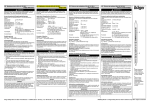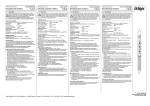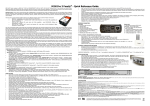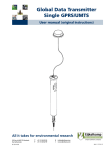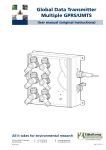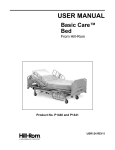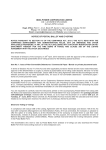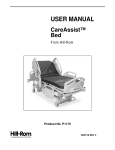Download ETM770 Signal Strength Meter User Manual Features:
Transcript
ETM770 Users Manual 201404RV01.docx ETM770-1 2G GSM/GPRS Signal Strength Meter ETM770-2 3G/2G HSDPA/UMTS/GSM/GPRS Signal Strength Meter ETM770-3 3G/2G HSPA/UMTS/GSM/GPRS Signal Strength Meter ETM770 Signal Strength Meter User Manual Features: ◩ LCD Display with backlight ◩ Scan for signal strength ◩ Identify network operators ◩ SMA antenna connector (FME adapter included) ◩ Internal rechargeable battery pack ◩ Mini USB connector for programming and recharging ◩ Send TCP/IP data packages to a server to confirm connectivity Page 2 of 16 For Support Contact +61-2-9956-7377 Or [email protected] Contents Explanatory List of Network Abbreviations ....................................................................................... 3 Introduction ....................................................................................................................................... 4 Nomenclature ................................................................................................................................ 4 Overview. ...................................................................................................................................... 4 Applications ................................................................................................................................... 4 Interfaces .......................................................................................................................................... 4 Min USB ........................................................................................................................................ 4 SMA Antenna Connector ............................................................................................................... 4 SIM Holder .................................................................................................................................... 4 Buttons .......................................................................................................................................... 4 Charging Temperature Limitation ..................................................................................................... 5 Starting the Unit ................................................................................................................................ 5 Main Menu – 1. Scan Signal ............................................................................................................. 6 Scanning for Signal Strength ......................................................................................................... 6 Last Scan ...................................................................................................................................... 6 Neighbour Cells ............................................................................................................................. 6 Main Menu - 2. ISP Connect ............................................................................................................. 6 Set APN (Access Point Name) ...................................................................................................... 7 Set IP Address .............................................................................................................................. 7 Checking IP Connectivity .............................................................................................................. 7 Main Menu - 3. Network Operators ................................................................................................... 8 Scanning a Different Network ........................................................................................................ 8 Main Menu – 4. Status ...................................................................................................................... 9 System Details .............................................................................................................................. 9 Network ....................................................................................................................................... 10 Settings ....................................................................................................................................... 10 Main Menu – 5. Services ................................................................................................................ 11 Radio Band Region (Only Applicable to ETM770-1) ................................................................... 11 Radio Band (Restricting Scan to 2G or 3G) ................................................................................ 12 Shutdown Device ........................................................................................................................ 12 Restart Device ............................................................................................................................. 13 Using a Terminal Window to Configure the Unit ............................................................................. 13 Some Common Useful Commands to Use with Terminal Window ......................................................... 14 Troubleshooting .............................................................................................................................. 15 Error Net Login on Startup .......................................................................................................... 15 ISP Connect – Errors .................................................................................................................. 15 ETM770 Users Manual 201404RV01.Docx Page 3 of 16 For Support Contact +61-2-9956-7377 Or [email protected] Explanatory List of Network Abbreviations Abbreviation Full Name Explanation CHANN Channel Shows the ARFCN (Absolute Frequency Channel Number) of the Radio Band Frequency PSC Primary Synchronization Code Describes start and stop time for the time slot that the device has been allocated PLMN Public Land Mobile Network A network that is established and operated by an administration or by a recognized operating agency (ROA) for the specific purpose of providing land mobile telecommunications services to the public MCC Mobile Country Code The first part of the PLMN code MNC Mobile Network Code The second part of the PLMN code LAC Local Area Code Identifies a Location Area CELL Cell ID Cell identification number APN Access Point Name Refer to Network Operator LIP Local IP IP Address allocated by Network Operator RSCP Received Signal Code Power Received Signal Code Power in dBm SQ Signal Quality Quality value for base station selection in dB SRxL RX level value for base station selection in dB ETM770 Users Manual 201404RV01.Docx Page 4 of 16 For Support Contact +61-2-9956-7377 Or [email protected] Introduction Nomenclature ETM770-1 incorporates the Cinterion TC63i engine and is intended for use worldwide. The ETM770-2/770-3 variants incorporate the Cinterion EU3-P/PH8-P engine, both models are intended for use in Europe, Asia, Australia and New Zealand. Overview. The ETM770-(x) models are signal strength meters designed for measuring the signal strength of 2G and 3G cellular operators at a particular location. Terminal Nomenclature/History Model Comment Module Installed ETM770-1 First Release TC63i ETM770-2 First Release EU3-P ETM770-3 First Release PH8-P Applications The product is typically used to: ◩ Check signal availability for a potential installation ◩ Determine the best operator for a particular location ◩ Assess antenna positioning and suitability for a particular installation Interfaces 70.0 Min USB The Mini USB located on the top left of the unit is used both for programming the unit using a terminal program as well as for charging the unit. 28.0 Mini USB SMA Antenna Connector SIM Holder Insert SIM this way up SMA Antenna Connector Slide catch back before inserting SIM, lock into position once SIM is inserted An SMA Jack antenna connector is located top centre of the unit. Any suitable antenna can be connected directly or via the use of an adaptor if required. FME adaptor included with unit. SIM Holder The units SIM holder is located top right of the unit. Please take care to ensure the unit is off when the SIM is removed or inserted, also ensure that the SIM is inserted correctly. 115.0 Buttons Current Model Older Units ON/OFF Scroll Up Scroll Up Enter OK (enter) Scroll Down Scroll Down ETM770 Users Manual 201404RV01.Docx Page 5 of 16 For Support Contact +61-2-9956-7377 Or [email protected] Specifications Feature ETM770-1 ETM770-2 ETM770-3 3G UMTS/HSDPA Frequency Bands N/A 850/900/2100 MHz 800/850, 900, 1900, 2100 MHz 2G GSM/GPRS Frequency Bands 850/900/1800/1900 MHz 900/1800 MHz 850/900/1800/1900 MHz Screen LCD Backlit LCD Backlit LCD Backlit Battery 1020 mAhr 3.7V Rechargeable LIP 1020 mAhr 3.7V Rechargeable LIP 1020 mAhr 3.7V Rechargeable LIP Battery Life 2 days operation in typical use 2 days operation in typical use 2 days operation in typical use SIM Voltage 1.8V & 3V 1.8V & 3V 1.8V & 3V Supply Voltage 5V via Mini USB 5V via Mini USB 5V via Mini USB Power Consumption 600mA (recharging) 600mA (recharging) 600mA (recharging) Weight 130g 130g 130g Operating Temperature Range o o -20 C to 40 C o o -20oC to 40oC -20 C to 40 C Charging Temperature Limitation In the battery charge condition of the ETM770 (when the mini – USB connector is used), the maximum operating ambient temperature is limited to 40˚C. Caution Risk of explosion if battery is replaced by an incorrect type. Dispose of used batteries appropriately. Starting the Unit After ensuring the unit is off, insert a suitable SIM card and connect your antenna of choice. We recommend that the SIM PIN (if applicable) is deactivated before inserting in the unit. If the unit has sufficient charge then depressing the Enter button will start the unit. After the unit has successfully started the following screen should appear. ETM770 Users Manual 201404RV01.Docx Page 6 of 16 For Support Contact +61-2-9956-7377 Or [email protected] Main Menu – 1. Scan Signal Scanning for Signal Strength Use the UP and DOWN buttons to select 1. Scan Signal and then press ENTER. Battery Indicator, Signal Strength 1 indicates charging Network 2G or 3G Frequency indicates USB connected, R indicates home network indicates ISP connected Scanned Network Signal Strength in dBm and SQ value between 1 and 31 plus Average SQ during current scan Signal strength bar Min and Max Signal Strength during current scan LAC, Cell ID, PLMN and Channel ID The above Scan Screen Indicates the Network, Frequency and Signal Strength Minimum, Maximum and Average during the period which the scan has been active, to start a new scan press any button and you will return to the main menu then select 1. Scan Signal again. To scan another network see Main Menu 3. Network Operators. Last Scan This option will show results of the last scan that was performed. Neighbour Cells This option will indicate how many cells are available. Main Menu - 2. ISP Connect This function allows for checking an IP connection using the selected network and SIM. To use this feature you must first set up the details of the server to be connected. The appropriate commands can be sent from a terminal program or via SMS. If user name are required then these can only be set via appropriate Configuration Tool contact ETM for more details. ETM770 Users Manual 201404RV01.Docx Page 7 of 16 For Support Contact +61-2-9956-7377 Or [email protected] Set APN (Access Point Name) The following commands should be used to set the APN for connection to an ISP over Internet. ET-IAPNx=+cgdcont=1,"ip",”APN” <CR> Both APN1 and APN2 Example: ET-IAPN1= +cgdcont=1,"ip","telstra.internet"<CR> ET-IAPN2= +cgdcont=1,"ip","telstra.internet"<CR> must be set. Set IP Address The following commands should be used to set the IP-Address for connection to a Server. ET-IP1=” Remote Server IP-Address” : “Remote Port” <CR> ET-IP2=” Remote Server IP-Address” : “Remote Port” <CR> Both IP1 and IP2 must Example: ET-IP1=144.132.166.189:2049<CR> ET-IP2=144.132.166.189:2049<CR> be set. Checking IP Connectivity Use the UP and DOWN buttons to select 2. ISP Connect and press ENTER. Open ISP confirms that the SIM and ISP login details are correct and that a successful logon occurs. Possible errors may come from incorrect authentication details, incorrectly configured SIM or no signal. Ping confirms that once logged on to the ISP a remote server can be reached. Once ISP testing is finished use the UP and DOWN buttons to scroll to Return->Main Menu and press ENTER. ETM770 Users Manual 201404RV01.Docx Page 8 of 16 For Support Contact +61-2-9956-7377 Or [email protected] Main Menu - 3. Network Operators Signal strength and cell information for available networks can be scanned from a SIM of any valid network operator. Note that registration on the network and ISP connectivity testing (see above) is only applicable for the network which provided the SIM. Scanning a Different Network To scan the signal from a different network, at the Main Menu use the UP and DOWN buttons to select 3. Net Operators. Then once the screen below is shown use the UP and DOWN buttons to select the desired Network to be scanned. Once the desired network is selected by pressing ENTER, the unit will wait for a response from the network and then return to the main menu. Once back at the main menu 1. Scan Signal can be selected and the signal strength on the new network scanned as required. ETM770 Users Manual 201404RV01.Docx Page 9 of 16 For Support Contact +61-2-9956-7377 Or [email protected] Main Menu – 4. Status The Status section provides additional information on the current network connection as well as details of the unit’s battery status and firmware version. Press the UP and DOWN buttons to select 4. Status and press ENTER to access the unit status details. System Details Unit details including; firmware version, hardware version, IMEI, supply and battery voltage. Scroll down until Return appears and press Enter to return to previous menu. ETM770 Users Manual 201404RV01.Docx Page 10 of 16 For Support Contact +61-2-9956-7377 Or [email protected] Network Select Network. Information such as cell details, relating to the network to which the unit is set will be displayed. Scroll down until Return appears and press Enter to return to previous menu. Settings Select Settings. Details of the IP address and Port to which the unit has been set (see Main Menu 2. ISP Connect) will be displayed. Scroll down until Return appears and press Enter to return to previous menu. ETM770 Users Manual 201404RV01.Docx Page 11 of 16 For Support Contact +61-2-9956-7377 Or [email protected] Main Menu – 5. Services The Services menu section allows you to change Radio Band Region and Radio Band as well as Shutdown and Restart the device. Radio Band Region (Only Applicable to ETM770-1) Radio Band Region sets the Radio Band Groups applicable to the location you are in, for example the applicable GSM/GPRS region for Australia is 900/1800 MHz. NOTE – This menu item is not applicable for either the ETM770-2 or ETM770-3. ETM770 Users Manual 201404RV01.Docx Page 12 of 16 For Support Contact +61-2-9956-7377 Or [email protected] Radio Band (Restricting Scan to 2G or 3G) This section allows the selection of a specific radio band for scanning. First select Radio Band and press ENTER. This feature allows you to lock the unit to a specific band and in effect allows you to scan 2G or 3G independently The following screen will then appear. Remember to reset to Try All Bands, if you want the unit to scan for all available services Use the UP and DOWN buttons to select applicable band and Press ENTER, the * should move to the selected radio band. Use the UP DOWN buttons to select Return> Main Menu and press enter. Shutdown Device Use this function to turn the unit off. Select Shutdown Device and press ENTER. ETM770 Users Manual 201404RV01.Docx Page 13 of 16 For Support Contact +61-2-9956-7377 Or [email protected] Restart Device Use this function if you want to restart the device. Select Restart Device and press ENTER. Note pressing the UP and DOWN arrows together will software reset the unit. Using a Terminal Window to Configure the Unit Any suitable terminal program, such as Windows HyperTerminal or ETM’s own Term42 Program (available free of charge upon request) can be used to set certain parameters in the unit. Baud Rate is set to 9600-N-1. Screen Shot of ETI command response using ETM Term42 program. ETM770 Users Manual 201404RV01.Docx Page 14 of 16 For Support Contact +61-2-9956-7377 Or [email protected] Some Common Useful Commands to Use with Terminal Window Command Usage Typical Response ETI To gain a quick summary of the units status as well as information on units firmware version See above example ETSEND=AT+COPS? To determine network & service to which you are connected +COPS: 1,0,"Telstra[32]Mobile ET-I&IP To check set server settings et-I&ip AT+CGDCONT? AT+CGDCONT? +CGDCONT: 1,"IP","internet","0.0.0.0",0,0 OK IP STATUS: -IPCL:TCP APN:"internet" LIP:0.0.0.0 RIP1:213.115.2.218:3004 RIP2:213.115.2.218:3004 Last TCP: 213.115.2.218:3004 LP:2040 Last UDP: 213.115.2.218:2049 LP:2040 OK ET-IAPN1= +cgdcont=1,"ip","telstra.internet" ET-IAPN2= +cgdcont=1,"ip","telstra.internet" Sets APN (Access Point Name) for network operator and SIM used. Must set both APN1 and APN2 Note the unit must be reset for this command to take effect OK ET-IP1=144.132.166.189:2049 ET-IP2=144.132.166.189:2049 Sets the remote IP address Must set both IP2 and IP1 Note the unit must be reset for this command to take effect OK ET&SR Software Reset OK Note: If you are using SIMs that are on a VPN then a username and password are required to be set, this can only be done via the appropriate ETM configuration tool, contact ETM for assistance. ETM770 Users Manual 201404RV01.Docx Page 15 of 16 For Support Contact +61-2-9956-7377 Or [email protected] Troubleshooting Error Net Login on Startup Possible Causes Further Details Corrective Action SIM PIN Incorrect The Scan Signal Section can be Accessed but will show Deactivate SIM Pin in handset (recommended) Use Configuration tool to enter SIM PIN contact ETM for assistance No or very weak signal If SIM PIN okay the following start-up screen would have been displayed Check antenna connection Try alternate antenna Check network coverage maps/information Check Radio/Band region or Radio Band Settings If ETM770-2 consider trying an alternate networks SIM ISP Connect – Errors Possible errors may arise from; incorrect authentication details, incorrectly configured SIM or no signal. Possible Causes Further Details Corrective Action Incorrect ISP Login Details ISP Dial up Login Details are incorrect Verify APN and IP details are correct Ensure SIM is provisioned correctly for data services SIM Pin Error See above No or Weak Signal See above ETM770 Users Manual 201404RV01.Docx ETM Matteknik AB ETM Pacific Pty Ltd Ekbacksvägen 32 Suite 6, 273 Alfred Street SE-168 69 Bromma North Sydney NSW 2060 Sweden Australia Tel: +46 (0)8 25 28 75 Tel: +61 (0)2 9956 7377 Fax: +46 (0)8 80 11 10 Fax: +61 (0)2 9956 5791 Email: [email protected] Email: [email protected] Web: www.etm.se Web: www.etmpacific.com.au © ETM Pacific Pty Ltd · Subject to change without notice.