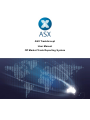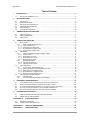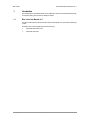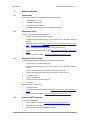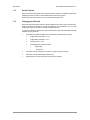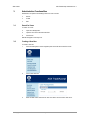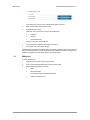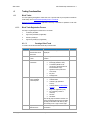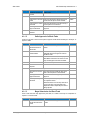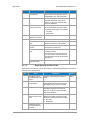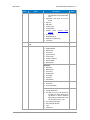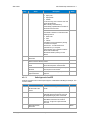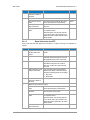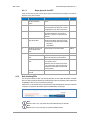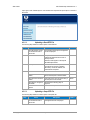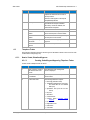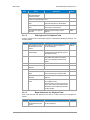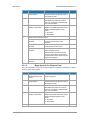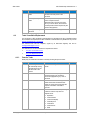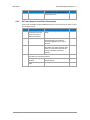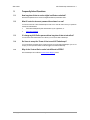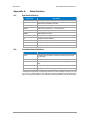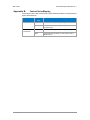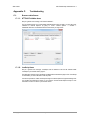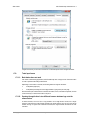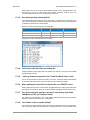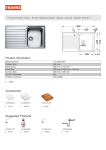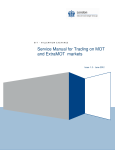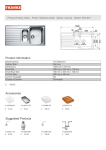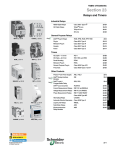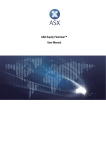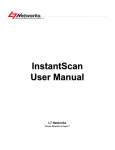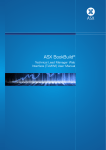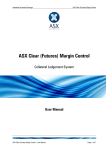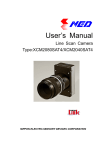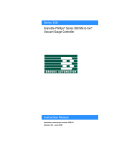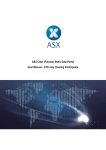Download ASX TradeAccept User Manual - Australian Securities Exchange
Transcript
ASX TradeAccept User Manual Off Market Trade Reporting System ASX Limited ASX TradeAccept User Manual V1.2 Table of Contents 1. INTRODUCTION .............................................................................................................................................. 4 1.1. 2. WHO IS THIS USER MANUAL FOR?.............................................................................................................. 4 SETUP AND ACCESS ..................................................................................................................................... 5 2.1. 2.2. 2.3. 2.4. 2.5. 2.6. 3. SYSTEM SETUP......................................................................................................................................... 5 ADMINISTRATOR SETUP............................................................................................................................. 5 PARTICIPANT CLIENT USER SETUP............................................................................................................. 5 ACCESSING ASX TRADEACCEPT ............................................................................................................... 5 SESSION TIMEOUT .................................................................................................................................... 6 CHANGING YOUR PASSWORD..................................................................................................................... 6 ADMINISTRATION FUNCTIONALITIES ......................................................................................................... 7 3.1. 3.2. 3.3. 4. SEARCH FOR USERS ................................................................................................................................. 7 CREATING A NEW USER ............................................................................................................................ 7 EDITING USER .......................................................................................................................................... 8 TRADING FUNCTIONALITIES ........................................................................................................................ 9 4.1. BLOCK TRADES......................................................................................................................................... 9 4.1.1. Block Trade Registration Process .................................................................................................. 9 4.1.1.1. 4.1.1.2. 4.1.1.3. 4.1.1.4. Creating a Block Trade .................................................................................................................................... 9 Seller Approval of a Block Trade ................................................................................................................... 10 Buyer Submission of a Block Trade ............................................................................................................... 10 Buyer Approval of a Block Trade ................................................................................................................... 11 4.2.1.1. 4.2.1.1. 4.2.1.2. 4.2.1.1. Creating an EFP ............................................................................................................................................ 12 Seller Approval of an EFP.............................................................................................................................. 14 Buyer Submission of an EFP ......................................................................................................................... 15 Buyer Approval of an EFP ............................................................................................................................. 16 4.2. EFP TRADES .......................................................................................................................................... 12 4.2.1. Creating, Submitting and Approving EFP Trades ........................................................................ 12 4.2.2. Bulk Uploading EFPs ................................................................................................................... 16 4.2.2.1. Uploading a Bond EFP File............................................................................................................................ 17 4.2.2.1. Uploading a Swap EFP File ........................................................................................................................... 17 4.3. TELEPHONE TRADES ............................................................................................................................... 18 4.3.1. How to Create, Submit and Approve............................................................................................ 18 4.3.1.1. 4.3.1.2. 4.3.1.3. 4.3.1.4. Creating, Submitting and Approving Telephone Trades ................................................................................ 18 Seller Approval of a Telephone Trade ........................................................................................................... 19 Buyer Submission of a Telephone Trade ...................................................................................................... 19 Buyer Approval of a Telephone Trade ........................................................................................................... 20 4.4. TRADE CANCELLATION/REPLACEMENT ..................................................................................................... 21 4.4.1. Cancel a Trade............................................................................................................................. 21 4.4.2. All Trades–Approve Cancellation (Counterparty)......................................................................... 22 5. FREQUENTLY ASKED QUESTIONS ........................................................................................................... 23 5.1. 5.2. 5.3. 5.4. 5.5. 6. HOW LONG DOES IT TAKE TO RECEIVE DIGITAL CERTIFICATE CREDENTIALS? ................................................ 23 WHAT IF I ENTER THE INCORRECT PASSWORD THREE TIMES IN A ROW?....................................................... 23 IF I CHANGE MY ASX ONLINE PASSWORD HOW LONG DOES IT TAKE TO TAKE EFFECT? ................................. 23 DO I HAVE TO ACCEPT THE TERMS OF USE TO USE ASX TRADEACCEPT? ................................................... 23 WHY DO THE CONTRACT SERIES CODES LOOK DIFFERENT TO SFEIN?....................................................... 23 HELPDESK SUPPORT DETAILS ................................................................................................................. 24 6.1. 6.2. ASX CUSTOMER SERVICE (ASX ONLINE HELPDESK SUPPORT)................................................................. 24 ASX 24 TRADING OPERATIONS DESK ...................................................................................................... 24 APPENDIX A. A.1. A.2. STATUS DEFINITIONS ......................................................................................................... 25 DEAL STATUS DEFINITIONS...................................................................................................................... 25 CANCELLATION STATUS DEFINITIONS ....................................................................................................... 25 APPENDIX B. CONTRACT SERIES MAPPING ........................................................................................... 26 APPENDIX C. TROUBLESHOOTING ........................................................................................................... 27 © Copyright 2014 ASX Limited ABN 98 008 624 691. All rights reserved 2 ASX Limited ASX TradeAccept User Manual V1.2 C.1. BROWSER-RELATED ISSUES .................................................................................................................... 27 C.1.1. HTTP 403 Forbidden Issue .......................................................................................................... 27 C.1.2. JavaScript Issue ........................................................................................................................... 27 C.2. TRADE INPUT ISSUES .............................................................................................................................. 28 C.2.1. Back button does not work ........................................................................................................... 28 C.2.2. Opening the application in two different browser windows logs onto the same session. ............. 28 C.2.3. Error when uploading a basket grid file. ....................................................................................... 29 C.2.4. Can’t input a trade date of the next trading day. .......................................................................... 29 C.2.5. “Add Leg” button unresponsive in the “Create New Block Trade” screen. ................................... 29 C.2.6. When updating the buy/sell firm of a block trade, error 93003001 occurs. .................................. 29 C.2.7. If my firm is both seller and buyer, why can’t I enter the buy client details immediately for EFP and Telephone trades? .................................................................................................................................. 29 C.2.8. Can I submit a trade on a public holiday? .................................................................................... 29 C.2.9. I have been editing or viewing a trade and then encounter a message saying “Error: Access Denied” when I submit changes. .................................................................................................................... 30 © Copyright 2014 ASX Limited ABN 98 008 624 691. All rights reserved 3 ASX Limited 1. ASX TradeAccept User Manual V1.2 Introduction ASX TradeAccept is a web based system for the registration of ASX 24 off-market trades Exchange For Physicals (EFP), Block Trades and Telephone Trades. 1.1. Who is this User Manual for? The ASX TradeAccept User Manual has been written for Participant users of the ASX TradeAccept system. Participant users of ASX TradeAccept include the following: Participant Administrator User Participant Client User. © Copyright 2014 ASX Limited ABN 98 008 624 691. All rights reserved 4 ASX Limited ASX TradeAccept User Manual V1.2 2. Setup and Access 2.1. System Setup To access ASX TradeAccept, the following system requirements apply: 2.2. Internet Explorer 7, 8 or 9. JavaScript enabled browser ActiveX Controls set to “Enabled” Onsite MSI package installed for Windows XP Operating System. Administrator Setup To create a ASX TradeAccept Administrator User: 1. Ensure an active ASX Online profile is created Contact ASX Online Helpdesk. See 6.1 ASX Customer Service (ASX Online Helpdesk Support). 2. Complete, scan and email the ASX TradeAccept – Participant Administration User Request form to: [email protected]. The user credentials will be sent by the ASX Online Helpdesk by email. 2.3. 3. Enrol and Download Digital Certificate. See Client Side Digital Certificates User Enrolment Guide. 4. Confirm login at the following link: https://asxtradeaccept.connect.asxonline.com/. Participant Client User Setup To create a ASX TradeAccept Participant User, please follow the steps below: 1. Ensure there is an active ASX Online profile Contact ASX Online Helpdesk. See 6.1 ASX Customer Service (ASX Online Helpdesk Support). The user credentials will be sent by the ASX Online Helpdesk by email. 2. Create a ASX TradeAccept Participant User profile. See 3.1 Search for Users 3. To search for a user: 1. Open User Management. 2. Input the user name in the Username field. 3. Click Search. Results will appear in summary form. 2.4. 4. Creating a New User. 5. Enrol and Download Digital Certificate. See Client Side Digital Certificates User Enrolment Guide. 6. Confirm login at the following link: https://asxtradeaccept.connect.asxonline.com/. Accessing ASX TradeAccept To access ASX TradeAccept: 1. Open a browser and navigate to https://asxtradeaccept.connect.asxonline.com/. 2. Enter ASX Online login details. 3. Read the Terms of Use and click I Agree to continue. © Copyright 2014 ASX Limited ABN 98 008 624 691. All rights reserved 5 ASX Limited 2.5. ASX TradeAccept User Manual V1.2 Session Timeout Session timeout and disconnection occurs after 60 minutes of inactivity. A notification is given when attempting to perform a function in ASX TradeAccept and asked to log in again. Be aware that if the session times out, any unsaved information will be lost. 2.6. Changing your Password Passwords expire every 90 days and users will be prompted by the system to enter a new password. When the password has expired, a message is displayed on the next attempt to log on to ASX TradeAccept. Users are not able to log on with an expired password. To change your password, follow the prompts presented by the system. Be aware that the following standards apply to passwords: Passwords must contain characters from at least three of the following four classes: English upper case letters, i.e. A-Z English lower case letters, i.e. a-z Numeric Values, i.e. 0-9 Non-alphanumeric special characters: $ (dollar sign) _ (underscore). Passwords may not contain the user name or any part of the user’s full name Passwords must be at least eight characters long New passwords must not be the same as the previous password. © Copyright 2014 ASX Limited ABN 98 008 624 691. All rights reserved 6 ASX Limited 3. ASX TradeAccept User Manual V1.2 Administration Functionalities Adminitrators can perform the following functions on user accounts: 3.1. Search Create Edit. Search for Users To search for a user: 4. Open User Management. 5. Input the user name in the Username field. 6. Click Search. Results will appear in summary form. 3.2. Creating a New User To create a new user: 1. Click User Management in the navigation panel on the left hand side of the screen. 2. Click Create New User. 3. Enter the ASX Online username into AOL User Name: and click Search AOL Users. © Copyright 2014 ASX Limited ABN 98 008 624 691. All rights reserved 7 ASX Limited ASX TradeAccept User Manual V1.2 If the username is found, a screen is displayed with details of the user. 4. Enter Contact Number and select Firm Code. 5. Nominate the user’s role(s). Interactive users can have one or more of the following roles: Submitter Approver Firm Admisnistrator Electronic users have only the EM Role 6. If the user requires a certificate, click Request Certificate. 7. Click Create User in TA to apply changes. Participants have the ability to manage their own users and user privileges as well as a two eyes/four eyes user authorisation process. Users designated as both Submitter and Approver can bypass the validation requirements and send trades directly to Trading Operations. 3.3. Editing User To edit an existing User: 1. Using the search function, locate the required user. 2. Click on the required participant client user in the search results. 3. Make the following changes as required: Roles Revoke Certificate This will send request to ASX Online Helpdesk Enable or disable the user © Copyright 2014 ASX Limited ABN 98 008 624 691. All rights reserved 8 ASX Limited ASX TradeAccept User Manual V1.2 4. Trading Functionalities 4.1. Block Trades For rules regarding trading Block Trades and a list of products that may be reported via the Block Trade facility, refer to: ASXTrade24 Operating Rules - Procedures. Minimum Block-trading thresholds applicable to each leg of the trade are published on the ASX website. 4.1.1. Block Trade Registration Process The steps in registrating Block Trades are as as follows: 1. Creation by the Seller. 2. Approval by the Seller (If applicable). 3. Submit by the Buyer. 4. Approval by the Buyer (If applicable). 4.1.1.1. Creating a Block Trade To create a block trade the seller follows the procedure below: Step Action Description 1. Click Block Trade on the left hand side of the screen The Block Trade management screen is displayed 2. Click Create Block Trade Opens template for a new Block Trade creation 3. Enter futures information. The following data is required for a future: Exchange (defaults to SFE) Trade Date (defaults to the current day, next trade date can be selected after 5 pm) Agreement Time (must be 24 hour format) Buy Firm Average Price. 4. Enter data Legs field in the new Block Trade template. The following data for each block trade leg: Contract Name Contract Type (defaults to Futures) Contract Series (Contract Series mapping) Reg. Price (registration price) No. Contracts (number of contracts) Sell Firm Sell Client. The first leg may be entered in the first row of the grid. Subsequent legs may be added by filling out the fields in the New Leg strip and clicking on the + sign on the far right. 5. Populate Seller Notes text field in the Enter the following data for additional information: © Copyright 2014 ASX Limited ABN 98 008 624 691. All rights reserved Status 9 ASX Limited ASX TradeAccept User Manual V1.2 Step 6. Action Addtional Information section. Description Status Seller Notes. Select one of the following actions: 7. 4.1.1.2. Click Save to save the trade Use when the trade is not yet ready to be sent to the next person in the workflow. ASPO Click Submit to submit the trade Use when the trade is to be approved by a second person in the sell firm. ASP1A Click Approve to approve the trade Sends the trade to the buy party for approval. ABPO Record Trade ID Number Note the deal number. E.g.12345 ABPO Seller Approval of a Block Trade A sell firm may elect to have a second person approve a trade before submitting it to the buyer. To approve a trade: Step Action Description Status 1. Click Block Trade on the left hand side of the screen The Block Trade management screen is shown. ASP1A 2. Click on the Block Trade Number. Locate the row corresponding with the trade that needs to be approved. Click on the Block Trade. ASP1A 3. Review data The Trade View screen will be displayed with details of the trade. This screen is read only. Review physical and futures details. ASP1A 4. Click Edit. Edit as necessary. ASP1A 5. Enter Seller Notes if required 6. Select one of the following actions: 4.1.1.3. Click Save to save the trade Use when the trade is not yet ready to be sent to the next person in the workflow. ASP1A Click Approve to approve the trade Sends the trade to the buy party for approval. ABPO Click Reject to reject the trade Use to reject a trade. A prompt will be ask for a rejection reason. Select the reason from the drop-down list. If you choose Other, add some text in the Explanation field to explain why the trade is being rejected. RsBPO Buyer Submission of a Block Trade Once a trade has been fully approved by the seller, it is visible to the buyer for acceptance or rejection. To submit a trade: Step 1. Action Click Block Trade on the left hand side of the screen Description The Block Trade management screen is shown © Copyright 2014 ASX Limited ABN 98 008 624 691. All rights reserved Status ABPO 10 ASX Limited ASX TradeAccept User Manual V1.2 Step Action Description Status 2. Click on the Block Trade Number. Locate the row corresponding with the trade that needs to be approved. It should be highlighted in grey. Click on the trade. ABPO 3. Review data The Trade View screen will be displayed with details of the trade. This screen is read only. To approve or reject the trade, click on the Edit button. ABPO 4. Enter data in Buy Client & Buyer Notes Fields. The Trade Edit screen will be displayed with the same details of the trade, except this time the following fields may be edited: Buy Client Buyer Notes. ABPO 5. Review Block Trade Information and Fields Review physical and futures details. ABPO 6. Select one of the following actions: 4.1.1.4. Click Save to save the trade Use when the trade is not yet ready to be sent to the next person in the workflow. ABPO Click Submit to submit the trade Use when the trade is to be approved by a second person in the buy firm. ABP1A Click Reject to reject the trade Use to reject a trade. A prompt will be ask for a rejection reason. Select the reason from the drop-down list. If you choose Other, add some text in the Explanation field to explain why the trade is being rejected. RbBPO Click Approve to approve the trade Sends the trade to ASX for approval. Buyer Approval of a Block Trade A buy firm may elect to have a second person approve a trade before submitting it to the ASX for approval. This is done as follows: Step Action Description Status 1. Click Block Trade on the left hand side of the screen The Block Trade management screen is shown ABP1A 2. Click on the Block Trade Number. Locate the row corresponding with the trade that needs to be approved. It should be highlighted in grey. Click on the trade. ABP1A 3. Review data The Trade View screen will be displayed with details of the trade. This screen is read only. To approve or reject the trade, click on the Edit button. ABP1A 4. Enter details in Buy Client and Buyer Notes fields. The Trade Edit screen will be displayed with the same details of the trade, except this time the following fields may be edited: Buy Client Buyer Notes. ABP1A 5. Review the Physical and Futures details of the trade. Review physical and futures details. ABP1A © Copyright 2014 ASX Limited ABN 98 008 624 691. All rights reserved 11 ASX Limited ASX TradeAccept User Manual V1.2 Step Action 6. 4.2. Description Status Select one of the following actions: Click Save to save the trade Use when the trade is not yet ready to be sent to the next person in the workflow. ABP1A Click Reject to reject the trade Use to reject a trade. A prompt will be ask for a rejection reason. Select the reason from the drop-down list. If you choose Other, add some text in the Explanation field to explain why the trade is being rejected. RbBPO Click Approve to approve the trade Sends the trade to ASX for approval. EFP Trades Please refer to the ASX 24 Operating Rules - Procedures in regards to all of the EFP reporting and registration requirements. 4.2.1. Creating, Submitting and Approving EFP Trades The following types of EFP can be reported using ASX TradeAccept: Bond Swap Other SPI vs XJO SPI vs Basket. The process to report is the same for all types 4.2.1.1. Creating an EFP The creation of an EFP is the same for all types; the only difference is the information entered for the physical component of the trade. Step Action Description 1. Click EFP Trade on the left hand side of the screen The EFP Trade management screen is displayed 2. Click on one of the following to create the type of EFP being reported: Create Bond Create Swap Create Other Create SPI v XJO Create SPI v Basket The EFP Trade entry screen is shown 3. Enter details about the future The following data can be entered for futures: Exchange (defaults to SFE) © Copyright 2014 ASX Limited ABN 98 008 624 691. All rights reserved Status 12 ASX Limited ASX TradeAccept User Manual V1.2 Step Action Description Status Trade Date (defaults to the current day, next trade date can be selected after 5 pm) Agreement Time (must be 24 hour format) Buy Firm Sell Client Contract Type Contract Name Contract Series (Contract Series mapping) No. Contracts Registration Price Delta Value (Options only) Comments. 4. 5. Enter details about the future. See below the data required for each type Bond EFP: Settlement Date Market Yield Face Value Type of Security Coupon Rate Coupon Frequency Security Details Maturity Date Swap EFP: Start Date Maturity Date Face Value Floating Rate Fixed Rate Frequency ASX Cleared Other EFP: Face Value Commodity Details SPI v XJO: Average Delta Value XJO legs (up to four). Enter the first leg by filling in the empty fields next to Leg Number 1. Add any additional legs by filling in the fields next to New Leg and clicking on the + sign. The following fields apply: ASX Trade Slip Number Price Strike Price © Copyright 2014 ASX Limited ABN 98 008 624 691. All rights reserved 13 ASX Limited ASX TradeAccept User Manual V1.2 Step Action Description Status Volume Expiry Year Expiry Month Put/Call To remove a leg, click on the red cross next to the appropriate leg. Note: The Buy Client field will by automatically populated with the contents of the futures Sell Client field. SPI v Basket The basket is entered in a CSV file with the following columns: Stock Code Price Volume. A template can be downloaded by clicking on Download Template. Use Browse… to select the file to be uploaded from your computer. Once selected, click on Upload to load the file into ASX TradeAccept. Review the basket by clicking on View Basket. 6. Enter data in Seller Notes field. 7. Select one of the following actions: Click Save to save the trade Use when the trade is not yet ready to be sent to the next person in the workflow. ASPO Click Submit to submit the trade Use when the trade is to be approved by a second person in the sell firm. ASP1A Click Approve to approve the trade Sends the trade to the buy party for approval. ABPO 4.2.1.1. Seller Approval of an EFP A sell firm may elect to have a second person approve a trade before submitting it to the buyer. This is done as follows: Step Action Description Status 1. Click EFP Trade on the left hand side of the screen The EFP Trade management screen is shown 2. Locate trade Locate the row corresponding with the trade that needs to be approved. It should be highlighted in grey. Click on the trade. ASP1A 3. View trade The Trade View screen will be displayed with details of the trade. This screen is read only. To approve or reject the trade, click Edit. ASP1A 4. Enter data in Seller Notes field. © Copyright 2014 ASX Limited ABN 98 008 624 691. All rights reserved ASP1A 14 ASX Limited ASX TradeAccept User Manual V1.2 Step Action Description 5. Review the Physical and Futures details of the trade. Review physical and futures details. 6. Select one of the following actions: Status ASP1A Click Save to save the trade Use when the trade is not yet ready to be sent to the next person in the workflow. ASP1A Click Approve to approve the trade Sends the trade to the buy party for approval. ABPO Click Reject to reject the trade Use to reject a trade. A prompt will be ask for a rejection reason. Select the reason from the drop-down list. If you choose Other, add some text in the Explanation field to explain why the trade is being rejected. RsBPO 4.2.1.2. Buyer Submission of an EFP Once a trade has been fully approved by the seller, it is visible to the buyer for acceptance or rejection. Step Action Description Status 1. Click EFP Trade on the left hand side of the screen The EFP Trade management screen is shown 2. Locate trade Locate the row corresponding with the trade that needs to be approved. It should be highlighted in grey. Click on the trade. ABPO 3. View trade The Trade View screen will be displayed with details of the trade. This screen is read only. To approve or reject the trade, click Edit. ABPO 4. Enter data in Buy Client & Buyer Notes fields. The Trade Edit screen will be displayed with the same details of the trade, except this time the following fields may be edited: Buy Client Buyer Notes. ABPO 5. Review the Physical and Futures details of the trade. Review physical and futures details. ABPO 6. Select one of the following actions: Click Save to save the trade Use when the trade is not yet ready to be sent to the next person in the workflow. ABPO Click Submit to submit the trade Use when the trade is to be approved by a second person in the buy firm. ABP1A Click Reject to reject the trade Use to reject a trade. A prompt will be ask for a rejection reason. Select the reason from the drop-down list. If you choose Other, add some text in the Explanation field to explain why the trade is being rejected. RbBPO Click Approve to approve the trade Sends the trade to ASX for approval. © Copyright 2014 ASX Limited ABN 98 008 624 691. All rights reserved 15 ASX Limited ASX TradeAccept User Manual V1.2 4.2.1.1. Buyer Approval of an EFP A buy firm may elect to have a second person approve a trade before submitting it to the ASX for approval. This is done as follows: Step 4.2.2. Action Description Status 1. Click EFP Trade on the left hand side of the screen The EFP Trade management screen is shown ABP1A 2. Locate trade Locate the row corresponding with the trade that needs to be approved. It should be highlighted in grey. Click on the trade. ABP1A 3. View trade The Trade View screen will be displayed with details of the trade. This screen is read only. To approve or reject the trade, click Edit. ABP1A 4. Enter data in Buy Client & Buyer Notes fields. The Trade Edit screen will be displayed with the same details of the trade, except this time the following fields may be edited: Buy Client Buyer Notes. ABP1A 5. Review the Physical and Futures details of the trade. Review physical and futures details. ABP1A 6. Select one of the following actions: Click Save to save the trade Use when the trade is not yet ready to be sent to the next person in the workflow. ABP1A Click Reject to reject the trade Use to reject a trade. A prompt will be ask for a rejection reason. Select the reason from the drop-down list. If you choose Other, add some text in the Explanation field to explain why the trade is being rejected. RbBPO Click Approve to approve the trade Sends the trade to ASX for approval. Bulk Uploading EFPs The file upload solution provides users entering Sell EFPs to load multiple Bond EFPs and Swap EFPs into ASX TradeAccept. Bond EFPs and Swap EFPs need to be uploaded in ASX TradeAccept in separate csv files and in a format defined by the ASX. Copies of the csv file templates may be downloaded from ASX TradeAccept by clicking on Download Template in the respective Bond EFPs Upload and SWAP EFPs Upload page. Note: Between 12am to 7pm, only trades with current trade date may be uploaded. Note: Between 7pm to 12am (next day), file uploads will not be allowed. © Copyright 2014 ASX Limited ABN 98 008 624 691. All rights reserved 16 ASX Limited ASX TradeAccept User Manual V1.2 Upon login to ASX TradeAccept, the user will select the respective file upload option on the left of the screen: 4.2.2.1. Uploading a Bond EFP File The following steps detail how a seller uploads a bond EFP file. Step Action Description 1. Click Bond EFPs Upload on the left hand side of the screen. The EFP Bond Bulk Upload management screen is displayed. 2. Click Browse Navigate to the location of the Bond Upload file. Select the file and click on the Open button. Selection made appears in the Upload BondEFPsUpload field. 3. Click Upload Records in the file will be uploaded provided all records pass validation. Should any record fail validation, the entire file will be rejected. 4. Select one of the following actions: 4.2.2.1. Status Click Save to save the trades Use when trades is not yet ready to be sent to the next person in the workflow. ASPO Click Submit to submit the trades Use when trades are to be approved by a second person in the sell firm. ASP1A Click Approve to approve the trades Sends trades to the buy party for approval. ABPO Click Close to abort the upload Trades are not uploaded Uploading a Swap EFP File The following steps detail how a seller uploads a swap EFP file. Step 1. Action Click Swap EFPs Upload on the left hand side of the screen. Description Status The EFP Swap Bulk Upload management screen is displayed. © Copyright 2014 ASX Limited ABN 98 008 624 691. All rights reserved 17 ASX Limited ASX TradeAccept User Manual V1.2 Step 4.3. Action Description 2. Click Browse Navigate to the location of the swap Upload file. Select the file and click on the Open button. Selection made appears in the Upload SwapEFPsUpload field. 3. Click Upload Records in the file will be uploaded provided all records pass validation. Should any record fail validation, the entire file will be rejected. 4. Select one of the following actions: Status Click Save to save the trades Use when trades is not yet ready to be sent to the next person in the workflow. ASPO Click Submit to submit the trades Use when trades are to be approved by a second person in the sell firm. ASP1A Click Approve to approve the trades Sends trades to the buy party for approval. ABPO Click Close to abort the upload Trades are not uploaded Telephone Trades ASX authorises Telephone trading for the closing out of deliverable contracts in the event of an ASX Trade24 failure during Expiry only. 4.3.1. How to Create, Submit and Approve 4.3.1.1. Creating, Submitting and Approving Telephone Trades A seller creates a telephone trade as follows: Step Action Description 1. Click Telephone Trade on the left hand side of the screen. The Telephone Trade management screen is displayed. 2. Click Create Telephone Trade Button Opens template for a new Telephone Trade creation 3. Enter futures data. The following details are required: Exchange (defaults to SFE) Trade Date (defaults to the current day, next trade date can be selected after 5 pm) Agreement Time (must be 24 hour format) Buy Firm Sell Client Contract Name Contract Series (Contract Series mapping) No. Contracts Registration Price Delta Value Comments © Copyright 2014 ASX Limited ABN 98 008 624 691. All rights reserved Status 18 ASX Limited ASX TradeAccept User Manual V1.2 Step 4. Action Description Status Populate Seller Notes text field in the Addtional Information section. Select one of the following actions: Click Save to save the trade Use when the trade is not yet ready to be sent to the next person in the workflow. ASPO Click Submit to submit the trade Use when the trade is to be approved by a second person in the sell firm. ASP1A Click Approve to approve the trade Sends the trade to the buy party for approval. ABPO 4.3.1.2. Seller Approval of a Telephone Trade A sell firm may elect to have a second person approve a trade before submitting it to the buyer. This is done as follows: Step Action Description Status 1. Click Telephone Trade on the left hand side of the screen. The Telephone Trade management screen is displayed. ASP1A 2. Click on the Telephone Trade Number. Locate the row corresponding with the trade that needs to be approved. Click on the Telephone Trade. ASP1A 3. Review data The Trade View screen will be displayed with details of the trade. This screen is read only. Review physical and futures details. ASP1A 4. Click Edit. Edit as necessary. ASP1A 5. Enter Seller Notes if required 6. Select one of the following actions: 4.3.1.3. Click Save to save the trade Use when the trade is not yet ready to be sent to the next person in the workflow. ASP1A Click Approve to approve the trade Sends the trade to the buy party for approval. ABPO Click Reject to reject the trade Use to reject a trade. A prompt will be ask for a rejection reason. Select the reason from the drop-down list. If you choose Other, add some text in the Explanation field to explain why the trade is being rejected. RsBPO Buyer Submission of a Telephone Trade Once a trade has been fully approved by the seller, it is visible to the buyer for acceptance or rejection. Step 1. Action Click Telephone Trade on the left hand side of the screen. Description The Telephone Trade management screen is displayed. © Copyright 2014 ASX Limited ABN 98 008 624 691. All rights reserved Status ABPO 19 ASX Limited ASX TradeAccept User Manual V1.2 Step Action Description Status 2. Click on the Telephone Trade Number. Locate the row corresponding with the trade that needs to be approved. Click on the Telephone Trade. ABPO 3. Review data The Trade View screen will be displayed with details of the trade. This screen is read only. To approve or reject the trade, click on the Edit button. ABPO 4. Enter details in Buy Client and Buyer Notes fields. The Trade Edit screen will be displayed with the same details of the trade, except this time the following fields may be edited: Buy Client Buyer Notes. ABPO 5. Select one of the following actions: 4.3.1.4. Click Approve to approve the trade Use when the trade is not yet ready to be sent to the next person in the workflow. ABPO Click Approve to approve the trade Use when the trade is to be approved by a second person in the buy firm. ABP1A Click Approve to approve the trade Use to reject a trade. A prompt will be ask for a rejection reason. Select the reason from the drop-down list. If you choose Other, add some text in the Explanation field to explain why the trade is being rejected. RbBPO Click Approve to approve the trade Sends the trade to ASX for approval. Buyer Approval of a Telephone Trade A buy firm may elect to have a second person approve a trade before submitting it to ASX for approval. This is done as follows: Step Action Description Status 1. Click Telephone Trade on the left hand side of the screen. The Telephone Trade management screen is displayed. ABPO 2. Click on the Telephone Trade Number. Locate the row corresponding with the trade that needs to be approved. Click on the Telephone Trade. ABPO 3. Review data The Trade View screen will be displayed with details of the trade. This screen is read only. To approve or reject the trade, click on the Edit button. ABPO 4. Enter details in Buy Client and Buyer Notes fields. The Trade Edit screen will be displayed with the same details of the trade, except this time the following fields may be edited: Buy Client Buyer Notes. ABPO 5. Select one of the following actions: © Copyright 2014 ASX Limited ABN 98 008 624 691. All rights reserved 20 ASX Limited ASX TradeAccept User Manual V1.2 Step 4.4. Action Description Status Click Save to save the trade Use when the trade is not yet ready to be sent to the next person in the workflow. ABPO Click Reject to reject the trade Use to reject a trade. A prompt will be ask for a rejection reason. Select the reason from the drop-down list. If you choose Other, add some text in the Explanation field to explain why the trade is being rejected. RbBPO Click Approve to approve the trade Sends the trade to ASX for approval. Trade Cancellation/Replacement The cancellation of EFP and Block Trade transactions is permitted on the day of registration whilst the cancellation and replacement of EFP and Block Trade transactions is permitted on day 2 under ASX 24 Operating Rules - Procedures. The relevant form must be completed, signed by an Authorised Signatory and sent to [email protected]. The relevant forms can be located at their respective links below: 4.4.1. Day One Cancellation Form Day Two Replacement Form Cancel a Trade Either party can initiate the cancellation a trade by following the process below: Step Action Description Status 1. Select the type of trade to be canceled by clicking the relevant link on the left hand side of the screen. The relevant management screen is shown 2. Locate trade Locate the row corresponding with the trade that needs to be cancelled. It should be highlighted in grey. Click on the trade. OK 3. Review data The Trade View screen is displayed with details of the trade. Review the trade details to confirm that it is the trade that requires cancellation. Click Edit to proceed. OK 4. Click Cancel Trade. Enter a cancellation reason by choosing a Reason from the drop-down list. Options will be: Duplication Invalid Contract Invalid Counterparty Invalid Physical Invalid Price Invalid Volume Other OK © Copyright 2014 ASX Limited ABN 98 008 624 691. All rights reserved 21 ASX Limited ASX TradeAccept User Manual V1.2 Step 4.4.2. Action Description If the reason is Other, enter the reason in the Explanation field. Status All Trades–Approve Cancellation (Counterparty) Once a trade cancellation has been initiated the trade moves to the other party to confirm or reject the cancellation request. Step Action Description Status 1. Click the relevant link on the left hand side of the screen for the type of trade to be cancelled. The relevant management screen is shown 2. Locate trade Locate the row corresponding with the trade that needs to be cancelled. It should be highlighted in grey. Click on the trade. OK 3. Review data The Trade View screen will be displayed with details of the trade. Review the trade details to confirm that it is the trade that requires cancellation. Click Edit to proceed. OK 4. Review the cancellation reason in the Additional Information section and select one of the following actions: Click Approve to approve the trade Cancellation request is submitted to the ASX for approval. Click Reject to reject the trade © Copyright 2014 ASX Limited ABN 98 008 624 691. All rights reserved 22 ASX Limited ASX TradeAccept User Manual V1.2 5. Frequently Asked Questions 5.1. How long does it take to receive digital certificate credentials? ASX Online Helpdesk aims to turnaround digital certificate requests within 24hrs. 5.2. What if I enter the incorrect password three times in a row? You will be locked out of ASX TradeAccept and ASX Online and will need to have your password reset by the Administrators: 5.3. ASX Online Participant System Administrator at your organisation; or ASX Online Helpdesk If I change my ASX Online password how long does it take to take effect? You will need to wait at least half an hour before you can access ASX TradeAccept. 5.4. Do I have to accept the Terms of Use to use ASX TradeAccept? You are required to accept the Terms of Use every time you log into ASX TradeAccept. If you do not accept, you cannot proceed further and will be logged out of ASX TradeAccept. 5.5. Why do the Contract Series codes look different to SFEIN? ASX TradeAccept uses a different Contract Series Mapping format. © Copyright 2014 ASX Limited ABN 98 008 624 691. All rights reserved 23 ASX Limited ASX TradeAccept User Manual V1.2 6. Helpdesk Support Details 6.1. ASX Customer Service (ASX Online Helpdesk Support) Phone: 1800 682 484 Email: [email protected] ASX Customer Service provides primary support for ASX Online users accessing ASX TradeAccept through ASX Online. Tasks supported include: 6.2. ASX Online password generator issues ASX Online displaying error messages, cannot continue www.asxonline.com not available under the http:// protocol www.asxonline.com running slowly Cannot connect to www.asxonline.com ASX TradeAccept login issues ASX TradeAccept login displaying error message, cannot continue Cannot connect to ASX TradeAccept. ASX 24 Trading Operations Desk All other issues should be directed to the Trading Operations Desk. Phone: +61 (2) 9256 0677 Email: [email protected] Operational support of the ASX TradeAccept System to Participants which includes, but is not limited to: ASX TradeAccept site not available under http protocol ASX TradeAccept site running slowly Assistance on how to submit or approve trades User Accounts - Creation, Issues, Activation New Participants- How to? Rejected trades. © Copyright 2014 ASX Limited ABN 98 008 624 691. All rights reserved 24 ASX Limited ASX TradeAccept User Manual V1.2 Status Definitions Appendix A. A.1. Deal Status Definitions Status Code A.2. Description ASPO Saved by sell party. C Deal has been cancelled by the seller. ASP1A Waiting for 2nd level sell approval. * RbSPO Deal has been rejected by 2nd level sell approver. * ABPO Waiting for buy party approval. RbBPO Deal rejected by buy party. ABP1A Waiting for 2nd level buy approval. * AV Pending automated validation. AS Pending manual validation by ASX. RbS Deal rejected by ASX. OK Deal approved by the exchange. Cancellation Status Definitions Status Code Description OK1C Completed deal cancellation requested and awaiting approval from the other party. OKCR Completed deal- cancellation rejected. OK2C Completed deal- cancellation requested and awaiting approval from ASX. OKCRX Completed deal- cancellation rejected by ASX. OKC Completed deal- cancellation approved by ASX. * Participants have the ability to manage their own Users and User privileges as well as a two eyes / four eyes user authorisation process. Participants User(s) designated as both Submitter and Approver can bypass the validation requirements and send trades directly to ASX 24 Service Desk. © Copyright 2014 ASX Limited ABN 98 008 624 691. All rights reserved 25 ASX Limited ASX TradeAccept User Manual V1.2 Appendix B. Contract Series Mapping Contract Series codes in ASX TradeAccept are mapped differently than SFEIN. The below table that explains these differences. System SFEIN ASX TradeAccept Contract Type Contract Series Mapping Future Commodity Code (2) Month (1) Year (1) Option Commodity Code (2) Month (1) Year (2) Strike Price (4 – 5) Call or Put (1) Future Commodity Code (2) Month (1) Year (4) Future (F) Option Commodity Code (2) Month (1) Year (4) Call or Put (1) Strike Price (7) © Copyright 2014 ASX Limited ABN 98 008 624 691. All rights reserved 26 ASX Limited ASX TradeAccept User Manual V1.2 Appendix C. C.1. Troubleshooting Browser-related Issues C.1.1. HTTP 403 Forbidden Issue Why do I get the error message, “HTTP 403 Forbidden”? This can happen if there is not a valid digital certificate stored on the computer. You can check your certificate in Internet Explorer by going to Tools-> Internet Options -> Content -> Certificates>Personal. The certificate issued should match your login name. C.1.2. JavaScript Issue Why do I get the error message, “JavaScript must be enabled to use this site. Please enable JavaScript in your browser and try again”? The application checks to see if JavaScript is enabled before it renders the pages in full. If JavaScript is not enabled, you will not be able to enter any data. It should be possible to enable JavaScript through the Internet Options>Programs>Manage addons>Toolbars and Extensions section of your browser. Consult Internet Explorer Help for more information on how to do this for your browser version. © Copyright 2014 ASX Limited ABN 98 008 624 691. All rights reserved 27 ASX Limited ASX TradeAccept User Manual V1.2 It might be necessary to shut down all instances of Internet Explorer before changes take effect. C.2. Trade Input Issues C.2.1. Back button does not work Like certain online banking applications, ASX TradeAccept does not support use of the back button in order to prevent trades being entered twice. Depending on the location in the site, the following behaviour might be observed: Unexpected page expiry Unexpectedly reloading the current page instead of going to the previous page Since the trade input workflow allows for trades to be edited, saved, cancelled and rejected, it should not be necessary to use the Back button at any time. C.2.2. Opening the application in two different browser windows logs onto the same session. In certain browsers, such as IE 8, it is only possible to run a single session at a time on a single machine. That means that if two browser windows are opened and the user logs off in the second window and logs on again under a different username, the original window will assume the new username. © Copyright 2014 ASX Limited ABN 98 008 624 691. All rights reserved 28 ASX Limited ASX TradeAccept User Manual V1.2 Older browsers such as IE 6 and IE7 allow separate sessions to run in separate windows. This means that you can log into two windows using different usernames. However, we do not recommend this practice as it can be confusing and prone to error. C.2.3. Error when uploading a basket grid file. If the template file has been opened in Excel, it will need to be explicitly saved with a file type of “CSV (Comma Delimited)”. It does not save with this format by default. If the file is uploaded to the system with any other format, it will be rejected. Please also note the following restrictions on field lengths. Field Data Type Length Example Stock Code String 8 ABC Price Numeric 3,4 3.24 Quantity Numeric 8,0 21678 Opening the .csv file in a text editor should look like this: C.2.4. Can’t input a trade date of the next trading day. It will be possible to input a trading date of the following day after 5pm. This option is not available for trades earlier in the day. C.2.5. “Add Leg” button unresponsive in the “Create New Block Trade” screen. This can occur if the button is clicked too rapidly in succession. The browser requires sufficient time to load the current contract series. Click more slowly in order to allow this to happen. C.2.6. When updating the buy/sell firm of a block trade, error 93003001 occurs. When updating the buy/sell firm of a block trade, the page will display a loading symbol and refresh itself. Please do not press the “Enter” key as this will interrupt the page refresh and cause an error. C.2.7. If my firm is both seller and buyer, why can’t I enter the buy client details immediately for EFP and Telephone trades? The system has been designed in such a way that the same workflow steps must be observed whether buyer and seller are the same or a different firm. C.2.8. Can I submit a trade on a public holiday? The system will not accept trades for days that are holidays in the ASX Trade 24 Trading Calendar. It also checks the market trade date when the user submits the trade in case the market for the © Copyright 2014 ASX Limited ABN 98 008 624 691. All rights reserved 29 ASX Limited ASX TradeAccept User Manual V1.2 particular instrument being traded has a special holiday in addition to the ASX Trade 24 Trading Calendar. C.2.9. I have been editing or viewing a trade and then encounter a message saying “Error: Access Denied” when I submit changes. This error may be encountered when the user’s access is modified while they are using the system. Please try to log in again and contact your Participant Administrator User if this is not successful. Disclaimer This document provides general information only and may be subject to change at any time without notice. ASX Limited (ABN 98 008 624 691) and its related bodies corporate (“ASX”) makes no representation or warranty with respect to the accuracy, reliability or completeness of this information. To the extent permitted by law, ASX and its employees, officers and contractors shall not be liable for any loss or damage arising in any way, including by way of negligence, from or in connection with any information provided or omitted, or from anyone acting or refraining to act in reliance on this information. The information in this document is not a substitute for any relevant operating rules, and in the event of any inconsistency between this document and the operating rules, the operating rules prevail to the extent of the inconsistency. ASX Trademarks The trademarks listed below are trademarks of ASX. Where a mark is indicated as registered it is registered in Australia and may also be registered in other countries. Nothing contained in this document should be construed as being any licence or right to use of any trademark contained within the document. ASX®, ASX Trade24® © Copyright 2014 ASX Limited ABN 98 008 624 691. All rights reserved 30