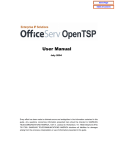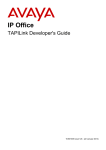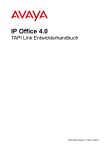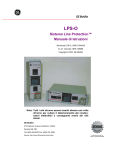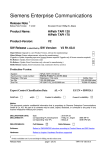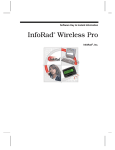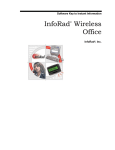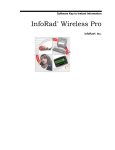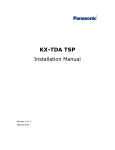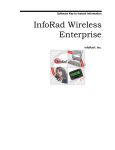Download User Manual - Globaltalk
Transcript
OfficeServ Open TSP User Manual Version 1.0 March. 2004. COPYRIGHT This manual is proprietary to SAMSUNG Electronics Co., Ltd. and is protected by copyright. No information contained herein may be copied, translated, transcribed or duplicated for any commercial purposes or disclosed to third parties in any form without the prior written consent of SAMSUNG Electronics Co., Ltd. TRADEMARKS Product names mentioned in this document may be trademarks and/or registered trademarks of their respective companies. This manual should be read before the installation and operation, and the operator should correctly install and operate the product by using this manual. This manual may be changed for the system improvement, standardization and other technical reasons without prior notice. For further information on the updated manual or have a question the content of manual, contact Document Center at the address below . Address : Document Center 2nd Floor IT Center. Dong-Suwon P.O. Box 105, 416, Metan-3dong Paldal-gu, Suwon-si, Gyeonggi-do, Korea 442-600 e-mail : [email protected] Or contact Call Center at the telephone below if you have any questions or concerns regarding the operation of your system. Phone : 81-1588-4141 http://www.samsungnetwork.com ©2003 SAMSUNG Electronics Co., Ltd. All rights reserved. INTRODUCTION Purpose The OpenTSP User Manual provides a brief description of the Samsung OfficeServ OpenTSP, the installation procedure, and the procedure on using the functions of the OpenTSP, for engineers who develop the TAPI service and telephony application programs. Document Content and Organization This manual includes six chapters and the ‘Acronyms’. The chapters are summarized as follows: CHAPTER 1. Introduction This chapter provides an overview description of the Microsoft TAPI system used on the OfficeServ telephone systems, a list of standard supported functions, and a list of Samsung Specific functions used only on the Samsung TSP driver. CHAPTER 2. OpenTSP Driver Installation This chapter describes items that must be checked before installing the OpenTSP driver and the procedure for installing the OpenTSP driver. CHAPTER 3. OpenTSP Window Description This chapter provides descriptions of the screens, toolbars, and buttons of the various tools created during the installing the OpenTSP driver. CHAPTER 4. OpenTSP Driver Guide This chapter provides the procedure on dialing, receiving, and disconnecting calls through the OpenTSP driver. CHAPTER 5. TAPI Functions This chapter describes the TAPI functions and expansion functions supported by the OpenTSP driver. © SAMSUNG Electronics Co., Ltd. Page I Introduction OfficeServ OpenTSP User Manual CHAPTER 6. Call Processing Flow This chapter describes the life cycle of the TAPI, various call processing events of the OpenTSP driver, and the call processing procedure. ABBREVIATION The frequently used abbreviations and acronyms and their meanings in this guide are all collected and explained. Conventions The following special paragraphs are used in this document to point out information that must be read. This information may be set-off from the surrounding text, but is always preceded by a bold title in capital letters. WARNING Indicates a potentially hazardous situation which if not avoided, could result in death or serious injury. CAUTION Indicates a potentially hazardous situation which if not avoided, may result in minor or moderate injury. It may also be used to alert against unsafe practices. CHECKPOINT Provides the operator with checkpoints for stable system operation. NOTE Indicates additional information as a reference. OPERATION PROCEDURES Indicates the operation procedures that should be executed in order. Page II © SAMSUNG Electronics Co., Ltd. OfficeServ OpenTSP User Manual Introduction Console Screen Output The lined box with ‘Courier New’ font will be used to distinguish between the main content and console output screen text. ‘Bold Courier New’ font will indicate the value entered by the operator on the console screen References OfficeServ Operator Manual The OfficeServ Operator Manual describes the main features, installation procedure, service settings, and user guide of the OfficeServ Operator, an application program for telephony communication. OfficeServ Call Manual The OfficeServ Call Manual describes the main features, installation procedure, service settings, and user guide of the OfficeServ Call, an application program for telephony communication. Revision History Edition No. Date of Issue Remark 1.0 3 2004. 1St Release © SAMSUNG Electronics Co., Ltd. Page III Introduction OfficeServ OpenTSP User Manual This page is intentionally left blank. Page IV © SAMSUNG Electronics Co., Ltd. TABLE OF CONTENTS INTRODUCTION Purpose ...................................................................................................................................I Document Content and Organization ......................................................................................I Conventions............................................................................................................................II Console Screen Output .........................................................................................................III References ............................................................................................................................III Revision History.....................................................................................................................III Introduction........................................................................................................................ 1 1 Introduction to OpenTSP .....................................................................................................1 2 OpenTSP Features ...............................................................................................................2 OpenTSP Driver Installation ............................................................................................. 3 1 Installation Environment and Conditions ..........................................................................4 1.1 Installation Environment ................................................................................................4 1.2 Installation Conditions....................................................................................................5 1.3 Checking the Telephony Service ................................................................................ 10 2 OpenTSP Driver Installation Procedure .......................................................................... 13 3 Checking Installation Data................................................................................................ 19 3.1 Checking the OpenTSP Driver Files........................................................................... 19 3.2 Checking the OpenTSP Driver Registration ............................................................... 20 3.3 Changing the OpenTSP Driver Environment Settings ............................................... 21 4 Removing the OpenTSP Driver ........................................................................................ 24 OpenTSP Window Description ....................................................................................... 27 1 OpenTSP Config Tool........................................................................................................ 28 2 Scavenger Tool .................................................................................................................. 29 3 TAPI Sampler...................................................................................................................... 30 © SAMSUNG Electronics Co., Ltd. Page V Table of Contents OfficeServ OpenTSP User Manual OpenTSP Driver Guide.................................................................................................... 33 1 Environment Setup Procedure......................................................................................... 34 1.1 Setup through the Phone and Modem Options (Advanced tab)................................. 34 1.2 Setup through OpenTSP Config Tool ......................................................................... 37 2 Call Processing.................................................................................................................. 38 2.1 Call Processing of the Phone Dialer Program ............................................................ 38 2.2 Call Processing of the TAPI Sampler.......................................................................... 42 3 Checking Call Processing Messages through the Message Viewer Tool.................... 45 TAPI Functions ................................................................................................................ 47 1 Relationship Between the TAPI and TSPI ....................................................................... 47 2 List of the TAPI Functions ................................................................................................ 49 3 Feature List of the Expansion Functions in the OpenTSP Driver................................. 52 3.1 Station Lock ................................................................................................................ 53 3.2 Vacant Station Message ............................................................................................. 54 3.3 Follow Me.................................................................................................................... 55 3.4 Make New Trunk Call.................................................................................................. 56 3.5 Page............................................................................................................................ 57 3.6 System Hold Retrieval ................................................................................................ 58 3.7 Clear Message Waiting............................................................................................... 59 3.8 Clear Call Back ........................................................................................................... 60 3.9 OHVA .......................................................................................................................... 61 3.10 Silent Monitoring ......................................................................................................... 62 3.11 Mute On/Off ................................................................................................................ 63 3.12 Line Reset................................................................................................................... 64 Call Processing Flow ...................................................................................................... 67 1 Life Cycle of the TAPI ........................................................................................................ 67 2 Call Processing Events for the OpenTSP Driver ............................................................ 69 2.1 Major Events ............................................................................................................... 69 2.2 Flow Chart of Call Status ............................................................................................ 70 2.3 Flow Chart of the Status of Calls in Progress ............................................................. 71 2.4 Details of Calls ............................................................................................................ 72 2.5 Holding Calls in Progress ........................................................................................... 73 2.6 Procedure for Consult Transfer................................................................................... 75 ABBREVIATION A ~ R .................................................................................................................................... 79 T ~ T .................................................................................................................................... 80 Page VI © SAMSUNG Electronics Co., Ltd. OfficeServ OpenTSP User Manual Table of Contents LIST OF FIGURES Figure 1.1 Figure 2.1 Figure 2.2 Figure 2.3 Figure 2.4 Figure 2.5 Figure 2.6 Figure 2.7 Figure 2.8 Figure 2.9 Figure 2.10 Figure 2.11 Figure 2.12 Figure 2.13 Figure 2.14 Figure 2.15 Figure 2.16 Figure 2.17 Figure 2.18 Figure 2.19 Figure 2.20 Figure 2.21 Figure 2.22 Figure 2.23 Figure 2.24 Figure 2.25 Figure 2.26 Figure 2.27 Figure 2.28 Figure 2.29 Figure 2.30 Figure 3.1 Figure 3.2 Figure 3.10 Figure 3.15 Figure 4.1 Figure 4.2 Figure 4.3 Figure 4.4 Figure 4.5 Figure 4.6 TAPI Configuration Diagram ................................................................................... 1 Starting the Control Panel....................................................................................... 6 Selecting Phone and Modem Options .................................................................... 6 Phone and Modem Options Window ...................................................................... 7 Edit Location Window ............................................................................................. 8 Advanced Tab of Phone and Modem Options ........................................................ 9 Executing the Control Panel ................................................................................. 10 Selecting Administrative Tools .............................................................................. 10 Selecting Service .................................................................................................. 11 Service Window .................................................................................................... 11 Telephony Service .............................................................................................. 12 Installation Window ............................................................................................. 13 Licence Agreement ............................................................................................. 13 Selecting Installation Folder................................................................................ 14 Selecting Installation Type .................................................................................. 15 Selecting Installation Folder................................................................................ 15 Phone and Modem Options ................................................................................ 16 Communication Parameters ............................................................................... 17 Installation Complete .......................................................................................... 18 OpenTSP Utility Program ................................................................................... 20 Advanced Tab of Phone and Modem Options .................................................... 20 Selecting Configure ............................................................................................ 21 Communication Parameters ............................................................................... 22 Confirming Changes in Environment Settings.................................................... 22 Closing TAPI Compatible Program ..................................................................... 23 OpenTSP ConfigTool .......................................................................................... 23 Add/Delete Program ........................................................................................... 24 Delete Window.................................................................................................... 25 Confirm Deletion ................................................................................................. 25 Confirm File Deletion .......................................................................................... 25 Deletion Complete .............................................................................................. 26 OpenTSP Submenu.............................................................................................. 27 OpenTSP Config Tool Screen............................................................................... 28 Scavenger Tool ................................................................................................... 29 TAPI Sampler Screen ......................................................................................... 30 Starting Control Panel........................................................................................... 34 Selecting Phone and Modem Options .................................................................. 34 Phone and Modem Options Window .................................................................... 35 Advanced Tab of Phone and Modem Options Window ........................................ 35 Selecting Configure Button of Advanced Tab ....................................................... 36 Communication Parameters Window ................................................................... 36 © SAMSUNG Electronics Co., Ltd. Page VII Table of Contents OfficeServ OpenTSP User Manual Figure 4.7 Figure 4.8 Figure 4.9 Figure 4.10 Figure 4.11 Figure 4.12 Figure 4.13 Figure 4.14 Figure 4.15 Figure 4.16 Figure 4.17 Figure 4.18 Figure 4.19 Figure 4.20 Figure 4.21 Figure 4.22 Figure 4.23 Figure 5.1 Figure 5.2 Figure 5.3 Figure 6.1 Figure 6.2 Figure 6.3 Figure 6.4 Figure 6.5 Figure 6.6 Figure 6.7 Figure 6.8 Figure 6.9 Figure 6.10 Figure 6.11 Figure 6.12 Closing TAPI Compatible Program .......................................................................37 OpenTSP Config Tool ...........................................................................................37 Phone Dialer Screen.............................................................................................38 Option Screen .....................................................................................................38 Line Tab of Option Screen...................................................................................39 Audio/Video Tab of Option Screen......................................................................40 Selecting Dial from Phone Dialer Screen ...........................................................40 Dialing from the Dial Screen ...............................................................................40 Dialing Display Screen........................................................................................41 Disconnecting the Call ........................................................................................41 Executing the TAPI Sampler Tool .......................................................................42 Selecting Extension Number ..............................................................................42 Selecting Destination Number ............................................................................43 TAPI Message Display Screen ...........................................................................43 Context Menu Display Screen ............................................................................44 Executing the TAPI Sampler Tool .......................................................................45 DBGView.exe Screen .........................................................................................45 Flow of Messages Between the TAPI and TSPI ...................................................47 Example of Internal Calling in the Phone Dialer ...................................................48 URL of the Entire List of Microsoft TAPI Functions...............................................51 Life Cycle of the TAPI ...........................................................................................67 Example of Flow Chart of Call Status ...................................................................70 Flow Chart of the Status of Calls in Progress .......................................................71 Messages of Call Status .......................................................................................72 Messages of Call Status .......................................................................................72 Flow Chart of Calls on Hold ..................................................................................73 Messages of Call Status .......................................................................................73 Messages of Call Status .......................................................................................74 Flow Chart of Call Forwarding Status ...................................................................75 Call Status Messages for Consult Transfer of Extension 201.............................76 Call Status Messages for Consult Transfer of Extension 202.............................76 Call Status Messages for Consult Transfer of Extension 203.............................77 LIST OF TABLES Table 2.1 OpenTSP Driver Installation Procedure ...................................................................3 Table 2.2 OpenTSP Driver Installation Environment................................................................4 Page VIII © SAMSUNG Electronics Co., Ltd. CHAPTER 1 Introduction 1 Introduction to OpenTSP The OpenTSP Telephony Service Provider Driver 3.x (referred to as ‘OpenTSP’ hereinafter) interfaces with the Samsung OfficeServ telephone system through the TCP/IP system, based on the Microsoft TAPI 2.x/TAPI 3.x, specifications and enables call control and call processing of the Telephony Application Programming Interface(TAPI) service through the TSPI. The OpenTSP driver is installed on a PC using the Windows O/S. The Microsoft TAPI consists of the three modules shown below: Window based PC Telephony Application TAPI TAPI Service TSPI Telephony Service Provider Phone System (PBX, Key Telephone System etc.) Figure 1.1 TAPI Configuration Diagram © SAMSUNG Electronics Co., Ltd. Page 1 CHAPTER 1. Introduction OfficeServ OpenTSP User Manual Modules in Figure 1.1 are described below: Telephony Application Supplied by the application vendor, the Telephony Application provides features such as call processing to the users through TAPI, an API provided by the Microsoft TAPI Service. Telephony applications include the ‘dialer’ program, embedded in the Windows OS, and Outlook, the Contact Manager program of Microsoft. TAPI Service As a basic module of the Microsoft Windows OS, the TAPI Service uses the Telephony Service Provider installed on a PC upon the request of the application program. Telephony Service Provider (TSP) Provided by the switch vendor, the TSP is a service provider that communicates with the Microsoft TAPI. The TSP is executed when the application program requests the TAPI feature. 2 OpenTSP Features The Samsung OpenTSP driver is a Microsoft Windows compatible TSP, the Telephony Application program connects to the TAPI Service through a Computer telephony interface to use the features of the Samsung key telephone system. The OpenTSP referrers to the appropriate Microsoft TAPI specifications, and supports the features introduced in Section‘5.2. (TAPI Functions) of this manual.’ The following system specific features that are supplied only by the OpenTSP driver are described in detail in ‘Section 5.3. OpenTSP Driver Extended Function Feature List’. Station Lock Vacant Station Message Follow me Make new trunk call Page System hold retrieval Clear Message Waiting Clear Call back OHVA Silent Monitoring Mute on/off Line Reset Function Page 2 © SAMSUNG Electronics Co., Ltd. CHAPTER 2 OpenTSP Driver Installation This chapter describes the environment and procedure required for the installation of the OpenTSP driver. For proper installation and operation of the OpenTSP driver, the installation environment and conditions should be checked before installation. Refer to the table below, in which the installation procedure is summarized, when installing the OpenTSP driver. Table 2.1 OpenTSP Driver Installation Procedure Step Procedure Description 1 Installation Environment and Check the following environment and condition before Conditions installing the OpenTSP driver. - Check the H/W and S/W environments. - Check for the OpenTSP driver licence key. - Check if the OfficeServ Link program has been installed. - Previous versions of Samsung TAPI drivers should not be on the system. 2 OpenTSP Driver Installation Install the OpenTSP driver according to the installation Procedure procedure. Read the Cautions and Notes carefully to prevent error during installation. 3 Installation Data Verification After installing the OpenTSP driver, check if the installation is successful by verifying the driver file and the registration status. © SAMSUNG Electronics Co., Ltd. Page 3 CHAPTER 2. OpenTSP Driver Installation 1 OfficeServ OpenTSP User Manual Installation Environment and Conditions The OpenTSP driver may be installed and executed for call processing on various versions of Microsoft Windows. This section describes the environment and conditions that are required for proper installation of the OpenTSP driver. 1.1 Installation Environment Check the installation environment below before installing the OpenTSP driver. Table 2.2 OpenTSP Driver Installation Environment Type Hardware Category Compatible Switch Requirement The OpenTSP may only be used in the Samsung key telephone system, which supports the TAPI 2.x interface. Switch Interface The OpenTSP may only use the switch service through a separate S/W called OfficeServ Link. Network Interface A network card supporting TCP/IP protocol should be installed TAPI version TAPI 2.x or higher Operating system - Windows 98: Since the TAPI 2.x is included in the Second on the PC. Software Edition of Windows 98, only the Windows 98SE version can be used. - Windows ME: Check the TAPI version and upgrade through the Service Pack if the version is lower than 2.x. - Windows 2000, and Windows XP: includes TAPI 3.x. - Windows NT: The TAPI 2.x is included in 4.0 or higher versions of the Service Pack. Check the service pack version and upgrade the service pack version to 4.0 or higher. - Windows CE: not supported -‘Unix and Apple systems, or systems using Terminal Services (including Citrix) are not supported Page 4 © SAMSUNG Electronics Co., Ltd. OfficeServ OpenTSP User Manual 1.2 CHAPTER 2. OpenTSP Driver Installation Installation Conditions Check the items below before installing the OpenTSP driver on the system. Valid Licence The licence key is required for installing and using the OpenTSP driver. Refer to your Samsung Dealer for details of how to obtain a licence. OfficeServ Link Program The OfficeServ Link program must be installed to use the CTI features of the Samsung telephone system. All CTI application programs are connected to the switch through the OfficeServ Link program. OfficeServ Link Program The OfficeServ Link program is software that enables multiple CTI application programs to connect to the switch, and controls the message flow between the application programs and the switch. Refer to the OfficeServ Link Manual for details such as installation and operation of the OfficeServ Link program. Samsung TSP Driver Delete previous versions of the Samsung TSP driver, if any, before installing the new driver. Previous versions of the Samsung TSP driver may be installed in the following cases If the Samsung TAPI 2.x was installed on a PC using the Windows NT or 2000 Server OS If the computer where the Samsung TAPI 2.x driver was installed is set as the Telephony Client If iDCS Call Version 5.1 or lower is installed © SAMSUNG Electronics Co., Ltd. Page 5 CHAPTER 2. OpenTSP Driver Installation OfficeServ OpenTSP User Manual The procedure for checking the information on the TSP driver installed on the computer is as follows: 1) Select ‘Start Settings Control Panel’ on the computer. Figure 2.1 Starting the Control Panel 2) Double click ‘Phone and Modem Options’ from the ‘Control Panel’ shown below: Figure 2.2 Selecting Phone and Modem Options Page 6 © SAMSUNG Electronics Co., Ltd. OfficeServ OpenTSP User Manual CHAPTER 2. OpenTSP Driver Installation 3) Select [Edit (E)] from the ‘Phone and Modem Options’ window. Figure 2.3 Phone and Modem Options Window © SAMSUNG Electronics Co., Ltd. Page 7 CHAPTER 2. OpenTSP Driver Installation OfficeServ OpenTSP User Manual 4) Enter the fields of the ‘Edit Location’ Window by referring to the figure below and click the [OK] button. Figure 2.4 Edit Location Window Select ‘Country/Region’ and enter your area code. Do not enter ‘0’ of the area code. For example, if the area code is 031, enter ‘31’. The ‘Dialing Rules’ option is used for making external calls through TAPI.. Enter the number to be used for making external calls. In Australia the number assigned for outside calls is usually ‘0’. Dialing Rules Since phones in offices usually connect to the trunk line through a private switch, consult the telephony manager of your company for information on the number assigned for outside calls. Page 8 © SAMSUNG Electronics Co., Ltd. OfficeServ OpenTSP User Manual CHAPTER 2. OpenTSP Driver Installation 5) Select the ‘Advanced’ tab from the ‘Phone and Modem Options’ screen to display the list of drivers (telephony service providers) installed on the system. Figure 2.5 Advanced Tab of Phone and Modem Options The TAPI compatible driver can be installed separately on each computer, and a newly added TAPI driver is displayed on the ‘Advanced’ tab of the ‘Phone and Modem Options’. The TAPI driver is registered as ‘Samsung SCTSP32 TAPI2.x Compatible Telephony Service Provider’ or ‘Samsung DCSTSP Telephony Service Provider’. © SAMSUNG Electronics Co., Ltd. Page 9 CHAPTER 2. OpenTSP Driver Installation 1.3 OfficeServ OpenTSP User Manual Checking the Telephony Service The procedure for checking if the Telephony service is normally operating is as follows: 1) Select ‘Start Settings Control Panel’ from the computer. Figure 2.6 Executing the Control Panel 2) Double click the ‘Administrative Tools’ from the control panel below. Figure 2.7 Selecting Administrative Tools Page 10 © SAMSUNG Electronics Co., Ltd. OfficeServ OpenTSP User Manual CHAPTER 2. OpenTSP Driver Installation 3) Select ‘Service’ from the ‘Administrative Tools’ window. Figure 2.8 Selecting Service 4) Check the ‘Telephony’ service (TAPI service) status from the ‘Service’ window below. If the ‘Telephony’ service is displayed as ‘started’, as shown below, the TAPI service is operating. Figure 2.9 Service Window Terminating/Restarting the Telephony Service Users can terminate or restart the telephony service, if necessary, through the above window. © SAMSUNG Electronics Co., Ltd. Page 11 CHAPTER 2. OpenTSP Driver Installation OfficeServ OpenTSP User Manual 5) The telephony service of the Windows OS is related to the following services. Thus, the services below should be checked for normal operation. Remote Access Auto Connection Manager Remote Access Connection Manager These two Services should be set to Disable or Manual (and stopped) for normal operation. Figure 2.10 Telephony Service Cases where the OpenTSP Driver is not Properly Loaded or Unloaded If the two services above are operated ‘Manually’ the two services will act as a single module of the telephony service. If the two services were abnormally set during the system setup procedure, the two services and the telephony service may not operate normally and the OpenTSP driver may not be loaded or unloaded properly, disabling the use of related application programs. To avoid such incidents, it is recommended to set the start type as ‘Disabled’ to disable unnecessary services. If the two services are marked as ‘Started’ and the OpenTSP does not operate properly, change the ‘start type’ to ‘Disabled’ and reboot the system. Page 12 © SAMSUNG Electronics Co., Ltd. OfficeServ OpenTSP User Manual 2 CHAPTER 2. OpenTSP Driver Installation OpenTSP Driver Installation Procedure The procedure for installing the OpenTSP driver is as follows: 1) Double click the OpenTSP installation file (Setup.exe) on the CD-ROM. 2) Click the [Next>] button on the screen below. Figure 2.11 Installation Window 3) Read the Licence Agreement below and select [Yes] to approve. Select [No] to abort the installation program. Figure 2.12 Licence Agreement © SAMSUNG Electronics Co., Ltd. Page 13 CHAPTER 2. OpenTSP Driver Installation OfficeServ OpenTSP User Manual 4) The ‘Choose Destination Location’ window appears as shown below. Click the [Next>] button to use the default path (C:\Program Files\Samsung Telephony Service Provider) or click the [Browse] button to change the installation folder. Figure 2.13 Selecting Installation Folder OpenTSP Driver Installation Folder The OpenTSP installation program installs two types of programs on the user’s computer. The SCTSP32.TSP file (basic Telephony Service Provider file) is copied to the C:\WINNT\system32 folder and is registered to TAPI. Utility programs required for installing and operating the OpenTSP driver are copied to the C:\Program Files\Samsung Telephony Service Provider folder. Thus, the folder selected during the installation procedure above (C:\Program Files\Samsung Telephony Service Provider) is the location to where the utility programs are copied. Page 14 © SAMSUNG Electronics Co., Ltd. OfficeServ OpenTSP User Manual CHAPTER 2. OpenTSP Driver Installation 5) Select ‘Typical’ from the ‘Setup Type’ window below and click the [Next>] button. Figure 2.14 Selecting Installation Type 6) The ‘Select Program Folder’ window below appears. Click the [Next>] button to use the default name (Samsung Telephony Service Provider). Enter a new name into the field to change the folder name. Figure 2.15 Selecting Installation Folder © SAMSUNG Electronics Co., Ltd. Page 15 CHAPTER 2. OpenTSP Driver Installation OfficeServ OpenTSP User Manual 7) Enter the entry items of the ‘Phone and Modem Options’ window below. Figure 2.16 Phone and Modem Options ‘Dialing Rules’ Setup Refer to the steps from 1) to 4) of the ‘Samsung TAPI Driver’‘ in ‘1.2 Installation Conditions’ for setting the ‘Dialing Rules’. Page 16 © SAMSUNG Electronics Co., Ltd. OfficeServ OpenTSP User Manual CHAPTER 2. OpenTSP Driver Installation 8) Enter the items of the ‘Communication Parameters’ window below and click the [OK] button. Figure 2.17 Communication Parameters Trace Type The Trace Type setup affects the performance of the OpenTSP driver and should be set to ‘None’ under normal circumstances. Change the setting to ‘Level 1’ or ‘Level 2’ only when instructed by a trained support engineer. If the OpenTSP is installed when OfficeServ Link is not operating Though the OpenTSP driver can be installed while the OfficeServ Link is not operating, the CTI application program automatically attempts connection to the corresponding port after the installation. Thus, the ‘Communication Parameter’ should be set to enable connection to the OfficeServ link before starting the CTI application program. © SAMSUNG Electronics Co., Ltd. Page 17 CHAPTER 2. OpenTSP Driver Installation OfficeServ OpenTSP User Manual 9) Upon successful installation of the OpenTSP driver, the ‘OpenTSP Setup Complete’ window appears. Click the [Finish] button. Figure 2.18 Installation Complete Page 18 © SAMSUNG Electronics Co., Ltd. OfficeServ OpenTSP User Manual 3 Checking Installation Data 3.1 Checking the OpenTSP Driver Files CHAPTER 2. OpenTSP Driver Installation During the installation of the OpenTSP driver, the OpenTSP driver and utilities should have been copied to the folders below: Location of the OpenTSP driver file The OpenTSP driver is copied to different folders depending on the OS. Windows NT/Windows 2000 : Winnt\System32\sctsp32.tsp Windows XP : Windows\system32\sctsp32.tsp Windows 98/Me : windows\system\sctsp32.tsp Location of the OpenTSP driver utility files The OpenTSP utility files should have been copied to the folder below if the default location in ‘Figure 2.15 Selecting Installation Folder’ was not changed. Program Files\Samsung Electronics\Samsung Telephony Service Provider Utilities for OpenTSP driver The utilities required for installing/operating the OpenTSP driver are as follows: Scavenger.exe : Program for removing Mismatch Call Handle TAPISampler.exe : Test program for simple dialing/receiving/disconnecting calls and for tracking call status/data OpenTSP Config Tool : Communication environment setup program for OpenTSP driver © SAMSUNG Electronics Co., Ltd. Page 19 CHAPTER 2. OpenTSP Driver Installation OfficeServ OpenTSP User Manual As shown below, the utility programs are located at ‘Start Programs OfficeServ OpenTSP Driver’ for convenient use. Figure 2.19 OpenTSP Utility Program 3.2 Checking the OpenTSP Driver Registration The registration of the OpenTSP driver file, which is registered as the TAPI driver of the Microsoft Windows OS, can be verified as follows. : Check for the ‘Samsung SCTSP32 TAPI2.x Compatible Telephony Service Provider’ on the ‘Advanced’ tab of the ‘Start Control Panel Phone and Modem Options’. Figure 2.20 Advanced Tab of Phone and Modem Options Page 20 © SAMSUNG Electronics Co., Ltd. OfficeServ OpenTSP User Manual 3.3 CHAPTER 2. OpenTSP Driver Installation Changing the OpenTSP Driver Environment Settings The user may change the environment settings of the OpenTSP driver. The driver environment can be changed either through the ‘Phone and Modem Options’ screen or through the OpenTSP Config Tool program. Changing from the ‘Phone and Modem Options’ screen 1) Click the [Configure] button from the ‘Start Control Panel Phone and Modem Options Advanced’ screen. Figure 2.21 Selecting Configure © SAMSUNG Electronics Co., Ltd. Page 21 CHAPTER 2. OpenTSP Driver Installation OfficeServ OpenTSP User Manual 2) On the OpenTSP environment configuration screen below, change the settings and click the [OK] button. Figure 2.22 Communication Parameters 3) The message below appears to confirm the changes. Figure 2.23 Confirming Changes in Environment Settings 4) The OpenTSP driver must be restarted to apply the changes. Thus, close all CTI application programs and restart the OpenTSP driver. Page 22 © SAMSUNG Electronics Co., Ltd. OfficeServ OpenTSP User Manual CHAPTER 2. OpenTSP Driver Installation Using the OpenTSP Config Tool program The OpenTSP Config Tool program, which allows the user to change the configuration of the OpenTSP driver, is installed in the OpenTSP driver installation folder. Through this program, users can easily check and change the settings. The procedure for changing the OpenTSP driver environment through the OpenTSP Config Tool program is as follows: 1) Execute the ‘OpenTSP Config Tool’ under the ‘Start Programs OfficeServ OpenTSP Driver’. The screen below is displayed. Figure 2.24 Closing TAPI Compatible Program 2) The message above informs the user that all TAPI compatible programs need to be closed before changing the environment settings. Close all TAPI compatible programs that are currently operating and click the [OK] button. 3) Enter the fields in the window shown below and click the [OK] button. Figure 2.25 OpenTSP ConfigTool OpenTSP Configuration Tool Refer to item 9) of the ‘2 OpenTSP Driver Installation Procedure’ for detailed descriptions of each field. © SAMSUNG Electronics Co., Ltd. Page 23 CHAPTER 2. OpenTSP Driver Installation 4 OfficeServ OpenTSP User Manual Removing the OpenTSP Driver Remove the OpenTSP driver installed on the system when the driver is no longer needed or when removing a previous version to install a new version of the driver. Closing all TAPI compatible programs All TAPI compatible application programs that are currently running must be closed before removing the OpenTSP driver. If the OpenTSP driver is being operated by a TAPI compatible application program, error may occur during the uninstallation process. The procedure for removing the OpenTSP driver is as follows: 1) Select ‘Start Settings Control Panel Add/Delete Program’ to display the screen below. Then, select the ‘Samsung Telephony Service Provider’ and click the [Change/Remove] button. Figure 2.26 Add/Delete Program Page 24 © SAMSUNG Electronics Co., Ltd. OfficeServ OpenTSP User Manual CHAPTER 2. OpenTSP Driver Installation 2) Among the radio buttons, select the ‘Remove’ item and click the [Next>] button. Figure 2.27 Delete Window 3) Click [OK] on the below message window confirming the removal of the OpenTSP driver files. Figure 2.28 Confirm Deletion 4) The window below appears to confirm the deletion of the C:\WINNT\System32 \SCT32.TSP file. Click the [Retry] button to delete this file. Figure 2.29 Confirm File Deletion © SAMSUNG Electronics Co., Ltd. Page 25 CHAPTER 2. OpenTSP Driver Installation OfficeServ OpenTSP User Manual 5) Files related to the OpenTSP driver are removed from the system. Click the [Finish] button on the screen below. Figure 2.30 Deletion Complete Page 26 © SAMSUNG Electronics Co., Ltd. CHAPTER 3 OpenTSP Window Description This chapter provides description on the screens, toolbars, and buttons of the various tools offered by the OpenTSP. Tools provided by the OpenTSP are displayed as five submenus under the ‘Programs OfficeServ OpenTSP Driver’. Figure 3.1 OpenTSP Submenu Tools provided by the OpenTSP are as follows: OpenTSP Config Tool Scavenger Tool TAPI Sampler © SAMSUNG Electronics Co., Ltd. Page 27 CHAPTER 3. OpenTSP Window Description 1 OfficeServ OpenTSP User Manual OpenTSP Config Tool The OpenTSP Config Tool allows the user to set the network information, Trace Type, and the Licence Key of the OfficeServ Link, to which the TSP connects. Figure 3.2 OpenTSP Config Tool Screen Server IP Address: Enter the IP address of the computer where the OfficeServ Link is installed. The OfficeServ Link program may or may not be installed and operated on the same computer where the OpenTSP driver is installed. Server Port No: This is the number of the port where the OfficeServ Link program is waiting for connection. The default number is 6000. This port number should be set as the same port number set at the OfficeServ Link program. Trace Type: The OpenTSP driver displays its operation data through the Tool (DBGView.exe). Set the details of the operation data to be displayed. − None : No display(default) − Level 1: Displays only basic information. − Level 2: Displays detail information. Page 28 © SAMSUNG Electronics Co., Ltd. OfficeServ OpenTSP User Manual 2 CHAPTER 3. OpenTSP Window Description Scavenger Tool The Scavenger Tool allows the user to initialize the TSP driver without restarting the driver during operation. This can be used to remove the call details from one or more devices if required. This tool should be used with care and only under instruction from a trained engineer. Figure 3.10 Scavenger Tool Item Setup Description Displays the Scavenger option setup screen. On the option setup screen, select the phone line from which the Call details should be removed and specify the operation time. Close Sends the Scavenger Tool to the system tray. Exit Closes the Scavenger Tool. © SAMSUNG Electronics Co., Ltd. Page 29 CHAPTER 3. OpenTSP Window Description 3 OfficeServ OpenTSP User Manual TAPI Sampler The TAPI Sampler is a utility program that dials, receives, or disconnects calls through the OpenTSP driver or displays various TAPI events received by the application programs through the TAPI service. Start the TAPI Sampler while the OfficeServ Link program is normally operating to display the screen below. Call Status Window Message Status Window Figure 3.15 TAPI Sampler Screen As shown above, the TAPI Sampler is simply configured. My Extension: Select the number of the device to be used by the TAPI Sampler. Destination: Enter the destination number for an intercom/external call. Call Status Window: Displays the progress of call origination/termination. Detail Message Information Window: Displays detail information on messages the TAPI Sampler received through the TAPI service. Page 30 © SAMSUNG Electronics Co., Ltd. OfficeServ OpenTSP User Manual CHAPTER 3. OpenTSP Window Description Call Status Window Parameters of the Call Status Window are as follows: Parameter Description Time Time when the event occurred. CallHandle Call Handle. Displayed in 4 byte hexadecimal. CallState Displays the call status as Idle, Connected, Busy, etc CallStatDetail Displays additional information, if any, on the call status. ConnectedID Displays the phone number of the other party. Message Status Window Parameters of the Message Status Window are as follows: Parameter Description Time Time when the event was received. Event Displays details on the received event. © SAMSUNG Electronics Co., Ltd. Page 31 CHAPTER 3. OpenTSP Window Description OfficeServ OpenTSP User Manual This page is intentionally left blank. Page 32 © SAMSUNG Electronics Co., Ltd. CHAPTER 4 OpenTSP Driver Guide This chapter describes the procedures for dialing, receiving, and disconnecting calls using the OpenTSP driver after successfully installing the driver on the PC. The tools or programs used for procedures from setting the environment to processing calls are as follows. Step 1) Environment Setup Item Set IP address and port Used Tool(Program) Phone and Modem Options (Advanced tab), OpenTSP Config Tool Set Trace type Phone and Modem Options (Advanced tab), OpenTSP Config Tool Set Dialing Rules Edit location of Phone and Modem Options (Refer to ‘1.3 Checking Telephony Service’ in Chapter 2.) 2) Call Processing Dialing, receiving, or disconnecting calls 3) Checking Call Processing Messages Programs Accessories Communication Dial, TAPI Sampler OpenTSP driver Programs Accessories Communication operation status Dial, Message viewer, TAPI32 Browser Execute OpenTSP TAPI TAPI32 Browser call function Receive call processing Message viewer result log TAPI Compatible Application Program TAPI Compatible Application Programs can be used when the OfficeServ Link program is connected through the OpenTSP driver and is operating normally. © SAMSUNG Electronics Co., Ltd. Page 33 CHAPTER 4. OpenTSP Driver Guide 1 OfficeServ OpenTSP User Manual Environment Setup Procedure There are two ways to set the environment for setting the IP address and port, for selecting the trace type, and for entering the licence key. Phone and Modem Options(Advanced tab) OpenTSP Config Tool 1.1 Setup through the Phone and Modem Options (Advanced tab) Procedure for setting the environment through the Phone and Modem Options (Advanced tab) of the OS is as follows: 1) Select ‘Start Settings Control Panel’ on the computer. Figure 4.1 Starting Control Panel 2) Select the ‘Phone and Modem Options from the ‘Control Panel’ shown below. Figure 4.2 Selecting Phone and Modem Options Page 34 © SAMSUNG Electronics Co., Ltd. OfficeServ OpenTSP User Manual CHAPTER 4. OpenTSP Driver Guide 3) Click the [Edit (E)] button on the ‘Phone and Modem Options’ window. Figure 4.3 Phone and Modem Options Window 5) Select the ‘Advanced’ tab on the ‘Phone and Modem Options’ window. Figure 4.4 Advanced Tab of Phone and Modem Options Window © SAMSUNG Electronics Co., Ltd. Page 35 CHAPTER 4. OpenTSP Driver Guide OfficeServ OpenTSP User Manual 6) Select the ‘Samsung OfficeServ OpenTSP Driver for Keyphone Series’ and click the [Configure(C)] button. Figure 4.5 Selecting Configure Button of Advanced Tab 7) Enter the fields of the ‘Communication Parameters’ window and click the [OK] button. Figure 4.6 Communication Parameters Window Server IP Address: IP address of the PC where the OfficeServ Link is installed. Server Port No: Use the default number, 6000. (This port number should be set as the same port number set at the OfficeServ Link program.) Trace Type: Select ‘Level 1’ or ‘Level 2’ to display call processing messages or select ‘None’ not to display messages. Page 36 © SAMSUNG Electronics Co., Ltd. OfficeServ OpenTSP User Manual 1.2 CHAPTER 4. OpenTSP Driver Guide Setup through OpenTSP Config Tool Procedure for setting the OpenTSP driver environment through the OpenTSP Config Tool is as follows: 1) Execute the ‘OpenTSP Config Tool’ under the ‘Start Programs OfficeServ OpenTSP Driver’. The screen below is displayed. Figure 4.7 Closing TAPI Compatible Program 2) The message above informs the user that all TAPI compatible programs need to be closed before changing the environment settings. Close all TAPI compatible programs that are currently operating and click the [OK] button. 3) Enter the fields in the window shown below and click the [OK] button. Figure 4.8 OpenTSP Config Tool © SAMSUNG Electronics Co., Ltd. Page 37 CHAPTER 4. OpenTSP Driver Guide OfficeServ OpenTSP User Manual 2 Call Processing 2.1 Call Processing of the Phone Dialer Program A dialing program is installed as standard in all versions of Windows. Dialing Procedure Procedure for dialing through the ‘Phone Dialer’ is as follows: 1) Connect the Samsung Key telephone system and the OfficeServ Link program through the CTI link. 2) Execute the ‘Phone Dialer’ program of the PC by clicking [Start Programs Accessories Communication Phone Dialer]. The ‘Phone Dialer’ screen shown below appears. Figure 4.9 Phone Dialer Screen 3) Select [Edit Option] and display the screen below. Figure 4.10 Option Screen Page 38 © SAMSUNG Electronics Co., Ltd. OfficeServ OpenTSP User Manual CHAPTER 4. OpenTSP Driver Guide Default line for dialing: Select ‘Telephone’ since the OpenTSP driver is used for line telephones. − Telephone (O): Selects the communication line for line telephones. − Internet (N): Selects the communication line for Internet lines. Used lines: Applies according to the default line used for dialing. − Phone (P): Sets telephone lines. This number should be identical to the actual extension number of the Samsung switch. − Internet Communication(I) : − Internet Conference(F) : 4) The settings of the ‘Line’ tab are displayed below. The ‘DCS Line 2001’ in the ‘Phone’ field represents that the extension number is 2001. The OpenTSP driver displays the device list of the Samsung key telephone system as ‘DCS Line XXXX (extension number)’. Figure 4.11 Line Tab of Option Screen © SAMSUNG Electronics Co., Ltd. Page 39 CHAPTER 4. OpenTSP Driver Guide OfficeServ OpenTSP User Manual 5) Select the ‘Audio/Video (A)’ tab and check if the ‘Line’ item of the ‘Dialing Device’ is set to Telephone, and click the [OK] button. Figure 4.12 Audio/Video Tab of Option Screen 6) From the ‘Phone Dialer’ screen below, click ‘Phone Dial’. Figure 4.13 Selecting Dial from Phone Dialer Screen 7) From the ‘Dial’ screen below, check if the ‘Dialing Pattern’ is set to Phone(P) and enter ‘2002’ into the entry field. Then, Click the Connect(C) button. Figure 4.14 Dialing from the Dial Screen Page 40 © SAMSUNG Electronics Co., Ltd. OfficeServ OpenTSP User Manual CHAPTER 4. OpenTSP Driver Guide 8) The screen below appears and shows that extension 2001 is dialing extension 2002. Figure 4.15 Dialing Display Screen 9) The screen below appears upon successful connection. Select Disconnect (D) to terminate the connection after completing the call. Figure 4.16 Disconnecting the Call Checking the OpenTSP driver operation If the OpenTSP driver is successfully connected to the TAPI service through the dialing program, the messages exchanged can be viewed through the Message Viewer. © SAMSUNG Electronics Co., Ltd. Page 41 CHAPTER 4. OpenTSP Driver Guide 2.2 OfficeServ OpenTSP User Manual Call Processing of the TAPI Sampler Users can dial, receive, or disconnect calls through the TAPI Sampler. The OfficeServ Link program should be normally running to ‘Dial’ using the TAPI program. Dialing Calls Procedure for dialing calls using the TAPI Sampler is as follows: 1) Click [Start Programs OfficeServ OpenTSP Driver TAPI Sampler Tool] as shown below. Figure 4.17 Executing the TAPI Sampler Tool 2) Select your extension number from the ‘My Extension’ field on the screen below and click the ‘Open’ button. Figure 4.18 Selecting Extension Number Page 42 © SAMSUNG Electronics Co., Ltd. OfficeServ OpenTSP User Manual CHAPTER 4. OpenTSP Driver Guide 3) Enter the destination number in the ‘Destination’ field and click the ‘Dial’ button. Setting different numbers for the ‘My Extension’ and ‘Destination’ fields will enable receiving calls through TAPI Sampler. Figure 4.19 Selecting Destination Number 4) Information on the TAPI messages, sent to the TAPI Sampler by the TAPI service, are displayed ‘Message Status Window’. Figure 4.20 TAPI Message Display Screen © SAMSUNG Electronics Co., Ltd. Page 43 CHAPTER 4. OpenTSP Driver Guide OfficeServ OpenTSP User Manual Receiving Calls Calls may also be received through the TAPI Sampler program. A call is being sent from extension 2002 to extension 2001 in the figure below. The Call Status Window displays information on the call, such as time of event, call status, and destination number, and the Message Status Window displays detail information on the TAPI messages sent to the TAPI Sampler by the TAPI service. If a call arrives, right click the information of the call on the Call Status Window to display the Context Menu as shown below. Select [Answer] to answer the call. Figure 4.21 Context Menu Display Screen The Context Menu is described as follows: CallInfo: Displays Detail information on the call on the Message Status Window. This feature displays the result of the TAPI function, lineGetCallInfo(). Answer: Answers the call. Drop: Disconnects the connected call. Deallocate: Clears all displayed call information regardless of the phone status. This feature initializes the line device managed by the OpenTSP driver and deletes all call data on the corresponding line. (Irrespective to the actual status of the device) This feature can be used to manually remove any inconsistencies between the status of the actual phone and the reported status in TAPI.. Page 44 © SAMSUNG Electronics Co., Ltd. OfficeServ OpenTSP User Manual 3 CHAPTER 4. OpenTSP Driver Guide Checking Call Processing Messages through the Message Viewer Tool The Message Viewer Tool is used for verifying the messages processed during the operation of the OpenTSP driver. Downloading the DBGView.exe file As the execution file of the Message Viewer Tool, the DBGView.exe is used along with the OpenTSP driver. Made by Sysinternal, this program is used for logging debug messages within the Windows OS. Download and update your DBGView.exe file from http://www.sysintenal.com. 1) Click [Start Programs OfficeServ OpenTSP Driver TAPI Sampler Tool] as shown below: Figure 4.22 Executing the TAPI Sampler Tool 2) The Message Viewer Tool (= DBGView.exe) screen below appears and displays the messages exchanged during the operation of the OpenTSP driver. Figure 4.23 DBGView.exe Screen © SAMSUNG Electronics Co., Ltd. Page 45 CHAPTER 4. OpenTSP Driver Guide OfficeServ OpenTSP User Manual Setting the message display level Messages on the operation status of the OpenTSP driver are displayed on the Message viewer only when the Trace Type, the OpenTSP driver’s environment setup item, is set to ‘Level 1’ or ‘Level 2’, and are not displayed when the Trace Type is set to ‘None’. Verifying the operation of the OpenTSP driver Through the Message Viewer, users can view detail messages related to the operation of the OpenTSP driver and can also save the displayed messages as files if necessary. Page 46 © SAMSUNG Electronics Co., Ltd. CHAPTER 5 TAPI Functions This chapter describes the features of the standard TAPI functions and Samsung Specific functions that the OpenTSP driver supports. 1 Relationship Between the TAPI and TSPI When the TAPI-compatible application requests a TAPI function, the Telephony Service Provider provides the TSPI functions related to the TAPI function. That is, the TAPI-compatible application receives the TAPI service offered by the key telephone system through the Telephony Service Provider. The procedure for exchanging messages between the TAPI and TSPI is shown in the figure below: PC Key Telephone System TAPI-Compatible Application Operating System CTI Service Telephony Service Provider Figure 5.1 Flow of Messages Between the TAPI and TSPI Each step shown in Figure 5.1 is described below: The TAPI-compatible application calls a TSPI function to the TAPI service of the key telephone system in order to process calls. The TAPI-compatible application calls a TSPI function to the Telephony Service Provider. The Telephony Service Provider forwards the event requested by the TAPIcompatible application to the TAPI service of the key telephone system. The TAPI service of the key telephone system processes the event and notifies the Telephony Service Provider of the results. The Telephony Service Provider forwards the results received from the CTI service of the key telephone system to the TAPI-compatible application. © SAMSUNG Electronics Co., Ltd. Page 47 CHAPTER 5. TAPI Functions OfficeServ OpenTSP User Manual Example of Internal Calling Using the Phone Dialer Figure 5.2 shows the procedures for using the phone dialer offered by the PC to make a call from Extension 2001 to Extension 2002: PC Ext. 2001 Ext. Phone Dialer TAPI Service OpenTSP Driver Key Telephone System OfficeServ Link CTI Service Figure 5.2 Example of Internal Calling in the Phone Dialer The commands and events to be sent or received during internal calling are processed as described below: lineMakeCall : The Phone Dialer uses the lineMakeCall TAPI function to press Extension 2002 for making a call. TSPI_lineMakeCall : The TAPI service calls the TSPI_lineMakeCall function to the OpenTSP driver after being asked to process the TAPI function. The OpenTSP driver creates the command that can be processed by the key telephone system and forwards it to the OfficeServ Link program in order to perform the functions requested by the TAPI service. The OfficeServ Link forwards the command received from each OpenTSP driver to the key telephone system of Samsung. The key telephone system interprets the forwarded command to make a call from Extension 2001 to Extension 2002. The key telephone system forwards the extension processing results to the OfficeServ Link. The OfficeServ Link forwards the extension processing results received from the key telephone system to the OpenTSP driver. The OpenTSP driver converts the event for the processing results into the form that can be processed by the TAPI service and forwards the event to the TAPI service. The TAPI service forwards the results for TAPI function processing to the Phone Dialer through the TAPI service. Once the steps above are completed, the Phone Dialer offers the call processing results to users through an internal processing module. Page 48 © SAMSUNG Electronics Co., Ltd. OfficeServ OpenTSP User Manual 2 CHAPTER 5. TAPI Functions List of the TAPI Functions Restriction The OpenTSP driver supports INTERACTIVEVOICE mode and only the Line Device function out of the list of the TAPI functions of Microsoft. List of the TAPI Functions The list of the TAPI functions that the OpenTSP driver enables is shown below: TAPI Functions of Supported Microsoft or Not Remarks LineAddToConference O Consultation Call LineAnswer O Off-Hook LineBlindTransfer O Consultation Call+Transfer LineClose O LineCompleteCall O Camp on+Msg Waiting+OHVA+Callback LineCompleteTransfer O Transfer LineDeallocateCall O Idle Call Remove LineDevSpecific O Refer to 5.3 List of the OpenTSP Driver Expansion Functions. LineDial O Make Call LineDrop O On-Hook LineForward O Set/Reset Forward/DND LineGenerateDigits O Send DTMF Digits LineGetAddressCaps O LineGetAddressID O LineGetAddressStatus O LineGetCallInfo O LineGetCallStatus O LineGetDevCaps O LineGetDevConfig O LineGetID O LineGetLineDevStatus O LineHold O Hold lineMakeCall O Make Call lineNegotiateExtVersion O lineOpen O linePark O Direct Park : OK, UnDirect Park[=System Hold] : OK linePickup O Direct Pickup+Group Pickup © SAMSUNG Electronics Co., Ltd. Page 49 CHAPTER 5. TAPI Functions TAPI Functions of Microsoft OfficeServ OpenTSP User Manual Supported Remarks or Not linePrepareAddToConference O Consultation Call lineRedirect O Redirect linePark O Direct Park : OK, UnDirect Park[=System Hold] : OK lineRemoveFromConference O Consultation Call lineSetAppSpecific O LineSetCallData O lineSetCallParams O lineSetMediaMode O lineSetStatusMessages O lineSetupConference O Consultation Call lineSetupTransfer O Consultation Call lineSwapHold O Consultation Call for T-Hold And Hold+Retrieve for S-Hold lineUnhold O Consultation Call for T-Hold and Retrieve for S-Hold lineUnpark O System Hold Retrieval The list above shows only the TAPI functions supported by the OpenTSP driver: Some functions from the list of the TAPI functions might be processed by the TAPI service itself. Also, some functions, which are used to add the Telephony Service Provider to the system, are not included in the list. If the functions that are not supported by the OpenTSP driver are called, an error message defined in the TAPI will appear. The user can find the entire list of the Microsoft TAPI functions from the Microsoft site (http://www.msdn.microsoft.com/library/default.asp). The user can check the format of each function, how to use the functions, or the status values returned from the list and refer to the list to develop an application. Page 50 © SAMSUNG Electronics Co., Ltd. OfficeServ OpenTSP User Manual CHAPTER 5. TAPI Functions Figure 5.3 URL of the Entire List of Microsoft TAPI Functions © SAMSUNG Electronics Co., Ltd. Page 51 CHAPTER 5. TAPI Functions 3 OfficeServ OpenTSP User Manual Feature List of the Expansion Functions in the OpenTSP Driver Besides the functions defined by the TAPI, the OpenTSP driver provides a variety of expansion functions. Call the lineDevSpecific function to use the expansion functions. Enter the syntax below to call the lineDevSpecific function: LONG lineDevSpecific (HLINE hLine, LPVOID lpParams, DWORD dwSize); DWORD dwAddressID, HCALL hCall, The features available by the lineDevSpecific function in the Samsung key telephone system are as follows: Station Lock Vacant Station Message Follow Me Make New Trunk Call Page System Hold Retrieval Clear Message Waiting Clear Call Back OHVA Silent Monitoring Mute On/Off Line Reset Page 52 © SAMSUNG Electronics Co., Ltd. OfficeServ OpenTSP User Manual 3.1 CHAPTER 5. TAPI Functions Station Lock The Station Lock disables other users from using their own phones to make or answer calls. The available modes are as follows: Unlock: Release lock. Locked all: Lock call outgoing and incoming. Enter the syntax below to call the lineDevSpecific function when the Station Lock is used in the TAPI application: LONG lineDevSpecific (HLINE hLine, LPVOID lpParams, DWORD dwSize); DWORD dwAddressID, HCALL hCall, Input Parameter Values hLine : Processes the lines to be used. dwAddressID : 0 hCall : Not used lpParams : Enters the command strings as shown below : Value Byte ‘D’ ‘C’ ‘S’ 3 Bytes ‘L’ 1 Byte Option : 1 Byte 0-Unlock 2-Lock All Phone Password Up to 4 bytes DwSize : Buffer length(Null value included) © SAMSUNG Electronics Co., Ltd. Page 53 CHAPTER 5. TAPI Functions 3.2 OfficeServ OpenTSP User Manual Vacant Station Message The Vacant Station Message enables the phone to display a vacant message on the LED of the caller’s extension phone when a user sets the ‘vacant message’ to the user’s phone before he or she is away from the phone. Number of Vacant Messages The number of vacant messages that can be set to the system depends on the Samsung key telephone systems. Enter the syntax below to call the lineDevSpecific function when the Vacant Station Message is used in the TAPI application: LONG lineDevSpecific (HLINE hLine, LPVOID lpParams, DWORD dwSize); DWORD dwAddressID, HCALL hCall, Input Parameter Values hLine : Processes the lines to be used. dwAddressID : 0 hCall : Not used lpParams : Enters the command strings as shown below : DwSize : Buffer length(Null value included) Value Byte ‘D’ ‘C’ ‘S’ 3 Bytes ‘V’ 1 Byte Message number(Hexa value) : 1 Byte 0-Clears a message. 1~20-Number of the messages Page 54 © SAMSUNG Electronics Co., Ltd. OfficeServ OpenTSP User Manual 3.3 CHAPTER 5. TAPI Functions Follow Me The Follow Me function enables call forwarding so that the user can answer a call even if the user is away from the phone. This feature is the same as ‘call forwarding unconditional.’ However, the ‘call forwarding unconditional’ is set in the user’s phone while the Follow Me is set in another phone. Enter the syntax below to call the lineDevSpecific function when the Follow Me is used in the TAPI application: LONG lineDevSpecific (HLINE hLine, LPVOID lpParams, DWORD dwSize); DWORD dwAddressID, HCALL hCall, Input Parameter Values hLine : Processes the lines to be used. dwAddressID : 0 hCall : Not used lpParams : Enters the command strings as shown below : DwSize : Buffer length(Null value included) Value Byte ‘D’ ‘C’ ‘S’ 3 Bytes ‘F’ 1 Byte Phone number to be forwarded Up to 4 Bytes © SAMSUNG Electronics Co., Ltd. Page 55 CHAPTER 5. TAPI Functions 3.4 OfficeServ OpenTSP User Manual Make New Trunk Call The Make New Trunk Call enables the user to make a trunk call continuously without making the call again even after the trunk call is completed. Enter the syntax below to call the lineDevSpecific function when the Make New Trunk Call is used in the TAPI application: LONG lineDevSpecific (HLINE hLine, LPVOID lpParams, DWORD dwSize); DWORD dwAddressID, HCALL hCall, Input Parameter Values HLine : Processes the lines to be used. dwAddressID : 0 hCall : Not used lpParams : Enters the command strings as shown below : DwSize : Buffer length(Null value included) Value Page 56 Byte ‘D’ ‘C’ ‘S’ 3 Bytes ‘T’ 1 Byte Digit of the dialed phone number-n 1 Byte Digit to be dialed n Byte(s) © SAMSUNG Electronics Co., Ltd. OfficeServ OpenTSP User Manual 3.5 CHAPTER 5. TAPI Functions Page The Page enables the user to give a notice to people simultaneously through the speaker installed on the key telephone (or the external speaker installed separately). The page is categorized into internal page and external page. The internal page is made to the key phones, which are set as the internal page zone of the current key telephone system. The external page is made through the speakers, which are set as the external page zone. When the external page is made, an external speaker should be set in the <System Programming> of the Samsung key telephone system. Enter the syntax below to call the lineDevSpecific function when the Page is used in the TAPI application: LONG lineDevSpecific (HLINE hLine, LPVOID lpParams, DWORD dwSize); DWORD dwAddressID, HCALL hCall, Input Parameter Values hLine: Processes the lines to be used. dwAddressID : 0 hCall : Not used lpParams : Enters the command strings as shown below : DwSize : Buffer length(Null value included) Value Byte ‘D’ ‘C’ ‘S’ 3 Bytes ‘P’ 1 Byte Number of page 1 Byte The page zone numbers are described below: ‘1’~‘4’ : Internal page zone ‘5’~‘8’ : External page zone ‘0’ : Entire internal page ‘9’ : Entire external page ‘*’ : Entire internal/external page © SAMSUNG Electronics Co., Ltd. Page 57 CHAPTER 5. TAPI Functions 3.6 OfficeServ OpenTSP User Manual System Hold Retrieval The System Hold Retrieval enables the user to ‘hold’ an incoming call momentarily and answer the call from another extension. Enter the syntax below to call the lineDevSpecific function when the System Hold Retrieval is used in the TAPI application: LONG lineDevSpecific (HLINE hLine, LPVOID lpParams, DWORD dwSize); DWORD dwAddressID, HCALL hCall, Input Parameter Values hLine : Processes the lines to be used. dwAddressID : 0 hCall : Not used lpParams : Enters the command strings as shown below : DwSize : Buffer length(Null value included) Value Page 58 Byte ‘D’ ‘C’ ‘S’ 3 Bytes ‘S’ 1 Byte Number of the calls on hold Up to 4 Bytes © SAMSUNG Electronics Co., Ltd. OfficeServ OpenTSP User Manual 3.7 CHAPTER 5. TAPI Functions Clear Message Waiting The Clear Message Waiting disables the message waiting LED to be displayed when a message is left in the user’s phone. Checking if a message has been left In the Samsung key telephone system, the LED on the message button of the connected phone turns on to notify the other party that a message has been left when a caller leaves the message because the caller cannot speak to the other party. Enter the syntax below to call the lineDevSpecific function when the Clear Message Waiting is used in the TAPI application: LONG lineDevSpecific (HLINE hLine, LPVOID lpParams, DWORD dwSize); DWORD dwAddressID, HCALL hCall, Input Parameter Values hLine : Processes the lines to be used. dwAddressID : 0 hCall : Not used lpParams : Enters the command strings as shown below : DwSize : Buffer length(Null value included) Value Byte ‘D’ ‘C’ ‘S’ 3 Bytes ‘M’ 1 Byte Number of the devices where a message is left Up to 4 Bytes © SAMSUNG Electronics Co., Ltd. Page 59 CHAPTER 5. TAPI Functions 3.8 OfficeServ OpenTSP User Manual Clear Call Back The Call Back enables the user to make a call reservation when the other party is on the phone or does not answer. Then, a caller’s phone rings automatically when the other party’s phone becomes available. The Clear Call Back disables the Call Back. Enter the syntax below to call the lineDevSpecific function when the Call Back is used in the TAPI application: LONG lineDevSpecific (HLINE hLine, LPVOID lpParams, DWORD dwSize); DWORD dwAddressID, HCALL hCall, Input Parameter Values hLine : Processes the lines to be used. dwAddressID : 0 hCall : Not used lpParams : Enters the command strings as shown below : DwSize : Buffer length(Null value included) Value Page 60 Byte ‘D’ ‘C’ ‘S’ 3 Bytes ‘C’ 1 Byte Phone number to which a reservation has been made Up to 4 Bytes © SAMSUNG Electronics Co., Ltd. OfficeServ OpenTSP User Manual 3.9 CHAPTER 5. TAPI Functions OHVA The Off Hook Voice Announcement (OHVA) enables a caller to leave a message in the other party’s phone when the other party is on the phone. This is useful when the caller needs to leave a message urgently. Enter the syntax below to call the lineDevSpecific function when the OHVA is used in the TAPI application: LONG lineDevSpecific(HLINE hLine, LPVOID lpParams, DWORD dwSize); DWORD dwAddressID, HCALL hCall, Input Parameter Values hLine : Processes the lines to be used. dwAddressID : 0 hCall : Not used lpParams : Enters the command strings as shown below : DwSize : Buffer length(Null value included) Value Byte ‘D’ ‘C’ ‘S’ 3 Bytes ‘I’ 1 Byte Phone number for the OHVA Up to 4 Bytes © SAMSUNG Electronics Co., Ltd. Page 61 CHAPTER 5. TAPI Functions OfficeServ OpenTSP User Manual 3.10 Silent Monitoring The Silent Monitoring enables a caller to speak to the extension subscriber by interruption even while the subscriber is on the phone. In the Samsung key telephone system, the Silent Monitoring operates in ‘Without Tone (the monitored subscriber does not the monitoring sound).’ Enter the syntax below to call the lineDevSpecific function when the Silent Monitoring is used in the TAPI application: LONG lineDevSpecific(HLINE hLine, LPVOID lpParams, DWORD dwSize); DWORD dwAddressID, HCALL hCall, Input Parameter Values hLine : Processes the lines to be used. dwAddressID : 0 hCall : Not used lpParams : Enters the command strings as shown below : DwSize : Buffer length(Null value included) Value Page 62 Byte ‘D’ ‘C’ ‘S’ 3 Bytes ‘B’ 1 Byte Phone number for silent monitoring Up to 4 Bytes © SAMSUNG Electronics Co., Ltd. OfficeServ OpenTSP User Manual CHAPTER 5. TAPI Functions 3.11 Mute On/Off The Mute On/Off enables (Mute Off) or disables (Mute On) the other party to listen to a caller’s voice while the caller is speaking to the other party or is on the Intrude or Silent Monitoring. Although a caller sets the Mute On, the caller can listen to the other party’s voice. Enter the syntax below to call the lineDevSpecific function when the Mute On/Off is used in the TAPI application: LONG lineDevSpecific (HLINE hLine, LPVOID lpParams, DWORD dwSize); DWORD dwAddressID, HCALL hCall, Input Parameter Values hLine : Processes the lines to be used. dwAddressID : 0 hCall : Not used lpParams : Enters the command strings as shown below : DwSize : Buffer length(Null value included) Value Byte ‘D’ ‘C’ ‘S’ 3 Bytes ‘m’ 1 Byte Phone number for Mute On/Off Up to 4 Bytes © SAMSUNG Electronics Co., Ltd. Page 63 CHAPTER 5. TAPI Functions OfficeServ OpenTSP User Manual 3.12 Line Reset The Line Reset enables the user to initialize the device managed by the OpenTSP driver forcibly when the call status of the device is different from that of the Samsung key telephone system. The status of calls in each device of the OpenTSP driver should be the same as that of calls in the Samsung telephone system. However, the device status of the PBX might be different from the call status of the device managed by the OpenTSP driver due to an error during the operation of the OpenTSP driver. In this case, the request of initializing the device in the application can be made. The initialization can be made in the two ways described below: The first way is that only the device managed by the OpenTSP driver is initialized. That is, only the device of the OpenTSP driver is initialized irrespective of the device status of the PBX. The second way is that the device of the PBX is initialized along with the device of the OpenTSP driver. The two ways of initialization can be requested by the application at a right time if needed. When Only the Device of the OpenTSP Driver is initialized hLine : Processes the lines to be used. dwAddressID : 0 hCall : Not used lpParams : Enters the command strings as shown below : DwSize : Buffer length(Null value included) Value Byte ‘D’ ‘C’ ‘S’ 3 Bytes ‘R’ 1 Byte Optional Value ‘0/1’ 1 Byte ‘0’ : Deletes all the calls located on the line. ‘1’ : Deletes the disconnected calls Page 64 © SAMSUNG Electronics Co., Ltd. OfficeServ OpenTSP User Manual CHAPTER 5. TAPI Functions When the Device of the PBX is initialized as Well hLine : Processes the lines to be used. dwAddressID : 0 hCall : Not used lpParams : Enters the command strings as shown below : DwSize : Buffer length(Null value included) Value Byte ‘D’ ‘C’ ‘S’ 3 Bytes ‘x’ 1 Byte Optional Value : 1 Byte ‘0’ : Reads the information on the current line status.(Not used) ‘1’ : Initializes the current line status. © SAMSUNG Electronics Co., Ltd. Page 65 CHAPTER 5. TAPI Functions OfficeServ OpenTSP User Manual This page is intentionally left blank. Page 66 © SAMSUNG Electronics Co., Ltd. CHAPTER 6 Call Processing Flow This chapter describes the life cycle of the TAPI, the call processing events of the OpenTSP driver, and call processing procedures. 1 Life Cycle of the TAPI The knowledge of the TAPI life cycle shown below is needed to use the TAPI-based application to process calls: lineInitialize Cycle1 LineGetDevCap Cycle2 lineOpen lineMakeCall Cycle3 lineDrop lineClose lineShutdown Figure 6.1 Life Cycle of the TAPI Cycles 1 to 3 shown in Figure 6.1 are described below: Cycle 1 The Phone Dialer and call center makes/connect/answers a call according to the steps of Cycle 1 as shown in Figure 6.1 : Each application can use the lineInitialize() function and then other TAPI functions. © SAMSUNG Electronics Co., Ltd. Page 67 CHAPTER 6. Call Processing Flow OfficeServ OpenTSP User Manual Also, the lineShutdown() function should be called to prevent the TAPI-compatible application from using the TAPI function. Each TAPI-compatible application can call the lineInitialize() function to check the number of the devices available by the TAPI service and register the processing modules for call processing events generated from each device. Also, the TAPI service loads the unloaded Telephony Service Provider (TSP) on the TAPI service by executing the lineInitialize() function to change each TSP driver to an operating state. Different TAPI-compatible applications can simultaneously call the lineInitalize() function. The information registered during each calling is automatically classified and sorted by the TAPI service. The lineShutdown() function is used when each TAPI-compatible application does not use the TAPI functions any more. If this function is called, the TAPI service will delete the information registered during the lineInitialize() process in order not to report the call status events generated from each device. Also, if the lineShutdown() function is called when any application does not use the TAPI service, the TAPI service will upload all the loaded TSPs. Cycle 2 Call the lineInitialize() function to find out the number of devices available in the TAPI service of the system. Then, the TAPI-compatible application calls the lineOpen() function to make necessary line devices available to each application. The application, which has got permissions for the line after executing the lineOpen() function, can receive information on call processing in each line device and use functions on calls. The TAPI-compatible application calls the lineClose() function when the application disables the line devices. If the lineClose() function is called, the call processing events generated from the line devices will not be reported and the functions for call processing cannot be used for the line devices. Cycle 3 The TAPI-compatible application that has permissions for each line device through the lineOpen() function can use call processing functions for the line. Also, since the TAPI-compatible application receives the call processing events for the status of all calls, it can be defined to perform necessary operations according to the processing rule of the application. The call processing functions are available only if call objects exist in the line device. How to Use Functions For information about how to use the functions, refer to the Microsoft web sites about the TAPI. Page 68 © SAMSUNG Electronics Co., Ltd. OfficeServ OpenTSP User Manual 2 CHAPTER 6. Call Processing Flow Call Processing Events for the OpenTSP Driver The TAPI service of the system offers the call processing events generated from the line device to the application after calling the lineOpen() function so that the TAPIcompatible application can use a specific line device as shown in the TAPI Life Cycle 2 of Figure 6.1. This section describes the type of the call processing events to be reported while, the call processing events are generated from the Samsung key telephone system and forwarded to the TAPI service through the OpenTSP driver as well as processing procedures. 2.1 Major Events LINE_CALSTATE and LINE_CALLINFO are the events that all the TAPIcompatible applications should process by default. These events are reported when the status of a specific call and the details of each call are changed in each line device. LINE_CALLSTATE The LINE_CALSTATE event is reported when the status of calls is possibly changed in each line device. Examples of the call status include IDLE, RINGBACK, OFFERING, CONNECT, HOLD, and DISCONNECT. The call status is reported in event of status transition. When the LINE_CALLSTATE event is generated, the TAPI-compatible application calls the lineGetCallState() function to read the details of call status. LINE_CALLINFO The LINE_CALLINFO event is reported when information on calls in each line device is changed. Information on calls needed during call processing includes caller ID/name, called party ID/name, the phone number/name of the person to whom a call is forwarded, and call status. The information can be changed. When the information is changed, the LINE_CALLINFO event is reported. The TAPI-compatible application calls the lineGetCallInfo() function to read the details when the LINE_CALLINFO event is generated. © SAMSUNG Electronics Co., Ltd. Page 69 CHAPTER 6. Call Processing Flow 2.2 OfficeServ OpenTSP User Manual Flow Chart of Call Status When call status is changed, the OpenTSP driver reports information on call status through the LINE_CALLSTATE and LINE_CALLINFO events. The LINE_CALLSTATE event reports the information on the status change of the generated calls and the LINE_CALLINFO event reports the information on the details of each call are changed. The figure below briefly shows the change of call status from call generation to termination: IDLE DIALTONE RINGBACK OFFERING DISCONNECT CONNECT HOLD Figure 6.2 Example of Flow Chart of Call Status Outgoing and incoming calls are exemplified below: When Making a Call from Extension 2001 to Extension 2002 The procedure for making a call from Extension 2001 is as follows: IDLE DIALTONE RINGBACK CONNECTED DISCONNECTED IDLE The procedure for connecting a call with Extension 2002 is as follows: IDLE Offering CONNECTED DISCONNECT IDLE When call status is changed as described above, the OpenTSP driver forwards the LINE_CALLSTATE event to the TAPI-compatible application through the TAPI service. The TAPI-compatible application calls the lineGetCallInfo() function to obtain the details of call status. Page 70 © SAMSUNG Electronics Co., Ltd. OfficeServ OpenTSP User Manual 2.3 CHAPTER 6. Call Processing Flow Flow Chart of the Status of Calls in Progress The events and messages generated while a call is being processed (i.e. from making a call to connecting a call) by the TAPI-compatible application are as follows: The figure below shows the example of events on call status sent to the TAPIcompatible applications of both a caller and called party when a call is in progress: Caller Side TSP/Switch Side Called Side Make Call to Destination Idle State Crate New Call Dial tone Event Dial Tone State Ringback Event Crate New Call Offering Event Idle State Offering State Ringback State Connected Event Answer This Call Connect State Connected Event Connect State Drop Event Drop This call (Hook On) Disconnect State Hook On Event IDLE State Deallocate Current Call Deallocate Current Call Disconnect/idle State Figure 6.3 Flow Chart of the Status of Calls in Progress © SAMSUNG Electronics Co., Ltd. Page 71 CHAPTER 6. Call Processing Flow 2.4 OfficeServ OpenTSP User Manual Details of Calls When call status is changed, for example when a call is made from Extension 201 to Extension 202 by using the TAPI Sampler program, the status message of the call is displayed in real time for each event. The call status change messages include caller IDs, called IDs, trunk numbers, DNIS information, call directions, and reasons for call generation. As shown in the displayed screen below, the messages of call status show both the status change of the call (LINE_CALLSTATE) and the change of the details of each call (LINE_CALLINFO). Once the details of calls are changed, the details are forwarded from the OpenTSP to the TAPI service through the LINE_CALLINFO event. Also, the TAPI-compatible application calls the lineGetCallInfo() function to read the changed information or one to be checked. Caller (Extension 201) Figure 6.4 Messages of Call Status Called Party (Extension 202) Figure 6.5 Messages of Call Status Page 72 © SAMSUNG Electronics Co., Ltd. OfficeServ OpenTSP User Manual 2.5 CHAPTER 6. Call Processing Flow Holding Calls in Progress If an extension asks to hold a call in progress, the TAPI-compatible applications of both the caller and called party will receive the call status events as shown in the figure below: Caller Side TSP/Switch Side Called Side Connect Connect State (Call 1) Hold Command Hold Event Hold On State (Call 1) Connect State (Call 1) Connect State (Call 1) Dial tone Event Timeout Dial tone State (Call 2) Hook On Event IDLE State (Call 2) Retrieve Command Retrieved Event Connect State (Call 1) Connect State (Call 1) Figure 6.6 Flow Chart of Calls on Hold The status message created when a call in progress is held is displayed on the TAPI Sampler program as shown below: The Extension that has asked for holding a Call Figure 6.7 Messages of Call Status © SAMSUNG Electronics Co., Ltd. Page 73 CHAPTER 6. Call Processing Flow OfficeServ OpenTSP User Manual The Extension where a Call has been Held Figure 6.8 Messages of Call Status Page 74 © SAMSUNG Electronics Co., Ltd. OfficeServ OpenTSP User Manual 2.6 CHAPTER 6. Call Processing Flow Procedure for Consult Transfer If either Extension 201 or Extension 202 forwards an extension call to another extension (203) while Extension 201 or Extension 202 is making the call, the TAPIcompatible applications of the caller, called party, and forwarded party will receive the call status events as shown in the figure below: Caller Side(201) TSP/ Switch Side Called Side(202) Target Side(202) Connect Connect State (Call 1) Hold On State (Call 1) Dial tone State (Call 2) Connect State (Call 1) Transfer Command Held Event Connect State (Call 1 with 201) Dial tone Event Create New Call Dial to Destination Idle State (Call 1) Offering Event Answer Command Ringback State Offering State (Call 1 with 201) Connected Event Connect State (Call 2) Connect State (Call 1 with 201) Complete Transfer Command Transfered Event Completed Event Connect State (Call 1 with 203) Connect State (Call 1 with 202) Idle State (Call 1) Idle State (Call 1) Figure 6.9 Flow Chart of Call Forwarding Status © SAMSUNG Electronics Co., Ltd. Page 75 CHAPTER 6. Call Processing Flow OfficeServ OpenTSP User Manual The call status messages for the consult transfer are displayed on the TAPI Sampler program as shown below: Extension 201 Figure 6.10 Call Status Messages for Consult Transfer of Extension 201 Extension 202 Figure 6.11 Call Status Messages for Consult Transfer of Extension 202 Page 76 © SAMSUNG Electronics Co., Ltd. OfficeServ OpenTSP User Manual CHAPTER 6. Call Processing Flow Extension 203 Figure 6.12 Call Status Messages for Consult Transfer of Extension 203 Type of Call Processing Messages in the TAPI Sampler Program The messages of call progress such as Blind Transfer, Conference, PickUp, and Redirect can be checked from the TAPI Sampler program. © SAMSUNG Electronics Co., Ltd. Page 77 CHAPTER 6. Call Processing Flow OfficeServ OpenTSP User Manual This page is intentionally left blank. Page 78 © SAMSUNG Electronics Co., Ltd. ABBREVIATION A API Application Program Interface ASP Abstract Service Primitive CD Compact Disk CTI Computer Telephony Interface C D DCS Digital Cellular System DND Do Not Disturb DNIS Dialed Number Identification Service DTMF Dual Tone Multi-Frequency HTTP Hypertext Transfer Protocol ID Identification H I iDCS internet Digital Cellular System IP Internet Protocol OHVA Off-hook Voice Announce PIDs Process Identifications ROM Read Only Memory O P R © SAMSUNG Electronics Co., Ltd. Page 79 Abbreviation OfficeServ OpenTSP User Manual T Page 80 TAPI Telephony Application Programming Interface TCP Transmission Control Protocol TSP Telephony Service Provider TSPI Telephony Service Provider Interface © SAMSUNG Electronics Co., Ltd. OfficeServ OpenTSP Driver Description ©2003 Samsung Electronics Co., Ltd. All rights reserved. Information in this document is proprietary to SAMSUNG Electronics Co., Ltd No information contained here may be copied, translated, transcribed or duplicated by any form without the prior written consent of SAMSUNG. Information in this document is subject to change without notice. Visit us at http://www.samsungnetwork.com