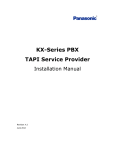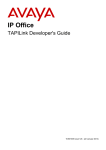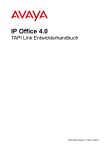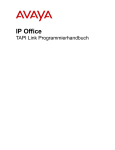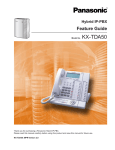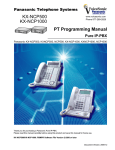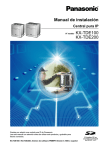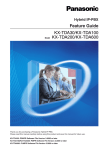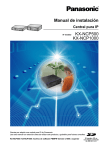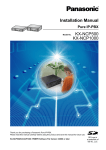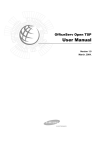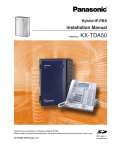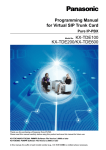Download Panasonic TSP Installation Manual - Syd-Com
Transcript
R
○
KX-TDA TSP
Installation Manual
Revision: 3.3.1.0
February 2010
Introduction
About TSP
Panasonic TAPI Service Provider for TDA/TDE/NCP Series (Panasonic KX-TDA TSP) is a
driver that provides you with a TAPI Interface.
KX-TDA TSP version 3.1.0.7 or later supports TDE/NCP series PBX.
KX-TDA TSP version 3.3 or later is required to use C# SDK.
About this manual
The TSP Installation Manual describes installation and setting of Panasonic KX-TDA TSP.
Trademarks
Microsoft, Windows, Windows Server, and Windows Vista are either registered
trademarks or trademarks of Microsoft Corporation in the United States and/or other
countries.
All other trademarks identified herein are the property of their respective owners.
Screen shots reprinted with permission from Microsoft Corporation.
NOTES
Description related USB in this manual is applied to TDA series PBX only.
2
Table of Contents
1
Before Installing................................................................................................................. 4
1.1
SYSTEM REQUIREMENT ................................................................................................................................................. 4
1.2
PBX SETTINGS .............................................................................................................................................................. 5
1.3
W INDOWS FIREWALL SETTINGS ..................................................................................................................................... 6
2
Installing TSP ..................................................................................................................... 8
2.1
INSTALLING PANASONIC KX-TDA TSP .......................................................................................................................... 8
2.2
UNINSTALLING PANASONIC KX-TDA TSP .................................................................................................................... 14
2.3
OVERWRITE INSTALLING PANASONIC KX-TDA TSP ..................................................................................................... 17
3
TSP Settings .................................................................................................................... 21
3.1
LINK PARAMETERS....................................................................................................................................................... 21
3.1.1 LAN Connection..................................................................................................................................................... 22
3.1.2 USB Connection .................................................................................................................................................... 23
3.2
TSP LOG SETTING ....................................................................................................................................................... 24
3.3
VERSION INFO ............................................................................................................................................................. 26
3.4
OTHER PARAMETERS................................................................................................................................................... 27
3.5
SETTINGS FOR MULTI PBX CONNECTION ..................................................................................................................... 32
3.5.1. Version Information .............................................................................................................................................. 32
3.5.2. Before setting Multi PBX Connection................................................................................................................... 32
3.5.3. How to set Multi PBX Connection ........................................................................................................................ 32
3.5.4. MultiPBX Configuration Screen ........................................................................................................................... 36
4
Frequently Asked Questions........................................................................................... 37
4.1 “KX-TDA MAINTENANCE CONSOLE” CAN NOT USE USB TO COMMUNICATE WITH THE PBX.............................................. 37
4.2 TSP CAN NOT COMMUNICATE WITH PBX VIA LAN ............................................................................................................ 38
4.3 HOW TO CHECK IF PANASONIC KX-TDA TSP WAS ALREADY INSTALLED IN YOUR COMPUTER? ......................................... 39
Annex A ................................................................................................................................... 40
PANASONIC KXTDA TSP CONNECTION MONITOR TOOL ........................................................................................................ 40
3
1 Before Installing
1.1
System Requirement
Required Operating System (both 32-bit and 64-bit)
R
R
Microsoft○ Windows○ 7
Microsoft Windows Server○R 2008
R
Microsoft Windows Vista○
Microsoft Windows XP
Minimum Hardware Requirements
Windows has to work on the PC
Hardware Requirements of the application that you use with Panasonic KX-TDA TSP.
If you use USB connection, USB Interface is needed.
Note : USB connection is not supported on 64-bit Windows.
If you use LAN connection, LAN Interface is needed.
HDD 400 Mb free disk space
Note : Additional HDD space may be required in case logging capabilities of Panasonic
KX-TDA TSP are enabled.
NOTE
The total minimum free disk space you need is the Panasonic KX-TDA TSP minimum
plus disk space which the application requires as minimum.
4
1.2
PBX Settings
Supported PBX Types
・ Supported PBX Types are KX-TDA30/50/100/200/600, KX-TDE100/200/600, KXNCP500/1000.
・ Panasonic KX-TDA TSP uses USB or TCP/IP for connecting to the TDA/TDE/NCP PBX.
USB Setting
・ In order to use the USB connection with TDA PBX, USB drivers (Version 2.0.0.7 or later)
for TDA PBX must be installed on the computer.
・ And if you use two or more USB connections, you need to assign unique USB serial
number for each TDA PBX by TDA Maintenance Console. For more details about
installation of the TDA PBX USB driver, please consult related installation manual.
TCP/IP Setting
・ Before installation, please make sure you know the IP address of the PBX and its CTI
port. By default the CTI port is 33333.
・ If you use TDA series PBX, you need LAN interface card on the PBX.
PBX
NCP500/1000
TDE100/200/600
TDA100/200/600
TDA30/50
LAN Interface card
IPCMPR Card
IPCMPR Card
CTI Link Card
IP Gateway Card
・ If you use CTI enhance features, you may need SD Memory Card or activation key for
software upgrade depending on your application.
PBX
KX-TDA30
KX-TDA50
KX-TDA100/200
KX-TDA600
KX-TDE100/200
KX-TDE600
KX-NCP500/1000
Required SD Card or Activation Key
KX-TDA3920
KX-TDA5920
KX-TDA0920
KX-TDA6920
KX-NCS4910,
KX-NCS4950
KX-NCS3910
5
1.3
Windows Firewall Settings
If you install the TSP into Windows Vista and use LAN to connect to the PBX, you may need to
configure Windows Firewall as follows.
1. Open “Windows Firewall Settings” dialog from Control Panel, and select “Exceptions” tab.
2. Click “Add port…” button. Then type as follows.
Name :
KX-TDA TSP
Port number:
33333 (If you change the default port number, type the number you
changed)
6
3. Click “Change scope…” button, and click “Custom list:”. Then type IP address of the PBX.
4. Click OK to close “Change Scope” dialog.
5. Click OK to close “Add a Port” dialog.
6. Click OK to close “Windows Firewall Settings” dialog.
7
2 Installing TSP
2.1 Installing Panasonic KX-TDA TSP
To install or uninstall the software, you must be logged in as a user with Administrator
privilege. If other version of TSP is already installed in your PC, please refer to section 2.3.
How to Install TSP
1. Double-click the setup file according to your operating system. If you use a 32-bit
operating system, select the file “panasonic_kx-tda_tsp_instx86_331xx.exe”. If you use a
64-bit operating system, select the file “panasonic_kx-tda_tsp_inst32x64_331xx.exe”.
And click “Next” to continue installation. Click “Cancel” to abort.
(“xx“ will be different number depending on time when TSP is released)
8
2. Click “Yes” to continue installation after you have read the agreement. Click “No” to abort
installation. Click “Back” to go back to previous step.
If you want to print out the agreement, click “Print”.
3. Click “Install” to start installation. Click “Cancel” to abort installation. Click “Back” to go
back to previous step.
9
4. If KX-TDA USB driver is not installed in your computer, a dialog showing “USB Driver is
not installed” may appear. Press “OK” to continue.
Note : USB connection is not supported on 64-bit Windows.
5. The following message will appear in order to note that TSP and CSTA Application
cannot be used at the same time. Press “OK” to continue.
6. By default one instance will be installed and registered with TAPI.
After registration with TAPI is completed, following dialog will prompt you to configure
parameters. Pressing “OK” will update settings you have just changed. Pressing “Cancel”
will leave default configuration.
If you use LAN connection, select “LAN Connection via CTI-LINK card” even though your
PBX is TDE series or NCP series and set IP address of PBX. See 3.1.1 for more detail.
10
If USB connection is used, select ”USB Connection”. See 3.1.2 for more detail.
7. After entering the IP address and TCP port of PBX, click “Check Location” to verify the
connection with the PBX.
If the connection is successful, the following screen will appear, containing system
information gathered from PBX: CTI Version, Region Code, Sub Domain Name, Software
Version and System Time Stamp. System information gathered from PBX may help you
identify the PBX that you will use. When the connection is successful, the GRAY LAMP to
the left of “Check Location” button will turn to GREEN LAMP.
To abort “Check Location”, click “Abort Check” button.
11
If the connection with the TDA/TDE PBX was not successful, a message box will appear.
Then the GRAY LAMP to the left of “Check Location” button will turn to RED LAMP.
In this case, please make sure IP address of PBX is correct.
12
8. Click “Finish” to complete the installation.
9. Install program prompt user to reboot PC: Press “Yes” to reboot PC.
Notes:
During installation a default folder is created under <Program Files>\Panasonic\KX-TDA TSP.
This folder contains End User License Agreement.
13
2.2 Uninstalling Panasonic KX-TDA TSP
How to Uninstall TSP
1.
To do that, go to Control Panel, Programs and Features, select Panasonic KX-TDA TSP
and click “Change/Remove” or “Uninstall/Change”.
2. Click “Yes” to uninstall, or “No” to abort.
3. Click “OK” to continue.
14
4. If you set TSP to generate log, the following dialog is displayed. If you want to remove
specified log files, check each check box and press “OK”.
5. For TSP instance registered with TAPI, user is prompted to close any application that
may use Panasonic KX-TDA TSP. Press “OK” to continue.
15
6.
Click “Finish” to complete the uninstallation.
7. User is prompted to restart computer. Press “Yes” to restart.
16
2.3 Overwrite Installing Panasonic KX-TDA TSP
IMPORTANT
Overwrite installation from version 3.3 to older version is NOT possible.
If you wan to use version 3.2 or older version after version 3.3 is installed,
uninstall version 3.3 first.
How to overwrite TSP
1. Double click a setup file of TSP which you want to install newly on the PC that other
version of TSP is already installed on.
2. Click “OK” to continue the overwrite installation or “Cancel” to abort.
3. Click “Next” to continue the overwrite installation or “Cancel” to abort.
17
4. Click “Install” to start installation. Click “Cancel” to abort. Click “Back” to go back to
previous step.
5. If you use only 1 instance, the following dialog is displayed. Please refer to section 2.1.1
for the configuration. Previous configuration is kept. If you do not need to change the
configuration, press “OK”.
18
6. If you use multiple instances, the following dialog is displayed. Please refer to section 3.1
for the configuration. Previous configuration is kept. If you do not need to change the
configuration, press “Apply Settings”.
7. Click “Finish” to complete the installation.
19
8. Install program prompts user to reboot PC. Press “Yes” to reboot PC.
20
3 TSP Settings
To change TSP settings, Open "Phone and Modem Options" from Control Panel, and
select "Advanced" tab.
Then select "Panasonic KX-TDA TSP 0000" and click "Configure" button.
3.1 Link Parameters
The
“Link
parameters”
configures how Panasonic
communication with the TDA/TDE/NCP PBX.
21
KX-TDA TSP will
establish
3.1.1 LAN Connection
When Panasonic KX-TDA TSP uses LAN to communicate with the PBX, select “LAN
Connection via CTI-LINK card” and enter “Address” and “Port”.
“Address” is the IP address of the PBX in dot format, and “Port” is the TCP port which the
PBX is listening to. By default the address is blank.
PBX
NCP500/1000
TDE100/200/600
TDA100/200/600
TDA30/50
LAN Interface Card
IPCMPR Card
IPCMPR Card
CTI Link Card
IP Gateway Card
Example of setting an IP address:
E.g.: Address=192.168.0.1
Port=33333
22
3.1.2 USB Connection
When Panasonic KX-TDA TSP uses USB to communicate with the PBX, select “USB
Connection”.
Remark:
1) In case of KX-TDA PBX Version 2.0 or later, information of connected KX-TDA PBX is
displayed to next field of ”USB Connection”. If you use KX-TDA PBX Version 1.1 or earlier,
this field is blank. (TDA TSP can be connected to PBX.)
2) In case of multi PBX connection, please use USB driver Version 2.0.0.2 or later.
3) If you use two PBXs by USB connection, you need to assign unique USB serial number
for each PBX by TDA Maintenance Console.
( e.g. if USB Serial Number is ”1” , USB connection name will be ”KX-TDA100/200_1”.
if USB Serial Number is ”2” , USB connection name will be ”KX-TDA100/200_2”.)
For TDA series PBX, USB serial number setting menu on the Maintenance Console is on
“2.System - 9.System Option - Option6 - CTI Multi PBX Control “(see following picture).
23
3.2 TSP Log Setting
The “TSP Log Settings” configures how Panasonic KX-TDA TSP will output log with the
PBX.
a. Log Type
Panasonic KX-TDA TSP has logging capabilities in order to enable discovery of irregular
situations that may cause problems in TSP. Panasonic KX-TDA TSP has 3 log levels:
Raw : Contains only binary CSTA messages exchanged with PBX.
Decoded CSTA values: Contains binary CSTA messages and their human readable
form.
Debug: Contains decoded CSTA messages as well as TSPI function calls and TSPI
messages sent to TAPI. This is the most effective information to solve an irregularity.
24
b. Log File Path
logs<xxxx> folder is created in the path which user specified and log files are stored in the
folder. Default path is <Program Files>\Panasonic\KX-TDA TSP.
The log file name will be composed of the base file name and 0 through 3.
(0->1->2->3->0->1->…)
When the 4 days passed the previous log files is overwritten.
Default of log file name is “KXTDAxxxxx (**).txt. “**” is 0 through 3.
c. Log file size
When log file size grows greater than established Log file size, then the log file is restarted
from the beginning.
d. Include time stamp in log
By checking this box the log file will contain a time stamp for each operation logged.
25
3.3 Version Info
The “Version Info” is read only and contains version information about the Panasonic KXTDA TSP you are using.
Please see “Note” if you want to know License identification information of Panasonic KXTDA TSP.
x.xx
X.X.X
X.XX will be different number depending on time when TSP is released.
26
3.4 Other Parameters
When the “Other Parameters” option is selected, a message box will appear to inform the
user that these settings are advanced and must be changed according to TAPI Application
requirements.
The “Other Parameters” configures optional parameters.
27
Note:
-
Additional TSP instances is not available for “PMS Interface MODE”.
-
When “PMSI Interface MODE” is selected, some of options are unavailable as
following dialog.
Configurable parameters are as follows:
a. Mode Selection
Standard Mode - The KX-TDA TSP works in native mode.
PMS Interface Mode - The KX-TDA TSP works in compatibility mode with the PMS
Interface application
Note:
If you plan to use KX-TDA TSP for PMS Interface application please use only “PMS Interface
mode” because Standard mode contains features that are not compatible with the PMS
Interface application.
Also, if you use PMS Interface mode, multiple instances cannot be used.
b. Account Info Buffer Size
This parameter configures the number of account information records that the KX-TDA TSP
can store on the HDD. If TSP cannot reserve its needed space to save on the HDD all
account info records, then an error message will be displayed and KX-TDA TSP will not start.
28
c. Message Delay (KX_SMDR)
KX-TDA TSP can be configured to queue LINE_DEVSPECIFIC (KX_SMDR) events sent to
TAPI in order to let the application have enough time to process each event. Each line device
that supports this kind of message has its own queue. It is recommended to use default value
of 1000 ms.
d. Message Delay LINE_ADDRESSSTATE (LINEADDRESSSTATE_FORWARD)
KX-TDA TSP can be configured to queue LINE_ADDRESSSTATE
(LINEADDRESSSTATE_FORWARD) events sent to TAPI in order to let the application have
enough time to process each event. Each line device that supports this kind of message has
its own queue. It is recommended to use default value of 1000 ms.
e. Send KX_REINIT and KX_RETRIEVE
If this option is checked and TSP works in Standard MODE, in case if TSP loses connection
with PBX, it sends LINEDEVSPECIFIC (KX_REINIT) and begins recovery procedure.
However, TSP may fail recovery in some case. (e.g. “When PBX Setting changed between
KX_REINIT and KX_RETRIEVE.” etc.).
Call event is not notified while TSP sends KX_REINIT event and KX_RETRIVE event.
Otherwise TSP sends LINE_DEVSTATE (REINIT) and enters in an unknown condition
waiting all Applications to reinitialize use of TAPI.
f. Number of Connection Retries
Number of Connection Retries is 25 - When TSP loses connection with PBX, TSP try to reconnect 25 times (same as previous version).
Number of Connection Retries is infinite - When TSP loses connection with PBX, TSP try to
re-connect infinitely.
g. DID/DDI Information Number/Name
If this option is checked, TSP fills CALLINFO.DEVSPECIFIC structure with DID/DDI number
and name in separated format (the number is set into dwDIDDDISize/DIDDDIOffset area and
the name is set into dwDIDDDINameSize/dwDIDDDINameOffset area).
Also CLIP information including CLIP Name in transferred call is set in separated format (the
number of CLIP information is set into dwTranCLIPSize/ dwTranCLIPOffset area and name of
CLIP information is set into dwTranCLIPNameSize/dwTranCLIPNameOffset area).
29
h. Caller ID of Transferred Call
By checking this option, parameter value of LINECALLINFO.CallerID and CallerIDName for
transferred to line (LINE1) becomes original callerID(CLIP) only when transferring line
(LINE2) is DISA or voice unit for both screened and unscreened transfer.
If transferring line is other than DISA or voice unit, CallerID and CallerIDName parameter
value is actual transferring line (LINE2).
PBX
External Incoming call with
CLIP and DID
(transferring)
LINE2
Consultation hold
CO2
(calling)
Trunk
OFFERING
LINE1
PSTN
(transferred To)
i. Enable connection to TDA PBX “Do you want to start TSP ?”
If "Panasonic KX-TDA TSP" and “KX-TDA Maintenance Console” are set to connect to PBX
by USB connection, both software cannot be used at the same time.
If you use USB connection, you cannot use "Panasonic KX-TDA TSP" and “KX-TDA
Maintenance Console” at the same time.
If "Panasonic KX-TDA TSP" is installed and computer is restarted, Windows may start
"Panasonic KX-TDA TSP" automatically. Therefore, “KX-TDA Maintenance Console” may not
be started by installation of "Panasonic KX-TDA TSP". For this reason, to start TSP or not, you
can set the switch ("Yes" or "No") in "Do you want to start TSP?".
(1)In case of "Yes"
After computer is restarted, you can use "TAPI Application". However, "Panasonic KX-TDA
TSP" may be started automatically after computer restart and you may not be able to start
“KX-TDA Maintenance Console”.
(2)In case of "No"
After computer is restarted, you can use “KX-TDA Maintenance Console”. However, you
cannot start "TAPI Application" after computer restart.
30
Note:
All settings will effectively take effect after the next restart of computer.
31
3.5 Settings for Multi PBX Connection
3.5.1. Version Information
1) In case of multi PBX connection, please make sure to use PBX Version 2.0 or later.
2) Please use USB driver Version 2.0.0.2 or later, if you use USB.
3.5.2. Before setting Multi PBX Connection
1) Please connect PC and PBX by LAN or USB for multi connection.
Note ) In case of LAN connection, please configure IP Address of PBX.
2) Please install TDA-TSP in advance.
3.5.3. How to set Multi PBX Connection
1
In order to start Panasonic KX-TDA TSP Multi PBX Configuration, you need to follow:
“Start->Program->Panasonic->KX-TDA TSP->MultiPBX Configuration” like in the next
image.
32
2
The following message will appear in order to note that TSP and CSTA Application
cannot be used at the same time. Press “OK” to continue.
3
Panasonic KX-TDA TSP MultiPBX Configuration dialog will appear:
Select “Panasonic KX-TDA TSP 0001” and double click.
33
4
If “Panasonic KX-TDA TSP 0001” setting screen is opened, configure KX-TDA Link in
Link Parameters and press “OK”.
5
After finishing to setup configuration press “Apply settings”
34
6
MultiPBX Configuration Tool will show operation progress:
7
MultiPBX Configuration Tool will exit after finishing. Then please reboot PC manually.
35
3.5.4. MultiPBX Configuration Screen
TSP Instance list contains following information:
o “Instance Name” - This is TSP Instance Name same as Control Panel - Phone
and Modems Options - Advanced displays.
o “Configuration” - Informative of configuration string.
o “Enable/Disable”
“Enable”: TSP instance is registered with TAPI
”Disable”: TSP instance is unregistered with TAPI.
At startup this field contains current registration status of TSP Instance. “Enable”:
TSP instance is registered with TAPI. “Disable”: TSP instance is not registered with
TAPI.
MultiPBX Configuration Tool allows to:
Specify parameters of each instance
Register/Unregister each TSP instance with TAPI (Telephony System).
36
4 Frequently Asked Questions
4.1 “KX-TDA Maintenance Console” can not use USB to
communicate with the PBX
Windows operating system may start Telephony Service (TSP) automatically when the
computer is started.
Specially, if you install “TSP" and “KX-TDA Maintenance Console” on the same computer and
select the same connection way (USB) for “KX-TDA LINK” of “TSP” and “KX-TDA Maintenance
Console”, the problem that “KX-TDA Maintenance Console” can’t connect to PBX using USB
drivers may occur.
“TSP” is automatically started when the computer is started, “KX-TDA Maintenance Console”
can’t use USB port of PBX because “TSP” has already been using it. For this reason, the
problem occurs. If this problem occurs on your computer, please restart “KX-TDA Maintenance
Console” in following procedure.
At first please restart “KX-TDA Maintenance Console” in following Procedure A.
[Procedure A]
(1) Unplug USB cable for communication between the computer and TDA.
(2) Plug in again.
(3) Start “KX-TDA Maintenance Console” and select “USB” on “Connection” to connect to PBX.
If you still can’t connect “KX-TDA Maintenance Console” to PBX, please restart it in following
Procedure B.
[Procedure B]
(1) Unplug USB cable for communication between the computer and TDA.
(2) Restart the computer.
(3) After the computer is restarted, connect the computer to TDA by USB cable.
(4) Start “KX-TDA Maintenance Console” and select “USB” on “Connection” to connect to PBX.
Note:
Even though you could connect “KX-TDA Maintenance Console” to PBX with USB driver after
[Procedure A], you still might need to restart PC in case after operation with “KX-TDA
Maintenance Console” is completed in order to operate again with TSP.
37
4.2 TSP can not communicate with PBX via LAN
In case firewall protection software is installed on your PC and TSP is configured to use “LAN
Connection via CTI-LINK card” then make sure that firewall protection software is not
restricting communication with PBX. Therefore you may need to configure firewall protection
software to permit communication with IP address and IP port that you have used in TSP
configuration.
In case communication is restricted by firewall protection software then you will not be able to
“Check Location” from TSP configuration GUI. Also TSP will report to TAPI a number of zero
line devices and zero phone devices. Therefore communication is restricted by firewall
protection software TAPI application will not be able to control and monitor devices on
respective PBX.
38
4.3 How to check if Panasonic KX-TDA TSP was already installed
in your computer?
To do so, go to Control Panel, Programs and Features, and see if the item labeled “Panasonic
KX-TDA TSP” can be found in the “Currently installed programs”.
39
Annex A
Panasonic KXTDA TSP Connection Monitor Tool
This tool is provided to show state of each TSP instance.
You may use provided shortcut under “Start Menu-> Programs-> Panasonic-> KX-TDA TSP
-> Connection Monitor.”
Use “PBX” combo box to select instance for which you to want to see status.
Connection may be:
Now Connecting – TSP instance is initializing connection with PBX.
Connected - TSP instance is connected with PBX. It is possible to control/monitor with
TAPI application(s).
Disconnected – TSP instance is not communicating with PBX.
Not Registered with TAPI – TSP instance is not registered in TAPI (Telephony System).
40
Copyright:
This material is copyrighted by Panasonic System Networks Co., Ltd., and may be reproduced for
internal use only. All other reproduction, in whole or in part, is prohibited without the written
consent of Panasonic System Networks Co., Ltd.
© Panasonic System Networks Co., Ltd. 2010
G-AAC-G-E-21000
41