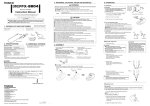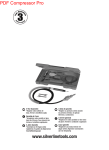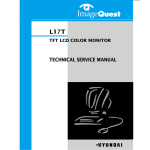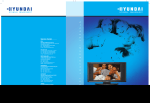Download User's Guide ImageQuest V773
Transcript
NEXT Type No. C17R07075 ImageQuest V773 Multiscanning Color Monitor User’s Guide Click www.hyundaiQ.com BACK U.S.A. U.S.FEDERAL COMMUNICATIONS COMMISSION RADIO FREQUENCY INTERFERENCE STATEMENT INFORMATION TO THE USER NOTE : This equipment has been tested and found to comply with the limits for a Class B digital device pursuant to Part 15 of the FCC Rules. These limits are designed to provide reasonable protection against harmful interference in a residential installation. This equipment generates, uses, and can radiate radio frequency energy and, if not installed and used in accordance with the instructions, may cause harmful interference to radio communications. However, there is no guarantee that interference will not occur in a particular installation. If this equipment does cause harmful interference to radio or television reception, which can be determined by turning the equipment off and on, the user is encouraged to try to correct the interference by one or more of the following measures: Reorient or relocate the receiving antenna. Increase the separation between the equipment and receiver. Connect the equipment into an outlet of a circuit different from that to which the receiver is connected. Consult the dealer or an experienced radio/TV technician for assistance. Changes or modification not expressly approved by the party responsible for compliance could void the user's authority to operate the equipment. Connecting of peripherals requires the use of grounded shielded signal cables. NEXT BACK DECLARATION OF CONFORMITY WE ImageQuest CO., LTD. Ami-ri Bubal-Eub Ichon-Si Kyungki-Do 467-860 KOREA declare under our sole responsibility that the product: Kind of equipment : COLOR MONITOR Type-Designation : C17R07075 to which this declaration relates is in conformity with the following standard(s) or other normative document(s) Safety : EN 60950 : 2000 EMC : EN 55022 : 1998+A1 : 2000 CLASS B EN 55024 : 1998+A1 : 2001, EN 61000-3-2 : 2000 EN 61000-3-3 : 1995+A1:2001 following the provisions of the Low Voltage Directive 73/23/EEC, 93/68/EEC and the EMC Directive 89/336/EEC. Accredited testlaboratory: TÜV Rheinland Am Grauen Stein 51105 Köln KOREA / July 15. 2003 HONG KI, KIM (Place and date of issue) (Name and signature of authorized person) NEXT BACK V773 Multiscanning Color Monitor NEXT Contents 1. Introduction...............................1/18 2. Safety Information ...................1/18 3. Installing the monitor...............3/18 3-1. Packing List ..............................3/18 3-2. Fastening the swivel and tilt base...4/18 3-3. Selecting a suitable location .......4/18 3-4. Connecting the monitor..............5/18 3-5. Setting the refresh rate .............7/18 Preset Timing Table ...................7/18 4. Adjusting the picture ...............8/18 4-1. Using the On-Screen-Display ........9/18 4-2. Direct access buttons ....................9/18 4-3. OSD Adjustments ........................10/18 5. Display power management ..14/18 Reducing power consumption ..........14/18 6. Troubleshooting.......................15/18 7. Specifications ..........................18/18 BACK V773 Multiscanning Color Monitor NEXT 1. Introduction This manual contains instructions for installing and operating ImageQuest V773. ImageQuest V773 is a highly ergonomic color display unit; • • • • • • 17” diagonal (15.7” viewable) 0.23mm horizontal dot pitch CDT Supporting high screen refresh rates and full scan flicker-free picture quality With On Screen Display menus for user control 100-240V AC input voltage VESA DPMS (Display Power Management Signaling) VESA DDC1/2B compatibility 2. Safety Information When you set up and use your display unit, follow the safety instructions below. • • • • • • Do not use the display unit in humid environments like bathrooms, damp cellars, swimming pools, etc. This equipment must be connected to an earthed outlet which is close to the display unit and accessible in case you need to disconnect the display. Do not connect an extension cord. Never insert objects into the openings on the outside of the device as you can come into contact with live electrical components. This can cause fire or give strong electrical shocks. Slots in the cabinet are provided for ventilation. Do not block the ventilation slots in the display unit cabinet. Do not under any circumstances open the display unit cabinet. 1/18 V773 Multiscanning Color Monitor BACK NEXT Cleaning and Maintenance • • • • • • To avoid risk of electric shock, do not disassemble the display unit cabinet. The unit is not user-serviceable. Remember to unplug the display unit from the power outlet before cleaning. Do not use alcohol (methyl, ethyl or isopropyl) or any strong solvent. Do not use thinner or benzene, abrasive cleaners or compressed air. Do not wipe the screen with a cloth or sponge that could scratch the surface. To clean your antistatic screen, use water and a special microfiber screen cleaning tissue used in optical lens cleaning, or lightly dampen a soft, clean cloth with water or a mild detergent. To clean display unit cabinet, use a cloth lightly dampended with a mild detergent. During the transportation of the monitor, the swivel base has to be removed in every case. 2/18 BACK V773 Multiscanning Color Monitor 3. Installing the monitor 3-1. Packing List NEXT The following items should be found in the packaging. UK Japan America/Canada Europe South Africa Australia Attached Signal Cable Korea Tilt and Swivel ! Compact Disc Power cord Above power cord can be changed upon different voltage areas. Please contact your dealer if anything is missing or damaged. 3/18 V773 Multiscanning Color Monitor BACK NEXT 3-2. Fastening the swivel and tilt base • • 3-3. Selecting a suitable location • • • • • Place the base against the bottom of the monitor so that the base fasteners are aligned with appropriate slots. Push the base towards the front of the monitor until the latch locks into position. Place the monitor at least 30cm from other electrical or heat-emitting equipment and allow at least 10cm on each side for ventilation. Place the monitor in a position where no light shines directly onto or is reflected on the screen. To reduce eye strain, avoid installing the display unit against a bright background such as a window. Position the monitor so that the top of the screen is no higher than eye level. Position the monitor directly in front of you at a comfortable reading distance (around 45 to 90cm) 4/18 V773 Multiscanning Color Monitor 3-4. Connecting the monitor ! BACK NEXT Before you start cabling your monitor, check that the power is off on all units. To avoid any possibility of electric shock, always connect your equipment to properly earthed outlets. 5/18 BACK V773 Multiscanning Color Monitor 1. 2. 3. 4. NEXT Insert the 15-pin signal cable connector to the VGA connection on your computer and screw it down. Plug the display unit’s power cable first to the back of the display unit. Then plug the power cable to a 100V - 240V earthed electrical outlet or to the system unit, if it has an outlet for the display power cable. Turn on the display unit using the Soft power switch and check that the power LED is on. If not, repeat steps 2, 3 and 4 or refer to the Troubleshooting section of this guide. Power Switch / LED Indicator 5. Turn on the power to the computer. The picture will appear within about 15 seconds. Adjust the picture to obtain optimum picture quality. See the section Adjusting the picture in this guide for more information. 6/18 BACK V773 Multiscanning Color Monitor 3-5. Setting the refresh rate NEXT Follow the instructions below to set your refresh rate in Windows 98/ME/XP/2000. 1. 2. 3. 4. 5. 6. Go to the configuration window (Start-Settings-Configuration window). Double click on the ‘Display’ icon. Click on the ‘Settings’ tab. Click on the ‘Advanced’ button. Click on ‘Adapter’ and select 85Hz from the list. Click on ‘Apply’ to accept the selected value. Preset Timing Table The recommended setting is a resolution of 800x600 and a refresh rate of 85Hz. No. Resolution Horizontal Frequency Refresh rate 1 720 x 400 31.5 KHz 70 Hz 2 640 x 480 31.5 KHz 60 Hz 3 640 x 480 63.7 KHz 120 Hz 4 800 x 600 53.7 KHz 85 Hz 5 800 x 600 63.9 KHz 100 Hz 6 1024 x 768 60.0 KHz 75 Hz 7 1024 x 768 68.7 KHz 85 Hz 8 1280 x 1024 64.0 KHz 60 Hz 7/18 BACK V773 Multiscanning Color Monitor 4. Adjusting the picture NEXT You can adjust the screen display by using the buttons located below the screen. 1024 x 768 H. SIZE 68. 7K 85 50 8/18 V773 Multiscanning Color Monitor 4-1. Using the On Screen Display 1. 2. 3. 4. 5. 6. 4-2. Direct access buttons BACK NEXT Push the MENU button to call the OSD to the screen. The resolution and frequency are displayed at the top of the menu box for your information. Push the or button to choose the item you want to adjust. The selected item is highlighted. Push the SELECT button to adjust the highlighted item. Use the or button to adjust the selection. Push the MENU button to return to the previous menu if you are in a submenu. The display unit automatically saves the new settings in 3 to 4 seconds after your last adjustments and the menu disappears. You can also push the MENU button to make the menu disappear. BRIGHTNESS Use the button to select the brightness adjustment. Adjust with or button. CONTRAST Use the button to select the contrast adjustment. Adjust with or button. 9/18 BACK V773 Multiscanning Color Monitor NEXT 4-3. OSD Adjustments The OSD adjustments available to you are listed below. H. SIZE Adjust the horizontal size of the entire screen image. H. POSITION Adjust the horizontal position of the entire screen image. V. SIZE Adjust the vertical size of the entire screen image. V. POSITION Adjust the vertical position of the entire screen image. PINCUSHION If the vertical sides of the picture curve in or bulge out, you can correct the pincushion distortion by using this adjustment. TRAPEZOID If the picture is wider at the top or at the bottom, you can correct the trapezoid distortion by using this adjustment. PARALLEL If the sides of the screen image are tilted, you can correct the parallel distortion by using this adjustment. 10/18 BACK V773 Multiscanning Color Monitor NEXT PIN BALANCE If the sides of the picture are bowed to the right or to the left, you can correct the pincushion balance by using this adjustment. V. MOIRE Clears vertical moire if a series of concentric circles or arcs appear on your screen. H. MOIRE Clears horizontal moire if a series of concentric circles or arcs appear on your screen. Moire is an interference pattern that makes the screen seem to have faint lines. A picture that is rasterised or consists of (small) repeating figures is sensitive to moire interference. Strong colors are also liable to intensify moire. The moire pattern on the screen does not affect the printout of the image. LANGUAGE You can select the language in which adjustment menus are displayed. The following languages are available ; English, French, German, Italian, Spanish, Swedish, Finnish, Danish, Portuguese, Dutch, Korean, Chinse and Japanese. ROTATION If the entire screen image is tilted, you can correct the distortion by using this adjustment. 11/18 BACK V773 Multiscanning Color Monitor NEXT OSD H. POSITION Adjust the OSD menu’s horizontal position on the screen. OSD V. POSITION Adjust the OSD menu’s vertical position on the screen. COLOR CONTROL Color temperature affects the tint of the image. With lower color temperatures the image turns reddish and with higher temperatures bluish. There are three color settings available: 9300K, 6500K or USER. With the USER setting you can set individual values for red, green and blue. RECALL If you operate your display unit in a factory preset mode, this function deletes adjustments you made for size, position and shape, and restores the properties which have been set in the factory. If you operate your display unit in a user mode, this function has no effect except that the contrast will be reset to the maximum value and the brightness to the cut-off level. INFORMATION Information shows horizontal and vertical sync polarity of current timing set. 12/18 V773 Multiscanning Color Monitor BACK NEXT DEGAUSS External magnetic fields may cause distortion or discoloration in the picture. Demagnetizing takes place automatically when the display unit is switched on, and the unit normally maintains faultless color purity during operation. If you have tilted, swiveled or moved the display unit, you can perform demagnetization. During this process the picture is distorted for a few seconds. After demagnetizing, the color impurities have disappeared if caused by stray magnetic fields. Do not use the degauss feature more than once every half hour. CONTRAST Adjust the contrast of the screen. BRIGHTNESS Adjust the brightness of the screen. 13/18 BACK V773 Multiscanning Color Monitor 5. Display power management Reducing power consumption NEXT If the power management function of your computer is enabled, your monitor turns on and off automatically. You can control power management features from your computer. Your computer may have power management features which enable the computer or monitor to enter a power saving mode when the system is idle. You can reactivate the system by pressing any key or moving the mouse. ! Mode LED Normal Green Stage 1 Orange ≤5W Stage 2 Orange ≤5W Off Orange ≤5W Power Switch Off Not illuminated ≤4W Power consumption ≤ 70 W (Typ.) The power button does not disconnect the display unit from the mains. The only way to isolate the display unit completely from the mains supply is to unplug the mains cable. 14/18 BACK V773 Multiscanning Color Monitor NEXT 6. Troubleshooting If your monitor is not functioning properly, you may be able to solve the problem by following the suggestions below. Problem Blank screen Possible solution If the power LED is not lit, push the power switch to turn the monitor on. If the display unit is powered through the computer, check that the computer is switched on. The display unit might be in standby mode. Push one of the keyboard keys. Check that the keyboard is properly connected to the computer. Check that the power cable is correctly connected to the display unit and to the power outlet. Error message: OUT OF RANGE The graphics adapter is set for too high refresh rate or line frequency. Select another display mode with lower frequencies in computer. Self diagnostics message NO SIGNAL This message indicates that the signal is missing or faulty. Check that the signal cable connector is properly connected and that the connection pins are not bent or damaged. If the connector is loose, tighten the connector's screws. 15/18 BACK V773 Multiscanning Color Monitor NEXT Problem Possible solution The display does not enter power management mode The video signal from the computer does not comply with VESA DPMS standard. Either the computer or the graphics adapter is not using the VESA DPMS power management function. Screen flickers The screen may seem to flicker when the refresh rate is less than 75Hz. See the list of recommended modes in the section Preset timing table. Color defects If your color is not uniform, demagnetize the display unit as described in the section Degause under OSD adjustments, and make sure that the display unit is at least 30cm from any other electrical equipment. Check that the signal cable connector is properly connected and that the connection pins are not bent or damaged. Try another color temperature. If the picture has strong color defects, switch off the display unit and the computer. Size, position, shape or quality unsatisfactory Make sure that other electrical devices are at least quality 30cm away. Adjust the picture characteristics as described in the section Adjusting the picture. Duplicated images A problem with your graphics adapter or display unit. Contact your service representative. 16/18 V773 Multiscanning Color Monitor BACK NEXT Contacting service If the above troubleshooting hints do not help you find a solution to the problem, contact an authorized service agent. If the monitor is sent for service, use the original package if possible. Unplug the display unit from the power outlet and contact a service agent when: • • • • The monitor does not operate normally according to the operating instructions. The monitor exhibits a distinct change in performance. The monitor has been dropped or the cabinet has been damaged. The monitor has been exposed to rain, or water or liquid has been spilled onto the monitor. 17/18 BACK V773 Multiscanning Color Monitor 7. Specifications 17"(viewable size : 15.7") Horizontal Dot pitch 0.23 mm Picture tube Anti-Static, anti-glare, TCO treatment coated. Display area factory preset area : 305X229 mm Number of color Infinite Input signals R.G.B Analog, 15 pin D-sub Horizontal : 30 to 70kHz Frequency rate Vertical : 50 to 150Hz Maximum bandwidth 108MHz Maximum resolution 1280X1024@60Hz Input voltage 100-240 VAC, 1.5A Power consumption ≤ 70W (230V~) Power Management VESA DPMS Lower than EPA recommendation Plug & Play VESA DDC 1/2B H/V POSITION, H/V SIZE, PINCUSHION, TRAPEZOID, PARALLEL, PIN BALANCE, H/V- MOIRE, LANGUAGES, OSD menu ROTATION, OSD H/V POSITION, COLOR CONTROL, RECALL, INFORMATION, DEGAUSS, BRIGHTNESS, CONTRAST TCO Ergonomics, FCC Class B, CE, VCCI Safety and EMC cTÜVus, CB, TÜV, FIMKO, SEMKO Operating Temperature 0 ~ 35O C Weight 13.5Kg unpacked, 16.0Kg packed Dimensions (W X H X D mm) 398 X 408 X 416 mm • Specification is subject to change without notice for performance improvement. 18/18






















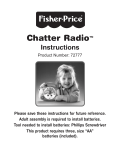

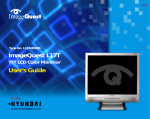










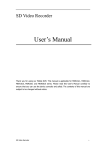
![Instruction Manual - [HAKKO] Document Portal](http://vs1.manualzilla.com/store/data/005882531_1-c17999a04ed3b96f12c2eb288800f74b-150x150.png)