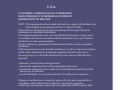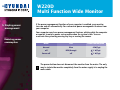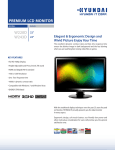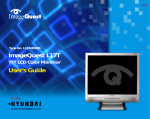Download W220D Multi Function Wide Monitor
Transcript
NEXT Type No. L22C0E080 Model. W220D Multi Function Wide Monitor User’s Guide U.S.A. U.S.FEDERAL COMMUNICATIONS COMMISSION RADIO FREQUENCY INTERFERENCE STATEMENT INFORMATION TO THE USER NOTE : This equipment has been tested and found to comply with the limits for a Class B digital device pursuant to Part 15 of the FCC Rules. These limits are designed to provide reasonable protection against harmful interference in a residential installation. This equipment generates, uses, and can radiate radio frequency energy and, if not installed and used in accordance with the instructions, may cause harmful interference to radio communications. However, there is no guarantee that interference will not occur in a particular installation. If this equipment does cause harmful interference to radio or television reception, which can be determined by turning the equipment off and on, the user is encouraged to try to correct the interference by one or more of the following measures: Reorient or relocate the receiving antenna. Increase the separation between the equipment and receiver. Connect the equipment into an outlet of a circuit different from that to which the receiver is connected. Consult the dealer or an experienced radio/TV technician for assistance. Changes or modification not expressly approved by the party responsible for compliance could void the user's authority to operate the equipment. Connecting of peripherals requires the use of grounded shielded signal cables. DECLARATION OF CONFORMITY WE HYUNDAI IT CORP. Ami-ri Bubal-Eub Ichon-Si Kyungki-Do 467-860 KOREA declare under our sole responsibility that the product: Kind of equipment : LCD MONITOR Type-Designation : L22C0E080 to which this declaration relates is in conformity with the following standard(s) or other normative document(s) Safety : EN60950-1:2002 EMC : EN 55022/1998+A1:2000+A2:2003 EN 55024 :1998+A1:2001+A2:2003 EN 61000-3-2:2000+ A2:2005+A2:2005 EN 61000-3-3:1995+A1:2001 following the provisions of the Low Voltage Directive 73/23/EEC, 93/68/EEC and the EMC Directive 89/336/EEC. TUV SUD Product Service GmbH Ridlerstrasse 65 - 80339 Munchen - Germany KOREA / May 6, 2008 Jong Won, Choi (Place and date of issue) (Name and signature of authorized person) Ho Suk, Chon W220D Multi Function Wide Monitor Contents 1. Introduction ...................................1/22 2. Safety Information ........................1/22 3. Installing the monitor ...................4/22 3-1. Packing List .........................................4/22 3-2. Selecting a suitable location ..............5/22 3-3. Connecting the PC ...............................5/22 3-4. Setting the refresh rate ......................9/22 Preset Timing Table ..........................10/22 3-5. User’s Environment ...........................10/22 4. Adjusting the picture ..................12/22 4-1. Using the On Screen Display ...........13/22 4-2. Direct access buttons .......................13/22 4-3. OSD Adjustment ..............................14/22 5. Display power management ......18/22 Reducing power consumption ..............18/22 6. Troubleshooting ..........................19/22 7. Specifications ..............................22/22 W220D Multi Function Wide Monitor 1. Introduction This manual contains instructions for installing and operating HYUNDAI IT CORP. W220D. HYUNDAI IT CORP. W220D is a highly ergonomic color display unit. • 22” viewable WSXGA+ LCD • High quality screen re-scaling capability • 100-240V AC input voltage • VESA DPMS (Display Power Management Signaling) • VESA DDC1/2B compatibility • Advanced digital On-Screen-Display controls • Digital Signal Input by DVI-1.0 Compatability • Fast and accurate auto adjustment • Most advanced image scaling • Supporting VESA Flat Panel Monitor Physical Mounting Interface 2. Safety Information This Monitor has been engineered and manufactured to assure your safety. You can prevent serious electrical shock and other hazards by keeping in mind the following: Do not place anything wet on the monitor or the power cord. Never cover the ventilation openings with any material and never touch them with metallic or inflammable materials. 1/22 W220D Multi Function Wide Monitor Avoid operating the monitor in extreme heat, humidity or areas affected by dust. Temperature : 5~40°C Humidity : 30~80RH Be sure to turn the monitor off before plugging the power cord into the socket. Make sure that the power cord and the other cords are securely and rightly connected. Overloaded AC outlets and extension cords are dangerous, as are frayed power cords and broken plugs, which may cause electric shock or fire. Call your service technician for replacement. Do not use sharp tools such as a pin or a pencil near the monitor, as they may scratch the LCD surface. Do not use a solvent, such as benzene, to clean the monitor, as it will damage the LCD surface. 2/22 W220D Multi Function Wide Monitor Cleaning and Maintenance • • • • • To avoid to risk of electric shock, do not disassemble the Cabinet of display Unit. The Cabinet is not user-serviceable. Remember to unplug the display unit from the power outlet before cleaning. Do not use alcohol (methyl, ethyl or isopropyl) or any strong dissolvent. Do not use thinner or benzene, abrasive cleaners or compressed air. Do not wipe the screen with a cloth or sponge that could scratch the surface. To clean your antistatic screen, use water and a special microfiber screen cleaning tissue used in optical lens cleaning, or lightly dampen a soft, clean cloth with water or a mild detergent. If the instructions above do not help in removing stains, contact an authorized service agent. 3/22 W220D Multi Function Wide Monitor 3. Installing the monitor The following items should be found in the packaging. 3-1. Packing List Power Cord UK Japan America/Canada Europe South Africa Australia Signal Cable DVI Cable Audio Cable Compact Disc Korea ! Above power cord can be changed upon different voltage areas. Please contact your dealer if anything is missing or damaged. Other power cord except the cord packed in the product or longer than 3m may affect EMC of the product in operating condition. 4/22 W220D Multi Function Wide Monitor 3-2. Selecting a suitable location • • • • • 3-3. Connecting the PC ! • 15 pin D-sub / DVI-D / HDMI 1. 2. 3. 4. Place the monitor at least 30cm from other electrical or heat-emitting equipment and allow at least 10cm on each side for ventilation. Place the monitor in a position where no light shines directly onto or is reflected on the screen. To reduce eye strain, avoid installing the display unit against a bright background such as a window. Position the monitor so that the top of the screen is no higher than eye level. Position the monitor directly in front of you at a comfortable reading distance (around 45 to 90cm) Before you start cabling your monitor, check that the power is off on all units. To avoid any possibility of electric shock, always connect your equipment to properly earthed outlets. Insert the other 15-pin/DVI-D/HDMI signal cable connector into the 15-pin VGA/DVI-D connection on your computer and screw it down. Plug the power cord connection to connection on the monitor. Plug the other end of the power cord to your computer's main supply or to a 100V-240V earthed electrical outlet. Turn on the monitor using the power switch and check that the power LED is on. If not, repeat steps 1,2,3 and 4 or refer to the Troubleshooting section of this guide. 5/22 W220D Multi Function Wide Monitor • Way to Connect 5. Turn on the power to the computer. The picture will appear within about 10 seconds. Adjust the picture to obtain optimum picture quality. See section Adjusting the picture in this guide for more information. 6/22 W220D Multi Function Wide Monitor • Audio system This monitor has an audio system including two micro loudspeakers. Each of two micro loudspeakers has an 3W(max.) output power. This system also supports a Audio output jack. ! This system has been tuned to get a best tone quality which an audio input level is under 500mv rms. If the input level is more than 500mv rms, you must tune down the audio input as the audio output tone may be distorted. Speaker 7/22 7/23 W220D Multi Function Wide Monitor 3-4. Setting the refresh rate Follow the instructions below to set your refresh rate in Windows 98/ME/XP/2000/VISTA. 1. 2. 3. 4. 5. 6. Go to the configuration window(Start-Settings-Configuration window). Double click on the ‘Display’ icon. Click on the ‘Settings’ tab. Click on the ‘Advanced’ button. Click on ‘Adapter’ and select 60Hz from the list. Click on ‘Apply’ to accept the selected value. 8/22 W220D Multi Function Wide Monitor Preset Timing Table If the signal from the system doesn't equal to the preset timing mode, adjust the mode with reference to the user guide of videocard because the screen may not be displayed. ! No. Resolution H-Freq.(Khz) V-Freq.(hz) 1 2 3 4 5 6 7 8 9 10 11 12 13 14 15 16 17 640 X 350 720 X 400 640 X 480 640 X 480 800 X 600 800 X 600 800 X 600 832 X 624 1024 X 768 1024 X 768 1024 X 768 1152 X 864 1152 X 870 1280 X 960 1280 X 1024 1280 X 1024 1680 X 1050 31.4 31.4 31.4 37.5 35.1 37.8 46.8 49.7 48.3 56.4 60.0 67.5 68.6 60.0 63.9 79.9 64.7 70.0 70.0 59.9 75.0 56.2 60.3 75.0 74.5 60.0 70.0 75.0 75.0 75.0 60.0 60.0 75.0 60.0 18 19 20 21 480 p 576 p 720 p 1080 i/p 50/60 50/60 50/60 50/60 Supported Mode Analog Digital Video Mode(HDMI) 9/22 W220D Multi Function Wide Monitor 3-5. User’s Environment Recommended Ergonomic User’s Environment • Viewing angle of the monitor should be between -3~30 degree. 30° 30° Supports Pivot. (Option) The screen can be vertically rotated by 90 degrees. This reduces the inconvenience of having to drag scrollbars and roll mouse wheels when working with documents or surfing the web. * In case that pivot function is not supported from the graphic card in your pc, you could use pivot function by downloading the program through internet. 10/22 W220D Multi Function Wide Monitor Kensington Security (Locking) Slot • • This display unit supports a Kensington-type security device to secure your monitor. Kensington lock is not included. To purchase and install the Kensington locking device, please refer to the following contact information. * Kensington Technology Group · Address : 2000 Alameda de las Pulgas 2F san mateo, California 94403-1289 · Tel : +1 650 572 2700 · Fax : +1 650 572 9675 · Web-site : www.kensington.com VESA MOUNT’G • • This display unit supports VESA FPMPMI standard for 100mmx100mm screw mounting by giving 4 screw holes inside the base stand of the unit. For buying VESA Flat Panel Monitor Mounting Devices, please contact following information. * Ergotron, Inc. · Address : Ergotron Europe Kuiperbergweg 50 1101 AG Amsterdam The Netherlands · Tel : +3 1 20 696 60 65 · Fax : +3 1 20 609 04 59 · E-mail : [email protected] Desk Mount Wall Mount 11/22 W220D Multi Function Wide Monitor 4. Adjusting the picture You can adjust the screen display by using the buttons located below the screen. The second Menu from the OSD can't be chosen in digital-mode. 12/22 W220D Multi Function Wide Monitor 4-1. Using the On Screen Display To make adjustments in the On Screen Display, follow these steps: 1. 2. 3. 4. 5. 6. 4-2. Direct access buttons Push the MENU button to call the OSD to the screen. Push the or button to choose the item you want to adjust. The selected item is highlighted. Push the SELECT button to adjust the highlighted item. Use the or button to adjust the selection. Push the MENU button to return to the previous menu if you are in a submenu. The display unit automatically saves the new settings in 1 second after your last adjustments and the menu disappears. You can also push the MENU button to make the menu disappear. AUTO ADJUST At first display a full screen such as Window's back ground. Push the button SELECT(AUTO) to adjust the shape of screen automatically. VOLUME Use the button to select the Volume adjustment. Adjust with or button. SOURCE Use the button to switch the other input from current input. (VGA -> DVI -> HDMI -> VGA) 13/22 W220D Multi Function Wide Monitor 4-3. OSD Adjustments PC MODE • Picture BRIGHTNESS To adjust the brightness of the screen. CONTRAST To adjust the contrast of the screen. H.POSITION To move image left and right. V.POSITION To move image up and down CLOCK To adjust the horizontal size of the entire screen image. PHASE To adjust the noise of the screen image. AUTO ADJUST You can adjust the shape of the screen automatically into the full screen pattern. HDMI MODE BRIGHTNESS To adjust the brightness of the screen. CONTRAST To adjust the contrast of the screen. SATURATION To adjust color density. SHARPNESS To adjust sharpness of screen. 14/22 W220D Multi Function Wide Monitor • Color PC ANALOG, DVI STANDARD For general Color tone. REDISH For Redish color with warm tone. BLUISH For Bluish color with cool tone. USER For adjusting degree of RGB as User wants AUTO COLOR (ANALOG ONLY) TO adjust the horizontal size of the entire screen image. HDMI MODE USER User can adjust directly settings of a screen menu. STANDARD For general Color tone. DYNAMIC To be Sharper image. MILD To be Smoother image. 15/22 W220D Multi Function Wide Monitor • Sound VOLUME To adjust the audio volume level. BASE To emphasize low frequency audio. TREBLE To empahsize high frequency audio. BALANCE To use this function to balance sound from the left and right speakers. MUTE Audio ON or OFF • Miscellaneous OSD CONFIGURATION - OSD TIMER To adjust OSD Display time on the screen. - OSD POS To adjust OSD Display position on the screen. - TRANSPARENT To adjust the transparency of OSD window. - OSD ZOOM To adjust the size of OSD window. INPUT SOURCE To switch between current source and other input source. ( VGA/DVI/HDMI ) 16/22 W220D Multi Function Wide Monitor DISPLAY CONTROL If you choose DISP. CONTROL on the OSD menu, you can adjust the following <PC> - Full (16:10) : Shows full screen regardless of screen size. - Aspect : It keeps the vertical & horizontal ratio on the screen and shows with full screen. - 1:1 : Displays image according to actual input pixels. - RTC : Implemented only into DVI mode and FULL(16:10) mode RTC ON or OFF <HDMI Mode> - Full (16:10) : Shows full screen regardless of screen size. - 16 : 9 : Displays image at 16:9 ratio. - 4:3 : Displays image at 4:3 ratio. - 1:1 : Displays image according to actual input pixels. - Zoom1 : Enlarges image by 15% - Zoom2 : Enlarges image by 20%. • Language GENERAL RECALL Recall the saved initial data LANGUAGE You can select the language in which adjustment menus are displayed. The following languages are available. English, German, French, Italian, Spanish, Dutch, Swedish, Finnish, Danish, Portuguese, Russian,Korean,Japanese Chinese. 17/22 W220D Multi Function Wide Monitor 5. Display power management If the power management function of your computer is enabled, your monitor turns on and off automatically. You can control power management features from your computer. Your computer may have power management features which enable the computer or monitor to enter a power saving mode when the system is idle. You can reactivate the system by pressing any key or moving the mouse. Reducing power consumption ! Mode LED Normal Blue 45W(Typ) off RED(Orange) 1 W(Typ) Power off off 1 W(Typ) Power consumption The power button does not disconnect the monitor from the mains. The only way to isolate the monitor completely from the mains supply is to unplug the mains cable. 18/22 W220D Multi Function Wide Monitor 6. Troubleshooting If your monitor is not functioning properly, you may be able to solve the problem by following the suggestions below : Problem Blank screen Possible solution If the power LED is not lit, push the Soft power switch or check the AC cord to turn the monitor on. If the display unit is powered through the computer, check that the computer is switched on. The display unit might be in standby mode. Push one of the keyboard keys. Check that the keyboard is properly connected to the computer. Check that the signal cable connector is properly connected and that the connection pins are not bent or damaged. If the connector is loose, tighten the connector's screws. Check that the power cable is correctly connected to the display unit and to the power outlet. Error message: Video mode not supported Check the resolution and the frequency on the video port of your computer. Compare these values with the data in the Preset Timing Table. The display does not enter power management mode The video signal from the computer does not comply with VESA DPMS standard. Either the computer or the graphics adapter is not using the VESA DPMS power management function. 19/22 W220D Multi Function Wide Monitor Problem Possible solution Color defects Check that the signal cable connector is properly connected and that the connection pins are not bent or damaged. Try another color temperature. Size, position, shape or quality unsatisfactory Adjust the picture characteristics as described in the section OSD Adjustment(4-3). Duplicated images A problem with your graphics adapter or display unit. Contact your service representative. Image is not stable Check that the display resolution and frequency from your PC or graphic adapter is an available mode for your monitor. In your PC, you can check through Control panel, Display, Settings. If the setting is not correct, use your computer utility program to change the display settings. Message : No signal Check that the signal cabel connector is properly connected and that the connection pins are not bent or damaged. If the connector is loose, tighten the connector’s screws. Check that the computer is switched on. The power LED is a orange color To enter a power saving mode. You can reactivate the system by pressing any key or moving the mouse. 20/22 W220D Multi Function Wide Monitor Problem The power LED is a orange color Possible solution LED Indicator can be orange color on changing of video mode or Input Signal. Check the Resolution and the frequency on the video part of your computer. Compare these values with the data in the Preset Timing Table. Contacting service If the above troubleshooting hints do not help you find a solution to the problem, contact an authorized service agent. If the monitor is sent for service, use the original package if possible. Unplug the display unit from the power outlet and contact a service agent when: • • • • The monitor does not operate normally according to the operating instructions. The monitor exhibits a distinct change in performance. The monitor has been dropped or the cabinet has been damaged. The monitor has been exposed to rain, or water or liquid has been spilled onto the monitor. 21/22 W220D Multi Function Wide Monitor 7. Specifications LCD Display area Number of color Input signals Frequency rate Maximum bandwidth Maximum resolution Recommanded resolution Input voltage Power consumption Power management Plug & Play OSD menu Audio system VESA FPMPMI Ergonomics, Safety and EMC Operating Temperature Weight Dimensions (W X H X D mm) 22" viewable, Diagonal, Pixel pitch 0.282mm, A-si TFT 473.7(H) X 296(V), 22" Diagonal 16.7 million colors ( true 8-bit color ) R.G.B Analog, 15pin D-sub / DVI-D / HDMI Horizontal : 30.0 to 80.0Khz, Vertical : 56 to 75hz 162Mhz 1680 X 1050 @ 60hz 1680 X 1050 @ 60hz 100-240V AC, 2.0A 45W(Typ.) VESA DPMS VESA DDC 1/2B BRIGHTNESS, CONTRAST, H/W POSITION, CLOCK, PHASE, AUTO ADJUST AUTO COLOR, SOUND, OSD CONFIGRATION, INPUT SOURCE, DISPLAY CONTROL, GENERAL RECALL, LANGUAGE 2ch X 3watts / Audio output 100mm X100mm screw mounting Energystar cTUVus, TUV-GS, CB, FCC, CE, VCCI, GOST 5 ~ 40O C 7.0Kg unpacked, 9.3Kg packed 8.5Kg unpacked, 10.8Kg packed (Pivot) 522 X 412 X 210 mm 522 X 415 X 240 mm (Pivot) • Specification is subject to change without notice. • HYUNDAI IT CORP. specification on “dead pixel” of LCD Panel applies to ISO 13406-2 Standard. 22/22