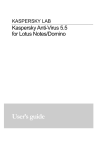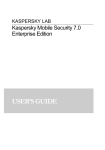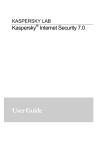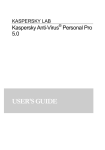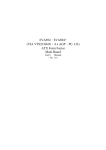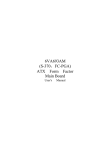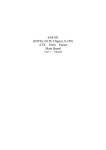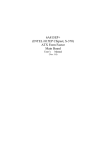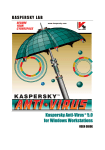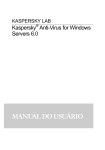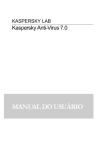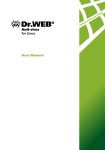Download User's Guide
Transcript
KASPERSKY LAB
Kaspersky Anti-Virus 5.5
for Lotus Notes/Domino
User’s Guide
KASPERSKY ANTI-VIRUS 5.5
FOR LOTUS NOTES/DOMINO
User's Guide
© Kaspersky Lab
http://www.kaspersky.com
Revision date: May 2007
Contents
CHAPTER 1. INTRODUCTION ...................................................................................... 5
1.1. Computer viruses and malware............................................................................ 5
1.2. Kaspersky Anti-Virus 5.5 for Lotus Notes/Domino............................................... 6
1.3. Hardware and software system requirements ..................................................... 7
1.4. Distribution kit ........................................................................................................ 8
1.5. Services provided for registered users ................................................................. 9
1.6. Conventions......................................................................................................... 10
CHAPTER 2. INSTALLING AND REMOVING THE APPLICATION .......................... 11
2.1. Installing the application ...................................................................................... 11
2.2. Post-installation setup ......................................................................................... 13
2.3. Removing the application.................................................................................... 13
CHAPTER 3. KASPERSKY ANTI-VIRUS INTERNAL ARCHITECTURE.................. 15
CHAPTER 4. CONFIGURING THE ANTI-VIRUS PROTECTION SYSTEM ............. 17
4.1. General application settings................................................................................ 17
4.2. Updating the anti-virus databases ...................................................................... 18
4.3. Replications scan settings................................................................................... 20
4.4. E-mail protection settings .................................................................................... 23
4.5. Protection against virus outbreaks...................................................................... 25
4.6. Database protection ............................................................................................ 26
4.7. Anti-virus protection settings ............................................................................... 29
4.7.1. General scanning settings............................................................................ 29
4.7.2. Status-dependent actions over objects........................................................ 31
4.7.3. Notifications................................................................................................... 33
CHAPTER 5. ADDITIONAL SETTINGS....................................................................... 34
5.1. Quarantine database........................................................................................... 34
5.1.1. Working with documents in the Quarantine database ................................ 35
4
Kaspersky Anti-Virus 5.5 for Lotus Notes/Domino
5.1.2. Working with e-mail message objects in the Quarantine database............ 37
5.2. Worklog................................................................................................................ 39
5.3. Reports on application activity ............................................................................ 40
5.4. Working with license keys ................................................................................... 42
5.4.1. Renewing your license ................................................................................. 42
5.5. Managing the application using command line .................................................. 44
CHAPTER 6. VERIFYING THE APPLICATON'S OPERATION ................................. 46
APPENDIX A. FREQUENTLY ASKED QUESTIONS ................................................. 47
APPENDIX B. RETURN CODES OF THE KAVUPDATER MODULE....................... 50
APPENDIX C. KASPERSKY LAB................................................................................. 52
C.1. Other Kaspersky Lab Products .......................................................................... 53
C.2. Contact Us .......................................................................................................... 63
APPENDIX D. LICENSE AGREEMENT ...................................................................... 65
CHAPTER 1. INTRODUCTION
Constant growth in both the number of computer users, and the volume of e-mail
and Internet traffic, increases the threat of virus infections and data corruption or
theft by malicious computer programs (malware).
The most dangerous sources of malware are:
Internet
The global information network is the main conduit for all types of malware. As a
rule, viruses and other malicious programs are located on popular Internet web
sites, disguised as useful software or freeware. Malware can also be found within
scripts that automatically run when a web site is loaded in the user’s browser.
E-mail messages
E-mail messages delivered to the user’s mailbox and stored in e-mail databases
may contain viruses. Malware can be located in message body or in its
attachment. Typically, infected e-mail messages contain viruses or mail worms.
When you open an e-mail message or save an attached file to your hard drive,
you may infect data stored on your computer.
Software vulnerabilities
In most cases hacker attacks are attempted using the so-called "software
security breaches". Such vulnerabilities allow hackers to access remotely your
computer and, therefore, your data, your LAN resources and other sources of
information.
1.1. Computer viruses and malware
In order to be aware of potential threats to your computer, it is helpful to know
the types of malicious software ("malware") and how they work. In general,
malicious programs fall into the following three categories:
Worms - malicious programs which spread using network resources. These
programs are called "worms" due to their ability to tunnel from one computer to
another using networks, e-mail and other communication channels. This ability
also allows worms to proliferate extremely quickly.
Worms propagate by penetrating a system, determining network addresses of
other computers, and sending their copies to those computers. Apart from
network addresses, worms often use data contained in the address books of email client applications installed on the infected host. Sometimes worms create
6
Kaspersky Anti-Virus 5.5 for Lotus Notes/Domino
temporary files on disks, but they can also function without utilizing any
resources of infected computers other than RAM.
Viruses - programs that infect other software by embedding their code in order
to gain control when the infected files are run. This simple definition helps
determine that the major action of a virus is infection of computer programs.
Viruses spread somewhat slower than worms.
Trojan horses or Trojans are programs that perform unauthorized actions on
infected computers. For instance, depending on the particular conditions, they
can erase information on hard drives, make the system freeze, steal confidential
information, etc. Trojan horses are not viruses proper since they do not infect
programs or data; they are unable to sneak independently into computers;
malefactors often distribute them disguised as some "useful" software. However,
Trojans may inflict far greater damages than a regular virus attack.
Henceforth in this Guide the term "virus" will be used to refer to viruses,
Trojan horses and worms. A particular type of malware will be
mentioned only when it is required.
1.2. Kaspersky Anti-Virus 5.5 for
Lotus Notes/Domino
Kaspersky Anti-VirusTM for Lotus Notes/Domino (hereinafter referred to as
Kaspersky Anti-Virus or the application) is designed to provide anti-virus
protection of Lotus Notes/Domino-based mail systems and databases. The
application is installed on the server running Windows 2000/2003 operating
system and protects all mail traffic passing through the server and the Domino
database files against malware.
Kaspersky Anti-Virus for Lotus Notes/Domino allows you to perform the following
operations:
•
Scan for viruses all e-mail messages passing through the Lotus
Notes/Domino mail system. The anti-virus scan involves both the text of
the message and attached files.
•
Cure infected messages if that is provided for in the settings.
•
Filter database files by their type. Files of a specific format will be treated
using individual rules defined by the administrator.
•
Isolate files in Quarantine (special storage for suspicious objects) to
prevent the possibility of data loss.
•
Notify the sender, recipient and the system administrator about messages
that contain malicious objects.
7
Introduction
•
Register virus outbreaks and notify the administrator about such events.
•
Update the anti-virus database either in automatic or manual mode.
Supported sources of updates include Kaspersky Lab’s FTP and HTTP
servers or a local/network folder that contains a current set of updates.
•
Maintain the Anti-Virus operation log.
•
Manage the license keys for the Anti-Virus.
Attention! New viruses emerge every day and in order to keep your antivirus application up-to-date, it is extremely important that you update
your anti-virus database on an hourly basis!
Please note limitations in the operation of Kaspersky Anti-Virus for
Lotus Notes/Domino:
•
It does not scan messages encrypted using standard
Lotus Notes/Domino tools.
•
It can disrupt the integrity of electronic signatures in
messages signed by the sender when adding a scan
report to message text or when replacing attached files
with disinfected ones or during removal of incurable
objects.
•
It does not scan files created in OS/2 or Macintosh
environment.
•
It converts messages from MIME format into Rich Text if
a scan report is added to the body of the message. Some
formatting of the message may be lost then.
•
It cannot be configured using via a web-based interface.
1.3. Hardware and software system
requirements
The following software must be installed on the host server for the operation of
Kaspersky Anti-Virus 5.5 for Lotus Notes/Domino:
One of the following operating systems:
•
Microsoft Windows 2000 (Service Pack 4 and higher)
•
Microsoft Windows 2000 Advanced Server (Service Pack 4 and higher)
•
Microsoft Windows Server 2003 Standard Edition
8
Kaspersky Anti-Virus 5.5 for Lotus Notes/Domino
•
Microsoft Windows Server 2003 Enterprise Edition
•
One of the following versions of Lotus Notes/Domino:
•
version 6.5 or higher
•
version 7.0 or higher.
Lotus Notes/Domino 7.0 version is supported without use of the DB2
Universal Database technology.
Minimum hardware requirements for Kaspersky Anti-Virus:
•
Pentium 300 MHz or higher processor.
•
64 MB free RAM (128 MB is recommended).
•
11 MB of available disk space in order to install the application (the
amount does not include the space required for service folders).
•
Free disk space required is calculated based on the average size of one
message.
The system requirements for Lotus Domino may differ from the system
requirements for Kaspersky Anti-Virus.
1.4. Distribution kit
You can purchase Kaspersky Anti-Virus either from our dealers (retail box) or
online (for example, visit http://www.kaspersky.com and follow the E-Store link).
The retail box package includes:
•
a sealed envelope with the installation CD containing the application files;
•
User's Guide
•
a license key written on the installation CD or on a special diskette;
•
License Agreement
Before you open the envelope with the CD make sure that you have
carefully read the license agreement.
If you buy Kaspersky Anti-Virus online, you will have to download the application
from the Kaspersky Lab's website. In this case, the distribution kit will include this
Introduction
9
Guide along with the application. The license key will be e-mailed to you upon
the receipt of your payment.
License Agreement is a legal contract between you and Kaspersky Lab Ltd.,
which contains the terms and conditions, on which you may use the anti-virus
product you have purchased.
Read the License Agreement carefully!
If you do not agree with the terms of the license agreement, you can return
Kaspersky Anti-Virus to your dealer for a full refund. In this case, the envelope
with the installation CD must remain sealed.
By opening the sealed envelope containing the installation CD or by installing the
product on your computer you accept all terms and conditions of the License
Agreement.
1.5. Services provided for registered
users
Kaspersky Lab Ltd. offers to all legally registered users an extensive service
package enabling them to use Kaspersky Anti-Virus more efficiently.
After purchasing a subscription, you become a registered user and, during the
period of your subscription, you will be provided with the following services:
•
you will be receiving new versions of the purchased software product;
•
support on issues related to the installation, configuration and use of the
purchased software product. Services will be provided by phone or via
email;
•
information about new Kaspersky Lab products and about new viruses
appearing worldwide (this service is provided to users who subscribe to
the Kaspersky Lab's newsletter).
Support on issues related to the performance and the use of operating
systems or other technologies is not provided.
10
Kaspersky Anti-Virus 5.5 for Lotus Notes/Domino
1.6. Conventions
Various formatting features and icons are used throughout this document
depending on the purpose and the meaning of the text. The table below lists
adopted conventions used in the text.
Format feature
Meaning/Usage
Bold font
Titles of menus, menu items, windows,
dialog boxes and their elements, etc.
Additional information, notes.
Note.
Information requiring special attention.
Attention!
Description of the successive user's
steps and possible actions.
In order to perform
1.
Step 1.
2.
…
Statement of a problem, example of the
demonstration of the application's
capabilities.
Task, example
Implementation of the task.
Solution
[option] – option purpose.
Information
messages
command line text
Command line modifiers.
and
Text of configuration files, information
messages and command line
CHAPTER 2. INSTALLING AND
REMOVING THE
APPLICATION
Before the installation of Kaspersky Anti-Virus make sure that the software and
hardware of the destination computer used meet the installation requirements.
The minimum allowable system configuration is described in section 1.3 on page
7.
For installation and removal of Kaspersky Anti-Virus 5.5 for Lotus
Notes/Domino the local administrator's rights are required for the
computer on which the installation is performed and the Lotus
Notes/Domino administrator’s rights.
2.1. Installing the application
The installation procedure is standard, similar to that of most Microsoft Windows
applications.
In order to install Kaspersky Anti-Virus on your computer, run the executable file
on the installation CD included into the distribution package. The installation
process will be facilitated by the setup wizard. Following below is a detailed
discussion of each step of the application installation.
The process of installation from a distribution package received via the
Internet is completely identical to the installation from the installation
CD.
Step 1. Verifying the version of the installed operating
system
Before the application installation is started, a check will be performed to
determine whether your operating system and the Service Packs installed meet
the software requirements for the installation of Kaspersky Anti-Virus. If any of
the required service packs for the operating system is not installed, perform the
necessary updates and then restart Kaspersky Anti-Virus setup.
12
Kaspersky Anti-Virus 5.5 for Lotus Notes/Domino
Additionally, if any other anti-virus software for Lotus Notes/Domino is installed
on the computer, it may conflict with Kaspersky Anti-Virus. We recommend that
you manually uninstall such software before proceeding with the installation.
Step 2. Welcome screen and License Agreement
During first steps of the installation process the setup wizard displays its greeting
window and a window containing the License Agreement. Read the text of the
License Agreement carefully and accept the terms and conditions contained
therein to proceed with the installation.
Step 3. Entering user's information
Enter the user name in the User's information dialog box. By default the dialog
box will contain information substituted from the Microsoft Windows registry.
Step 4. Initiating the installation process
After the user settings are configured, start the actual installation process. In
order to do that, press the Install button in the wizard window.
Kaspersky Anti-Virus will be installed by default to the
<Drive>\Program Files\Kaspersky Lab\Kaspersky Anti-Virus for
Lotus Notes folder.
Step 5. Installing license key
During this step your license key for Kaspersky Anti-Virus for Lotus
Notes/Domino will be installed. The license key is your personal "key" that
contains all service information required for the full-featured functionality of the
application.
Press the Add button in the Installed license keys window that will open.
Specify the license key file (*.key) to be installed in the standard Windows file
selection dialog box. As a result, the selected license key will be installed as the
active license key for Kaspersky Anti-Virus. If, at the time of the installation, you
still do not have the license key (for example, you ordered it from Kaspersky Lab
via the Internet but have not received it yet), you can install it later when you run
the application for the first time. Note that without the license key you cannot
start using Kaspersky Anti-Virus.
Installing and removing the application
13
Step 6. Completing the setup
During this step the setup wizard displays its final dialog informing that the
installation procedure is complete.
The application logs information about the installation process in the
%TEMP%\kav_lotus.log file.
Before you start using the application, you have to perform the post-installation
setup to ensure proper interaction between the product and Domino server (see
section 2.2 on page 13).
2.2. Post-installation setup
In order to ensure that your application works correctly after its setup
has been completed, you must sign certain Domino server databases
as follows:
•
Make sure that you have the administrator rights for Lotus
Notes/Domino.
•
Launch Domino Administrator.
•
Connect to the server where Kaspersky Anti-Virus is installed.
•
Switch to the Files tab.
•
Select the databases of Kaspersky Anti-Virus (kldsettings.nsf
and kldquarantine.nsf) in the list of databases within the tab.
•
Perform the Sign command for both databases.
The command should be performed using Active Server's ID
privileges.
2.3. Removing the application
You can remove Kaspersky Anti-Virus for Lotus Notes/Domino from your
computer using standard Microsoft Windows Add or Remove Programs tool. This
will remove all installed Kaspersky Anti-Virus components from your computer.
14
Kaspersky Anti-Virus 5.5 for Lotus Notes/Domino
In order to uninstall Kaspersky Anti-Virus:
•
Stop the Lotus Server.
•
Use Microsoft Windows Control Panel to select Add or
Remove Programs→Kaspersky Anti-Virus for Lotus
Notes/Domino and click the Remove button.
CHAPTER 3. KASPERSKY ANTIVIRUS INTERNAL
ARCHITECTURE
Let us examine the internal architecture of Kaspersky Anti-Virus for more
thorough understanding of the algorithm used in its operation. In addition, the
section will be useful for detailed analysis of activity reports generated by each of
the application components.
Kaspersky Anti-Virus includes the following modules:
•
Hook – e-mail messages interception module
•
Kavmailmonitor – e-mail messages scanning module
•
Kavdbscanner – database scanning module
•
Kavreplmonitor – replications scanning module
•
Kavupdater – application anti-virus database updating module
•
The system detecting virus outbreaks.
During its operation, the application uses several databases located on the
server hard drive:
•
Configuration database.
•
Quarantine database.
•
Statistical database and the application's run-time log.
The Kavreplmonitor, Kavupdater, Kavmailmonitor and Kavdbscanner
modules start automatically at the Domino server startup.
After the Hook module is started, it intercepts all e-mail messages sent and
received by the Domino server and passes them to the Kavmailmonitor module
for anti-virus scanning and processing.
After scanning an object can be recognized as clean, infected, suspicious or as
one unchecked because of a failure or its corruption.
The Kavmailmonitor module scans all received messages for viruses and
processes these messages based on the specified anti-virus protection settings.
For example, the module can attempt to disinfect all infected objects and place
16
Kaspersky Anti-Virus 5.5 for Lotus Notes/Domino
objects it failed to cure into the Quarantine database. Additionally, the
Kavmailmonitor module records its actions into the run-time log.
The Kavdbscanner module scans all Domino server databases using the
current settings and processes them depending on the anti-virus protection
settings. All functions and actions of this module are similar to the
Kavmailmonitor functions.
The Kavreplmonitor module prevents the server infection by replication of
documents from other Domino servers not protected by Kaspersky Anti-Virus.
Local replications performed within a Domino server will not be scanned.
The detection system provides protection against virus outbreaks. Outbreak
detection rules and criteria, as well as the possible actions to be performed once
an outbreak is detected, can be defined through the configuration database by
the administrator.
The Kavupdater module updates the anti-virus database used to detect and
disinfect viruses.
If settings have been modified, the Kavmailmonitor, Kavdbscanner,
KavReplMonitor and the KavUpdater modules will start using the new settings
virtually right after the settings are saved.
In cases when settings are modified in the notes.ini file, the
corresponding module starts using the updated values after its restart.
CHAPTER 4. CONFIGURING THE
ANTI-VIRUS PROTECTION
SYSTEM
Kaspersky Anti-Virus is ready for work immediately after its installation and
signing of the required databases. Its general settings are already specified.
Kaspersky Anti-Virus settings are configured locally using the administration
console of the application. Command line management is supported for some
basic tasks only (see section 5.5 on page 44 for details). This section is devoted
to product configuration within its administration console.
All settings are combined into groups for user convenience. Each group controls
specific features of the Anti-Virus. Groups consist of tasks pertaining to more
narrow aspects.
You can open individual task windows from the Tasks settings and Anti-virus
kernel groups in the viewing window of Kaspersky Anti-Virus console by clicking
the corresponding links.
4.1. General application settings
The General window of the Tasks settings group (see Figure 1) displays the
general operation settings of Kaspersky Anti-Virus:
•
Temporary folder – full path to the temporary files folder used by
Kaspersky Anti-Virus during the scan. If your computer also runs an antivirus product monitoring the file system (e.g., Kaspersky Anti-Virus for
File Servers), you are advised to exclude that folder from its scanning
scope.
•
Administrators – the list of e-mail addresses where notifications will be
sent.
18
Kaspersky Anti-Virus 5.5 for Lotus Notes/Domino
Figure 1. The General tab
4.2. Updating the anti-virus
databases
The anti-virus databases can be updated automatically with specified frequency
or manually by the administrator. Anti-virus databases can be retrieved from two
sources:
•
Update servers of Kaspersky Lab.
•
FTP or HTTP server or a local/network folder.
New anti-virus databases on updates servers of Kaspersky Lab are
made available every hour.
Updating of the anti-virus database can be configured in the Updates
configuration window of the Tasks settings group (see Figure 2). You can:
•
Specify the database storage folders (main and backup folders).
•
The backup folder is used to save the previous version of the anti-virus
database that allows you to restore the database in case of a copying
process failure.
Configuring the anti-virus protection system
19
•
Specify the storage folder for temporary files used by the Kavupdater
module.
•
Specify the sources of updates and database downloading settings.
•
Define the source of updates from which the updates will be installed in
the Updates source section. The following resources can be used as the
updates source:
•
HTTP, FTP server or a network folder – a local server or folder where
the administrator copies the updates downloaded from the Internet.
Specify the path to the folder in the Local folder entry field using the
Modify button.
•
Kaspersky Lab's updates servers – Kaspersky Lab's HTTP and FTP
Internet servers, to which new updates are uploaded every hour.
•
The Passive FTP mode option is used when you download updates from
an FTP server that requires connection in passive mode (e.g., through a
firewall). You can uncheck the box if active FTP mode is used.
•
Enable the Use proxy server checkbox if you access the Internet via a
proxy server.
•
Schedule the frequency of updates. In order to do this, specify the
frequency of copying the anti-virus database in the Schedule section:
•
The Enable schedule checkbox enables application updates in
accordance with the specified schedule.
•
Use the Frequency group of settings to choose one of the following
options:
•
•
By days – the application will be updated once per specified
number of days. Select how often updating should be started by
defining the N time interval in the Every N day parameter.
•
By hours – the interval between updates is specified in hours.
If you select that option, enable the Every N hour option and
define the N interval. E.g. for hourly updates set the parameter
to Every 1 hour.
•
Start now – immediate manual update launch.
During operation Kavupdater logs its status indicated using return codes
(the logs can be reviewed in the log.nsf database within the Data folder
of the Domino server).
20
Kaspersky Anti-Virus 5.5 for Lotus Notes/Domino
Figure 2. The Updates configuration tab
4.3. Replications scan settings
The Kavreplmonitor component of Kaspersky Anti-Virus provides for anti-virus
security of the replications that your server performs. Scanning settings can be
configured in the Replication settings window of the Tasks settings group (see
Figure 3).
You can enable the Objects to be scanned: checkbox to select the types of
objects to scan:
•
Attached objects – scan all files attached to e-mail messages.
•
Message body – scan the body of the message.
•
OLE objects – scan for viruses all objects (e.g., text, graphical and sound
objects, etc.) embedded into a message.
You can exclude certain types of objects from the scan scope using the Filtering
by name and Filtering by type settings.
•
Filtering by name means that filtered objects will be processed using
special rules defined on the Unit by name tab of the Actions window.
Configuring the anti-virus protection system
21
Excluded objects can be specified using masks containing the following
wildcards:
* – arbitrary string of characters. E.g., the abc* mask will prevent the application
from scanning all files with names beginning with the abc string (abc.exe,
abc1.com, abc2.rar).
? – any single character. E.g., the abc?.exe mask will prevent the application
from scanning files containing the specified sequence of characters and any
symbol following с, for example, abc1.exe. However, the abc12345.exe file
will be scanned.
To define several masks, enter them in the Filtering by name field using the ;
character as a delimiter.
Filtering by file name is case-insensitive.
•
Filtering by type. The option allows selecting the following file formats:
•
Executable files – .exe or .dll files. It is not recommended to disable the
setting excluding such files from scanning.
•
Graphical files – graphic files in jpg, gif, bmp, png formats.
•
Multimedia files – multimedia files in avi, wmv, wav, mpg, swf formats.
•
Archives - files of certain archive formats (zip, rar, cab).
•
Documents – document files in Microsoft Office and Adobe Acrobat
formats (doc, xls, pdf).
Actions applied to objects after filtering are configured in the Antivirus kernel / Actions window.
Please note that an infected e-mail object cannot be restored from Quarantine
while anti-virus scanning of replications is enabled. Upon an attempt to replicate
an object restored from Quarantine, Kavreplmonitor will intercept it and send
the object again for anti-virus scanning and processing.
22
Kaspersky Anti-Virus 5.5 for Lotus Notes/Domino
Figure 3. The Replication settings tab
In addition, Kaspersky Anti-Virus for Lotus Notes/Domino performs anti-virus
scanning of replications carried out on server clusters.
Scanning of cluster replications is enabled by default. It will be performed
immediately after Kaspersky Anti-Virus installation on a server. If scanning does
not start for some reason, edit the notes.ini configuration file as follows.
To enable anti-virus scanning of cluster replications:
•
Open the notes.ini file containing Domino server settings.
•
Edit the KavMailHookEnabledTasks setting adding the nclrepl.exe
parameter to the list of its values.
•
Restart Domino server.
If you wish to disable scanning of replications, delete the nclrepl.exe
parameter from the list of KavMailHookEnabledTasks values.
A special case of replications scanning occurs during interaction of two Domino
servers.
Configuring the anti-virus protection system
23
If one of the servers (Server1) is protected with Kaspersky Anti-Virus for Lotus
Notes\Domino, while the other one (Server2) is not, the procedure of anti-virus
scanning can be as follows:
1.
Scanning of outgoing replications is disabled by default (
KavMailHookOutgoingReplication=0 in the notes.ini configuration
file of the Domino server). However, pull replications of Server1 and
push replications from Server2 to Server1 will be scanned.
2.
If
scanning
of
outgoing
replications
is
enabled
(KavMailHookOutgoingReplication=1 in the notes.ini configuration
file of the Domino server), the Anti-Virus
will also scan push
replications from Server1. However, pull replications from Server2 to
Server1 will not be scanned.
Kaspersky Anti-Virus does not process pull replications initiated by a
remote server!
When two servers protected by Kaspersky Anti-Virus for Lotus Notes\Domino
work in tandem and the option for scanning of outgoing replications is enabled
(KavMailHookOutgoingReplication=1) for at least one of the servers, a conflict
of replications will occur during the replication process. Therefore enabling the
option is not recommended for such configuration.
Similarly to regular replications, conflicts between replications may
occur on server clusters, too.
If you need to scan outgoing replications, you are advised to enable
scanning on one server out of a whole cluster only and only if other
servers of the cluster are unprotected.
4.4. E-mail protection settings
While scanning Domino server e-mail messages for viruses, the
Kavmailmonitor module uses settings configured in the Tasks settings/E-mail
scan window (see Figure 4).
Kaspersky Anti-Virus does not scan encrypted e-mail messages!
You can enable the Enable scanning: checkbox to select the types of objects to
scan:
•
Attached objects – scan all files attached to e-mail messages.
•
Message body – scan the body of the message.
24
Kaspersky Anti-Virus 5.5 for Lotus Notes/Domino
•
OLE objects – scan for viruses all objects (e.g., text, graphical and sound
objects, etc.) embedded into a message.
You can exclude certain types of objects from the scan scope using the Filtering
by size, Filtering by name and Filtering by type settings.
•
Do not scan objects over … KB - enable the checkbox to restrict the
allowed size of scanned objects and specify the maximum size in the field
to the right. If a message exceeds the value, it will not be scanned.
•
Filtering by name of the attachment files. Filtered objects will be handled
in accordance with special processing rules specified on the Unit by
name tab of the Actions window.
Excluded objects can be specified using masks containing the following
wildcards:
* – arbitrary string of characters. E.g., the abc* mask will prevent the application
from scanning all files with names beginning with the abc string (abc.exe,
abc1.com, abc2.rar).
? – any single character. E.g., the abc?.exe mask will prevent the application
from scanning files containing the specified sequence of characters and any
symbol following с, for example, abc1.exe. However, the abc12345.exe file
will be scanned.
To define several masks, enter them in the Filtering by name field using the ;
character as a delimiter.
Filtering by file name is case-insensitive.
•
Filtering by type – do not scan attached files of a certain type
(for details about filtering settings see section 4.3 on page 20).
Kaspersky Anti-Virus scans individual e-mail parts (message body, attachment).
If a part turns out to be infected (suspicious, filtered by a certain property, etc.),
the application will handle it using the action specified on the tab corresponding
to its status assigned after scanning (the Actions window of the Anti-virus
kernel group). Please refer to section 4.7.2 on page 31 for details. If Quarantine
action is specified for such objects in the Actions window of the Anti-virus
kernel group , the corresponding e-mail part will be relocated to Quarantine.
When enabled, the Quarantine an e-mail message option makes the
application move an entire e-mail message to Quarantine.
Configuring the anti-virus protection system
25
Figure 4. The E-mail scan tab
4.5. Protection against virus
outbreaks
Detection of a virus outbreak before it reaches its peak, allows considerable
decrease of infection risk. Kaspersky Anti-Virus includes a system detecting
increasing virus activity on a protected Domino server and informing the
administrator and other users thereof. This feature helps the administrator to
react in a timely manner to the emerging threats of virus attacks.
The settings of the system are specified in the Tasks settings/Protection
against virus outbreaks window (see Figure 5).
Virus activity level is determined based on the server anti-virus protection data
transferred by Kavmailmonitor; and allows registration of:
•
Infected objects
•
Suspicious objects
•
Corrupted objects
•
The same virus detected several times.
26
Kaspersky Anti-Virus 5.5 for Lotus Notes/Domino
You can enable notifications about multiple detections of specified object types
(or viruses) within a certain time interval. To do that, perform the following steps:
•
Enable the Enable protection checkbox.
•
Define the frequency for detection of a certain event in the Threshold
value field. Enter the number of objects and the interval within which they
should be revealed. If virus activity exceeds the specified threshold, the
application will send a notification informing about possible threat of a
virus outbreak.
•
The following macros can be used to generate the notification
text:
•
%с – the number of detected objects with the selected status.
•
%p – monitored time interval.
•
%v – name of the virus found inside an object. The macro can only be
used for revealed Infected objects.
Figure 5. The Protection against virus outbreaks tab
4.6. Database protection
When scanning the Domino server database files, the Kavdbscanner module of
Kaspersky Anti-Virus uses the settings specified in the Database scan window.
Configuring the anti-virus protection system
27
You can access that window from the Tasks settings section of the main
Kaspersky Anti-Virus window by following the Database scan hyperlink (see
Figure 6).
Configuring the database scanning settings you can:
•
Specify the types of objects to be scanned (please refer to section 4.3 on
page 20 for details on configuring the parameter).
•
Specify masks and include subdirectories into the list of objects to be
scanned.
The following wildcards can be used to enter the masks:
•
*– an arbitrary string of characters except for the / and \ folder delimiter
symbols. E.g., the abc*.nsf mask will make the application scan all
databases with names that start with the abc string (abc.nsf, abcd.nsf,
abc123.nsf). However, databases inside subfolders (e.g., abc\123.nsf)
will not be scanned.
Masks are specified including the name relatively to the Data folder of
the Domino server (e.g., for the database.nsf database stored in
folder, the scan mask must be defined as folder\database.nsf). The
Data folder is created on host computer during installation of the
Domino server.
? – any single character, except for the / and \ folder delimiter symbols. E.g., the
abc?.nsf mask will make the application scan all databases with names
beginning with the abc string following by any single character after с, for
example, abc1.nsf. However, the abc12345.nsf file will be scanned.
•
To include the / and \ characters into the list of symbols that the masks
can apply to, enable the Include subfolders checkbox.
•
Specify the objects to be excluded from the scan scope.
We recommend excluding the Quarantine database from the
scan scope. In order to do that, specify the path to the database
relative to the Domino Data folder in the Exclusion field.
•
Enable filtering of scanned objects according to the file type (please refer
to section 4.3 on page 20 for details on configuring this parameter).
•
Schedule the updates frequency. To do so, use the Schedule section to
specify how often the task should run:
•
Enable schedule – automatic scanning of databases in
accordance with the specified schedule.
•
By days – daily updates at a certain time of the day.
28
Kaspersky Anti-Virus 5.5 for Lotus Notes/Domino
•
By hours – updates are performed at a certain time with an
interval in one or more hours.
•
Start scanning now button initiates manual launch of database
scanning.
•
KavDbScanner records its status during operation in logs (the logs can
be reviewed in the log.nsf database within the Data folder of the Domino
server). During startup, scanning and after scan completion, the
component adds corresponding records to log. E.g., the line informing
about startup will look as follows: KavDbScanner database scan, the
one informing about scan completion – KavDbScanner database scan
finished successfully. If an error preventing scanning from completion
has occurred in the process, it will also be logged.
You can check the scan process status at any moment using the show
tasks command in the console of your Domino server.
Figure 6. The Database scan tab
Configuring the anti-virus protection system
29
4.7. Anti-virus protection settings
In this section all scanned files will be referred to as scanning objects.
For example, an infected object may be a file attached to an e-mail
message or an OLE object of a database file; however, all these objects
will be processed using the same settings that have been assigned in
the configuration database for processing of infected objects.
In order to configure the anti-virus protection settings, the user will have to
determine which object types will be scanned and to assign certain actions to be
performed by Kaspersky Anti-Virus in case of detecting objects with certain
statuses.
4.7.1. General scanning settings
During its operation, Kaspersky Anti-Virus uses anti-virus protection settings
specified in the General window. You can access this window from the Antivirus kernel section located in the left frame of the main Kaspersky Anti-Virus
window by following the General hyperlink (see Figure 7).
Figure 7. The General tab
You can configure the settings of anti-virus protection to:
•
Make the application cure infected objects automatically. To do that,
enable the Disinfect checkbox.
30
Kaspersky Anti-Virus 5.5 for Lotus Notes/Domino
•
Enable anti-virus scanning for the following object types:
•
Scan archives. The application will scan archive files and their
content.
•
Scan packed executable files. The application will check
executable files packed using special utilities. If it finds a virus
inside a packed file, it can be cured (provided that disinfection
has been selected as the action for infected files). The original
file will be replaced then with its unpacked and disinfected copy.
•
Encrypted objects. The application will check objects
encrypted using standard Lotus Notes/Domino tools.
•
Define the maximum scanning duration for a single object in the Timeout
field. If an object cannot be scanned within the specified time interval, it
will be skipped.
•
Define the number of simultaneously running scanning processes in the
Number of the anti-virus kernel instances field. Each anti-virus
scanning task uses a single kernel instance. Thus, when the number of
kernel instances is increased, the number of processes running
simultaneously will increase, too. Such settings affect the CPU load and,
consequently, its performance. Therefore you are advised to consider
your CPU performance selecting the number of kernel instances and to
avoid using more than 3 processes simultaneously.
Select the type of the anti-virus databases to use for scanning:
•
Standard databases (viruses only) – the anti-virus databases containing
detailed descriptions of all viruses known at the moment as well as
methods of their detection and removal. These databases are used by
default.
•
Extended databases (viruses + riskware) – the anti-virus databases
containing in addition to virus records information about potentially unsafe
software, adware, automatic dialing utilities. Such programs have
vulnerabilities that can be exploited for hacker attacks, installation of
unauthorized programs, etc.
•
Redundant databases (viruses + riskware, spyware, adware) – the most
complete anti-virus databases. In addition to the information above, they
also contain descriptions of spyware and adware.
Spyware programs allow intruders to access and transfer personal information
without due authorization (e.g., addresses of visited web sites, passwords, bank
information).
Adware programs are installed together with other software, and display
advertising messages, open pop-up windows containing advertisements, or force
31
Configuring the anti-virus protection system
the user to visit the advertiser's web site. Apart from forced advertising, such
programs considerably load communication channels and increase network
traffic.
Normally it is sufficient to select the standard anti-virus database. The extended
and redundant anti-virus databases are used to ensure a higher data protection
level. The use of more complete databases increases the consumption of system
resources while scanning.
4.7.2. Status-dependent
objects
actions
over
After anti-virus scanning the application assigns to each checked object one of
the following statuses:
•
Clean – object does not contain viruses.
•
Disinfected – infected object that was successfully disinfected.
•
Infected – object contains malicious code.
•
Suspicious – object contains unknown virus or modified code
known virus.
•
Corrupted– object is damaged.
•
Unit by size – object too large to be scanned because of the specified
maximum size restriction.
•
Not scanned – object cannot be scanned (e.g., it is password-protected).
•
Not scanned due to a failure – object has not been scanned because of
a system error (for example, insufficient privileges to access the object).
•
Unit by type – object has not been scanned because the application is
configured to skip objects of that type while scanning.
•
Unit by name – object has not been scanned because the application is
configured to skip objects with such name.
•
Kernel timed out – object has not been scanned because the timeout
specified using the corresponding setting has been exceeded.
of a
An object can be processed using certain actions depending on its status. The
processing settings are available on the status tabs in the Actions window. You
can access the window from the Anti-virus kernel section located in the left
frame of Kaspersky Anti-Virus window by following the Actions hyperlink (see
Figure 8).
32
Kaspersky Anti-Virus 5.5 for Lotus Notes/Domino
You will be offered to select the following actions over corresponding objects:
•
Skip – deliver the object unchanged appending relevant information to
the statistical log only.
•
Delete – delete object.
•
Quarantine – place a copy of the original object in Quarantine storage.
•
Send a notification about detection of an object with the specified status.
To enable creation of notification messages, use the Notification
settings to select the addresses where the messages should be sent
(please see section 4.7.3 on page 33 for details).
•
Add statistics record - log in the report information about detection of
objects with the specified status.
For objects with the Disinfected status, Kaspersky Anti-Virus automatically
replaces the infected object with its clean copy.
In addition, the settings allow you to enable creation of the original object copies
in Quarantine and delivery of notifications thereof to the specified addresses.
Figure 8. The Actions tab
Configuring the anti-virus protection system
33
4.7.3. Notifications
Kaspersky Anti-Virus includes the feature for notification about objects with
certain statuses detected during the scan. For instance, the application can thus
register detection of corrupted objects that cannot be scanned.
In order to enable this feature, check the corresponding box in the Notification
settings section of the Anti-virus kernel/Actions window indicating notification
recipients (see Figure 8 on page 32).
Notifications can be sent to:
•
Server administrator
•
Message sender
•
Message recipient.
While scanning replications, the application sends notifications to the
administrator only.
Notifications can be sent as separate messages or they can be added to the
body of the mail message using the Add report to the message body option.
If you need to add a notification to a message in MIME format, the
latter will be converted into Rich Text format. Message formatting can
be lost in that case.
The text of notification messages to be sent is defined by the administrator in
corresponding templates.
The template can be viewed in the Notification template line of the Anti-Virus
kernel/Actions window. The following macros can be used for message text
substitution in notifications:
•
%n – name of a scanned object.
•
%t – scanned object's type (message body, attached object, archive, etc).
•
%а – action applied to the object.
•
%v – name of the virus found in the object. The macro can only be used
with infected objects.
•
%q – information telling whether the object has been quarantined (the
macro can be substituted with Yes or No).
If message header looks incorrect in the arriving notifications, you
should change the default encoding in the settings of your e-mail client
(please refer to the help system of your e-mail program for details).
CHAPTER 5. ADDITIONAL
SETTINGS
The following databases are used by Kaspersky Anti-Virus for Lotus
Notes/Domino during its operation:
•
Quarantine database for:
•
Database objects, i.e. objects quarantined after being scanned
by the Kavdbscanner and Kavreplmonitor modules.
•
E-mail messages, i.e. objects quarantined after scanning by
the Kavmailmonitor module.
•
Worklog – database used to store reports about the events occurring
during operation of Kaspersky Anti-Virus.
•
Statistics – database used to store results of the anti-virus scan of each
object.
5.1. Quarantine database
Quarantine is a special storage used to isolate objects suspected of infection
with viruses or modifications thereof.
Sometimes there is no way to identify unambiguously whether an object is
infected or clean. The reasons for that are as follows:
•
The object being scanned contains the code that resembles a known
threat but it is partially different.
If malware evolves and the anti-virus databases do not yet reflect these changes,
Kaspersky Anti-Virus will recognize an object containing newer malware as
suspicious and it will certainly indicate the malware type that the infection seems
to resemble.
•
The detected object contains code structures resembling malware.
It is likely to be a new malware type, so Kaspersky Anti-Virus views such objects
as suspicious.
Relocating objects to Quarantine can be useful if an object is infected and cannot
be cured at the moment. However, if this object contains valuable information,
we recommend isolating it in Quarantine database and later – scanning it again
using an updated anti-virus database.
35
Additional settings
In order to enable relocation to Quarantine, use the Quarantine option in the
Anti-Virus kernel/Actions window (please see 4.7.2 on page 31 for details
about object status).
If you have selected the Quarantine action to be applied to objects with
the Disinfected status, the application will save in Quarantine the
disinfected object copy rather than the original object.
The data in the Quarantine database is divided into:
•
Quarantine for database objects – a section in the Quarantine database
that stores Domino server database objects being scanned.
•
Quarantine for e-mail messages – a section in the quarantine database
that stores e-mail message objects.
5.1.1. Working with documents
Quarantine database
in
the
In order to access the database objects preserved in Quarantine database of the
Domino server, follow the Databases hyperlink located in the Quarantine section
within the left frame of Kaspersky Anti-Virus window (see Figure 9).
The right frame is formatted as a table that contains the following information:
•
Date when an object has been quarantined.
•
Task name – the name of the module that has intercepted an infected
object.
•
Database – the name of the database containing the quarantined object.
•
Updated by – information about the last user who has modified the
quarantined document.
•
Attachments – the name of the quarantined object.
•
Records count – total number of objects for each line.
If a quarantined object contains valuable information, you can restore it.
Please note that restoration of an isolated object can cause server
infection, therefore the experts of Kaspersky Lab recommend doing that
in exceptional cases only.
In order to restore an object, select the corresponding database name in the
Database section of the Quarantine window. Highlight the required object in the
resulting list and click the Restore button. The document will be relocated from
Quarantine to its original database.
36
Kaspersky Anti-Virus 5.5 for Lotus Notes/Domino
An OLE object cannot be restored from Quarantine.
Figure 9. The Database quarantine tab
If an object is moved to the quarantine storage, it will be stored there until it is
deleted by the administrator. Therefore we recommend that you regularly delete
from the Quarantine objects that do not contain valuable information.
In order to manually delete an object from the Quarantine:
•
Select the object you wish to delete in the table that displays the
Quarantine content.
•
Open the shortcut menu and use the Delete command.
•
As a result, the object will be marked for removal from Quarantine.
37
Additional settings
5.1.2. Working with e-mail message objects
in the Quarantine database
In order to access the e-mail messages preserved in Quarantine database of the
Domino server, follow the E-mail messages hyperlink located in the Quarantine
section within the left frame of Kaspersky Anti-Virus window (see Figure 10).
Figure 10. The E-mail messages quarantine tab
The right frame is formatted as a table that contains the following information:
•
Sender – address of the sender of the quarantined e-mail message
object.
•
Subject – the subject of the message.
Any e-mail message object in the Quarantine database is a document that
contains the following information:
•
From – address of the sender of the quarantined e-mail message object.
•
To – address of the recipients of the e-mail message.
•
Subject – the subject of the message.
•
Server – the name of the protected server.
38
Kaspersky Anti-Virus 5.5 for Lotus Notes/Domino
•
Scan result – object status returned after its scanning (e.g., Not scanned
due to a failure).
•
Action – settings used for object processing.
•
Attachment – the original name of the attached object and the results of
its scan by Kaspersky Anti-Virus.
Sometimes a message may contain several attached objects with the
same name. In that case, when the scan results are displayed, the
original name will only be preserved for one of the attachments while for
others their unique system names will be displayed.
Later you can perform the following operations with e-mail from the Quarantine:
•
Forward to recipients so that they can receive information contained in
the message.
•
Delete. E-mail messages are deleted similarly to the objects removed
from the database Quarantine (see section 5.1.1 on page 35 for details).
In order to forward an e-mail message from the Quarantine:
•
Select the object you wish to restore in the table displaying the storage
content.
•
Press the Forward to recipients button.
•
Before you send the message a warning message will be displayed with
an offer to confirm the operation. In order to restore the selected message
from the Quarantine, press the OK button.
As a result, the object will be sent from the Quarantine storage to the specified
recipient.
A MIME message can be relocated to Quarantine is several parts.
While scanning, Kaspersky Anti-Virus splits MIME messages into parts.
If scanning duration exceeds the specified threshold, all parts will be
sent to Quarantine separately.
A special case occurs when you restore from Quarantine an object stored in a
replicated e-mail database.
When you receive an infected message, Kaspersky Anti-Virus handles it
automatically using the action specified in its settings (e.g., replaces the infected
message part with a cured copy) and replicates the message to the
corresponding database on another server. The infected portion will be
quarantined. However, if you need to restore the infected object from
39
Additional settings
Quarantine, the message will be intercepted again at an attempt to replicate it
and it will end up in Quarantine again.
Thus, the rule regulating protection of replications prevents restoration of
quarantined objects. If you need to retrieve an infected message part, uncheck
for a while the Enable scanning: box in the Replication settings window of the
Tasks settings.
5.2. Worklog
Information about the events occurring during Kaspersky Anti-Virus operation is
logged in the application's Worklog (see Figure 11).
Figure 11. Full worklog
You can view all log records arranging them as follows:
•
Full – list of unordered records.
•
By date – list of records grouped by the date of corresponding events.
•
The information contained in the database may be of the following types
indicated by their corresponding signs:
•
– informational message.
40
Kaspersky Anti-Virus 5.5 for Lotus Notes/Domino
•
– notification about an event that should be considered.
•
– warning about a critical event in program activity.
You can view the event log by clicking the corresponding link in the Worklog
section within the left frame of Kaspersky Anti-Virus window (see Figure 11).
Worklog records are displayed in a table that consists of the following columns
irrespectively of the selected ordering method:
•
Date – worklog record creation date.
•
Time – worklog record creation time.
•
Server – the name of the server that has sent an event notification.
•
Task – the name of the module whose activity caused the event.
•
Description – a complete description of the event.
5.3. Reports on application activity
The results of anti-virus scanning are registered in the application's anti-virus
statistics log (see Figure 12). You can view those reports ordering them as
detailed below:
•
Full – list of unordered records.
•
By type – list of records grouped by the status of the scanned objects.
•
By sender – list of records grouped by the sender's address (for e-mail
messages only).
You can view the reports selecting the corresponding links from the Statistics
section within the left frame of Kaspersky Anti-Virus window (see Figure 12).
The structure of records grouping in the statistics database is similar to that of
the records in the worklog, it consists of the following fields:
•
A graphic icon reflecting the result of object scanning:
o
– clean object
o
– infected object that has been cured successfully
o
– infected object
o
– suspicious object
41
Additional settings
o
– corrupted object
o
– object that cannot be scanned
o
– object that has not been scanned because of a
system failure or filtration settings.
•
Date – database record creation date.
•
Time – database record creation time.
•
Server – the name of the server where the task is performed.
•
Task – the name of the module whose activity is logged in the report.
•
Description – virus name, if the scanned object is infected. If an object is
clean, the column will contain its name and status after anti-virus
scanning.
•
Sender – e-mail address from which the scanned objects have arrived.
Figure 12. Full Anti-Virus Statistics tab
Please note that the option for updating the statistics database about
detection of objects with a certain status is specified on the Actions tab
of the Anti-virus kernel group of settings.
42
Kaspersky Anti-Virus 5.5 for Lotus Notes/Domino
5.4. Working with license keys
Kaspersky Anti-Virus can only be used when a license key for the product is
installed. The key is included into the product distribution package; it entitles you
to use the program since the date of key purchase and installation.
After the license expires, Kaspersky Anti-Virus will continue operating, but the
anti-virus database updating feature will not be available. The anti-virus
application will continue disinfecting objects but it will be using old anti-virus
database. Therefore, Kaspersky Lab will be unable to guarantee your absolute
protection against new viruses that may appear after license expiration.
The application provides for a limitation of the time period of its usage (as a rule,
one year since the date of its purchase). A warning notification is sent two
weeks before your license expires (provided that the application is running). It
contains the information about the final key expiry date.
In order to prevent infection with new viruses, you are advised to renew your
license to use Kaspersky Anti-Virus.
The following features will be available for you during the license period:
•
the anti-virus functionality of the application
•
hourly anti-virus database updates
•
application updates (patches)
•
new versions of the application (upgrades)
•
support on issues related to the installation, configuration and the use of
the purchased software product, provided 24 hours a day by phone or via
email
•
an opportunity to send infected and suspicious objects to Kaspersky Lab
for analysis.
An application can use only one active license key. This license key contains
restrictions imposed on the use of Kaspersky Anti-Virus that can be verified by
special tools of the application.
5.4.1. Renewing your license
Renewal of your Kaspersky Anti-Virus license gives you the right to restore the
full-featured functionality of the application.
43
Additional settings
In order to renew your Kaspersky Anti-Virus license,
Contact the dealer you originally purchased the product from and buy a
new license key for the use of Kaspersky Anti-Virus 5.5 for Lotus
Notes/Domino.
or:
Purchase a new license key directly from Kaspersky Labs. In order to do
this, send a request directly to our Sales Department
([email protected]) or fill out a form at our web site
(http://www.kaspersky.com). Upon the receipt of your payment, we will
send a new license key to the e-mail address specified in your order.
The license key that you have purchased must be installed using the
Kavmailmonitor module.
In order to install a new key:
•
Stop the kavmailmonitor module. In order to do that, enter in
the command line:
tell kavmailmonitor quit
•
Copy the key file to server.
•
Start the license key installation procedure. In order to do that,
enter in the command line:
load kavmailmonitor <full_path_to_the_key_file>
Information about the license key is displayed at the application startup.
If you wish to add a new key before the current key expires, you can install it as
a backup key. The reserve key becomes active immediately after the previous
key expires.
In order to install a reserve key, enter the following in the command line:
tell kavmailmonitor addreservekey
<full_path_to_the_key_file>
Then the application will display at startup information about both the current and
the reserve keys.
44
Kaspersky Anti-Virus 5.5 for Lotus Notes/Domino
In order to remove a reserve key, enter the following in the command
line
tell kavmailmonitor removereservekey
5.5. Managing the application using
command line
Some of the application tasks are easier to be performed using the command
line options. The syntax of any command you enter should be as follows:
tell <task_name> <line>
where:
task_name stands for the name of the module that performs the particular task;
line – system command.
In order to view the version of the application installed on the server,
enter the following in the command line:
tell kavmailmonitor version
In order to view the serial number of the installed license key, enter
the following in the command line:
tell kavmailmonitor keyinfo
In order to stop the on-demand database scan, enter the following in
the command line:
tell kavdbscanner stop
In order to view the time when the next anti-virus database scan will
be launched, enter the following in the command line:
tell kavdbscanner shownext
In order to delete information about the results of the previous
database scans, enter the following in the command line:
tell kavdbscanner rlsd
In order to launch an on-demand anti-virus database update, enter
the following in the command line:
tell kavupdater start
Additional settings
45
In order to view the time when the next anti-virus database update
process will be launched, enter the following in the command line:
tell kavupdater shownext
It is recommended to avoid using the tell kavmailmonitor quit
command to stop e-mail scanning. Execution of that command will
block mail delivery from the Lotus Notes\Domino server.
CHAPTER 6. VERIFYING THE
APPLICATON'S OPERATION
After Kaspersky Anti-Virus is installed and configured, we recommend verifying
its settings and operation using a test "virus" and its modifications.
The test "virus" was specifically designed by
(the European Institute for
Computer Antivirus Research) for testing of anti-virus products.
The test “virus” IS NOT A VIRUS because it does not contain code that can harm
your computer. However, most products of anti-virus vendors identify this file as
a virus.
Never use real viruses for testing the operation of an anti-virus product!
You can download the test "virus" from the official web site of EICAR at:
http://www.eicar.org/anti_virus_test_file.htm.
Upon an attempt to download the test "virus" Kaspersky Anti-Virus detects it,
identifies it as an infected incurable object and performs the action specified by
the administrator for objects of that type.
We recommend that you test how Kaspersky Anti-Virus handles
incoming and outgoing e-mail messages including both the body of the
message and the attachments. In order to test detection of viruses in
the body of the message, copy the text of the standard or of the
modified test "virus" into the body of the message.
APPENDIX A. FREQUENTLY
ASKED QUESTIONS
This chapter is devoted to questions most frequently asked by users regarding
the installation, setup, and operation of Kaspersky Anti-Virus. We will try to
answer them here in detail.
Question: Can Kaspersky Anti-Virus be used with other vendors’ antivirus software?
In order to avoid conflicts we recommend that you remove any third-party antivirus software before you install Kaspersky Anti-Virus.
Question: Why does Kaspersky Anti-Virus cause a certain decrease in
my computer performance and impose a considerable load on the
processor?
The process of virus detection is a purely computational (mathematical) task that
involves analysis of structures, checksum calculation and mathematical data
transformation. Therefore, the main resource consumed by the anti-virus
software is the processor time. Moreover, each new virus added into the antivirus database adds to the overall scanning time. This is the price that computer
users pay for the security of their data.
Unlike other anti-virus products that speed up scanning by excluding both
viruses which are less easily detectable or less frequent in the geographic
location of the anti-virus vendor, and file formats that require complicated
analysis (e.g. PDF) from their databases, Kaspersky Anti-Virus contains in its
databases all available information about known viruses. Depending upon the
required security level, Kaspersky Anti-Virus allows experienced users to
accelerate the anti-virus scanning process by disabling scanning of various file
types.
Kaspersky Anti-Virus recognizes more than 1200 formats of archived and
packed files and disinfects viruses in four types of archives. This is essential for
anti-virus security. Still, each subsequent version of our product functions faster
than the previous one due to optimizations of its different components and
improvements to the malware recognition algorithms.
Question: Why do I need a license key? Will my Anti-Virus work without
it?
Kaspersky Anti-Virus will not work without a license key.
48
Kaspersky Anti-Virus 5.5 for Lotus Notes/Domino
If you are still deciding whether or not to purchase Kaspersky Anti-Virus, we can
provide you with a temporary key file (trial key), which will only work for two
weeks or a month. When this period expires, the key will be blocked.
Question: What happens when my Kaspersky Anti-Virus license
expires?
After expiration of the license Kaspersky Anti-Virus will continue operating, but
anti-virus database updating will be disabled. Kaspersky Anti-Virus will continue
cleaning infected objects but only using the old anti-virus database.
If your server had a trial version of the Anti-Virus installed (version with a trial key
or a key for beta testing), it will stop anti-virus scanning when its license expires.
If this situation occurs, inform your system administrator or contact for license
extension the distributor who sold you the product or directly Kaspersky Lab Ltd.
Question: Why hourly updates are required?
A few years ago viruses were transmitted on floppy disks, and adequate
computer protection could be achieved by installation of an anti-virus program
followed by rare updates to its anti-virus database. However, recent virus
epidemics spread around the world in several hours, and anti-virus protection
with an old database may be helpless against a new threat.
Each year Kaspersky Lab increases the frequency of its updates to the anti-virus
database. Currently it is updated every hour. You are advised to update the antivirus databases every hour as well to provide for protection against new viruses.
Updating of the Anti-Virus application modules is an additional feature that allows
both correction of discovered vulnerabilities and addition of new functions.
Question: Can an intruder replace my anti-virus database?
Every anti-virus database has a one-of-a-kind signature checked by Kaspersky
Anti-Virus when accessing the database. If the signature is wrong or the date of
the database is later than that of the license expiration, Kaspersky Anti-Virus will
not use it.
Question: After the Anti-Virus is installed, my mail is accumulating in the
intermediate mailbox, but is not getting scanned. Why does it happen?
Make sure that the kavmailmonitor module started after you installed the
application. In order to do this, enter in the command line:
show tasks
49
Appendix A
Look for the kavmailmonitor module in the task list that will appear on your
screen. If this task is missing, try to launch it manually by entering:
load kavmailmonitor
If the task has not launched after that, send a message with problem description
to the Technical Support service.
Question: The settings are selected so that infected objects attached to
mail messages are deleted. However, messages are still delivered with
the attached file. Why?
The architecture of Lotus Notes/Domino does not allow deletion of an entire
attached file. However, if the administrator selected deletion of infected attached
objects in the settings of Kaspersky Anti-Virus, any infected attachment will be
replaced with an attachment template. Attachment template is a text file
kavdummy.txt included in the application distribution kit and located in the
Domino folder of the installed server. The file is added to the folder during
Kaspersky Anti-Virus installation and contains the word EMPTY by default.
Question: My Anti-Virus does not work.
What should I do?
We recommend that you contact the dealer you purchased Kaspersky Anti-Virus
from or send a message to the Technical Support service.
APPENDIX B. RETURN CODES
OF THE KAVUPDATER
MODULE
The Kavupdater component registers its status during operation using the return
codes recorded in application logs. Let us examine the values of some codes
that might prove useful.
Code
Meaning
0
Update
has
successfully.
been
performed
1
The component is unable to create the
folder for storage of updates.
2
Insufficient privileges for an operation.
3
Disconnection from network.
4
Databases require no updates.
6
The updates source does not contain all
the required files.
10
Databases are current, no updating is
required.
11
Not all the components have been
updated.
17
Error checking file signature.
19
Operation cancelled by the user.
20
Anti-virus databases cannot be updated.
51
Appendix B
Code
Meaning
21
Earlier version of the
databases is corrupted.
28
Network error while loading update files.
29
Network
connection
terminated.
30
Exceeded timeout while expecting
response from an updates server.
31
Error during FTP authorization.
32
Error during proxy server authorization.
33
Updates source is not found.
38
Error while connecting to an updates
source.
41
Error while connecting to a proxy server.
42
The anti-virus databases cannot be
updated. Error while detecting the proxy
server name.
has
anti-virus
been
APPENDIX C. KASPERSKY LAB
Founded in 1997, Kaspersky Lab has become a recognized leader in information
security technologies. It produces a wide range of data security software and
delivers high-performance, comprehensive solutions to protect computers and
networks against all types of malicious programs, unsolicited and unwanted email messages, and hacker attacks.
Kaspersky Lab is an international company. Headquartered in the Russian
Federation, the company has representative offices in the United Kingdom,
France, Germany, Japan, USA (CA), the Benelux countries, China, Poland, and
Romania. A new company department, the European Anti-Virus Research
Centre, has recently been established in France. Kaspersky Lab's partner
network incorporates more than 500 companies worldwide.
Today, Kaspersky Lab employs more than 450 specialists, each of whom is
proficient in anti-virus technologies, with 10 of them holding M.B.A. degrees, 16
holding Ph.Ds, and senior experts holding membership in the Computer AntiVirus Researchers Organization (CARO).
Kaspersky Lab offers best-of-breed security solutions, based on its unique
experience and knowledge, gained in over 14 years of fighting computer viruses.
A thorough analysis of computer virus activities enables the company to deliver
comprehensive protection from current and future threats. Resistance to future
attacks is the basic policy implemented in all Kaspersky Lab's products. The
company’s products consistently remain at least one step ahead of many other
vendors in delivering extensive anti-virus coverage for home users and corporate
customers alike.
Years of hard work have made the company one of the top security software
manufacturers. Kaspersky Lab was one of the first businesses of its kind to
develop the highest standards for anti-virus defense. The company’s flagship
product, Kaspersky Anti-Virus, provides full-scale protection for all tiers of a
network, including workstations, file servers, mail systems, firewalls, Internet
gateways, and hand-held computers. Its convenient and easy-to-use
management tools ensure advanced automation for rapid virus protection across
an enterprise. Many well-known manufacturers use the Kaspersky Anti-Virus
kernel, including Nokia ICG (USA), F-Secure (Finland), Aladdin (Israel), Sybari
(USA), G Data (Germany), Deerfield (USA), Alt-N (USA), Microworld (India) and
BorderWare (Canada).
Kaspersky Lab's customers benefit from a wide range of additional services that
ensure both stable operation of the company's products, and compliance with
specific business requirements. Our databases are updated every hour. The
company provides its customers with a 24-hour technical support service, which
is available in several languages to accommodate its international clientele.
Appendix C
53
C.1. Other Kaspersky Lab Products
Kaspersky Lab News Agent
The News Agent is intended for timely delivery of news published by Kaspersky
Lab, notifications about the current status of virus activity, and fresh news. The
program reads the list of available news feeds and their content from the
Kaspersky Lab news server at specified intervals.
News Agent enables users to;
•
See the current virus forecast .in the system tray
•
Subscribe to and unsubscribe from news feeds
•
Retrieve news from each selected feed at the specified interval and
receive notifications about fresh news
•
Review news on the selected feeds
•
Review the list of feeds and their status
•
Open full article text in your browser
News Agent is a stand-alone Microsoft Windows application that can be used
independently or may be bundled with various integrated solutions offered by
Kaspersky Lab Ltd.
®
Kaspersky OnLine Scanner
This program is a free service provided to the visitors of Kaspersky Lab's
corporate website. The service delivers an efficient online anti-virus scan of your
computer. Kaspersky OnLine Scanner runs directly from your browser. This way,
users receive quick responses to questions regarding potential infectionson their
computers. Using the service, visitors can:
•
Exclude archives and e-mail databases from scanning
•
Select standard/extended databases for scanning
•
Save a report on the scanning results in .txt or .html formats
®
Kaspersky OnLine Scanner Pro
The program is a subscription service available to the visitors of Kaspersky Lab's
corporate website. The service delivers an efficient online anti-virus scan of your
computer and disinfects dangerous files. Kaspersky OnLine Scanner Pro runs
directly from your browser. Using the service, visitors can:
•
Exclude archives and e-mail databases from scanning
54
Kaspersky Anti-Virus 5.5 for Lotus Notes/Domino
•
Select standard/extended databases for scanning
•
Save a report on the scanning results in .txt or .html formats
®
Kaspersky Anti-Virus 7.0
Kaspersky Anti-Virus 7.0 is designed to safeguard personal computers against
malicious software as an optimal combination of conventional methods of antivirus protection and new proactive technologies.
The program provides for complex anti-virus checks, including:
•
•
•
Anti-virus scanning of e-mail traffic on the level of data transmission
protocol (POP3, IMAP and NNTP for incoming mail and SMTP for
outgoing messages), regardless of the mail client being used, as well as
disinfection of e-mail databases.
Real-time anti-virus scanning of Internet traffic transferred via HTTP.
Anti-virus scanning of individual files, folders, or drives. In addition, a
preset scan task can be used to initiate anti-virus analysis exclusively
for critical areas of the operating system and start-up objects of
Microsoft Windows.
Proactive protection offers the following features:
•
Controls modifications within the file system. The program allows
users to create a list of applications, which it will control on a per
component basis. It helps protect application integrity against the
influence of malicious software.
•
Monitors processes in random-access memory. Kaspersky Anti-Virus
7.0 in a timely manner notifies users whenever it detects dangerous,
suspicious or hidden processes or in case when unauthorized changes in
active processes occur.
•
Monitors changes in OS registry due to internal system registry control.
•
Hidden Processes Monitor helps protect from malicious code concealed
in the operating system using rootkit technologies.
•
Heuristic Analyzer. When scanning a program, the analyzer emulates its
execution and logs all suspicious activity, such as, opening or writing to a
file, interrupt vector intercepts, etc. A decision is made based on this
procedure regarding possible infection of the program with a virus.
Emulation occurs in an isolated virtual environment which reliably protects
the computer of infection.
•
Performs system restore after malware attacks by logging all changes
to the registry and computer file system and rolls them back at user's
discretion.
Appendix C
55
Kaspersky® Internet Security 7.0
Kaspersky Internet Security 7.0 is an integrated solution for protection of
personal computers against the major information- threats (viruses, hackers,
spam and spyware). A single interface enables fusers to configure and manage
all the program’s components.
The anti-virus protection features include:
•
Anti-virus scanning of e-mail traffic on the level of data transmission
protocol (POP3, IMAP and NNTP for incoming mail and SMTP for
outgoing messages), regardless of the mail client being used. The
program includes plug-ins for popular e-mail clients (such as Microsoft
Office Outlook, Microsoft Outlook Express/Windows Mail, and The Bat!)
and supports disinfection of their e-mail databases.
•
Real-time anti-virus scanning of Internet traffic transferred via HTTP.
•
File system protection: anti-virus scanning of individual files, folders or
drives. In addition, the application can perform anti-virus analysis
exclusively for critical areas of the operating system and Microsoft
Windows start-up objects.
•
Proactive protection: the program constantly monitors application
activity and processes running in random-access memory, preventing
dangerous changes to the file system and registry, and restores the
system after malicious influence.
Protection against Internet-fraud is ensured by recognition of phishing attacks,
thereby preventing confidential data leaks (above all passwords, bank account
and credit card numbers) and blocking execution of dangerous scripts on web
pages, pop-up windows and advertisement banners. The autodialer blocking
feature helps identify software that attempts to use your modem for hidden
unauthorized connections to paid phone services and blocks such activity.
Kaspersky Internet Security 7.0 registers attempts to scan the ports of your
computer, which frequently precede network attacks, and successfully defends
against typical network attacks. The program uses defined rules as a basis for
control over all network transactions tracking all incoming and outgoing data
packets. Stealth Mode (owing to the SmartStealth™ technology) prevents
computer detection from outside. When you switch to Stealth Mode, the
system blocks all network activity except for a few transactions allowed in userdefined rules.
The program employs an all-inclusive approach to anti-spam filtering of incoming
e-mail messages:
•
Verification against black and white lists of recipients (including addresses
of phishing sites)
•
Inspection of phrases in message body
56
Kaspersky Anti-Virus 5.5 for Lotus Notes/Domino
•
Analysis of message text using a learning algorithm
•
Recognition of spam sent in image files
Kaspersky Anti-Virus Mobile
®
Kaspersky Anti-Virus Mobile provides antivirus protection for mobile devices
running Symbian OS and Microsoft Windows Mobile. The program provides
comprehensive virus scanning, including:
•
On-demand scans of the mobile device's onboard memory, memory
cards, an individual folder, or a specific file; if an infected file is
detected, it is moved to Quarantine or deleted
•
Real-time scanning – all incoming and outgoing files are automatically
scanned, as well as files when attempts are made to access them
•
Protection from text message spam
Kaspersky Anti-Virus for File Servers
This software package provides reliable protection for file systems on servers
running Microsoft Windows, Novell NetWare, Linux and Samba from all types of
malware. The suite includes the following Kaspersky Lab applications:
•
Kaspersky Administration Kit.
•
Kaspersky Anti-Virus for Windows Server.
•
Kaspersky Anti-Virus for Linux File Server.
•
Kaspersky Anti-Virus for Novell Netware.
•
Kaspersky Anti-Virus for Samba Server.
Features and functionality:
•
Protects server file systems in real time: All server files are scanned when
opened or saved on the server
•
Prevents virus outbreaks;
•
On-demand scans of the entire file system or individual files and folders;
•
Use of optimization technologies when scanning objects in the server file
system;
•
System rollback after virus attacks;
•
Scalability of the software package within the scope of system resources
available;
•
Monitoring of the system load balance;
57
Appendix C
•
Creating a list of trusted processes whose activity on the server is not
subject to control by the software package;
•
Remote administration of the software package, including centralized
installation, configuration, and administration;
•
Saving backup copies of infected and deleted objects in case you need to
restore them;
•
Quarantining suspicious objects;
•
Send notifications on events in program operation to the system
administrator;
•
Log detailed reports;
•
Automatically update program databases.
Kaspersky Open Space Security
Kaspersky Open Space Security is a software package withal new approach to
security for today's corporate networks of any size, providing centralized
protection information systems and support for remote offices and mobile users.
The suite includes four programs:
•
Kaspersky Work Space Security
•
Kaspersky Business Space Security
•
Kaspersky Enterprise Space Security
•
Kaspersky Total Space Security
Specifics on each program are given below.
Kaspersky WorkSpace Security is a program for centralized protection
of workstations inside and outside of corporate networks from all of
today's Internet threats (viruses, spyware, hacker attacks, and spam).
Features and functionality:
•
Comprehensive protection from viruses, spyware, hacker
attacks, and spam;
•
Proactive Defense from new malicious programs whose
signatures are not yet added to the database;
•
Personal Firewall with intrusion detection system and network
attack warnings;
•
Rollback for malicious system modifications;
•
Protection from phishing attacks and junk mail;
58
Kaspersky Anti-Virus 5.5 for Lotus Notes/Domino
•
Dynamic resource redistribution during complete system scans;
•
Remote administration of the software package, including
centralized installation, configuration, and administration;
•
®
Support for Cisco NAC (Network Admission Control);
•
Scanning of e-mail and Internet traffic in real time;
•
Blocking of popup windows and banner ads when on the
Internet;
•
Secure operation in any type of network, including Wi-Fi;
•
Rescue disk creation tools that enable you to restore your
system after a virus outbreak;
•
An extensive reporting system on protection status;
•
Automatic database updates;
•
Full support for 64-bit operating systems;
•
Optimization of program performance on laptops (Intel
Centrino® Duo technology);
•
Remote disinfection capability
Intel® vPro™).
®
(Intel® Active Management,
Kaspersky Business Space Security provides optimal protection of
your company's information resources from today's Internet threats.
Kaspersky Business Space Security protects workstations and file servers
from all types of viruses, Trojans, and worms, prevents virus outbreaks,
and secures information while providing instant access to network
resources for users.
Features and functionality:
•
Remote administration of the software package, including
centralized installation, configuration, and administration;
•
Support for Cisco® NAC (Network Admission Control);
•
Protection of workstations and file servers from all types of
Internet threats;
•
iSwift technology to avoid rescanning files within the network;
•
Distribution of load among server processors;
•
Quarantining suspicious objects from workstations;
•
Rollback for malicious system modifications;
59
Appendix C
•
scalability of the software package within the scope of system
resources available;
•
Proactive Defense for workstations from new malicious
programs whose signatures are not yet added to the database;
•
Scanning of e-mail and Internet traffic in real time;
•
Personal Firewall with intrusion detection system and network
attack warnings;
•
Protection while using Wi-Fi networks;
•
Self-Defense from malicious programs;
•
Quarantining suspicious objects;
•
automatic database updates.
Kaspersky Enterprise Space Security
This program includes components for protecting linked workstations and
servers from all today's Internet threats. It deletes viruses from e-mail,
keeping information safe while providing secure access to network
resources for users.
Features and functionality:
•
Protection of workstations and file servers from viruses,
Trojans, and worms;
•
Protection of Sendmail, Qmail, Postfix and Exim mail servers;
•
Scanning of all e-mails on Microsoft Exchange Server,
including shared folders;
•
Processing of e-mails, databases, and other objects for Lotus
Domino servers;
•
Protection from phishing attacks and junk mail;
•
preventing mass mailings and virus outbreaks;
•
scalability of the software package within the scope of system
resources available ;
•
Remote administration of the software package, including
centralized installation, configuration, and administration;
•
Support for Cisco ® NAC (Network Admission Control);
•
Proactive Defense for workstations from new malicious
programs whose signatures are not yet added to the database ;
60
Kaspersky Anti-Virus 5.5 for Lotus Notes/Domino
•
Personal Firewall with intrusion detection system and network
attack warnings ;
•
Secure operation while using Wi-Fi networks;
•
Scans Internet traffic in real time;
•
Rollback for malicious system modifications;
•
Dynamic resource redistribution during complete system scans;
•
Quarantining suspicious objects ;
•
An extensive reporting system on protection system status;
•
automatic database updates.
Kaspersky Total Space Security
This solution monitors all inbound and outbound data streams (e-mail,
Internet, and all network interactions). It includes components for
protecting workstations and mobile devices, keeps information safe while
providing secure access for users to the company's information resources
and the Internet, and ensures secure e-mail communications.
Features and functionality:
•
Comprehensive protection from viruses, spyware, hacker
attacks, and spam on all levels of the corporate network, from
workstations to Internet gateways;
•
Proactive Defense for workstations from new malicious
programs whose signatures are not yet added to the database ;
•
Protection of mail servers and linked servers;
•
Scans Internet traffic (HTTP/FTP) entering the local area
network in real time;
•
scalability of the software package within the scope of system
resources available ;
•
Blocking access from infected workstations;
•
Prevents virus outbreaks;
•
Centralized reporting on protection status;
•
Remote administration of the software package, including
centralized installation, configuration, and administration;
•
®
Support for Cisco NAC (Network Admission Control);
•
Support for hardware proxy servers;
61
Appendix C
•
Filters Internet traffic using a trusted server list, object types,
and user groups;
•
iSwift technology to avoid rescanning files within the network ;
•
Dynamic resource redistribution during complete system
scans;
•
Personal Firewall with intrusion detection system and network
attack warnings ;
•
Secure operation for users on any type of network, including
Wi-Fi;
•
Protection from phishing attacks and junk mail;
•
Remote disinfection capability (Intel
Intel® vPro™);
•
Rollback for malicious system modifications;
•
Self-Defense from malicious programs;
•
full support for 64-bit operating systems;
•
automatic database updates.
®
Active Management,
Kaspersky Security for Mail Servers
This program is for protecting mail servers and linked servers from malicious
programs and spam. The program includes application for protecting all standard
mail servers (Microsoft Exchange, Lotus Notes/Domino, Sendmail, Qmail, Postfix
and Exim) and also enables you to configure a dedicated e-mail gateway. The
solution includes:
•
Kaspersky Administration Kit.
•
Kaspersky Mail Gateway.
•
Kaspersky Anti-Virus for Lotus Notes/Domino.
•
Kaspersky Anti-Virus for Microsoft Exchange.
•
Kaspersky Anti-Virus for Linux Mail Server.
Its features include:
•
Reliable protection from malicious or potentially dangerous programs;
•
Junk mail filtering;
•
Scans incoming and outgoing e-mails and attachments;
62
Kaspersky Anti-Virus 5.5 for Lotus Notes/Domino
•
Scans all e-mails on Microsoft Exchange Server for viruses, including
shared folders;
•
Processes e-mails, databases, and other objects for Lotus Notes/Domino
servers;
•
Filters e-mails by attachment type;
•
Quarantines suspicious objects;
•
Easy-to-use administration system for the program;
•
Prevents virus outbreaks;
•
Monitors protection system status using notifications;
•
Reporting system for program operation;
•
scalability of the software package within the scope of system resources
available ;
•
automatic database updates.
Kaspersky Security for Internet Gateways
This program provides secure access to the Internet for all an organization's
employees, automatically deleting malware and riskware from the data incoming
on HTTP/FTP. The solution includes:
•
Kaspersky Administration Kit.
•
Kaspersky Anti-Virus for Proxy Server.
•
Kaspersky Anti-Virus for Microsoft ISA Server.
•
Kaspersky Anti-Virus for Check Point FireWall-1.
Its features include:
•
Reliable protection from malicious or potentially dangerous programs;
•
Scans Internet traffic (HTTP/FTP) in real time;
•
Filters Internet traffic using a trusted server list, object types, and user
groups;
•
Quarantines suspicious objects;
•
Easy-to-use administration system;
•
Reporting system for program operation;
•
Support for hardware proxy servers;
63
Appendix C
•
Scalability of the software package within the scope of system resources
available ;
•
Automatic database updates.
Kaspersky® Anti-Spam
®
Kaspersky Anti-Spam is a cutting-edge software suite designed to help
organizations with small- and medium-sized networks wage war against the
onslaught of unsolicited e-mail messages (spam). The product combines the
revolutionary technology of linguistic analysis with modern methods of e-mail
filtration, including DNS Black Lists and formal letter features. Its unique
combination of services allows users to identify and wipe out up to 95% of
unwanted traffic.
Installed at the entrance to a network, where it monitors incoming e-mail traffic
®
streams for spam, Kaspersky Anti-Spam acts as a barrier to unsolicited e-mail.
The product is compatible with any mail system and can be installed on either an
existing mail server or a dedicated one.
Kaspersky® Anti-Spam’s high performance is ensured by daily updates to the
content filtration database, adding samples provided by the Company’s linguistic
laboratory specialists. Databases are updated every 20 minutes.
Kaspersky Anti-Virus® for MIMESweeper
Kaspersky Anti-Virus® for MIMESweeper provides high-speed scanning of traffic
on servers running Clearswift MIMEsweeper for SMTP / Clearswift
MIMEsweeper for Exchange / Clearswift MIMEsweeper for Web.
The program is a plug-in and scans for viruses and processes inbound and
outbound e-mail traffic in real time.
C.2. Contact Us
If you have any questions, comments, or suggestions, please refer them to one
of our distributors or directly to Kaspersky Lab. We will be glad to assist you in
any matters related to our product by phone or via e-mail. Rest assured that all
of your recommendations and suggestions will be thoroughly reviewed and
considered.
Technical
support
Please find the technical support information at
http://www.kaspersky.com/supportinter.html
Helpdesk: www.kaspersky.com/helpdesk.html
64
Kaspersky Anti-Virus 5.5 for Lotus Notes/Domino
General
information
WWW: http://www.kaspersky.com
http://www.viruslist.com
E-mail: [email protected]
APPENDIX D. LICENSE
AGREEMENT
End User License Agreement
NOTICE TO ALL USERS: CAREFULLY READ THE FOLLOWING
LEGAL AGREEMENT ("AGREEMENT") FOR THE LICENSE OF
SPECIFIED SOFTWARE ("SOFTWARE") PRODUCED BY KASPERSKY
LAB ("KASPERSKY LAB").
IF YOU HAVE PURCHASED THIS SOFTWARE VIA THE INTERNET BY
CLICKING THE ACCEPT BUTTON, YOU (EITHER AN INDIVIDUAL OR
A SINGLE LEGAL ENTITY) CONSENT TO BE BOUND BY AND
BECOME PARTY TO THIS AGREEMENT. IF YOU DO NOT AGREE TO
ALL OF THE TERMS OF THIS AGREEMENT, CLICK THE BUTTON
THAT INDICATES THAT YOU DO NOT ACCEPT THE TERMS OF THIS
AGREEMENT, AND DO NOT INSTALL THE SOFTWARE.
IF YOU HAVE PURCHASED THIS SOFTWARE ON A PHYSICAL
MEDIUM, HAVING BROKEN THE CD'S SLEEVE YOU (EITHER AN
INDIVIDUAL OR A SINGLE ENTITY) ARE CONSENTING TO BE
BOUND BY THIS AGREEMENT. IF YOU DO NOT AGREE TO ALL OF
THE TERMS OF THIS AGREEMENT DO NOT BREAK THE CD's
SLEEVE, DOWNLOAD, INSTALL OR USE THIS SOFTWARE.
In accordance with the legislation, regarding KASPERSKY SOFTWARE
intended for individual consumers (KASPERSKY ANTI-VIRUS
PERSONAL,
KASPERSKY
ANTI-VIRUS
PERSONAL
PRO,
KASPERSKY ANTI-HACKER, KASPERSKY ANTI-SPAM PERSONAL,
KASPERSKY SECURITY SUITE PERSONAL, KASPERSKY SECURITY
FOR PDA) purchased on line from the KASPERSKY LAB Internet Web
Site, customer shall have a period of 7 working days as from the delivery
of product to make return of it to the Merchant for exchange or refund,
provided the software is NOT unsealed.
Regarding the Kaspersky software intended for individual consumers
(KASPERSKY ANTI-VIRUS PERSONAL, KASPERSKY ANTI-VIRUS
PERSONAL PRO, KASPERSKY ANTI-HACKER, KASPERSKY ANTISPAM PERSONAL, KASPERSKY SECURITY SUITE PERSONAL,
KASPERSKY SECURITY FOR PDA) not purchased online via Internet,
this software neither will be returned nor exchanged except for contrary
provisions from the partner who sells the product. In this case, Kaspersky
LAB will not be held by the partner's clauses.
THE RIGHT TO RETURN AND REFUND EXTENDS ONLY TO THE
ORIGINAL PURCHASER.
66
Kaspersky Anti-Virus 5.5 for Lotus Notes/Domino
All references to "Software" herein shall be deemed to include the software
activation key ("Key Identification File") with which you will be provided by
Kaspersky Lab as part of the Software.
1. License Grant. Subject to the payment of the applicable license fees, and
subject to the terms and conditions of this Agreement, Kaspersky Lab hereby
grants you the non-exclusive, non-transferable right to use one copy of the
specified version of the Software and the accompanying documentation (the
"Documentation") for the term of this Agreement solely for your own internal
business purposes. You may install one copy of the Software on one computer,
workstation, personal digital assistant, or other electronic device for which the
Software was designed (each a "Client Device"). If the Software is licensed as a
suite or bundle with more than one specified Software product, this license
applies to all such specified Software products, subject to any restrictions or
usage terms specified on the applicable price list or product packaging that apply
to any such Software products individually.
1.1 Use. The Software is licensed as a single product; it may not be used on
more than one Client Device or by more than one user at a time, except as set
forth in this Section.
1.1.1 The Software is "in use" on a Client Device when it is loaded into the
temporary memory (i.e., random-access memory or RAM) or installed into the
permanent memory (e.g., hard disk, CD-ROM, or other storage device) of that
Client Device. This license authorizes you to make only as many back-up copies
of the Software as are necessary for its lawful use and solely for back-up
purposes, provided that all such copies contain all of the Software's proprietary
notices. You shall maintain records of the number and location of all copies of
the Software and Documentation and will take all reasonable precautions to
protect the Software from unauthorized copying or use.
1.1.2 If you sell the Client Device on which the Software is installed, you will
ensure that all copies of the Software have been previously deleted.
1.1.3 You shall not decompile, reverse engineer, disassemble or otherwise
reduce any part of this Software to a humanly readable form nor permit any third
party to do so. The interface information necessary to achieve interoperability of
the Software with independently created computer programs will be provided by
Kaspersky Lab by request on payment of its reasonable costs and expenses for
procuring and supplying such information. In the event that Kaspersky Lab
notifies you that it does not intend to make such information available for any
reason, including (without limitation) costs, you shall be permitted to take such
steps to achieve interoperability, provided that you only reverse engineer or
decompile the Software to the extent permitted by law.
1.1.4 You shall not make error corrections to, or otherwise modify, adapt, or
translate the Software, nor create derivative works of the Software, nor permit
any third party to copy the Software (other than as expressly permitted herein).
Appendix D
67
1.1.5 You shall not rent, lease or lend the Software to any other person, nor
transfer or sub-license your license rights to any other person.
1.1.6 You shall not use this Software in automatic, semi-automatic or manual
tools designed to create virus signatures, virus detection routines, any other data
or code for detecting malicious code or data.
1.2 Server-Mode Use. You may use the Software on a Client Device or on a
server ("Server") within a multi-user or networked environment ("Server-Mode")
only if such use is permitted in the applicable price list or product packaging for
the Software. A separate license is required for each Client Device or "seat" that
may connect to the Server at any time, regardless of whether such licensed
Client Devices or seats are concurrently connected to or actually accessing or
using the Software. Use of software or hardware that reduces the number of
Client Devices or seats directly accessing or utilizing the Software (e.g.,
"multiplexing" or "pooling" software or hardware) does not reduce the number of
licenses required (i.e., the required number of licenses would equal the number
of distinct inputs to the multiplexing or pooling software or hardware "front end").
If the number of Client Devices or seats that can connect to the Software
exceeds the number of licenses you have obtained, then you must have a
reasonable mechanism in place to ensure that your use of the Software does not
exceed the use limits specified for the license you have obtained. This license
authorizes you to make or download such copies of the Documentation for each
Client Device or seat that is licensed as are necessary for its lawful use, provided
that each such copy contains all of the Documentation’s proprietary notices.
1.3 Volume Licenses. If the Software is licensed with volume license terms
specified in the applicable product invoicing or packaging for the Software, you
may make, use or install as many additional copies of the Software on the
number of Client Devices as the volume license terms specify. You must have
reasonable mechanisms in place to ensure that the number of Client Devices on
which the Software has been installed does not exceed the number of licenses
you have obtained. This license authorizes you to make or download one copy of
the Documentation for each additional copy authorized by the volume license,
provided that each such copy contains all of the Document's proprietary notices.
2. Duration. This Agreement is effective for the period specified in the Key File
(the unique file which is required to fully enable the Software, please see Help/
about Software or Software about, for Unix/Linux version of the Software see the
notification about expiration date of the Key File) unless and until earlier
terminated as set forth herein. This Agreement will terminate automatically if you
fail to comply with any of the conditions, limitations or other requirements
described herein. Upon any termination or expiration of this Agreement, you
must immediately destroy all copies of the Software and the Documentation. You
may terminate this Agreement at any point by destroying all copies of the
Software and the Documentation.
68
Kaspersky Anti-Virus 5.5 for Lotus Notes/Domino
3. Support.
(i) Kaspersky Lab will provide you with the support services ("Support Services")
as defined below for a period of one year following:
(a) Payment of its then current support charge, and:
(b) Successful completion of the Support Services Subscription Form as
provided to you with this Agreement or as available on the Kaspersky Lab
website, which will require you to produce the Key Identification File which will
have been provided to you by Kaspersky Lab with this Agreement. It shall be at
the absolute discretion of Kaspersky Lab whether or not you have satisfied this
condition for the provision of Support Services.
(ii) Support Services will terminate unless renewed annually by payment of the
then-current annual support charge and by successful completion of the Support
Services Subscription Form again.
(iii) By completion of the Support Services Subscription Form you consent to the
terms of the Kaspersky Lab Privacy Policy, which is deposited on
ww.kaspersky.com/privacy, and you explicitly consent to the transfer of data to
other countries outside your own as set out in the Privacy Policy.
(iv) "Support Services" means:
(a) Daily updates of the anti-virus database;
(b) Free software updates, including version upgrades;
(c) Extended technical support via e-mail and phone hotline provided by Vendor
and/or Reseller;
(d) Virus detection and disinfection updates 24 hours per day.
4. Ownership Rights. The Software is protected by copyright laws. Kaspersky
Lab and its suppliers own and retain all rights, titles and interests in and to the
Software, including all copyrights, patents, trademarks and other intellectual
property rights therein. Your possession, installation, or use of the Software does
not transfer any title to the intellectual property in the Software to you, and you
will not acquire any rights to the Software except as expressly set forth in this
Agreement.
5. Confidentiality. You agree that the Software and the Documentation, including
the specific design and structure of individual programs and the Key
Identification File, constitute confidential proprietary information of Kaspersky
Lab. You shall not disclose, provide, or otherwise make available such
confidential information in any form to any third party without the prior written
consent of Kaspersky Lab. You shall implement reasonable security measures to
protect such confidential information, but without limitation to the foregoing shall
use best endeavours to maintain the security of the Key Identification File.
Appendix D
69
6. Limited Warranty.
(i) Kaspersky Lab warrants that for six (6) months from first download or
installation the Software purchased on a physical medium will perform
substantially in accordance with the functionality described in the Documentation
when operated properly and in the manner specified in the Documentation.
(ii) You accept all responsibility for the selection of this Software to meet your
requirements. Kaspersky Lab does not warrant that the Software and/or the
Documentation will be suitable for such requirements nor that any use will be
uninterrupted or error free.
(iii) Kaspersky Lab does not warrant that this Software identifies all known
viruses, nor that the Software will not occasionally erroneously report a virus in a
title not infected by that virus.
(iv) Your sole remedy and the entire liability of Kaspersky Lab for breach of the
warranty at paragraph (i) will be at Kaspersky Lab option, to repair, replace or
refund of the Software if reported to Kaspersky Lab or its designee during the
warranty period. You shall provide all information as may be reasonably
necessary to assist the Supplier in resolving the defective item.
(v) The warranty in (i) shall not apply if you (a) make or cause to be made any
modifications to this Software without the consent of Kaspersky Lab, (b) use the
Software in a manner for which it was not intended, or (c) use the Software other
than as permitted under this Agreement.
(vi) The warranties and conditions stated in this Agreement are in lieu of all other
conditions, warranties or other terms concerning the supply or purported supply
of, failure to supply or delay in supplying the Software or the Documentation
which might but for this paragraph (vi) have effect between the Kaspersky Lab
and you or would otherwise be implied into or incorporated into this Agreement
or any collateral contract, whether by statute, common law or otherwise, all of
which are hereby excluded (including, without limitation, the implied conditions,
warranties or other terms as to satisfactory quality, fitness for purpose or as to
the use of reasonable skill and care).
7. Limitation of Liability.
(i) Nothing in this Agreement shall exclude or limit Kaspersky Lab's liability for (a)
the tort of deceit, (b) death or personal injury caused by its breach of a common
law duty of care or any negligent breach of a term of this Agreement, or (c) any
other liability which cannot be excluded by law.
(ii) Subject to paragraph (i) above, the Supplier shall bear no liability (whether in
contract, tort, restitution or otherwise) for any of the following losses or damage
(whether such losses or damage were foreseen, foreseeable, known or
otherwise):
(a) Loss of revenue;
70
Kaspersky Anti-Virus 5.5 for Lotus Notes/Domino
(b) Loss of actual or anticipated profits (including for loss of profits on contracts);
(c) Loss of the use of money;
(d) Loss of anticipated savings;
(e) Loss of business;
(f) Loss of opportunity;
(g) Loss of goodwill;
(h) Loss of reputation;
(i) Loss of, damage to or corruption of data, or:
(j) Any indirect or consequential loss or damage howsoever caused (including,
for the avoidance of doubt, where such loss or damage is of the type specified in
paragraphs (ii), (a) to (ii), (i).
(iii) Subject to paragraph (i), the liability of Kaspersky Lab (whether in contract,
tort, restitution or otherwise) arising out of or in connection with the supply of the
Software shall in no circumstances exceed a sum equal to the amount equally
paid by you for the Software.
8. (i)
This Agreement contains the entire understanding between the parties
with respect to the subject matter hereof and supersedes all and any prior
understandings, undertakings and promises between you and Kaspersky Lab,
whether oral or in writing, which have been given or may be implied from
anything written or said in negotiations between us or our representatives prior to
this Agreement and all prior agreements between the parties relating to the
matters aforesaid shall cease to have effect as from the Effective Date. Save as
provided in paragraphs (ii) - (iii) below, you shall not have any remedy in respect
of an untrue statement made to you upon which you relied in entering into this
Agreement ("Misrepresentation") and Kaspersky Lab shall not have any liability
to the other than pursuant to the express terms of this Agreement.
(ii)
Nothing in this Agreement shall exclude or limit Kaspersky Lab's liability
for any Misrepresentation made thereby if aware that it was untrue.
(iii)
The liability of Kaspersky Lab for Misrepresentation as a fundamental
matter, including a matter fundamental to the maker's ability to perform its
obligations under this Agreement, shall be subject to the limitation of liability set
out in paragraph 7(iii).