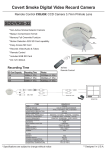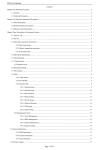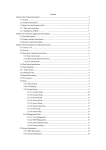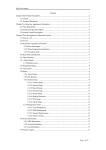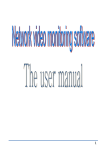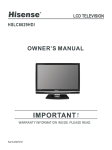Download PRO10-3 User's Guide
Transcript
PRO10-3 User’s Guide Digital Portable Microscope Version 1.3B Contents 1. Product Introduction ...................................... 2 1.1 Packing Contents....................................... 2 1.2 Functions of Microscope ........................... 2 1.3 Operation of Microscope ........................... 4 1.4 Program Functions of Microscope.............. 4 1.5 External Interfaces of Microscope.............. 9 2. Program Installation..................................... 10 2.1 Insert Installation CD (Step 1).................. 10 2.2 Install Application Program (Step 2) ........ 10 2.3 Install Driver (Step 3) .............................. 11 2.4 Quit Installation Program (Step 4)............ 11 3. Operate Application Program ....................... 11 3.1 Video Preview Window ........................... 12 3.2 Images Preview Window ......................... 12 3.3 Main Menu.............................................. 12 3.4 Main Button ............................................ 12 3.5 Files List ................................................. 13 3.6 Special Functional Modules..................... 13 4. Printed Notice.............................................. 13 4.1 4.2 4.3 Maintenance............................................ 14 Product Sizes........................................... 14 Safety Instructions................................... 14 1. Product Introduction 1.1 Packing Contents Objects packed inside the box include one host and 11 fittings as follows. Please charge the li-ion battery for 6 to 8 hours for the first time. Name Host of Portable Qty Name Qty 1 Li-ion Battery 1 1 User’s Guide 1 1 Installation CD 1 1 Wrist Strap 1 (1) Snapshot : the button is applied to photograph in observing mode [please refer to item (1) of Section 1.4]. Press the button for a long time to enter Comparison mode. (2) Zoom Out : the button is applied to zoom out digital image [please refer to (G) and (H) of item (1) of Section 1.4]. (3) Zoom In : the button is applied to zoom in digital image. Microscope USB 2.0 Transmission Line USB Power Supply Device Flat Lens Cover Cleaning Cloth 1 1.2 Functions of Microscope Microscope appearance is composed of buttons, transmission and storage interfaces. For the functions of interfaces, please refer to the following contents: (4) Charging Display Light : a red lamp to show the charging status if it is on. The lamp is off when the charging is completed [please refer to (F) of item (1) of Section 1.4]. 2 observing mode, and back to previous level or exit image in other modes. (14) Display Screen: To display image pictures. (15) Lens: the lens is applied to photography. (16) Battery Container: Where is the Li-ion battery put. [please refer to item (3) of Section 1.5]. (17) RESET Hole: in case the machine stops (which means no reaction in the image by pressing any button), insert slender clip into the hole to trigger the RESET button. (5) Power Supply light : a green lamp to show the machine is switch on. (6) Power Supply : press the button for two seconds to switch on the machine, and press the button again to switch off the machine. (7) Increase LED brightness / : brightness can be adjusted at 8 levels [please refer to (E) of item (1) of Section 1.4]. In observing mode, the button is used to increase brightness of illumination (auxiliary sources). In other modes, it is used for choosing ‘up’ (8) Select ‘right ’ button: Press the button for 3 seconds to show Crossing Alignment in the center of the LCD Display. Or the button is used to next sequent ‘right’ function. (9) Decrease LED brightness / : the button is used to decrease brightness of illumination. Press the button for 2 seconds to switch to the Scene mode. [please refer to (C) of item (1) of Section 1.4]. Or the button is used to next sequent ‘down’ function. (10) Select ‘left ’ button: Press the button for 2 seconds to show Alignment in Range in the center of the LCD Display. Or the button is used to next sequent ‘left’ function.. (11) Confirmation Button : a switching button between special effects under observing mode. (12) Function Menu /Delete : after entering observing mode, press the button to skip to the Function Menu. In the review “Album” mode, press the button to delete photos. (13) Preview Photos : Press the button to preview photos in (18) USB Connection Port: the port is applied to connect USB device to computer [please refer to item (1) of Section 1.5. (19) Screw Hole of Rack: the screw hole is applied to fix machine through the rack . 3 (2) Horizontal contact: there are two focus points (low & high) in horizontal-contact observation, tuning right for low magnification, left for high magnification. Then, slightly tuning the Lens so that to get the clearest image quality. (20) Led mode bar : Different LEDs and wavelength for illumination. 1.3 Operation of Microscope First, please choose long shot or flush-way shot, then adjust the focus button. (1) Focus way: slightly switch the Lens by left and right to find clear focus. 1.4 Program Functions of Microscope There are 6 function modes in the programming interface. Press the Function Menu /Delete button to switch functional modes in the Camera. In other modes, press the button of Preview Photo /Back to back to the Menu and switch function as 4 displayed in the following image: (1) Camera (C) Scene Mode : Press the button of for a long time to switch among the six scene modes and use the button of , , and to select. : Observation mode. (C-1) Please refer to the above image. represent function modes: (A) Current Mode Small icons are used to (C-2) : the machine is in observing mode. (B) LED Mode : there are 4 white LEDs, 4 IR LEDs and 4 UV LEDs for lighting. Manually change different LEDs to UV, IR and white LEDs. 5 : Automatic mode, which is used as presetting. The following three modes can be selected according to brightness of observed Choose different scene modes to observe different color of hair (dark or light). : White hair mode: to check white hair (C-3) : Brown hair mode: to check brown hair (C-4) : Black hair mode: to check black hair. (D) Special effects: when in preview mode, press change image effects Normal to Battery Charging : use USB power supply to charge the battery as follows. The charging will stop if the battery is full, and only USB power supply will be used. Power supply applied to charging can be provided by USB power supply device or USB connection port of computer. : General mode. . Grey Scale : shows by grey scale to simplify and easily identify images. Reversed-phase : shows by complementary colors to strengthen faint-colored or over-lighted image. The following images are presented while charging Relief : Outstanding show the edge and filter out non-marked image. USB Source : the graphic will be presented under two circumstances. One is insert USB power supply without using battery, and the other is insert USB source and use full-charged. (G) Digital Magnification Stage: digital magnification rates at different stages are listed as follows: 0 1 2 3 4 5 6 7 8 (E) Brightness of Lights : press and to adjust brightness of lights in the observing model. The brightness is divided into the following 8 levels: level 0 (no light) level 1 level 2 level 3 level 4 level 5 level 6 level 7 (most bright) (F)Battery State : the state is divided into three types including Battery in Using, Battery Charging and USB Power Supply. Battery in Using : only use battery source without inserting any USB power supply as follows. Full High Medium Low Capacity Capacity Capacity Capacity (H) Alignment in Range : press the button of for a long time to display the sign of alignment in range, and press it again to shut down the sign. Use the sign to assist in aligning the observed article. 6 (I) The series number of the current photo is shown at the left top side. Press button to go next photo. Press button to go previous photo. It can enlarge and shrink the viewing photo by & button. After it enlarges the photo, it can move the photo up 、down、left & right through 、 、 、 button. Press button to return the original window status, then it can allow to swift next photo. Under browsing photo, press for 10 seconds, it can enter Comparison mode. See below illustration. At the moment, all buttons are same function but only allow to control the right window. (J) Comparison mode:Press button for 10 seconds under preview mode, it can enter Comparison mode. See below illustration, the right window is the latest photo and the left window is the previewed image. All buttons are same functions but only allow to control the left preview window. Press button to swift next photo and press to return the preview photo. Press & button and move the photo slightly toward left or right. (2) Album : a model to browse photos by listing all shot pictures. Please refer to the following image. Use buttons , , 7 mode, the machine can be linked to the computer as internet camera or microscope camera. Before using, please link the USB transmission line and install driving program in the computer for correct linkage. For program installation, please refer to Section 2. The mode is as follows: and to select images and press the button of to open it in full screen. Press the button of to delete the image, and the inquiry window will be displayed before the deletion. Select (Y) for deletion and (N) for not. (3) USB Disk : USB storage mode. The device has build in 128MB memory. For installation of transmission line and linkage, please refer to item (1) of Section 1.5 and the following image. (4) PC Cam (5) Set Up : a model to set the system and provides five functions for selection according to your own orientation. Please refer to the following setting image. : Mode of computer camera (PC Camera). In this 8 (E) Delete DSC : delete files in DSC folder. (6) About : the model to check relevant information of the product. Press button to quit the model. 1.5 External Interfaces of Microscope The machine contains many external interfaces. The following contents give instructions about assembly of the accessories. Please use accessories provided together with the machine including transmission line, etc. Do not use other size of accessories, which might cause the machine failed or incompatible with accessories. (1) Connect USB Transmission Line: joints at two ends of USB transmission line are different. Smaller joint is used to connect microscope host, and the larger one is used to connect USB connection port of the Computer. Press buttons of , , and to select and adjust and to confirm the setting. System will be back to the image of system setting model after confirmation. Press button (Return) to quit the model. (A) Auto shut down mode :This function can help you shut off the machine after a selected period of inactivity. Or to choose “never” to skip this function. (B) White balance : set white balance automatically for switching on and off. Automatic white balance can correct image’s contrast and color. We suggest you switch on automatic white balance to achieve optimum result. While connecting to computer, power source can also be provided besides transmitting images (PC Camera). Please refer to the following image about connection way of USB transmission line. (2) Install USB Power Supply Device: provide power supply for (C) Status display : Use the button to display the status. The user can set whether to display all status marks in the image. (D) Factory default : Revert to factory default settings. 9 the machine by USB transmission line and USB power supply device. Smaller joint is applied to connect microscope host, and the larger one is applied to connect USB power supply device (or USB connection port connecting to computer can also provide power supply). The installation is as follows. following image. 2. Program Installation For detailed program installation, please refer to the Manual set in the Installation CD (User’s Manual\English\Installing Operates Manual). Programs shall be installed according to the following 4 steps: (3) Install Battery: remove the battery cover and input the battery by placing the written face up and complying with positive and negative poles correctly. Close battery cover finally. Please refer to the following image. 2.1 Insert Installation CD (Step 1) Insert Installation CD provided together with the product into CD-ROM Drive. The CD will be read by computer automatically, and the installation window will be displayed: 2.2 Install Application Program (Step 2) Please click and select the position of Step 2. Press button of Install Application Program to install Application Program. (4) Install Wrist Strap: Remove battery cover. Hang the wrist strap on the hook, then close the battery cover. Please refer to the 10 3. Operate Application Program Operation Instruction of Application Program is composed of 6 parts about primary operation functions. For detailed contents, please refer to the Operation Instruction set in the Installation CD (User’s Manual\English\ Microscope Application Program Operation Manual). 3.3 Main Menu 3.4 Main Button 2.2 Step 2 2.3 Step 3 3.1Video Preview Window 3.2 Image Preview Window 2.4 Step 4 2.3 Install Driver (Step 3) Please click and select the position of Step 3. Press button of Install Drive Program to install driving program. 3.5 Files List 2.4 Quit Installation Program (Step 4) After installing Application Program and Driver, please click and select the position of Step 4. Press button of Exit to image of program installation. 11 3.1 Video Preview Window After connecting to microscope camera, the window will show video information images, videos, played files, as well as operations and display of special function modules. 3.4 Main Button Main Button contains more general functions as follows: (1) On-line /Off-line : button of connecting and disconnecting to microscope camera. Video image will be displayed in Video Information Preview Window after connection. 3.2 Images Preview Window The window is applied to display shot images, edit and process images. (2) Photography : press the button to capture image from Video Information Preview Window. The captured image will be displayed in Images Preview Window. 3.3 Main Menu The Main Menu of the Application Program contains the following selections: (1) Files: choose open, save and print files. (2) Setting: includes input device, image quality, video information formats, sources and compression, as well as automatic storage, etc. (3) Windows: you can adjust sizes of video information windows and switch to the single window model. (4) Tools: open different files folders, such as BMP, JPG and AVI. Languages and path of files storage can be reproduced to preset values of the system. (5) Languages: five languages including Chinese in complex and simple forms, English, Japanese and Germany are available for selection. (6) About: to show the version, copyright and other relevant information about the Application Program. (3) Save : store images in Images Preview Window. (4) Image Edition /Quit Image Edition : to enter or quit Image Edition function. After entering, tools of image edition are listed below Images Preview Window as follows: (5) Delete Image : press the button to delete image displayed in the preview window. (6) Video REC /Stop Video REC : to record or stop recording video. Recorded video information will be displayed in Video Information Preview Window. You can set compressed coding way by clicking and selecting “Set->Video Information Compression” in the Main Menu. The user is suggested install DivX encoder to achieve better compression results and quality. (7) Video Play 12 /Stop Playing : to play or stop playing video. Video information of played files will be displayed in Video Information Preview Window. Playing tools are listed below the preview window as follows: model, please load the image for application of other functions. For tools of comparison model, please refer to the following image: (8) Image Processing /Quit Image Processing : image processing include reversed video, grey scale, black and white, edge detection and other basic functions. After entering Image Processing model, tools will be displayed below Images Preview Window as follows: (2) Center Concentration Model : the model provides 4 different center concentrations including cross, scope, rectangle and circular to aim at shot objects as an auxiliary function. Please refer to the following image for tools of the model. (9) Print Images Window. (10) Quit (3) Image Control and rotation Mode : you can take the machine by your left or right hand, adjust image direction of yourself or object, as well as adjusting contrast, brightness and exposure rate of the image. Please refer to the following image for tools of Image Control Model. : print images displayed in Images Preview : close the Application Program. 3.5 Files List Files List is primarily applied to list all current files contained in folders. Select BMP, JPG or AVI to view saved images/videos. (4) Measurement Model : the model can be used as rulers and compasses. Further, the model can measure in the dynamic (real-time image) or static (loaded images or frozen image) images, as well as providing various measuring tools. Please refer to the following image for tools of Measurement Model. 3.6 Special Functional Modules Start Application Program and connect them. Then tools of Special Function Modules will be showed below Video Information Preview Window including comparison, center concentration, image control and measurement as follows: (1) Comparison Model : observe similarity of compared images through overlapping and half-half comparison. Before using the 4. Printed Notice 13 Please read the following information before operate. 4.1 Maintenance Please abide by the following items while storing or using the product: (1) Keep dry: do not place the product in a humid environment. Dry surroundings are helpful to extend the life of the product. (2) Avoid temperature shock: temperature shock will cause internal condensation inside the machine, for example, take the product into a warm room from cold environment. Please put the machine inside the protection bag or handbag in advance to prevent temperature shock, and avoid using the machine in an environment with over-high/low temperature. (3) Avoid collision and drop: the product might go wrong by strong collision, vibration or distortion. (4) Shut down the machine before cutting off the power supply or removing the battery: do not forced cut off the power supply or remove the battery. (5) Do not make face lens against strong light or sunshine for long time: Strong light rays might degrade sensitive elements and generate white stain on the image. (6) Handle movable parts carefully: do not squeeze screen, connection lines of power supply and battery cover. Avoid contacting the lens since they are subjected to damage. (7) Machine not in operation: please switch off power supply and remove battery or unplug power cable, and store them in a dry place with excellent ventilation. Do not expose the machine in an environment lower than -5℃ or higher than 50℃. (8) Appropriate storage: while carrying, please put the machine inside the protection bag to prevent it from being damaged because of collision. 4.2 Product Sizes Sensitive Element Lens Auxiliary Source LCD Memory Communication Magnification Joint Li-ion Battery USB Power Supply Device Electric Consumption Size Weight Operation Environment 2 million pixels CMOS High-sensitive Lens UV Leds*4pcs, IR Leds*4pcs, White Leds*4pcs 2.8” TFT Color LCD Build in 128M memory USB2.0 Compatible; Optical Zoom 1x~ 10 x (continue) and 40 x; 5 x Digital Zoom DC IN Terminal (mini USB joint) Model: NP-120; Voltage: 3.7 V AC Transformer(Output: DC 5.0/1A Input: AC 100-240V 50/60Hz) 4V/360mA 123(L) ×56(W) ×54 (T) mm Host weighs around 111 grams (153 grams including the battery) Temperature -5℃ ~ 50℃; Humidity-lower than 85% (No Condensation) 4.3 Safety Instructions (1) As an electronic product, please do not use the machine in any 14 (2) (3) (4) (5) place in which all electronic products are prohibited or required to shut off electronic products. Please do not make the machine close to water source or wet since it is not waterproof. Avoid electric shock. Do not make the machine close to chemicals, objects with explosive hazard or fire sources. Please switch off the product in gas station. In case that there is foreign body or water inside the machine, or the machine drops off, or the housing is damaged, please switch off power supply and remove battery or power supply device to avoid fire and electric shock. Do not look steadily at auxiliary sources after switching on the host as it is harmful to your eyes. (6) Please use related products provided by original factory for connection. Do not use any product in connection on your own without approval of original factory. (7) If the machine is left unused in a long time, please remove the battery to avoid leakage and erosion of battery electrolyte. (8) Please dispose used battery in a proper way complying with local laws and regulations. Do not discard them in public waste field. (9) Do not disassemble the machine for inspection on your own. For any problem occurred in the machine itself, please switch off the machine and contact with your original purchased agent. PRO10-3 Warranty Product Machine Type Product Serial Number Purchase Date Purchaser Portable Digital Magnifying/Microscope No. Distributor Seal for Confirmation ( Stamp is necessary for validation of the Warranty ) Day Month Year TEL 15 Purchaser Address Email ※Distributor’s seal shall include name of the shop, telephone and address※ Please ask the distributor to fill in the name of the shop, address, purchase date and other contents and seal to protect your rights and validate one-year warranty since upon the purchase date. Contents of Warranty: The Warranty is only provided free of charge for faults caused by the manufacturing within one year since upon the purchase date. Non-warranty: 1. Product appearance parts, such as outer frame, panel and knobs, etc (charged spare parts are limited to one year after completing the product manufacturing). 2. Consumption goods of the host itself, such as li-ion battery, LED lights and lens. 3. Product accessories and fittings, such as power supply device, USB transmission lines, protection bag and wrist strap, etc. Services caused by any of the following situations in the period of the warranty shall not be provided free of charge: 1. Improper using or self (entrust any other with) disassembly, repair or refitting. 2. Any fault or damaged machine caused by act of god, lightning strike, abnormal voltage or environmental factors, etc. 3. Discrepancy of product serial number, unfilled Warranty, or unreal fill-in, alteration or unidentified Warranty. Any inspection and repair service after the period of warranty will be charged as follows according to the situation: 1. Service fees (including transportation fees) of product inspection. 2. Repair fees. 3. Fees of replaced parts.