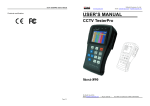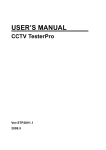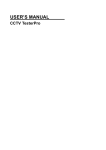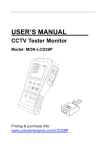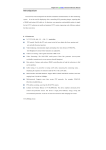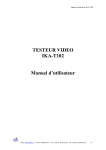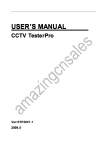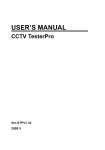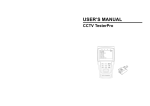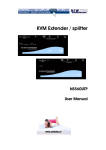Download USER'S MANUAL
Transcript
USER’S MANUAL CCTV security tester Ver:STM2.2 2009.2 User’s Manual Thank you for purchasing the CCTV Security Tester. Please read the manual prior using the product. To safely use the tester, Safety Items in the manual should be read carefully. The manual should be kept well in the event of reference. The enclosed warranty card or warranty label on the tester should be kept out of damage. If there is any question or problem while using the tester, please contact with the Technical Department. Ver: STM2.2 Page.1. User’s Manual Table of Content 1 S a f e t y I n f o r m a t i o n ---------------------------------------------------------------------------3 2 I n t r o d u c t i o n -------------------------------------- -----------------------------------------------4 2.1 F e a t u r e s a n d F u n c t i o n ------------------------------------------------------------4 2.2 Standard items ------------------------------------------------------------------------------5 2.3 M e n u & F u n c t i o n s --------------------------------------------------------------------6 2.4 I n s t a l l i n g t h e B a t t e r y -------------------------------------------------------------10 3 Usage -------------------------------------------------------------------------------------------------12 3.1 Power on/off-----------------------------------------------------------------------------------12 3.2 Menu & Functions---------------------------------------------------------------------------14 3.3 Mode of Video Testing----------------------------------------------------------------------15 3.3.1 Setting Parameters of the Video Test Mode ------------------------------------16 3.3.2 Operation Illustration-----------------------------------------------------------------17 3.3.3 Setting and Goto the Preset--------------------------------------------------------19 3.3.4 Call the main menu of the dome camera-----------------------------------------20 3.4 Colorbar Video Signal Generator -------------------------------------------------------22 3.5 Testing LAN Cable of UTP-----------------------------------------------------------------23 3.6 Capturing and Analyzing the PTZ protocol ------------------------------------------24 3.7 System setting--------------------------------------------------------------------------------24 3.7.1 auto sleep -----------------------------------------------------------------------------25 3.7.2 Key beep ----------------------------------------------------------------------------25 3.7.3 BackGround---------------------------------------------------------------------------25 4 Specification ------------------------------------------------------------------------------------26 Ver: STM2.2 Page.2. User’s Manual 1. Safety Information Notice The tester is intended to use in compliance with the relative local rules for electrical usage and avoid to apply at places which are inapplicable for the use of electrics such as hospital, petroleum station etc. To prevent the functional decline or failure, the product should not be sprinkled or damped. The exposed part of the tester should not be touched by the dust and liquid. During transportation and use, it is highly recommended to avoid the violent collision and vibration of the tester, lest damaging components and causing failure. Don’t leave the tester alone while charging and recharging. If the battery is found severely hot, the tester should be powered off from the electric source at once. The test should not be charged over 8 hours. Don’t use the tester where the humidity is high. Once the tester is damp, power off immediately and move away other cables connected. The tester should not be use in the environment with the flammable gas. Do not disassembly the instrument since no component inside can be repaired by the user. If the disassembly is necessary indeed, please contact with the technician of our company. The instrument should not be used under the environment with strong electromagnetic interference. Ensure wet hands and waterish matters not touching the instrument. Do not use the detergent for cleaning and the dry cloth is suggested to use. If the dirty matter is not easy to clean, the soft cloth with water or neutral detergent, but the cloth should also be tweaked sufficiently. Ver: STM2.2 Page.3. User’s Manual 2. Introduction The CCTV security tester is developed for the installation and maintenance of video monitoring system. It can be used for displaying video, controlling PTZ, generating images, capturing data of RS485 and testing LAN cable etc. Its functions, easy operation, and convenient portability enable it simple for the contractor to install and maintain the video camera, promote working efficiency and cost-down the expenditure of the project. 2.1 Features and Function 2.5"TFT-LCD , 960(H)×240(V)resolution Colorbar Video signal generator, transmit/receive colorful images Powerful in testing LAN cable, measuring the connecting status , displaying the sequence of connection and display the NO. of the LAN cable. Automatically identify and adapt the video mode of NTSC and PAL Support RS232 and RS485 interface, the rate of transportation adjustable Support more than ten kinds of PTZ controller protocols. For example, PELCO-P, PELCO-D, SAMSUNG etc. Capture the PTZ protocol to assist the setting personnel to find out the control protocol and therefore easily target the problematic equipment. PTZ(P/L & Zoom) Control: Control the status of P/L, zoom in/out the camera, adjust the aperture, foci and setting parameters, run and call the preset. Lithium Ion Polymer Batteries(3.7V DC2000mAh), more reliable The electricity of batteries is displayed. Be chargeable with AC power source. The power dissipation is low. It lasts 7-8 hours after charging once. The power can be auto-saved (with the Minimum Power Mode) and thus used longer. Ver: STM2.2 Page.4. User’s Manual 2.2 Standard items 1. Mainframe of the tester 3. LAN Cable Box 5. BNC Cable 6. Hanging Cor 7. Instruction Manual 2. AC-DC Inverter (5V 2A) 4. Lithium Ion Polymer Batteries 8. Tool Kit (3.7V DC2000mAh) Professional design, light and portability, video display and data control are deliberately integrated, which make the instrument so simple, practicable, easy for use that the train is almost unnecessary for an operator to be skillful. Ver: STM2.2 Page.5. User’s Manual 2.3 Menu & Functions Ver: STM2.2 Page.6. User’s Manual The power indicator: it lights green while the instrument is powered on. 1 At the Minimum Power Mode, it glitters to remind the user to power off. The charge indicator: it lights red while the battery is being charged. As the capacity of batteries is full, the indicator glitters. The light of the 2 indicator turns off as the auto-protection function is run. The indicator of data transmission: it lights red when the data is being 3 transmitted. The indicator of data reception: it lights red when the data is being 4 received. Displayer: it shows images, the menu of functions and relative data. 5 Open/close the menu. Pressing it over 2 seconds, the instrument runs the 6 Minimum Power Mode (Open/Close). of function modes: select videos, control the P/L, read the system information, test the LAN cable, transmit images, capture and analyze 7 protocols etc. Setting : adjust the setting of parameters under the mode of functions. 8 Return/Close : Return or cancel while setting parameters of the menu; close the aperture; stop the transmission of images at the Mode of Image 9 Generator. Confirm/Open : Confirm the setting of parameters; open the aperture. 10 Upward : Change the present parameter as the upward one, move items 11 upward on the menu, and rotate upward the dome etc. Leftward : Change the present parameter as the leftward one, move items 12 leftward on the menu, and rotate leftward the dome etc. Ver: STM2.2 Page.7. User’s Manual Rightward : Change the present parameter as the rightward one, move 13 items rightward on the menu, and rotate rightward the dome etc. Downward : Change the present parameter as the downward one, move 14 items downward on the menu, and rotate downward the dome etc. 15 Near focus: Focus the image near by. 16 Far focus: Focus the image far away. Button of the visual angle: zoom in the image by pulling near the lens; switch the status of the Video Generator from screening to receiving 17 images. Button of the wide visual angle: zoom in the width of the visual angle by pulling far the lens; switch the status of the Video Generator from 18 screening to receiving images. Ver: STM2.2 Page.8. User’s Manual The Left Section The Top Section The Side Section 22 Reset the default settings of parameters. 23 External power source (DC, 9V): It is highly recommended to use the equipped power adapter. 24 UTP cable test: Please use together with the box of UTP cable testing. 25 RS232 interface: where is connected the data of RS232 communication for the PTZ. 26 Video input (BNC input interface): where the Video signal of image is input. 27 Video output (BNC output interface): where the Video signal of image is output. 28 RS485/422 Inteface: where is connected the data of RS485/RS422 communication for the PTZ. 29 Hole for the hanging wire. Ver: STM2.2 Page.9. User’s Manual 2.4 Installing the Battery Prior to the use of the instrument, the battery cables inside the battery cabin should be well connected and the color of cables should be at the same side. Usually it need not to disconnect the cable at the normal use, pressing button continuously can power on or off. At the first time of use, the batteries should be completely exhausted and then recharged for 4 or 5 hours. The Charge Indicator lights in red during charging the batteries, extinguishes when the battery is full charged. △ Notice: When the Charge Indicator extinguishes, the battery is approximately 90% charged. The charging time can be extended for about 1 hour and the charging within 8 hours will not damage the battery. △ The instrument can work as usual while its batteries are being charged, however, the charging time will then be extended. Press the RESET button at the right of the instrument to restore the default settings when the instrument works abnormally. Unlock the battery cover by pushing horizontally as the direction illustrated Ver: STM2.2 Page.10. User’s Manual Warning: Connect the terminal of the battery with the direction illustrated. Please take care of the direction of terminal. (The wires of the same color should be both at the one side) Lock the batteries by pressing as the direction illustrated Ver: STM2.2 Page.11. User’s Manual 3. Usage 3.1 Power on/off Continuously press (at least 2 seconds) to power on. Select the function mode needed by pressing Pressing after the instrument is started. can exit the present mode of function or edit and shift to the interface of mode of next function. Pressing continuously (at least 2 seconds) shuts down the instrument or sets the task on schedule. The mode before shutting down will be memorized and restored when the instrument is restarted. Pressing twice will close the PTZ Menu. Pressing again will display the PTZ menu. Ver: STM2.2 Page.12. User’s Manual The following connections should be confirmed prior testing 1. The Video In interface of the instrument for inputting the video signal and the output interface of dome camera for the output of video signal. 2. The Video Out interface of the instrument for outputting the video signal and the input interfaces that receive the video from monitors or fiber optic transmitters. 3. RS485 and RS232 interfaces of the instrument and the PTZ interface of the dome camera. 4. Data A+ of the instrument and A+ of the dome camera, data B- of the instrument and B- of the dome camera Ver: STM2.2 Page.13. User’s Manual 3.2 Menu & Functions Continuously press key to display the menus of five functions in turns. 1. Video Test Mode (Start Menu: the PTZ Main Menu) Display the input video images: press SET key to select items of the PTZ controller menu and set the parameter such as the address, the control protocol, the interface of communication, the byte rate, the preset, the level of the dome camera, the vertically-controlled speed etc. Select by pressing once key after powering on: 2. Video signal Generator Output color bar video images. Press set may switch between the input images and output images. In the mean time, Video In and Video Out are connected to form a loop, testing on-line the monitoring transmitting channel by receiving and sending out. Select by pressing twice key after powering on: 3. UTP Cable Sequence Test(Strengthened and multifunction) LAN cable or telephone cable, as long as two terminals connected, the connecting condition and the sequence of wires will be displayed. The user can buy more test boxes and use the instrument to read the number on the test boxes in order to search the terminal and sequence. Ver: STM2.2 Page.14. User’s Manual Select by pressing three times key after powering on: 4. Capturing and Analyzing the PTZ Protocol Pressing SET key to set Port and baud and pressing SET again for confirmation. The instruction of the protocol displayed is captured so that the terminal 485 can be conveniently adjusted and maintained Select by pressing four times key after powering on: 5. User System Setting (Press ENTER button to set the parameters) Auto sleep: Setting the time of auto shut-down. Key beep: Open or close the voice of pressing keys. BackGround: Setting the color of background of the menu. 3.3 Video Test Mode/ PTZ Controller Parameter Setting Video Test Mode Continuously press (PTZ controller) key to power on the instrument. Press key to select the mode of video display PTZ controller, as shown in the rightward picture. The screen displays No video input when the video signal is not captured. Ver: STM2.2 Page.15. User’s Manual 3.3.1 Setting Parameters of the Video Test Mode key to At the mode of video display PTZ controller (refers to the above picture), press enter into the mode of parameters setting (refers to the below picture). Press move the “<>” cursor up and down and select the item needed setting. Press or to or to change the setting of parameters. After setting the item of parameters needed change, press Please press to save the setting and exit. to escape the edit mode without saving if cancel the change. A. Protocol Selection Move the “<>” cursor to the “Protocol” item and select the protocol that is identical with the dome. Protocols available: Pelco P, Pelco D, Samsung, Yaan, LiLin, CSR600 etc. The protocol can be added by upgrading the software or with cusdomer’s special requirement. B. Setting Transmission Port Move the “<>” cursor to the “port” item. Select the port that can transmit with the dome. are RS485 or RS232 is available for the selection for the port of transmission. C. Setting the speed of baud transmission Move the “<>” cursor to the “baud” item. Select the speed rate of transmission that is identical with the dome. Baud rate available for selection: 150, 300, 600, 1200, 2400, 4800, 9600, 19200. D. Selecting Address Ver: STM2.2 Page.16. User’s Manual Move the “<>” cursor to the “address” item and set the address of transmission in the range of 0~254. The address data set should be consistent with the one set in the dome. E. PAN SPEED-Speed of Horizontal Control Move the “<>” cursor to the “PSpeed” item, set the speed parameter which controls the horizontal rotation of the dome. F. TILT SPEED Move the “<>” cursor to the “TSpeed” item, set the speed parameter which controls the vertical rotation of the dome in the range of 0~63. The controllable speed may vary with different video control protocols. G. SETTUP PRESET Move the “<>” cursor to the “Set PS” item to set and save the preset number in the range of 1~128. Continuously pressing or accelerates the progress of selection. H. Go to PRESET Move the “<>” cursor to the “Go PS” item to run the preset of the dome, which is in range of 1~128. Continuously pressing or accelerates the progress of selection. .Running the menu function of the dome can select some special preset. 3.3.2 Operation Illustration Dome tested: Set the port of PTZ as RS485, address as 016, control protocol as Pelco D, bit rate as 2400. The Video Tester: VersionSTM2.1 Please operate as the following steps: a. Connecting the Tester: Connect the VIDEO IN terminal of the instrument with the dome camera, the VIDEO OUT terminal with input terminals of the monitor or the fiber optic transmitter/receiver, the terminal Ver: STM2.2 Page.17. User’s Manual of RS485 and the PTZ terminal of the dome camera (See the picture in P7). b. Setting the Communication Terminal (COM): and enter the edit status. Then press Press or to move the cursor to “COM”, and select the communication of RS485 which is connected with the dome camera by pressing or . Press to save the setting and move the cursor to the next menu item. The cursor glitters means that the item are in the status of continual edit. Press or to move the cursor to the item needed edit. Press to exit. c. Setting the Address Press to enter the edit menu (if the cursor glitters, it means that the edit status is ready to be edited. Thus it does not need to press again and only need to directly move the cursor to the parameter to be edited by pressing or . ). Then press or (continuously pressing can speedy the process of moving items) to change the parameter value as “016”. Press to save the setting and enter the next editing item (press to exit). d. Setting the Protocol Press (if the cursor glitters, it means that the edit status is ready to be edited. Thus it does not need to press again and only need to directly move the cursor to the parameter to be edited by pressing “PROTOCOL”. Press the dome. Press or or . ). Press or to move the cursor to to select the protocol as “Pelco D”, which is the same as to save the setting and enter the next editing item (press to exit). e. Setting the Bit Rate Press (if the cursor glitters, it means that the edit status is ready to be edited. Thus it does not need to press again and only need to directly move the cursor to the parameter to be edited by pressing or “RATE”. Press to select the bit rate as 2400, which is identical the dome. Press or . ). Press to or to save the setting and enter the next editing item (press Ver: STM2.2 move the cursor to to exit). Page.18. User’s Manual For the normal work of testing and controlling, it is highly recommended to one by one check whether settings of the address, protocol, bit rate on the dome camera of the instrument are identical with those of the dome camera connected. .Notice: The distance of aperture can be changed only under the manual mode of the aperture. 3.3.3 Setting and Goto the Preset Setting the preset (S-PS): While the P/T and lens are controllable, move the lens towards the location to be preset. to enter the edit mode of menu. Press At the “PTZ controller” mode, press or to move the “<>” cursor to the “Set PS”, then press or to edit the preset number (For example, set the preset number as 10). Then save the setting by pressing , or cancel the revision and escape the editing mode by pressing Going the preset (Go PS) At the “PTZ controller” mode, press or . to enter the edit mode of menu. Press to move the “<>” cursor to the “Go PS”, then press or to edit the preset number (For example, set the preset number as 10). Saving the setting by pressing , the camera immediately moves to the location preset. The zoom, focus and aperture are automatically adjusted to the preset parameters. The image of the preset video camera displays on the monitor. Escape the editing mode by pressing Ver: STM2.2 . Page.19. User’s Manual After confirming by pressing , the video camera moves at once to the location preset. The multiple of lens, focuses, and the aperture automatically transfer to the preset parameter. The image of the preset video camera displays on the monitor. Notice: The preset point is saved in the dome. 3.3.4 Call the main menu of the dome camera The ways of calling the menu and preset of the dome may vary with control systems of different manufacturers. Please read the operation manual for detailed. The dome provided by our company opens the main menu of the dome by calling the No. 64 preset. The illustration is only for reference. At the “PTZ controller” mode, press or to enter the edit mode of menu. Press to move the “<>” cursor to the “Go PS”, then press or the preset number 64 (Continuously pressing speeds up the process). to select Press for confirmation and open the main menu of the dome. Ver: STM2.2 Page.20. User’s Manual OSD Menu of Dome (For reference only) MAIN MENU MAIN MENU 1. DISPLAY SETUP 1. Display setup 2. CAMERA SETUP 2. Setting generic parameters of the camera. 3. CONTROL SETUP 3. Setting the control parameter of the dome 4. CAMERA MASK SET 4. Setting the mask function of the camera 5. PROGRAM 5. Setting the enhanced function of the dome 6. PAL CAMERA 6. PAL/NTSC Switch 7. CAM DEFAULT SET 7. Recover the default setting of the camera 8. DOME RESET 8. Reset the dome 9. EXIT 9. Exit the main menu Scanning Function (Need the support of the dome) Stop Scanning: Any effective order received by the dome can stop scanning. Call special orders with preset points (Specific dome support) Call the preset point of #33—Auto-rotate in 180 degrees Call the preset point of #34—Reset the level of P/T to zero Call the preset point of #64—Enter the main menu of the dome Call the preset point of #95—Enter the main menu of the dome or stop the PATTERN record. Call the preset point of #96—Scan along with the route 1 of pattern Call the preset point of #97—Scan along with the route 1 of preset Call the preset point of #98—Scan by frames Call the preset point of #99—Auto scan Ver: STM2.2 Page.21. User’s Manual 3.4. Colorful Video Signal Generator (Output video at any mode) The instrument performs the consecutive output in the same screen. It synchronously outputs all characters and images displayed on LCD at any mode of functions. At the “colorbar” mode, the colorful images can be transmitted through the VIDEO IN and be received by the VIDEO IN so as to monitor the condition of video input and output. The function can be applied to test and monitor transmission channels, e.g. the video optic transceiver. The VIDEO OUT port should be connected with the transmitter of the optic transceiver, and the VIDEO IN port with the receiver of the optic transceiver. Press and enter the mode of colorful image generator. Screen shown as the above picture. Receiving the image: Connect the ports of Video Out and Video In of the instrument. The color bar images output by the image generator transmit through the port of Video Out. The screen then is at the receiving status. If the port of Video In does not receive the current images transmitted by the image generator, the screen will display “No Video Input”. If the image receiving from the image generator is correct, the screen will display that the transmitting images are equivalent with the receiving ones. Switching input and output: As the signal of the Video Input is connected, “No video input” disappears from the screen. Press to switch to receiving the video input, and the color bar images output simultaneously display “Video Input” on the LCD screen. Pressing again switches to video output, and the color bar images output simultaneously display “Video Output” on the LCD screen. Practicability: As maintaining the dome, send the images to the monitoring center with the function. If the monitoring center receives the images sent by the instrument, it indicates the video transmission channel works normally. Ver: STM2.2 Page.22. User’s Manual 3. 5 UTP LAN Cable Testing LAN Cable Testing System with Enhanced Multi Functions Original creative connection test from 2 to 8 lines Any two cables connected, the instrument displays the array of wires and their connecting status. Read the number of the test box Please use together with the LAN cable tester. Connect one end of the tested cable with the cable test terminal of the instrument and the other with the LAN cable tester. After powering on, press and select the “Cable Tester” to enter the UTP LAN cable testing mode shown as the below picture. Line 7 and Line 8 are open; lines from No.1 to No. 6 are connected. The array of wire is the straight-through line. Connecting any of two cables, display the super function of LAN cable testing. Simultaneously using several test boxes (need to buy in addition) with different numbers makes it convenient to find the terminal at the engineering of cable layout through the function of the instrument that read the number of cable test box. As the picture above, the instrument shows the number of the test box is … Press to escape the mode of LAN cable testing and enter into the mode of other functions. Straight-through Line Ver: STM2.2 Cross Line Open Line or Short Line Page.23. User’s Manual 3.6. Capturing and Analyzing the PTZ protocol With the RS485 terminal of the instrument, it can be captured and displayed buttons of the monitoring and controlling center or the order code of PTZ protocol sent to the front by DVR. The operator can judge whether the transmission of RS485 data is normal from the order code displayed on the screen. (Notice: The communication rate of RS485 should be identically set) to enter the mode of Press capturing and analyzing the “Data monitor” protocol as the picture above. Press to move the cursor to the “>>Port:485<<”. Press transmission port. Press or or to set the again to move the cursor to the “>>baud:4800”, then press to set the transmission speed rate. Confirming by pressing , the system is in the status of capturing data. Practicability: Before maintaining the dome, the function can be applied to judge whether it is normal for the RS485 data communication of equipments such as the fiber optic transceiver. 3.7. System setting Press to select “Device setting” as the right picture shown. Press Press or to enter the editing status. to move the “<>” cursor, select the item needed revision, and press or to set the parameter. Save the setting by pressing escape the editing mode by pressing Ver: STM2.2 auto sl eep: < > 5 min k ey beep: on B ack Gr ound: balck , or cancel the revision and . Page.24. User’s Manual 3.7.1 auto sleep set the time for auto shut down.. The instrument automatically shuts down if the user does not use it at the time set. From 5 to 60 minutes of the idle time can be set in the instrument. Once the idle time exceeds the set value, the instrument enters the minimum power mode. 3.7.2 To close the minimum power mode, set “disable” Press or press . to select the auto sleep time. To confirm, press ; to cancel, Key beep Key beep ON/OFF, to open or close the voice of keys. As to the user, the setting of key beep is subject to the individual preference for open or close. Press or press . 3.7.3 to set the Key beep ON or OFF. To confirm, press ; to cancel, BackGround Setting the color of background of menu. The color of background can be changed as blue, green, white and black up to the user. Press or press . Ver: STM2.2 to select the background color. To confirm, press ; to cancel, Page.25. User’s Manual 4. Specification MODEL CCTV Security Tester Video Test Signal mode NTSC/PAL (Auto Adjust) Display 2.5 inch TFT-LCD ,960 x 240 resolution Video IN/OUT 1 channel BNC Input & 1 channel Output Video Output Mode 1.0 Vp-p PTZ controller Communication PTZ Protocol RS232, RS422 simplex and RS485 Pelco-D, Pelco-P; Samsung, Panasonic, LiLin or customized 150,300,600,1200,2400,4800,9600,19200bps Baud Rate Video Signal Generation Color bar generation Output 1 channel color bar video signal for testing monitor UTP CABLE TEST UTP cable test Test UTP cable connection state and display in the screen. Read the number of the test box. PTZ data Capture and display PTZ Data Test Capture and Analyze the PTZ data sent from controlling device POWER Power Adapter Battery Rechargeable Low Consumption DC5V, 2A 1 pcs Lithium Ion Polymer Batteries, 3.7V DC2000mAh 4 hours recharging time, work for 6 hours Sleeping mode, display battery power state Other Parameters Work Temperature Work Humidity Dimension/Weight -30℃---+70℃ 30%-90% 166mmx95mmx48mm/293g The data above is only for reference and any change of them will not be informed in advance. For more detailed technical inquiries, please feel free to call the Technical Department of our company. Ver: STM2.2 Page.26.