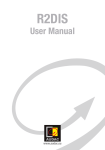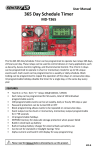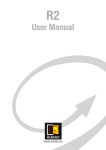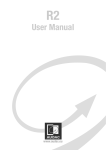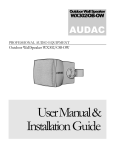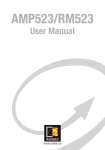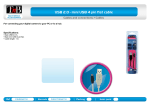Download R2DIS Installation Manual
Transcript
R2DIS Installation Manual www.audac.eu Introduction 7” Touchscreen display kit R2 The R2DIS is an optional display unit with touchscreen which can be installed internally in the front panel of the R2 digital audio matrix system. This unit consists of a 7” TFT display panel with a resolution of 800 x 480 px that is fitted with a resistive touch-screen panel. It is controlled by a powerful 32 bit processor which communicates directly with the DSP processor. This unit allows the user to operate the control functions of the matrix systems without any external equipment. This can be useful when the system is installed in a technical room where no external control devices are within reach. Installation precautions The installation of the display unit may only be performed by qualified technicians. Incorrect installation can lead to permanent damage or incorrect functioning of the equipment. 2 Instructions Mounting and connecting Step 1: Make sure the R2 power inlet is disconnected from the mains power. Step 2: Open the R2 housing carefully by removing the screws from the top panel of the device. Step 3: Remove the USB board on front of the device. This can be done by removing the two screws (circled in red) whereby the USB board is fixed to the front panel, and by unplugging the flatcable whereby the USB board is connected to the DSP board. Picture 1: Remove the USB board 3 Step 4: Remove the 4 screws whereby the dummy-plate is fixed to R2 front panel, and takeout the dummy plate. After this is done, the hole wherein the R2DIS module should be placed will be open. Picture 2: Remove the four screws Picture 3: The open hole in the front panel 4 Step 5: Remove the protective foil from the TFT screen. Picture 4: Remove the protective foil Step 6: Assemble the display unit in the front panel of the R2, at the location where the dummy-plate was placed. Place and tighten the four screws again, and make sure the display unit is well-fixed to the front panel. Picture 5: Assemble the display unit to the front panel 5 Step 7: Assemble the USB board back at the provided location on front of the device. Place and tighten the two screws again, and make sure the USB unit is well-fixed to the front panel. The flatcable whereby the USB board is connected to the DSP board, should be reconnected. Picture 6: Assemble the USB board back to the front panel Step 8: Connect the included power cable to the display unit. The power cable should be connected to P3. Watch the polarity when connecting. Picture 7: Connecting the power cable to the display unit 6 Step 9: Connect the included communication cable to the display unit. The connection cable should be connected to P8. Picture 8: Connecting the communication cable to the display unit Step 10: Connect the power cable coming from the display unit to the power supply. The cable should be connected to the connector on the power supply marked with ‘GUI’. Picture 9: Connecting the power cable to the power supply 7 Step 11: Connect the communication cable coming from the display unit to DSP board. The cable should be connected to the Sub-D connector. Picture 10: Connecting the power cable to the display unit Step 12: Place and fasten the power and communication cable together with the other cables in a clean way. Picture 11: Fasten the power and communication cable Step 13: The display unit is now properly installed. Close the housing, power up the system and your matrix system including display unit is now ready for operation. 8