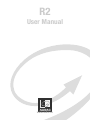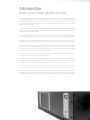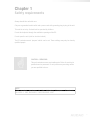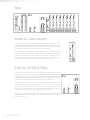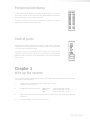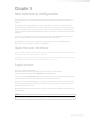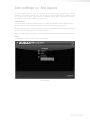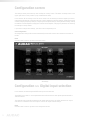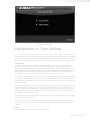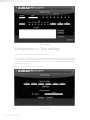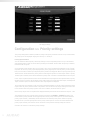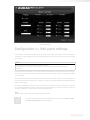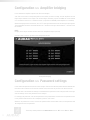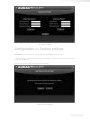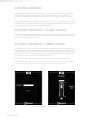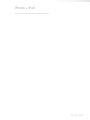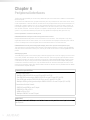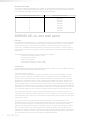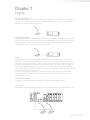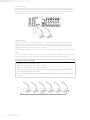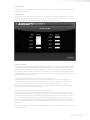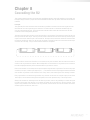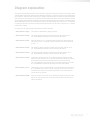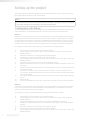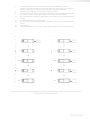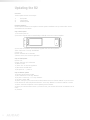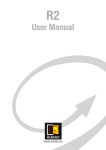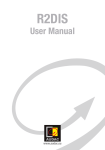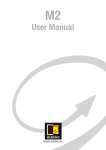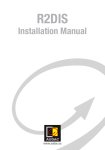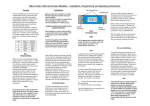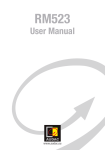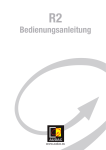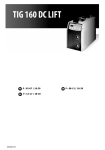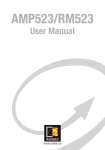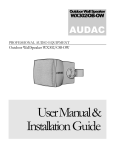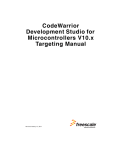Download User Manual
Transcript
R2 User Manual www.audac.eu 2 Index Introduction 5 Environment 7 Safety requirements 9 Caution servicing Chapter 1: Pin connections and connectors Attention Chapter 2: Overview front and rear panel Front description Rear description Audio in- and outputs Priority, S/PDIF & Fiber link inputs Peripheral interfaces Control ports 9 11 11 13 13 14 14 14 15 15 Chapter 3: Wire up the system 15 Chapter 4: R2 Quick start guide 16 Connecting the R2 Configuring the R2 Chapter 5: User interface & configuration Open the user interface Login screen Main screen Zone settings Sound settings Test signals Configuration screen Digital input setection Timer settings Time settings Network settings Paging settings Priority settings Wall panel settings R2 Address settings Fiber settings Amplifier bridging Password settings Factory settings 16 17 19 19 19 20 21 22 23 24 24 25 26 27 27 28 29 30 31 32 32 33 3 Lite User Interface 34 Login screen Main screen 34 34 iPhone + iPad Chapter 6: Peripheral interfaces Wall mounted control panels DW3018/4018 Basic wall panel DW5065 All-in-one wall panel Connection possibilities 4 35 36 37 37 38 39 Chapter 7: Paging 41 Chapter 8: Cascading the R2 46 Principle Fiber audio flow Setting up the project Connection possibilities 48 48 50 39 Chapter 9: Additional information 53 IP Basics Updating the R2 Technical specifications Personal notes 53 54 55 56 Introduction Multi-Zone Audio Matrix System TheR2isaMulti-Zoneaudiodistributionsystemwhichisatrulypolyvalentsolutionforcommercial andresidentialapplications,withtheflexibilityofamultizonerouter.Itdeliversacomprehensiveand expandablepowerfulsolutionfornearlyeverysituation.Withitslargenumberofextensionmodules andconfigurationmodes,itprovidesasolutionforanuncountableamountofinstallations–largeor small,simpleorcomplex. Ingeneral,itisan8x8digitalaudiomatrixsystem,whichisbasedonapowerfulDSPprocessor.It isfullydigitallycontrollable,andthebuilt-indigitalmatrixmakesitpossibletopatchanyoftheinput signalstoanyoftheoutputsignals. Itisstandardequippedwith8analoglineinputsand8analoglineoutputs,buttheflexiblestructureof thedevicemakesiteasytoextendthisnumbertoanappropriatesolutionforeachspecificsituation. Ifdesired,itiseasytocascademultipleR2’swiththefiberinterconnectionmodules.Thismakesit possibletotransferupto8stereochannelsandtoextendtoannearlyunlimitednumberofzones. Butitismuchmorethanthat,duetotheextremelypowerfulDSPprocessor,itprovidesgreater flexibility,higherreliabilityandlowerlatencythananyotheramplifierofitskind.Moreover,it’scapable ofdoingcomplexcalculationsonthedigitalaudiosignals,whichmakesitpossibletointegratedigital filtersintothesystemandgeneratecomplexaudiosignals. Inaddition,areal-timeclockisprovidedwhichmakesitpossibletocreatetimescheduleswithup to256pre-programmedevents,singleandrecurring. EveryR2isstandardequippedwithanintegratedEthernetcontrolinterfacewhichmakesitpossible toconfigureandcontroltheR2fromanyPC,laptoporPDAwhichisconnectedtotheinternet.Just useyourbrowser,gototheappropriatewebsiteandyouhavecompletecontroloftheR2. Anoptionaltouchscreencanbeinstalledinthefrontoftheamplifierandthereareoptionalwall controlpanelswherebythedesiredmusicsourceandvolumecanbeselectedforaspecificzone. AnRS232interfaceisprovidedforconfigurationandcontrolwithperipheralsfromothermanufacturers whichmakeuseofanRS232connection,likeAMX,Crestron,…thecontrolcommandsarefreely availablewhichmakesiteasytodevelopspecificapplicationsthatworkincombinationwiththeR2. 6 Environment Donotplacethisunitinanenclosedenvironmentsuchasabookshelforcloset.Ensurethere isadequateventilationtocooltheunit.Donotblocktheventilationopenings. Donotplacetheunitinenvironmentswhichcontainhighlevelsofdust,heat,moistureor vibration. Donotusetheunitnearwaterorotherliquids.Makesurenowaterorotherliquidscanbe spilled,drippedorsplashedontheunit. Theunitisdevelopedforindooruseonly.Donotuseitoutdoors. Donotplaceobjects(books,vases,…)ontopoftheunit. Placetheunitonastablebaseormountitinastablerack. 7 8 Chapter 1 Safety requirements Alwayshandletheunitwithcare. Onlyuseagroundedsocketoutletandapowercordwithgroundingplugtoplugintheunit. Thisunitisnotatoy.Itshouldnotbeoperatedbychildren. DonotstickobjectsthroughtheventilationopeningsoftheR2. Donotopentheunit.(riskforelectricalshock) TheR2containsseveral‘jumpers’whichcanbeset.Thesesettingsmayonlybedoneby qualifiedpeople. CAUTION - SERVICING Thisunitcontainsnouserserviceableparts.Referallservicingto qualifiedservicepersonnel.Donotperformanyservicingunless youarequalifiedtodoso. NOTE T his pr o du c t c o n f o r ms t o t he f o ll ow ing E ur o p e a n S t a nd a r d s: EN50081-1:1992,EN50082-1:1992,EN60065:1994 9 10 Chapter 1 Pin connections and connectors Cinch (RCA): Forlineinputconnections Tip= White= Signal Left Sleeve= Red= Ground Right RJ45 (RS485, Digital Audio, +24V DC): ForconnectiontoWallPanels Pin 1 Pin 2 Pin 3 Pin 4 Pin 5 Pin 6 Pin 7 Pin 8 White-Orange Orange White-Green Blue White-Blue Green White-Brown Brown AUDIOTXA AUDIOTXB +24VDC RS485A RS485B GND AUDIORXA AUDIORXB ATTENTION Thetwistedpaircablingmustalwaysbe‘straight’.Incaseofself madecabling,itmustbewiredasdescribedabove,tomakethe systemworkproperly. RS232 (serial connection interface): Forconnectionwithhomeautomationsystems,orotherremotecontrolequipment Connection PIN 2 PIN 3 PIN 5 Settings StandardRS232 R2TX R2RX GND 19200Baud 8Bit 1Stopbit Noparity NoHandshaking RS232 / RS485 / TCP/IP TheR2amplifierhasRS232,RS485andTCP/IPportswhichallacceptthesamecommands. ThecompletecommandsettocontroltheR2amplifierisavailableintheR2commands usermanualwhichisfreelyavailableonwww.audac.eu/download. 11 12 Chapter 2 Overview front & rear panel Front R2 OnthefrontoftheR2amplifierareapowerbutton,fourUSBconnectionportsspaceforanoptional touchscreen(R2DIS)provided. Thepowerbuttonisalatchingtypeandshouldbeusedforpowering-upthesystem.Whenthepowerbutton ispressed,theR2willstartup.Whenthestartupprocedureistakingplace,theLEDonfrontoftheamplifier willblinkblue.Afterthestartupprocedureiscompleted,theLEDwilllight-upblue,andtheR2willbeready foroperation. Therectangularareaonthefrontoftheamplifieristhelocationwheretheoptionaltouchscreenshouldbe installed(R2DIS).ThistouchscreencanbeusedforcontrollingandconfiguringallthefunctionsoftheR2 amplifier.Thisunitconsistsofa7”touchscreenwithaformatof16/9andaresolutionof800x480px.A smallintegratedcomputercontrolsthefunctionsofthetouchscreen. ThelowerUSBconnectionportonfrontoftheamplifierisdedicatedforsoftwareupdates.Whenthe touchscreenisinstalled,theotherthreeUSBconnectionscanbeusedtoconnectseveralperipheralstothe amplifierlikeanUSBkeyboardormouse. Whentheoptionaltouchscreenisnotinstalledandthelowerusbconnectionisconnectedtoyourpc,the otherthreeUSBportsactasahubtoyourcomputer.TheperipheralsconnectedtotheUSBportswillbe connectedtoyourPC. 13 Rear Audio in- and outputs 8linelevelin-andoutputsareprovidedinitsstandardconfiguration.Each lineinputisfittedwithstereoRCAinputconnectorsandaclippingLEDwhich illuminateswhenthesignalreachestheclippinglevel.Bymeansofthegaincontrol potentiometers,theleveloftheinputsignalscanbecontrolled. EachzoneoutputisfittedwithRCAstereoconnectorsfortheconnectionofexternal amplifiers.Whentheoptionalpoweramplifierkitisinstalled(R2POW),eachoutput zonehasanamplifiedstereowithapowerof2x40Watt@4Ohmor2x20 [email protected] interfacetoobtainapowerof80Watt@8Ohmforeachoutputzone. Priority, S/PDIF & Fiber Twoaudiopriorityinputsandtwoprioritycontactinputsprovided.Dependingofthe configuration,4prioritysignalscanbeused.Theactionsthatneedtohappenwhen aprioritysignaloccurscanbefreelyprogrammed.Therecanbeautomatically switchedtothepriorityaudioinputswhenaaudiosignalisapplied,ortheinternal routingcanbeadaptedwhenasignalisavailableonthecontactinputs. AdigitalS/PDIFin-andoutputconnectionisprovided,whichisbothcoaxialand opticalimplemented.Thedigitalinputsignalscanberoutedjustliketheanalog inputstothedesiredoutputzone.Thedigitaloutputscanbeprogrammedinaway thatthereisafreelyselectablezoneoutputavailableonthischannel,withouta volumecontrol.Thiscanbeusefulformakinglosslessrecordings. Thelinkin-andoutputsareopticalfiberconnectorswhichcanbeusedfor cascadingmultipleR2’s.Forthisfeature,theoptionalfiberinterconnectionmodule hastobeinstalled.. 14 Peripheral interfaces 10RJ45connectorsforexpansionwithadditionalwallpanelsandin-andoutput modulesareprovided.AlltheseconnectorscarryRS485signals.Thisallowsthe controloftheamplifierfrom10differentlocations. 8oftheseconnectorsareabletocarrydigitalaudiosignals(PI1toPI8)for expansionwithadditionalwalllineinputunits. Control ports TheRJ45remotecontrolinputshouldbeconnectedtoaLANnetwork.Thismakes itpossibletocontroltheR2systemoverEthernet,bymeansofaweb-browser oranyotherdevicesupportingEthernet. TheRS232connectioncanbeusedtocontroltheR2withexternalcontrol equipmentsupportingRS232.ThisallowstocoupletheR2withyourhome automationsystem,andcontrolitthroughhardwareofothermanufacturers,like AMX,Crestron,…. Chapter 3 Wire up the system Thewiringofthesystemmustbedoneaccordingtothefollowingrules,toguaranteeaproperfunctioning ofthesysteminallcircumstances. 1. Speakercableforamplifiedzoneoutputs:minimum2x1.5mm² (distance>15m:2x2.5mm²) 2. WallMountedInput&Controlunits: DW3018/4018 UTP/FTPCat5cableorbetter DW506 5 UTP/FTPCat6cableorbetter APM UTP/FTPCat6cableorbetter 3. Musicsourcesandlinelevelzoneoutputs:mustbeconnectedwithhighqualityaudiocableand connectors. 4. Ethernetconnection:UTP/FTPCat5cableorbetter 15 Chapter 4 R2 Quick start guide This chapter guides you through the setup process of a basic project with one R2 audio matrix and 8 standard DW3018/4018 wall panels. Wallpanels + + + + + + + + - - - - - - - - Prog + Vol - Prog + Vol - Prog + Vol - Prog + Vol - Prog + Vol - Prog Prog + + Vol Vol - - Prog + Vol - Audiosources Amplifiers Overview of the R2 setup Connecting the R2 1) Connecting audio sources Connectallyouraudiosources(CD-players,tuners,...)tothelineinputs(RCAconnectors)ontherear paneloftheR2.Adjustallinputgainstotheappropriatelevelsonoclippingoccurs. 2) Connecting amplifiers and/or speakers Connectamplifiers(100Vorlowimpedance)tothelineoutputs(RCAconnectors)ontherearpanelofthe R2.Whentheoptionalpoweramplifierkitisinstalled,lowimpedanceloudspeakerscanbeconnectedto theloudspeakeroutputs(Euroblockterminalconnectors)ontherearsideoftheR2. 3) Connecting wall panels ConnecttheDW3018/4018wallpanelstothePI(PeripheralInterface)inputs(RJ45connectors)onrear paneloftheR2.MultipleDW3018/4018wallpanelscanbeconnectedtoonesinglePIinputbyusingbus cabling(connectingallthewallpanelsinparallel),oreachwallpanelcanbeconnectedtoanPIinputby aseparatecable.Itdoesn’tmatterwhichPIportisusedforwhichzone,thesettingsforwhichwallpanel shouldcontrolwhichzonecanbemadeintheuserinterface. 4) Connecting a computer AcomputercanbeconnectedtotheR2throughtrueethernet.Ifthecomputerisdirectlyconnectedtothe R2,acrossednetworkcableisnecessary.IftheR2isconnectedtoalocalLANnetwork(connectedtoa router/switch/hub)astraightnetworkcableisnecessary.AskyourITadministratorforhelp. Togetaccesstotheuserinterface,enterthefollowingaddressinyourinternetbrowseraddressbar: “http://192.16 8.0.191”(ThisisthefactorydefaultIPaddressoftheR2,canbechangedintheuser interface).Thedefaultadministratorpassword(givesyouaccesstoallfunctions)is“R2”andthedefault userpassword(givesyouonlyaccesstothebasicfunctions)is“user”.Ifyouwanttomakeanychangesto thesettings,youshouldlog-inwiththeadministratorpassword. 16 Configuring the R2 1) Changing the IP address YoucanskipthisstepwhenthedefaultIPaddress“192.16 8.0.191”isnotusedbyanotherdeviceinyour network,andisOKforyou.IfyouliketochangetheIPaddress,gotothe“Setup”menu(clicktheicon intheupperrightcornerofthemainscreen)andclick“NetworkSettings”.NowyoucanchangetheIP address,andclick“OK”toapplythechangesandsave.Afterwards,yourbrowserwillbeautomatically redirectedtothenewIPaddressoftheR2,andthedefaultIPaddressisnotlongervalid. 2) Changing the password Youcanskipthisstepifthedefaultpassword“R2”foradministratorand“user”forusersisOKforyou, buywealwaysrecommendtochangethesepasswords,especiallywhenyourR2isconnectedtoapublic networkwhereexternalusershaveaccessto.Ifyouliketochangethepassword,gotothe“Setup”menu andclick“Passwordsettings”.Hereyoucanchangethepasswords.First,theoldpasswordneedstobe entered,andsubsequentlythenewpasswordneedstobeenteredtwice(Max10characters).Pressthe “OK”buttontosavethenewpassword.Now,youalwaysneedtolog-inwiththenewpasswordsandthe defaultpasswordsarenotlongervalid. 3) Configuring wall panels and sources Gotothe“Setup”menuandclick“Systemconfiguration”.Nowyouhavethepossibilitytochoosebetween “Paging”,“DW5065”and“DW3018/4018”.ToconfigurethesettingsfortheDW3018/4018wallpanels, clickthecorrespondingbutton.Bythedropdownlistontheleftside,youcanchooseforwhichzoneyou wanttoconfigureawallpanel.Afterthedesiredzoneisselected,youcanassignoneoftheconnected wallpanelswiththatparticularzonebyclicking“SetAddress”.Thedisplaysonallwallpanelswillstart blinkingwiththeselectedzonenumber.Pushthe“Program+”buttononthewallpanelifyouwantto assignthatparticularwallpanelwiththeselectedzone.Afterthe“Program+”buttonispressed,thewall panelwillbelinkedwiththeselectedzone,andthedisplaywillstopblinking. TheR2containsmanydifferentinputswhichcanbeselectedtolinkwithazone.8ofthoseinputsare accessiblethroughthe“Quickmenu”(dropdownlistonthemainpage).Thesameinputswhichare availableinthe“Quickmenu”canbeselectedontheDW3018/4018wallpanels.Theotherinputsare accessiblethroughthesettingsmenuifyouarelogged-inasadministrator. Youcanchoosetheinputswhichareselectableinthe“Quickmenu”andbymeansoftheDW3018/4018 wallpanelsinthewallpanelsettingsmenu(Standardarelineinputs1to8selected).Simplyselectthe desiredinputsignalsbythedropdownlistsnexttothecorrespondingnumbersontherightsideofthe window.Afterthedesiredinputchannelsareselected,clickthe“Setwallpanelinputs”buttontosavethe changes.Theselectedinputsarenowselectableinthe“Quickmenu”andbymeansofthewallpanel. Ready Yoursystemisnowreadyforusewiththewallpanels. 17 18 Chapter 5 User interface & configuration Togetaccesstothecontrolandconfigurationsettings,theR2shouldbeconnectedtoacomputeroran EthernetLANnetwork.Formoreinformationaboutnetworkconnectionsandsettings,seeIPbasicsin chapter8. Thestandard(factorydefault)IPaddressoftheR2is192.16 8.0.191,makesurethisaddressiswithin theIPrangeoftheconnectedEthernetLANnetwork(subnetmask255.255.255.0).Ifthedefaultnetwork addressisnotwithinrangeofyourLANnetwork,contactyournetworkspecialist.Thenetworkaddress canbechangedwiththeStandardWebBasedUserInterfacebutthereforeanetworkconnectionhastobe madefirst! Anydevice(PC,Laptop,PDAorevenaSmartphone)withawebbrowserandtheMacromediaFlash8.0 plug-in(orhigher)installed,canbeusedtocontrolthewebbaseduserinterface. Formobiledevices,suchasPDA’s,smartphonesoreveniPhonesoriPads,specialapplicationsare developedtocontrolthestandardfunctionsoftheR2Matrix. Open the user interface Start your default web browser and enter in the address bar the IP address of the embedded web server of the R2. (The factory default IP address is http://192.168.0.191). If multiple R2’s are cascased with each other through the fiber interconnection interface, first a selection screen will be displayed whereby the R2 should be selected which you want to control. Login screen Firsttheloginscreenwillbedisplayed. ApasswordshouldbeenteredtogetaccesstothewebinterfaceoftheR2amplifier. Therearetwodifferentaccesslevels,administratorlevelanduserlevel. Ifyoulog-inusingtheadministratorpassword,yougetaccesstoallfunctionsandconfigurationoptions oftheR2Amplifier(Thefactorydefaultpasswordforadministratoraccesis“R2”). Whenyoulog-inusingtheuser password,youonlygetaccesstothebasicfunctionsoftheR2Amplifier, suchaschangingthevolumeandchangingtheroutingforaparticularoutputzone.(Thefactorydefault passwordforuseraccesis“user”). Aftertherightpasswordisentered,clickthe“OK”button,andyouwillberedirectedtothemainscreenof theR2interface. NOTE ThepasswordscanbechangedintheConfiguration>>Passwordsettingsmenu(Onlyadministrator) 19 Main screen Themainscreendisplaysall8outputzonesoftheR2withfadervolumecontrols. Volume control Thevolumeofeachchannelcanbesetbymovingthefaderofthecorrespondingchannelupordown. Atthetopandbottomsideofeachfaderisabuttonwithanarrowdisplayedwherebythevolumecanbe raisedorloweredinstepsof1dB.Atthebottomisa“Mute”buttonprovidedwhichmutesthevolumeof thecorrespondingoutputchannelinoneclick.Afterthevolumeismuted,thismutebuttonwillbecome Red,andthevolumecanbeunmutedafterclickingitagain. Assign zone names Forabetteroverviewofalloutputchannels,everyfadercanbeassignedbyaspecificzonenameas shownintheexamplebelow.Thenameofthezonecanbechangedbydoubleclickingonthenamewhich isdisplayedabovethecorrespondingfader(indicatedinthepicturebelowwith“ZoneName”).Whena cursorcomesup,removetheexistingnamewiththebackspacekey,andjustchangethenameinthe desiredname.Clickonthe“SaveZoneSettings”buttonandconfirmtosavethechangedzonesettings. Thenameofthecorrespondingzonewillbechanged,andnexttimeyoulogintothewebbaseduser interfaceoftheR2thesamezonenamewillbedisplayed. Connection status Inthetopleftcornerofthewindowisthe“ConnectionStatus”displayed.Tohavecommunicationwiththe R2,theconnectionstatusmustbe“ONLINE”. Input channel selection Thedesiredinputsignalforaparticularzonecanbeselectedbyusingthedropdownlistboxbelowthe zonename.Thisdropdownlistshows8audioinputsignalswhichareselectedasstandardinputsinthe “SystemConfiguration”menu,togetherwiththenoptions“Off”and“Other”.Whennoinputsignalis selected,theoption“Off”willappear.Whenaspecialinputneedtobeselectedwhichisnotselectedas oneofthe8standardinputsinthe“SystemConfiguration”menu,thisshouldbedonebymeansofthe “Settings”menu,whichcanbeobtainedbyclickingthe“Settings”buttonbelowthe“InputSelection” dropdownlist.Inthiscase,theoption“Other”willappear.Inthe“Settings”menu,othersettingssuchas tonecontrolordigitalfiltersettingscanbemadetoo. Configuration menu Inthetoprightcornerisa“Setup”buttondisplayed.Afterclickingthisbutton,youwillberedirectedtothe generalconfigurationmenuoftheR2. R2 Main screen 20 Zone settings Afterclickingona“Settings”button,displayedbyafaderofaspecificzone,youwillberedirectedtothe“Zone Settings”window.Thiswindowgivesanoverviewofallthesettingsthatcanbeappliedtoonespecificzone. Input channel selection Thefirstwindowgivesanoverviewofallinputchannelswhichcanbepatchedtothatparticularoutput zone.Thefirstdisplayedoptionis‘NoInput”,whichmeanswhenthisoptionisselected,noinputsignal willberoutedtothatparticularoutputzone. AtthesamelevelistheS/PDIFselectionbuttondisplayed.Whenthisbuttonisselected,thedigital S/PDIFinputwhichisbothopticalandcoaxialprovided,willberoutedtothatparticularoutputzone.(The selectionbetweentheopticalorcoaxialinputshouldbemadeinthe“SetupMenu”under“DigitalInput Settings”) Belowarefromlefttorightthe“Cinchinputs”,the“Wallpanel”inputsandthe“Fiberinputs”displayed. The“CinchInputs”arethedirectlineinputswhichareprovidedontherearpaneloftheR2bymeansof RCAconnectors.Inthesecondtablearethe“WallInputs”displayed.Thesearealladditionalinputsignals (LineorMicrophone)whichareconnectedtoanoptionalwallinputunitbymeansoftheperipheralRJ45 inputsontherearsideoftheR2.Inthethirdtablearethe“FiberInputs”displayed(Onlyfunctionalwhen theoptionalR2OPTmoduleisinstalled).Thesearethedigitalaudiochannelswhicharetransferredover thefiberinterconnectioninterface,andcanbepatchedtotheselectedoutputzone. Toselectthedesiredaudioinputsourcewhichhastobepatchedwiththeselectedoutputchannel,simply clickthebuttonnexttothedesiredinputsource.TheselectedinputsignalwillbeindicatedinGreen. Atthebottomofthiswindow,twoadditionalselectionbuttons“SoundSettings”and“TestSignals”are displayed.Inthe“SoundSettings”menu,specificconfigurationsettingssuchasadigitalfilterortonecontrol canbemade,whileinthe“TestSignals”menucanbeselectedtopatchdifferentkindsoftestsignalstothe particularoutputzone. Back Clickthe“Back”buttontogobacktothemainwindow. Save zone settings TomakesurethechangedzonesettingsarestilleffectiveaftershutdownandrestartoftheR2,the“Save” buttononthemainscreenoftheR2needtobepressed.Atthesametime,thevolumeandroutingsettings willbesaved. R2 Zone settings 21 Zone settings >> Sound settings The“SoundSettings”windowoffersthepossibilitytoapplyadigitalfiltertotheselectedoutputzone,and toadjustthesoundsettingsbymeansofthetwo-bandtonecontrol. Digital Filter Toapplyafiltertotheselectedoutputzone,tickthe“EnableFilter”checkboxandselectthedesiredfilter typebetweenHigh-Pass,Low-PassandBand-Pass.WithaHigh-Passfilter,thefrequenciesbelow thecrossoverfrequencywillbesupressed,withaLow-Passfilter,thefrequenciesabovethecrossover frequencywillbesupressed,andwithaBand-Passfilter,thefrequencieshigherthantheuppercrossover point,andbelowthelowercrossoverpointwillbesupressed. Afterthedesiredfiltertypeisselected,theslide-barstoadjustthecrossoverfrequencieswillbedisplayed. Thecrossoverfrequencycanbeadjustedbyslidingthebuttononthesliderscaletotheleftandtheright. Thefrequencycanbesetbetween10Hzand22kHz,andtheexactsetcrossoverfrequencyisdisplayedon therightsideofthesliderscale. Two band tone control Alongthefiltersetings,twofadersdisplayedontherightsidewhicharemeanttoadjustthesoundsettings throughtwo-bandtonecontrol.Theleftmostfaderindicatedwith“Bass”offersthepossibilitytoadjust thelevelofthelowfrequencies,whiletherightmostfaderindicatedwith“Treble”offersthepossibilityto adjustthelevelofthehighfrequencies.Thesoundlevellevelforbothlowandhightonescanamplifiedor attenuatedbetween+9dBand-9dB.Thiscanbeeasilydonebyslidingthefadersupanddowninthe samewayasthevolumecontrolonthemainscreen. Back Clickthe“Back”buttontogobacktothepreviouswindow. R2 Sound settings 22 Zone settings >> Test signals The test signals window gives an overview of all special input signals which can be patched to the selected output zone. The R2 has an internal digital signal generator which can generate white noise, pink noise and sinusoidal signals with a selectable frequency. Eachofthosesignalscanbepatchedtoanyoutputzone. Signal Selection Forpatchingthosesignalstotheselectedoutputzone,simplyclickthebuttonwhichisdisplayednextto thedesiredsignal,andtheselectionbuttonwillbecomegreenwhenthesignalisselected. Whenthe“SineGenerator”isselected,theoutputfrequencyofthegeneratorcanbeadjustedbyclickingthe upanddownarrowsdisplayednexttotheselectedfrequency. Whenoneofthetestsignalsisselected,“Other”willappearinthe‘InputSelection”boxonthemainscreen. Back Clickthe“Back”buttontogobacktothepreviouswindow. R2 Test signals 23 Configuration screen Thesettingscontrolpanelcomesupafterclickingthe“Setup”button.Thisbuttonisalwaysshowninthe upperrightcornerofeverywindow.(OnlyonAdministratorlevel) Inthiswindow,allthesettingsoftheR2canbemade,suchasselectingthedesireddigitalinputsource, changingthetimesettings,configuringthebuilt-intimer,adjustingthenetworksettings,adjustingthepaging volume,changingtheprioritysettings,configuringthewallpanelsettings,makingthefibersettings,setting theaddressoftheR2amplifier,bridgingthechannelsoftheamplifier,changingthepassword,andrestoring thesettingstofactorydefault. Ifyouwanttochangesomesettings,justclickonthecorrespondingicon. Save configuration Allconfigurationsettingswillbesavedautomaticallyandarestilleffectiveaftershutdownandrestartof theR2. Back Clickthe“Back”buttontogobacktothemainscreen. R2 Settings Configuration >> Digital input selection Inthiswindow,thedesireddigitalS/PDIFaudioinputcanbeselected. TheS/PDIFinputisbothco-axialimplementedwithanRCAconnectorandopticalimplementedwitha Toslinkconnector. Theselectedinputsignalwillbepatchedtothedigitalaudiointerface,andwillbepatchedtoanoutput zonewhenitisselectedinthe“ExtraInputs”menuoftheoutputchannelsettings. Back Clickthe“Back”buttontogobacktotheconfigurationscreen. 24 R2 Digital Input Settings Configuration >> Timer Settings Up to 256 pre-programmed timer presets can be made in the “Timer Settings” window. Therecanbechosenforbothchangingthesignalrouting,oradjustingofthesignalvolumeatpre-programmed moments.Theactionwhichneedstobeperformedshouldbeselectedbymeansofthe“ACTION”dropdown list.Tosetaneventatapre-programmedmoment,youneedtopassthroughthe“TimerSettings”window. Change Routing Tochangetheroutingofasignalatapre-programmedmoment,select“Routing”inthe“ACTION” dropdownlist,andselecttheinputsignalinthe“INPUT”dropdownlist.Theinputdropdownlistshows allthedirect“CINCHINPUTS”aswellastheadditional“WALLINPUTS”,(optional)“FIBERINPUTS”and special“TESTINPUTS”.Bymeansoftheselectionbuttonsnexttothedropdownlist,theoutputchannels whichshouldbeaffectedbytheactioncanbeselected.Theoutputchannelscanbeselectedthrough clickingtheselectionbuttons.Theircolorwillchangetogreenwhentheyareselected. Forchangingtheoutputvolumeofazoneatpre-programmedmoments,select“Volume”inthe“ACTION” dropdownlist.TheamountofdB’swherebythevolumeshouldbereducedcanbeselected.Thezone outputwherethevolumeadjustneedstotakeeffectoncanbeselectedbyclickingthemonandoffbythe “OUTPUTS”section. Therecanbeprogrammedsingleeventsthatonlyhappenonce,buttherecanalsobeprogrammedrecurring eventsthatrepeatonaweeklybasis.Thiscanbeselectedbytogglingtheselectionboxbetween“Day”and “Date”.Forsingleeventswechoose“Date”,andthenselectthedesiredtimeanddatebythedropdownlists. Forrecurringevents,clickonthecheckboxesforthedaysoftheweekwhentheeventhastotakeplace,and fillthedesiredtimeinthedropdownlists. Toaddthesetactionstothetimeschedule,clickthe“Add”buttonandtheprogrammedactionwillappear inthe“ACTIONS”windowbelow. Forchangingtheevents,clickontheeventwhichshouldbeadjustedinthe“ACTIONS”window.Afterthe desiredactionisselected,clickthe“Edit”buttonontherightsideofthewindow,andtheactioncanbe changed. Back Clickthe“Back”buttontogobacktotheconfigurationscreen. 25 R2 Timer Settings Configuration >> Time settings Inthiswindow,theactualtimeanddateoftheR2canbeset. Thiscanbedoneontwodifferentways,theclocksettingscanbemademanuallybyselectingtherightvalues fromadropdownlist,orwhenconnectedtotheinternet,thecurrenttimeanddatecanberetrievedfroma timeserver.Justselectthetimezoneinwhichyouarelocated,andthecurrenttimeanddateisautomatically updatedbythetimeserver. Clickthe“OK”buttontoconfirmthetimesettings. R2 Timer Settings 26 Configuration >> Network settings Inthiswindow,thenetworksettingsoftheR2canbeadjusted.TheIPaddresscanbesetmanuallyorcan beautomaticallyassignedbyaDHCPserver. TheIPaddressisstandardsetto192.16 8.0.191andthesubnetmaskisstandardsetto255.255.255.0. Beaware: WhenaDHCPserverisusedinthenetwork,andtheDHCPfunctionoftheR2isenabled,theDHCPserver automaticallyassignsanIPaddresstotheR2. InsomecasesthiscancauseproblemsbecausetheIPaddressisnotalwaysknownfortheuser,andthe IPaddressisrequiredtoaccessthewebbaseduserinterface.Ifyoudon’tknowtheIPaddress,theR2will belostinyournetwork. Oneadditionalproblemisthat,whentheR2bootsthenexttime,theIPaddressthattheDHCPserverassigns canbedifferent. Clickthe“OK”buttontoconfirmthenetworksettings. R2 Network Settings Configuration >> Paging settings Inthiswindow,thepagingvolumeforeachindividualzonecanbesetbymeansofthedropdownboxes displayednexttothezonenames.Thepagingvolumecanbesetinstepsof-1dB,startingby0dB,going to-∞.Whenthevolumeissetto0dB,announcementsforthecorrespondingzoneswillbemadeon maxiumvolume. Back Clickthe“Back”buttontogobacktotheconfigurationscreen. 27 R2 Paging Settings Configuration >> Priority settings TheprioritysettingsmenumakesitpossibletoconfiguretheprioritychannelsoftheR2.Ontopofthiswindow, allpriorityinputsaredisplayedrangingfromPriority1toPriority4. Priority input selection Youcanselectthedesiredprioritychannelbyclickingonthecorrespondingbuttonontopofthewindow, andswitchingthemonandoffcanbedonebyclickingthe“Enabled”button.Whenthepriorityisenabled, thisbuttonwillturngreen. Ontheleftsideofthiswindow,therearea“Trigger”anda“Input”dropdownlistdisplayed.Inthe“Trigger” dropdownlistarefourpriorityinputsdisplayed(twoprioritysignalinputsandtwoprioritycontactinputs). Hereyoucanselectonwhichinputsignalthepriorityneedstobetriggered.Whenanpriorityaudioinputis selected,therewillbeswitchedtoprioritywhenaaudiosignalispresentontheseinputs.Whenapriority contactinputisselected,therewillbeswitchedtoprioritywhenacontactismadebetweenthosetwopins. Inthe“Input”dropdownlistbelow,therecanbeselectedwhichinputsignalhastobepatchedwhenapriority situationoccurs.Inthislist,thetwodirectpriorityaudioinputs,theregulardirectRCAinputs,theWallpanel inputs,theFiberinputs,butalsotheDSPandotherinputsignalsaredisplayed. Ontherightsideofthewindowisalistofalloutputchannelsdisplayed.Inthislistcanbeselectedtowhich outputzonestheprioritychannelneedstobepatched.Thiscanbedonebysimplyclickingthebuttonnext tothechannel.Whentheprioritysignalforthiszoneisenabled,thebuttonwillturngreen. Nexttoeveryoutputzoneisadropdownlistdisplayedwherebythevolumecanbeselectedinstepsof-1dB. TheswitchingtoandfromaprioritysignalisdoneaccordingtotheHARDIN - FADEOUT principle.This meanswhenaprioritysituationoccurs(signalpresentonthepriorityaudioinputsorconnectionbetween priorityinputcontacts),immediatelywillbeswitchedtotheselectedpriorityaction.Whenthepriority situationisover(nomoresignalpresentonthepriorityaudioinputsornomoreconnectionbetweenthe priorityinputcontacts),thestatusoftheR2willreturntothepreviousstatusbyfadingthesoundin. Clickthe“OK”buttontoconfirmtheprioritysettings. 28 R2 Priority Settings Configuration >> Wall panel settings Inthiswindow,thewallpanelsettingsoftheR2canbemade.Thereistheabilitytoconnect8wallpanel controllers,andeverywallpanelhasthepossibilitytoselecttheoutputsignalforthatzoneoutof8different inputsignals. NOTE TheWallpanelsareoptionalexpansionmodulesfortheR2. Thesettingswhicharemadeinthiswindowwillonlyaffectwhentheoptionalwallpanelsare connected. Ontheleftsideofthewindow,youcanselectwhichofthe8differentwallpanelsyouwanttoconfigure, andontherightsideyoucanselectwhichinputsignalyouwanttoassignwiththecorrespondingprogram ofthewallpanel. Theinputsignalswhichcanbeassignedtotheprogramsofthewallpanelcontrollerare:the8lineinputs,8 optionalwallpanelinputs,8fiberinputs,apinknoise,whitenoiseandsinesignalwithadjustablefrequency, andthepriorityinputs. Tocoupleawallpanelwithaspecificoutputzone,selectthedesiredzoneintheleftdropdownlist,andclick the“SetWallpaneladdress”button.Allconnectedwallpanelswilllight-up,andafterpressingabuttonon thedesiredwallpanel,itwillbelinkedtotheselectedoutputzone. Back Clickthe“Back”buttontogobacktotheconfigurationscreen. FormoreinformationaboutconnectingwallpanelstotheR2refertoChapter 6: Wall mounted control panelsofthisusermanual. 29 R2 Wall Panel Settings Configuration >> R2 Address settings Inthismenu,theaddressoftheR2canbeset.Thisaddressisfactorydefaultseton“001”andis selectablebetween“001”and“999”.WhenonlyoneR2isavailable,thedefaultaddresscanbelefttoits defaultvalue. WhenmoreR2’sarecascadedthroughthefiberinterconnectionbus,thereneedstobeassignedaunique addressforeveryR2.ThefirstR2startswithaddress“001”,andeverysubsequentR2shouldbeassigned anaddresswithahighervalue. Clickthe“OK”buttontoconfirmtheaddresssettings. R2 Address Settings 30 Configuration >> Fiber settings InthiswindowcanbesetwhichaudiosignalsoftheR2shouldbetransmittedoverthefiberinterconnection interface. NOTE ThefiberinterconnectioninterfaceisanoptionalmodulefortheR2.(R2OPT) Thesettingswhicharemadeinthiswindowwillonlyaffectwhentheinternalfiberinterconnection interfaceoftheR2isinstalled. ThesoftwareoftheR2amplifiersupportstotransferupto8stereochannelsoverthefiberinterconnection interface. Inthe“FiberSettings”windowofthewebbaseduserinterfaceisanoverviewgivenofallthechannelswhich canbetransmittedoverthefiberinterconnectioninterface,numberedfrom“FiberChannel1”to“FiberChannel 8”.Nexttoeachchannelisadropdownlistdisplayedwherecanbeselectedwhichoftheaudiochannels shouldbetransmittedoverthecorrespondingfiberbuschannel. Inthisdropdownlistarealldirectlineinputs,allwallpanelinputs,allpriorityinputsandalladditionalDSP generatedsignalsdisplayed. Whenanaudiochannelshouldbetransmittedoverafiberchannel,simplyclicktheaudiochannelinthe dropdownlistofthedesiredfiberchannel. Clickthe“Back”buttontogobacktotheconfigurationscreen. FormoreinformationaboutcascadingtheR2andthefiberinterconnectioninterface, refertoChapter 8: Cascading the R2ofthisusermanual. R2 Fiber Settings 31 Configuration >> Amplifier bridging InthiswindowtheamplifieroutputsoftheR2canbebridged. Justclickonthebuttoncorrespondingwiththezonewhichyouwanttobridge,andtheamplifiedLeftand Rightoutputchannelsoftheoutputzonewillbebridged,becomingapowerof80Watt@8ohminstead of2x40Watt@4Ohmor2x20Watt@8Ohm.(OnlywhentheR2POWpoweramplifierkitisinstalled). Whenthebridgingfunctionisturnedon,the“LEFT”inputsignalwillusedforbothleftandrightoutputsignals. Theloudspeakershouldbeconnectedbetweenthe+terminaloftherightchannelandthe-terminalofthe leftchannel. NOTE: Bridgingoftheoutputchannelswillalsoaffecttheunamplifiedoutputs(Lineout). Clickthe“Back”buttontogobacktotheconfigurationscreen. R2 Amplifier Bridging Configuration >> Password settings InthiswindowthepasswordsfortheR2canbechanged.Therearetwodifferentpasswordlevels.Administrator levelwhichhasfullaccesstoallfunctionsandUserlevel,whichhasonlyaccesstothebasicfunctions. OntheleftsideofthewindowthesettingsfortheAdministratorpasswordcanbechanged,whileontheright sidethesettingsfortheUserpasswordcanbechanged. Forchangingthepassword,entertheoldpasswordintheprovidedfield,andenterthenewpasswordtwice intheprovidedfields.Afterthisalliscompleted,pushthe“OK”button. Whentheoldpasswordiscorrect,andthenewpasswordfilledinbothfieldsmatch,theoldpasswordwill bechangedintothenewpassword. 32 Thefactorydefaultpasswordfor Administratorlevelis“R2”andforUseris“User”. R2 Password Settings Configuration >> Factory settings BE CAREFULLtopressthisbutton.ItreallywillrecalltheORIGINALfactorysettings!!! Itdoesnotrecallthepreviouslysavedsettings,butitrecallstheoriginalfactorysettingandthepreviously madesettingswillbelost. Clickthe“OK”buttontoresetthesettingstofactorydefault. R2 Restore Factory Settings 33 Lite User Interface TheSmallwebbaseduserinterfaceoftheR2isespeciallydesignedtohaveaccesstoallbasicfunctions oftheR2withanymobiledevicewithasmallscreen,suchasSmartphones,PDA’s,iPod/iPhone,.. ToaccesstheLiteWebinterface,adevicewithawebbrowserandFlashplayer8ofhigherisrequired. TheLiteWebBasedinterfacecanbeaccessedbytyping“/small.htm”aftertheIPaddressoftheR2.Ifthe IPaddressisthefactorydefaultIPaddress,youcanaccesstheLiteWebBasedUserinterfacebytyping http://192.16 8.0.191/small.htminyourwebbrowsersaddressbar. Lite User Interface >> Login screen Firsttheloginscreenwillbedisplayed.EnterthepasswordtogetaccesstothelitewebinterfaceoftheR2 amplifier.Afterthepasswordisentered,clickthe“OK”button,andiftheenteredpasswordiscorrect,you willproceedtothemainscreenoftheR2. Lite User Interface >> Main screen OntheMainscreenofthe“Lite”webbaseduserinterfaceisalwaysonlyoneoutputzonedisplayedata time.Theconfigurednameofthecorrespondingoutputzoneisalwaysdisplayedontop.Thevolumecanbe adjustedbymovingthefaderupanddown,andthedesiredinputsignalcanbeselectedinthedropdownlist locatedabovethefader.Theinputsignalsdisplayedinthisdropdownlistarethosewhichareconfiguredin the“WallPanelSettings”menuforthatcorrespondingoutputzone. Belowthefaderisabuttonprovidedwherebytheoutputsignalcanbemutedbysimplyoneclick. Toproceedtothenextoutputchannel,simplyclickonthearrowsshownonthesideofthewindow.Withthe rightarrowyoucangoonezonefurther,andwiththeleftarrowyoucangoonezoneback. Small user interface for mobile devices 34 iPhone + iPad HerecomestheinformationabouttheiPhoneandiPadapps. 35 Chapter 6 Peripheral interfaces TheR2offersthepossibilitytoconnectmanyadditionalinputandcontrolunitsinadditiontothestandard directlineinputs. Toconnectthoseadditionalunits,peripheralinterfaceportsareprovidedontherearsideoftheR2.Inthe furtherexplanationsofthisusermanual,wewillrefertotheperipheralinterfaceportswiththeletters“PI”, followedbyanumberrangingfrom1to10,eachrepresentingonePIportontherearsideoftheR2.As thisalreadysuggests,thereare10PIportsavailableontherearsideoftheR2,eachofthemperformed withanRJ45connector.8ofthesePIportsarecapableoftransportingbi-directionalaudioanddata (portsPI1-8),whiletheremainingtwoportsareonlycapableoftransportingdata(portsPI9-10). Devices possible to connect to the PI ports: DW3018/4018 Basic wall panel with routing and volume control MutlipleDW3018/4018wallpanelscanbeconnectedinabusstructure.Thiswallpanelisonlyusing digitaldatatransferandnoaudiotransfer,soitcanbeconnectedtoallperipheralinterfaceportsfromPI1 toPI10.Theassignmentofthewallpanelwithazoneshouldbedoneintheuserinterface. DW5065 Advanced wall panel with graphic display stereo line input and microphone input ThiswallpanelcancontrolmultiplezonesandhasadirectdigitalaudiolinktotheR2.OnlyoneDW5065 wallpanelcanbeconnectedononePIport,andonlyPI1toPI8canbeusedforconnectingDW5065wall panels. APM Paging system TheAPMpagingsystemcanbeusedtopagetodifferentpagingzonesoftheR2.Pagingtozonesonother R2’sisalsopossiblewhenmultipleR2’sarelinkedwitheach-otherthroughthe(optional)fiberinterface. APMpagingconsolescanonlybeconnectedtoPIportsPI1toPI8.MultipleAPMpagingconsolescanbe connectedtoonePIport,usingabusstructurewithARJ03junctionboxes.WhenmultipleAPMpaging consolesareconnectedtoonePIport,onlyoneAPMconsolecanannouncemessagesatatime,sothe pagingisprioritybased.PagingwithdifferentAPMconsolesindifferentzonesispossiblewhentheAPM’s areconnectedtoseparatePIinputs. Connection possibilities Workingconnections: -MultipleDW3018/4018’sononePIinput(PI1toPI10) -OneDW5065andmultipleDW3018/4018’stoonePIinput(PI1toPI8) -OneAPMandmultipleDW3018/4018’stoonePIinput(PI1toPI8) -MultipleAPM’s(priority)andmultipleDW3018/4018’stoonePIinput(PI1toPI8) Connectionsthatdon’twork: -DW5065andAPMtoonePIinput -DW5065toPI9orPI10 -APMtoPI9orPI10 -MultipleDW5065toonePIinput Important AlwaysmakesuretheR2ispoweredoffwhenconnectingordisconnectingdevicesto thePIports. 36 Wall mounted control panels TheR2installationcanbeexpandedwithadditionalwallcontrolpanels.Therearetwokindsofwallpanels available,onestandardwallpanel(DW3018/4018)whichallowstoadjusttheroutingandvolumefora particularoutputzone,andoneAll-In-Onewallpanel(DW5065),whichprovidesthepossibilitytoconnect anadditionalLineofMicrophonesignalsourceinaspecificzone. + Prog. - LINE IN + Vol - MIC IN AUDAC DW3018/4018 (Left) & DW5065 (Right) Wall panels ThewallpanelsshouldbeconnectedwiththeperipheralportsontherearsideoftheR2,bymeansofTwisted pairUTP/FTPCat5(orbetter)cablingforDW3018/4018andUTP/FTPCat6(orbetter)cablingforDW5065.It ispossibletoconnectmultiplestandard(DW3018/4018)wallpanelsononesingleperipheralport(Upto32 wallpanelsaccordingtoRS485specification).OnlyoneAll-In-Onewallpanelwithaudioinputs(DW5065) canbeconnectedtoeachperipheralport. DW3018/4018 Basic wall panel Functions TheDW3018/4018isthebasicwallpanelwhichallowstocontroltheroutingandthevolumeoftheR2.A selectionoutofupto8inputsignalscanbemadebymeansoftheDW3018/4018wallpanel.Theinputs whichareselectablebymeansofthewallpanelcanbeconfiguredintheuserinterface.Howthisworks isextensivelydescribedinthe“WallpanelSettings”menu.FirstreadthePIconnectionprinciplesinthe beginningofthischapterbeforemakinganyconnections. Change routing Innormalconditions,theDW3018displaywillshowtheroutingbyindicatingthenumberoftheselected inputsignalwhichisroutedtotherelatedzone.Ifthe“Prog+”buttonispressed,thenextpre-defined inputwillbeselected,ifthe“Prog-”buttonispressed,thepreviouspre-definedinputwillbeselected. Change volume Thevolumeinthecorrespondingoutputzonecanbechangedbypressingthe“Vol+”and“Vol-”buttons. Logically,thevolumewillbeincreasedafterpressingthe“Vol+”buttonwillbedecreasedafterpressing the“Vol-”button.Whenthevolumeischanged,thedisplaywillshowthevolumelevelfortwoseconds, andafterthosetwoseconds,theroutingwillbedisplayedagain. 37 Maximum cable length Themaximumcablelengthdependsofthenumberofconnectedwallpanel.Whenonlyonewallpanelis connected,amaximumcablelengthof600meterscanbereached.Thetablebelowgivesanoverview ofthemaximumcablelength,dependingoftheconnectedwallpanels. No. of DW3018/4018 Wall panels Maximum cable length 1 2 3 4 5 6 7 8 600meter 600meter 400meter 300meter 200meter 150meter 120meter 100meter DW5065 All-in-one wall panel Functions TheDW5065istheadvancedAll-in-onewallpanelfortheR2.Thiswallpanelhasagrahicdisplayand cancontroltherouting,volume,bass,trebleandmuteformultiplezones(upto8)ononeR2.Besides thosecontrolfunctions,italsoprovidesthepossibilitytoconnectamicrophoneandastereoline inputsource.TheDW5065wallpanelshouldbeconnectedtotheR2bymeansofaUTP/FTPCat6(or better)cable.FirstreadthePIconnectionprinciplesinthebeginningofthischapterbeforemakingany connections. ThefollowingfunctionsofmultiplezonesoftheR2canbecontrolled: -Volumewithinarangeof0dBto-70dB -Allinputscanbeselected -Mutecanbeactivated -Basswithinarangefrom-9dBto+9dB -Treblewithinarangefrom-9dBto+9dB Configuration BeforetheDW5065canoperate,theconfigurationsshouldbemade.Firstofall,anaddressneedtobe assignedandtheavailableinputsneedtobedefined. Followthesestepstoconfigure: 1)Gotothe“Setup”menuandclick“Systemconfiguration”.Nowyouhavethepossibilitytochoose between“Paging”,“DW5065”and“DW3018/4018”.ToconfigurethesettingsfortheDW5065wall panels,clickthecorrespondingbutton.Nowawindowisdisplayedwhichprovidesalltheconfiguration possibilitiesfortheDW5065.Ontheleftside,adropdownlistisdisplayedwherebytheaddressforthe DW5065canbeselected.Theaddresscanbeselectedbetween“W001”and“W008”.Logically,you startwithaddress“W001”forthefirstwallpanel,andincreasesforeveryadditionalwallpanel.Afterthe desiredaddressisselected,clickthe“Setaddress”button.Afterthisbuttonispressed,theDW5065will startblinking.Toconfirmtheselectedaddresswiththewallpanel,clickthebigrotarybuttononthefront ofthewallpanel.Whenthisbuttonispressed,theaddresswillbeassignedtotheselectedwallpanel. 2)Thezoneswhichyouwanttocontrolwiththeselectedwallpanelcanbeselectedbymeansofthe “Controlledzones”dropdownlist.Whenselectingazoneinthisdropdownlist,thezonenamewillappear inthelistboxbelow.Thezonescanberemovedagainfromthislistboxbyselectingthem,andclickingthe “RemoveZone”button. 3)Theinputswhichareselectablewiththeselectedwallpanelcanbeselectedbymeansofthe “Selectableinputs”dropdownlist.AllinputswhichavailableontheR2canbeselectedinthisdropdown list,suchasthedirectlineinputs,theperipheralinputs,thefiberinputs,thepriorityinputsandthe integratedDSPsignals.Whenselectinganinputsignalinthislist,thesignalnamewillappearinlistbox below.Theinputsignalscanberemovedagainfromthislistboxbyselectingthem,andclickingthe “RemoveInput”button.Amaximumof24signalinputscanbeselected.Theinputswhichareselectedin thislistbox,areavailableforallzoneswhichcanbecontrolledbythisDW5065wallpanel.Thoseinputs arenotlinkedwiththequickmenuliketheinputsontheDW3018/4018are. 38 4)CertainactionssuchasVolumechange,Inputchange,Mutechange,Tonecontrolchangeandsettings changecanbeblockedbycheckingthecheckboxes. 5)Themicrophoneinputhasthepossibilitytoprovide+15Vphantompowerforpoweringcondenser microphones.ThepantompowercanbeswitchedONandOFFbyclickingthe“EnableMicPhantom” checkbox.ThissettingcanalsobechangedintheDW5065settingsmenu.(If“Blocksettingsmenu”is notchecked) 6)TheBacklightlevel,screensaverandscreensaverdelaycanbesetbymeansofthreedropdown boxes.ThissettingcanalsobechangedintheDW5065settingsmenu.(If“Blocksettingsmenu”isnot checked) 7)Whenthesettingsaremade,pressthe“SavetoWallpanel”buttonandthesettingswillbesendtothe selectedDW5065wallpanel. Previouslymadesettingscanberetrievedfromthewallpanelbyclickingthe“LoadfromWallpanel” button.Hereby,thesettingswhicharestoredinthewallpanelwillbedisplayedinthiswindow,makingit possibletomakeanychangestothecurrentsettings. Maximum cable length for DW5065 ThemaximumcablelengthfortheDW5065wallpanelis300meter. Connection possibilities + + + - - - rog + V l - Prog + Vol - P og + Vol - Multiple DW3018/4018 Wall panels on one PI Port (PI1 to PI10) + + - - + + - - rog V l Prog Vol A DA Multiple DW3018/4018 and one DW5065 Wall panel on one PI Port (PI1 to PI8) 39 40 Chapter 7 Paging 1 Zone paging example ThemostbasicexampleofanR2pagingsystemisanR2audiomatrix,incombinationwithanAPM101 pagingconsole.Thissetupmakesitpossibletoannouncemessagesin1ormorepre-definedzones, andwithapre-definedvolumeforeveryzone. R2 8 Zone paging example AsecondpagingexampleofanR2pagingsystemisanR2audiomatrix,incombinationwithanAPM108 pagingconsole.Thedifferencebetweenthepreviousexample(withAPM101)aretheamountofpaging zones.TheAPM108consolecontains8zoneselectionbuttons,whichmakesitpossibletopage separatelytoallzones,ortopagetomultiplezonesatatime. R2 Priority Pagingisalwaysprioritybased.WhenmultipleAPMconsolesareconnectedtooneR2,andmultiple APM’sgiveacommandtoannounceamessageatthesametime,itdependsoftheprioritysettings whichmessagewillbeannounced.TheprioritylevelisrelatedtotheaddressoftheAPMtable,which isunique.TheAPMwiththelowestaddresshasthehighestpriority.Thismeans,whentwoAPM’sare connectedandAPMwithaddress“002”isannouncingamessage,whileatthesametimeAPMwith address“001”wantstoannounceamessage,themessagefromAPM“002”willbeinterrupted,andthe messagefromAPM“001”willbeaudible. ForvoicefilesandmessageswhicharestoredinsidetheAPMmemory,thepriorityworksdifferent. Aprioritynumbercanbeassignedtoeachstoredmessage,makingitpossibletogiveemergency messagesahigherpriority. Connection possibilities TwodifferentconnectionmethodsarepossibleforconnectingmultipleAPM’stooneR2. 1)Busstructure MultipleAPM’scanbeconnectedinabusstructure,onthesamePIInput.OnlyoneAPMpagingconsole 41 2)SeparatePIinput MultipleAPM’scanbeconnectedtotheR2,eachofthemusingaseparatePIInput.Iftheselected pagingzonesaredifferent,pagingtodifferentzonescanbedoneatthesametime.IfmultipleAPM’sare tryingtopagetothesamezoneatthesametime,thenpagingisprioritybased,andonlythemessage comingfromtheAPMwiththehighestpriority(lowestaddress)willbeannounced. Paging over fiber WhenmultipleR2’sarecascadedwitheachotherthroughthefiberinterconnectioninterface,paging messagescanbetransferredoverthefiberconductor,makingpagingpossibleinmultiplezonesof multipleR2’s.Whenthisoptionisenabled,audiochannelone(FB1)isdedicatedforpagingpurposes, wherebythischannelcan’tbeusedforotherpurposes. Pagingoverfiberisalwaysprioritybased,andonlyoneAPMcanpagetomultipleR2’satthesametime. Limits WhenmultipleAPM’sareconnectedononePIportusingabusstructure,amaximumof6APM’scanbe connectedtoonePIport,withamaximumcabledistanceof300meterforthetotalAPMbus. Connection limits summary -Maximum6APM’sononePIport -Maximum100mwhenCat5cableisused -Maximum300mwhenCat6cableisused -AlwaysuseARJ03PjunctionboxeswithexternalpowersupplywhenmultipleAPM’s areconnectedusingBusstructure. -UseARJ03PwithexternalpowersupplywhenthecablelengthforoneAPMexceeds 200m. Bus Max300meter 42 Configuration Tomaketheentirepagingsystemworkacordingtotheneedsofyourproject,aconfigurationprocedure shouldmustbefollowed. Paging volume Thepagingvolumecanbedifferentforeveryzone,andshouldbeconfiguredindividualforeachspecific zone.Toconfigurethepagingvolume,gotothe“Setup”menu,andclickthe“Pagingvolume”button.By meansofdropdownboxes,thepagingvolumeforeveryspecificzonecanbeset. APM configuration ThepagingsettingsarestoredinsidetheAPM’sinternalmemory.Forconfiiguration,theAPMshouldbe connectedtotheR2,andtheconfigurationshouldbedonethroughthewebbaseduserinterfaceofthe R2.Youcanfindthepagingconfigurationsettingsinthe“Setup”menu,under“Systemconfiguration”, and“Paging”.OntheleftsideofthewindowarethesettingsforconfigurationofARU’sshown,whileon therightsidethesettingsforconfigurationoftheAPM’sareshown.Followtheprocedurebelowtomake yourpagingsystemworksuccessfull. 1)Selecttheaddresswhichyouwanttoassigntoyourpagingconsole. Selecttheaddressbythedropdownbox,andclickthe“SetAddress”button.Now,thelightsonall connectedAPM’swillstartblinking.Afterpushingthe“PTT”(Pushtotalk)buttontheaddresswillbe assignedtotheselectedAPM.FormoreinformationregardingtheAPMaddress,see“Priority”. WhenmultipleAPM’sareconnectedtooneR2,it’sbettertoassignanuniqueaddresstoeveryAPM, beforecontinuingwiththeconfigurationprodure. 2)SelecttheAPMandtheamountoflayersforyourconfiguration. Press“NewConfiguration”.Afterpressingthisbutton,youwillberedirectedtoanewwindowwhereyou canselectwhichAPMyouwanttoconfigure.Twodropdownboxesareshown,bymeansoftheupper onetheR2wheretotheAPMisconnectedshouldbeselected.WhenonlyoneR2isused,only“R001” willbeshown.Bythelowerdropdownlist,theperipheralportonwhichtheAPMisconnectedcanbe selected,rangingfromRS485(1)toRS485(8).WhenAPM108orAPM116areconnected,thenumberof layersforyourAPMconfigurationcanbedeterminedbymeansofthedropdownlistontherightsideof thiswindow. WhenthedesiredAPM(andtheamountoflayers)isselected,clickthesavebutton,andyoucanproceed tothenextwindow. 43 3)ConfiguretheAPMbuttons ThiswindowgivesanoverviewofyourAPMkeypad.Thenumberofbuttonsdisplayedinthiswindow dependsofthetypeofAPMwhichisconnectedtoyoursystem.Ontheleftside,adropdownlistallows youtobrowsebetweenthelayers(whenavailable). Justclickthebuttontowhichyouwanttoassignafunction. Afterthisbuttonisclicked,awindowscomesupallowingyoutoselectthefunctionwhichshouldbe performedafterpressingthisbutton.Theavailablefunctionsshowninthedropdownlistontheleftside are“ZoneSelect”and“PlayMessage”. Zone Select: Thisfunctionshouldbeselectedwhenthebuttonismeantforpagingpurposes.Thezoneswherethe messageshouldbeaudibleafterpressingthebuttonaredisplayedinthe“SelectedZones”listbox. Zonescanbeaddedtothislistboxbyselectingtheminthetwodropdownlistsontherightsidefollowed byclickingthe“Add”’button.Zonescanberemovedfromthislistboxbyselectingthem,andclickingthe “Remove”button.Upto40zones,from5cascadedR2’scanbeprogrammedunderonebutton. ThepriorityofpagingisbasedontheAPMaddressconfiguration. 44 Play message: Bymeansofthisfunction,messagesstoredintheAPMmemory,suchasemergencyorcommercial announcementscanbeannounced.Thestoredmessagesareshowninthe“Message”dropdownlist whereoutthedesiredmessagecanbeselected.Thepriorityofthemessageisbasedonthepriority numberwhichcanbesetinthe“Priority”dropdownlist,andisnotrelatedwiththeAPMaddress.This way,high-priorityemergencymessagescanbeplayedwithalow-priorityAPM. Thelowertheprioritynumberis,thehigherthepriorityoftherelatedmessage. 45 46 Chapter 8 Cascading the R2 ThischapterexplainsthefiberinterconnectionpossibilitiesbetweenseveralR2amplifiers,andguidesyou throughasetupprocessofaprojectwith5R2’scascadedwitheachotherbymeansofthefiberinterconnection interface. Principle The(optional)fiberinterconnectioninterfacemakesitpossibletotransfer8stereoaudiosignalsandone datachanneloveronesinglefiberopticconductor.Thedatachannelistransmittedautomaticallyand can’tbeconfiguredbytheuser.The8stereoaudiochannelswhichshouldbetransferedoverthefiber conductorcanbeconfiguredbytheuser. ThefiberinterconnectioninterfaceoftheR2workslikearingnetwork.ThismeansthateveryR2hasone fiberinputandonefiberoutput.Thisringmustbeclosedinallcasesandthiscanbedonebyconnectingthe outputofthefirstR2withtheinputofthesecondR2.TheoutputofthesecondR2shouldbeconnectedwith theinputofthethirdR2,andsoon.Attheend,theoutputofthelastR2hastobeconnectedwiththeinput ofthefirstR2.Thisway,aringisclosedandthenetworkiscompleted. R2 R2 R2 TocontrolallthefunctionsofalltheR2’sinonenetwork,onlyoneconnectionwiththeethernetnetworkof oneR2intheringnetworkisrequired.WhenmultipleR2’sareconnectedinaringnetwork,firstaselection boxwillbedisplayedwherebycanbeselectedwhichR2youwanttocontrol. EachR2cantransferoneormultipleofhisinputchannelsthroughthefiberringnetwork.Thiscanbeanyinput oftheR2(Lineinput,PIaudioinput,Digitalinput,...).Theselectionofwhichinputsignalshouldbetransfered overthefiberringnetworkcanbeselectedinthe“Setup”menu,afterselectingthe“Fibersettings”window. Everysignalwhichisreceivedthroughthefiberringnetworkcanbeusedasaregularinputjustasallthe otherinputs,canbeselectedthroughthewallpanels,andcanbepatchedtoanyoftheoutputzones. WhenanR2transfersanaudiosignaloverthefiberringnetwork,thereisthepossibilitytotransferthesignal toallR2’sinthesameringnetwork,ortotransferthesignalonlytothenextR2intheringnetwork.Ifthe signalisonlyneededforthenextR2intheringnetwork,thesecondR2canusethischanneltotransfer anothersignaltothethirdR2,andsoon... 47 48 R005 Fiber audio flow Paging R005(3) R005(3) R005(3) R005(3) R005(3) Fb 7 Fb 8 Channel R005(3) R002(2) R003(2) R003(2) R004(2) R004(2) Fb 6 R005(4) R002(1) R002(1) R002(1) R004(1) R004(1) Fb 5 R004(1) R003(1) R003(1) R001(1) R003(1) R003(1) R003(1) Fb 4 R003(1) R005(2) R001(1) Fb 3 Fb 4 Fb 5 Fb 6 Fb 7 Fb 8 Channel R005(3) Fb 3 Fb 4 Fb 5 Fb 6 Fb 7 Fb 8 Channel R005(1) R001(1) Fb 3 Out R005(3) R005(2) R001(1) R001(1) Fb 2 R001(1) Fb 2 R005(1) R005(2) Fb 1 R005(1) R005(1) Fb 2 R005(1) R005(1) R005(1) In R005(1) Fb 1 R003(2) Paging In Fb 1 Paging In R005(1) Out R004(2) R002(1) Paging R2 Out Paging R2 R004(1) R005(3) R002(2) R002(1) R003(1) Paging R005(1) R005(2) R001(1) R003(1) R004(1) R001(2) R005(3) In Fb 1 Fb 2 Fb 3 Fb 4 Fb 5 Fb 6 Fb 7 Fb 8 Channel Paging R005(1) R005(1) R001(1) R003(1) R002(1) R002(2) R005(3) R2 Paging R003(1) R001(1) R005(1) Paging R005(3) R001(2) R004(1) R003(1) R001(1) R005(1) R005(1) Paging R005(1) R005(2) R001(1) R003(1) R004(1) R005(4) R005(3) In Fb 1 Fb 2 Fb 3 Fb 4 Fb 5 Fb 6 Fb 7 Fb 8 Channel Paging R005(1) R005(1) R001(1) R003(1) R004(1) R001(2) R005(3) R2 Paging R2 R003(1) R004 R001(1) R003 R005(1) Paging R005(1) R002 R001(1) Paging R005(1) R005(3) R005(4) R004(1) R003(1) R001(1) R005(1) R001 R005(1) R005(1) Paging R005(1) Fiber audio flow Thediagramshownbelowshowsanaudioflowofanexampleprojectwith5R2’scascadedthroughthe fiberinterconnectioninterfacewhereeveryR2hasanaddressgoingfrom“R001”to“R005”.Nexttoevery R2areshownwhichsignalsarereceivedandtransmittedoverthefiber,whilenexttotheconnectionlineis shownwhichsignalsthefiberiscarryingatthispoint. Diagram Out Out Diagram explanation EveryR2isindicatedwithadifferentcolour,andnexttoeveryR2isatableshownwith8incomingfiberaudio channelsand8outgoingfiberaudiochannels.Betweentwodevices,aconnectionlineisshownrepresentingthe fiberconductor,andnexttothisconnectionlineisalwaysatableshownwhichindicatestheaudiochannelsthe fiberconductoriscarryingatthispoint.Theaudiochannelsbetweentheoutputfromthepreviousdeviceandthe inputofthenextdevicearealwaysunchanged.Thisisclearlydisplayedbymeansofthetextcolourinsidethetables. WhenAPMpagingconsolesareconnectedandpagingoverfiberenabled,thenchannel“Fb1”isdedicated forpaginguseandcan’tbeusedtoexchangeotheraudiochannels.Forthisreason,channel“Fb1”isalways markedwith“Paging”. Anoverviewoftheaudiosignalstransmittedoverthefiberinterface: - Fiber channel 1 (Fb 1): Thischannelisdedicatedforpagingpurposes - Fiber channel 2 (Fb 2): TheRedR2(R005)transmitsanaudiosignaloverfiberchannel“Fb2”. Thi signalreachesalldevicesandcanbeusedbyalldevices. s - Fiber channel 3 (Fb 3): Sameaschannel“Fb2”,theRedR2(R005)transmitsanaudiosignalover fiberchannel“Fb3”.Thissignalreachesalldevicesandcanbeusedbyall d vices. e - Fiber channel 4 (Fb 4): TheYellowR2(R001)transmitsanaudiosignaloverfiberchannel“Fb4”. Thi signalreachesalldevicesandcanbeusedbyalldevices. s - Fiber channel 5 (Fb 5): TheBlueR2(R003)transmitsanaudiosignaloverfiberchannel“Fb5”. Thi signalreachesalldevicesandcanbeusedbyalldevices. s - Fiber channel 6 (Fb 6): Channel6isusedbytwoR2’s.TheOrangeR2(R004)transmitsanaudio signaloverfiberchannel6“Fb6”,andthissignalreachestheRedR2(R005), theYellowR2(R001)andtheGreenR2(R002).TheGreenR2(R002) repl cesthesignalonfiberchannel“Fb6”byanotheraudiosignal,andthis a au iosignalreachestheBlueR2(R003)andtheOrangeR2(R004). d -Fiber channel 7 (Fb 7): Fiberchannel7(Fb7)isusedbyallR2’s.EveryR2receivesandtransmitsan au iosignaloverthischannel.Thisway,everyR2canuseasourceofthe d previousR2andreplaceitbyanothersignalwhichcanbereceivedbythe nextR2intheringnetwork. - Fiber channel 8 (Fb 8): Sameaschannels“Fb2”and“Fb3”,theRedR2(R005)transmitsanaudio signaloverfiberchannel“Fb8”.Thissignalreachesalldevicesandcanbe usedbyalldevices. 49 Setting up the project ThischapterdescribesastepbystepsetupprocedurewhichteachesyouhowtoconfigureanR2setup withmultipledevicesasshownonthepreviouspages. NOTE Don’tmakeanyethernetorfiberconnectionsuntilthispoint.Thesetupshouldbeconfigured inthesamesequenceasdescribedinthisstepbystepguide. 1) Configuration of R2 Address Thefirstthingwhichshouldbedone,isconfiguringtheIPandbusaddressesofalldevicesusedinyour setup.Whendevicesarecascadedthroughfiber,thecontrolcanbedoneintwodifferentways: Method 1: ConnectonedevicetoEthernet,andcontroltheotherdevicesinyoursetupthroughthesameIPaddress. Thedatawillbetransferredbetweenthedevicesoverthefiberconductor.Theadvantageofthismethod is:OnlyoneEthernetconnectionisnecessary.Thedisadvantageofthismethodis:youcanonlyseethe VUmetersintheuserinterfaceoftheR2whichisdirecltlyconnectedtotheEthernetnetwork.(Allother settingscanmemade,excepttheVUmeterbargraphwhichisonlyvisibleforthedirectconnectedR2) ToconfigureyoursystemaccordingtoMethod1,proceedwiththefollowingprocedure: 1) 2) 3) 4) 5) 6) 7) 8) 9) 10) 11) 12) ConnectthefirstR2ofyoursetuptoyourEthernetnetwork SettheaddressforthefirstR2to“R001”,thiscanbedoneinthe“Setup”menu,under“R2 AddressSettings”. DisconnectthefirstR2ofyoursetupfromtheEthernetnetwork ConnectthesecondR2ofyoursetuptoyourEthernetnetwork SettheaddressforthesecondR2to“R002”,thiscanbedoneinthe“Setup”menu,under“R2 AddressSettings”. DisconnectthesecondR2ofyoursetupfromtheEthernetnetwork RepeatthisprocedureforallR2’sinyoursetup,andassignanuniquebusaddresstoeveryR2in yoursetup. Afterthisisdone,allR2’sshouldhaveanuniquebusaddress,andnoR2islongerconnectedto theEthernetnetwork. ConnectoneoftheR2’sinyoursetuptotheEthernetnetwork.(Itdoesn’tmatterwhichone youconnecttotheEthernetnetwork,butmindyoucanonlyseetheVUmeterbargraphmoving oftheconnectedR2) ConnecttheR2’switheachotherthroughfiberconductors,usingtheloopprincipleasshownin Figure1. RestartallR2’s AllR2’sshoulddisplaynow“FiberOK”ontopoftheirmainpage,nexttotheconnectionstatus. Method 2: ConnectalldevicestoEthernet,andcontrolthembytheirownIPaddress.Theadvantageofthismethod is:youcanseetheVUmetersofallconnectedR2’s.Thedisadvantageofthismethodis:everydevice needshisownEthernetconnectionandIPaddress. ToconfigureyoursystemaccordingtoMethod2,proceedwiththefollowingprocedure: 1) 2) 3) 4) 5) 6) 50 ConnectthefirstR2ofyoursetuptoyourEthernetnetwork SettheaddressforthefirstR2to“R001”,thiscanbedoneinthe“Setup”menu,under“R2 AddressSettings”. ChangetheIPaddressforthefirstdevicetoonewhichisavailableinyourethernet network(Forexample192.16 8.0.191).Thiscanbedoneinthe“Setup”menu,under“Network Settings”. DisconnectthefirstR2ofyoursetupfromtheEthernetnetwork ConnectthesecondR2ofyoursetuptoyourEthernetnetwork SettheaddressforthesecondR2to“R002”,thiscanbedoneinthe“Setup”menu,under“R2 AddressSettings”. 7) 8) 9) 10) 11) 12) 13) 14) ChangetheIPaddressfortheseconddevicetoonewhichisavailableinyourethernet network(Forexample192.16 8.0.192).Thiscanbedoneinthe“Setup”menu,under“Network Settings”.MakesurethisIPaddressisdifferentfromthefirstdevice’sIPaddress. DisconnectthesecondR2ofyoursetupfromtheEthernetnetwork GivealltheR2’sinyoursetupanuniquebusandIPaddress.Thiscanbedonebyrepeatingstep 5to8ofthisprocedure.MakesureeverydevicehasanuniquebusandIPaddress. Now,alldeviceshaveanuniquebusandIPaddress,andnodeviceisconnectedtotheEthernet network. Connectalldevicestoyourethernetnetwork ConnecttheR2’switheachotherthroughfiberconductors,usingtheloopprincipleasshownin Figure1. RestartallR2’s AllR2’sshoulddisplaynow“FiberOK”ontopoftheirmainpage,nexttotheconnectionstatus. R001 R2 ethernet R001 R2 ethernet 192.168.0.191 192.168.0.191 R002 R2 R002 R2 ethernet 192.168.0.192 R003 R2 R003 R2 ethernet 192.168.0.193 R004 R2 R004 R2 ethernet 192.168.0.194 R005 R2 R005 R2 ethernet 192.168.0.194 Example setup with 5 R2’s, on the left side with only one Ethernet connection (Method 1) while on the right side every R2 has a separate ethernet connection (Method 2) 51 2) Configuration of Fiber channels Thenextstepistheconfigurationoftheaudiochannelstransmittedoverthefiberconductor.Thiscanbe doneinthe“Setup”menu,under“Fiberettings”.Below,we’llgiveastepbystepguideaboutthefiber configurationforonedeviceinyoursetup.Let’sstartwiththefirstR2withaddress“R001”(indicatedin Yellow)inyoursetup. 1) 2) 3) OpentheuserinterfaceoftheselectedR2“R001”. Openthe“Settings”menuandclickthe“FiberSettings”button. Asshowninfigure1,“R001”transmitsaudiosignalsoverfiberchannel“Fb4”and“Fb7”.For alltheotherfiberchannels,“R001”justsendtheincomingdatatothenextR2.Soasource signalshouldbeselectedforfiberchannels“Fb4”and“Fb7”.AllsignalsavailableontheR2 canbeselectedbymeansofthedropdownlist.Forallotherchannelswheretheincomingdatais justsendtothenextR2,status“off”shouldbeselectedinthedropdownlist. 4) 5) RepeatthisprocedureforallR2’sinyoursetup Afterthisisdone,allselectedaudiosignalsaretransmittedoverthefiberconductor,andcanbe usedbyotherR2’sinyoursetup. 3) Set passwords Youcanskipthisstepifthedefaultpassword“R2”foradministratorand“user”forusersisOKforyou, butwealwaysrecommendtochangethepasswords.Adetailleddescriptionhowthepasswordscanbe changedcanbefoundinsideanearlierchapterofthisusermanual.It’sconvenienttogivealltheR2’sin yoursetupthesameadministratorpassword,makingitpossibletoswapbetweenR2’swithoutconstantly reenteringthepassword.Atuserlevel,it’salwaysnecessarytoreenterthepasswordafterswapping betweenR2’s. 4) Connecting sources Connectallyouraudiosources(CD-players,Tuners,...)tothelineinputsonthebackoftheR2.Adjustall inputgainssothereisnoclipping.Moreinformationaboutconnectingsourceisextensivelydescribedin anealierchapterofthisusermanual. 5) Connecting wallpanels ConnectallyourwallpanelstothePeripheralinputsontherearoftheR2.Adetaileddescriptionabout connectingwallpanelsisextensivelydescribedinanearlierchapterofthisusermanual. 6) Ready Yourprojectisnowreadyforuse. 52 Chapter 9 Additional information IP Basics ManyAUDACproductsarecontrollablebyEthernet.TheEthernetconnectionwhichisusedontheAUDAC productsisTCP/IPbasedlike99%ofthecomputernetworks.Therearesomebasicswhichyouneedto knowtosuccessfullymakeaTCP/IPEthernetconnection. ThedatainTCP/IPnetworksisalwayssendinpackages,allthesepackagesmustbedeliveredatanunique address,justlikethemailmandeliversmailatyourhomemailbox.InTCP/IPnetworks,thisaddressiscalled the“IPaddress”.TheIPaddressisalwaysanumberinthefollowingformat“192.168.000.001”.Asyoucan see,thisaddressconsistsof4separatenumbersrangingfrom“000”to“255”. Insimpleterms,onlythelatestnumberofanIPaddresscanbedifferentwithinanetwork,sothereis amaximumof256uniqueaddresseswithinanetwork,rangingfrom“xxx.xxx.xxx.000”to“xxx.xxx. xxx.255”.Thefirstthreenumbersmustbethesametomakecommunicationbetweenseveraldevices possible,elsethedevicescannotcommunicatewitheachother. Example: Device1: IPaddress: 192.168.000.001 Device2: IPaddress: 192.168.000.002 Device3: IPaddress: 192.16 8.001.003 Inthisexample,Device1cancommunicatewithDevice2,butnotwithDevice3,becausethefirstthree numbersmustbethesame.Thesefirstthreepartsarecalledthe“IPrange”,sothedevicesmustbeinthe same“IPrange”tocommunicatewitheachother. The“IPrange”ofhomeandofficenetworksaredefinedbythenetworkadministrator,thismeansthatthe IPrangeofyourhomeorofficenetworkcanbedifferentfromanothernetwork. AUDACproductshavethefollowingIPaddressasdefault:“192.168.0.xxx”,thismeansthestandardIP rangeofAUDACproductsis“192.168.000.xxx”.IfyournetworkisusingadifferentIPrange,theAUDAC productswillnotbeaccessiblefromyournetwork.YoucanchangetheIPaddressoftheAUDACproducts tomakethemworkproperlyinyournetwork.Thiscanbedoneinthesettingsmenu,andisdescribed extensivelyinthe“Settings”chapterofthisusermanual. Ofcourse,tomakechangestothesettingsmenuoftheAUDACproducts,youmusthaveaccesstothe userinterfaceontheproductswebpage.ThiscanbedonebytemporarilygivingyourcomputeranIP addresswithintheIPrangeoftheAUDACproduct,forexample“192.168.0.200”.AftertheIPaddressof yourcomputeriswithintheIPrangeoftheproduct,theuserinterfaceisaccessibleandtheIPaddressof theproductcanbechangedtoanIPaddresswithintheIPrangeofyournetwork.IftheIPaddressofthe productiswithintheIPrangeofyournetwork,youcanchangetheIPaddressofyourcomputeragainto it’sformerIPaddressandtheproductshouldworkproperlyinyourhomeorofficenetwork. Askyournetworkadministratorforhelpifyouarenotfamiliarwithnetworks. Summary -AlldevicesmusthaveanuniqueIPaddress -AlldevicesmustbewithinthesameIPrange 53 Updating the R2 Overview TheR2updateconsistsofthreesteps: 1) DSPupdate 2) FPGAupdate 3) Websiteupdate Required software Alltherequiredsoftwaretoaccomplishasoftwareupdateisavailableintheziparchivewhichcanbe downloadedfromthewebsite. Step 1: DSP update 1)TurntheR2poweron 2)ConnectacomputerwiththelowerUSBport(USBB)onthefrontoftheR2amplifier R2 3)Ifthedriverisrequested,theninstallthesupplieddriverfromtheziparchive 4)Run“DSP2.exe”frommap“DSP&FPGA” 5)Press“F6” 6)Enter“R2S33H1.ldr”asfilename 7)Waitforfinish,don’tclosetheapplication Step 2: FPGA update 8)Press“F9” 9)Enter“R2F11H1.rpd”asfilename 10)Waitforfinish 11)Press“Esc”toclosetheapplication 12)DisconnecttheUSBcable 13)R2poweroff->poweron Step 3: Website update 14)ConnecttheR2networkcable 15)Run“MPFS2.exe”frommap“Website” 16)Inpoint1selectmap“1.7”inmap“Website” 17)Inpoint2selecy“BIN” 18)Press“settings”inpoint4andentertheR2IPaddressinthebox“DeviceAddress”.Ifyoudo’tknow theIPaddressuse“MicrochipEthernetDiscover”inthemap“Website”tofindtheIPaddressoftheR2. 19)Press“GenerateandUpload”tostartuploadingthenewwebsite 20)Clearyourinternetbrowsercache.Ifyoudon’tdothis,yourbrowserwillloadtheoldwebsitefromhis cache. 21)Finished 54 Technical specifications SensitivityLineinput -20/+4dB25kOhm Frequencyrespon e THD+Nat1kHz SignaltoNoiseratio Slewrate s 20Hz–20kHz lessthan0.02% 100dB@1kHz +/-13V/µsec Digitalcontrol Remotezonecontrol Webbasedcontrol RS-232 RS-485 Ethernet Zoneoutputs1-8 +3dB100Ohmunbalanced PowerSup ly p 240VAC,50-60Hz Weight 10kg 482x132x350mm 3HE Dimensions(WxHxD) Unitheight 55 56