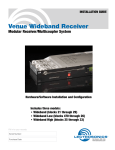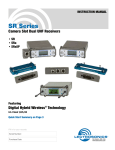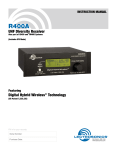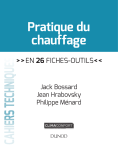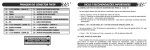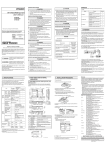Download SEE Electrical Installation Manual
Transcript
Installation Manual COPYRIGHT © 2013 IGE+XAO. All rights reserved SEE Electrical Licensing with software key V7R2 Installation Manual COPYRIGHT © 2013 IGE+XAO. All rights reserved Copyright Copyright (c) May 2013 IGE-XAO. All rights reserved. No material of this manual, or any portion of it, shall be reproduced, transcribed, saved or translated, under whatever form and by whatever means, without the written authorization from IGE-XAO+XAO, 25 BOULEVARD VICTOR HUGO, IMMEUBLE LE PYTHAGORE, BP 90312 31 773 COLOMIERS CEDEX, FRANCE. Page 2 A. Licensing via Software key Installation Manual COPYRIGHT © 2013 IGE+XAO. All rights reserved CONTENTS SEE ELECTRICAL LICENSING WITH SOFTWARE KEY .......................................................................1 A LICENSING VIA SOFTWARE KEY ..................................................................................................4 A.1. LICENSE WITH A SOFTWARE KEY - INTRODUCTION .........................................................................4 A.1.1. Different Network Cards Used during Softlock Licensing .....................................................5 A.1.2. License with a Software Key ...............................................................................................5 A.1.3. "Silent" licensing if using the "Remove the license when close the application" option ...... 10 A.1.4. Terminal Server Support ................................................................................................... 11 B USING V7R2 AND OLDER VERSIONS IN PARALLEL ................................................................. 12 B.1. C CUSTOMERS WITH SOFTLOCK AND VERSION V7R1, V6R1 OR V5R1 ............................................. 12 USING V4R1 AND V7R2 ................................................................................................................ 13 C.1. CUSTOMERS WITH SOFTLOCK AND VERSION V4R1 ...................................................................... 13 A. Licensing via Software key Page 3 Installation Manual COPYRIGHT © 2013 IGE+XAO. All rights reserved A LICENSING VIA SOFTWARE KEY This chapter helps you to license SEE Electrical. If you work with Administrator and User profiles, there are two procedures for installing and licensing: The software must be installed under the Administrator's account. If the user must log on as main user on the computer, it is enough to fill in, and close the License wizard. If the user logs on as "User with limited rights", rights for full access or rights for editing the main directory and all subdirectories of SEE Electrical must be given from the Administrator. If you use the "Safe mode" or Backup-function, this has to be done also for the folders '$projects" and "temp" in the SEE Electrical folder. (These folders are not generated on installation, but are automatically generated on the first execution of the "Safe mode" or Backup-functions.). If Windows home version is used, it is not possible to enhance the rights for restricted users in folders. In this case we recommend that you install the program in the folder "My files", because here even users with restricted rights have enough rights. The User profile must receive Administrator rights during the installation. The Administrator rights can be removed after installing and licensing. A.1. LICENSE WITH A SOFTWARE KEY - INTRODUCTION If you use a software key, the computer, where SEE Electrical must be licensed has to be connected to the internet. If you do not have the possibility to connect your computer to internet at least to license V7R2, contact your dealer as you have to use a dongle in the future. Hint: The use of the software is allowed only within your contract and/or the License agreements (displayed during the installation). Attention: If a new installation of SEE Electrical is needed later, the licensing procedure must be executed again. The releasing of the license must be made before uninstalling or reinstalling SEE Electrical, or before reinstalling the operating system on this PC or changing the hard disk, etc. It is required to free the license in order to register the SEE Electrical license again after an update. Page 4 A. Licensing via Software key Installation Manual COPYRIGHT © 2013 IGE+XAO. All rights reserved After licensing, you can use SEE Electrical unlimited. If you are not familiar with the program, we recommend to work through the Workspace Example 1 (in the User Manual) to receive a general introduction into the program. A.1.1. DIFFERENT NETWORK CARDS USED DURING SOFTLOCK LICENSING Before you start the licensing procedure, SeeProtectionConfig.exe can be used to define which network card shall be used to calculate the Softlock (in case, for example, an internal network card is present at the computer but a wireless networking key has to be used when licensing). ▪ Choose the one to use and press OK. A.1.2. LICENSE WITH A SOFTWARE KEY By using this method of licensing, it is possible to enable an already installed license again (a license can be used on a company PC and on a laptop alternately.) The releasing of the license must be made before uninstalling or reinstalling of SEE Electrical, or before reinstalling the operating system on this PC or exchanging the hard disk etc. It is required to free the license in order to register the SEE Electrical license after an Update again. If SEE Electrical Version V7R2 and an older version are used on the same computer parallel, the following particularities apply: you have to release the license for the version V5R1 before you can license the version V7R2 and vice versa. A. Licensing via Software key Page 5 Installation Manual COPYRIGHT © 2013 IGE+XAO. All rights reserved If you start SEE Electrical for the first time, the License wizard appears automatically. ▪ ▪ Enter your company data here. Select the type of protection used for your software: "My software is protected with a software key or this is a trial version". ▪ Click Next. The License wizard dialog box appears (see below). If you don't register the license now, you can perform this by executing File menu ➤ System Settings ➤ License tab. In this case, all the workspaces must be closed. The following dialog box appears: Various data can appear in the dialog box. ▪ ▪ ▪ Page 6 Enter the serial number as given in your certificate. Each serial number consists of 8 digits. If you need to define Proxy settings, refer to the chapter below. Press the License on Internet button. Make sure before that the Internet connection is available. A. Licensing via Software key Installation Manual COPYRIGHT © 2013 IGE+XAO. All rights reserved You will come to the internet site where you can generate your license code. ▪ ▪ Enter the licence password as given to you in your certificate. Upper and lower case is not considered. Click the Licence button. If the license request is correct, the following message appears: If you possess several serial numbers of SEE Electrical, never licence one serial number while another serial number is licensed on this PC. Otherwise, you will lose one license. If one license is already available, you will receive a warning message. ▪ Close the dialog box. ▪ Click Finish in the License wizard, and then click OK. After clicking on Finish, you can use SEE Electrical unlimited within your license. A. Licensing via Software key Page 7 Installation Manual COPYRIGHT © 2013 IGE+XAO. All rights reserved Free license again By clicking the Free license button in the License my software over the Internet dialog box, you can remove your license code from the PC where it was installed, and then you can license SEE Electrical on another PC. Not all users are able to release their license via the internet. It depends on your contract. If you cannot release your license and you would like to, please contact your local supplier. Before clicking the Free license button, enter your licence password again. If you receive a message "Licence code(s) removed", the licence has been released again. Remove licence automatically when SEE Electrical is closed It is possible to remove the license each time, when the program is closed. If you want to do so, enable the setting "Remove the license when close the application" in this window. Make sure you are connected to the internet. If the setting is enabled, the system asks each time you close the program, if the licence shall be removed. If you choose Yes, you have to licence again next time you want to use the program. Proxy settings The Proxy settings button in the License Wizard dialogue to allow you a connection by using proxy settings Page 8 A. Licensing via Software key Installation Manual COPYRIGHT © 2013 IGE+XAO. All rights reserved ▪ Click the Proxy Settings button and enter the information in the dialogue that appears: ▪ Enable "Use Proxy Server". The input fields for IP address "Address" and port of the Proxy-server "Port" are activated. If you do not know the appropriate values, ask your network administrator. If you use a Proxy server with authentication, you can switch the setting "Use Proxy Authentication" and type the "User Name" and the "Password" used for this. "Do not use proxy server for following addresses:" You can click to select the Bypass proxy server for local addresses check box, if you do not want the proxy server computer to be used when you connect to a computer on the local network (this may speed up performance). For more information refer to http://support.microsoft.com/kb/135982. A. Licensing via Software key Page 9 Installation Manual COPYRIGHT © 2013 IGE+XAO. All rights reserved Example: Save your settings with OK. A.1.3. "SILENT" LICENSING IF USING THE "REMOVE THE LICENSE WHEN CLOSE THE APPLICATION" OPTION If you use the "Remove the license when close the application" option, a new registry key License\General\AskToLicenseOnOpen – allows you to define if the program will ask you or not about the licensing on the startup. Value 1 - a message appears. Value 0 - the message will not appear but the software will try to license automatically in case there is a valid license code. This new registry setting is useful when you try to open a project from the Windows Explorer or PDM systems like Microsoft Share Point etc. Then it won't be possible to open a project if this message appears, so you need to switch it off. Page 10 A. Licensing via Software key Installation Manual COPYRIGHT © 2013 IGE+XAO. All rights reserved A.1.4. TERMINAL SERVER SUPPORT SEE Electrical can be used in terminal server environments for licenses licensed via softlock (by internet or local license server) or FlexLM. It is necessary to license each individual user. The licensing algorithm detects if the software is used in such an environment and adds user name to the licensing process. For example, if three users want to use the software in the same time you will need three licenses.. Dongle protection cannot be used if the software is installed on terminal server. In case the software is installed on terminal server (or remote desktop, that means in any case where RDP protocol used) a message informs you in case protection by dongle is chosen. A. Licensing via Software key Page 11 Installation Manual COPYRIGHT © 2013 IGE+XAO. All rights reserved B USING V7R2 AND OLDER VERSIONS IN PARALLEL B.1. CUSTOMERS WITH SOFTLOCK AND VERSION V7R1, V6R1 OR V5R1 It is possible to use one of these versions and SEE Electrical V7R2 at the same time if your licence code is the same. The procedure is the following: ▪ Remove, on the internet, the licence code for the older version. ▪ Open SEE Electrical V7R2. ▪ Licence the product. After you have licensed SEE Electrical V7R2, you have to license SEE Electrical V6R1 also. It is not automatically licensed. After you can use the two versions parallel. Note You can remove the licence only for SEE Electrical V7R2. In this case the license for SEE Electrical V6R1 is automatically removed. Page 12 B. Using V7R2 and older versions in Parallel Installation Manual COPYRIGHT © 2013 IGE+XAO. All rights reserved C USING V4R1 AND V7R2 C.1. CUSTOMERS WITH SOFTLOCK AND VERSION V4R1 The software used for the protection had to be changed to improve support with MS Vista and Windows 7. Additionally with the new protecting software it is not necessary any more to have administrator rights to license or remove the license. Because of the change of protection the licensing of the program by software in the future is only possible, if the computer is connected to the internet while licensing. If you have licensed by software the V4R1 and do not have the possibility to connect your computer to the internet in order to license V7R2, please contact your dealer as you have to use a dongle. Because of the new protection software, you have to put your V4R1 license to the database on the internet before you can license the V7R2. For the installation you still need Administrator rights. C. Using V4R1 and V7R2 Page 13