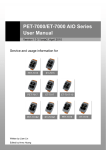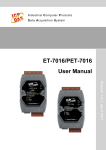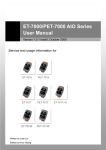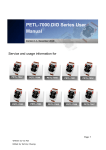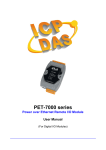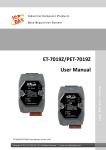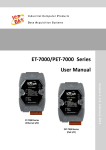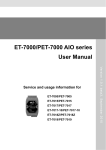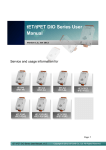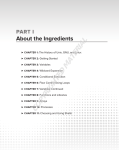Download ET-7000/PET-7000 DIO Series User Manual
Transcript
ET-7000/PET-7000 DIO Series User Manual Version 1.0.1 beta2, April 2010 Service and usage information for ET-7042 ET-7044 ET-7050 ET-7051 ET-7052 ET-7053 ET-7060 ET-7065 ET-7066 ET-7067 PET-7044 PET-7051 PET-7052 PET-7060 PET-7065 PET-7067 Written by Liam Lin Edited by Anna Huang Warranty All products manufactured by ICP DAS are under warranty regarding defective materials for a period of one year, beginning from the date of delivery to the original purchaser. Warning ICP DAS assumes no liability for any damage resulting from the use of this product.ICP DAS reserves the right to change this manual at any time without notice. The information furnished by ICP DAS is believed to be accurate and reliable. However, no responsibility is assumed by ICP DAS for its use, not for any infringements of patents or other rights of third parties resulting from its use. Copyright Copyright @ 2009 by ICP DAS Co., Ltd. All rights are reserved. Trademark The names used for identification only may be registered trademarks of their respective companies. Contact US If you have any problem, please feel free to contact us. You can count on us for quick response. Email: [email protected] ET-7000/PET-7000 DIO Series User Manual, version 1.0.1 beta2 Page: 2 Copyright © 2009 ICP DAS Co., Ltd. All Rights Reserved. E-mail: [email protected] Table of Contents 1. Introduction ....................................................................................... 7 1.1. Product Information ...................................................................................... 8 1.1.1. ET-7000/PET-7000 AIO Series Release Module ................................ 8 1.1.2. ET-7000/PET-7000 Module Naming Convention ................................ 9 1.1.3. ET-7000/PET-7000 Comparison....................................................... 10 1.2. Features ..................................................................................................... 12 1.3. Specification ............................................................................................... 15 1.3.1. System Specification ........................................................................ 15 1.3.2. I/O Specification ............................................................................... 17 1.3.2.1. ET-7042.................................................................................. 17 1.3.2.2. ET-7044/PET-7044 ................................................................. 19 1.3.2.3. ET-7050.................................................................................. 21 1.3.2.4. ET-7051/PET-7051 ................................................................. 23 1.3.2.5. ET-7052/PET-7052 ................................................................. 25 1.3.2.6. ET-7053.................................................................................. 27 1.3.2.7. ET-7060/PET-7060 ................................................................. 29 1.3.2.8. ET-7065/PET-7065 ................................................................. 31 1.3.2.9. ET-7066.................................................................................. 33 1.3.2.10. ET-7067/PET-7067 ............................................................... 35 1.4. Wiring Connection ...................................................................................... 37 1.4.1. ET-7042/ET-7044/ET-7050/PET-7044 .............................................. 37 1.4.2. ET-7044/ET-7050/ET-7051/PET-7044/PET-7051 ............................. 37 1.4.3. ET-7052/PET-7052 ........................................................................... 38 1.4.4. ET-7053 ............................................................................................ 39 1.4.5. ET-7060/PET-7060 ........................................................................... 39 1.4.6. ET-7065/PET-7065 ........................................................................... 40 1.4.7. ET-7065/ET-7066/PET-7065 ............................................................ 40 ET-7000/PET-7000 DIO Series User Manual, version 1.0.1 beta2 Page: 3 Copyright © 2009 ICP DAS Co., Ltd. All Rights Reserved. E-mail: [email protected] 1.4.8. ET-7067/PET-7067 ........................................................................... 41 1.5. Overview .................................................................................................... 42 1.5.1. Front Panel ....................................................................................... 42 1.5.2. Back Panel ....................................................................................... 45 1.6. Dimensions ................................................................................................. 47 1.7. Companion CD ........................................................................................... 48 2. Getting Started ................................................................................ 49 2.1. Mounting the Hardware .............................................................................. 49 2.2. Configuring the Boot Mode ......................................................................... 51 2.3. Connecting to Network, PC and Power ...................................................... 52 2.4. Installing the MiniOS7 Utility ....................................................................... 53 2.5. Using MiniOS7 Utility to Assign a new IP ................................................... 54 2.6. Enabling Adobe Flash Player in Browser .................................................... 58 3. Web Applications ............................................................................ 60 3.1. Overview .................................................................................................... 63 3.2. Configuration .............................................................................................. 65 3.2.1. Network Settings .............................................................................. 66 3.2.1.1. Configure the Network Settings .............................................. 67 3.2.1.2. Check the software information .............................................. 69 3.2.2. Basic Settings................................................................................... 70 3.2.2.1. Configure the Module Information .......................................... 71 3.2.2.2. Configure the Web site Information ........................................ 72 3.2.2.3. Reset All Settings to Default ................................................... 75 3.2.3. Module I/O Settings .......................................................................... 79 3.3. Authentication ............................................................................................. 80 3.3.1. Account Management ....................................................................... 81 3.3.1.1. Configure the user accounts .................................................. 82 3.3.1.2. Load the factory default user accounts................................... 83 3.3.2. Accessible IP Settings ...................................................................... 84 ET-7000/PET-7000 DIO Series User Manual, version 1.0.1 beta2 Page: 4 Copyright © 2009 ICP DAS Co., Ltd. All Rights Reserved. E-mail: [email protected] 3.3.2.1. Configuring IP filter ................................................................. 85 3.4. Web HMI .................................................................................................... 87 3.4.1. Web HMI .......................................................................................... 88 3.4.2. Web Edit ........................................................................................... 89 3.5. Pair Connection .......................................................................................... 97 3.6. More Information ........................................................................................ 98 4. Modbus Applications ...................................................................... 99 4.1. What is Modbus TCP/IP? ......................................................................... 100 4.2. Modbus Message Structure ...................................................................... 101 4.2.1. Address .......................................................................................... 102 4.2.2. Function Codes .............................................................................. 103 4.2.3. Data Field ....................................................................................... 103 4.2.4. Error Check .................................................................................... 103 4.3. Modbus Register Map .............................................................................. 104 4.3.1. Common Function .......................................................................... 104 4.3.2. Particular Function ......................................................................... 106 4.3.2.1. ET-7042 I/O Address Mapping ............................................. 107 4.3.2.2. ET-7044/PET-7044 I/O Address Mapping ............................ 109 4.3.2.3. ET-7050 I/O and Counter Address Mapping.......................... 111 4.3.2.4. ET-7051/PET-7051 I/O and Counter Address Mapping ......... 115 4.3.2.5. ET-7052/PET-7052 I/O and Counter Address Mapping ......... 119 4.3.2.6. ET-7053 I/O and Counter Address Mapping......................... 123 4.3.2.7. ET-7060/PET-7060 I/O and Counter Address Mapping ........ 127 4.3.2.8. ET-7065/PET-7065 I/O and Counter Address Mapping ........ 131 4.3.2.9. ET-7066/PET-7066 I/O Address Mapping ............................ 135 4.3.2.10. ET-7067/PET-7067 I/O Address Mapping .......................... 137 5. MiniOS7 Utility Tool....................................................................... 139 5.1. Establishing a Connection ........................................................................ 139 5.2. Exchanging the Protocol (TCP/IP to UDP) ............................................... 142 ET-7000/PET-7000 DIO Series User Manual, version 1.0.1 beta2 Page: 5 Copyright © 2009 ICP DAS Co., Ltd. All Rights Reserved. E-mail: [email protected] 5.3. Updating the ET-7000/PET-7000 OS........................................................ 144 5.4. Uploading the ET-7000/PET-7000 Firmware ............................................ 149 6. External Tools and Tasks.............................................................. 154 6.1. LabVIEW .................................................................................................. 154 6.2. OPC Server .............................................................................................. 155 6.3. SCADA ..................................................................................................... 156 6.3.1. InduSoft .......................................................................................... 157 6.3.2. Citect .............................................................................................. 158 6.3.3. iFix .................................................................................................. 159 Appendix A. Node Information Area ................................................ 160 Appendix B. Modbus Application Notes.......................................... 161 B.1. Dual Watchdog ......................................................................................... 161 B.2. Power ON Value....................................................................................... 162 B.3. Safe Value ................................................................................................ 163 B.4. AI High/Low Alarm .................................................................................... 164 B.5. AI High/Low Latch .................................................................................... 169 Appendix C. Troubleshooting .......................................................... 173 ET-7000/PET-7000 DIO Series User Manual, version 1.0.1 beta2 Page: 6 Copyright © 2009 ICP DAS Co., Ltd. All Rights Reserved. E-mail: [email protected] 1. Introduction The ET-7000/PET-7000, a web-based Ethernet I/O module, features a built-in web server, which allows configuration, I/O monitoring and I/O control by simply using a regular web browser. Besides, with the web HMI function, no more programming or HTML skills are needed; creating dynamic and attractive web pages for I/O monitoring and I/O control would be fun to engineers ever after. The ET-7000/PET-7000 offers easily and safely access for users from anytime and anywhere! In addition, ET-7000/PET-7000 also supports Modbus/TCP protocol that makes perfect integration to SCADA software. ET-7000/PET-7000 DIO Series User Manual, version 1.0.1 beta2 Page: 7 Copyright © 2009 ICP DAS Co., Ltd. All Rights Reserved. E-mail: [email protected] 1.1. Product Information 1.1.1. ET-7000/PET-7000 AIO Series Release Module Either ET-7000 or PET-7000 has released three different types of analog series modules, which provides a variety of analog module choice, listed in the following table. Type Model Description DC Digital Output (Open Collector) ET-7042 16-channel Sink Type Open Collector Isolated DO Module ET-7051/ PET-7051 16-channel Isolated DI Module with 32-bit Counters ET-7053 16-channel Isolated DI Module with 32-bit Counters DC Digital Input ET-7044/ PET-7044 DC Digital and Output Input ET-7050 ET-7052/ PET-7052 8-channel Isolated Sink Type Open Collector Output 8-channel Isolated DI Module with 32-bit Counters 6-channel Isolated Sink Type Open Collector Output 12-channel Isolated DI Module with 32-bit Counters 8-channel Isolated Source Type Open Collector Output 8-channel Isolated DI Module with 32-bit Counters Power Output Photomos Output Relay ET-7060/ PET-7060 6-channel Power Relay Output 6-channel Isolation DI module ET-7067 8-channel Power Relay Output ET-7065/ Relay PET-7065 ET-7066 6-channel PhotoMos Relay Output Module 6-channel Isolated DI Module with 32-bit Counters 8-channel PhotoMos Relay Output Module ET-7000/PET-7000 DIO Series User Manual, version 1.0.1 beta2 Page: 8 Copyright © 2009 ICP DAS Co., Ltd. All Rights Reserved. E-mail: [email protected] 1.1.2. ET-7000/PET-7000 Module Naming Convention As you examine this manual, you‘ll notice there are many different products available. Sometimes it is difficult to remember the specifications for any given product. However, if you take a few minutes to understand the module naming conventions, it may save you some time and confusion. The figure below shows how the module naming conventions work for each ET-7000/PET-7000 product. ET PET -7 X Y Z Z: Extension function code Y: Function code X: Number of the variance 7: Seventh Generation ET: Ethernet communication interface without PoE PET: Ethernet communication interface with PoE X Y Z Number of variance 1. AI module 4. Transmitter 5. RTD 6. Strain Gauge 7. Analog Input 8. Thermocouple 2. AO module 1. Voltage output 2. Current output 3. Reserved 4. DIO module Number of variance 5. DIO module Number of variance 6. DIO module with relay Number of variance 7. Multi-function 1. General purpose 8. Counter/Frequency Number of variance 9. Motion N: Number of axes ET-7000/PET-7000 DIO Series User Manual, version 1.0.1 beta2 Page: 9 Copyright © 2009 ICP DAS Co., Ltd. All Rights Reserved. E-mail: [email protected] 1.1.3. ET-7000/PET-7000 Comparison The features of the PET-7000 differ from the ET-7000 Power over Ethernet + ET-7000 = PET-7000 PET-7000 features ―PoE‖ and many other advantages in ET-7000. Now, not only data but power is carried through an Ethernet cable. This feature makes installation of PET-7000 a piece of cake. Imagine that no more unnecessary wires, only an Ethernet cable takes care of everything in the field. PET-7000 also features a built-in web server and the web HMI function. A built-in web server allows basic setting configuration, I/O monitoring and I/O control by simply using a regular web browser. Remote control is as easy as you surf the internet. As to the web HMI function, no programming or HTML skills are required; creating dynamic and attractive web pages for I/O monitoring and I/O control would be fun for engineers ever after. PET-7000 also supports Modbus/TCP protocol that makes perfect integration for PET-7000 to SCADA software. Industrial PoE Solution When using PoE devices like PET-7000, you can choose ICP DAS ―PoE‖ switch —‖NS-205PSE‖ as the power source, NS-205PSE automatically detects the connected devices whether they are PoE devices or not. This mechanism ensures NS-205PSE to work with both PoE and non-PoE devices coordinately at the same time. Being as a power source for PoE devices, NS-205PSE requires its power input ranging from +46 ~ +55VDC. ET-7000/PET-7000 DIO Series User Manual, version 1.0.1 beta2 Page: 10 Copyright © 2009 ICP DAS Co., Ltd. All Rights Reserved. E-mail: [email protected] More information about PET-7000 There are two ways for PET-7000 getting the power. One is through Ethernet by a PoE switch; the other is as usual through wiring by an external power. External power should range from +12 ~ 48 VDC. The reason we keep the second way is because it might be useful if someday or somehow you have different applications. There is a LED on PET-7000. The LED indicates whether the power comes from the PoE switch or not. ET-7000/PET-7000 DIO Series User Manual, version 1.0.1 beta2 Page: 11 Copyright © 2009 ICP DAS Co., Ltd. All Rights Reserved. E-mail: [email protected] 1.2. Features Built in Web Server Each ET-7000/PET-7000 module has a built-in web server that allows users to easily configure, monitor and control the module from a remote location using a regular web browser. Web HMI The Web HMI function allows the users to create dynamic and attractive web pages to monitor and control the I/O points. Users can upload specific I/O layout pictures (bmp, jpg, gif format) and define a description for each I/O point. No HTML or Java skills are needed to create the web pages. ET-7000/PET-7000 DIO Series User Manual, version 1.0.1 beta2 Page: 12 Copyright © 2009 ICP DAS Co., Ltd. All Rights Reserved. E-mail: [email protected] Communication Security Account and password are required when logging into the ET-7000/PET-7000 web server. An IP address filter is also included, which can be used to allow or deny connections with specific IP addresses. Modbus Protocol The Modbus/TCP slave function on the Ethernet port can be used to provide data to remote SCADA software. Built-in Multi-function I/O All Digital Output modules provide: Power on value (On boot up, the DO status is set to the Power-on value) Safe value (If Modbus/TCP communication is lost for a certain period, the DO status will be set to the user defined safe value) All Digital Input modules provide: High/Low latched status DI channels can also be used as DI status and 32-bit low speed (100Hz) counters. All-in-one Module Various I/O components are mixed with multiple channels in a single module, which provides the most cost effective I/O usage and enhances performance of the I/O operations ET-7000/PET-7000 DIO Series User Manual, version 1.0.1 beta2 Page: 13 Copyright © 2009 ICP DAS Co., Ltd. All Rights Reserved. E-mail: [email protected] Automatic MDI / MDI-X Crossover for Plug-and-play RJ-45 port supports automatic MDI/MDI-x that can automatically detect the type of connection to the Ethernet device without requiring special straight or crossover cables. Built-in Dual Watchdog The Dual Watchdog consists of a Module Watchdog and a Host Watchdog. Module Watchdog is a built-in hardware circuit that can be used to monitor the operation of the module and will reset the CPU module if a failure occurs in the hardware or the software. Host Watchdog is a software function that can be used to monitor the operating status of the host, and is used to prevent network communication problems or host failures. Ventilated Housing Designed to Operate Between -25 °C to +75 °C ET-7000/PET-7000 is housed in a plastic-based shell/case with a column-like ventilator that helps to cool the working environment inside the shell/case and allows ET-7000/PET-7000 to operate at temperatures ranging from -25 °C to +75 °C. I/O Pair Connection This function is used to create a DI to DO pair through the Ethernet. Once the configuration is completed, ET-7000/PET-7000 module can to continuously poll the status of remote DI device using the Modbus/TCP protocol and then write to local DO channels in the background. ET-7000/PET-7000 DIO Series User Manual, version 1.0.1 beta2 Page: 14 Copyright © 2009 ICP DAS Co., Ltd. All Rights Reserved. E-mail: [email protected] 1.3. Specification 1.3.1. System Specification System CPU 80186 CPU (80 MHz) SRAM 512 KB Flash Memory 512 KB EEPROM 16 KB Dual Watchdog Yes Communication Ethernet Port 10/100 Base-TX (With Link, Activity LED Indicator) Automatic MDI/MDI-X Isolation Ethernet - I/O 2500 VDC LED Display PoE PoE On (for PET-7000 series only) L1 Run indicator L2 Link/Act indicator L3 10/100M indicator Mechanical Dimensions (W x H x D) 123 mm x 72 mm x 35 mm Installation DIN Rail or Wall mounting Environment Operating Temperature -25 ˚C ~ +75 ˚C Storage Temperature -30 ˚C ~ +80 ˚C Humidity 5 ~ 90 % RH, non-condensing ET-7000/PET-7000 DIO Series User Manual, version 1.0.1 beta2 Page: 15 Copyright © 2009 ICP DAS Co., Ltd. All Rights Reserved. E-mail: [email protected] Power Requirements (for ET-7000 series only) Protection Power reverse polarity protection Required Supply Voltage +10 VDC ~ +30 VDC (non-regulated) Power Consumption 0.10 A @ 24 VDC Max. Power Requirements (for PET-7000 series only) IEEE 802.3af Class 1 Required Supply Voltage Powered by Power-Over-Ethernet (PoE) or external +12~ 48 VDC (non-regulated) LED Indicator Yes Power consumption 0.08 A @ 24 VDC Max ET-7000/PET-7000 DIO Series User Manual, version 1.0.1 beta2 Page: 16 Copyright © 2009 ICP DAS Co., Ltd. All Rights Reserved. E-mail: [email protected] 1.3.2. I/O Specification 1.3.2.1. ET-7042 ET-7000/PET-7000 DIO Series User Manual, version 1.0.1 beta2 Page: 17 Copyright © 2009 ICP DAS Co., Ltd. All Rights Reserved. E-mail: [email protected] Digital Output Output Channels 16 Output Type Sink, Open Collector Output Voltage +5 VDC ~ +30 VDC Max. Load Current 100 mA/channel at 25 °C Direct drive power relay module Output Isolation 3750 Vrms Power Requirements Power Consumption 0.1 A @ 24 VDC Max. ET-7000/PET-7000 DIO Series User Manual, version 1.0.1 beta2 Page: 18 Copyright © 2009 ICP DAS Co., Ltd. All Rights Reserved. E-mail: [email protected] 1.3.2.2. ET-7044/PET-7044 ET-7000/PET-7000 DIO Series User Manual, version 1.0.1 beta2 Page: 19 Copyright © 2009 ICP DAS Co., Ltd. All Rights Reserved. E-mail: [email protected] Digital Input Input Channels 8 Input Type Wet Contact (Sink, Source) On Voltage Level +10 VDC ~ 50 VDC Off Voltage Level +4 VDC max. Input Impedance 10 kOhm Max. Count: 4,294,967,285 (32 bits) Counters Max. Input Frequency: 500 Hz Min. Pulse Width: 1ms Overvoltage Protection +70 VDC Intra-module Isolation 3750 Vrms Digital Output Output Channels 8 Output Type Sink, Open Collector Output Voltage +10 VDC ~ 40 VDC Max. Load Current 300 mA/channel at 25 °C Direct drive power relay module Short Circuit Protection Yes Output Isolation 3750 Vrms Power Requirements Power Consumption 0.08A @ 24 VDC Max. ET-7000/PET-7000 DIO Series User Manual, version 1.0.1 beta2 Page: 20 Copyright © 2009 ICP DAS Co., Ltd. All Rights Reserved. E-mail: [email protected] 1.3.2.3. ET-7050 Digital Input ET-7000/PET-7000 DIO Series User Manual, version 1.0.1 beta2 Page: 21 Copyright © 2009 ICP DAS Co., Ltd. All Rights Reserved. E-mail: [email protected] Input Channels 12 Input Type Wet Contact (Sink, Source) On Voltage Level +10 VDC ~ 50 VDC Off Voltage Level +4 VDC max. Input Impedance 10 kOhm Max. Count: 4,294,967,285 (32 bits) Counters Max. Input Frequency: 500 Hz Min. Pulse Width: 1ms Overvoltage Protection +70 VDC Intra-module Isolation 3750 Vrms Digital Output Output Channels 6 Output Type Sink, Open Collector Output Voltage +5 VDC ~ 30 VDC Max. Load Current 100 mA/channel at 25 °C Direct drive power relay module Output Isolation 3750 Vrms Power Requirements Power Consumption 0.13A @ 24 VDC Max. ET-7000/PET-7000 DIO Series User Manual, version 1.0.1 beta2 Page: 22 Copyright © 2009 ICP DAS Co., Ltd. All Rights Reserved. E-mail: [email protected] 1.3.2.4. ET-7051/PET-7051 ET-7000/PET-7000 DIO Series User Manual, version 1.0.1 beta2 Page: 23 Copyright © 2009 ICP DAS Co., Ltd. All Rights Reserved. E-mail: [email protected] Digital Input Input Channels 16 Input Type Wet Contact (Sink, Source) On Voltage Level +10 VDC ~ 50 VDC Off Voltage Level +4 VDC max. Input Impedance 10 kOhm Max. Count: 4,294,967,285 (32 bits) Counters Max. Input Frequency: 500 Hz Min. Pulse Width: 1ms Overvoltage Protection +70 VDC Intra-module Isolation 3750 Vrms Power Requirements Power Consumption 0.11A @ 24 VDC Max. ET-7000/PET-7000 DIO Series User Manual, version 1.0.1 beta2 Page: 24 Copyright © 2009 ICP DAS Co., Ltd. All Rights Reserved. E-mail: [email protected] 1.3.2.5. ET-7052/PET-7052 ET-7000/PET-7000 DIO Series User Manual, version 1.0.1 beta2 Page: 25 Copyright © 2009 ICP DAS Co., Ltd. All Rights Reserved. E-mail: [email protected] Digital Input Input Channels 8 Input Type Wet Contact (Sink, Source) On Voltage Level +10 VDC ~ 50 VDC Off Voltage Level +4 VDC max. Input Impedance 10 kOhm Max. Count: 4,294,967,285 (32 bits) Counters Max. Input Frequency: 500 Hz Min. Pulse Width: 1ms Overvoltage Protection +70 VDC Intra-module Isolation 3750 Vrms Digital Output Output Channels 8 Output Type Sink, Open Collector Output Voltage +10 VDC ~ 40 VDC Max. Load Current 650 mA/channel at 25 °C Over-Voltage Protection +48 VDC Output Isolation 3750 Vrms Power Requirements Power Consumption 0.08A @ 24 VDC Max. ET-7000/PET-7000 DIO Series User Manual, version 1.0.1 beta2 Page: 26 Copyright © 2009 ICP DAS Co., Ltd. All Rights Reserved. E-mail: [email protected] 1.3.2.6. ET-7053 ET-7000/PET-7000 DIO Series User Manual, version 1.0.1 beta2 Page: 27 Copyright © 2009 ICP DAS Co., Ltd. All Rights Reserved. E-mail: [email protected] Digital Input Input Channels 16 Input Type Dry Contact On Voltage Level Open Off Voltage Level Close to GND Input Impedance 10 kOhm Max. Count: 4,294,967,285 (32 bits) Counters Max. Input Frequency: 500 Hz Min. Pulse Width: 1ms Effective Distance 500 m max. Intra-module Isolation 3750 Vrms Power Requirements Power Consumption 0.13A @ 24 VDC Max. ET-7000/PET-7000 DIO Series User Manual, version 1.0.1 beta2 Page: 28 Copyright © 2009 ICP DAS Co., Ltd. All Rights Reserved. E-mail: [email protected] 1.3.2.7. ET-7060/PET-7060 ET-7000/PET-7000 DIO Series User Manual, version 1.0.1 beta2 Page: 29 Copyright © 2009 ICP DAS Co., Ltd. All Rights Reserved. E-mail: [email protected] Digital Input Input Channels 6 Input Type Wet Contact (Sink, Source) On Voltage Level +10 VDC ~ +50 VDC Off Voltage Level +4 VDC max. Input Impedance 10 kOhm Max. Count: 4,294,967,285 (32 bits) Max. Input Frequency: 500 Hz Counters Min. Pulse Width: 1ms Overvoltage Protection +70 VDC Intra-module Isolation 3750 Vrms Digital Output Output Channels 6 Output Type Power Relay, Form A (SPST N.O.) Operating Voltage Range 250 VAC/30 VDC Max. Load Current 5.0 A/channel at 25 °C Operating Time 6 ms Release Time 3 ms VDE 5 A 250 VAC 30,000 ops (10 ops/minute) at 75 °C 5 A 30 VDC 70,000 ops (10 ops/minute) at 75 °C Electrical Life (Resistive load) UL 5 A 250 VAC/30 VDC 6,000 ops 3 A 250 VAC/30 VDC 100,000 ops Mechanical Life 20,000,000 ops. At no load (300 ops./minute) Relay Output Isolation 3000 Vrms Power Requirements Power Consumption 0.12A @ 24 VDC Max. ET-7000/PET-7000 DIO Series User Manual, version 1.0.1 beta2 Page: 30 Copyright © 2009 ICP DAS Co., Ltd. All Rights Reserved. E-mail: [email protected] 1.3.2.8. ET-7065/PET-7065 ET-7000/PET-7000 DIO Series User Manual, version 1.0.1 beta2 Page: 31 Copyright © 2009 ICP DAS Co., Ltd. All Rights Reserved. E-mail: [email protected] Digital Input Input Channels 6 Input Type Wet Contact (Sink, Source) On Voltage Level +10 VDC ~ +50 VDC Off Voltage Level +4 VDC max. Input Impedance 10 kOhm Max. Count: 4,294,967,285 (32 bits) Counters Max. Input Frequency: 500 Hz Min. Pulse Width: 1ms Overvoltage Protection +70 VDC Intra-module Isolation 3750 Vrms Digital Output Output Channels 6 Output Type PhotoMOS Relay, Form A Load Voltage 60 VDC/VAC 60 V/1.0A (Operating Temperature -25 °C ~ -40 °C) Load Current 60 V/0.8A (Operating Temperature +40 °C ~ +60 °C) 60 V/0.7A (Operating Temperature +60 °C ~ +75 °C) Turn On Time 1.3 ms (Typical) Turn Off Time 0.1 ms (Typical) Relay Output Isolation 1500 Vrms Power Requirements Power Consumption 0.1A @ 24 VDC Max. ET-7000/PET-7000 DIO Series User Manual, version 1.0.1 beta2 Page: 32 Copyright © 2009 ICP DAS Co., Ltd. All Rights Reserved. E-mail: [email protected] 1.3.2.9. ET-7066 ET-7000/PET-7000 DIO Series User Manual, version 1.0.1 beta2 Page: 33 Copyright © 2009 ICP DAS Co., Ltd. All Rights Reserved. E-mail: [email protected] Digital Output Output Channels 8 Output Type PhotoMOS Relay, Form A Load Voltage 60 VDC/VAC 60 V/1.0A (Operating Temperature -25 °C ~ -40 °C) Load Current 60 V/0.8A (Operating Temperature +40 °C ~ +60 °C) 60 V/0.7A (Operating Temperature +60 °C ~ +75 °C) Turn On Time 1.3 ms (Typical) Turn Off Time 0.1 ms (Typical) Relay Output Isolation 1500 Vrms Power Requirements Power Consumption 0.1A @ 24 VDC Max. ET-7000/PET-7000 DIO Series User Manual, version 1.0.1 beta2 Page: 34 Copyright © 2009 ICP DAS Co., Ltd. All Rights Reserved. E-mail: [email protected] 1.3.2.10. ET-7067/PET-7067 ET-7000/PET-7000 DIO Series User Manual, version 1.0.1 beta2 Page: 35 Copyright © 2009 ICP DAS Co., Ltd. All Rights Reserved. E-mail: [email protected] Digital Output Output Channels 8 Output Type Power Relay, Form A (SPST N.O.) Operating Voltage Range 250 VAC/30 VDC Max. Load Current 5.0 A/channel at 25 °C Operating Time 6 ms Release Time 3 ms VDE 5 A 250 VAC 30,000 ops (10 ops/minute) at 75 °C 5 A 30 VDC 70,000 ops (10 ops/minute) at 75 °C Electrical Life (Resistive load) UL 5 A 250 VAC/30 VDC 6,000 ops 3 A 250 VAC/30 VDC 100,000 ops Mechanical Life 20,000,000 ops. At no load (300 ops./minute) Relay Output Isolation 3000 Vrms Power Requirements Power Consumption 0.14A @ 24 VDC Max. ET-7000/PET-7000 DIO Series User Manual, version 1.0.1 beta2 Page: 36 Copyright © 2009 ICP DAS Co., Ltd. All Rights Reserved. E-mail: [email protected] 1.4. Wiring Connection 1.4.1. ET-7042/ET-7044/ET-7050/PET-7044 1.4.2. ET-7044/ET-7050/ET-7051/PET-7044/PET-7051 ET-7000/PET-7000 DIO Series User Manual, version 1.0.1 beta2 Page: 37 Copyright © 2009 ICP DAS Co., Ltd. All Rights Reserved. E-mail: [email protected] 1.4.3. ET-7052/PET-7052 ET-7000/PET-7000 DIO Series User Manual, version 1.0.1 beta2 Page: 38 Copyright © 2009 ICP DAS Co., Ltd. All Rights Reserved. E-mail: [email protected] 1.4.4. ET-7053 1.4.5. ET-7060/PET-7060 ET-7000/PET-7000 DIO Series User Manual, version 1.0.1 beta2 Page: 39 Copyright © 2009 ICP DAS Co., Ltd. All Rights Reserved. E-mail: [email protected] 1.4.6. ET-7065/PET-7065 1.4.7. ET-7065/ET-7066/PET-7065 ET-7000/PET-7000 DIO Series User Manual, version 1.0.1 beta2 Page: 40 Copyright © 2009 ICP DAS Co., Ltd. All Rights Reserved. E-mail: [email protected] 1.4.8. ET-7067/PET-7067 ET-7000/PET-7000 DIO Series User Manual, version 1.0.1 beta2 Page: 41 Copyright © 2009 ICP DAS Co., Ltd. All Rights Reserved. E-mail: [email protected] 1.5. Overview Here is a brief overview of the components and its descriptions for module status. 1.5.1. Front Panel The ET-7000/PET-7000 front panel contains the Ethernet port, connectors and LEDs. J1 Connector (Pin 1 ~ 9) LED Indicators PoE LED Indicator (for PoE series only) J2 Connector (Pin 10 ~ 23) Ethernet Port ET-7000/PET-7000 DIO Series User Manual, version 1.0.1 beta2 Page: 42 Copyright © 2009 ICP DAS Co., Ltd. All Rights Reserved. E-mail: [email protected] J1 Connector Depending on the types of the ET-7000/PET-7000 modules. For more detailed information regarding the pin assignments of the J1 Connector, please refer to ―1.3.2. I/O Specification‖ J2 Connector Depending on the types of the ET-7000/PET-7000 modules. For more detailed information regarding the pin assignments of the J2 Connector, please refer to ―1.3.2. I/O Specification‖ Tips & Warnings The definition of pin 8 and pin 0 applies to all types of the ET-7000/PET-7000 modules. The definition of the other pins is dependent on the particular ET-7000/PET-7000 modules. Pin number Name Function 8 +VS 10 ~ 30 VDC power input 9 GND Ground connection ET-7000/PET-7000 DIO Series User Manual, version 1.0.1 beta2 Page: 43 Copyright © 2009 ICP DAS Co., Ltd. All Rights Reserved. E-mail: [email protected] LED Indicators Name LED Action Function Run Flashing Firmware is running ON Ethernet link detected OFF No Ethernet link detected Flashing Green Ethernet packet received OFF Speed 10 Mbps Orange Speed 100 Mbps Link/ACT 10/100M Tips & Warnings If the Run LED does not display the information as above, the following steps should be taken: Step 1: Switch the power off Step 2: Check that the Init/Normal switch is in the Normal position (Refer to ―1.5.2. Back Panel‖) Step 3: Switch the power on and double-check the LED indicators Poe LED Indicator When unit power is supplied via PoE (Power-over-Ethernet), the PoE indicator will be on. Ethernet Port An Ethernet port is an opening on ET-7000/PET-7000 network equipment that Ethernet cables plug into. Ethernet ports accept cables with RJ-45 connectors. ET-7000/PET-7000 DIO Series User Manual, version 1.0.1 beta2 Page: 44 Copyright © 2009 ICP DAS Co., Ltd. All Rights Reserved. E-mail: [email protected] 1.5.2. Back Panel The ET-7000/PET-7000 back panel contains the frame ground and Frame Ground Operating Mode Selector Switch ET-7000/PET-7000 DIO Series User Manual, version 1.0.1 beta2 Page: 45 Copyright © 2009 ICP DAS Co., Ltd. All Rights Reserved. E-mail: [email protected] Operating Mode Selector Switch Init mode: MiniOS7 configuration mode Normal mode: Firmware running mode In the ET-7000/PET-7000 series, the Switch is always in the Normal position. Only when updating the ET-7000/PET-7000 firmware or OS, the switch can be moved from the Normal position to the Init position. Move the Switch to the Normal position after the update is complete. Frame Ground Electronic circuits are constantly vulnerable to Electro-Static Discharge (ESD), which become worse in a continental climate area. ET-7000/PET-7000 series modules feature a new design for the frame ground, which provides a path for bypassing ESD, allowing enhanced static protection (ESD) capability and ensures that the module is more reliable. The following options will provide a better protection for the module: The ET-7000/PET-7000 controller has a metallic board attached to the back of the plastic basket as shown in the figure below, point 1. When mounted to the DIN rail, connect the DIN rail to the earth ground because the DIN rail is in contact with the upper frame ground as shown in the figure below, point 2. 2 Frame Ground 1 Frame Ground ET-7000/PET-7000 DIO Series User Manual, version 1.0.1 beta2 Page: 46 Copyright © 2009 ICP DAS Co., Ltd. All Rights Reserved. E-mail: [email protected] 1.6. Dimensions All dimensions are in millimeters. ET-7000/PET-7000 DIO Series User Manual, version 1.0.1 beta2 Page: 47 Copyright © 2009 ICP DAS Co., Ltd. All Rights Reserved. E-mail: [email protected] 1.7. Companion CD This package comes with a CD that provides drivers, software utility, all of the required documentations…, etc. All of them are listed below. CD:\Napdos PET7000_ET7000 Demo PC_Client Modbus_TCP Document Application Data_Sheet ns_205pse previous_manual_backup quick_start firmware OS_image Tools EZ_Data_Logger Napopcsvr Tools for MiniOS7 Readme.txt ET-7000/PET-7000 DIO Series User Manual, version 1.0.1 beta2 Page: 48 Copyright © 2009 ICP DAS Co., Ltd. All Rights Reserved. E-mail: [email protected] 2. Getting Started If you are a new user, begin with this chapter, it includes a guided tour that provides a basic overview of installing, configuring and using the ET-7000/PET-7000. 2.1. Mounting the Hardware The ET-7000/PET-7000 can be mounted with the bottom of the chassis on the DIN rail, the wall or piggyback. DIN Rail mounting The ET-7000/PET-7000 has simple rail clips for mounting reliably on a standard 35 mm DIN rail. Mounting on DIN Rail Remounting from DIN Rail 1 3 2 3 ET-7000/PET-7000 DIO Series User Manual, version 1.0.1 beta2 2 1 Page: 49 Copyright © 2009 ICP DAS Co., Ltd. All Rights Reserved. E-mail: [email protected] Din Rail Mountable Model Three Din rail mountable models are available to mount a variety of ICP DAS devices. Each is made of stainless steel and has a ground wire at the end. Part number Maximum number of modules Dimensions DRS-125 2 125 mm x 35 mm DRS-240 3 240 mm x 35 mm DRS-360 5 360 mm x 35 mm Piggyback Mounting The ET-7000/PET-7000 has two holes on both sides for piggyback mounting ET-7000/PET-7000 DIO Series User Manual, version 1.0.1 beta2 Page: 50 Copyright © 2009 ICP DAS Co., Ltd. All Rights Reserved. E-mail: [email protected] 2.2. Configuring the Boot Mode The ET-7000/PET-7000 has two operating modes that can be determined by the switch mechanism on the chassis. Init Mode Init mode is a way to use MiniOS7 configuration mode. Init Normal Normal Mode Normal mode is the default mode of operation and the one you will use most of the time. Use this mode for more tasks and configurations. Programs also are executed in this mode. Init Normal Normal mode is the default mode of operation and the one you will use most of the time. Use this mode for more tasks and configurations. Programs also are executed in this mode. Move the switch to the Normal position after the update is complete ET-7000/PET-7000 DIO Series User Manual, version 1.0.1 beta2 Page: 51 Copyright © 2009 ICP DAS Co., Ltd. All Rights Reserved. E-mail: [email protected] 2.3. Connecting to Network, PC and Power The ET-7000/PET-7000 is equipped with an RJ-45 Ethernet port for connection to an Ethernet hub/switch and PC Non-PoE PoE ET-7000/PET-7000 DIO Series User Manual, version 1.0.1 beta2 Page: 52 Copyright © 2009 ICP DAS Co., Ltd. All Rights Reserved. E-mail: [email protected] 2.4. Installing the MiniOS7 Utility The MiniOS7 Utility is a useful tool that provides a quick and easy way to update OS image or firmware, configure Ethernet settings, and download files to ET-7000/PET-7000 from PC. Step 1: Get the MiniOS7 Utility tool The MiniOS7 Utility can be obtained from companion CD or our FTP site: CD:\Napdos\minios7\utility\minios7_utility\ ftp://ftp.icpdas.com/pub/cd/8000cd/napdos/minios7/utility/minios7_utility/ Step 2: Follow the prompts to complete the installation After the installation has been completed, there will be a new short-cut for MiniOS7 Utility on the desktop. ET-7000/PET-7000 DIO Series User Manual, version 1.0.1 beta2 Page: 53 Copyright © 2009 ICP DAS Co., Ltd. All Rights Reserved. E-mail: [email protected] 2.5. Using MiniOS7 Utility to Assign a new IP The ET-7000/PET-7000 are web-based devices, which comes with a default IP address, therefore, you must first assign a new IP address to the ET-7000/PET-7000. The factory default IP settings are as follows: Item Default IP Address 192.168.255.1 Subnet Mask 255.255.0.0 Gateway 192.168.0.1 Step 1: Run the MiniOS7 Utility Double-click the MiniOS7 Utility shortcut on your desktop. ET-7000/PET-7000 DIO Series User Manual, version 1.0.1 beta2 Page: 54 Copyright © 2009 ICP DAS Co., Ltd. All Rights Reserved. E-mail: [email protected] Step 2: Press “F12” or choose “Search” from the “Connection” menu After pressing F12 or choosing Search from Connection menu, that will search all of the MiniOS7 modules on your network. See the status tip, waiting for the search to be done. Step 3: Choose the field “192.168.255.1” and then choose “IP setting” from the toolbar Choose default value ―192.168.255.1‖ for fields in the list, and then choose IP setting from the toolbar. ET-7000/PET-7000 DIO Series User Manual, version 1.0.1 beta2 Page: 55 Copyright © 2009 ICP DAS Co., Ltd. All Rights Reserved. E-mail: [email protected] Step 4: Assign a new IP address and then choose “Set” button You can manually assign an IP address or use DHCP to dynamically assign IP addresses Step 5: Choose “Yes” button After completing the settings, the Confirm dialog box will appear, and then choose the Yes button to exit the procedure. ET-7000/PET-7000 DIO Series User Manual, version 1.0.1 beta2 Page: 56 Copyright © 2009 ICP DAS Co., Ltd. All Rights Reserved. E-mail: [email protected] Step 6: Reboot the module and then press “F12” or choose “Search” from the “Connection” menu to check the IP setting After completing the settings, you can reboot the module and then using MiniOS7 to search module again for making sure that your IP settings are correct. ET-7000/PET-7000 DIO Series User Manual, version 1.0.1 beta2 Page: 57 Copyright © 2009 ICP DAS Co., Ltd. All Rights Reserved. E-mail: [email protected] 2.6. Enabling Adobe Flash Player in Browser Your browser must support the Adobe Flash Player in order to view the ET-7000/PET-7000 web site. If you do not have it installed, please follow the instructions below. Step 1: Go to the Adobe Flash Player Download Center The Adobe Flash Player Download Center: http://get.adobe.com/flashplayer/ Step 2: Follow the prompts to download the installation file Click the Agree and install now button and follow the instructions to download the installation file Step 3: Verify that the Adobe Flash Player has been installed ET-7000/PET-7000 DIO Series User Manual, version 1.0.1 beta2 Page: 58 Copyright © 2009 ICP DAS Co., Ltd. All Rights Reserved. E-mail: [email protected] You can verify that it has been installed correctly by clicking the link below. http://get.adobe.com/flashplayer/completion/dlm/ ET-7000/PET-7000 DIO Series User Manual, version 1.0.1 beta2 Page: 59 Copyright © 2009 ICP DAS Co., Ltd. All Rights Reserved. E-mail: [email protected] 3. Web Applications The ET-7000/PET-7000 contains an advanced web configuration system that provides users with access ET-7000/PET-7000 applications through a standard web browser. Logging in to the ET-7000/PET-7000 Web site You can log in to the ET-7000/PET-7000 web site from any computer that has Internet access. Step 1: Open a browser In several browsers, Mozilla Firefox and Internet Explorer are both reliable and popular internet browsers. Step 2: Type the URL address of the ET-7000/PET-7000 If you haven‘t changed the default IP address of the ET-7000/PET-7000, please refer section ―2.5. Using MiniOS7 Utility to Assign a new IP‖ to configure it. ET-7000/PET-7000 DIO Series User Manual, version 1.0.1 beta2 Page: 60 Copyright © 2009 ICP DAS Co., Ltd. All Rights Reserved. E-mail: [email protected] Step 3: Fill out the User name and Password After entering the IP address, the login dialog box will appear and prompt you to enter your username and password. The factory default user name and password are as follows: Item Default User name Admin Password Admin ET-7000/PET-7000 DIO Series User Manual, version 1.0.1 beta2 Page: 61 Copyright © 2009 ICP DAS Co., Ltd. All Rights Reserved. E-mail: [email protected] Step 4: Welcome to ET-7000/PET-7000 web site After logging into the ET-7000/PET-7000 web site, the welcome page will appear. This site serves several functions. You can easily access these functions through the menu on the left side. The Overview of the Main menu provides a brief introduction and explanation of this site. ET-7000/PET-7000 DIO Series User Manual, version 1.0.1 beta2 Page: 62 Copyright © 2009 ICP DAS Co., Ltd. All Rights Reserved. E-mail: [email protected] 3.1. Overview The Overview links to the welcome page that determines two message body parts. ET-7000/PET-7000 DIO Series User Manual, version 1.0.1 beta2 Page: 63 Copyright © 2009 ICP DAS Co., Ltd. All Rights Reserved. E-mail: [email protected] The first part of this page provides basic information about the ET-7000/PET-7000 hardware and software. The second part of this page provides a brief introduction of this web site. ET-7000/PET-7000 DIO Series User Manual, version 1.0.1 beta2 Page: 64 Copyright © 2009 ICP DAS Co., Ltd. All Rights Reserved. E-mail: [email protected] 3.2. Configuration All items below are located under the Configuration menu: Network Settings: Links to the Ethernet Settings page that allows you to access the IP settings and check the software version. Basic Settings: Links to the Basic Settings page that allows you to configure the basic information of this site. Module I/O Settings: Links to the Common Functions page that allows you to configure the settings of the Modbus ET-7000/PET-7000 DIO Series User Manual, version 1.0.1 beta2 Page: 65 Copyright © 2009 ICP DAS Co., Ltd. All Rights Reserved. E-mail: [email protected] 3.2.1. Network Settings The Ethernet Settings page provides the following functions: Configure the network settings Check the software information ET-7000/PET-7000 DIO Series User Manual, version 1.0.1 beta2 Page: 66 Copyright © 2009 ICP DAS Co., Ltd. All Rights Reserved. E-mail: [email protected] 3.2.1.1. Configure the Network Settings A generally network setting includes the following parameters: An IP address: Each ET-7000/PET-7000 on the network must have a unique IP address. It is used to assign an IP address. A default gateway: A gateway (or router) is a system that is used to connect a network with one or more other networks. A subnet mask: The subnet mask indicates which portion of the IP address that is used to identify the local network or subnet. There are two ways to configure the network settings: Dynamic configuration: Dynamic Host Configuration Protocol (DHCP) is a network application protocol that automatically assigns IP address to devices. Manually configuration: If you don‘t have a DHCP server in your network, you can configure network settings manually. Dynamic Configuration Dynamic configuration is very easy to configure. If you have a DHCP server, network address can be configured dynamically by following steps: Step 1: Enable the DHCP Step 2: Click MODIFY_SETTING to finished configuring the network settings ET-7000/PET-7000 DIO Series User Manual, version 1.0.1 beta2 Page: 67 Copyright © 2009 ICP DAS Co., Ltd. All Rights Reserved. E-mail: [email protected] Manually Configuration In manual configuration, you have to assign all the network settings manually. To configure network settings manually, follow the following steps: Step 1: Disable the DHCP Step 2: Enter the network settings Step 3: Click MODIFY_SETTING to finished configuring the network settings ET-7000/PET-7000 DIO Series User Manual, version 1.0.1 beta2 Page: 68 Copyright © 2009 ICP DAS Co., Ltd. All Rights Reserved. E-mail: [email protected] 3.2.1.2. Check the software information The software information includes the following data items: Web Server Lib Ver.: The version of the web server library. The web server library is a collection of web development solutions. MiniOS7 Ver.: The version of the MiniOS7 OS image. The MiniOS7 is an embedded OS designed for ICP DAS controller. After updating the ET-7000/PET-7000 firmware, you can check the version of the ET-7000/PET-7000 software information. ET-7000/PET-7000 DIO Series User Manual, version 1.0.1 beta2 Page: 69 Copyright © 2009 ICP DAS Co., Ltd. All Rights Reserved. E-mail: [email protected] 3.2.2. Basic Settings The Basic Settings page provides the following functions: Configure the module information Configure the web site information Reset all settings to default ET-7000/PET-7000 DIO Series User Manual, version 1.0.1 beta2 Page: 70 Copyright © 2009 ICP DAS Co., Ltd. All Rights Reserved. E-mail: [email protected] 3.2.2.1. Configure the Module Information The module information includes the following data items: Module Name: The name of the module that can be modified. It has an initial value depending on the name of the module. Module Information: The module information indicates the name of the alias that is used to identify the module. To configure the module information, follow the following steps: Step 1: Enter the module information Step 2: Click Submit to finished configuring the module information ET-7000/PET-7000 DIO Series User Manual, version 1.0.1 beta2 Page: 71 Copyright © 2009 ICP DAS Co., Ltd. All Rights Reserved. E-mail: [email protected] 3.2.2.2. Configure the Web site Information The module information includes the following data items: Top page Information (First line) and Top page Information (Second line): The title of the website that can be modified, you can view the title information in the top-left corner. The title information can be determined as follows: ET-7000/PET-7000 DIO Series User Manual, version 1.0.1 beta2 Page: 72 Copyright © 2009 ICP DAS Co., Ltd. All Rights Reserved. E-mail: [email protected] More Information URL: The URL of the more information menu that can be modified, you can specify the ET-7000/PET-7000 URL for getting additional ET-7000/PET-7000 supports. Web Server TCP Port: A port number of the TCP/IP port. A port number is a 16-bit unsigned integer. By default, TCP/IP uses port 80. ET-7000/PET-7000 DIO Series User Manual, version 1.0.1 beta2 Page: 73 Copyright © 2009 ICP DAS Co., Ltd. All Rights Reserved. E-mail: [email protected] To configure the web site information, follow the following steps: Step 1: Enter the web site information Step 2: Click Submit to finished configuring the module information ET-7000/PET-7000 DIO Series User Manual, version 1.0.1 beta2 Page: 74 Copyright © 2009 ICP DAS Co., Ltd. All Rights Reserved. E-mail: [email protected] 3.2.2.3. Reset All Settings to Default According to the menu selection of this web, the reset function can be divided into the following categories. You can use this function to reset the settings to their factory default. Configuration Authentication Web HMI Pair Connection All To reset the settings to their factory default, follow the following steps: Step 1: Enable the reset selection Step 2: Click Submit to finished resetting the settings to their factory default ET-7000/PET-7000 DIO Series User Manual, version 1.0.1 beta2 Page: 75 Copyright © 2009 ICP DAS Co., Ltd. All Rights Reserved. E-mail: [email protected] 3.2.2.3.1. Factory Default Settings for Configuration Menu Service The table below lists the factory default settings of the configuration menu. Network Settings Data Item Factory Default Settings IP 192.168.255.1 Gateway 192.168.0.1 Mask 255.255.0.0 DHCP Disable Basic Settings Data Item Factory Default Setting Module Name Depending on the module name Module Information Empty Top page Information (First line) ICP DAS Top page Information (Second line) http://www.icpdas.com More Information URL http://www.icpdas.com/products/Remote _IO/et-7000/et-7000_introduction.htm Web Server TCP Port 80 Configuration Disable Authentication Disable Web HMI Disable Pair Disable All Disable ET-7000/PET-7000 DIO Series User Manual, version 1.0.1 beta2 Page: 76 Copyright © 2009 ICP DAS Co., Ltd. All Rights Reserved. E-mail: [email protected] Module I/O Settings The default settings of the I/O modules depending on the Modbus function of the ET-7000/PET-7000 module. For a more detailed description of these Modbus function, please refer to section ―4.3. Modbus Register Map‖. ET-7000/PET-7000 DIO Series User Manual, version 1.0.1 beta2 Page: 77 Copyright © 2009 ICP DAS Co., Ltd. All Rights Reserved. E-mail: [email protected] 3.2.2.3.2. Factory Default Settings for Authentication Menu Service The table below lists the factory default settings of the Authentication menu. Account Management Factory Default Setting A default user account consists of a account name “Admin” and a password “Admin”. Accessible IP Settings Factory Default Setting Empty, there is no limit to allow any outgoing access. 3.2.2.3.3. Factory Default Settings for Web HMI Menu Service The table below lists the factory default settings of the Web HMI menu. Web HMI Factory Default Setting Depending on the Modbus setting function of the ET-7000/PET-7000. Web Editing Factory Default Setting 0 Page 3.2.2.3.4. Factory Default Settings for Pair Connection Menu Service The table below lists the factory default settings of the Web HMI menu. Pair Connection Factory Default Setting Empty ET-7000/PET-7000 DIO Series User Manual, version 1.0.1 beta2 Page: 78 Copyright © 2009 ICP DAS Co., Ltd. All Rights Reserved. E-mail: [email protected] 3.2.3. Module I/O Settings The Common Function page provides options to configure the settings of the Modbus functions. Modbus setting functions differently depending on the type of ET-7000/PET-7000 module, all settings can be divided into either common, DI, DO, AI and AO settings. The illustration below shows the Modbus settings for the ET-7019 module This page display different contents depending on the Modbus function of the ET-7000/PET-7000 module. For a more detailed description of these Modbus function, please refer to section ―4.3. Modbus Register Map‖. ET-7000/PET-7000 DIO Series User Manual, version 1.0.1 beta2 Page: 79 Copyright © 2009 ICP DAS Co., Ltd. All Rights Reserved. E-mail: [email protected] 3.3. Authentication All items below are located under the Authentication menu: Account Management: Links to the Privilege management page that allows you to manage the user accounts and their privileges. Accessible IP Settings: Links to the IP filter Settings page that allow you to control access to the web site ET-7000/PET-7000 DIO Series User Manual, version 1.0.1 beta2 Page: 80 Copyright © 2009 ICP DAS Co., Ltd. All Rights Reserved. E-mail: [email protected] 3.3.1. Account Management The Basic Settings page provides the following functions: Configure the user accounts Load the factory default user account ET-7000/PET-7000 DIO Series User Manual, version 1.0.1 beta2 Page: 81 Copyright © 2009 ICP DAS Co., Ltd. All Rights Reserved. E-mail: [email protected] 3.3.1.1. Configure the user accounts The ET-7000/PET-7000 web site supports up to 5 user accounts. A built-in administrator account The built-in Administrator is basically a setup and disaster recovery account that can be deleted. You can change the administrator account‘s password. Four user-defined account Each user account consists of An account name: Specifies the name of This can be your name or another alias A password: The system will ask you to type this in twice to ensure it is correct. The authority: that determines what operations the user is allowed to perform. The authority has the following roles to determine what operations the user is allowed to perform. Admin: Enables access to all ET-7000/PET-7000 website features, functions, and commands. User: Enables limited access to ET-7000/PET-7000 website features, functions, and commands. In general, operators cannot change configuration settings. When you create user accounts, you can Enable or Disable user accounts. Step 1: Enter the user account information, and then select the enable checkbox Step 2: Click Submit to finished configuring the user accounts ET-7000/PET-7000 DIO Series User Manual, version 1.0.1 beta2 Page: 82 Copyright © 2009 ICP DAS Co., Ltd. All Rights Reserved. E-mail: [email protected] 3.3.1.2. Load the factory default user accounts The ET-7000/PET-7000 has a built-in administrator account named Admin which is created when it is installed by default. The default account cannot be deleted. Step 1: Select the Load Setup Default checkbox Step 2: Click Submit to finished configuring the user accounts ET-7000/PET-7000 DIO Series User Manual, version 1.0.1 beta2 Page: 83 Copyright © 2009 ICP DAS Co., Ltd. All Rights Reserved. E-mail: [email protected] 3.3.2. Accessible IP Settings The IP filter Settings page provides the following functions: Configure connection filtering ET-7000/PET-7000 DIO Series User Manual, version 1.0.1 beta2 Page: 84 Copyright © 2009 ICP DAS Co., Ltd. All Rights Reserved. E-mail: [email protected] 3.3.2.1. Configuring IP filter The ET-7000/PET-7000 with an IP filter that enables you to restrict or grant user access based an IP filter list you create. The filter can be enabled or disable by selecting the Enable the IP filter table checkbox Tips & Warnings By default, there is no limit to allow any outgoing access. Each list entry can be active or inactive by clicking its Active the rule Configure the user accounts Here we provide two basic methods for configuring the IP filter. ET-7000/PET-7000 DIO Series User Manual, version 1.0.1 beta2 Page: 85 Copyright © 2009 ICP DAS Co., Ltd. All Rights Reserved. E-mail: [email protected] Method 1: Allows access from a single IP address Step 1: Select the Enable the IP filter table checkbox Step 2: Enter the same IP address in the From (IP Address) and To (IP Address) Step 3: Select the Active the rule checkbox Step 4: Click Submit to finished configuring the IP filter list Method 2: Allow access from a group of IP addresses Step 1: Select the Enable the IP filter table checkbox Step 2: Enter a range of IP addresses in the From (IP Address) and To (IP Address) Step 3: Select the Active the rule checkbox Step 4: Click Submit to finished configuring the IP filter list ET-7000/PET-7000 DIO Series User Manual, version 1.0.1 beta2 Page: 86 Copyright © 2009 ICP DAS Co., Ltd. All Rights Reserved. E-mail: [email protected] 3.4. Web HMI All items below are located under the Web HMI menu: Web HMI: Links to the I/O monitor page that allows you to monitor the Web Edit: Links to the Web Page Configuration page that allows you to ET-7000/PET-7000 DIO Series User Manual, version 1.0.1 beta2 Page: 87 Copyright © 2009 ICP DAS Co., Ltd. All Rights Reserved. E-mail: [email protected] 3.4.1. Web HMI By default, this page displays summary information about I/O channels which are classified according to the module type. Here you can add more tabs and set the starting tab by editing the web edit page, for more details, please refer to 3.4.2. Web Edit. ET-7000/PET-7000 DIO Series User Manual, version 1.0.1 beta2 Page: 88 Copyright © 2009 ICP DAS Co., Ltd. All Rights Reserved. E-mail: [email protected] 3.4.2. Web Edit The Web Editing page provides functions to create the user-defined web pages which are displayed on the Web HMI page. Web HMI page ET-7000/PET-7000 DIO Series User Manual, version 1.0.1 beta2 Page: 89 Copyright © 2009 ICP DAS Co., Ltd. All Rights Reserved. E-mail: [email protected] By default, there are no pages to be listed in the Web Page Configuration form. The ET-7000/PET-7000 supports up to 10 user-defined web pages A maximum of 10 pages can be created. ET-7000/PET-7000 DIO Series User Manual, version 1.0.1 beta2 Page: 90 Copyright © 2009 ICP DAS Co., Ltd. All Rights Reserved. E-mail: [email protected] Below is an example of how to create your own page. Example: Create a Web page to monitor the I/O of the conveyer system shown below. The I/O system contains a sensor that are used to detect the products, and a switch that are used to turn the conveyer motor on and off. Step 1: Add a new page Click Add new Page ET-7000/PET-7000 DIO Series User Manual, version 1.0.1 beta2 Page: 91 Copyright © 2009 ICP DAS Co., Ltd. All Rights Reserved. E-mail: [email protected] Step 2: Upload a diagram Click Browse… to select an image, and then click Upload to upload images to the ET-7000/PET-7000 module. 1. Click Browse… to select an image 2. Click Upload to upload the image Tips & Warnings The file type of images can be either of .jpg, .gif, or .bmp. The recommended resolution for the image to be displayed on the editing Web page is 340 * 250 pixels. After the upload is completed, the image information will be displayed and the image will be added in the Image list box as below shown. Image information Added in the Image list box ET-7000/PET-7000 DIO Series User Manual, version 1.0.1 beta2 Page: 92 Copyright © 2009 ICP DAS Co., Ltd. All Rights Reserved. E-mail: [email protected] Step 3: Set the page name and select the diagram Type the page name in the Page Name field and then select the diagram from the Image list box. (After selecting the diagram, the diagram will be shown in the Preview window) Step 4: Add the register item for reading selected sensor input Click Edit in the first row of the Group table and then the Edit Group Register window will be displayed. Set the page name and select the diagram Click Edit to edit the register item ET-7000/PET-7000 DIO Series User Manual, version 1.0.1 beta2 Page: 93 Copyright © 2009 ICP DAS Co., Ltd. All Rights Reserved. E-mail: [email protected] Step 5: Add a DI for reading PHS1 input Set PHS1 to be an input, you can using the Modbus Register 1, then select Discrete Input as the Register Type and type PHS as the Alias. Step 6: Save selected sensor settings Click Save button to complete set up Step 7: Add the register item for writing selected motor output to turn/ After save the register settings, the new register item will be displayed in the Group table. Click Edit in the second row of the Group table and then the Edit Group Register window will be displayed. Click Edit to edit the register item ET-7000/PET-7000 DIO Series User Manual, version 1.0.1 beta2 Page: 94 Copyright © 2009 ICP DAS Co., Ltd. All Rights Reserved. E-mail: [email protected] Step 8: Add a DO for writing Motor1 output to turn the conveyer motor on and off Set Motor to be an output, you can using the Modbus Register 1, then select Coil as the Register Type and type Motor as the Alias. Step 9: Save selected sensor settings Click Save button to complete set up Step 10: Save the editing page. Click Save button to complete set up ET-7000/PET-7000 DIO Series User Manual, version 1.0.1 beta2 Page: 95 Copyright © 2009 ICP DAS Co., Ltd. All Rights Reserved. E-mail: [email protected] Step 11: Browse the Conveyer web page. After saving the editing page, the editing page named as Conveyer has been added to the list box on the top-left hand side of the Web Page Configuration window. Then select the Conveyer item and click Go to browse to the Conveyer web page. The conveyer image file and all register items will be displayed on the Conveyer web page. ET-7000/PET-7000 DIO Series User Manual, version 1.0.1 beta2 Page: 96 Copyright © 2009 ICP DAS Co., Ltd. All Rights Reserved. E-mail: [email protected] 3.5. Pair Connection The Pair Connection links to the configuration page of the pair connection function. This pair connection function is a particular feature of ET-7000/PET-7000 that can enable a pair of DI-to-DO via Modbus/TCP (Ethernet). ET-7000/PET-7000 DIO Series User Manual, version 1.0.1 beta2 Page: 97 Copyright © 2009 ICP DAS Co., Ltd. All Rights Reserved. E-mail: [email protected] 3.6. More Information The More Information links to the ET-7000/PET-7000 web site that provides more detailed information related to ET-7000/PET-7000 series products. You can change the URL of this link by simply editing the URL, for more details, please refer to section ―3.2.2.2. Configure the Web site Information‖ The default URL of the More Information item is: http://www.icpdas.com/products/Remote_IO/et-7000/et-7000_introduction.htm ET-7000/PET-7000 DIO Series User Manual, version 1.0.1 beta2 Page: 98 Copyright © 2009 ICP DAS Co., Ltd. All Rights Reserved. E-mail: [email protected] 4. Modbus Applications The ET-7000/PET-7000 is a Modbus device that allows you to access terminals data via Ethernet and communicates using a master-slave technique in which only one device (the master) can initiate transactions (called queries). The other devices (slaves) respond by supplying the requested data to the master, or by taking the action requested in the query. Most SCADA Supervisor Control And Data Acquisition and HMI software can easily integrate serial devices via the Modbus protocol, such as Citect, ICONICS, iFIX, InduSoft, Intouch, Entivity Studio, Entivity Live, Entivity VLC, Trace Mode, Wizcon, Wonderware, etc. ET-7000/PET-7000 DIO Series User Manual, version 1.0.1 beta2 Page: 99 Copyright © 2009 ICP DAS Co., Ltd. All Rights Reserved. E-mail: [email protected] 4.1. What is Modbus TCP/IP? Modbus is a communication protocol developed by Modicon in 1979. Different versions of Modbus used today include Modbus RTU (based on serial communication like RS485 and RS232), Modbus ASCII and Modbus TCP, which is the Modbus RTU protocol embedded into TCP packets. Modbus TCP is an internet protocol. The protocol embeds a Modbus frame into a TCP frame so that a connection oriented approach is obtained thereby making it reliable. The master query‘s the slave and the slave responds with the reply. The protocol is open and hence highly scalable. ET-7000/PET-7000 DIO Series User Manual, version 1.0.1 beta2 Page: 100 Copyright © 2009 ICP DAS Co., Ltd. All Rights Reserved. E-mail: [email protected] 4.2. Modbus Message Structure Modbus devices communicate using a master-slave (client-server) technique in which only one device (the master/client) can initiate transactions (called queries). The other devices (slaves/servers) respond by supplying the requested data to the master, or by taking the action requested in the query. A master‘s query will consist of a slave address (or broadcast address), a function code defining the requested action, any required data, and an error checking field. A slave‘s response consists of fields confirming the action taken, any data to be returned, and an error checking field. Address (1 byte) Function Code (1 byte) Data (0 to 252 bytes) Checksum (2 bytes) Address specifies the address of the receiver. Function Code specifies the message type. Data is the data block. Checksum specifies the numerical check value for testing the validity of the protocol. ET-7000/PET-7000 DIO Series User Manual, version 1.0.1 beta2 Page: 101 Copyright © 2009 ICP DAS Co., Ltd. All Rights Reserved. E-mail: [email protected] 4.2.1. Address The first byte of information in the message structure of Modbus is the receiver‘s address. The valid addresses are in the range of 0 to 247. Addresses from 1 to 247 are given to individual Modbus devices and 0 is used for broadcast. Reference Description Read/Write Discrete Outputs or Coils. A 0x reference 0xxxx address is used to device output data to a digital output channel. 1xxxx Read Discrete Inputs. The ON/OFF status of a 1x reference address is controlled by the corresponding digital input channel. 3xxxx Read Input Registers. A reference register contains a 16-bit number received from an external source --- e.g. an analog signal. Read/Write Output or Holding Registers. A 4x register is 4xxxx used to store 16-bits of numerical dada (binary or decimal), or to send the data from the CPU to an output channel. ET-7000/PET-7000 DIO Series User Manual, version 1.0.1 beta2 Page: 102 Copyright © 2009 ICP DAS Co., Ltd. All Rights Reserved. E-mail: [email protected] 4.2.2. Function Codes The second byte in the frame structure is the function code. The function code describes what the slave is required to do. Valid function codes are between 1 and 255. The slave uses the same function code as the request to answer it. Only when error occurs in the system, the highest bit of the function code will be made ‗1‘. Hence the master will know if the message has been transmitted correctly or not. Code Function Reference 01 (01H) Read Coils (Output) Status 0xxxx 02 (02H) Read Input Status 1xxxx 03 (03H) Read Holding Registers 4xxxx 04 (04H) Read Input Registers 3xxxx 05 (05H) Force Single Coil (Output) 0xxxx 06 (06H) Preset Single Register 4xxxx 15 (0FH) Force Multiple Coils (Outputs) 0xxxx 16 (10H) Preset multiple Registers 4xxxx 4.2.3. Data Field The data field consists of messages sent between master and slave. The messages contain additional information about the action to be taken by the slave or any information requested by the slave. When the slave does not require this information the data field can be nonexistent. 4.2.4. Error Check The error check performed in Modbus/RTU is Cyclic Redundancy Check (CRC). Both the transmitting device and the receiver compute CRC. Two bytes are used for this purpose and generally one bit errors are detected by this method. ET-7000/PET-7000 DIO Series User Manual, version 1.0.1 beta2 Page: 103 Copyright © 2009 ICP DAS Co., Ltd. All Rights Reserved. E-mail: [email protected] 4.3. Modbus Register Map 4.3.1. Common Function (0xxxx) DO address Begin Points Description address 126 Registers Range Access per Point 1 Recover all I/O default 1 Type 1=recover W settings 127 1 Recover all web default (Pulse) 1 1=recover W settings 128 1 ID default settings (Pulse) 1 1=recover W (Pulse) 129 1 Web Enable/Disable 1 1=recover W (Pulse) 133 1 Reboot ET-7000 1 1=reboot W (Pulse) (3xxxx) AI address Begin Points Description address 150 Registers Range Access per Point 1 OS image version 1 Type 123 means R version=1.2.3 151 1 Total Firmware version 1 123 means R version=1.2.3 158 1 Modbus communication 1 status 0= No Error R -1= CRC error -2= Timeout 160 1 Pair Connection 1 0=Normal R 1=Timeout 2=Disconnected ET-7000/PET-7000 DIO Series User Manual, version 1.0.1 beta2 Page: 104 Copyright © 2009 ICP DAS Co., Ltd. All Rights Reserved. E-mail: [email protected] (4xxxx) AO address Begin Points Description address 255 Registers Range Access per Point 1 CPU reset status 1 Type 1= by power on R/W 2= by 0.8 second WDT 3= by Reset command 256 1 CPU reset events 1 How many CPU reset R/W/E events has happened? When CPU is reset by one of the situations described in register 555, the event increases one count. 257 1 Set host watch dog timer 1 <5: Disabled R/W/E 5~65535: Enabled (unit: second) (Default=0) When ET-7000 loses communication with PC more than the WDT setting, DO and AO go to their safe values and host WDT events plus 1 count. 258 1 Host WDT events 1 How many host WDT R/W events has happened after CPU reset? 259 1 Module name 4 16 ASCII characters R 263 1 Module nick name 16 16 ASCII characters R/W/E ET-7000/PET-7000 DIO Series User Manual, version 1.0.1 beta2 Page: 105 Copyright © 2009 ICP DAS Co., Ltd. All Rights Reserved. E-mail: [email protected] 4.3.2. Particular Function ET-7000/PET-7000 DIO Series User Manual, version 1.0.1 beta2 Page: 106 Copyright © 2009 ICP DAS Co., Ltd. All Rights Reserved. E-mail: [email protected] 4.3.2.1. ET-7042 I/O Address Mapping Modbus Address (Base 0) 00000 00001 00002 00003 00004 00005 00006 00007 00008 00009 00010 00011 DO Channel (Base 0) 11 10 9 8 7 6 5 4 3 2 1 0 12 00012 00013 00014 00015 13 14 DO Channel (Base 0) 15 ET-7000/PET-7000 DIO Series User Manual, version 1.0.1 beta2 Page: 107 Copyright © 2009 ICP DAS Co., Ltd. All Rights Reserved. E-mail: [email protected] Detailed Modbus Address Table for ET-7042 (0xxxx) DO address Begin Points Description address Registers Range per Point 0 0~15 231 1 Type Digital Output 1 0=Off 1=On Write DO Power on value to 1 1=Write EEPROM 232 1 0~15 R/W W (Pulse) Write DO Safe value to 1 1=Write EEPROM 235 Access W (Pulse) Power on value for DO 1 0=Off R/W/E 1=On (Default=0) 267 0~15 Safe value for DO 1 0=Off R/W/E 1=On (Default=0) (3xxxx) AI address Begin Points Description address Registers Value Access per Point Type 110 1 DO (channel number) 1 16 R 111 1 Power on value for DO 1 16 R 1 16 R (channel number) 112 1 Safe value for DO (channel number) ET-7000/PET-7000 DIO Series User Manual, version 1.0.1 beta2 Page: 108 Copyright © 2009 ICP DAS Co., Ltd. All Rights Reserved. E-mail: [email protected] 4.3.2.2. ET-7044/PET-7044 I/O Address Mapping Modbus Address (Base 0) 00000 00001 00002 00003 00004 00005 00006 00007 10000 10001 10002 DI Channel (Base 0) 210 76543210 DI Channel (Base 0) DO Channel (Base 0) 34567 10003 10004 10005 10006 10007 ET-7000/PET-7000 DIO Series User Manual, version 1.0.1 beta2 Page: 109 Copyright © 2009 ICP DAS Co., Ltd. All Rights Reserved. E-mail: [email protected] Detailed Modbus Address Table for ET-7044/PET-7044 (0xxxx) DO address Begin Points Description address Registers Range per Point 0 0~15 231 1 Type Digital Output 1 0=Off 1=On Write DO Power on value to 1 1=Write EEPROM 232 1 0~15 R/W W (Pulse) Write DO Safe value to 1 1=Write EEPROM 235 Access W (Pulse) Power on value for DO 1 0=Off R/W/E 1=On (Default=0) 267 0~15 Safe value for DO 1 0=Off R/W/E 1=On (Default=0) (3xxxx) AI address Begin Points Description address Registers Value Access per Point Type 110 1 DO (channel number) 1 16 R 111 1 Power on value for DO 1 16 R 1 16 R (channel number) 112 1 Safe value for DO (channel number) ET-7000/PET-7000 DIO Series User Manual, version 1.0.1 beta2 Page: 110 Copyright © 2009 ICP DAS Co., Ltd. All Rights Reserved. E-mail: [email protected] 4.3.2.3. ET-7050 I/O and Counter Address Mapping ET-7050 I/O Address Mapping Modbus Address (Base 0) 00000 00001 00002 00003 00004 00005 10000 10001 10002 10003 10004 10005 DI Channel 543210543210 DO Channel (Base 0) (Base 0) DI Channel (Base 0) 10006 10007 10008 10009 10010 10011 6 7 8 9 1011 ET-7000/PET-7000 DIO Series User Manual, version 1.0.1 beta2 Page: 111 Copyright © 2009 ICP DAS Co., Ltd. All Rights Reserved. E-mail: [email protected] ET-7050 Counter Address Mapping Modbus Address (Base 0) 30016 30018 30020 30022 30024 30026 Counter Channel (Base 0) 543210 Counter Channel (Base 0) 6 7 8 9 1011 30028 30030 30032 30034 30036 30038 ET-7000/PET-7000 DIO Series User Manual, version 1.0.1 beta2 Page: 112 Copyright © 2009 ICP DAS Co., Ltd. All Rights Reserved. E-mail: [email protected] Detailed Modbus Address Table for ET-7050 (0xxxx) DO address Begin Points Description address Registers Range Access per Point 0 0~5 32 Type Digital Output 1 0=Off 1=On R/W 1 Clear all DI latched status (high) 1 1=Clear W (Pulse) 33 1 Clear all DI latched status (low) 1 1=Clear W (Pulse) 34 0~5 Clear low speed (500Hz) digital 1 1=Clear W (Pulse) 1 0=Disable counter 150 1 Enable all DI latched status (high/low) R/W/E 1=Enable (Default=0) 151 0~5 Enable low speed (500Hz) digital 1 counter 0=Disable R/W/E 1=Enable (Default=0) 231 1 Write DO Power on value to 1 1=Write W (Pulse) Write DO Safe value to EEPROM 1 1=Write W (Pulse) Power on value for DO 1 0=Off EEPROM 232 1 235 0~5 R/W/E 1=On (Default=0) 267 0~5 Safe value for DO 1 0=Off R/W/E 1=On (Default=0) ET-7000/PET-7000 DIO Series User Manual, version 1.0.1 beta2 Page: 113 Copyright © 2009 ICP DAS Co., Ltd. All Rights Reserved. E-mail: [email protected] (1xxxx) DI address Begin Points Description Registers address 0 Range Access per Point 0~11 Digital Input Type 1 0=Off R 1=On 32 0~11 Digital latched status (high) 1 0=no R 1=latched 64 0~11 Digital latched status (low) 1 0=no R 1=latched (3xxxx) AI address Begin address 16 Points 0~11 Description Registers Range per Point Low speed (500Hz) digital counter 2 Access Type 0~4294967296 R (3xxxx) AI address (Static Channel Number Value) Begin address Points Description Registers Value Access per Point Type 100 1 DI (channel number) 1 12 R 101 1 DI high/low latch (channel number) 1 12 R 110 1 DO (channel number) 1 6 R 111 1 1 6 R 112 1 1 6 R 121 1 1 12 R Power on value for DO (channel number) Safe value for DO (channel number) Low speed counter (500Hz) (channel number) (4xxxx) AO address Begin address 50 Points 0~11 Description Preset value for low speed (500Hz) digital counter Registers per Point 2 ET-7000/PET-7000 DIO Series User Manual, version 1.0.1 beta2 Range 0~429496729 6 (Default=0) Access Type R/W/E Page: 114 Copyright © 2009 ICP DAS Co., Ltd. All Rights Reserved. E-mail: [email protected] 4.3.2.4. ET-7051/PET-7051 I/O and Counter Address Mapping ET-7051/PET-7051 I/O Address Mapping Modbus Address (Base 0) 00000 00001 00002 00003 00004 00005 00006 00007 00008 00009 00010 00011 00012 DI Channel (Base 0) 76543210 98 10 11 12 13 14 15 00013 00014 00015 ET-7000/PET-7000 DIO Series User Manual, version 1.0.1 beta2 DI Channel (Base 0) Page: 115 Copyright © 2009 ICP DAS Co., Ltd. All Rights Reserved. E-mail: [email protected] ET-7051/PET-7051 Counter Address Mapping Modbus Address (Base 0) 30016 30018 30020 30022 30024 30026 30028 30030 30032 30034 30036 30038 30040 76543210 98 10 11 12 Counter Channel (Base 0) 30042 30044 30046 14 15 16 ET-7000/PET-7000 DIO Series User Manual, version 1.0.1 beta2 Counter Channel (Base 0) Page: 116 Copyright © 2009 ICP DAS Co., Ltd. All Rights Reserved. E-mail: [email protected] Detailed Modbus Address Table for ET-7051/PET-7051 (0xxxx) DO address Begin address Points Registers Description per Point Range Access Type 32 1 Clear all DI latched status (high) 1 1=Clear W (Pulse) 33 1 Clear all DI latched status (low) 1 1=Clear W (Pulse) 34 0~15 1 1=Clear W (Pulse) 150 151 1 0~15 Clear low speed (500Hz) digital counter 0=Disable Enable all DI latched status 1 (high/low) 1=Enable R/W/E (Default=0) 0=Disable Enable low speed (500Hz) digital 1 counter 1=Enable R/W/E (Default=0) (1xxxx) DI address Begin address Points Description Registers Range per Point Access Type 0 0~15 Digital Input 1 0=Off 1=On R 32 0~15 Digital latched status (high) 1 0=no 1=latched R 64 0~15 Digital latched status (low) 1 0=no 1=latched R ET-7000/PET-7000 DIO Series User Manual, version 1.0.1 beta2 Page: 117 Copyright © 2009 ICP DAS Co., Ltd. All Rights Reserved. E-mail: [email protected] (3xxxx) AI address Begin address 16 Points 0~15 Registers Description per Point Low speed (500Hz) digital 2 counter Access Range Type 0~4294967296 R (3xxxx) AI address (Static Channel Number Value) Begin address Points 100 1 101 1 121 1 Registers Description Value Access per Point DI (channel number) DI high/low latch (channel number) Low speed counter (500Hz) (channel number) Type 1 16 R 1 16 R 1 16 R (4xxxx) AO address Begin address Points Description Registers per Point Preset value for low 50 0~15 speed (500Hz) digital counter Range 2 Access Type 0~4294967296 R/W/E (Default=0) ET-7000/PET-7000 DIO Series User Manual, version 1.0.1 beta2 Page: 118 Copyright © 2009 ICP DAS Co., Ltd. All Rights Reserved. E-mail: [email protected] 4.3.2.5. ET-7052/PET-7052 I/O and Counter Address Mapping ET-7052/PET-7052 I/O Address Mapping Modbus Address (Base 0) 00000 00001 00002 00003 00004 00005 00006 00007 10000 10001 10002 DI Channel 2 1 0 7 6 5 4 3 2 1 0 (Base 0) (Base 0) DI Channel (Base 0) DO Channel 34567 10003 10004 10005 10006 10007 ET-7000/PET-7000 DIO Series User Manual, version 1.0.1 beta2 Page: 119 Copyright © 2009 ICP DAS Co., Ltd. All Rights Reserved. E-mail: [email protected] ET-7052/PET-7052 Counter Address Mapping Modbus Address (Base 0) 30016 30018 30020 210 Counter Channel (Base 0) Counter Channel (Base 0) 34567 30022 30024 30026 30028 30030 ET-7000/PET-7000 DIO Series User Manual, version 1.0.1 beta2 Page: 120 Copyright © 2009 ICP DAS Co., Ltd. All Rights Reserved. E-mail: [email protected] Detailed Modbus Address Table for ET-7052/PET-7052 (0xxxx) DO address Begin address Registe Points Description rs per Range Access Type Point 0 0~7 32 0=Off Digital Output 1 1 Clear all DI latched status (high) 1 1=Clear W (Pulse) 33 1 Clear all DI latched status (low) 1 1=Clear W (Pulse) 34 0~7 1 1=Clear W (Pulse) 1 0=Disable 1=Enable 150 1 Clear low speed (500Hz) digital counter Enable all DI latched status (high/low) R/W 1=On R/W/E (Default=0) 151 0~7 Enable low speed (500Hz) digital counter 1 0=Disable 1=Enable R/W/E (Default=0) 231 1 Write DO Power on value to EEPROM 1 1=Write W (Pulse) 232 1 Write DO Safe value to EEPROM 1 1=Write W (Pulse) 1 0=Off 1=On 235 0~7 Power on value for DO R/W/E (Default=0) 267 0~7 Safe value for DO 1 0=Off 1=On R/W/E (Default=0) ET-7000/PET-7000 DIO Series User Manual, version 1.0.1 beta2 Page: 121 Copyright © 2009 ICP DAS Co., Ltd. All Rights Reserved. E-mail: [email protected] (1xxxx) DI address Begin address Points Registers Description Range per Point 0 0~7 Digital Input 1 32 0~7 Digital latched status (high) 1 64 0~7 Digital latched status (low) 1 Access Type 0=off R 1=on 0=no R 1=latched 0=no R 1=latched (3xxxx) AI address Begin address 16 Points 0~7 Registers Description per Point Low speed (500Hz) digital 2 counter Access Range Type 0~4294967296 R (3xxxx) AI address (Static Channel Number Value) Begin address Points 100 1 101 1 110 1 111 1 112 1 121 1 Registers Description Value Access per Point DI (channel number) DI high/low latch (channel number) DO (channel number) Power on value for DO (channel number) Safe value for DO (channel number) Low speed counter (500Hz) (channel number) Type 1 8 R 1 8 R 1 8 R 1 8 R 1 8 R 1 8 R (4xxxx) AO address Begin address Points Description Registers per Point Preset value for low 50 0~7 speed (500Hz) digital counter Range 2 Access Type 0~4294967296 R/W/E (default=0) ET-7000/PET-7000 DIO Series User Manual, version 1.0.1 beta2 Page: 122 Copyright © 2009 ICP DAS Co., Ltd. All Rights Reserved. E-mail: [email protected] 4.3.2.6. ET-7053 I/O and Counter Address Mapping ET-7053 I/O Address Mapping Modbus Address (Base 0) 10000 10001 10002 10003 10004 10005 10006 10007 10008 10009 10010 10011 10012 DI Channel (Base 0) 1211 10 9 8 7 6 5 4 3 2 1 0 DI Channel (Base 0) 13 00013 00014 00015 14 15 ET-7000/PET-7000 DIO Series User Manual, version 1.0.1 beta2 Page: 123 Copyright © 2009 ICP DAS Co., Ltd. All Rights Reserved. E-mail: [email protected] ET-7053 Counter Address Mapping Modbus Address (Base 0) 30016 30018 30020 30022 30024 30026 30028 30030 30032 30034 30036 30038 30040 Counter Channel (Base 0) 1211 10 9 8 7 6 5 4 3 2 1 0 Counter Channel (Base 0) 13 30042 30044 30046 14 15 ET-7000/PET-7000 DIO Series User Manual, version 1.0.1 beta2 Page: 124 Copyright © 2009 ICP DAS Co., Ltd. All Rights Reserved. E-mail: [email protected] Detailed Modbus Address Table for ET-7053 (0xxxx) DO address Begin address Points Description Registers per Point Range 1 Clear all DI latched status (high) 1 1=clear 33 1 Clear all DI latched status (low) 1 1=clear 34 0~15 1 1=clear 1 0=disable 1=enable 150 151 1 0~15 counter Enable all DI latched status (high/low) Type W 32 Clear low speed (500Hz) digital Access (Pulse) W (Pulse) W (Pulse) R/W/E (default=0) Enable low speed (500Hz) digital counter 1 0=disable 1=enable R/W/E (default=0) (1xxxx) DI address Begin address Points Description Registers per Point Range Access Type 0 0~15 Digital Input 1 0=off 1=on R 32 0~15 Digital latched status (high) 1 0=no 1=latched R 64 0~15 Digital latched status (low) 1 0=no 1=latched R (3xxxx) AI address Begin address 16 Points 0~15 Description Low speed (500Hz) digital counter Registers per Point 2 ET-7000/PET-7000 DIO Series User Manual, version 1.0.1 beta2 Range Access 0~4294967296 Page: 125 Copyright © 2009 ICP DAS Co., Ltd. All Rights Reserved. E-mail: [email protected] Type R (3xxxx) AI address (Static Channel Number Value) Begin address Points 100 1 101 1 121 1 Description DI (channel number) DI high/low latch (channel number) Low speed counter (500Hz) (channel number) Registers Value Access per Point Type 1 16 R 1 16 R 1 16 R (4xxxx) AO address Begin address 50 Points 0~15 Description Preset value for low speed (500Hz) digital counter Registers per Point 2 ET-7000/PET-7000 DIO Series User Manual, version 1.0.1 beta2 Range 0~4294967296 (default=0) Access Type R/W/E Page: 126 Copyright © 2009 ICP DAS Co., Ltd. All Rights Reserved. E-mail: [email protected] 4.3.2.7. ET-7060/PET-7060 I/O and Counter Address Mapping ET-7060/PET-7060 I/O Address Mapping Modbus Address (Base 0) 00000 00001 00002 00003 00004 00005 DO Channel (Base 0) 5 4 3 2 1 543210 10005 10004 10003 10002 10001 10000 ET-7000/PET-7000 DIO Series User Manual, version 1.0.1 beta2 0 DI Channel (Base 0) Page: 127 Copyright © 2009 ICP DAS Co., Ltd. All Rights Reserved. E-mail: [email protected] ET-7060/PET-7060 Counter Address Mapping Counter Channel (Base 0) 543210 30026 30024 30022 30020 30018 30016 ET-7000/PET-7000 DIO Series User Manual, version 1.0.1 beta2 Page: 128 Copyright © 2009 ICP DAS Co., Ltd. All Rights Reserved. E-mail: [email protected] Detailed Modbus Address Table for ET-7060 (0xxxx) DO address Begin address Points 0 0~5 32 Description Registers per Point Range Digital Output 1 0=off 1=on 1 Clear all DI latched status (high) 1 1=clear 33 1 Clear all DI latched status (low) 1 1=clear 34 0~5 1 1=clear 1 0=disable 1=enable 150 151 1 0~5 231 1 232 1 235 0~5 Clear low speed (500Hz) digital counter Enable all DI latched status (high/low) Access Type R/W W (Pulse) W (Pulse) W (Pulse) R/W/E (default=0) Enable low speed (500Hz) digital counter 1 0=disable 1=enable R/W/E (default=0) Write DO Power on value to EEPROM Write DO Safe value to EEPROM Power on value for DO 1 1=write 1 1=write 1 0=off 1=on W (Pulse) W (Pulse) R/W/E (default=0) 267 0~5 Safe value for DO 1 0=off 1=on R/W/E (default=0) (1xxx) DI address Begin address Points Description Registers per Point 0 0~5 Digital Input 1 32 0~5 Digital latched status (high) 1 64 0~5 Digital latched status (low) 1 ET-7000/PET-7000 DIO Series User Manual, version 1.0.1 beta2 Range Access 0=off Type R 1=on 0=no 1=latched 0=no 1=latched Page: 129 Copyright © 2009 ICP DAS Co., Ltd. All Rights Reserved. E-mail: [email protected] R R (3xxx) AI address Begin address 16 Points 0~5 Description Low speed (500Hz) digital counter Registers per Point 2 Range Access Type 0~4294967296 R (3xxx) AI address (Static Channel Number Value) Begin address Points 100 1 101 1 110 1 111 1 112 1 121 1 Description DI (channel number) DI high/low latch (channel number) DO (channel number) Power on value for DO (channel number) Safe value for DO (channel number) Low speed counter (500Hz) (channel number) Registers Value Access per Point Type 1 6 R 1 6 R 1 6 R 1 6 R 1 6 R 1 6 R (4xxx) AO address Begin address 50 Points 0~5 Description Preset value for low speed (500Hz) digital counter Registers per Point 2 ET-7000/PET-7000 DIO Series User Manual, version 1.0.1 beta2 Range Access 0~4294967296 (default=0) Type R/W/E Page: 130 Copyright © 2009 ICP DAS Co., Ltd. All Rights Reserved. E-mail: [email protected] 4.3.2.8. ET-7065/PET-7065 I/O and Counter Address Mapping ET-7065/PET-7065 I/O Address Mapping 00000 00001 Modbus Address (Base 0) 00002 00003 00004 00005 5 4 3 2 1 0 DO Channel (Base 0) DI Channel (Base 0) 543210 10005 10004 10003 10002 10001 10000 ET-7000/PET-7000 DIO Series User Manual, version 1.0.1 beta2 Page: 131 Copyright © 2009 ICP DAS Co., Ltd. All Rights Reserved. E-mail: [email protected] ET-7065/PET-7065 Counter Address Mapping 543210 Counter Channel (Base 0) 30016 30018 30020 30022 30024 30026 ET-7000/PET-7000 DIO Series User Manual, version 1.0.1 beta2 Page: 132 Copyright © 2009 ICP DAS Co., Ltd. All Rights Reserved. E-mail: [email protected] Detailed Modbus Address Table for ET-7065/PET-7065 (0xxxx) DO address Begin addres s 0 Points 32 1 33 1 34 0~5 150 1 151 0~5 0~5 Description Digital Output Register s per Point 1 Range Access Type R/W Clear all DI latched status (high) Clear all DI latched status (low) Clear low speed (500Hz) digital counter Enable all DI latched status (high/low) 1 0=off 1=on 1=clear 1 1=clear 1 1=clear 1 0=disable 1=enable (default=0) Enable low speed (500Hz) digital counter 1 0=disable 1=enable W (Pulse) W (Pulse) W (Pulse) R/W/E R/W/E (default=0) 231 1 1 1=write 1 1=write 0~5 Write DO Power on value to EEPROM Write DO Safe value to EEPROM Power on value for DO 232 1 235 1 0=off 1=on (default=0) 267 0~5 Safe value for DO 1 0=off 1=on (default=0) W (Pulse) W (Pulse) R/W/E R/W/E (1xxxx) DI address Begin addres s Points Description Registers per Point Range Access Type 0 0~5 Digital Input 1 0=off 1=on R 32 0~5 Digital latched status (high) 1 0=no 1=latched R ET-7000/PET-7000 DIO Series User Manual, version 1.0.1 beta2 Page: 133 Copyright © 2009 ICP DAS Co., Ltd. All Rights Reserved. E-mail: [email protected] 64 0~5 Digital latched status (low) 0=no 1=latched 1 R (3xxxx) AI address Begin addres s 16 Points 0~5 Description Registers per Point Range Access Type 2 0~4294967296 R Low speed (500Hz) digital counter (3xxxx) AI address (Static Channel Number Value) Begin address Points 100 1 101 1 110 1 111 1 112 1 121 1 Registers Description Value Access per Point DI (channel number) DI high/low latch (channel number) DO (channel number) Power on value for DO (channel number) Safe value for DO (channel number) Low speed counter (500Hz) (channel number) Type 1 8 R 1 8 R 1 8 R 1 8 R 1 8 R 1 8 R (4xxxx) AO address Begin address Points Description Registers per Point Preset value for low 50 0~5 speed (500Hz) digital counter 2 Access Range Type 0~4294967296 (default=0) ET-7000/PET-7000 DIO Series User Manual, version 1.0.1 beta2 R/W/E Page: 134 Copyright © 2009 ICP DAS Co., Ltd. All Rights Reserved. E-mail: [email protected] 4.3.2.9. ET-7066/PET-7066 I/O Address Mapping 00000 00001 Modbus Address (Base 0) 00002 00003 00004 00005 5 4 3 2 1 0 DO Channel (Base 0) DO Channel (Base 0) 6 7 10006 10007 ET-7000/PET-7000 DIO Series User Manual, version 1.0.1 beta2 Page: 135 Copyright © 2009 ICP DAS Co., Ltd. All Rights Reserved. E-mail: [email protected] Detailed Modbus Address Table for ET-7066/PET-7066 (0xxxx) DO address Begin address Points 0 0~7 231 1 232 1 235 0~7 Description Digital Output Write DO Power on value to EEPROM Write DO Safe value to EEPROM Power on value for DO Registers per Point Range Access Type 1 0=off 1=on R/W 1 1=write W (Pulse) 1 1=write W (Pulse) 1 0=off 1=on R/W/E (default=0) 267 0~7 Safe value for DO 1 0=off 1=on R/W/E (default=0) (3xxxx) AI address (Static Channel Number Value) Begin address Points 110 1 111 1 112 1 Description DO (channel number) Power on value for DO (channel number) Safe value for DO (channel number) Registers Value Access per Point Type 1 8 R 1 8 R 1 8 R ET-7000/PET-7000 DIO Series User Manual, version 1.0.1 beta2 Page: 136 Copyright © 2009 ICP DAS Co., Ltd. All Rights Reserved. E-mail: [email protected] 4.3.2.10. ET-7067/PET-7067 I/O Address Mapping Modbus Address (Base 0) 00000 00001 00002 00003 00004 00005 5 4 3 2 1 0 DO Channel (Base 0) DO Channel (Base 0) 6 7 10006 10007 ET-7000/PET-7000 DIO Series User Manual, version 1.0.1 beta2 Page: 137 Copyright © 2009 ICP DAS Co., Ltd. All Rights Reserved. E-mail: [email protected] Detailed Modbus Address Table for ET-7067/PET-7067 (0xxxx) DO address Begin address Points 0 0~7 231 1 232 1 235 0~7 Description Digital Output Write DO Power on value to EEPROM Write DO Safe value to EEPROM Power on value for DO Registers per Point Range Access Type 1 0=off 1=on R/W 1 1=write W (Pulse) 1 1=write W (Pulse) 1 0=off 1=on R/W/E (default=0) 267 0~7 Safe value for DO 1 0=off 1=on R/W/E (default=0) (3xxxx) AI address (Static Channel Number Value) Begin Points Description 110 1 DO (channel number) 111 1 112 1 address Power on value for DO (channel number) Safe value for DO (channel number) Registers Value Access per Point Type 1 8 R 1 8 R 1 8 R ET-7000/PET-7000 DIO Series User Manual, version 1.0.1 beta2 Page: 138 Copyright © 2009 ICP DAS Co., Ltd. All Rights Reserved. E-mail: [email protected] 5. MiniOS7 Utility Tool MiniOS7 Utility is a tool for uploading firmware to flash memory and updating the OS to ET-7000/PET-7000 module embedded with ICP DAS MiniOS7 with easiness and quickness. If you don‘t have the MiniOS7 Utility installed on your system, installation of the MiniOS7 Utility should be the first step. Please refer to section ―2.4. Installing the MiniOS7 Utility‖ to install it. 5.1. Establishing a Connection To upload firmware or update the OS to ET-7000/PET-7000 module, you must first establish a connection between PC and the ET-7000/PET-7000 module. Step 1: Run the MiniOS7 Utility Double-click the MiniOS7 Utility shortcut on your desktop. ET-7000/PET-7000 DIO Series User Manual, version 1.0.1 beta2 Page: 139 Copyright © 2009 ICP DAS Co., Ltd. All Rights Reserved. E-mail: [email protected] Step 2: Press “F12” or choose “Search” from the “Connection” menu After pressing F12 or choosing Search from Connection menu, that will search all of the MiniOS7 modules on your network. See the status tip, waiting for the search to be done. Step 3: Double-Click the field of your ET-7000/PET-7000 module Double-Click the field of your ET-7000/PET-7000 module in the list to connect to your ET-7000/PET-7000. ET-7000/PET-7000 DIO Series User Manual, version 1.0.1 beta2 Page: 140 Copyright © 2009 ICP DAS Co., Ltd. All Rights Reserved. E-mail: [email protected] Step 4: The connection has ready been established Check the connection status in the top right side to make sure the connection has been established Connection Status Disconnected Connected ET-7000/PET-7000 DIO Series User Manual, version 1.0.1 beta2 Page: 141 Copyright © 2009 ICP DAS Co., Ltd. All Rights Reserved. E-mail: [email protected] 5.2. Exchanging the Protocol (TCP/IP to UDP) MiniOS7 Utility supports both UDP and TCP protocols. For MiniOS7 Utility, the TCP/IP is the default protocol for communicating with ET-7000/PET-7000, and the UDP is used to update the OS. Therefore, if you want to update the OS, you might need to change protocols to support them. Step 1: Establish a connection to ET-7000/PET-7000 For more detailed about this process, please refer to section ―5.1. Establishing a Connection‖ to establish a connection. Step 2: Right Click the file list of the right side window, and then choose “Quit Firmware” to stop the firmware running Right click the file list of the right side windows, and then choose Quit Firmware to stop the firmware running and exchange TCP/IP protocol to UDP protocol. Right Click the file list Step 3: Click “Yes” to continue ET-7000/PET-7000 DIO Series User Manual, version 1.0.1 beta2 Page: 142 Copyright © 2009 ICP DAS Co., Ltd. All Rights Reserved. E-mail: [email protected] After executing the Quick Firmware command, the Confirm dialog will appear, and then click Yes button to continue and stop the firmware running. Step 4: Click “Yes” to continue After confirming the command, the Confirm dialog will appear, and then click Yes button to exchange UDP protocol for TCP protocol. Step 5: The changes have been affected ET-7000/PET-7000 DIO Series User Manual, version 1.0.1 beta2 Page: 143 Copyright © 2009 ICP DAS Co., Ltd. All Rights Reserved. E-mail: [email protected] 5.3. Updating the ET-7000/PET-7000 OS ICP DAS will continue to add additional features to ET-7000/PET-7000 OS in the future, so we advise you to periodically check the ICP DAS web site for the latest updates. Step 1: Get the latest version of the MiniOS7 OS image ET7K_UDP_YYYYMMDD.img The latest version of the MiniOS7 OS image can be obtained from: CD:\NAPDOS\ET7000\OS_image\ http://ftp.icpdas.com/pub/cd/6000cd/napdos/et7000/os_image/ ET-7000/PET-7000 DIO Series User Manual, version 1.0.1 beta2 Page: 144 Copyright © 2009 ICP DAS Co., Ltd. All Rights Reserved. E-mail: [email protected] Step 2: Turn the switch to “Init” position Turn the Init/Normal switch to Init position. Init Step 3: Establish a connection to ET-7000/PET-7000 For more detailed about this process, please refer to section ―5.1. Establishing a Connection‖ to establish a connection. Step 4: Exchange the protocol For more detailed about this process, please refer to section ―5.2. Exchanging the Protocol (TCP/IP to UDP)‖ to exchange the protocol. ET-7000/PET-7000 DIO Series User Manual, version 1.0.1 beta2 Page: 145 Copyright © 2009 ICP DAS Co., Ltd. All Rights Reserved. E-mail: [email protected] Step 5: Choose “Update MiniOS7 Image” from the “File” menu After exchanging the protocol, then choose Update MiniOS7 Image from File menu to start the update procedure. ET-7000/PET-7000 DIO Series User Manual, version 1.0.1 beta2 Page: 146 Copyright © 2009 ICP DAS Co., Ltd. All Rights Reserved. E-mail: [email protected] Step 6: Select the latest version of the MiniOS7 OS image After choosing the update MiniOS7 Image command, the Select MiniOS7 Image file will appear, and then select the latest version of the MiniOS7 OS image. Step 7: Click “OK” to finish the procedure After confirming the command, you just need to wait awhile until the following dialog appear, and then click OK button to finish the procedure. ET-7000/PET-7000 DIO Series User Manual, version 1.0.1 beta2 Page: 147 Copyright © 2009 ICP DAS Co., Ltd. All Rights Reserved. E-mail: [email protected] Step 8: Restart the MiniOS7 Utility, and then exchange the protocol to UDP You may need to restart the MiniOS7 Utility for refreshing the settings, and then exchanging the protocol to UPD For more detailed about this process, please refer to section ―5.2. Exchanging the Protocol (TCP/IP to UDP)‖ to exchange the protocol. Step 9: Press “F7” or choose “Info” from the “Command” menu to check the OS version After pressing F7 or choosing info from Command menu to check the OS version. Check the Build item ET-7000/PET-7000 DIO Series User Manual, version 1.0.1 beta2 Page: 148 Copyright © 2009 ICP DAS Co., Ltd. All Rights Reserved. E-mail: [email protected] 5.4. Uploading the ET-7000/PET-7000 Firmware The firmware is stored in flash memory and can be updated to fix functionality issues or add additional features, so we advise you to periodically check the ICP DAS web site for the latest updates. Step 1: Get the latest version of the MiniOS7 firmware and the autoexec.bat file ET7026_VXXX.HEX The latest version of the MiniOS7 firmware and autoexec.bat file can be obtained from: CD:\NAPDOS\ET7000\Firmware\ http://ftp.icpdas.com/pub/cd/6000cd/napdos/et7000/Firmware/ ET-7000/PET-7000 DIO Series User Manual, version 1.0.1 beta2 Page: 149 Copyright © 2009 ICP DAS Co., Ltd. All Rights Reserved. E-mail: [email protected] Step 2: Turn the switch to “Init” position Turn the Init/Normal switch to Init position. Init Step 3: Establish a connection to ET-7000/PET-7000 For more detailed about this process, please refer to section ―5.1. Establishing a Connection‖ to establish a connection. ET-7000/PET-7000 DIO Series User Manual, version 1.0.1 beta2 Page: 150 Copyright © 2009 ICP DAS Co., Ltd. All Rights Reserved. E-mail: [email protected] Step 4: Choose “Erase Disk” from the “Command” menu After establishing a connection, then choose Erase Disk from Command menu to erase the contents of the flash memory. Tips & Warnings You have to delete all files existed on the ET-7000/PET-7000 before uploading the firmware. ET-7000/PET-7000 DIO Series User Manual, version 1.0.1 beta2 Page: 151 Copyright © 2009 ICP DAS Co., Ltd. All Rights Reserved. E-mail: [email protected] Step 5: Click “Yes” to continue After executing the Erase Disk command, the Confirm dialog will appear, and then click Yes button to continue erasing the memory contents. Step 6: Select the latest version of the MiniOS7 firmware and autoexec.bat file After confirming the command, all files of the ET-7000/PET-7000 will be deleted Select MiniOS7 Image file will appear, and then select the latest version of the MiniOS7 OS image. Drag-and-Drop Step 7: Click OK to finish and restart the MiniOS7 Utility ET-7000/PET-7000 DIO Series User Manual, version 1.0.1 beta2 Page: 152 Copyright © 2009 ICP DAS Co., Ltd. All Rights Reserved. E-mail: [email protected] After confirming the command, you just need to wait awhile until the following dialog appear, and then click OK button to finish the procedure. ET-7000/PET-7000 DIO Series User Manual, version 1.0.1 beta2 Page: 153 Copyright © 2009 ICP DAS Co., Ltd. All Rights Reserved. E-mail: [email protected] 6. External Tools and Tasks 6.1. LabVIEW LabVIEW is the best way to acquire, analyze, and present data. LabVIEW delivers a graphical development environment that can be used to quickly build data acquisition quickly, instrumentation and control systems, boosting productivity and saving development time. With LabVIEW, it is possible to quickly create user interfaces that enable interactive control of software systems. To specify your system functionality, simply assemble block diagram – a natural design notation for scientists and engineers. The document containing the detailed instructions for linking to the ET-7000/PET-7000 using the Modbus protocol is located on the shipped CD:\NAPDOS\PET7000_ET7000\Document\Application\LabVIEW\ or ftp://ftp.icpdas.com/pub/cd/6000cd/napdos/pet7000_et7000/document/application/lab view/ ET-7000/PET-7000 DIO Series User Manual, version 1.0.1 beta2 Page: 154 Copyright © 2009 ICP DAS Co., Ltd. All Rights Reserved. E-mail: [email protected] 6.2. OPC Server OPC (OLE for Process Control) is the first standard resulting from the collaboration of a number of leading worldwide automation suppliers working in cooperation with Microsoft. Originally based on Microsoft's OLE COM (Component Object Model) and DCOM (Distributed Component Object Model) technologies, the specification defines a standard set of objects, interfaces and methods for use in process control and manufacturing automation applications to facilitate interoperability. There are many different mechanisms provided by various vendors that allow access to a variety of devices via specific applications. However, if an OPC server is provided for the device, other applications will be able to access the OPC Server via the OPC interface. ET-7000/PET-7000 DIO Series User Manual, version 1.0.1 beta2 Page: 155 Copyright © 2009 ICP DAS Co., Ltd. All Rights Reserved. E-mail: [email protected] 6.3. SCADA SCADA stands for Supervisor Control and Data Acquisition. It is a production automation and control system based on PCs SCADA is wildly used in many fields e.g. power generation, water systems, the oil industry, chemistry, the automobile industry. Different fields require different functions, but they all have the common features: Graphic interface Process mimicking Real time and historic trend data Alarm system Data acquisition and recording Data analysis Report generator Accessing ET-7000/PET-7000 module SCADA software is able to access ET-7000/PET-7000 devices using Modbus communication protocols, and can communicate without the need for other software drivers. Famous SCADA software Citect, ICONICS, iFIX, InduSoft, Intouch, Entivity Studio, Entivity Live, Entivity VLC, Trace Mode, Wizcon, Wonderware ... etc In the following sections 3 popular brands of SCADA software are introduced together with the detailed instructions in how use them to communicate with ET-7000/PET-7000 series module using the Modbus/TCP protocol. ET-7000/PET-7000 DIO Series User Manual, version 1.0.1 beta2 Page: 156 Copyright © 2009 ICP DAS Co., Ltd. All Rights Reserved. E-mail: [email protected] 6.3.1. InduSoft InduSoft Web Studio is a powerful, integrated collection of automation tools that includes all the building blocks needed to develop modern Human Machine Interfaces (HMI), Supervisory Control and Data Acquisition (SCADA) systems, and embedded instrumentation and control applications. InduSoft Web Studio‘s application runs in native Windows NT, 2000, XP, CE and CE .NET environments and conforms to industry standards such as Microsoft .NET, OPC, DDE, ODBC, XML, and ActiveX. The document containing detailed instructions for linking to the ET-7000/PET-7000 module using the Modbus protocol is located on the shipped CD:\NAPDOS\PET7000_ET7000\Document\Application\InduSoft\ ftp://ftp.icpdas.com/pub/cd/6000cd/napdos/pet7000_et7000/document/application/ind usoft/ ET-7000/PET-7000 DIO Series User Manual, version 1.0.1 beta2 Page: 157 Copyright © 2009 ICP DAS Co., Ltd. All Rights Reserved. E-mail: [email protected] 6.3.2. Citect CitectSCADA is a fully integrated Human Machine Interface (HMI) / SCADA solution that enables users to increase return on assets by delivering a highly scalable, reliable control and monitoring system. Easy-to-use configuration tools and powerful features enable rapid development and deployment of solutions for any size application. The document containing detailed instructions for linking to the ET-7000/PET-7000 module using the Modbus protocol is located on the shipped CD:\NAPDOS\PET7000_ET7000\Document\Application\Citect\ ftp://ftp.icpdas.com/pub/cd/6000cd/napdos/pet-7000_et7000/document/application/cit ect/ ET-7000/PET-7000 DIO Series User Manual, version 1.0.1 beta2 Page: 158 Copyright © 2009 ICP DAS Co., Ltd. All Rights Reserved. E-mail: [email protected] 6.3.3. iFix The document containing detailed instructions for linking to the ET-7000/PET-7000 module using the Modbus protocol is located on the shipped CD:\NAPDOS\PET7000_ET7000\Document\Application\iFix\ ftp://ftp.icpdas.com/pub/cd/6000cd/napdos/pet7000_et7000/document/application/ifix / ET-7000/PET-7000 DIO Series User Manual, version 1.0.1 beta2 Page: 159 Copyright © 2009 ICP DAS Co., Ltd. All Rights Reserved. E-mail: [email protected] Appendix A. Node Information Area Each ET-7000/PET-7000 module has a built-in EEPROM to store configuration information such as IP address, type code, etc. One minor drawback is that there are no visual indications of the configuration of the module. New ET-7000/PET-7000 modules include node information areas that are protected by a cover, as shown below, and can be used to make a written record of the node information, such as IP address, etc. To access the node information areas, first slide the covers outward, as shown in the figure below. ET-7000/PET-7000 DIO Series User Manual, version 1.0.1 beta2 Page: 160 Copyright © 2009 ICP DAS Co., Ltd. All Rights Reserved. E-mail: [email protected] Appendix B. Modbus Application Notes B.1. Dual Watchdog Dual Watchdog consists of Module Watchdog and Host Watchdog. 1. The Module Watchdog is a built-in hardware circuit that will reset the CPU module if a failure occurs in either the hardware or the software. If the application does not refresh the watchdog timer within 0.8 seconds, the watchdog circuit will initiate a reset of the CPU. 2. The Host Watchdog is a software function that can be used to monitor the operating status of the host. Its purpose is to prevent network communication problems or a host failure. If the Watchdog timeout interval expires, the module will return all outputs to a predefined Safe value (Refer to the Safe Value application note), which can prevent the controlled target from unexpected situation. AO address 40557 of the ET-7000/PET-7000 series Modbus register is the address of the Host Watchdog timer, and will be stored into EEPROM. The WDT function will be disabled if the value is set to less than 5 seconds. ET-7000/PET-7000 DIO Series User Manual, version 1.0.1 beta2 Page: 161 Copyright © 2009 ICP DAS Co., Ltd. All Rights Reserved. E-mail: [email protected] B.2. Power ON Value If the ET-7000/PET-7000 series module is reset, the output of the module is set to the predefined Power ON Value for the DO and AO channels. DO address 00435 of the ET-7000/PET-7000 series Modbus register is the first address of the Power ON value, and the total number of channels depend on the type of module. For example: Addresses 00435 to 00438 records the Power ON value for the 4-Channel ET-7017/PET-7017. Be careful to set the ON value to DO address 00431 to write the DO Power ON value to the EEPROM of the ET-7000/PET-7000 DO module after using Modbus commands (05 or 15) to change the Power ON value. Configuration via Web page Browse to the homepage of the ET-7000/PET-7000, and click the ―Modbus I/O Settings‖ link in the Configuration Section of the Main Menu tree. Click the ON/OFF radio box to set the power ON/OFF value and then click the button to enable the settings to take effect. ET-7000/PET-7000 DIO Series User Manual, version 1.0.1 beta2 Page: 162 Copyright © 2009 ICP DAS Co., Ltd. All Rights Reserved. E-mail: [email protected] B.3. Safe Value If the time of the Host PC losing Modbus/TCP communication with the module is greater than the host WatchDog timer setting (called WDT timeout), the output of the Digital and Analog channels is set to the Safe Value, and the count of the host WDT events is increased by one. AO address 40558 is the address of the Host WDT events. The value of the WDT events will be not stored into EEPROM, and will return to 0 after the module is rebooted. DO address 00515 is the first address of the Safe value and the total number of channels depends on the type of module. For example: Address 00515 to 00518 records the Safe value for the 4-Channel ET-7017/PET-7017. Be careful to set the ON value to DO address 00432 to write the DO Safe value to the EEPROM of the ET-7000/PET-7000 DO module after using Modbus commands (05 or 15) to change the Power ON value. While the WDT timeout is set, the module can also receive the Modbus/TCP commands (05, 06, 15 and 16) to change the DO or AO value without needing to clear the host watchdog timeout value. Configuration via Web page Browse to the homepage of the ET-7000/PET-7000, and click the ―Modbus I/O Settings‖ link in the Configuration Section of the Main Menu tree. Click the ON/OFF radio box to set the Safe value and then click the to enable the settings to take effect. ET-7000/PET-7000 DIO Series User Manual, version 1.0.1 beta2 button Page: 163 Copyright © 2009 ICP DAS Co., Ltd. All Rights Reserved. E-mail: [email protected] B.4. AI High/Low Alarm ET-7017/PET-7017 and ET-7017-10 module equip with the High/Low Alarm function. When the alarm function is enabled, the specified registers are the alarm indicator. The alarm function is to compare the analog input value with given high alarm value and low alarm value. Address 00636 to 00667 can be used to enable/disable the AI High Alarm function. Address 00668 to 00699 can be used enable/disable the AI Low Alarm function. ET-7017/PET-7017 AI High/Low Alarm Switch Table AI High Alarm AI Low Alarm Register Description Register Description 00636 0: Disable/1: Enable 00668 0: Disable/1: Enable 00637 0: Disable/1: Enable 00669 0: Disable/1: Enable AI2 00638 0: Disable/1: Enable 00670 0: Disable/1: Enable AI3 00639 0: Disable/1: Enable 00671 0: Disable/1: Enable AI4 00640 0: Disable/1: Enable 00672 0: Disable/1: Enable AI5 00641 0: Disable/1: Enable 00673 0: Disable/1: Enable AI6 00642 0: Disable/1: Enable 00674 0: Disable/1: Enable AI7 00643 0: Disable/1: Enable 00675 0: Disable/1: Enable AI8 00644 0: Disable/1: Enable 00676 0: Disable/1: Enable AI9 00645 0: Disable/1: Enable 00677 0: Disable/1: Enable Channel Number AI0 AI1 ET-7000/PET-7000 DIO Series User Manual, version 1.0.1 beta2 Page: 164 Copyright © 2009 ICP DAS Co., Ltd. All Rights Reserved. E-mail: [email protected] Address 40296 to 40327 records the High Alarm value. Address 40328 to 40359 records the Low Alarm value. By the default, the High Alarm value is 32767 and the Low Alarm value is -32768. ET-7017/PET-7017 AI High/Low Alarm Value Table Channel Number AI0 AI1 High Alarm Value of AI Low Alarm Value of AI Register Description Register Description -32768 ~ 32767 40328 -32768 ~ 32767 40296 40297 -32768 ~ 32767 40329 -32768 ~ 32767 AI2 40298 -32768 ~ 32767 40330 -32768 ~ 32767 AI3 40299 -32768 ~ 32767 40331 -32768 ~ 32767 AI4 40270 -32768 ~ 32767 40332 -32768 ~ 32767 AI5 40271 -32768 ~ 32767 40333 -32768 ~ 32767 AI6 40272 -32768 ~ 32767 40334 -32768 ~ 32767 AI7 40273 -32768 ~ 32767 40335 -32768 ~ 32767 AI8 40274 -32768 ~ 32767 40336 -32768 ~ 32767 AI9 40275 -32768 ~ 32767 40337 -32768 ~ 32767 ET-7000/PET-7000 DIO Series User Manual, version 1.0.1 beta2 Page: 165 Copyright © 2009 ICP DAS Co., Ltd. All Rights Reserved. E-mail: [email protected] The analog input High/Low Alarm contains two alarm types, Momentary Alarm and Latch Alarm. Address 00700 of Modbus register can be used to set the High Alarm type of channel 0 and the total number of channels depends on the type of module. Address 00732 of Modbus register can be used to set the Low Alarm type of channel 0. ET-7017/PET-7017 AI High/Low Type Value Table AI High Alarm Type AI Low Alarm Type Register Description Register Description 00700 0: Momentary Alarm 1: Latch Alarm 00732 0: Momentary Alarm 1: Latch Alarm 00701 0: Momentary Alarm 1: Latch Alarm 00733 0: Momentary Alarm 1: Latch Alarm AI2 00702 0: Momentary Alarm 1: Latch Alarm 00734 0: Momentary Alarm 1: Latch Alarm AI3 00703 0: Momentary Alarm 1: Latch Alarm 00735 0: Momentary Alarm 1: Latch Alarm AI4 00704 0: Momentary Alarm 1: Latch Alarm 00736 0: Momentary Alarm 1: Latch Alarm AI5 00705 0: Momentary Alarm 1: Latch Alarm 00737 0: Momentary Alarm 1: Latch Alarm AI6 00706 0: Momentary Alarm 1: Latch Alarm 00738 0: Momentary Alarm 1: Latch Alarm AI7 00707 0: Momentary Alarm 1: Latch Alarm 00739 0: Momentary Alarm 1: Latch Alarm AI8 00708 0: Momentary Alarm 1: Latch Alarm 00740 0: Momentary Alarm 1: Latch Alarm AI9 00709 0: Momentary Alarm 1: Latch Alarm 00741 0: Momentary Alarm 1: Latch Alarm Channel Number AI0 AI1 The following are the descriptions for two alarm types. ET-7000/PET-7000 DIO Series User Manual, version 1.0.1 beta2 Page: 166 Copyright © 2009 ICP DAS Co., Ltd. All Rights Reserved. E-mail: [email protected] Momentary Alarm The alarm status is cleared while the analog input is not exceeding the alarm value. For example: If analog input value of channel 0 (30001) > High Alarm value (40296), the address 00764 is 1, else it is 0. If analog input Value of channel 0 (30001) < Low Alarm value (40328), the address 00796 is 1, else it is 0. The address 00764 to 00795 is the High alarm indicator. If a High alarm occurred, the value of register is 1. In normal condition, it will be 0. The address 00796 to 00827 is the Low alarm indicator. If a Low alarm occurred, the value of register is 1. In normal condition, it will be 0. Latch Alarm When the Latch Alarm mode is enabled, the register stays latched until the specified registers are cleared. For example: If analog input value of channel 0 (30001) > High Alarm value (40296), the address 00764 is 1, else if analog input value of channel 0 (30001) < Low Alarm value (40328), the address 00796 is 1. The address 00764 to 00795 is the High alarm indicator. In normal condition, the value of register is 0. If a High alarm occurred, the value of register stays 1 until the address 00764 to 00795 is cleared. The address 00796 to 00827 is the Low alarm indicator. In normal condition, the value of register is 0. If a Low alarm occurred, the value of register stays 1 until the address 00796 to 00827 is cleared. The address 00764 to 00795 can be used to clear the High Latch Alarm. The address 00796 to 00827 can be used to clear the Low Latch Alarm. ET-7000/PET-7000 DIO Series User Manual, version 1.0.1 beta2 Page: 167 Copyright © 2009 ICP DAS Co., Ltd. All Rights Reserved. E-mail: [email protected] Configuration via Web page Browse to the homepage of the ET-7000/PET-7000, and click the ―Modbus I/O Settings‖ link in the Configuration Section of the Main Menu tree. View the Power ON/Safe Value via Web page Click the ―Web HMI‖ link in the Web HMI Section of the Main Menu tree. ET-7000/PET-7000 DIO Series User Manual, version 1.0.1 beta2 Page: 168 Copyright © 2009 ICP DAS Co., Ltd. All Rights Reserved. E-mail: [email protected] B.5. AI High/Low Latch The address 30236 to 30267 records the maximum value of analog inputs and stays the value until another maximum input enters. The address 30268 to 30299 records the minimum value of analog inputs and stays the value until another minimum input enters. View the Power ON/Safe Value via Web page Click the ―Web HMI‖ link in the Web HMI Section of the Main Menu tree. Moving average value of one AI channel AI Vn-6 Vn-5 Tn-6 Tn-5 Vn-4 Tn-4 Vn Vn-3 Vn-2 Tn-3 Tn-2 Vn-1 Tn-1 Tn Time VAve_n=(Vn+Vn-1+Vn-1+Vn-3+…+Vn-6) / 7 (7: 7 records) The average value of each AI can be reached on a regular interval when the moving average function is enabled. For example, a five-item simple moving average would be the sum of the reading value of the five most recent reading value, divided by five; a 20-item moving average would be the sum of the 20 most recent reading value divided by 20, and so on. Each item the most recent reading value is added to the equation and the most distant item is dropped off. ET-7000/PET-7000 DIO Series User Manual, version 1.0.1 beta2 Page: 169 Copyright © 2009 ICP DAS Co., Ltd. All Rights Reserved. E-mail: [email protected] Register Description 00347 Enable the moving value of the AI channels 0=Disabled 1=Enabled (Default=0) 40059 Average times for each AI channel 0 ~ 40 Address 30144 to 30153 recodes the average value of each AI channel. ET-7017/PET-7017 Average value of one channel Table Channel Number Register Description 30144 0 ~65535 or –32768 ~ +32767 30145 0 ~65535 or –32768 ~ +32767 AI2 30146 0 ~65535 or –32768 ~ +32767 AI3 30147 0 ~65535 or –32768 ~ +32767 AI4 30148 0 ~65535 or –32768 ~ +32767 AI5 30149 0 ~65535 or –32768 ~ +32767 AI6 30150 0 ~65535 or –32768 ~ +32767 AI7 30151 0 ~65535 or –32768 ~ +32767 AI8 30152 0 ~65535 or –32768 ~ +32767 AI9 30153 0 ~65535 or –32768 ~ +32767 AI0 AI1 ET-7000/PET-7000 DIO Series User Manual, version 1.0.1 beta2 Page: 170 Copyright © 2009 ICP DAS Co., Ltd. All Rights Reserved. E-mail: [email protected] Average value of all AI channel The value of all AI channel is obtained on a regular interval. The average of AI channels can be reached and then stored in the specified registers. Register 00348 30176 Description Enable the average value of all enabled channels, High/Low Alarm value of all AI average value and Average Latched values. 0=Disabled 1=Enabled (Default=0) Average value of all enabled AI channel. Address 00595~00626 is used to enable/disable the AI channel. 0 ~ 65535 or –32768 ~ +32767 V0 AI0 Time T0 V1 AI1 Time V2 AI2 Time Vn AIn Time VAve_all=(V0+V1+V2+V3+…+Vn) / n (n: n records) ET-7000/PET-7000 DIO Series User Manual, version 1.0.1 beta2 Page: 171 Copyright © 2009 ICP DAS Co., Ltd. All Rights Reserved. E-mail: [email protected] High/Low Alarm of the average value of all AI channels The average value of all AI channels also can equip with the alarm function like the AI High/Low Alarm. For the detailed description, please refer the AI High/Low Alarm. Register 10336 10337 Description High alarm for the average value of all AI registers 0=normal 1=alarm Low alarm for the average value of all AI registers 0=normal 1=alarm 40198 High alarm value for Average value of all AI channels 0 ~ 65535 or –32768 ~ +32767 40199 Low alarm value for Average value of all AI channels 0 ~ 65535 or –32768 ~ +32767 ET-7000/PET-7000 DIO Series User Manual, version 1.0.1 beta2 Page: 172 Copyright © 2009 ICP DAS Co., Ltd. All Rights Reserved. E-mail: [email protected] Appendix C. Troubleshooting A number of common problems are easy to diagnose and fix if you know the cause. Symptom/Problem Possible cause Solution The Run LED doesn‘t light Internal power has failed Return the module for repair. The Run LED indicator is The module has possibly Reboot the module ON (light), but not flashing. crashed. Cannot communicate via The IP/Mask/Gateway Change the the Ethernet port, but the address isn‘t within the IP IP/Mask/Gateway address to ET-7000/PET-7000 is still address range of the match the LAN, or ask the operating. LAN. MIS administrator for assistance. The IP address has Check the IP filter setting restricted by the IP filter using the Web configuration. settings There are more than 30 Reboot the module. TCP/IP connections. Able to explore the web Port 502 has been Consult your MIS page through port 80 using restricted by the firewall. administrator for assistance. The Web HMI and The Port 502 has Consult your MIS Modbus/TCP program can restricted by the firewall. administrator for assistance. access the module through The Web Configuration Enable the Web port 502, but Web browser function has been Configuration function using cannot explore the web disabled. (Shown on the either the SMMI or the page through port 80 using Basic Settings page) console. a web browser. The Web server TCP port Change the TCP port to 80 has been changed from or reconnect the port 80 (Shown on the ET-7000/PET-7000 using the Basic Settings page) specific TCP port. a web browser, but the Web HMI and Modbus/TCP program cannot access the module through port 502. ET-7000/PET-7000 DIO Series User Manual, version 1.0.1 beta2 Page: 173 Copyright © 2009 ICP DAS Co., Ltd. All Rights Reserved. E-mail: [email protected]