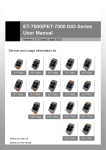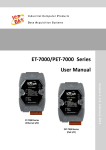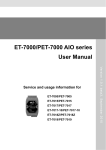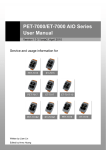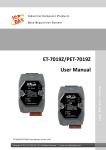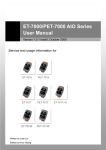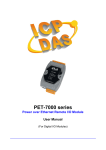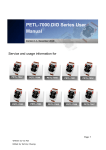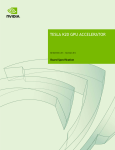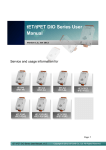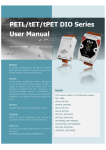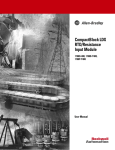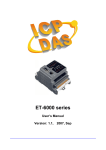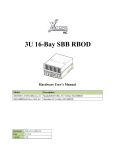Download ET-7016/PET-7016 User Manual
Transcript
Industri al Computer Produc ts Data Ac qui sition Sys tem ET-7016/PET-7016 User Manual Version 1.0. 1, April 2011 Warranty All products manufactured by ICP DAS are under warranty regarding defective materials for a period of one year, beginning from the date of delivery to the original purchaser. Warning ICP DAS assumes no liability for any damage resulting from the use of this product. ICP DAS reserves the right to change this manual at any time without notice. The information furnished by ICP DAS is believed to be accurate and reliable. However, no responsibility is assumed by ICP DAS for its use, not for any infringements of patents or other rights of third parties resulting from its use. Copyright Copyright @ 2011 by ICP DAS Co., Ltd. All rights are reserved. Trademark The names used for identification only may be registered trademarks of their respective companies. Contact US If you have any problem, please feel free to contact us. You can count on us for quick response. Email: [email protected] ET-7016/PET-7016 User Manual, version 1.0.1 Page: 2 Copyright © 2011 ICP DAS Co., Ltd. All Rights Reserved. E-mail: [email protected] Table of Contents 1. Introduction ..................................................................................... 7 1.1. Features ................................................................................................... 10 1.2. Specification............................................................................................ 13 1.2.1. System Specification .............................................................................. 13 1.2.2. I/O Specification ..................................................................................... 15 1.2.3. Wiring Specification ................................................................................ 17 1.3. Overview .................................................................................................. 19 1.3.1. Front Panel............................................................................................. 19 1.3.2. Back Panel ............................................................................................. 23 1.4. Dimension................................................................................................ 25 1.5. Companion CD ........................................................................................ 26 2. Getting Started ...............................................................................27 2.1. Mounting the Hardware .......................................................................... 28 2.2. Configuring the Boot Mode .................................................................... 30 2.3. Deploying a Basic ET-7016/PET-7016 Application ............................... 31 2.4. Installing the MiniOS7 Utility.................................................................. 33 2.5. Using MiniOS7 Utility to Assign an IP address .................................... 34 2.6. Enabling Adobe Flash Player in Browser ............................................. 38 3. Web Applications ...........................................................................39 3.1. Overview .................................................................................................. 42 3.2. Configuration .......................................................................................... 44 3.2.1. Network Settings .................................................................................... 45 3.2.1.1. Configure the Network Settings .................................................. 46 ET-7016/PET-7016 User Manual, version 1.0.1 Page: 3 Copyright © 2011 ICP DAS Co., Ltd. All Rights Reserved. E-mail: [email protected] 3.2.2. Basic Settings ........................................................................................ 48 3.2.2.1. 3.2.2.2. 3.2.2.3. Configure the Module Information............................................... 49 Configure the Web site Information ............................................ 50 Reset All Settings to Default ....................................................... 52 3.2.2.3.1. Factory Default Settings for Configuration Menu Service ........... 53 3.2.2.3.2. Factory Default Settings for Authentication Menu Service ......... 55 3.2.2.3.3. Factory Default Settings for Web HMI Menu Service ................. 56 3.2.2.3.4. Factory Default Settings for Pair Connection Menu Service ...... 57 3.2.3. Module I/O Settings ................................................................................ 58 3.3. Authentication ......................................................................................... 65 3.3.1. Account Management ............................................................................ 66 3.3.1.1. 3.3.1.2. Configure the user accounts ....................................................... 67 Load the factory default user accounts ....................................... 68 3.3.2. Accessible IP Settings ............................................................................ 69 3.3.2.1. 3.4. Configuring IP filter ..................................................................... 70 Web HMI ................................................................................................... 73 3.4.1. Web HMI ................................................................................................ 74 3.4.2. Web Edit................................................................................................. 75 3.5. I/O Pair Connection ................................................................................. 84 3.6. More Information ..................................................................................... 86 4. Overview of Modbus over TCP/IP protocol ..................................88 4.1. TCP/IP Interface ...................................................................................... 89 4.2. Protocol Description ............................................................................... 90 4.3. Data Encoding ......................................................................................... 93 4.3.1. Binary ..................................................................................................... 93 4.3.2. 16-bits word............................................................................................ 93 ET-7016/PET-7016 User Manual, version 1.0.1 Page: 4 Copyright © 2011 ICP DAS Co., Ltd. All Rights Reserved. E-mail: [email protected] 4.4. Data Model ............................................................................................... 94 4.5. Function Code Descriptions .................................................................. 95 4.5.1. 01 (0x01) Read Coils ............................................................................. 95 4.5.2. 02 (0x02) Read Discrete Inputs.............................................................. 97 4.5.3. 03 (0x03) Read Holding Registers ......................................................... 99 4.5.4. 04 (0x04) Read Inputs Registers.......................................................... 100 4.5.5. 05 (0x05) Write Single Coil................................................................... 101 4.5.6. 06 (0x06) Write Single Register ........................................................... 102 4.5.7. 15 (0x0F) Write Multiple Coils .............................................................. 103 4.5.8. 16 (0x10) Write Multiple Registers ....................................................... 105 4.6. Modbus Demo Programs...................................................................... 107 4.7. Modbus Register Table ......................................................................... 108 5. Calibration .................................................................................... 114 6. Tools ............................................................................................. 116 6.1. MiniOS7 Utility....................................................................................... 116 6.1.1. Establishing a Connection .................................................................... 117 6.1.2. Exchanging the Protocol (TCP/IP to UDP) ........................................... 120 6.1.3. Updating the ET-7016/PET-7016 OS ................................................... 122 6.1.4. Uploading the ET-7016/PET-7016 Firmware ........................................ 126 6.2. External Tools and Tasks ..................................................................... 131 6.2.1. LabVIEW .............................................................................................. 132 6.2.2. OPC Server .......................................................................................... 133 6.2.3. SCADA ................................................................................................. 134 6.2.3.1. 6.2.3.2. InduSoft .................................................................................... 135 Citect ........................................................................................ 136 6.2.3.3. iFix ............................................................................................ 137 ET-7016/PET-7016 User Manual, version 1.0.1 Page: 5 Copyright © 2011 ICP DAS Co., Ltd. All Rights Reserved. E-mail: [email protected] Appendix A. Node Information Area ...............................................138 Appendix B. Modbus Application Notes ........................................139 B.1. Dual Watchdog ......................................................................................... 139 B.2. Power ON Value ........................................................................................ 140 B.3. Safe Value ................................................................................................. 141 B.4. AI High/Low Alarm .................................................................................... 142 B.5. AI High/Low Latch .................................................................................... 146 B.6. Linear Mapping ......................................................................................... 147 Appendix C. Analog Input Type and Data Format Table ...............148 Appendix D. Network Address Translation ....................................149 Appendix E. Troubleshooting .........................................................151 ET-7016/PET-7016 User Manual, version 1.0.1 Page: 6 Copyright © 2011 ICP DAS Co., Ltd. All Rights Reserved. E-mail: [email protected] 1. Introduction The ET-7016/PET-7016, a web-based Ethernet I/O module, features a built-in web server, which allows configuration, I/O monitoring and I/O control by simply using a regular web browser. Besides, with the web HMI function, no more programming or HTML skills are needed; creating dynamic and attractive web pages for I/O monitoring and I/O control would be fun to engineers ever after. The ET-7016/PET-7016 offers easily and safely access for users from anytime and anywhere! In addition, ET-7016/PET-7016 also supports Modbus/TCP protocol that makes perfect integration to SCADA software. The ET-7016/PET-7016 is a strain gauge module, there are 2-channel analog inputs, 1-channel excitation voltage output, 2-channel digital inputs and 2-channel digital outputs module. It provides programmable input range on all analog inputs (+/-15 mV, +/-50 mV, +/-100 mV, +/-500 mV, +/-1 V, +/-2.5 V, +/- 20 mA, 0 ~ 20 mA and 4 ~ 20 mA) and supports full-bridge, half-bridge, and quarter-bridge. Each analog input is allowed to configure an individual range. Excitation voltage output is 0 ~ 10 V range with 60 mA driving efficient. ET-7016/PET-7016 User Manual, version 1.0.1 Page: 7 Copyright © 2011 ICP DAS Co., Ltd. All Rights Reserved. E-mail: [email protected] The Comparison between ET-7016 and PET-7016 The PET-7016 has some unique features differ from the ET-7016. PET-7016 = Power over Ethernet + ET-7016 The PET-7016 has integrated Power-over-Ethernet (PoE), it allows power and data to be carried over a single Ethernet cable, so a device can operate solely from the power it receives through the data cable. This innovation allows greater flexibility in office design, higher efficiency in systems design, and faster turnaround time in set-up and implementation. The PET-7016 feature true IEEE 802.3af-compliant (classification, Class 1) Power over Ethernet (PoE) using both Ethernet pairs (Category 5 Ethernet cable). The PET-7016 can receive power from an auxiliary power sources like AC adapters and battery in addition to the PoE enabled network. This is a desirable feature when the total system power requirements exceed the PSE's load capacity. Furthermore, with the auxiliary power option, the PET-7016 can be used in a standard Ethernet (non-PoE) system. Industrial PoE Solution When using PET-7016 module, you can choose ICP DAS “PoE” switch – “NS-205PSE” as the power source, NS-205PSE automatically detects the connected devices whether they are PoE devices or not. This mechanism ensures NS-205PSE to work with both PoE and non-PoE devices coordinately at the same time. Being as a power source for PoE devices, NS-205PSE requires its power input ranging from +46 ~ +55VDC. ET-7016/PET-7016 User Manual, version 1.0.1 Page: 8 Copyright © 2011 ICP DAS Co., Ltd. All Rights Reserved. E-mail: [email protected] More information about PET-7016 There are two ways for PET-7016 getting the power. One is through Ethernet by a PoE switch; the other is as usual through wiring by an external power. External power should range from +12 VDC to 48 VDC. The reason we keep the second way is because it might be useful if someday or somehow you have different applications. The PET-7016 is equipped with a LED, which indicates whether the power is supplied by a PoE switch. ET-7016/PET-7016 User Manual, version 1.0.1 Page: 9 Copyright © 2011 ICP DAS Co., Ltd. All Rights Reserved. E-mail: [email protected] 1.1. Features The ET-7016/PET-7016 module offers the most comprehensive configuration to meet specific application requirements. The following list shows the features designed to simplify installation, configuration and application. Built-in Web Server Each PET-7016/ET-7016 module has a built-in web server that allows users to easily configure, monitor and control the module from a remote location using a regular web browser. Web HMI The Web HMI function allows the users to create dynamic and attractive web pages to monitor and control the I/O points. Users can upload specific I/O layout pictures (bmp, jpg, gif format) and define a description for each I/O point. No HTML or Java skills are needed to create the web pages. ET-7016/PET-7016 User Manual, version 1.0.1 Page: 10 Copyright © 2011 ICP DAS Co., Ltd. All Rights Reserved. E-mail: [email protected] Communication Security Account and password are required when logging into the PET-7016/ET-7016 web server. An IP address filter is also included, which can be used to allow or deny connections with specific IP addresses. Modbus/TCP, Modbus/UDP Protocol The Modbus/TCP, Modbus/UDP slave function on the Ethernet port can be used to provide data to remote HMI/SCADA software built with Modbus/TCP driver. ICP DAS also provides NAPOPC_ST DA Server for Modbus/TCP to integrate ET-7016/PET-7016 I/O real-time data value with OPC client enabled software. Built-in Multi-function I/O Various I/O components are mixed with multiple channels in a single module, which provides the most cost effective I/O usage and enhances performance of the I/O operations. Automatic MDI / MDI-X Crossover for Plug-and-play RJ-45 port supports automatic MDI/MDI-x that can automatically detect the type of connection to the Ethernet device without requiring special straight or crossover cables. Built-in Dual Watchdog The Dual Watchdog consists of a Module Watchdog and a Host Watchdog. The action of output is also associated to the Dual Watchdog. Module Watchdog is a built-in hardware circuit that monitors the operating status of the module and will reset the module if a failure occurs in the hardware or the software. Host Watchdog is a software function that monitors the operating status of the host, and is used to prevent network communication problems or host failures. When a host watchdog timeout occurs, the module will reset all outputs to a safe state in order to prevent any erroneous operations of the controlled target. ET-7016/PET-7016 User Manual, version 1.0.1 Page: 11 Copyright © 2011 ICP DAS Co., Ltd. All Rights Reserved. E-mail: [email protected] Highly Reliable Under Harsh Environment PET-7016/ET-7016 is housed in a plastic-based shell/case with a column-like ventilator that helps to cool the working environment inside the shell/case. Operating Temperature: -25 ~ +75 °C Storage Temperature: -30 ~ +80 °C Humidity: 10 ~ 90% RH (non-condensing) I/O Pair Connection This function is used to create a DI to DO pair through the Ethernet. Once the configuration is completed, the ET-7016/PET-7016 module can poll the status of remote DI devices using the Modbus TCP protocol and then continuously write to local DO channels in the background. ET-7016/PET-7016 User Manual, version 1.0.1 Page: 12 Copyright © 2011 ICP DAS Co., Ltd. All Rights Reserved. E-mail: [email protected] 1.2. Specification 1.2.1. System Specification The table below summarizes the specifications of the ET-7016/PET-7016. ET-7016 PET-7016 System CPU 80186 CPU (80 MHz) SRAM 512 KB Flash Memory 512 KB EEPROM 16 KB Web HMI Yes I/O Pair Connection Yes Communication Ethernet Port 10/100 Base-TX (With Link, Activity LED Indicator) Auto MDI/MDI-X Protocol Modbus/TCP, Modbus/UDP Security ID, Password and IP Filter Dual WatchDog Yes, Module (0.8 second), Communication (Programmable) LED Display PoE - L1 (System Running) Yes L2 (Ethernet Link/ACT) Yes L3 (Ethernet 10/100M Speed) Yes Yes 2 Way Isolation Ethernet 1500 VDC I/O 2500 VDC - EMS Protection ESD (IEC 61000-4-2) 4 kV Contact for each terminal and 8 kV Air for random point EFT (IEC 61000-4-4) +/-4 kV for Power ET-7016/PET-7016 User Manual, version 1.0.1 Page: 13 Copyright © 2011 ICP DAS Co., Ltd. All Rights Reserved. E-mail: [email protected] Power Requirements Reverse Polarity Protection Yes Powered from terminal block Yes, +10 ~ +30 VDC Yes, +12 ~ +48 VDC Powered from PoE - Yes, IEEE 802.3af, Class1 Consumption 3.1 W 4.2 W Mechanical Dimensions (W x H x D) 123 mm x 72 mm x 35 mm Installation DIN Rail or Wall mounting Environment Operating Temperature -25 ˚C ~ +75 ˚C Storage Temperature -30 ˚C ~ +80 ˚C Humidity 10 ~ 90 % RH, non-condensing ET-7016/PET-7016 User Manual, version 1.0.1 Page: 14 Copyright © 2011 ICP DAS Co., Ltd. All Rights Reserved. E-mail: [email protected] 1.2.2. I/O Specification The I/O specification and pin assignment of the ET-7016/PET-7016 are described on the following figure and table. Analog Input Input Channels 2 (Differential) Input Type +/-15 mV, +/-50 mV, +/-100 mV, +/-500 mV, +/-1 V, +/-2.5 V, +/-20mA, 0 ~ 20 mA, 4 ~ 20 mA Individual Channel Configuration Yes Resolution 16-bit Sampling Rate 10 Samples/second (Total) Accuracy +/- 0.05 % Zero drift +/- 0.5 μ V/°C Span drift +/- 25 ppm/°C Input Impedance Voltage Input: > 400 kΩ, Current Input: 125 Ω Common Mode Rejection 150 dB Min. Normal Mode Rejection 100 dB Overvoltage Protection 30 VDC/VAC Excitation Voltage Output Output Channels 1 Output Range 0 ~ 10 V Max. Output Load Current 60 mA Accuracy +/- 0.05% of FSR Drift +/- 50 ppm/ ˚C Power On Value Yes Digital Input/Counter Input Type 2 Type Wet (Sink or Source) On Voltage Level +1 VDC Max. Off Voltage Level +3.5 ~ +30 VDC Counter Channels 2 Max. Counts 4,294,967,295 (32-bit) ET-7016/PET-7016 User Manual, version 1.0.1 Page: 15 Copyright © 2011 ICP DAS Co., Ltd. All Rights Reserved. E-mail: [email protected] Max. Input Frequency 100 Hz Min. Pulse Width 5 ms Overvoltage Protection 70 VDC/VAC Digital Output Output Channels 2 Type Isolated Open Collector (Sink) Max. Load Current 700 mA/Channel Load Voltage +5 ~ +50 VDC Overvoltage Protection 60 VDC Overload Protection 1.4 A Short-circuit Protection Yes Power On Value Yes, Programmable Safe Value Yes, Programmable ET-7016/PET-7016 User Manual, version 1.0.1 Page: 16 Copyright © 2011 ICP DAS Co., Ltd. All Rights Reserved. E-mail: [email protected] 1.2.3. Wiring Specification The wiring diagram of the ET-7016/PET-7016 is illustrated on the following figure. Bridge Sensor/Load Cell/Strain Gauge Analog Input Excitation Voltage Output ET-7016/PET-7016 User Manual, version 1.0.1 Page: 17 Copyright © 2011 ICP DAS Co., Ltd. All Rights Reserved. E-mail: [email protected] Digital Input/Counter Digital Output ET-7016/PET-7016 User Manual, version 1.0.1 Page: 18 Copyright © 2011 ICP DAS Co., Ltd. All Rights Reserved. E-mail: [email protected] 1.3. Overview Here is a brief overview of the components and its descriptions for module status. 1.3.1. Front Panel The PET-7016/ET-7016 front panel contains the Ethernet port, connectors and LEDs. J2 Connector (Pin 10 ~ 23) LED Indicators PoE LED Indicator (for PoE series only) J1 Connector (Pin 1 ~ 9) Ethernet Port ET-7016/PET-7016 User Manual, version 1.0.1 Page: 19 Copyright © 2011 ICP DAS Co., Ltd. All Rights Reserved. E-mail: [email protected] Poe LED Indicator When unit power is supplied via PoE (Power-over-Ethernet), the PoE indicator will be on. LED Indicators Name LED Action Function L1 Flashing Firmware is running L2 ON Ethernet link detected OFF No Ethernet link detected Flashing Ethernet packet received OFF Speed 10 Mbps ON Speed 100 Mbps L3 Tips & Warnings If the L1 LED does not display the information as above, the following steps should be taken: Step 1: Switch the power off Step 2: Check that the Init/Normal switch is in the Normal position (Refer to “2.2. Configuring the Boot Mode”) Step 3: Switch the power on and double-check the LED indicators ET-7016/PET-7016 User Manual, version 1.0.1 Page: 20 Copyright © 2011 ICP DAS Co., Ltd. All Rights Reserved. E-mail: [email protected] Ethernet Port An Ethernet port is an opening on PET-7016/ET-7016 network equipment that Ethernet cables plug into. Ethernet ports accept cables with RJ-45 connectors. J1 Connector The J1 connector is a point at which a conductor from an electrical component comes to an end and provides a point of connection to external circuits. The connector has 14 pins arranged in 1 row, as follows: The pin assignments of the connector are as follows: Pin Signal 1 DI0 2 DI1 3 DI.COM 4 DO0 5 DO1 6 DO.PWR 7 DO.GND 8 + Vs 9 GND Description For more information and specifications on any available wire terminal of this connector, please refer to “1.2.3. Wiring Specification” ET-7016/PET-7016 User Manual, version 1.0.1 Page: 21 Copyright © 2011 ICP DAS Co., Ltd. All Rights Reserved. E-mail: [email protected] J2 Connector The J2 connector is a point at which a conductor from an electrical component comes to an end and provides a point of connection to external circuits. The connector has 14 pins arranged in 1 row, as follows: The pin assignments of the connector are as follows: Pin 1 Signal 10 Exc0+ 11 Sense0+ 12 Vin0+ 13 Vin0- 14 lin0- 15 Sense0- 16 Exc0- 17 Exc1+ 18 Sense1+ 19 Vin1+ 20 Vin1- 21 lin1- 22 Sense1- 23 Exc1- Description For more information and specifications on any available wire terminal of this connector, please refer to “1.2.3. Wiring Specification” ET-7016/PET-7016 User Manual, version 1.0.1 Page: 22 Copyright © 2011 ICP DAS Co., Ltd. All Rights Reserved. E-mail: [email protected] 1.3.2. Back Panel The PET-7016/ET-7016 back panel contains the frame ground and operating mode selector switch. Frame Ground ET-7016/PET-7016 User Manual, version 1.0.1 Operating Mode Selector Switch Page: 23 Copyright © 2011 ICP DAS Co., Ltd. All Rights Reserved. E-mail: [email protected] Operating Mode Selector Switch Init mode: MiniOS7 configuration mode Normal mode: Firmware running mode In the PET-7016/ET-7016 series, the switch is always in the Normal position. Only when updating the PET-7016/ET-7016 firmware or OS, the switch can be moved from the Normal position to the Init position. Move the Switch to the Normal position after the update is complete. Frame Ground Electronic circuits are constantly vulnerable to Electro-Static Discharge (ESD), which become worse in a continental climate area. PET-7016/ET-7016 series modules feature a new design for the frame ground, which provides a path for bypassing ESD, allowing enhanced static protection (ESD) capability and ensures that the module is more reliable. The following options will provide a better protection for the module: The PET-7016/ET-7016 controller has a metallic board attached to the back of the plastic basket as shown in the figure below, point 1. When mounted to the DIN rail, connect the DIN rail to the earth ground because the DIN rail is in contact with the upper frame ground as shown in the figure below, point 2. 2 Frame Ground 1 Frame Ground ET-7016/PET-7016 User Manual, version 1.0.1 Page: 24 Copyright © 2011 ICP DAS Co., Ltd. All Rights Reserved. E-mail: [email protected] 1.4. Dimension The diagrams below provide the dimensions of the ET-7016/PET-7016 to use in defining your enclosure specifications. All dimensions are in millimeters. ET-7016/PET-7016 User Manual, version 1.0.1 Page: 25 Copyright © 2011 ICP DAS Co., Ltd. All Rights Reserved. E-mail: [email protected] 1.5. Companion CD This package comes with a CD that provides a collection of the software utility, documentation, drivers, demo program and application. All of them are listed below. CD:\Napdos PET7000_ET7000 Demo PC_Client Modbus_TCP Document Application Data_Sheet ns_205pse previous_manual_backup quick_start firmware OS_image Tools EZ_Data_Logger Napopcsvr Tools for MiniOS7 Readme.txt ET-7016/PET-7016 User Manual, version 1.0.1 Page: 26 Copyright © 2011 ICP DAS Co., Ltd. All Rights Reserved. E-mail: [email protected] 2. Getting Started If you are a new user, begin with this chapter, it includes a guided tour that provides a basic overview of installing, configuring and using the ET-7016/PET-7016. Before starting any task, please check the package contents. If any of the following package contents are missing or damaged, contact your dealer or distributor. ET-7016/PET-7016 Software Utility CD Quick Start Guide Before you work with the ET-7016/PET-7016, you should have a basic understanding of hardware specification, such as the dimensions, the usable input-voltage range of the power supply, and the type of communication interfaces. For more information about the hardware details, please refer to “1.3. Specification” For more information about the hardware dimensions, please refer to “1.4. Dimension” ET-7016/PET-7016 User Manual, version 1.0.1 Page: 27 Copyright © 2011 ICP DAS Co., Ltd. All Rights Reserved. E-mail: [email protected] 2.1. Mounting the Hardware The ET-7016/PET-7016 can be mounted with bottom of the chassis on the DIN rail, the wall or piggyback. DIN Rail mounting The ET-7016/PET-7016 has simple rail clips for mounting reliably on a standard 35 mm DIN rail. Mount the Chassis on a DIN Rail i. Hook upper tab over upper flange of DIN rail. ii. Tilt the module toward DIN rail until it snaps securely to DIN rail. 1. Hook upper tab over upper flange of DIN rail. 2. Tilt the module toward DIN rail until it snaps securely to DIN ET-7016/PET-7016 User Manual, version 1.0.1 Page: 28 Copyright © 2011 ICP DAS Co., Ltd. All Rights Reserved. E-mail: [email protected] Din Rail Accessories Part number Number of modules Dimensions DRS-125 2 125 mm x 35 mm DRS-240 3 240 mm x 35 mm DRS-360 5 360 mm x 35 mm Three Din rail mountable models are available to mount a variety of ICP DAS devices. Each is made of stainless steel and has a ground wire at the end. For more information, please refer to http://www.icpdas.com/products/Accessories/din_rail/drs-125.htm Piggyback mounting The ET-7016/PET-7016 has two holes on both sides for piggyback mounting. ET-7016/PET-7016 User Manual, version 1.0.1 Page: 29 Copyright © 2011 ICP DAS Co., Ltd. All Rights Reserved. E-mail: [email protected] 2.2. Configuring the Boot Mode The ET-7016/PET-7016 has the following two operating modes that can be determined by the switch mechanism on the chassis. Init Mode Init mode is a way to use MiniOS7 configuration mode. Tips & Warnings Init mode is a method to use MiniOS7 configuration mode and update the program. After the update is completed, set the switch to the Normal position. Normal Mode Normal mode is the default mode of operation and the one you will use most of the time. Use this mode for more tasks and configurations. Programs also are executed in this mode. ET-7016/PET-7016 User Manual, version 1.0.1 Page: 30 Copyright © 2011 ICP DAS Co., Ltd. All Rights Reserved. E-mail: [email protected] 2.3. Deploying a Basic ET-7016/PET-7016 Application The ET-7016/PET-7016 provides a variety of communication interface to suit a range of applications. Here is a simple application for using the ET-7016/PET-7016 that is shown below. Non-PoE i. Connect PC to the Ethernet port via the Hub/Switch. ii. Connect the positive of the power supply to the terminal marked (+Vs) Connect the negative of the power supply to the terminal marked (GND) ET-7016/PET-7016 User Manual, version 1.0.1 Page: 31 Copyright © 2011 ICP DAS Co., Ltd. All Rights Reserved. E-mail: [email protected] PoE i. Connect PC to the Ethernet port via the PoE switch. ii. Connect the power supply to the PoE switch, which supplies power to the PET-7016. ET-7016/PET-7016 User Manual, version 1.0.1 Page: 32 Copyright © 2011 ICP DAS Co., Ltd. All Rights Reserved. E-mail: [email protected] 2.4. Installing the MiniOS7 Utility The MiniOS7 Utility is a useful tool that provides a quick and easy way to update OS image or firmware, configure Ethernet settings, and download files to ET-7016/PET-7016 from PC. Step 1 Get the MiniOS7 Utility tool The MiniOS7 Utility can be obtained from companion CD or our FTP site: CD:\Napdos\minios7\utility\minios7_utility\ http://ftp.icpdas.com/pub/cd/8000cd/napdos/minios7/utility/minios7_utility/ Step 2 Follow the prompts to complete the installation After the installation has been completed, there will be a new short-cut for MiniOS7 Utility on the desktop. ET-7016/PET-7016 User Manual, version 1.0.1 Page: 33 Copyright © 2011 ICP DAS Co., Ltd. All Rights Reserved. E-mail: [email protected] 2.5. Using MiniOS7 Utility to Assign an IP address The ET-7016/PET-7016 are web-based devices, which comes with a default IP address, therefore, you must first assign a new IP address to the ET-7016/PET-7016. The factory default IP settings are as follows: Item Default IP Address 192.168.255.1 Subnet Mask 255.255.0.0 Gateway 192.168.0.1 Step 1 Run the MiniOS7 Utility Double-click the MiniOS7 Utility shortcut on your desktop. ET-7016/PET-7016 User Manual, version 1.0.1 Page: 34 Copyright © 2011 ICP DAS Co., Ltd. All Rights Reserved. E-mail: [email protected] Step 2 Press “F12” or choose “Search” from the “Connection” menu After pressing F12 or choosing Search from Connection menu, that will search all of the MiniOS7 modules on your network. See the status tip, waiting for the search to be done. Step 3 Choose the field “192.168.255.1” and then choose “IP setting” from the toolbar Choose default value “192.168.255.1” for fields in the list, and then choose IP setting from the toolbar. ET-7016/PET-7016 User Manual, version 1.0.1 Page: 35 Copyright © 2011 ICP DAS Co., Ltd. All Rights Reserved. E-mail: [email protected] Step 4 Assign a new IP address and then choose “Set” button You can manually assign an IP address or use DHCP to dynamically assign IP addresses Step 5 Choose “Yes” button After completing the settings, the Confirm dialog box will appear, and then choose the Yes button to exit the procedure. ET-7016/PET-7016 User Manual, version 1.0.1 Page: 36 Copyright © 2011 ICP DAS Co., Ltd. All Rights Reserved. E-mail: [email protected] Step 6 Reboot the module and then press “F12” or choose “Search” from the “Connection” menu to check the IP setting After completing the settings, you can reboot the module and then using MiniOS7 Utility to search module again for making sure that your IP settings are correct. ET-7016/PET-7016 User Manual, version 1.0.1 Page: 37 Copyright © 2011 ICP DAS Co., Ltd. All Rights Reserved. E-mail: [email protected] 2.6. Enabling Adobe Flash Player in Browser The Web HMI page requires the Adobe Flash Player. The latest version of Adobe Flash Player can be downloaded by accessing the Adobe Systems Incorporated website. The following instructions will help you to install the Adobe Flash Player into your web browser. Step 1 Go to the Adobe Flash Player Download Center The Adobe Flash Player Download Center: http://get.adobe.com/flashplayer/ Step 2 Follow the prompts to download the installation file Click the Agree and install now button and follow the instructions to download the installation file ET-7016/PET-7016 User Manual, version 1.0.1 Page: 38 Copyright © 2011 ICP DAS Co., Ltd. All Rights Reserved. E-mail: [email protected] 3. Web Applications The ET-7016/PET-7016 contains an advanced web configuration system that provides users with access ET-7016/PET-7016 applications through a standard web browser. Logging in to the ET-7016/PET-7016 Web site You can log in to the ET-7016/PET-7016 web site from any computer that has Internet access. Step 1 Open a browser In several browsers, Mozilla Firefox and Internet Explorer are both reliable and popular Internet browsers. Step 2 Type the URL address of the ET-7016/PET-7016 If you haven‟t changed the default IP address of the ET-7016/PET-7016, please refer section “2.5. Using MiniOS7 Utility to Assign an IP address” to configure it. ET-7016/PET-7016 User Manual, version 1.0.1 Page: 39 Copyright © 2011 ICP DAS Co., Ltd. All Rights Reserved. E-mail: [email protected] Step 3 Fill out the User name and Password After entering the IP address, the login dialog box will appear and prompt you to enter your username and password. The factory default user name and password are as follows: Item User name Password Default Admin Admin ET-7016/PET-7016 User Manual, version 1.0.1 Page: 40 Copyright © 2011 ICP DAS Co., Ltd. All Rights Reserved. E-mail: [email protected] Step 4 Welcome to ET-7016/PET-7016 web site After logging into the ET-7016/PET-7016 web site, the welcome page will appear. This site serves several functions. You can easily access these functions through the menu on the left side. The Overview of the Main menu provides a brief introduction and explanation of this site. ET-7016/PET-7016 User Manual, version 1.0.1 Page: 41 Copyright © 2011 ICP DAS Co., Ltd. All Rights Reserved. E-mail: [email protected] 3.1. Overview The Overview links to the welcome page that determines two message body parts. ET-7016/PET-7016 User Manual, version 1.0.1 Page: 42 Copyright © 2011 ICP DAS Co., Ltd. All Rights Reserved. E-mail: [email protected] The first part of this page provides basic information about the ET-7016/PET-7016 hardware and software. The second part of this page provides a brief introduction of this web site. ET-7016/PET-7016 User Manual, version 1.0.1 Page: 43 Copyright © 2011 ICP DAS Co., Ltd. All Rights Reserved. E-mail: [email protected] 3.2. Configuration All items below are located under the Configuration menu: Network Settings: Links to the Ethernet Settings page that allows you to access the IP settings and check the software version. Basic Settings: Links to the Basic Settings page that allows you to configure the basic information of this site. Module I/O Settings: Links to the Common Functions page that allows you to configure the I/O settings of the module. ET-7016/PET-7016 User Manual, version 1.0.1 Page: 44 Copyright © 2011 ICP DAS Co., Ltd. All Rights Reserved. E-mail: [email protected] 3.2.1. Network Settings The Ethernet Settings page provides the following functions: ● Configure the network settings ● Check the software information ET-7016/PET-7016 User Manual, version 1.0.1 Page: 45 Copyright © 2011 ICP DAS Co., Ltd. All Rights Reserved. E-mail: [email protected] 3.2.1.1. Configure the Network Settings A generally network setting includes the following parameters: ● An IP address: Each PET-7016/ET-7016 on the network must have a unique IP address. It is used to assign an IP address. ● A default gateway: A gateway (or router) is a system that is used to connect a network with one or more other networks. ● A subnet mask: The subnet mask indicates which portion of the IP address that is used to identify the local network or subnet. There are two ways to configure the network settings: ● Dynamic configuration: Dynamic Host Configuration Protocol (DHCP) is a network application protocol that automatically assigns IP address to devices. ● Manually configuration: In the absence of DHCP, PET-7016/ET-7016 modules can be manually configured with an IP address, mask, and gateway. Dynamic Configuration Dynamic configuration is very easy to configure. If you have a DHCP server, network address can be configured dynamically by following steps: Step 1 Enable the DHCP Step 2 Click MODIFY_SETTING to finished configuring the network settings ET-7016/PET-7016 User Manual, version 1.0.1 Page: 46 Copyright © 2011 ICP DAS Co., Ltd. All Rights Reserved. E-mail: [email protected] Manually Configuration In manual configuration, you have to assign all the network settings manually. To configure network settings manually, follow the following steps: Step 1 Disable the DHCP Step 2 Enter the network settings Step 3 Click MODIFY_SETTING to finished configuring the network settings ET-7016/PET-7016 User Manual, version 1.0.1 Page: 47 Copyright © 2011 ICP DAS Co., Ltd. All Rights Reserved. E-mail: [email protected] 3.2.2. Basic Settings The Basic Settings page provides the following functions: ● Configure the module information ● Configure the web site information ● Reset all settings to default ET-7016/PET-7016 User Manual, version 1.0.1 Page: 48 Copyright © 2011 ICP DAS Co., Ltd. All Rights Reserved. E-mail: [email protected] 3.2.2.1. Configure the Module Information The module information includes the following data items: ● Module Name: This field indicates the name of the module. This field does not allow to be modified. ● Module Information: The module information indicates the name of the alias that is used to identify the module. To configure the module information, follow the following steps: Step 1 Enter the Module information Step 2 Click Submit to finished configuring the module information ET-7016/PET-7016 User Manual, version 1.0.1 Page: 49 Copyright © 2011 ICP DAS Co., Ltd. All Rights Reserved. E-mail: [email protected] 3.2.2.2. Configure the Web site Information The module information includes the following data items: ● Top page Information (First line) and Top page Information (Second line): The title of the website that can be modified; you can view the title information in the top-left corner. The title information can be determined as follows: ● More Information URL: The URL of the more information menu that can be modified, you can specify the URL for getting additional PET-7016/ET-7016 supports. ET-7016/PET-7016 User Manual, version 1.0.1 Page: 50 Copyright © 2011 ICP DAS Co., Ltd. All Rights Reserved. E-mail: [email protected] ● Web Server TCP Port: By default, TCP/IP uses port 80. To configure the web site information, follow the following steps: Step 1 Enter the web site information Step 2 Click Submit to finished configuring the module information ET-7016/PET-7016 User Manual, version 1.0.1 Page: 51 Copyright © 2011 ICP DAS Co., Ltd. All Rights Reserved. E-mail: [email protected] 3.2.2.3. Reset All Settings to Default According to the menu selection of this web, the reset function can be divided into the following categories. You can use this function to reset the settings to their factory default. ● Configuration ● Authentication ● Web HMI ● Pair Connection ● All To reset the settings to their factory default, follow the following steps: Step 1 Enable the reset selection Step 2 Click Submit to finished resetting the settings to their factory default ET-7016/PET-7016 User Manual, version 1.0.1 Page: 52 Copyright © 2011 ICP DAS Co., Ltd. All Rights Reserved. E-mail: [email protected] 3.2.2.3.1. Factory Default Settings for Configuration Menu Service The table below lists the factory default settings of the configuration menu. Network Settings Data Item Factory Default Settings IP 192.168.255.1 Gateway 192.168.0.1 Mask 255.255.0.0 DHCP Disabled Basic Settings Data Item Factory Default Setting Module Name Depending on the module name Module Information Empty Top page Information (First line) ICP DAS Top page Information (Second line) http://www.icpdas.com More Information URL http://www.icpdas.com/products/Remote_ IO/et-7000/et-7000_introduction.htm Web Server TCP Port 80 Module I/O Settings Common Function Function Factory Default Setting Host WDT Timeout Disabled Modbus NetID 1 Digital Output Function Factory Default Setting Power-on Value OFF Safe Value OFF ET-7016/PET-7016 User Manual, version 1.0.1 Page: 53 Copyright © 2011 ICP DAS Co., Ltd. All Rights Reserved. E-mail: [email protected] Digital Input Function Factory Default Setting DI Latch Disabled DI Counter Mode Disabled Preset Value 0 Strain Gauge Function Factory Default Setting Mode Enabled Strain Gauge Type Full-Bridge Input Type Type 05, -2.5 to +2.5 V Excitation Voltage Output Disabled Excitation Voltage Value 0V Linear Mapping Function Factory Default Setting Linear Mode Disabled Source Low Value (SL) 0 Source High Value (SH) 0 Target Low Value (TL) 0 Target High Value (TH) 0 Analog Input Function Factory Default Setting Data Format Setting 2‟s complement hexadecimal Filter Setting 60 Hz rejection AI High Alarm AI Low Alarm Alarm Value 2.5 V Enable Disabled Alarm Mode Momentary Alarm Value - 2.5 V Enable Disabled Alarm Mode Momentary ET-7016/PET-7016 User Manual, version 1.0.1 Page: 54 Copyright © 2011 ICP DAS Co., Ltd. All Rights Reserved. E-mail: [email protected] 3.2.2.3.2. Factory Default Settings for Authentication Menu Service The table below lists the factory default settings of the Authentication menu. Account Management Factory Default Setting A default user account consists of a account name “Admin” and a password “Admin”. Accessible IP Settings Factory Default Setting Empty, there is no limit to allow any outgoing access. ET-7016/PET-7016 User Manual, version 1.0.1 Page: 55 Copyright © 2011 ICP DAS Co., Ltd. All Rights Reserved. E-mail: [email protected] 3.2.2.3.3. Factory Default Settings for Web HMI Menu Service The table below lists the factory default settings of the Web HMI menu. Web HMI Factory Default Setting Depending on the Modbus setting function of the PET-7016/ET-7016. Web Editing Factory Default Setting 0 Page ET-7016/PET-7016 User Manual, version 1.0.1 Page: 56 Copyright © 2011 ICP DAS Co., Ltd. All Rights Reserved. E-mail: [email protected] 3.2.2.3.4. Factory Default Settings for Pair Connection Menu Service The table below lists the factory default settings of the Pair Connection menu. Pair Connection Factory Default Setting Empty ET-7016/PET-7016 User Manual, version 1.0.1 Page: 57 Copyright © 2011 ICP DAS Co., Ltd. All Rights Reserved. E-mail: [email protected] 3.2.3. Module I/O Settings After you have completed all general configuration of ET-7016/PET-7016 series module described in previous section, then you need to configure setting for input and output channel such as channel range and alarm. Common Functions The Common Function area provides options to configure the settings of the Modbus functions. The figure below shows the Modbus settings for the ET-7016/PET-7016 module ET-7016/PET-7016 User Manual, version 1.0.1 Page: 58 Copyright © 2011 ICP DAS Co., Ltd. All Rights Reserved. E-mail: [email protected] Digital Output Settings You can read configuration setting for all digital output channels on the Digital Output area. Safe Value: When the communication between host PC and ET-7016/PET-7016 modules is broken, the digital output channels can generate a predefined value. You can enable or disable this function by click the Set Host Watchdog Timer check box. Power-on Value: You can set the power-on value of the specific digital output channel. The digital output channel will generate the start-up value output. For a more detailed description of these Modbus function, please refer to section “Appendix B. Modbus Application Notes”. ET-7016/PET-7016 User Manual, version 1.0.1 Page: 59 Copyright © 2011 ICP DAS Co., Ltd. All Rights Reserved. E-mail: [email protected] Digital Input Settings All digital input channels in ET7016/PET-7016 are allowed to use as 32-bit counters (Each counter is consisted of two addresses, Low word and High word). Users could configure the specific DI channels to be counters via web page. DI Latched: When you enable DI Latch function, once the digital input channel detects the change of input status, the input status will be remained until you clear latch manually. DI Counter: When you choose Counter mode, one counter will count the pulse number of the digital signal from the selected channel, and then record the count number in the register. Preset Value: Setting the default values for the counters. ET-7016/PET-7016 User Manual, version 1.0.1 Page: 60 Copyright © 2011 ICP DAS Co., Ltd. All Rights Reserved. E-mail: [email protected] Stain Gauge Settings Strain Gauge Type: Each analog input channel can be switched on and off. Input Type: ET-7016/PET-7016 module provides programmable input range on all analog inputs. You can set different range for each analog input channel. In the Range options, select the range in the Range combo box. For more detailed technical specifications on input range of each analog input, please refer to “Appendix C. Analog Input Type and Data Format Table” Excitation Voltage Output: You can set the power-on value of the specific analog output channel. The analog output channel will generate the start-up value output. Excitation Voltage Value: When Excitation Voltage output is enabled, you can define the startup value. ET-7016/PET-7016 User Manual, version 1.0.1 Page: 61 Copyright © 2011 ICP DAS Co., Ltd. All Rights Reserved. E-mail: [email protected] Linear Mapping Linear Mode: Disable/Enable linear mapping. Source Low Value (SL): The low limit of source values in engineer unit format. Source High Value (SH): The high limit of source values in engineer unit format. Target Low Value (TL): The values of the target low in engineer unit format. Target High Value (TH): The values of the target high in engineer unit format. ET-7016/PET-7016 User Manual, version 1.0.1 Page: 62 Copyright © 2011 ICP DAS Co., Ltd. All Rights Reserved. E-mail: [email protected] Analog Input Settings There are two parts on the Analog Input Settings area. Data Format: ET-7016/PET-7016 allows selection of hexadecimal or engineering unit display. For more detailed technical specifications on input range of each analog input, please refer to “Appendix C. Analog Input Type and Data Format Table” Filter Select: In order to filter the noise coming from the power supply, these analog input modules feature built-in filter. Two filters with different frequencies are provided to remove noise generated from different power supplies. ET-7016/PET-7016 User Manual, version 1.0.1 Page: 63 Copyright © 2011 ICP DAS Co., Ltd. All Rights Reserved. E-mail: [email protected] Analog Input Alarm Configuration ET-7016/PET-7016 series modules feature built-in alarm function. There are two parts to configure the high alarm and low alarm for the specific channel: High alarm and Low alarm. Enable: Each analog input alarm can be switched on and off. Alarm Value: You can define the high alarm value or low alarm value in Value text box. When the analog input value is higher than the high alarm value, or lower than the low alarm value, the alarm occurs. Then the alarm status will be activated to on. Alarm Type: ET-7016/PET-7016 allows selection of Momentary and Latch mode. You can select the alarm mode by the Mode combo box for the low alarm and high alarm respectively. Latch mode: Once the alarm occurs, the alarm status will be activated to logic high level and will keep the status until the alarm is clear manually. Momentary mode: The alarm status will dynamically change depends on if the alarm occurs. If the alarm occurs, the alarm status will be on. If the alarm disappears, the alarm status will be off. ET-7016/PET-7016 User Manual, version 1.0.1 Page: 64 Copyright © 2011 ICP DAS Co., Ltd. All Rights Reserved. E-mail: [email protected] 3.3. Authentication All items below are located under the Authentication menu: Account Management: Links to the Privilege management page that allows you to manage the user accounts and their privileges. Accessible IP Settings: Links to the IP filter Settings page that allow you to control access to the web site ET-7016/PET-7016 User Manual, version 1.0.1 Page: 65 Copyright © 2011 ICP DAS Co., Ltd. All Rights Reserved. E-mail: [email protected] 3.3.1. Account Management The Account Management page provides the following functions: ● Configure the user accounts ● Load the factory default user account ET-7016/PET-7016 User Manual, version 1.0.1 Page: 66 Copyright © 2011 ICP DAS Co., Ltd. All Rights Reserved. E-mail: [email protected] 3.3.1.1. Configure the user accounts The PET-7016/ET-7016 web site supports up to 5 user accounts. ● A built-in administrator account The built-in Administrator is basically a setup and disaster recovery account that can be deleted. You can change the administrator account‟s password. ● Four user-defined accounts Each user account consists of the account name, password and authority. The authority has the following roles to determine what operations the user is allowed to perform. ● Admin: Enables access to all PET-7016/ET-7016 website features, functions, and commands. ● User: Enables limited access to PET-7016/ET-7016 website features, functions, and commands. In general, operators cannot change configuration settings. When you create user accounts, you can Enable or Disable user accounts. Step 1 Enter the user account information, and then select the enable checkbox Step 2 Click Submit to finished configuring the user accounts ET-7016/PET-7016 User Manual, version 1.0.1 Page: 67 Copyright © 2011 ICP DAS Co., Ltd. All Rights Reserved. E-mail: [email protected] 3.3.1.2. Load the factory default user accounts The PET-7016/ET-7016 has a built-in administrator account named Admin that is created when it is installed by default. The default account cannot be deleted. Step 1 Select the Load Setup Default checkbox Step 2 Click Submit to finished configuring the user accounts ET-7016/PET-7016 User Manual, version 1.0.1 Page: 68 Copyright © 2011 ICP DAS Co., Ltd. All Rights Reserved. E-mail: [email protected] 3.3.2. Accessible IP Settings The IP filter Settings page provides the following functions: ● Configure connection filtering ET-7016/PET-7016 User Manual, version 1.0.1 Page: 69 Copyright © 2011 ICP DAS Co., Ltd. All Rights Reserved. E-mail: [email protected] 3.3.2.1. Configuring IP filter The PET-7016/ET-7016 with an IP filter that enables you to restrict or grant user access based an IP filter list you create. The filter can be enabled by selecting the Enable the IP filter table checkbox Tips & Warnings By default, there is no limit to allow any outgoing access. Each list entry can be active or inactive by clicking its Active the rule ET-7016/PET-7016 User Manual, version 1.0.1 Page: 70 Copyright © 2011 ICP DAS Co., Ltd. All Rights Reserved. E-mail: [email protected] Configure the user accounts Here we provide two basic methods for configuring the IP filter. Method 1: Allows access from a single IP address Step 1 Select the Enable the IP filter table checkbox Step 2 Enter the same IP address in the From (IP Address) and To (IP Address) text boxes. Step 3 Select the Active the rule checkbox Step 4 Click Submit to finished configuring the IP filter list ET-7016/PET-7016 User Manual, version 1.0.1 Page: 71 Copyright © 2011 ICP DAS Co., Ltd. All Rights Reserved. E-mail: [email protected] Method 2: Allow access from a group of IP addresses Step 1 Select the Enable the IP filter table checkbox Step 2 Enter a range of IP addresses in the From (IP Address) and To (IP Address) text boxes. Step 3 Select the Active the rule checkbox Step 4 Click Submit to finished configuring the IP filter list ET-7016/PET-7016 User Manual, version 1.0.1 Page: 72 Copyright © 2011 ICP DAS Co., Ltd. All Rights Reserved. E-mail: [email protected] 3.4. Web HMI All items below are located under the Web HMI menu: Web HMI: Links to the I/O monitor page that allows you to monitor and control the I/O status on ET-7016/PET-7016 module remotely. Web Edit: Links to the Web Page Configuration page that allows you to create dynamic web HMI pages. ET-7016/PET-7016 User Manual, version 1.0.1 Page: 73 Copyright © 2011 ICP DAS Co., Ltd. All Rights Reserved. E-mail: [email protected] 3.4.1. Web HMI ET-7016/PET-7016 module features a Web HMI web page to display real-time I/O data values and alarms thru LAN or Internet. Through any Internet browser, users can monitor real-time I/O data values and alarms at local or remote sites. Then, the Web HMI is completed immediately without any programming. ET-7016/PET-7016 User Manual, version 1.0.1 Page: 74 Copyright © 2011 ICP DAS Co., Ltd. All Rights Reserved. E-mail: [email protected] 3.4.2. Web Edit ET-7016/PET-7016 module provides functions to create the user-defined web pages. Users can upload specific I/O layout pictures (bmp, jpg, gif format) and define a description for each I/O point. No HTML or Java skills are needed to create the web pages. ET-7016/PET-7016 User Manual, version 1.0.1 Page: 75 Copyright © 2011 ICP DAS Co., Ltd. All Rights Reserved. E-mail: [email protected] By defaults, there are no pages to be listed in the Web Page Configuration form. The ET-7016/PET-7016 supports up to 10 user-defined web pages A maximum of 10 pages can be created. Below is an example of how to create your own page. ET-7016/PET-7016 User Manual, version 1.0.1 Page: 76 Copyright © 2011 ICP DAS Co., Ltd. All Rights Reserved. E-mail: [email protected] Example Create a Web page to monitor the I/O of the conveyer system shown below. The I/O system contains a sensor that is used to detect the products, and a switch that are used to turn the conveyer motor on and off. Step 1 Add a new page Click Add new Page to add a new page ET-7016/PET-7016 User Manual, version 1.0.1 Page: 77 Copyright © 2011 ICP DAS Co., Ltd. All Rights Reserved. E-mail: [email protected] Step 2 Upload a diagram Click Browse… to select an image, and then click Upload to upload images to the ET-7016/PET-7016 module. 1. Click Browse… to select an image 2. Click Upload to upload the image Tips & Warnings The file type of images can be either of .jpg, .gif, or .bmp. The recommended resolution for the image to be displayed on the editing Web page is 340 * 250 pixels. After the upload is completed, the image information will be displayed and the image will be added in the Image list box as below shown. Image information Added in the Image list box ET-7016/PET-7016 User Manual, version 1.0.1 Page: 78 Copyright © 2011 ICP DAS Co., Ltd. All Rights Reserved. E-mail: [email protected] Step 3 Set the page name and select the diagram Type the page name in the Page Name field and then select the diagram from the Image list box. (After selecting the diagram, the diagram will be shown in the Preview window) Step 4 Add the register item for reading selected sensor input Click Edit in the first row of the Group table and then the Edit Group Register window will be displayed. Set the page name and select the diagram Click Edit to edit the register item ET-7016/PET-7016 User Manual, version 1.0.1 Page: 79 Copyright © 2011 ICP DAS Co., Ltd. All Rights Reserved. E-mail: [email protected] Step 5 Add a DI for reading PHS1 input Set PHS1 to be an input, you can use the Modbus Register 1, and then select Discrete Input as the Register Type and type PHS as the Alias. Step 6 Save selected sensor settings Click Save button to complete set up ET-7016/PET-7016 User Manual, version 1.0.1 Page: 80 Copyright © 2011 ICP DAS Co., Ltd. All Rights Reserved. E-mail: [email protected] Step 7 Add the register item for writing selected motor output After saving the register settings, the new register item will be displayed in the Group table Step 8 Click Edit in the second row of the Group table and then the Edit Group Register window will be displayed Click Edit to edit the register item Step 9 Add a DO for writing Motor1 output to turn the conveyer motor on and off Set Motor to be an output, you can use the Modbus Register 1, and then select Coil as the Register Type and type Motor as the Alias. ET-7016/PET-7016 User Manual, version 1.0.1 Page: 81 Copyright © 2011 ICP DAS Co., Ltd. All Rights Reserved. E-mail: [email protected] Step 10 Save selected sensor settings Click Save to complete set up Step 11 Browse the Conveyer web page. After saving the editing page, the editing page named as Conveyer has been added to the list box on the top-left hand side of the Web Page Configuration window. Then select the Conveyer item and click Go to browse to the Conveyer web page. ET-7016/PET-7016 User Manual, version 1.0.1 Page: 82 Copyright © 2011 ICP DAS Co., Ltd. All Rights Reserved. E-mail: [email protected] The conveyer image file and all register items will be displayed on the Conveyer web page. ET-7016/PET-7016 User Manual, version 1.0.1 Page: 83 Copyright © 2011 ICP DAS Co., Ltd. All Rights Reserved. E-mail: [email protected] 3.5. I/O Pair Connection The Pair Connection links to the configuration page of the pair connection function. This pair connection function is a particular feature of ET-7016/PET-7016 that can enable a pair of DI-to-DO via Modbus/TCP. With pair connection function enabled, ET-7016/PET-7016 modules can poll the status of remote DI devices using the Modbus/TCP protocol and then continuously write to its DO channels in the background. ET-7016/PET-7016 User Manual, version 1.0.1 Page: 84 Copyright © 2011 ICP DAS Co., Ltd. All Rights Reserved. E-mail: [email protected] The Pair Connection consists of the following parameters: I/O Pair Connection: Enable/Disable I/O pair connection. Remote IP Address: IP address of remote DI device. Remote TCP Port: Modbus/TCP port of remote DI device. Connection Timeout: The length of time to wait for a connection to the remote DI device. Reconnect Interval: The reconnect interval is the amount of time between attempts by the ET-7016/PET-7016 to reconnect with the remote DI device. Remote Net ID: Modbus Net ID of remote device Scan Time: The frequency with the remote DI device will be polled Access Type: Enable/Disable the DI-to-DO pair connection. Local DO Base Address: DO base address of local DO register will be mapped to remote DI device. Remote DI Base Address: DI base address of Remote DI device that will be mapped to local DO register. I/O Count: I/O count mapped from the base address. Communication Timeout: The period of which the ET-7016/PET-7016 is waiting for a response from the remote DI device. ET-7016/PET-7016 User Manual, version 1.0.1 Page: 85 Copyright © 2011 ICP DAS Co., Ltd. All Rights Reserved. E-mail: [email protected] 3.6. More Information The More Information links to the ET-7016/PET-7016 web site that provides more detailed information related to ET-7016/PET-7016 series products. You can change the URL of this link by simply editing the URL, for more details, please refer to section “3.2.2.2. Configure the Web site Information” ET-7016/PET-7016 User Manual, version 1.0.1 Page: 86 Copyright © 2011 ICP DAS Co., Ltd. All Rights Reserved. E-mail: [email protected] The default URL of the More Information item is: http://www.icpdas.com/products/Remote_IO/et-7000/et-7000_introduction.htm ET-7016/PET-7016 User Manual, version 1.0.1 Page: 87 Copyright © 2011 ICP DAS Co., Ltd. All Rights Reserved. E-mail: [email protected] 4. Overview of Modbus over TCP/IP protocol Modbus/TCP is a form Modbus that uses the TCP/IP layers as a base layer for controlling the communications between different devices. The Modbus/TCP option allows the ET-7000/PET-7000 series module to communicate with PC-based applications such as SCADA (Supervisor Control And Data Acquisition) and HMI programs. The Modbus/TCP information is only available over the Ethernet interface. The Modbus/TCP messaging service provides a Client/Server communication between devices connected on a TCP/IP network. The ET-7000/PET-7000 module is a Modbus Server, meaning that it is only capable of responding to requests from the Modbus client device. Note that Modbus/RTU requires a serial interface, not Ethernet, and therefore is not directly compatible with the ET-7000/PET-7000 module. The Modbus protocol, as well as the TCP extension, is well documented in the specifications which are available at http://www.modbus.org, a website established by the Modbus Organization for supporting and organizing the Modbus protocol. Only the use of the protocol is documented here. ET-7016/PET-7016 User Manual, version 1.0.1 Page: 88 Copyright © 2011 ICP DAS Co., Ltd. All Rights Reserved. E-mail: [email protected] 4.1. TCP/IP Interface The Modbus/TCP interface is attached to the TCP/IP stack that is implemented within the ET-7000/PET-7000 module, and will listen to all communications that come in on Modbus/TCP registered port 502. The Modbus/TCP client uses the standard TCP method for communicating with the ET-7000/PET-7000 module. UP to 12 connections are possible at one time. If there are 12 active connections, any attempt at any more connections is ignored. ET-7016/PET-7016 User Manual, version 1.0.1 Page: 89 Copyright © 2011 ICP DAS Co., Ltd. All Rights Reserved. E-mail: [email protected] 4.2. Protocol Description The Modbus protocol defines a simple protocol data unit independent of the underlying communication layers. The mapping of Modbus protocol on network can introduce some additional fields on the application data unit. Modbus/TCP Application Data Unit MBAP Header Function Code Data Protocol Data Unit MBAP The Modbus/TCP extension includes 7 additional bytes to the original Modbus protocol, which allows for transport over the TCP/IP layers. A dedicated header is used on TCP/IP to identify the Modbus Application Data Unit. It is called the MBAP Header (MODBUS Application Protocol Header). The MBAP Header consists of 7bytes of information: Fields Length Description Transaction Identifier 2 bytes Identification of Request/Response transaction – Copied from request to response Protocol Identifier 2 bytes 0 = Modbus protocol 2 bytes Number of following bytes - Includes the Unit Identifier 1 byte Identification of remote slave Length Unit Identifier ET-7016/PET-7016 User Manual, version 1.0.1 Page: 90 Copyright © 2011 ICP DAS Co., Ltd. All Rights Reserved. E-mail: [email protected] Function Code The function code field of a Modbus data unit is coded in one byte. Valid codes are in the range of 1 ... 255 decimal (the range 128 - 255 is reserved and used or exception responses). When a Modbus request is sent from a Modbus Client to a Server device the function code field tells the server what kind of action to perform. The Modbus/TCP feature of ET-7000/PET-7000 series module supports 8 function codes, which allows the reading and writing of data contents of registers. Function Code Descriptions 01 (0x01) Read Coil Status 02 (0x02) Read Input Status 03 (0x03) Read Holding Registers 04 (0x04) Read Input Registers 05 (0x05) Force Single Coil 06 (0x06) Preset Single Register 15 (0x0F) Force Multiple Coils 16 (0x10) Preset Multiple Registers Any other function code request will be returned with an error response indicating the function code is not supported, as well as a request for too much data or data at a register address that not present. Data The data field of Modbus request sent from a client to server devices contains additional information that the server uses to take the action defined by the function code. This can include items like discrete and register addresses, the quantity of items to be handled, and the count of actual data bytes in the field. The data field may be nonexistent (of zero length) in certain kinds of requests; in this case the server does not require any additional information. The function code alone specifies the action. ET-7016/PET-7016 User Manual, version 1.0.1 Page: 91 Copyright © 2011 ICP DAS Co., Ltd. All Rights Reserved. E-mail: [email protected] Response If no error occurs related to the Modbus function requested in a properly received Modbus ADU (Protocol Data Unit) the data field of a Modbus response from a server to a client contains the data requested. If an error related to the Modbus function requested occurs, the field contains an exception code that the server application can use to determine the next action to be taken. For example a client can read the ON/OFF states of a group of digital input or output or it can read/write the data contents of a group of registers. When the server responds to the client, it uses the function code field to indicate either a normal response or that some kind of error occurred (called an exception response). For a normal response, the server simply echoes to the request the original function code. For an exception response, the server returns a code that is equivalent to the original function code from the request PDU with its most significant bit set to logic 1. ET-7016/PET-7016 User Manual, version 1.0.1 Page: 92 Copyright © 2011 ICP DAS Co., Ltd. All Rights Reserved. E-mail: [email protected] 4.3. Data Encoding Modbus uses a “big-endian” representation for address and data items. This means that when a numerical quantity larger than single byte is transmitted, the most significant byte is send first. The following sub-topics describe the different the different byte of encoding and show how the data is encoded as it is within the Modbus/TCP packet. 4.3.1. Binary A binary item is represented as a single bit within a data word. All binary is packed into 16-bits data words, which are accessed using function code 01 and 02. Therefore, a single register contains 16 bits of binary data, each having a specific meaning. value 1st 2nd 0xAA55 0xAA 0x55 (1010101001010101) (10101010) (01010101) 4.3.2. 16-bits word A 16-bits word item is transmitted with the most significant byte first. Function code 03 and 04 read 16-bits items at a time; therefore, each of these data items will fit within one register that is read. value 1st 2nd 0x1234 0xAA 0x55 ET-7016/PET-7016 User Manual, version 1.0.1 Page: 93 Copyright © 2011 ICP DAS Co., Ltd. All Rights Reserved. E-mail: [email protected] 4.4. Data Model Modbus bases its data model on a series of tables that have individual characteristics. The four primary tables are: Primary table Data type Type of access Discrete Input Single bit Read-Only Coils Single bit Read-Write Input Registers 16-bits word Read-Only Holding Registers 16-bits word Read-Write To access each entry in to the four primary tables, a starting address (0 indicates the first entry in the table) is required as well as the number of registers that are requested. For each of the primary tables, the protocol allows individual selection of 65535 data items, and the operations of read or write of those items are designed to span multiple consecutive data items up to a data size limit which is dependent on the transaction function code. Once the data is stored within the local tables, the driver does not differentiate what is stored in them. The Modbus/TCP client needs to know what data is stored in which register locations to be able to retrieve it, process it, and/or display it. ET-7016/PET-7016 User Manual, version 1.0.1 Page: 94 Copyright © 2011 ICP DAS Co., Ltd. All Rights Reserved. E-mail: [email protected] 4.5. Function Code Descriptions 4.5.1. 01 (0x01) Read Coils This function code is used to read the status of coils in an ET-7000/PET-7000 module. The Request PDU specifies the starting address, i.e. the address of the first coil specified, and the number of coils. In the PDU Coils are addressed starting at zero. The coils in the response message are packed as one coil per bit of the data field. Status is indicated as 1=ON and 0=OFF. The LSB of the first data byte contains the output addressed in the query. The other coils follow toward the high order end of this byte, and from low order to high order in subsequent bytes. If the returned output quantity is not a multiple of eight, the remaining bits in the final data byte will be padded with zeros (toward the high order end of the byte). The Byte Count field specifies the quantity of complete bytes of data. Here is an example of a request to read digital outputs of ET-7026/ET-7026 module: Request Field Name Response (Hex) Field Name (Hex) 01 01 02 02 00 MBAP Header 00 MBAP Header 00 00 00 00 06 04 Unit Identifier 01 Unit Identifier 01 Function Code 01 Function Code 01 Starting Address Hi 00 Byte Count 01 ET-7016/PET-7016 User Manual, version 1.0.1 Page: 95 Copyright © 2011 ICP DAS Co., Ltd. All Rights Reserved. E-mail: [email protected] Starting Address Lo 00 Quantity of Outputs Hi 00 Quantity of Outputs Lo 02 Outputs status 0-1 02 The status of outputs 0-1 is shown as the byte value 02 hex, or binary 0000 0010. DO1 is in the seventh bit position from the left, and DO0 is the LSB of this byte. The six remaining high order bits are zero filled. ET-7016/PET-7016 User Manual, version 1.0.1 Page: 96 Copyright © 2011 ICP DAS Co., Ltd. All Rights Reserved. E-mail: [email protected] 4.5.2. 02 (0x02) Read Discrete Inputs This function code is used to read status of discrete inputs in an ET-7000/PET-7000 module. The Request PDU specifies the starting address, i.e. the address of the first input specified, and the number of inputs. In the PDU Discrete inputs are addressed starting at zero. The discrete inputs in the response message are packed as one input per bit of the data field. Status is indicated as 1=ON and 0=OFF. The LSB of the first data byte contains the input addressed in the query. The other inputs follow toward the high order end of this byte, and from low order to high order in subsequent bytes. If the returned input quantity is not a multiple of eight, the remaining bits in the final data byte will be padded with zeros (toward the high order end of the byte). The Byte Count field specifies the quantity of complete bytes of data. Here is an example of a request to read digital inputs of ET-7026/ET-7026 module: Request Field Name Response (Hex) Field Name (Hex) 01 01 02 02 00 00 MBAP Header MBAP Header 00 00 00 00 06 04 Unit Identifier 01 Unit Identifier 01 Function Code 02 Function Code 02 Starting Address Hi 00 Byte Count 01 Starting Address Lo 00 Digital Inputs status 0-1 03 Quantity of Outputs Hi 00 ET-7016/PET-7016 User Manual, version 1.0.1 Page: 97 Copyright © 2011 ICP DAS Co., Ltd. All Rights Reserved. E-mail: [email protected] Quantity of Outputs Lo 02 The status of outputs 0-1 is shown as the byte value 03 hex, or binary 0000 0011. DI1 is in the seventh bit position from the left, and DO0 is the LSB of this byte. The six remaining high order bits are zero filled. ET-7016/PET-7016 User Manual, version 1.0.1 Page: 98 Copyright © 2011 ICP DAS Co., Ltd. All Rights Reserved. E-mail: [email protected] 4.5.3. 03 (0x03) Read Holding Registers This function code is used to read the contents of a contiguous block of holding registers in an ET-7000/PET-7000 module. The Request PDU specifies the starting register address and the number of registers. In the PDU Registers are addressed starting at zero. The register data in the response message are packed as two bytes per register, with the binary contents right justified within each byte. For each register, the first byte contains the high order bits and the second contains the low order bits. Here is an example of a request to read analog outputs of ET-7026/ET-7026 module: Request Field Name Response (Hex) Field Name (Hex) 01 01 02 02 00 00 MBAP Header MBAP Header 00 00 00 00 06 07 Unit Identifier 01 Unit Identifier 01 Function Code 03 Function Code 03 Starting Address Hi 00 Byte Count 04 Starting Address Lo 00 Register value Hi (AO0) 02 Quantity of Outputs Hi 00 Register value Lo (AO0) 2B Quantity of Outputs Lo 02 Register value Hi (AO1) 00 Register value Lo (AO1) 64 The contents of AO0 are shown as the two byte values of 02 2B hex, or 555 decimal. The content of AO1 are 00 64, or 100 decimal. ET-7016/PET-7016 User Manual, version 1.0.1 Page: 99 Copyright © 2011 ICP DAS Co., Ltd. All Rights Reserved. E-mail: [email protected] 4.5.4. 04 (0x04) Read Inputs Registers This function code is used to read input registers in an ET-7000/PET-7000 module. The Request PDU specifies the starting register address and the number of registers. In the PDU Registers are addressed starting at zero. The register data in the response message are packed as two bytes per register, with the binary contents right justified within each byte. For each register, the first byte contains the high order bits and the second contains the low order bits. Here is an example of a request to read analog inputs of ET-7026/ET-7026 module: Request Field Name Response (Hex) Field Name (Hex) 01 01 02 02 00 00 MBAP Header MBAP Header 00 00 00 00 06 07 Unit Identifier 01 Unit Identifier 01 Function Code 04 Function Code 04 Starting Address Hi 00 Byte Count 04 Starting Address Lo 00 Register value Hi (AII) 00 Quantity of Outputs Hi 00 Register value Lo (AI0) 0A Quantity of Outputs Lo 02 Register value Hi (AI1) 00 Register value Lo (AI1) 64 The contents of AI0 are shown as the two byte values of 00 0A hex, or 10 decimal. The content of AI1 are 00 64, or 100 decimal. ET-7016/PET-7016 User Manual, version 1.0.1 Page: 100 Copyright © 2011 ICP DAS Co., Ltd. All Rights Reserved. E-mail: [email protected] 4.5.5. 05 (0x05) Write Single Coil This function code is used to write a single digital output to either ON or OFF in an ET-7000/PET-7000 module. The requested ON/OFF state is specified by a constant in the request data field. A value of FF 00 hex requests the output to be ON. A value of 00 00 requests it to be OFF. All other values are illegal and will not affect the output. The normal response is an echo of the request, returned after the coil state has been written. Here is an example of a request to write DO1 of ET-7026/PET-7026 ON: Request Field Name Response (Hex) Field Name (Hex) 01 01 02 02 00 00 MBAP Header MBAP Header 00 00 00 00 06 06 Unit Identifier 01 Unit Identifier 01 Function Code 05 Function Code 05 Output Address Hi 00 Output Address Hi 00 Output Address Lo 01 Output Address Lo 01 Output Value Hi FF Output Value Hi FF Output Value Lo 00 Output Value Lo 00 ET-7016/PET-7016 User Manual, version 1.0.1 Page: 101 Copyright © 2011 ICP DAS Co., Ltd. All Rights Reserved. E-mail: [email protected] 4.5.6. 06 (0x06) Write Single Register This function code is used to write a single analog output in an ET-7000/PET-7000 module. The Request PDU specifies the address of the register to be written. Registers are addressed starting at zero. The normal response is an echo of the request, returned after register contents have been written. Here is an example of a request to write AO1 of ET-7026/PET-7026 to 55 FF hex. Request Field Name Response (Hex) Field Name (Hex) 01 01 02 02 00 00 MBAP Header MBAP Header 00 00 00 00 06 06 Unit Identifier 01 Unit Identifier 01 Function Code 06 Function Code 06 Register Address Hi 00 Register Address Hi 00 Register Address Lo 01 Register Address Lo 01 Register Value Hi 55 Register Value Hi 55 Register Value Lo FF Register Value Lo FF ET-7016/PET-7016 User Manual, version 1.0.1 Page: 102 Copyright © 2011 ICP DAS Co., Ltd. All Rights Reserved. E-mail: [email protected] 4.5.7. 15 (0x0F) Write Multiple Coils This function code is used to force each coil in a sequence of coils to either ON or OFF in an ET-7000/PET-7000 module. The Request PDU specifies the coil references to be forced. Coils are addressed starting at zero. The requested ON/OFF states are specified by contents of the request data field. A logical „1‟ in a bit position of the field requests the corresponding output to be ON. A logical „0‟ requests it to be OFF. The normal response returns the function code, starting address, and quantity of coils forced. Here is an example of a request to write a series of 2 digital outputs starting at DO0: The request data content is one byte: 02 hex (0000 0010 binary). The binary bits correspond to the outputs in the following way: Bit 0 0 0 0 0 0 1 0 Output - - - - - - DO1 DO0 Request Field Name Response (Hex) Field Name 01 01 02 02 00 MBAP Header Unit Identifier (Hex) 00 MBAP Header 00 00 00 00 06 06 01 ET-7016/PET-7016 User Manual, version 1.0.1 Unit Identifier 01 Page: 103 Copyright © 2011 ICP DAS Co., Ltd. All Rights Reserved. E-mail: [email protected] Function Code 0F Function Code 0F Starting Address Hi 00 Starting Address Hi 00 Starting Address Lo 00 Starting Address Lo 00 Quantity of Outputs Hi 00 Quantity Value Hi 00 Quantity of Outputs Lo 02 Quantity Value Lo 02 Byte Count 01 Outputs Value Lo 02 ET-7016/PET-7016 User Manual, version 1.0.1 Page: 104 Copyright © 2011 ICP DAS Co., Ltd. All Rights Reserved. E-mail: [email protected] 4.5.8. 16 (0x10) Write Multiple Registers This function code is used to write a block of contiguous registers in an ET-7000/PET-7000 module. The requested written values are specified in the request data field. Data is packed as two bytes per register. The normal response returns the function code, starting address, and quantity of registers written. Here is an example of a request to write two AO registers starting at AO0: Request Field Name Response (Hex) Field Name (Hex) 01 01 02 02 00 00 MBAP Header MBAP Header 00 00 00 00 06 06 Unit Identifier 01 Unit Identifier 01 Function Code 10 Function Code 10 Starting Address Hi 00 Starting Address Hi 00 Starting Address Lo 00 Starting Address Lo 00 Quantity of Registers Hi 00 Quantity Value Hi 00 Quantity of Registers Lo 02 Quantity Value Lo 02 Byte Count 04 Registers Value Hi 00 Registers Value Lo 0A ET-7016/PET-7016 User Manual, version 1.0.1 Page: 105 Copyright © 2011 ICP DAS Co., Ltd. All Rights Reserved. E-mail: [email protected] Registers Value Hi 01 Registers Value Lo 02 ET-7016/PET-7016 User Manual, version 1.0.1 Page: 106 Copyright © 2011 ICP DAS Co., Ltd. All Rights Reserved. E-mail: [email protected] 4.6. Modbus Demo Programs nModbus is a C# 3.0 implementation of the Modbus protocol. It is developed and maintained on a voluntary basis and provided free of change. ICP DAS verified and improved the DLL based on the official releases from http://nmodbus.googlecode.com. Programmer can use the DLL released by ICP DAS to develop a Modbus application for regular Windows based PCs. The relevant Modbus demo and SDK can be obtained from the following ICP DAS website. ● DLL and Documents: http://ftp.icpdas.com/pub/cd/8000cd/napdos/modbus/nmodbus/ ● Demo: http://ftp.icpdas.com/pub/cd/8000cd/napdos/modbus/nmodbus/demo/ ET-7016/PET-7016 User Manual, version 1.0.1 Page: 107 Copyright © 2011 ICP DAS Co., Ltd. All Rights Reserved. E-mail: [email protected] 4.7. Modbus Register Table Modbus devices usually include a Register Map. Modbus functions operate on register map registers to monitor, configure, and control module I/O. The users should refer to the register map for the ET-7016/PET-7016 to gain a better understanding of its operation. Coil Table Address Points Description Registers Range per Point 00000 2 Digital Output 1 Access Type 0 = off R/W 1 = on 00032 1 Clear all DI latched High 1 1 = clear W (Pulse) 00033 1 Clear all DI latched Low 1 1 = clear W (Pulse) 00034 2 Clear low speed (100 Hz) 1 1 = clear W (Pulse) Digital Counter (single) 00098 2 Clear DI Latched High (single) 1 1 = clear W (Pulse) 00130 2 Clear DI Latched Low (single) 1 1 = clear W (Pulse) 00162 2 Clear AI latched High (single) 1 1 = clear W (Pulse) 00194 2 Clear AI latched Low (single) 1 1 = clear W (Pulse) 00226 1 Recover all I/O default settings 1 1 = clear W (Pulse) 00233 1 Reboot ET-7016/PET-7016 1 1 = reboot W (Pulse) 00341 2 Full-Bridge, 1 0=Half R/W Half-Bridge/Quarter-Bridge Bridge 1=Full Bridge 00343 2 Enable/Disable Excitation Volt 1 0 = disable Output 00345 1 Disable/Enable Linear Mapping R/W 1 = enable 1 0 = disable R/W 1 = enable 00350 1 Enable all DI latched status 1 0 = disable (high/low) R/W/E 1 = enable (Default = 0) 00351 2 Enable low speed (100Hz) digital ET-7016/PET-7016 User Manual, version 1.0.1 1 0 = disable R/W/E Page: 108 Copyright © 2011 ICP DAS Co., Ltd. All Rights Reserved. E-mail: [email protected] counter 1 = enable (Default = 0) 00431 1 Write DO Power-On value to 1 1 = write W (Pulse) 1 1 = write W (Pulse) 1 0 = off R/W/E EEPROM 00432 1 Write DO Safe Value to EEPROM 00435 2 Power-On Value for DO 1 = on (Default = 0) 00515 2 Safe Value for DO 1 0 = off R/W/E 1 = on (Default = 0) 00595 2 Enable/Disable AI channel 1 0 = disabled R/W/E 1 = enabled (Default = 1) 00629 1 50/60 Hz rejection for AI 1 1 = 50 Hz R/W/E 0 = 60 Hz (Default = 0) 00630 1 Write DI Counter Preset Value to 1 1 = write W (Pulse) 1 1= R/W/E EEPROM 00631 1 AI Data Format engineering 0 = hex (Default = 0) 00632 1 Return the factory calibration 1 1 = clear (ALL) R/ W (Pulse) 00634 1 Clear AI Latched High (ALL) 1 1 = Clear W (Pulse) 00635 1 Clear AI Latched Low (ALL) 1 1 = Clear W (Pulse) 00636 2 AI High Alarm Switch 1 0 = Disabled R/W/E 1 = Enabled 00668 2 AI Low Alarm Switch 1 0 = Disabled R/W/E 1 = Enabled 00700 2 AI High Alarm Mode 1 0= R/W/E Momentary 1 = Latch 00732 2 AI Low Alarm Mode ET-7016/PET-7016 User Manual, version 1.0.1 1 0= R/W/E Page: 109 Copyright © 2011 ICP DAS Co., Ltd. All Rights Reserved. E-mail: [email protected] Momentary 1 = Latch 00764 2 Clear AI High Alarm Status 1 1 = Clear W (Pulse) 00796 2 Clear AI Low Alarm Status 1 1 = Clear W (Pulse) 00830 1 Enable/Disable calibration 1 0 = disable R/W 1 = enable 00831 1 Zero calibration channel 0 1 1 = write W (Pulse) 00832 1 Span calibration channel 0 1 1 = write W (Pulse) Registers Range Access Discrete Input Table Address Points Description per Point 10000 2 Digital Input 1 Type 0 = off R 1 = on 10032 2 Digital latch status (high) 1 0 = no R 1 = latch 10064 2 Digital latch status (low) 1 0 = no R 1 = latch 10224 2 AI High Alarm status 1 0 = Normal R 1 = Alarm 10256 2 AI Low Alarm status 1 0 = Normal R 1 = Alarm ET-7016/PET-7016 User Manual, version 1.0.1 Page: 110 Copyright © 2011 ICP DAS Co., Ltd. All Rights Reserved. E-mail: [email protected] Input Register Table Address Points Description Registers Range per Point Access Type 30000 2 Analog Input 1 -32768 ~ +32767 R 30032 4 DI Counter Value 2 0 ~ 4,294,967,285 R 0 ~ 65535 or R Analog Latch value 30236 2 Analog Input Latch 1 value (High) 30268 2 -32768 ~ +32767 Analog Input Latch 1 0 ~ 65535 or value (Low) R -32768 ~ +32767 Channel number for DI registers 30300 1 DI (Channel number) 1 0 ~ 32 R 30301 1 DI high/low latched 1 0 ~ 32 R (Channel number) Channel number for DO registers 30310 1 DO (Channel number) 1 2 R 30311 1 Power on value for DO 1 0~2 R 1 0~2 R (Channel number) 30312 1 Safe value for DO (Channel number) Channel number for AI registers 30320 1 AI (Channel number) 1 6 R 30321 1 Low speed counter 1 2 R (100Hz) (Channel number) Channel number for AO registers 30330 2 AO (Channel number) 1 0 ~ 16 R 123 means version = R Version information 30350 1 OS image version 1 1.2.3 30351 1 Total Firmware version 1 123 means version = R 1.2.3 30352 1 CPU lib version 1 123 means version = R 1.2.3 30353 1 I/O firmware version ET-7016/PET-7016 User Manual, version 1.0.1 1 123 means version = R Page: 111 Copyright © 2011 ICP DAS Co., Ltd. All Rights Reserved. E-mail: [email protected] 1.2.3 30354 1 MFW lib version 1 123 means version = R 1.2.3 30355 1 TCP/IP lib version 1 123 means version = R 1.2.3 30356 1 Modbus lib version 1 123 means version = R 1.2.3 30357 1 Web lib version 1 123 means version = R 1.2.3 30360 1 Pair Connection Status 1 0 = Normal R 1 = Timeout 2 = Disconnected Holding Register Table Address Points Description Data Type Range (per Point) Access Type 40000 2 Analog Output 1 0x0000 ~ 0xFFFF R/W 40174 1 Enable/Disable AI channel 1 0x0000 ~ 0x0003 R/W DI Counter 40200 4 DI Counter Preset Value 2 0 ~ 4,294,967,285 R/W/E 40232 2 Current AO Read back 1 0x0000 ~ 0xFFFF R 40271 1 Modbus Address 1 1 ~ 255 R/W/E Net ID 40296 2 AI High Alarm value 1 -32768 ~ +32767 R/W/E 40328 2 AI Low Alarm Value 1 -32768 ~ +32767 R/W/E 40427 6 AI Type Code 1 Refer to analog R/W/E type table 40461 2 Source Low/High Values 1 -32768 ~ +32767 R/W/E 1 -32768 ~ +32767 R/W/E 1 -32768 ~ +32767 R/W/E for Linear Mapping (Ch 0) 40463 2 Target Low/High Values for Linear Mapping (Ch 0) 40465 2 Source Low/High Values ET-7016/PET-7016 User Manual, version 1.0.1 Page: 112 Copyright © 2011 ICP DAS Co., Ltd. All Rights Reserved. E-mail: [email protected] for Linear Mapping (Ch 1) 40467 2 Target Low/High Values 1 -32768 ~ +32767 R/W/E 1 1= by power-on R for Linear Mapping (Ch 1) 40555 1 Reset status 2= by WDT 3= by reset command 40556 1 Reset event counter 1 When module is R reset by one of the situations described in register 555, the event increases one count. 40557 40558 1 1 Enable/disable the host 1 <5: Disabled watchdog and sets the 5 ~ 65535: host watchdog timeout Enabled value (Unit: second) Host WDT Status 1 When a host R/W/E R watchdog timeout occurs, the host watchdog status is increased by one. 40559 1 Module name 4 16 ASCII R characters ET-7016/PET-7016 User Manual, version 1.0.1 Page: 113 Copyright © 2011 ICP DAS Co., Ltd. All Rights Reserved. E-mail: [email protected] 5. Calibration Tips & Warnings It is not recommended that calibration be performed until the process is fully understood. For the ET-7016/PET-7016, each channel should be calibrated separately and only the channel being calibrated should be enabled during calibration. Analog Input Calibration Requirement for ET-7016/PET-7016 Type 00 01 02 03 04 05 06 07 1A 0 mV 0 mV 0 mV 0 mV 0 mV 0 mV 0 mA 0 mA 0 mA Span +15 +50 +100 +500 +20 +20 mV mV mV mV +2.5 V +20 Input +1 V mA mA mA Code Zero Input The calibration procedure is as follows: Step 1 Warm up the module for 30 minutes. Step 2 Enable the channel you want to calibrate and disable other channels. Refer to Sections 3.2.3 Module I/O Settings Step 3 Set the type code to the type you want to calibrate. Refer to Sections 3.2.3 Module I/O Settings for details. Step 4 Enable calibration. Step 5 Input the zero calibration Input to the enabled channel. Step 6 Send zero calibration command. Step 7 Input the span calibration input to the enabled channel Step 8 Send the span calibration command. Step 9 Disable calibration ET-7016/PET-7016 User Manual, version 1.0.1 Page: 114 Copyright © 2011 ICP DAS Co., Ltd. All Rights Reserved. E-mail: [email protected] Modbus address for calibration: Register Points 00830 1 Description Access Type Enable/Disable Calibration 0=Disabled R/W 1=Enabled 00831 1 Zero calibration command of ch0, 1 = run W (Pulse) 00832 1 Span calibration command of ch0, 1 = run W (Pulse) ET-7016/PET-7016 User Manual, version 1.0.1 Page: 115 Copyright © 2011 ICP DAS Co., Ltd. All Rights Reserved. E-mail: [email protected] 6. Tools There are several tools and utilities can be used for the ET-7016/PET-7016. 6.1. MiniOS7 Utility Here we will introduce one of these tools and utilities called MiniOS7 Utility. MiniOS7 Utility is a tool for uploading firmware to flash memory and updating the OS to ET-7016/PET-7016 module embedded with ICP DAS MiniOS7 with easiness and quickness. If you don‟t have the MiniOS7 Utility installed on your system, installation of the MiniOS7 Utility should be the first step. Please refer to “2.4. Installing the MiniOS7 Utility” to install it. ET-7016/PET-7016 User Manual, version 1.0.1 Page: 116 Copyright © 2011 ICP DAS Co., Ltd. All Rights Reserved. E-mail: [email protected] 6.1.1. Establishing a Connection To upload firmware or update the OS to ET-7016/PET-7016 module, you must first establish a connection between PC and the ET-7016/PET-7016 module. Step 1 Run the MiniOS7 Utility Double-click the MiniOS7 Utility shortcut on your desktop. ET-7016/PET-7016 User Manual, version 1.0.1 Page: 117 Copyright © 2011 ICP DAS Co., Ltd. All Rights Reserved. E-mail: [email protected] Step 2 Press “F12” or choose “Search” from the “Connection” menu After pressing F12 or choosing Search from Connection menu, that will search all of the MiniOS7 modules on your network. See the status tip, waiting for the search to be done. Step 3 Double-Click the field of your ET-7016/PET-7016 module Double-Click the field of your ET-7016/PET-7016 module in the list to connect to your ET-7016/PET-7016. ET-7016/PET-7016 User Manual, version 1.0.1 Page: 118 Copyright © 2011 ICP DAS Co., Ltd. All Rights Reserved. E-mail: [email protected] Step 4 The connection has ready been established Check the connection status in the top right side to make sure the connection has been established Connection Status Disconnected Connected ET-7016/PET-7016 User Manual, version 1.0.1 Page: 119 Copyright © 2011 ICP DAS Co., Ltd. All Rights Reserved. E-mail: [email protected] 6.1.2. Exchanging the Protocol (TCP/IP to UDP) MiniOS7 Utility supports both UDP and TCP protocols. For MiniOS7 Utility, the TCP/IP is the default protocol for communicating with ET-7016/PET-7016, and the UDP is used to update the OS. Therefore, if you want to update the OS, you might need to change protocols to support them. Step 1 Establish a connection to ET-7016/PET-7016 For more detailed about this process, please refer to section “6.1.1. Establishing a Connection” to establish a connection. Step 2 Right Click the file list of the right side window, and then choose “Quit Firmware” to stop the firmware running Right click the file list of the right side windows, and then choose Quit Firmware to stop the firmware running and exchange TCP/IP protocol to UDP protocol. Right Click the file list ET-7016/PET-7016 User Manual, version 1.0.1 Page: 120 Copyright © 2011 ICP DAS Co., Ltd. All Rights Reserved. E-mail: [email protected] Step 3 Click “Yes” to continue After executing the Quick Firmware command, the Confirm dialog will appear, and then click Yes button to continue and stop the firmware running. Step 4 Click “Yes” to continue After confirming the command, the Confirm dialog will appear, and then click Yes button to exchange UDP protocol for TCP protocol. Step 5 The changes have been affected ET-7016/PET-7016 User Manual, version 1.0.1 Page: 121 Copyright © 2011 ICP DAS Co., Ltd. All Rights Reserved. E-mail: [email protected] 6.1.3. Updating the ET-7016/PET-7016 OS ICP DAS will continue to add additional features to ET-7016/PET-7016 OS in the future, so we advise you to periodically check the ICP DAS web site for the latest updates. Step 1 Get the latest version of the MiniOS7 OS image ET7K_UDP_YYYYMMDD.img The latest version of the MiniOS7 OS image can be obtained from: CD:\NAPDOS\ET7000\OS_image\ http://ftp.icpdas.com/pub/cd/6000cd/napdos/et7000/os_image/ ET-7016/PET-7016 User Manual, version 1.0.1 Page: 122 Copyright © 2011 ICP DAS Co., Ltd. All Rights Reserved. E-mail: [email protected] Step 2 Turn the switch to “Init” position and reboot the module Turn the Init/Normal switch to Init position. Step 3 Establish a connection to ET-7016/PET-7016 For more detailed about this process, please refer to section “6.1.1. Establishing a Connection” to establish a connection. Step 4 Choose “Update MiniOS7 Image” from the “File” menu Choose Update MiniOS7 Image from File menu to start the update procedure. ET-7016/PET-7016 User Manual, version 1.0.1 Page: 123 Copyright © 2011 ICP DAS Co., Ltd. All Rights Reserved. E-mail: [email protected] Step 5 Select the latest version of the MiniOS7 OS image After choosing the update MiniOS7 Image command, the Select MiniOS7 Image file will appear, and then select the latest version of the MiniOS7 OS image. Step 6 Click “OK” to finish the procedure After confirming the command, you just need to wait awhile until the following dialog appear, and then click OK button to finish the procedure. ET-7016/PET-7016 User Manual, version 1.0.1 Page: 124 Copyright © 2011 ICP DAS Co., Ltd. All Rights Reserved. E-mail: [email protected] Step 7 Press “F7” or choose “Info” from the “Command” menu to check the OS version After pressing F7 or choosing info from Command menu to check the OS version. Check the Build item ET-7016/PET-7016 User Manual, version 1.0.1 Page: 125 Copyright © 2011 ICP DAS Co., Ltd. All Rights Reserved. E-mail: [email protected] 6.1.4. Uploading the ET-7016/PET-7016 Firmware The firmware is stored in flash memory and can be updated to fix functionality issues or add additional features, so we advise you to periodically check the ICP DAS web site for the latest updates. Step 1 Get the latest version of the firmware ET7016_VXXX.HEX The latest version of the firmware can be obtained from: CD:\NAPDOS\ET7000\Firmware\ ftp://ftp.icpdas.com/pub/cd/6000cd/napdos/et7000/firmware/ PET7016_VXXX.HEX The latest version of the firmware can be obtained from: CD:\NAPDOS\PET7000\Firmware\ ftp://ftp.icpdas.com/pub/cd/6000cd/napdos/pet7000/firmware/ ET-7016/PET-7016 User Manual, version 1.0.1 Page: 126 Copyright © 2011 ICP DAS Co., Ltd. All Rights Reserved. E-mail: [email protected] Step 2 Turn the switch to “Init” position Turn the Init/Normal switch to Init position. Step 3 Establish a connection to ET-7016/PET-7016 For more detailed about this process, please refer to section “6.1.1. Establishing a Connection” to establish a connection. ET-7016/PET-7016 User Manual, version 1.0.1 Page: 127 Copyright © 2011 ICP DAS Co., Ltd. All Rights Reserved. E-mail: [email protected] Step 4 Choose “Erase Disk” from the “Command” menu After establishing a connection, then choose Erase Disk from Command menu to erase the contents of the flash memory. Tips & Warnings You have to delete all files existed on the ET-7016/PET-7016 before uploading the firmware. ET-7016/PET-7016 User Manual, version 1.0.1 Page: 128 Copyright © 2011 ICP DAS Co., Ltd. All Rights Reserved. E-mail: [email protected] Step 5 Click “Yes” to continue After executing the Erase Disk command, the Confirm dialog will appear, and then click “Yes” button to continue erasing the memory contents. Step 6 Select the latest version of the firmware Upload the last version of the firmware to the ET-7016/PET-7016 using drag-and drop operation. Drag-and-Drop ET-7016/PET-7016 User Manual, version 1.0.1 Page: 129 Copyright © 2011 ICP DAS Co., Ltd. All Rights Reserved. E-mail: [email protected] Step 7 Click OK to finish and reboot the module After confirming the command, you just need to wait awhile until the following dialog appear, and then click OK button to finish the procedure. ET-7016/PET-7016 User Manual, version 1.0.1 Page: 130 Copyright © 2011 ICP DAS Co., Ltd. All Rights Reserved. E-mail: [email protected] 6.2. External Tools and Tasks ET-7016/PET-7016 supports a number of external tools to aid in developing your applications ET-7016/PET-7016 User Manual, version 1.0.1 Page: 131 Copyright © 2011 ICP DAS Co., Ltd. All Rights Reserved. E-mail: [email protected] 6.2.1. LabVIEW LabVIEW is the best way to acquire, analyze, and present data. LabVIEW delivers a graphical development environment that can be used to quickly build data acquisition quickly, instrumentation and control systems, boosting productivity and saving development time. With LabVIEW, it is possible to quickly create user interfaces that enable interactive control of software systems. To specify your system functionality, simply assemble block diagram – a natural design notation for scientists and engineers. The document containing the detailed instructions for linking to the ET-7016/PET-7016 using the Modbus protocol is located on the shipped CD:\NAPDOS\PET7000_ET7000\Document\Application\LabVIEW\ or ftp://ftp.icpdas.com/pub/cd/6000cd/napdos/pet7000_et7000/document/application/la bview/ ET-7016/PET-7016 User Manual, version 1.0.1 Page: 132 Copyright © 2011 ICP DAS Co., Ltd. All Rights Reserved. E-mail: [email protected] 6.2.2. OPC Server OPC (OLE for Process Control) is the first standard resulting from the collaboration of a number of leading worldwide automation suppliers working in cooperation with Microsoft. Originally based on Microsoft's OLE COM (Component Object Model) and DCOM (Distributed Component Object Model) technologies, the specification defines a standard set of objects, interfaces and methods for use in process control and manufacturing automation applications to facilitate interoperability. There are many different mechanisms provided by various vendors that allow access to a variety of devices via specific applications. However, if an OPC server is provided for the device, other applications will be able to access the OPC Server via the OPC interface. ET-7016/PET-7016 User Manual, version 1.0.1 Page: 133 Copyright © 2011 ICP DAS Co., Ltd. All Rights Reserved. E-mail: [email protected] 6.2.3. SCADA SCADA stands for Supervisor Control and Data Acquisition. It is a production automation and control system based on PCs SCADA is wildly used in many fields e.g. power generation, water systems, the oil industry, chemistry, the automobile industry. Different fields require different functions, but they all have the common features: Graphic interface Process mimicking Real time and historic trend data Alarm system Data acquisition and recording Data analysis Report generator Accessing ET-7016/PET-7016 module SCADA software is able to access ET-7016/PET-7016 devices using Modbus communication protocols, and can communicate without the need for other software drivers. Famous SCADA software Citect, ICONICS, iFIX, InduSoft, Intouch, Entivity Studio, Entivity Live, Entivity VLC, Trace Mode, Wizcon, Wonderware ... etc In the following sections 3 popular brands of SCADA software are introduced together with the detailed instructions in how use them to communicate with ET-7016/PET-7016 series module using the Modbus/TCP protocol. ET-7016/PET-7016 User Manual, version 1.0.1 Page: 134 Copyright © 2011 ICP DAS Co., Ltd. All Rights Reserved. E-mail: [email protected] 6.2.3.1. InduSoft InduSoft Web Studio is a powerful, integrated collection of automation tools that includes all the building blocks needed to develop modern Human Machine Interfaces (HMI), Supervisory Control and Data Acquisition (SCADA) systems, and embedded instrumentation and control applications. InduSoft Web Studio‟s application runs in native Windows NT, 2000, XP, CE and CE .NET environments and conforms to industry standards such as Microsoft .NET, OPC, DDE, ODBC, XML, and ActiveX. The document containing detailed instructions for linking to the ET-7016/PET-7016 module using the Modbus protocol is located on the shipped CD:\NAPDOS\PET7000_ET7000\Document\Application\InduSoft\ ftp://ftp.icpdas.com/pub/cd/6000cd/napdos/pet7000_et7000/document/application/in dusoft/ ET-7016/PET-7016 User Manual, version 1.0.1 Page: 135 Copyright © 2011 ICP DAS Co., Ltd. All Rights Reserved. E-mail: [email protected] 6.2.3.2. Citect CitectSCADA is a fully integrated Human Machine Interface (HMI) / SCADA solution that enables users to increase return on assets by delivering a highly scalable, reliable control and monitoring system. Easy-to-use configuration tools and powerful features enable rapid development and deployment of solutions for any size application. The document containing detailed instructions for linking to the ET-7016/PET-7016 module using the Modbus protocol is located on the shipped CD:\NAPDOS\PET7000_ET7000\Document\Application\Citect\ ftp://ftp.icpdas.com/pub/cd/6000cd/napdos/pET-7016_et7000/document/application/c itect/ ET-7016/PET-7016 User Manual, version 1.0.1 Page: 136 Copyright © 2011 ICP DAS Co., Ltd. All Rights Reserved. E-mail: [email protected] 6.2.3.3. iFix The document containing detailed instructions for linking to the ET-7016/PET-7016 module using the Modbus protocol is located on the shipped CD:\NAPDOS\PET7000_ET7000\Document\Application\iFix\ ftp://ftp.icpdas.com/pub/cd/6000cd/napdos/pet7000_et7000/document/application/ifix / ET-7016/PET-7016 User Manual, version 1.0.1 Page: 137 Copyright © 2011 ICP DAS Co., Ltd. All Rights Reserved. E-mail: [email protected] Appendix A. Node Information Area Each ET-7016/PET-7016 module has a built-in EEPROM to store configuration information such as IP address, type code, etc. One minor drawback is that there are no visual indications of the configuration of the module. New ET-7016/PET-7016 modules include node information areas that are protected by a cover, as shown below, and can be used to make a written record of the node information, such as IP address, etc. To access the node information areas, first slide the covers outward, as shown in the figure below. ET-7016/PET-7016 User Manual, version 1.0.1 Page: 138 Copyright © 2011 ICP DAS Co., Ltd. All Rights Reserved. E-mail: [email protected] Appendix B. Modbus Application Notes B.1. Dual Watchdog Dual Watchdog consists of Module Watchdog and Host Watchdog. 1. The Module Watchdog is a built-in hardware circuit that will reset the CPU module if a failure occurs in either the hardware or the software. If the application does not refresh the watchdog timer within 0.8 seconds, the watchdog circuit will initiate a reset of the CPU. 2. The Host Watchdog is a software function that can be used to monitor the operating status of the host. Its purpose is to prevent network communication problems or a host failure. If the Watchdog timeout interval expires, the module will return all outputs to a predefined Safe value (Refer to the Safe Value application note), which can prevent the controlled target from unexpected situation. AO address 40557 of the ET-7016/PET-7016 series Modbus register is the address of the Host Watchdog timer, and will be stored in EEPROM. The WDT function will be disabled if the value is set to less than 5 seconds. ET-7016/PET-7016 User Manual, version 1.0.1 Page: 139 Copyright © 2011 ICP DAS Co., Ltd. All Rights Reserved. E-mail: [email protected] B.2. Power ON Value If the ET-7016/PET-7016 series module is reset, the output of the module is set to the predefined Power ON Value for the DO and AO channels. DO address 00435 of the ET-7016/PET-7016 series Modbus register is the first address of the Power ON value, and the total number of channels depend on the type of module. Be careful to set the ON value to DO address 00431 to write the DO Power ON value to the EEPROM of the ET-7016/PET-7016 module after using Modbus commands (05 or 15) to change the Power ON value. Configuration via Web page Browse to the homepage of the ET-7016/PET-7016, and click the “Modbus I/O Settings” link in the Configuration Section of the Main Menu tree. Click the ON/OFF radio box to set the power ON/OFF value and then click the button to enable the settings to take effect. ET-7016/PET-7016 User Manual, version 1.0.1 Page: 140 Copyright © 2011 ICP DAS Co., Ltd. All Rights Reserved. E-mail: [email protected] B.3. Safe Value If the time of the Host PC losing Modbus/TCP communication with the module is greater than the host Watchdog timer setting (called WDT timeout), the output of the digital and analog channels is set to the Safe Value, and the count of the host WDT events is increased by one. AO address 40558 is the address of the Host WDT events. The value of the WDT events will be not stored into EEPROM, and will return to 0 after the module is rebooted. A DO address 00515 is the first address of the Safe value and the total number of channels depends on the type of module. Be careful to set the ON value to DO address 00432 to write the DO Safe value to the EEPROM of the ET-7016/PET-7016 module after using Modbus commands (05 or 15) to change the Power ON value. While the WDT timeout is set, the module can also receive the Modbus/TCP commands (05, 06, 15 and 16) to change the DO or AO value without needing to clear the host watchdog timeout value. Configuration via Web page Browse to the homepage of the ET-7016/PET-7016, and click the “Modbus I/O Settings” link in the Configuration Section of the Main Menu tree. Click the ON/OFF radio box to set the Safe value and then click the to enable the settings to take effect. ET-7016/PET-7016 User Manual, version 1.0.1 button Page: 141 Copyright © 2011 ICP DAS Co., Ltd. All Rights Reserved. E-mail: [email protected] B.4. AI High/Low Alarm ET-7016/PET-7016 module equip with the High/Low Alarm function. When the alarm function is enabled, the specified registers are the alarm indicator. The alarm function is to compare the analog input value with given high alarm value and low alarm value. Address 00636 to 00637 can be used to enable/disable the AI High Alarm function. Address 00668 to 00669 can be used enable/disable the AI Low Alarm function. AI High/Low Alarm Switch Table Channel AI High Alarm AI Low Alarm Number Register Description Register Description AI0 00636 0: Disable/1: Enable 00668 0: Disable/1: Enable AI1 00637 0: Disable/1: Enable 00669 0: Disable/1: Enable Address 40296 to 40297 records the High Alarm value. Address 40328 to 40329 records the Low Alarm value. By the default, the High Alarm value is 0x7FFF and the Low Alarm value is 0x8000. AI High/Low Alarm Value Table Channel High Alarm Value of AI Low Alarm Value of AI Number Register Description Register Description AI0 40296 -32768 ~ 32767 40328 -32768 ~ 32767 AI1 40297 -32768 ~ 32767 40329 -32768 ~ 32767 ET-7016/PET-7016 User Manual, version 1.0.1 Page: 142 Copyright © 2011 ICP DAS Co., Ltd. All Rights Reserved. E-mail: [email protected] The analog input High/Low Alarm contains two alarm types, Momentary Alarm and Latch Alarm. Address 00700 of Modbus register can be used to set the High Alarm type of channel 0 and the total number of channels depends on the type of module. Address 00732 of Modbus register can be used to set the Low Alarm type of channel 0. AI High/Low Type Value Table Channel AI High Alarm Type AI Low Alarm Type Number Register Register AI0 00700 AI1 00701 Description 0: Momentary Alarm 1: Latched Alarm 0: Momentary Alarm 1: Latched Alarm ET-7016/PET-7016 User Manual, version 1.0.1 00732 00733 Description 0: Momentary Alarm 1: Latched Alarm 0: Momentary Alarm 1: Latched Alarm Page: 143 Copyright © 2011 ICP DAS Co., Ltd. All Rights Reserved. E-mail: [email protected] The following are the descriptions for two alarm types. Momentary Alarm The alarm status is cleared while the analog input is not exceeding the alarm value. For example: If analog input value of channel 0 (30001) > High Alarm value (40296), the address 10234 is 1, else it is 0. If analog input Value of channel 0 (30001) < Low Alarm value (40328), the address 10256 is 1, else it is 0. The address 10224 to 10225 is the High alarm indicator. If a High alarm occurred, the value of register is 1. In normal condition, it will be 0. The address 10256 to 10257 is the Low alarm indicator. If a Low alarm occurred, the value of register is 1. In normal condition, it will be 0. Latch Alarm When the Latch Alarm mode is enabled, the register stays latch until the specified registers are cleared. For example: If analog input value of channel 0 (30001) > High Alarm value (40296), the address 10224 is 1, else if analog input value of channel 0 (30001) < Low Alarm value (40328), the address 10256 is 1. The address 10224 to 10225 is the High alarm indicator. In normal condition, the value of register is 0. If a High alarm occurred, the value of register stays 1 until the address 00764 to 00765 is cleared. The address 10256 to 10257 is the Low alarm indicator. In normal condition, the value of register is 0. If a Low alarm occurred, the value of register stays 1 until the address 00796 to 00797 is cleared. The address 00764 to 00765 can be used to clear the High Latch Alarm. The address 00796 to 00797 can be used to clear the Low Latch Alarm. ET-7016/PET-7016 User Manual, version 1.0.1 Page: 144 Copyright © 2011 ICP DAS Co., Ltd. All Rights Reserved. E-mail: [email protected] Configuration via Web page Browse to the homepage of the ET-7016/PET-7016, and click the “Modbus I/O Settings” link in the Configuration Section of the Main Menu tree. ET-7016/PET-7016 User Manual, version 1.0.1 Page: 145 Copyright © 2011 ICP DAS Co., Ltd. All Rights Reserved. E-mail: [email protected] B.5. AI High/Low Latch The address 30236 to 30267 records the maximum value of analog inputs and stays the value until another maximum input enters. The address 30268 to 30269 records the minimum value of analog inputs and stays the value until another minimum input enters. View the AI High/Low latch value via Web page Click the “Web HMI” link in the Web HMI Section of the Main Menu tree. ET-7016/PET-7016 User Manual, version 1.0.1 Page: 146 Copyright © 2011 ICP DAS Co., Ltd. All Rights Reserved. E-mail: [email protected] B.6. Linear Mapping Linear mapping function is to translate the input value to the desired output value. The linear mapping is a mechanism that converts the analog input value into physical quantity. Linear mapping have some values to given: mapping source low value (SL) to target low value (TL), source high value (SH) to target high value (TH). For input value (AI), the output value is: if AI < SL, output value = -19999. (under limit) else if AI > SH, output value = +19999. (over limit) else output value = (AI-SL)/(SH-SL) * (TH-TL) + TL For example, if we connect a load cell to ET-7016/PET-7016, and the sensor output is -5mV while the input weight is 0 kg, 40mV while the input weight is 25kg. We want to read the weight directly. We have the source values, -5 to 40mV, and target values, 0 to 25kg. ET-7016/PET-7016 User Manual, version 1.0.1 Page: 147 Copyright © 2011 ICP DAS Co., Ltd. All Rights Reserved. E-mail: [email protected] Appendix C. Analog Input Type and Data Format Table Type Code Input Range 00 -15 to +15mV 01 -50 to +50mV 02 -100 to +100mV 03 -500 to +500mV 04 -1 to +1V 05 -2.5 to +2.5V 06 -20 to +20mA 07 +4 to +20 mA 1A 0 to +20mA ET-7016/PET-7016 User Manual, version 1.0.1 Data Format +F.S -F.S Engineering Unit +15000 -15000 2‟s comp HEX 7FFF 8000 Engineering Unit +5000 -5000 2‟s comp HEX 7FFF 8000 Engineering Unit +10000 -10000 2‟s comp HEX 7FFF 8000 Engineering Unit +5000 -5000 2‟s comp HEX 7FFF 8000 Engineering Unit +10000 -10000 2‟s comp HEX 7FFF 8000 Engineering Unit +25000 -25000 2‟s comp HEX 7FFF 8000 Engineering unit +20000 -20000 2‟s comp HEX 7FFF 8000 Engineering Unit +20000 +4000 2‟s comp HEX FFFF 0000 Engineering unit +20000 0 2‟s comp HEX FFFF 0 Page: 148 Copyright © 2011 ICP DAS Co., Ltd. All Rights Reserved. E-mail: [email protected] Appendix D. Network Address Translation For a computer to communicate with ET-7016/PET-7016 series modules on the Internet, ET-7016/PET-7016 series modules must have a public IP address. Basically, it works like your street address - as a way to find out exactly where you are and deliver information to you. Network Address Translation (NAT) allows a single device, such as a router, to act as an agent between the Internet (or "public network") and a local (or "private") network. This means that only a single, unique IP address is required to represent an entire group of computers. A type of NAT in which a private IP address is mapped to a public IP address, where the public address is always the same IP address (i.e., it has a static address). This allows an internal host, such as an ET-7016/PET-7016 module, to have an unregistered (private) IP address and still be reachable over the Internet. ET-7016/PET-7016 User Manual, version 1.0.1 Page: 149 Copyright © 2011 ICP DAS Co., Ltd. All Rights Reserved. E-mail: [email protected] Step 1 Configure the Ethernet settings of ET-7016/PET-7016 module. The Gateway must be set to the IP address of router (i.e., 10.1.0.1) Step 2 Configure the NAT table of router Step 3 Connect to the web server of ET-7016/PET-7016 module with the public IP address on the Internet. ET-7016/PET-7016 User Manual, version 1.0.1 Page: 150 Copyright © 2011 ICP DAS Co., Ltd. All Rights Reserved. E-mail: [email protected] Appendix E. Troubleshooting A number of common problems are easy to diagnose and fix if you know the cause. Symptom/Problem Possible cause Solution The Run LED doesn‟t light Internal power has failed Return the module for repair. The Run LED indicator is ON The module has possibly Reboot the module (light), but not flashing. crashed. Cannot communicate via the The IP/Mask/Gateway Change the IP/Mask/Gateway Ethernet port, but the address isn‟t within the IP address to match the LAN, or ET-7016/PET-7016 is still address range of the LAN. ask the MIS administrator for operating. assistance. The IP address has Check the IP filter setting using restricted by the IP filter the Web configuration. settings There are more than 30 Reboot the module. TCP/IP connections. Able to explore the web page Port 502 has been restricted Consult your MIS administrator through port 80 using a web by the firewall. for assistance. The Web HMI and Modbus/TCP The Port 502 has restricted Consult your MIS administrator program can access the module by the firewall. for assistance. through port 502, but Web The Web Configuration Enable the Web Configuration browser cannot explore the web function has been disabled. function using either the SMMI page through port 80 using a (Shown on the Basic or the console. web browser. Settings page) browser, but the Web HMI and Modbus/TCP program cannot access the module through port 502. The Web server TCP port Change the TCP port to 80 or has been changed from port reconnect the 80 (Shown on the Basic ET-7016/PET-7016 using the Settings page) specific TCP port. ET-7016/PET-7016 User Manual, version 1.0.1 Page: 151 Copyright © 2011 ICP DAS Co., Ltd. All Rights Reserved. E-mail: [email protected]