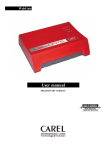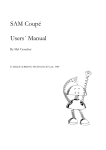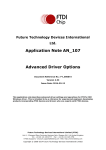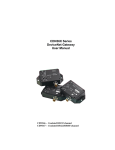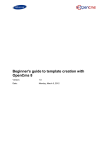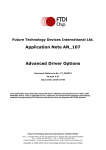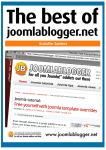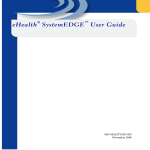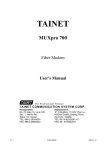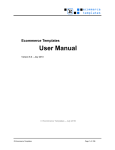Download WebGate User manual
Transcript
WebGate
User manual
PRELIMINARY VERSION
WebGate - User Manual
Preliminary Version 8/1/02
Contents
INTRODUCTION
5
1.
6
INSTALLATION
1.1 CONNECTIONS
1.1.1
Connection of the Ethernet cable
1.1.2
Connection of the RS232 interface
1.1.3
Connection of the RS485 interface
1.1.4
Connection of the Power Supply
2.
7
7
8
8
9
USER INTERFACE
10
2.1 LED
2.1.1
Ethernet
2.1.2
RS485
2.1.3
Status
2.2 RESET BUTTON
2.2.1
Configuration Reset
2.2.2
Total Erase:
3.
10
10
11
12
13
13
13
HTML CONFIGURATION INTERFACE
3.1 INFORMATION PAGE
3.2 CONFIGURATION PAGES
3.2.1
General configuration tab
3.2.2
Network configuration tab
3.2.3
RS845 configuration tab
3.2.4
RS232 configuration tab
3.2.5
SNMP configuration tab
3.2.6
Users configuration tab
3.3 CUSTOMER SITE LINK
4.
14
14
14
15
16
17
17
18
18
RS 232 CONSOLE INTERFACE
19
4.1 INTRODUCTION
4.2 SETTINGS
4.3 A STEP-BY-STEP CONFIGURATION EXAMPLE
4.4 ADDITIONAL NOTES ABOUT THE CONSOLE
4.4.1
Prompt
4.4.2
Login
4.4.3
Limitations using expressions
4.4.4
Delays after function execution
5.
5.1
5.2
5.3
5.4
14
19
19
19
21
21
21
21
21
FILE SYSTEM
22
FILES
DIRECTORIES AND “READ ACCESS” FILE PROTECTION
“WRITE ACCESS” FILE PROTECTION
ADDITIONAL NOTE
22
22
22
22
Cod. Carel +030220230
2
Preliminary Version
WebGate - User Manual
6.
6.1
6.2
6.3
6.4
7.
Preliminary Version 8/1/02
FILE TRANSFER PROTOCOL (FTP)
23
THE FTP CLIENT
“WRITE ACCESS” FILE PROTECTION
ADDITIONAL NOTE
EXAMPLE
23
23
23
23
CREATING A CUSTOM WEB PAGE ON THE WEBGATE
25
7.1 INTRODUCTION
7.2 REQUIREMENTS
7.3 CREATING WEB PAGES
7.3.1
<%var(x, y, z)%> Visualization Tag
7.3.2
Writing device parameters using Forms
7.3.3
Changing the IP address and the SUBNET-MASK
7.3.4
Warnings pages
7.4 SUGGESTIONS FOR HTML PAGES OPTIMIZATION
8.
WEBGATE SNMP PROTOCOL
45
8.1 A BRIEF OVERVIEW OF THE SNMP PROTOCOL
8.2 THE STRUCTURE OF MANAGEMENT INFORMATION: AGENT MIBS
8.3 NAMING OIDS: THE TREE HIERARCHY STRUCTURE OF THE WEB
8.4 CAREL ENTERPRISE SNMP TREE
8.4.1
The Carel-System subtree
8.4.2
The Carel-Instruments subtree
8.4.3
The Agent-parameters node
8.4.4
The General-Units-info subtrees
8.4.5
The Carel-Units-var subtree
8.5 SNMP COMMAND AND VERSION
Get-request PDU
8.6 COMMUNITIES
8.7 SYSTEM MIB-II VARIABLES
8.8 TRAP MESSAGES
8.8.1
TRAP destination
8.9 ERROR MESSAGES
8.10
MTU DIMENSION FOR WEBGATE SNMP
9.
USER MANAGEMENT
FIRMWARE UPGRADE
Cod. Carel +030220230
45
46
46
47
48
49
50
51
53
55
55
55
55
56
57
57
58
59
9.1 ACCESS RESTRICTIONS
9.2 USERS DEFINITION
9.3 NAMING CONVENTIONS
9.4 “ANONYMOUS” USER
9.5 “GUEST” ACCESS LEVEL AND PASSWORDS
9.6 ACCESS LEVELS FOR FACTORY SHIPPED PAGES
9.7 ACCESSING TO PROTECTED HTML PAGES
9.8 SECURITY ISSUES
9.8.1
POST and GET methods
9.9 ADVANCED USER TABLE MANAGEMENT
10.
25
25
25
25
29
42
44
44
59
59
59
59
60
60
60
60
61
61
62
3
Preliminary Version
WebGate - User Manual
11.
11.1
11.2
11.3
12.
12.1
12.2
Preliminary Version 8/1/02
WEBGATE SCRIPT FUNCTIONS
63
FUNCTIONS IN ALPHABETICAL ORDER:
FUNCTIONS SORTED BY CATEGORY:
DETAILED COMMANDS DESCRIPTION:
ABOUT EXPRESSIONS, REGISTERS AND FUNCTIONS
REGISTERS
SOME ADDITIONAL NOTES ABOUT ARITHMETIC EXPRESSIONS:
Cod. Carel +030220230
4
63
64
65
123
123
124
Preliminary Version
WebGate - User Manual
Preliminary Version 8/1/02
INTRODUCTION
WebGate is a innovative electronic device that measures the same size as a normal desktop modem. It
features avant-garde technology for connecting all Carel controllers to the local network.
Ethernet™ is a widespread, fast, economical and reliable communication standard, and is the physical
support for the TCP/IP protocol. Ethernet™ networks are now used in numerous different types of
systems, and can thus be exploited as the backbone for the transmission of data, without needing to add
further wiring in the supervision of the instruments.
Ethernet™ and TCP/IP are the technologies that underlie the Internet, and as a result WebGate allows the
use of tools, such as web browsers, for performing diagnostic functions and the local and remote
monitoring of the systems.
The TCP/IP protocol can also be used as the support for other protocols, when transferring the data from
the controls connected in the Ethernet™ network to a local or remote supervisor.
WebGate is easy to configure either via the web or using an RS232 serial connection: as a matter of fact,
only a minimum configuration is sufficient for setting its individual IP address.
WEB SERVER functions
One of the main functions performed by WebGate is the WebServer function: using the HTTP (Hyper Text
Transfer Protocol) standard, WebGate can “serve” web pages to client computers connected in a local
network or WAN.
The web pages are written based on the characteristics of the specific installation, for the management of
the data from the instruments via the Carel RS485 network. The user can thus display and modify the
installation parameters using an Internet browser, such as Microsoft® Internet Explorer™ or NetScape
Navigator®, as the interface, and typing in the IP address of the WebGate.
The pages can be written using numerous readily available HTML editors that can be used to create even
very complex web pages with only basic knowledge of the web page programming language.
FTP protocol
The web pages relating to the specific installation are saved to the “flash” memory inside the WebGate via
FTP (File Transfer Protocol), the protocol used to transfer files on TCP/IP networks. Then, using simple
“drag and drop” operations with the mouse, the web page HTML files can be copied from the user’s
computer to the WebGate.
SNMP protocol
WebGate is also an SNMP gateway. It in fact converts the Carel communication protocol to the Simple
Network Management Protocol (SNMP), the protocol used to send data from the instruments on the
Ethernet™ – TCP/IP network to a local or remote supervisor for subsequent processing.
SNMP is a protocol developed specifically for the management of TCP/IP networks, founded in 1988
based on the specifications of the IAB (Internet Administration Board), the body that supervises the
Internet protocol. This is thus a protocol developed specifically for the management of data on TCP/IP
networks, and is consequently very widespread and suitable for the specific application.
The SNMP functions are complementary to the HTTP functions: as a result, an Internet browser, which
uses HTTP, can be used to access the installation data for modification or monitoring. Nonetheless, it is not
possible to perform the other typical supervisor functions, such as logging the data, managing alarms, etc.
These functions in fact require a supervisor that is continuously connected to the WebGate, and which
receives the data from the controllers via the TCP/IP network. These are then sent to the WebGate via the
SNMP protocol and can be managed by a supervisor with SNMP management functions.
Cod. Carel +030220230
5
Preliminary Version
WebGate - User Manual
Preliminary Version 8/1/02
1. INSTALLATION
Cod. Carel +030220230
6
Preliminary Version
WebGate - User Manual
Preliminary Version 8/1/02
Installation Warnings
Avoid installing the boards in environments with the following characteristics:
relative humidity above 90%;
strong vibrations or knocks;
exposure to jets of water;
exposure to aggressive and polluting agents (e.g.: sulphurous and ammonia gases, saline mists,
smoke) which may cause corrosion and/or oxidation;
high levels of magnetic and/or radio-frequency interference (thus avoid installation near
transmitting antennas);
exposure of the device to direct sunlight and atmospheric agents in general;
large and rapid fluctuations in ambient temperature;
environments where explosives or mixes of inflammable gases are present;
exposure to dust (formation of corrosive patina with possible oxidation and reduction
of insulation).
1.1 Connections
WebGate connections are accessible from the back panel of the unit, as indicated below:
1
1
2
3
4
5
Fig. 1.1.1
1.
2.
3.
4.
5.
Ethernet 10BaseT connector to corporate LAN.
RS232 DTE interface to connect a local console
RS485 interface to Carel Network, used to connect the Carel devices
Plug connector for the 18VAC power adapter (desktop installation)
Connector for the 24VAC power supply (panel mounting)
When connecting WebGate the following WARNINGS should be heeded:
1. Voltages different from the power ratings will seriously damage the system.
2. Use cable-ends which are suitable for the terminals being used. Loosen each screw and insert the
cable-end, then tighten the screws. On completing the operation lightly tug the cables to check that
they are correctly inserted.
3. Avoid touching or nearly-touching electronic components mounted on the boards to avoid
electrostatic discharges (extremely damaging) from the operator to the components.
4. Separate as much as possible the signal cables from any power cables to avoid possible
electromagnetic influence. Never insert power cables (including mains cables) and RS485, RS232
or Ethernet cables in the same channels.
5. Never try to take the unit apart or modify it in any way. Doing so creates the danger of fire and
electric shock.
1.1.1 Connection of the Ethernet cable
WebGate uses a RJ45, 10BaseT connector, 10Mb/s interface. When connecting to a hub or switch use a
straight cable. When connecting directly to a PC use a cross cable instead.
Cod. Carel +030220230
7
Preliminary Version
WebGate - User Manual
Preliminary Version 8/1/02
1.1.2 Connection of the RS232 interface
WebGate is provided with a standard DTE interface with a 9 pin male DB-9 connector: In the following
table are depicted the standard RS232 signals:
Pin No Abbreviation
Description
1
CD
CARRIER DETECT
2
RD
RECEIVE DATA
3
TD
TRANSMIT DATA
4
DTR
DATA TERMINAL READY
5
SG
SIGNAL GROUND
6
DSR
DATA SET READY1
7
RTS
REQUEST TO SEND
8
CTS
CLEAR TO SEND1
9
RI
RING INDICATOR2
1
Direction
From DCE
From DCE
To DCE
To DCE
--From DCE
To DCE
From DCE
From DCE
Tab. 1.1.2.1
These pins may be unconnected in some WebGate models
2
This pin is unconnected in all WebGate models.
6
7
1
5
2
4
3
3
4
2
5
1
8
7
8
9
9
6
DB9 Female
DB9 Female
To connect WebGate to a PC use a shielded null-modem cable. Only TD, RD and SG lines are strictly
required. Remember that since the PC and WebGate are provided with a DTE interface, TD and RD lines
must be swapped:
Fig. 1.1.2.1
1.1.3 Connection of the RS485 interface
Always connect the supplied 120Ω terminator resistor to the remote end of the network between the
“Tx/Rx+” and “Tx/Rx-“ wires.
Example:
Fig. 1.1.3.1
Cod. Carel +030220230
8
Preliminary Version
WebGate - User Manual
Preliminary Version 8/1/02
1.1.4 Connection of the Power Supply
Power supply connectors 4 and 5 are electrically equivalent. Do not use the two power supply connectors
at the same time.
Connector 4 is for desktop installation. Use ONLY the power adapter supplied on request by Carel. The
use of different power adapters may damage the hardware.
Connector 5 is for panel mounting. Use a safety transformer rated to at least 6VA. The use of the power
adapter supplied on request by Carel is suggested. It is obligatory to insert in series with the unit power
supply a 500mAT fuse.
Cod. Carel +030220230
9
Preliminary Version
WebGate - User Manual
Preliminary Version 8/1/02
2. USER INTERFACE
All WebGate functions can be controlled using HTML pages or RS232 console interface. However, three
multicolor LEDs and a “reset” button are provided to simplify installation and debug.
Reset Button
Fig 2.1: back side of WebGate
Fig 2.2: top side of WebGate
2.1 LED
2.1.1 Ethernet
The top LED gives information about the Ethernet link and connection.
Normal behaviour
The normal LED behaviour is indicated in the table below:
Color
Off
Green (flashing)
Yellow
Red
Meaning
Connected (Link), no data transfer in progress.
Link, data transfer in progress.
No link, WebGate is trying a transmission.
No link. Generally this indicates disconnected cable, wrong cabling
or remote interface (generally a PC or a hub) powered off.
Tab. 2.1.1.1
Power up:
When WebGate is powered up, the Ethernet LED becomes red for some seconds until the interface is
properly initialized.
Cod. Carel +030220230
10
Preliminary Version
WebGate - User Manual
Preliminary Version 8/1/02
2.1.2 RS485
The central LED displays the status of the RS485 Carel network.
Normal behaviour
This LED normally visualize at intervals of 500ms the status of each unit that should be connected to the
RS485 interface.
In this manner, it is possible to evaluate quickly if a problem is present in the network.
In the following table is indicated the normal color meanings of the LED:
Color
Off
Green
Yellow
Red
Meaning
Unit not scanned yet.
Unit online (data is received from the unit)
“Heartbeat”, used to display that the network scan is active (WebGate is
trying to transmit to units).
Unit offline
Tab. 2.1.2.1
Note: peripherals are scanned from address “1“ up to the address indicated from the function “MaxDevs”
(see WebGate Script Functions).
An example sequencing of colors is reported in the example figure below; the following assumptions are
made:
3 units connectable (function “MaxDevs” is set to “3” devices)
units 1 and 2 are online,
unit 3 is disconnected.
Yellow
Green
Green
Red
Fig. 2.1.2.1
Network cable disconnected
If the network cable is disconnected, after some seconds the led will light up red and yellow only.
Power up:
When WebGate is powered up, Status LED doesn’t light up for some seconds until the interface is properly
initialized. After initialization, please wait some seconds to get all the units online.
If the LED remains off (eventually blinking “red” sometimes) during normal operation, you can use the
“Status485” function from the console to obtain further information (see WebGate Script Functions).
Cod. Carel +030220230
11
Preliminary Version
WebGate - User Manual
Preliminary Version 8/1/02
2.1.3 Status
The bottom LED displays the generic status of the WebGate, as indicated in the following table:
Color
Off
Green
Yellow
Red
Meaning
Power off
Normal operation
WebGate is busy
Power-up initialization (about one second) or fatal error
Tab. 2.1.3.1
Power-up or Reboot:
When WebGate is powered up or restarted with the “Reboot” command, the Status LED becomes yellow
for few seconds until the interface is properly initialized.
Abnormal operation:
If during power-up the Status LED continuously blinks red or don’t light up at all, a serious error is
occurred.
Firmware Update Procedure:
The firmware update is a procedure that starts after a reboot and that may take up some minutes. During
this time the status LED will continuously light yellow.
Important WARNINGS.
Never remove power supply when WebGate is busy (status LED is yellow), since this may cause loss of
the configuration and user files.
Absolutely never remove power supply when WebGate is performing a firmware update (status led is
yellow), since this may severely damage the device and require technical assistance.
Cod. Carel +030220230
12
Preliminary Version
WebGate - User Manual
Preliminary Version 8/1/02
2.2 Reset Button
The reset button is useful to restore the WebGate configuration to its factory default. This may be
necessary in particular if communication settings were changed and forgotten.
Two reset modes are provided: Configuration Reset and Totale Erase.
2.2.1 Configuration Reset
To restore basic configuration settings to their original values press the reset button and hold it down for 2
seconds.
When the button is released, the status LED will blink alternatively yellow and green for some seconds.
When the LED will return back to a steady green the following parameters will gain their default values:
Parameter
Default Values
192.168.0.250
IPAddress
0.0.0.0
NetMask
255.255.255.255 (Disabled)
Gateway
19200
Baudrate485
16
MaxDevs
19200
Baudrate232
TRAPIPAddress 255.255.255.255 (Disabled)
Tab. 2.2.1.1
2.2.2 Total Erase:
This option is provided basically as a “last chance” aid when passwords are lost.
Important WARNING.
Please note that as a security measure, all user files will be erased from this procedure, and the file
system will return to its factory (or last update) state.
To perform a total erase press the reset button and hold it down for 10 seconds.
When the button is released, the status LED will blink alternatively yellow and red for some seconds.
When the LED will return green again, in addition to the default values indicated in the table above, the
following changes will also occur:
All user files will be erased (with any access level : “guest”, “user”, “supervisor” or
“administrator”)
The user table will be erased, removing any user name and password.
The following items are not changed instead:
• Factory files or files updated with a distribution upgrade
• The parameters in the table below:
Parameters NOT changed by reset button
RWCommunity
SNMPSysname
SNMPSyscont
SNMPSysloc
TRAPCommunity
ROCommunity
Tab. 2.2.2.1
Cod. Carel +030220230
13
Preliminary Version
WebGate - User Manual
Preliminary Version 8/1/02
3. HTML CONFIGURATION INTERFACE
WebGate is shipped from the factory with some predefined pages provided to configure easily the unit.
As indicated in the following paragraph, every information available from these pages is obtained through
the use of a script function: to obtain more information about any function see WebGate Script
Functions.
In addition, WebGate users can create custom pages with the same capabilities as the original shipped from
factory (see Creating a custom Web page on the WebGate).
The page is best viewed with a browser enabled for JavaScript and Cascading Style Sheets (CSS) (for
example, Internet Explorer™ 5.0) on a monitor displaying a resolution of at least 800x600 pixels, 32bpp.
3.1 Information page
The Information page is the first page displayed when you connect to WebGate.
This is the only page accessible to everybody. To access to any other configuration page is required an
administrator access level instead.
Fig. 3.1.1
The visible fields are explained below:
Field
Firmware Version
Hardware Tracking
Files Space
Last Update Status
Description
Latest WebGate software update version (revision)
WebGate hardware version (revision). The value indicated here is only indicative. When
contacting for Carel support, always report the release and serial number indicated on the
label
Indicates how many bytes and file locations are free to store files in the WebGate file
system.
Return the last error occurred (if any) when the last reboot was performed and a firmware
update was tried. Please note that the indication “Update file not found” is normal and it
not indicates an error.
Function
SWVersion
HWVersion
FreeFiles
UpdateStatus
Tab. 3.1.1
3.2 Configuration pages
To access to any configuration page is required an administrator access level.
3.2.1 General configuration tab
The General configuration tab is the first page visible when you click on the “Configure” link on the left
navigation panel:
Cod. Carel +030220230
14
Preliminary Version
WebGate - User Manual
Preliminary Version 8/1/02
Fig. 3.2.1.1
The visible fields are explained below:
Field
Reboot WebGate
Description
This checkbox is used to restart the WebGate in a way similar to the power-up.
This is used mainly when you want to proceed for a firmware update.
To reboot WebGate, simply check the box and press the “Apply” button. Please note that the
operation may take some minutes when a software update is performed and, in addition, you
will have to manually refresh the page pressing the “update” button of the browser.
Function
Reboot
Tab. 3.2.1.1
3.2.2 Network configuration tab
The Network tab is used to configure Ethernet interface:
Fig. 3.2.2.1
The visible fields are explained below:
Cod. Carel +030220230
15
Preliminary Version
WebGate - User Manual
Field
IP Address
Subnet Mask
Gateway
MAC
Address
Network
Statistics
Preliminary Version 8/1/02
Description
IP Address of WebGate itself. By default, this value is set to “192.168.0.250”.
Network Mask Pattern. If you don’t need to use a gateway you can safety set this value to its
default of 0.0.0.0
Network Gateway Address. If you don’t need to use a gateway set this value to its default of
255.255.255.255
Ethernet hardware address. This value can be useful to system administrators and cannot be
changed.
This is a list of network statistics. This may be useful to system administrators. For a detailed
description please refer to the “NetStat” command paragraph.
Function
Reboot
NetMask
Gateway
MACAddress
NetStat
Tab. 3.2.2.1
WARNING.
If you aren’t accustomed with network management we suggested to consult the chapter WebGate Script
Functions to better understand how the related functions works. In such a situation, to obtain a valid IP
Address, Subnet Mask and Gateway address contact your system administrator.
3.2.3 RS845 configuration tab
The RS485 tab is used to configure the RS485 interface (Carel Network):
Fig. 3.2.3.1
The visible fields are explained below:
Field
Baudrate
Maximum number of
devices
Description
Baudrate for the RS485 interface
Maximum number of devices connected to WebGate.
Is suggested to set this value to the number of actually connected units to allow a faster
response and a proper “RS485” LED working.
Function
Baudrate485
MaxDevs
Tab. 3.2.3.1
Cod. Carel +030220230
16
Preliminary Version
WebGate - User Manual
Preliminary Version 8/1/02
3.2.4 RS232 configuration tab
The RS232 tab is used to configure the RS232 interface for the serial console interface:
Fig. 3.2.4.1
The visible fields are explained below:
Field
Baudrate
Description
Baudrate for the RS232 interface
Function
Baudrate232
Tab. 3.2.4.1
3.2.5 SNMP configuration tab
The SNMP tab is used to configure the SNMP protocol features:
Fig. 3.2.5.1
The visible fields are explained below:
Field
Read Only Community Name
Read/Write Community Name
System Name
System Contact
System Location
NSM Trap IP Address
Cod. Carel +030220230
Description
SNMP Read Only Community Name
SNMP Read/Write Community Name
SNMP System Name
SNMP Contact Name (Operator)
SNMP System Location
Trap Manager IP Address (default not used: 255.255.255.255)
17
Function
ROCommunity
RWCommunity
SNMPSysname
SNMPSyscont
SNMPSysloc
TrapIPAddress
Preliminary Version
WebGate - User Manual
Trap Community Name
Agent Release
Preliminary Version 8/1/02
SNMP Trap Community Name
WebGate Agent software release
TrapCommunity
SNMPAgentRel
Tab. 3.2.5.1
For a complete description on SNMP please see WebGate SNMP Protocol.
3.2.6 Users configuration tab
The Users tab is used to configure the WebGate Users:
Fig. 3.2.6.1
A complete description on how to configure users can be found in User Management.
3.3 Customer Site link
The “Customer Site” link provides a fixed link to the “/default.html” page that should be your main
customized page.
Cod. Carel +030220230
18
Preliminary Version
WebGate - User Manual
Preliminary Version 8/1/02
4. RS 232 CONSOLE INTERFACE
4.1 Introduction
The console user interface is a fast and convenient way to configure WebGate and to experiment with its
functions.
It is basically a command line interface accessed via the RS232 port using a PC and a terminal emulation
program.
Since WebGate is provided with a DTE interface connector, it must be connected to the PC with a nullmodem cable. Only TX and RX signals are required.Terminal Emulator Configuration.
4.2 Settings
The following settings are required when configuring the terminal emulator:
Select the communication port where the WebGate is connected to (generally COM1 or COM2).
Set the serial port configuration to 8 bit data, no parity, 1 stop bit, no flow control
The default serial port baudrate of WebGate is 19200 baud. This value can be changed using the
HTML interface (see RS232 configuration tab). However, make sure that the terminal is
configured in the same way
The following settings are suggested when configuring the terminal emulator:
Use the TTY emulation mode
Disable local characters echo. Characters are remotely echoed from WebGate.
enable the “delete with backspace” option when available, to allow the correct handling of the
“backspace” character sent by WebGate
Don’t add a “LF” after transmitted lines
Don’t’ add a “LF” after received lines (this is performed automatically by WebGate).
4.3 A step-by-step configuration example
In this paragraph is described step-by-step how a terminal emulator can be used as console interface for the
WebGate.
For example we will use Hyperterminal®, the terminal emulator supplied with Microsoft® Windows©.
However, any terminal emulator, if properly configured, may be used.
1. Select and run Hypertrm.exe from Start>Programs>Accessories>Hyperterminal; the following
window will appear (it may be differ somewhat depending on your operative system language):
Fig. 4.3.1
Cod. Carel +030220230
19
Preliminary Version
WebGate - User Manual
Preliminary Version 8/1/02
2. Choose an icon and a name for the console section you want, for example WebGate and click OK.
The following window appears:
Fig. 4.3.2
3. Select the COM[x] serial port for the connection between PC and WebGate, i.e. COM1, and click
the OK button, so you can choose now the communication parameters from the following window:
Fig. 4.3.3
4. Select: 19200 baud, 8 bit data, no parity, 1 stop bit, no flow control and click OK.
Now you have the console window for the communication between PC and WebGate working at
19200 bps, which is the default baudrate for the RS232 WebGate serial port.
WARNING: if the WebGate’s settings are not the default one and its RS232 baudrate doesn’t match
the HyperTerminal baudrate, your console interface will not work correctly. Trying to send one of the
Cod. Carel +030220230
20
Preliminary Version
WebGate - User Manual
Preliminary Version 8/1/02
available commands, the “help” command for example, the console window will show bad characters
as in the following figure:
Fig. 4.3.4
If you don’t remember the baudrate previously setted to the WebGate’s RS232 serial port, the problem
can be solved resetting the gateway in order to certainly set its baudrate to 19200 (see Reset Button).
4.4 Additional notes about the console
4.4.1 Prompt
When WebGate is ready for a user command, it displays a line beginnig with a “>” sign.
4.4.2 Login
By default, console access is restricted to the same rights of the “anonymous” user.
Since of this, if you are using the user management capabilities (see User Management) some functions
may be restricted to you. To gain full access to console functions, please use the “Login” command (see
WebGate Script Functions).
When WebGate is shipped from factory, the anonymous user have “administrator” rights. Since of this, for
the first configuration you don’t need to use the Login command.
4.4.3 Limitations using expressions
When using a function with the terminal, please remember that expressions following the assignment
operator “=” must not contain spacing characters:
set(test) = test+ 1 Å Wrong
set(test) = 3 + 1
Å Wrong
set(test) = test+1 Å OK
4.4.4 Delays after function execution
After the execution of some functions (e.g. “IPAddress”) a noticeable terminal slow-down may occur
and some keyboard characters could get lost.
This is a normal and unavoidable behaviour that occurs when the internal configuration file is modified.
During this time the status LED will light on yellow to indicate a busy status.
Cod. Carel +030220230
21
Preliminary Version
WebGate - User Manual
Preliminary Version 8/1/02
5. FILE SYSTEM
WebGate is based on an embedded file system accessible to the user.
File system is used to store HTML pages and any other file that may be useful to the user.
The user can store up to 100 user files in the 400 KBytes storage space reserved to this purpose.
In addition, WebGate comes with some factory files (configuration pages, images, etc.) that are redundant
and write protected for increased reliability.
5.1 Files
User files have the following characteristics:
9 Maximum file name length is 127 ASCII characters.
9 The following symbols are allowed:
A…Z , a…z , 0…9 and % + - . , ; = @ _
Characters with ASCII code less of “33” or greater than 127, and characters listed below are not
allowed:
\ / : < > ' " * { } ^ ! [ ] # | & ( ) $ ? ~ [space]
9
9
9
9
For instance, please note that “space” characters inside a name are not allowed.
Capital and non-capital letters are preserved, but file search is not case sensitive (in a similar way to
MS Windows TM).
Files are stored with a “header” of about 150 bytes in sectors of 1KByte each. Consequently, every
file will use a memory area a little bit greater than the size of the file itself.
Files are characterized from a minimum read access level and a minimum write access level. Next
paragraphs describe how this levels can be set for any file.
Since WebGate don’t have an on board real time clock, every file is stored with a fixed “fake” date
of creation (day 1, month 1 of 2002 at 00:00)
5.2 Directories and “Read Access” file protection
First of all, if you don’t need user management, you can simply place all your files in the root.
WebGate directory tree is fixed, and users cannot create or delete directories.
Basically, the directory tree is used to assign a read access level to a file:
• Files placed in “\” (root) are readable from everybody with “guest” access level.
• Files placed in “\user\” are readable with “user” or greater access level.
• Files placed in “\supervisor\” are readable with “supervisor” or greater access level.
• Files placed in “\administrator\” are readable with “administrator” or greater access level.
When using FTP (see File Transfer Protocol (FTP)), an operator can only see the directory folders he can
access to. For example, if the operator has a “supervisor” access level, the “\administrator\” directory
is hidden.
5.3 “Write Access” file protection
Every file stored into WebGate is provided with a “write” access protection, distinguished from the “read”
access protection, to avoid involuntary or malicious file deletion or modification by unauthorized users.
Write Access file protection is obtained through FTP and is described in File Transfer Protocol (FTP).
5.4 Additional Note
When reading and writing files, the “busy” led will light up yellow.
Cod. Carel +030220230
22
Preliminary Version
WebGate - User Manual
Preliminary Version 8/1/02
6. FILE TRANSFER PROTOCOL (FTP)
Note: before reading the following chapter you must be accustomed with the WebGate File System,
described in File System.
File system read access is provided through HTTP. However FTP is required to store files into WebGate.
FTP is a user friendly way to deal with files. Modern FTP clients fully integrates with windows based
operating systems, greatly simplifying file transfers. Moreover they provide an extensive error description
when something goes wrong.
6.1 The FTP client
We suggest to use the freeware program SmartFTPTM (http://www.smartftp.com).
However, nearly any FTP client can be used, but some one is discouraged (for example, Microsoft©
Internet Explorer®).
FTP clients generally needs a little configuration to communicate with WebGate, or nothing at all.
However, the following rules must be kept in mind:
• The client must not be set to “Passive Mode“ (PASV)
• The maximum number of threads to use for download must be set to 1.
• If you are passing through a Firewall or a Proxy Server, make sure FTP protocol is not blocked,
since this is a common “security” limit imposed by the firewalls’ default settings. If you are having
troubles with the connection contact your system administrator.
6.2 “Write Access” file protection
Every file stored into WebGate is provided with a “write” access protection, distinguished from the “read”
access protection, to avoid involuntary or malicious file deletion or modification by unauthorized users.
Write Access file protection acts denying “write” or “delete” capabilities through FTP.
File write protection is quite straightforward: every file you upload to the WebGate will get a “write access
level” same as your current FTP login access level. Only users with an access level equal or greater than
this will be allowed to erase or overwrite it.
For example, if you logged in with the FTP client using a “supervisor” access level, only supervisors
and administrators will be able to change the files you uploaded.
For instance please note that, for the same file, write access protection can be “stronger” than read access
protection: for example, if you logged in with the FTP client using a “supervisor” access level and you
stored a file into the root directory, everybody will be able to read the file, but only supervisors and
administrators will be allowed to change that file.
6.3 Additional Note
Do not upload to the WebGate a file if the name contains spaces. If the original file name in the host PC
contains a space, the name is truncated when copied into WebGate or an error is returned.
6.4 Example
In this chapter will be used the freeware program SmartFTP® (http://www.smartftp.com).
Below is depicted an example of what you see if you have “administrator” access-level.
Visible folders depend on the access level of the user who is connecting to the WebGate. As described in
User Management you will be able to see only the folders with an access level equal or lower than yours.
If you have the lowest access level (guest) you will be able to see only files loaded in the root folder,
since they aren’t provided with any read protection.
Cod. Carel +030220230
23
Preliminary Version
WebGate - User Manual
Preliminary Version 8/1/02
Fig. 6.4.1
If you want to upload a file to the WebGate (pwd.html in the example), giving it “supervisor” accesslevel, you have to load it in the “supervisor” folder. Only a user with “supervisor” or greater
membership will then be able to view such a file.
To upload the file you have to open the “supervisor” folder clicking on it, and using your mouse drag the
file from your file manager to the FTP client window, as shown below in Fig. 6.4.2 and 6.4.3.
Fig. 6.4.2
Cod. Carel +030220230
Fig. 6.4.3
24
Preliminary Version
WebGate - User Manual
Preliminary Version 8/1/02
7. CREATING A CUSTOM WEB PAGE ON THE WEBGATE
7.1 Introduction
This chapter describes how to create a simple Web page which allows you to monitor and control the
values of network variables over a corporate network (LAN) or wide area network (WAN).
It is assumed you have a basic understanding of the HyperText Markup Language (HTML).
In order to serve Web pages that reference the network variablse to a standard Web browser, you must
insert some special “tags” in the HyperText Markup Language of the Web page.
Before returning a Web page to the browser, the Web server embedded in the WebGate parses the page
searching for a special HTML tag indicating a network variable or a configuration parameter reference.
The Web server substitutes the current value of the network variable for this tag when returning
information to the browser.
Web pages may be constructed with any off-the-shelf text or HTML editor.
7.2 Requirements
You will need the following software:
• A standard FTP client application such as SmartFTP (www.smartftp.com) for uploading your Web
pages into the WebGate
• An HTML editor, such as Macromedia® DreamWeaver™ (www.dreamweaver.com).
• Microsoft® Internet Explorer™ (version 5 or higher) or Netscape Communicator™ (version 6 or
higher).
You will need also a basic understanding of the HyperText Markup Language (HTML).
7.3 Creating Web Pages
HTML files for the WebGate can be created with any standard text or HTML editor. The WebGate
embedded Web server supports standard HTML for defining the structure and format of your Web page, as
well as some special HTML tags for retrieving dynamic data elements and processing HTML forms.
HTML and graphic files reside in some special directories of the WebGate flash memory. Approximately
400 KB of space is available for user files (see File system).
Files are read and written to the WebGate flash memory using standard FTP over IP connection (see File
Transfer Protocol (FTP)).
To retrieve your Web page enter http://192.168.0.250/mywebpage.htm (where 192.168.0.250 is the
WebGate’s IP address) in the browser’s URL window. Be sure to use the proper case; file names are case
sensitive.
If you enter only the WebGate’s IP address you will get the home page preloaded by the factory or the
DEFAULT.HTML page if it is present.
WARNING. Your home Web page must be named DEFAULT.HTML. If you don’t have any Web page
named DEFAULT.HTML, the INDEX.HTML factory preloaded page will be served when you will enter
the WebGate’s IP address.
All parameters of all Carel controllers on the RS485 network can be monitored and modified through the
usage of web pages
7.3.1 <%var(x, y, z)%> Visualization Tag
This is a tag that provides access to the network variables’ data of the devices connected to the WebGate
for monitoring through a Web browser.
To see a particular network variable of a device connected to the WebGate, you must insert the following
tag into the HyperText of the HTML page:
<%var(x, y, z)%>
where:
Cod. Carel +030220230
25
Preliminary Version
WebGate - User Manual
Preliminary Version 8/1/02
x = device address;
y = variable type;
z = supervision index of the variable.
[x]: it is the serial address of the device connected on the local RS485 Carel network. It can change in the
range [1 ÷ maxdevs], where “maxdevs” is a system parameter, setting the maximum number of devices
you want to connect to the WebGate. You can configure the “maxdevs” parameter through the usual
Webgate’s configuration procedure.
[y]: see the following table:
y
1
2
3
Type of variable
Digital
Analogue
Integer
Tab.7.3.1
[z]: it represents the supervision index of the variable in a communication between the device and a
supervisor. Refer to the database of the specific device.
Cod. Carel +030220230
26
Preliminary Version
WebGate - User Manual
Preliminary Version 8/1/02
Example 1
To create a simple Web page which will monitor the temperature set-point of the device 3 (x=3),
rapresented for example by an analogue (y=2) variable having index 123 (z=123), you must insert the tag:
<%var(3, 2, 123)%> in the proper position.
Example 1
<HTML>
<head>
<title>Display temperature setpoint of device 3</title>
</head>
Temperature Setpoint = <%var(3,2,123)%><p>
</HTML>
Tab. 7.3.2
Fig. 7.3.1
Example 2
In Tab.7.3.2 you can see a more complex HTML text for the following page having a figure named
“IR32.jpg” and the digital variable: “compressor status” being monitored.
Fig. 7.3.2
Cod. Carel +030220230
27
Preliminary Version
WebGate - User Manual
Preliminary Version 8/1/02
Example 2
<HTML>
<HEAD>
<title>compressor status</title>
</HEAD>
<BODY bgcolor=”#FFFFFF” text=”#000000”>
<TABLE width=”627” border=”0” cellspacing=”0” align=”center”>
<TR>
<DIV align=”center”>
<FONT face=”Verdana, Arial, Helvetica, sans-serif”>
<img src=”IR32.jpg” width=”257” height=”187” align=”top” vspace=”0” hspace=”0”>
</FONT>
</DIV>
<TABLE width=”346” border=”0” cellspacing=”0” align=”center”>
<TR>
<TD width=”255” align=”center” height=”35” bgcolor=”#f8f8f8”>
<DIV align=”center”>
<FONT face=”Verdana, Arial, Helvetica, sans-serif”></FONT>
<FONT face=”Verdana, Arial, Helvetica, sans-serif”>
<B><font size=”2”></font></B>
</FONT>
</DIV>
<DIV align=”right”>
<B><font face=”Verdana, Arial, Helvetica, sans-serif” size=”2”>
compressor status:
</font>
</B>
</DIV>
</TD>
<TD width=”87” height=”35” align=”center” bgcolor=”#e8e8e8”>
<FONT face=”Verdana, Arial, Helvetica, sans-serif” size=”2” color=”#0000ff”>
<b><b> <%var(1,1,4)%> </b></b>
</FONT>
</TD>
</TR>
</TABLE>
</TR>
</TABLE>
</BODY>
</HTML>
Tab. 7.3.3
WARNING. If the device is in the OFF-LINE status (or the WebGate is busy in reading all the variables
of device for the first time), the tag conversion will give back the following warning string: “Unit OFFLINE: unreliable value”
Cod. Carel +030220230
28
Preliminary Version
WebGate - User Manual
Preliminary Version 8/1/02
7.3.2 Writing device parameters using Forms
One of the most important aspects of the Ethernet communications between “Web servers” and their
“clients” is the possibility to include interactive features. The easiest way to do it is using “forms”.
Forms are used in Web pages to get information from end users.
By a form the client can send informations to the server by using input objects such as text boxes, menus,
check boxes and so on.
In this paragraph, after a brief introduction on the basis elements of a form, you will see how forms can be
used for reading and writing both WebGate’s parameters and the value of one or more device’s variable.
How the contents of a form can be processed by the server once the client submit the information?
Generally a program inside the server, as CGI (Common Gateway Interface) or [N/I]SAPI
(Netscape/Internet Server Application Program Interface), parses the submitted information data.
As WebGate hasn’t any CGI program on board it parses data in real time using the GET or POST
commands, having information data inside the commands themselves.
Once information has been entered into a form, the form must be submitted to the server. This is
accomplished using the “Submit” function. Alternatively, a form that has not already been submitted can
be restored to its original values using the “Reset” function. These two functions, “Submit” and “Reset”,
are standard HTML form elements that control forms in Web pages. For information on their use and
syntax, please consult a standard HTML reference.
7.3.2.1 The form attributes
The form attributes are name, method and action:
Form Attributes
name
method
action
Tab. 7.3.2.1.1
For example: <form name="form4" method="post" action="mypage.htm">.
The second two attributes, method and action, are the most important to make the form work.
ACTION attribute: Generally the action attribute specify the address of the program that will handle the
data inside the form. It is usually set to a URL pointing to a CGI script to decode the
data. For example, the code:
<FORM ACTION = “http://www.myserver.com/cgi-prog/post-command…>
is for a script called post-command in the directory cgi-prog on the server which
address is given by the URL www.myserver.com.
As WebGate hasn’t any CGI program on board to parse the data, the only
URLs permitted for this attribute are those pointing to pages previously loaded
(included the page with the form itself), able to show the effects of the form data
sent by the user.
For example:
ACTION = “IR32cold.HTML” or ACTION = “192.168.10.42/mypage.htm” where
192.168.10.42 is the IP address of the WebGate.
METHOD attribute: This attribute defines the method used to send data to the server.
GET and POST are the two supported methods. ENCTYPE is not supported.
GET is the default method for a browser to submit information and requests. GET
method sends data to the server by appending the data to the URL itself after a
question mark (?) separator.
Cod. Carel +030220230
29
Preliminary Version
WebGate - User Manual
Preliminary Version 8/1/02
POST: it is similar to the previous method: the main difference is that data do not
come into a unique request, but after the headers of the request itself. Once the
WebGate has received a request from a form using POST, it knows to continue
“listening” for the rest of information data.
The usage of POST instead of GET is reccomended for security reason, because
using the GET method all the information appears in the URL textbox of the
browser.
NAME attribute:
This attribute is important for a CGI program to check data before submission. This
isn’t our case.
7.3.2.2 The form elements
A form generally has different objects, useful to customise information that will be sent to the server.
FORM Objects
Text-Box
List-Menu
Jump-Menu
Button
Check-Box
Radio-Button
Tab. 7.3.2.2.1
Text-Box:
It’s a field inside which user can write an alphanumeric text, as passwords, names, numeric
values, and so on. For example, use this tag when you want to modify a network variable
value.
Text Box
List-Menu: Useful when you want to present a lots of choices in a limited space. An example maybe the
selection of the baudrates for serial communication in a set of standard values (1200,2400,
4800, 9600, 19200).
List-Menu
Jump-Menu: A jump menu is a pop-up menu in a document, visible to your site visitors, listing options
that link to documents or files. This object is interesting when you want a fast menu to select
different pages referring to different devices.
Jump-Menu
Button:
Form buttons control form operations. You can use a form button to submit data to a server
for processing, or use a form button to reset a form.
Cod. Carel +030220230
30
Preliminary Version
WebGate - User Manual
Preliminary Version 8/1/02
Check-Box: Check-boxes allow the user to select more than one option from a set of options. Each checkbox object is an individual element and must have a unique name in the Name field.
Radio-Button: You can use radio buttons when you must select only one choice from a set of options.
Radio buttons are typically used in groups. All radio buttons in a group must have the same
name and must contain different field values.
The most used objects in custom application pages are Text-Box, List-Menu, Button and Jump-Menu.
The following paragraphs show some examples of using objects inside a form.
7.3.2.3 Using Text-Boxes and Buttons inside forms
Fig. 7.3.2.3.1
Cod. Carel +030220230
31
Preliminary Version
WebGate - User Manual
Preliminary Version 8/1/02
Example of using text-box and button inside a form
<HTML>
<head>
<title>Untitled Document</title>
<meta http-equiv="Content-Type" content="text/HTML; charset=iso-8859-1">
</head>
<body bgcolor="#FFFFFF" text="#000000">
<form name="form1" method="post" action="esform.htm">
<table width="500" border="0" cellspacing="0" align="center">
<tr>
<td width="51" align="center" height="35" bgcolor="#f8f8f8">
<div align="center">
<font face="Verdana, Arial, Helvetica, sans-serif">
<a href="detail.htm" target="main">
<img src="Unit.gif" width="38" height="20" align="middle" border="0"></a>
</font></div></td>
<td width="50" align="right" height="35" bgcolor="#f8f8f8">
<div align="left">
<font face="Verdana, Arial, Helvetica, sans-serif">
<b><font size="2">MPX unit1</font></b>
</font></div></td>
<td width="14" align="right" height="35" bgcolor="#f3f3f3">
<font face="Verdana, Arial, Helvetica, sans-serif">
<b><img src="r.gif" width="12" height="22"></b>
</font></td>
<td width="50" align="right" height="35" bgcolor="#f3f3f3" nowrap>
<div align="left">
<font face="Verdana, Arial, Helvetica, sans-serif">
<b><font size="2" color="#0000FF"><%var(1,2,1)%></font>
<font size="2">ºC</font></b>
</font></div></td>
<td width="20" align="right" height="35" bgcolor="#e8e8e8">
<font face="Verdana, Arial, Helvetica, sans-serif">
<b><font size="2">Setpoint</font></b>
</font>:</td>
<td width="20" height="35" align="left" bgcolor="#e8e8e8">
<font face="Verdana, Arial, Helvetica, sans-serif">
<b><font face="Verdana, Arial, Helvetica, sans-serif">
<b><font size="2" color="#0000CC">
<input type="text" name="?script:var(1,2,7,12.4,13.2)" size="10" maxlength="16"
value="<%var(1,2,7)%>">
</font><font size="2"> </font>
</b></font></b></font></td>
<td width="50" height="35" valign="middle" bgcolor="#c2c2c2" align="left">
<div align="center">
<input type="submit" name="Button1" value="Change">
</div></td></tr></table></form></body></HTML>
Tab.7.3.2.3.1
Table 7.3.2.3.1 shows the HTML text of a page having a form.
First you can observe the three main attributes of the form into its tag:
<form name="form1" method="post" action="esform.htm">
Cod. Carel +030220230
32
Preliminary Version
WebGate - User Manual
Preliminary Version 8/1/02
Note that:
• the form content is a table; the first table data is a figure called “Unit.gif” linked by <a href…> tag to
the page detail.htm. Clicking your mouse on the figure from the browser, the WebGate will send the
new page detail.htm;
• a following table entry displays a temperature using the tag <%var(1,2,1)%>.
• the <TD> tag before the last includes a Text-Box field used to change the value of the analog variable
7 of the device number 2; 12.4 and 13.2 are the minum and maximum value for that variable:
<input type="text" name="?script:var(1,2,7,12.4,13.2)" ...value="<%var(1,2,7)%>">
This section describes the name and value of this tag.
name:
The name string is composed by two fields: an “header field” and a “command field” as
you can see in the following table:
Writing tag for text-boxes
Header-field
Command-field
?script:
generic command or var(x,y,z,min,max)
Tab. 7.3.2.3..2
The header field “?script:“ is used to signal to WebGate that the user is writing the
parameter, when it parses the submitted data.
In this example the parameter is a type[y] variable of device[x] having supervision
index[z]; min and max are its minimum and maximum values. You can also use one of the
other available commands. Refer to the configuration documentation to have a list of the
available commands.
When the user digits a value for this variable into the text-box, the WebGate parses the
command using that value, as if the command has been sent using the RS232 console
interface.
value:
Setting the value using the “visualization tag”, you can also see the result of the
command sent.
The last table data tag <TD> includes the button using:
<input type="submit" name="Button1" value="Change">
As the input type is set to “submit” you will submit the data form by clicking on the button.
Once the value has been digitised into the text-box, you can also send it using the enter key (↵).
WARNING: sometimes you may observe a delay during the download of a page specified in the ACTION
attribute, after a new value is entered for devices variables. This delay is due to the communication
mechanism: WebGate sends to the device, through the RS485 serial line, an appropriate message reporting
the new value, and it will wait at most 30 seconds to obtain a positive answer from the device. If this
communication fails, WebGate will return the HTML page with the old variable value. For example, Fig.
7.3.2.3.2 shows what the browser may display during the communication delay, due to the change of an
“IR32” cold setpoint.
Fig. 7.3.2.3.3 report the page after the page download ended.
Cod. Carel +030220230
33
Preliminary Version
WebGate - User Manual
Preliminary Version 8/1/02
Fig. 7.3.2.3.2
Fig. 7.3.2.3.3
7.3.2.4 Using List-Menu inside forms
The following table shows the HTML code of a page having a form with a List-Menu inside.
Cod. Carel +030220230
34
Preliminary Version
WebGate - User Manual
Preliminary Version 8/1/02
Fig. 7.3.2.4.1
Example of using list-menu inside a form
<HTML>
<head>
<title>Untitled Document</title>
<meta http-equiv="Content-Type" content="text/HTML; charset=iso-8859-1">
</head>
<body bgcolor="#FFFFFF" text="#000000">
<form name="form1" method="get" action="RS232.htm">
<table width="517" border="0" cellspacing="0" align="center">
<tr align="center">
<td colspan="5" bgcolor="#FFCC33">
<font face="Verdana, Arial, Helvetica, sans-serif">
<b><font size="2">RS232 Setup</font></b></font></td>
</tr>
<tr>
<td width="142" align="right" height="12" bgcolor="#e8e8e8">
<font face="Verdana, Arial, Helvetica, sans-serif">
<b><font size="2">Current Baudrate:</font></b></font></td>
<td width="58" height="12" align="left" bgcolor="#e8e8e8">
<font face="Verdana, Arial, Helvetica, sans-serif">
<b><font face="Verdana, Arial, Helvetica, sans-serif">
<b><font size="2" color="#0000CC"><%Baudrate232%></font>
<font size="2"> </font></b></font></b></font></td>
<td width="96" height="12" align="right" bgcolor="#d7d7d7">
<font face="Verdana, Arial, Helvetica, sans-serif">
<b><font size="2">Change to...</font></b></font></td>
<td width="116" height="12" valign="middle" bgcolor="#d7d7d7" align="left">
<font face="Verdana, Arial, Helvetica, sans-serif">
<b><font size="2">
<select name="select2" size="1">
<option value="?script:baudrate232=1200" selected>1200</option>
Cod. Carel +030220230
35
Preliminary Version
WebGate - User Manual
Preliminary Version 8/1/02
<option value="?script:baudrate232=2400">2400</option>
<option value="?script:baudrate232=4800">4800</option>
<option value="?script:baudrate232=9600">9600</option>
<option value="?script:baudrate232=19200">19200</option>
<option value="?script:baudrate232=38400">38400</option>
<option value="?script:baudrate232=115200">115200</option>
</select>
baud</font></b></font></td>
<td width="95" height="12" valign="top" bgcolor="#d7d7d7" align="center">
<input type="submit" name="Button" value="Confirm">
</td>
</tr>
<tr>
<td colspan="5" align="center" height="34"></td>
</tr>
</table></form></body></HTML>
Tab. 7.3.2.4.1
As you can see, the second table row <TR> has a <TD> tag to display the current RS232 baudrate by the
“Visualization tag” <%Baudrate232%>.
The successive boldface text highlights part of the List-Menu HTML language.
The size element sets the number of items showing at once.
The <option> elements specify the actual choices on the menu.
An occurrence of the attribute “selected” in the <option> element sets the form control to select this item
by default. If no value is selected, typically the field remains undefined.
Note that the value string has the same structure of the name string for Text Boxes and it is composed by
two fields: an “header field” (?script:) and a “command field”.
The header field “?script:“ is used to signal to WebGate that the user is writing the parameter, when it
parses the submitted data.
7.3.2.5 Using Jump-Menu inside forms
A jump menu is a pop-up menu listing options that link to documents or files.
In the following table you can see the HTML text of a form using a Jump-Menu.
Fig. 7.3.2.5.1
Cod. Carel +030220230
36
Preliminary Version
WebGate - User Manual
Preliminary Version 8/1/02
Example of using jump-menu inside a form
<HTML>
<head>
<title>Untitled Document</title>
<meta http-equiv="Content-Type" content="text/HTML; charset=iso-8859-1">
<script language="JavaScript">
<!-function MM_jumpMenu(targ,selObj,restore){ //v3.0
eval(targ+".location='"+selObj.options[selObj.selectedIndex].value+"'");
if (restore) selObj.selectedIndex=0;
}
function MM_findObj(n, d) { //v4.0
var p,i,x; if(!d) d=document; if((p=n.indexOf("?"))>0&&parent.frames.length) {
d=parent.frames[n.substring(p+1)].document; n=n.substring(0,p);}
if(!(x=d[n])&&d.all) x=d.all[n]; for (i=0;!x&&i<d.forms.length;i++) x=d.forms[i][n];
for(i=0;!x&&d.layers&&i<d.layers.length;i++) x=MM_findObj(n,d.layers[i].document);
if(!x && document.getElementById) x=document.getElementById(n); return x;
}
function MM_jumpMenuGo(selName,targ,restore){ //v3.0
var selObj = MM_findObj(selName); if (selObj) MM_jumpMenu(targ,selObj,restore);
}
//-->
</script>
</head>
<body bgcolor="#FFFFFF" text="#000000">
<form name="form1" method="get" action="E.htm">
<table width="517" border="0" cellspacing="0" align="center">
<tr align="center">
<td colspan="5" bgcolor="#FFCC33"><font face="Verdana, Arial, Helvetica, sans-serif">
<b><font size="2">Main Units Menu </font></b></font></td>
</tr>
<tr>
<td width="300" align="left" height="12" bgcolor="#e8e8e8">
<font face="Verdana, Arial, Helvetica, sans-serif"><b><font size="2">Select
unit type to view unit variables:</font></b></font></td>
<td width="150" height="12" valign="middle" bgcolor="#d7d7d7" align="left">
<div align="center"><font face="Verdana, Arial, Helvetica, sans-serif">
<b><font size="2">
<select name="menu1" onChange="MM_jumpMenu('parent',this,0)">
<option value="IRcold.htm" selected>IR32 Cold</option>
<option value="IRuniv.htm">IR32 Universal</option>
</select>
<input type="button" name="Button1" value="Go"
onClick="MM_jumpMenuGo('menu1','parent',0)">
</font></b></font></div></td>
</tr>
</table></form></body></HTML>
Tab. 7.3.2.5.1
Cod. Carel +030220230
37
Preliminary Version
WebGate - User Manual
Preliminary Version 8/1/02
The black boldface text highlights the <SCRIPT> option, used to edit the three JavaScript functions for the
Jump-Menu. It has been automatically created by the HTML editor used to construct this page.
The following text is relative to the pop-up menu.
Figures 7.3.2.5.1 and 7.3.2.5.2 show the effects in your browser, if it is able to make JavaScript running.
Fig. 7.3.2.5.2
IR32 Cold is the default item, as you can see in the first <option> elements of the highlighted text.
When you click on the Go button, a link to the IR32cold.htm page is activate, and the WebGate sends that
page to your browser.
In the same way, by selecting the second item on Jump-Menu, the IR32univ.htm page appears.
WARNING. It is reccomended to avoid the use of Java or JavaScript. They could not work properly
depending mainly by the version of the browser you are using. Generally, they works fine on Microsoft®
Internet Explorer™ version 5 or higher.
7.3.2.6 Using Check-Boxes inside forms
A check-box allows you to select more than a option from a set.
The following table gives you an example about the choice of a serial baudrate.
Fig. 7.3.2.6.1
Cod. Carel +030220230
38
Preliminary Version
WebGate - User Manual
Preliminary Version 8/1/02
Example of using check-boxes inside a form
<HTML>
<head>
<title>Untitled Document</title>
<meta http-equiv="Content-Type" content="text/HTML; charset=iso-8859-1">
</head>
<body bgcolor="#FFFFFF" text="#000000">
<table width="100%" border="0" cellspacing="0" align="center">
<tr align="center"><td colspan="5" bgcolor="#FFCC33"><font face="Verdana, Arial, Helvetica, sansserif">
<b><font size="2">Default Baudrates for RS232 and RS485</font></b></font></td>
</tr>
</table>
<form name="form1" method="post" action="Checkboxes.htm">
<table width="100%" border="0" cellspacing="0" cellpadding="0" bordercolor="#FDFBB3"
bgcolor="#FDFBB3">
<tr><td>
<div align="center"><b><font face="Geneva, Arial, Helvetica, san-serif" size="2" color="#0066FF">
Default RS485 baudrate</font></b></div>
</td><td>
<div align="center"><b><font face="Geneva, Arial, Helvetica, san-serif" size="2" color="#0066FF">
Default RS232 baudrate</font></b></div>
</td></tr><tr><td>
<div align="center"><input type="checkbox" name="RS485"
value="?script:Baudrate485=19200">
</div>
</td><td>
<div align="center"><input type="checkbox" name="RS232"
value="?script:Baudrate232=19200">
</div>
</td></tr>
</table>
<table width="100%" border="0" cellspacing="0" cellpadding="0" bgcolor="#FDFBB3">
<tr>
<td>
<div align="center"><input type="submit" name="Submit" value="Update"></div>
</td>
</tr>
</table>
</form>
<p><b><font face="Geneva, Arial, Helvetica, san-serif" size="2" color="#0066FF">RS485
baudrate</font></b>
<%baudrate485%>
</p>
<p><b><font face="Geneva, Arial, Helvetica, san-serif" size="2" color="#0066FF">RS232
baudrate</font></b>
<%baudrate232%>
</p>
</body>
</HTML>
Tab. 3.2.6.1
Each checkbox you add to a form must have a unique name.
Cod. Carel +030220230
39
Preliminary Version
WebGate - User Manual
Preliminary Version 8/1/02
About its value, the rule is the same enounced for text-boxes.
Because the check-box option is normally used for choosing a value in a range, the command generally is a
writing command. In this example it is “Baudrate232=19200” and “Baudrate485=19200”.
Of course you can choose one or both of the above mentioned commands, than confirm clicking on the
Update button or typing enter (↵).
The two visualization tag at the end allow you to see the settings.
The above figure shows the case of both options selected, when the first baudrate was 1200 and the second
4800.
The following figure displays the result, if ACTION is set to the same page.
Fig. 7.3.2.6.2
7.3.2.7 Using Radio-Buttons inside a form
Radio buttons are useful when the user must select only one choice from a set of options.
Radio buttons are typically used in groups. All radio buttons in a group must have the same name and must
contain different field values.
The boldface text for a group of five buttons in the next table allows the user to select a unique baudrate in
a range of five possibilities.
The Radio-Buttons elements are inserted in a table 1x5 (note the <TD> tag).
Cod. Carel +030220230
40
Preliminary Version
WebGate - User Manual
Preliminary Version 8/1/02
Fig. 7.3.2.7.1
Group of five Radio-Buttons
………………………………
………………………………
<td colspan="5">
<div align="center">
<input type="radio" name="RS485" value="?script:Baudrate485=1200">
</div>
</td>
<td>
<div align="center">
<input type="radio" name="RS485" value="?script:Baudrate485=2400">
</div>
</td>
<td>
<div align="center">
<input type="radio" name="RS485" value="?script:Baudrate485=4800">
</div>
</td>
<td>
<div align="center">
<input type="radio" name="RS485" value="?script:Baudrate485=9600">
</div>
</td>
<td>
<div align="center">
<input type="radio" name="RS485" value="?script:Baudrate485=19200">
</div>
</td>
………………………………
………………………………
Tab. 7.3.2.7.1
The name “RS485” is the same for all.
Cod. Carel +030220230
41
Preliminary Version
WebGate - User Manual
Preliminary Version 8/1/02
The above figure shows the page displayed when the user selects 4800 baud and the current baudrate is
19200. The next figure displays the result.
Note how all the data submitted by the form appear into the URL box of the browser. The ACTION
element is GET.
Fig. 3.2.7.2
7.3.3 Changing the IP address and the SUBNET-MASK
All devices on a network requires a unique IP address which host can use to communicate with them. The
SUBNET mask, along with the IP address, defines what range of IP addresses are on the local Ethernet
LAN.
The user has 2 ways to change the WebGate’s IP address and SUBNET mask: the first is from the console
using HyperTerminal software, the second is during an Ethernet connection.
An example of the last case is given in the figure and table below.
Fig. 7.3.3.1
Cod. Carel +030220230
42
Preliminary Version
WebGate - User Manual
Preliminary Version 8/1/02
Example of HTML code for setting IP and NETMASK
<html>
<head>
<title>Untitled Document</title>
<meta http-equiv="Content-Type" content="text/html; charset=iso-8859-1">
</head>
<body bgcolor="#FFFFFF" text="#000000">
<form name="form1" method="post" action="Ipnet.htm">
<table width="382" border="0" cellspacing="0" align="center">
<tr align="center">
<td colspan="2" bgcolor="#FFCC33"><font face="Verdana, Arial, Helvetica, sans-serif">
<b><font size="2">Network Setup </font></b></font></td>
</tr>
<tr>
<td width="105" align="right" height="12" bgcolor="#E8E8E8">
<font face="Verdana, Arial, Helvetica, sans-serif"><b><font size="2">
IP Address </font></b></font></td>
<td width="130" height="12" valign="top" bgcolor="#E8E8E8">
<font face="Verdana, Arial, Helvetica, sans-serif"><b><font size="2">
</font><font face="Verdana, Arial, Helvetica, sans-serif"><b><font size="2">
<input type="text" name="?script:IPaddress" maxlength="16" value="<%IPAddress%>">
</font></b></font></b></font></td>
</tr>
<tr>
<td width="105" align="right" bgcolor="#D7D7D7">
<font face="Verdana, Arial, Helvetica, sans-serif">
<b><font size="2">NetMask</font></b></font></td>
<td width="130" bgcolor="#D7D7D7">
<font face="Verdana, Arial, Helvetica, sans-serif"><b><font size="2">
</font><font face="Verdana, Arial, Helvetica, sans-serif">
<b><font face="Verdana, Arial, Helvetica, sans-serif"><b><font size="2">
<input type="text" name="?script:NetMask" maxlength="16" value="<%NetMask%>">
</font></b></font></b></font></b></font></td>
</tr>
<tr>
<td colspan="2" align="center" height="34">
<input type="submit" name="Button2" value="Confirm">
</td>
</tr>
</table>
</form>
</body>
</html>
Tab. 7.3.3.1
As you can see looking at the boldface text, the rules to insert a text box interface for setting the two
mentioned parameters are always the same.
When you change its subnet-mask and/or IP, the WebGate displays the values just selected; however, if
some connection process is active (FTP or HTTP) because of other users, a delay is possible before the
settings have effect due to the fact that all the connection processes referred to the precedent IP value must
be solved by the WebGate.
Cod. Carel +030220230
43
Preliminary Version
WebGate - User Manual
Preliminary Version 8/1/02
That’s why, activating a connection using the new IP value during this time interval, you could get the
“URL not found” warning or a delay before the request is accepted.
To change the IP faster, it’s better to perform this action when other user’s requests are in stand-by.
7.3.4 Warnings pages
These pages are sent by the WebGate to give a “warning message” when the user tries to do a temporary
inhibited or absolutely not permitted operation.
Fig. 7.3.4.1
If your browser is javascript-enabled clicking on the boldface “click here to go back” you will return to
the previous page.
7.4 Suggestions for HTML pages optimization
HTML pages are text files and, since of this, they uses an appreciable quantity of file space. A big page
reduces the amount of files that can be stored into WebGate and ultimately slows down the download.
To reduce the memory wasted, remove any indentation from the file before upload to WebGate. Generally,
HTML editors can be configured to automatically obtain the minimum file footprint.
Additionally, use cascading style sheet (CSS) files when more elements in a page or more pages shares the
same visualization styles.
Furthermore, use compressed images if possible. For instance, remember that GIF, TIFF and BMP files
occupies considerably more space than JPEG format.
Cod. Carel +030220230
44
Preliminary Version
WebGate - User Manual
Preliminary Version 8/1/02
8. WEBGATE SNMP PROTOCOL
8.1 A brief overview of the SNMP protocol
SNMP (Simple Network Management Protocol) is an Internet-standard protocol, introduced in 1988, for
managing devices on IP networks. Network complexity has increased very hard in last years by addition of
several different kinds of devices, as routers, servers, proxies, switches, workstations, printers, gateways,
UPSs, and so on.
SNMP can be used to monitor both standard network hardware and specific variables, like the temperature
and humidity inside a room.
The core of the protocol is a simple set of operations that gives to the network administrators the ability to
control and change the state of some SNMP-based devices or the value of the most important variables of a
controller, i.e. a setpoint.
The two principal entities of an SNMP network architecture are managers and agents (Fig.8.1.1). A
manager is a server system that can handle management tasks for a network. Managers are often referred
to as Network Management Station (NMSs). An NMS is responsible for polling agents and for receiving
traps from agents in the network. Polling action by NMS is the act of querying an agent for information. A
trap is a way for the agent to inform NMS about a particular event.
Generally querying is synchronous, that is agents respond only after a request by NMS. Trap messages are
asynchronous: agents send a trap without any request by NMS, because NMS can’t knows nothing about
the nature of the event and instant the event occur. In other words, there are no restrictions on when the
NMS can query the agent or when the agent can send a trap.
Network Management Station
Ethernet Backbone
Agent 1
Agent 2
Agent 3
Agent N-1
Agent N
Polling line
Trap line
Fig. 8.1.1
Cod. Carel +030220230
45
Preliminary Version
WebGate - User Manual
Preliminary Version 8/1/02
Agent is a particular software that runs on the network device (WebGate in our case). It provides
management information to the NMS by keeping track of various aspects of the device, such as its state,
value of important variables, statistical informations, and so on.
8.2 The structure of management information: agent MIBs
The database, controlled by the SNMP agent, is referred to as the SNMP Management Information Base
(MIB), and is a standard set of objects representing statistical and control values. SNMP additionally
allows the extension of these standard values with values specific to a particular agent through the use of
private MIBs.
Each MIB object is composed by two main attributes (Fig.8.2.1):
MIB object
Name (OID)
Value
Fig. 8.2.1
The Name or Object IDentifier (OID) uniquely defines a managed object on the network.
Object identifier commonly appear in two forms: numeric and “human readable”, as we’ll see in the next
paragraphs. It can be thought of as an address that specifies uniquely where is the object on the network.
Value represents the value of the variable associated to the object.
An agent may implement many MIBs. The global set of objects of an SNMP agent is named MIBview.
8.3 Naming OIDs: the tree hierarchy structure of the web
Managed objects are organized into a tree-like hierarchy. This structure is the basis for SNMP’s naming
scheme.
An OID is made up of a series of integers based on the nodes in the tree, separated by dots (.).
Moreover there’s a human-readable form that’s more friendly than a string of number. This form is a series
of names separated by dots, each of which represents a node of the tree. So we can use the number
themselves or a sequence of names that represent the numbers.
The main nodes of the tree are the following (Fig.8.3.1).
Root Node
ccitt(0)
iso(1)
joint(2)
org(3)
dod(6)
internet(1)
directory(1)
mgmt(2)
experimental
private(4)
Fig. 8.3.1
Cod. Carel +030220230
46
Preliminary Version
WebGate - User Manual
Preliminary Version 8/1/02
The top of the tree is called root node. Childrens of a node are called subtrees.
For example, as figure 8.3.1 shows, the root has three subtrees, that are “ccitt(0)”, “iso(1)”, “joint(2)”.
Iso(1) is the only node that contains a subtree. The other two nodes are often called “leaf nodes”. A brief
description about the meaning of this nodes can be found in Tab. 8.3.1.
Subtrees of Root-Node
Subtree administered by International Telegraph
and Telephone Consultative Committee
International Organization for Standardization
Administered jointly by ISO and CCITT
Tab. 8.3.1
ccitt(0)
iso(1)
joint(2)
Dualism between series of integer and series of names is now immediate: each node is numbered and
named; so internet subtree can be referred to as the sequence internet=1.3.6.1 or
internet=iso(1).org(3).dod(6).1
We can define the subtree represented into Fig.8.3.1 using the following syntax:
internet
directory
mgmt
experimental
private
OBJECT IDENTIFIER ::= {iso(1).org(3).dod(6).1}={1.3.6.1}
OBJECT IDENTIFIER ::= {internet 1}={1.3.6.1.1}
OBJECT IDENTIFIER ::= {internet 2}={1.3.6.1.2}
OBJECT IDENTIFIER ::= {internet 3}={1.3.6.1.3}
OBJECT IDENTIFIER ::= {internet 4}={1.3.6.1.4}
OBJECT IDENTIFIER is one of the main datatypes used in SNMP protocol and ::= is a definition
operator.
Looking at Fig. 8.3.1we can say that internet is a subtree of the Department Of the American Defence: in
fact it is a subtree of the node dod(6) in the tree structure of the web.
8.4 Carel Enterprise SNMP Tree
Using the concept of tree-hierarchy, now we can show how the information about snmp-agent and unitvariables are organised by CAREL.
iso(1)org(3)dod(6)internet(1)private(4)
enterprises(1)
Vendors and other organizations
…,…,CAREL(9839),…,…,
Instruments(2)
System(1)
Fig. 8.4.1
Cod. Carel +030220230
47
Preliminary Version
WebGate - User Manual
Preliminary Version 8/1/02
Under the node enterprises::={private(4).1} there are all the SNMP nodes referring to vendors and private
organizations. CAREL is one of them and its OID, assigned by IANA (Internet Assigned Numbers
Authority ), is 9839.
CAREL main subtrees are System and Instruments: consequently, using the previous syntax:
Carel
OBJECT IDENTIFIER ::={enterprises 9839}
Carel-System
OBJECT IDENTIFIER ::={Carel 1}
Carel-Instruments OBJECT IDENTIFIER ::={Carel 2}
8.4.1 The Carel-System subtree
Carel-System Subtree has only two objects: Agent-release and Agent-code.
Agent Release represents the firmware release of the agent firmware incorporated into the WebGate.
Agent Code is the Agent-identifier (always “1” for WebGate).
The subtree is represented in Fig. 8.4.1.1.
Carel-System(1)
Agent-release (1)
Agent-code (2)
Fig. 8.4.1.1
We can use the following formal template to define these MIB objects:
Agent-release
OBJECT-TYPE
SYNTAX INTEGER
ACCESS read-only
Status --DESCRIPTION
“firmware release of agent”
::={Carel-System 1}
Agent-code
OBJECT-TYPE
SYNTAX INTEGER
ACCESS read-only
Status --DESCRIPTION
“agent-identifier”
::={Carel-System 2}
Consequently, if a NMS sends a Get request (see SNMP commands and version) for the “Agent release”,
the complete OID is:
{iso(1).org(3).dod(6).internet(1).private(4).enterprises(1).carel(9839).carel-system(1).1.0} or
{1.3.6.1.4.1.9839.1.1.0}.
Please note that the complete OID ends by 0. The final 0 represents the “instance-identifier” of the OID.
Each OID can be though of as the union of two parts: the object-name and the instance-identifier:
OID = Object Name . Instance Identifier
For scalar objects (not tables or lists) the instance identifier is always 0.
Cod. Carel +030220230
48
Preliminary Version
WebGate - User Manual
Preliminary Version 8/1/02
As the WebGate handles every object as “scalar”, every OID ends with “.0”.
8.4.2 The Carel-Instruments subtree
Under the node Carel-Instruments there are two main subtree: Carel_WebGate-Info and Carel_UnitsVar (Figure 7).
Carel-Instruments(2)
x (greater than 0)
is the unit address
Carel_WebGate-Info(0)
Agent-Parameters(1)
Carel_Units-Var(x)
General-Units-Info(2÷9)
There are 8 subtree, one for
any type of general data
informations about units:
for example α=2 is the
“unit-type” subtree
Fig. 8.4.2.1
In the Carel_WebGate-Info sub-tree there are information regarding the WebGate’s parameters and
general data about units (type, code, software release,…)
In the Carel_Units-Var sub-tree there are information regarding units’ variables.
So we have:
Carel_WebGate-Info
Carel_Units-Var
Agent-Parameters
General-Units-Info
OBJECT IDENTIFIER ::={Carel-Instruments 0}
OBJECT IDENTIFIER ::={Carel-Instruments α}
OBJECT IDENTIFIER ::={Carel-WebGate-Info 1}
OBJECT IDENTIFIER ::={Carel-WebGate-Info β}
1 ≤ α ≤ MaxDevs
2≤β≤9
Resuming, moving on carel-instruments subtree (OID-NAME=1.3.6.1.4.1.9839.2), we can have the
following cases (Table 3).
α
0
0
1 ≤ α ≤ MaxDevs
Cod. Carel +030220230
OID-NAME=1.3.6.1.4.1.9839.2.α.β
β
1
2≤β≤9
---
49
subtree
Agent-parameters
General-Units-info
Units-var
Table 8.4.2.1
Preliminary Version
WebGate - User Manual
Preliminary Version 8/1/02
8.4.3 The Agent-parameters node
There are two parameters under this node (Figure 8): Netsize and Baudrate, that have the following
definition:
Agent-Parameters(1)
Netsize (1)
Baudrate (2)
Fig.8
Netsize
OBJECT-TYPE
SYNTAX INTEGER
ACCESS read-write
Status --DESCRIPTION
“max number of units connected to the WebGate”
::={Agent-Parameters 1}
Baudrate
OBJECT-TYPE
SYNTAX INTEGER
ACCESS read-write
Status --DESCRIPTION
“Baudrate of units network”
::={Agent-Parameters 2}
We obtain the complete OID for both the parameters adding to the OID-name the instance 0. So we have:
Netsize OID = 1.3.6.1.4.1.9839.2.0.1.1.0
Baudrate OID = 1.3.6.1.4.1.9839.2.0.1.2.0
Cod. Carel +030220230
50
Preliminary Version
WebGate - User Manual
Preliminary Version 8/1/02
8.4.4 The General-Units-info subtrees
Under Carel_WebGate-Info node there are other 8 subtree, having general information about units, such as
unit-type, unit-code, and so on (Fig. 8.4.4.1). Tab. 8.4.4.1 gives the meanings of each node index.
Carel_WebGate-Info(0)
Type(2.x*)
Code(3.x*)
Sw_rel(4.x*)
............
Timeout(9.x*)
Fig. 8.4.4.1
(*): x (greater than 0) is the unit address.
General-Units-Info subtrees
Node index
2
3
4
5
6
7
8
9
Data
Unit-Type
Unit-Code
Unit-Software_release¹
Unit-Min_Software_release¹
Unit-Max_Software_release¹
Unit-No_Answer_counter
Unit-Error_checksum_counter
Unit-Timeout_counter
Tab. 8.4.4.1
(¹): only for parametric controllers.
Each of the 8 nodes has up to Netsize objects (1≤ x ≤Netsize).
Example
Referring to the Type node (index=2), the situation for 3 units is the following:
Unit-type(2)
Unit1-type(1)
OID
{1.3.6.1.4.1.9839.2.0.2.1.0}
Unit2-type(2)
OID
{1.3.6.1.4.1.9839.2.0.2.2.0}
Fig. 8.4.4.2
Unit3-type(3)
OID
{1.3.6.1.4.1.9839.2.0.2.3.0}
Here follows the definition for any type of data object under the eight subtrees.
UnitType(X)
Cod. Carel +030220230
OBJECT-TYPE
SYNTAX DISPLAY-STRING
ACCESS read-only
STATUS --DESCRIPTION
“describes the type of the Unit having address X”
::={ Carel-WebGateInfo 2.X}
51
Preliminary Version
WebGate - User Manual
Preliminary Version 8/1/02
UnitCode(X)
OBJECT-TYPE
SYNTAX INTEGER
ACCESS read-only
STATUS --DESCRIPTION
“represents the code of the Unit having address X”
::={ Carel-WebGateInfo 3.X}
UnitSoftRel(X)
OBJECT-TYPE
SYNTAX INTEGER
ACCESS read-only
STATUS --DESCRIPTION
“represents the software release of the Unit having address X”
::={ Carel-WebGateInfo 4.X}
UnitMinSoftRel (X) OBJECT-TYPE
SYNTAX INTEGER
ACCESS read-only
STATUS --DESCRIPTION
“represents the minimum Software release of the Unit having address X”
::={ Carel-WebGateInfo 5.X}
UnitMaxSoftRel (X) OBJECT-TYPE
SYNTAX INTEGER
ACCESS read-only
STATUS --DESCRIPTION “represents the maximum Software release of the Unit having address X”
::={ Carel-WebGateInfo 6.X}
UnitNoAnswcnt(X) OBJECT-TYPE
SYNTAX INTEGER
ACCESS read-only
STATUS --DESCRIPTION
“No answer counter of the Unit having address X”
::={ Carel-WebGateInfo 7.X}
UnitChkErrcnt(X)
OBJECT-TYPE
SYNTAX INTEGER
ACCESS read-only
STATUS --DESCRIPTION
“checksum error counter of the Unit having address X”
::={ Carel-WebGateInfo 8.X}
UnitTimeoutcnt (X) OBJECT-TYPE
SYNTAX INTEGER
ACCESS read-only
STATUS --DESCRIPTION
“timeout counter of the Unit having address X”
::={ Carel-WebGateInfo 9.X}
Cod. Carel +030220230
52
Preliminary Version
WebGate - User Manual
Preliminary Version 8/1/02
8.4.5 The Carel-Units-var subtree
Under this node a manager can find all the SNMP objects relative to the variables of the devices connected
to the WebGate. Figure 10 shows how this subtree is structured, assuming Netsize=4.
Carel-Instruments(2)
Units1Var(1)
Units2Var(2)
Units3Var(3)
Units4Var(4)
OID-NAME
{1.3.6.1.4.1.9839.2.3}
Digital(1)
Analogue(2)
Integer(3)
OID-NAME
{1.3.6.1.4.1.9839.2.2.1}
Unit 2
Digital database
Unit 2
Unit 2
Analogue database
Integer database
OID={1.3.6.1.4.1.9839.2.2.3.z.0}
Fig. 8.4.5.1
The formal SNMP definition for an object associated to a variable is:
Variable
OBJECT-TYPE
SYNTAX INTEGER
ACCESS read-write(¹)
Status --DESCRIPTION “generic integer, digital or analogue device variable”
::={Carel-Instruments x.y.z}
(¹): all variables have default read-write access. If a unit parameter is declared “readable only”, when a
manager tries a Set-operation, WebGate returns the error message “readONLY”.
Where:
x=unit address
y=type
z=index
1 ≤ x ≤ Netsize
1=digital, 2=analogue, 3=integer
1 ≤ z ≤ MaxIndex=207
As indicated in Fig. 8.4.5.1, the OID of the first integer variable for unit 2 is 1.3.6.1.4.1.9839.2.2.3.1.0,
where unit address=2, type=3 and index=1.
Tab. 8.5.1 gives the relationship between the object OID-name for a generic variable and x,y,z parameters.
Cod. Carel +030220230
53
Preliminary Version
WebGate - User Manual
x=unit address
1 ≤ x ≤ Netsize
Preliminary Version 8/1/02
OID-name for unit variables*
OID-name=1.3.6.1.4.1.9839.2.x.y.z
y=type
1=digital, 2=analogue,
3=integer
z=index
1 ≤ z ≤ 207
Tab. 8.5.1
(*): remember that OID is made by OID-name.Instance-identifier.
So the complete OID is always OID-name.0
Examples:
Addressing unit n.1
Carel Variable Type Carel Address OID-name for variables
Digital
Digital
Digital
Digital
Digital
1
2
....
206
207
1.3.6.1.4.1.9839.2.1.1.1.0
1.3.6.1.4.1.9839.2.1.1.2.0
...
1.3.6.1.4.1.9839.2.1.1.206.0
1.3.6.1.4.1.9839.2.1.1.207.0
Analogue
Analogue
Analogue
Analogue
Analogue
1
2
...
206
207
1.3.6.1.4.1.9839.2.1.2.1.0
1.3.6.1.4.1.9839.2.1.2.2.0
...
1.3.6.1.4.1.9839.2.1.2.206.0
1.3.6.1.4.1.9839.2.1.2.207.0
Integer
Integer
Integer
Integer
Integer
1
2
...
206
207
1.3.6.1.4.1.9839.2.1.3.1.0
1.3.6.1.4.1.9839.2.1.3.2.0
...
1.3.6.1.4.1.9839.2.1.3.206.0
1.3.6.1.4.1.9839.2.1.3.207.0
Tab. 8.5.2
Addressing unit n.2
Carel Variable Type Carel Address OID-name for variables
Digital
Digital
Digital
Digital
Digital
1
2
....
206
207
1.3.6.1.4.1.9839.2.2.1.1.0
1.3.6.1.4.1.9839.2.2.1.2.0
...
1.3.6.1.4.1.9839.2.2.1.206.0
1.3.6.1.4.1.9839.2.2.1.207.0
Analogue
Analogue
Analogue
Analogue
Analogue
1
2
...
206
207
1.3.6.1.4.1.9839.2.2.2.1.0
1.3.6.1.4.1.9839.2.2.2.2.0
...
1.3.6.1.4.1.9839.2.2.2.206.0
1.3.6.1.4.1.9839.2.2.2.207.0
Integer
Integer
Integer
Integer
Integer
1
2
...
206
207
1.3.6.1.4.1.9839.2.2.3.1.0
1.3.6.1.4.1.9839.2.2.3.2.0
...
1.3.6.1.4.1.9839.2.2.3.206.0
1.3.6.1.4.1.9839.2.2.3.207.0
Tab. 8.5.3
Cod. Carel +030220230
54
Preliminary Version
WebGate - User Manual
Preliminary Version 8/1/02
8.5 SNMP command and version
The agent running on WebGate implements SNMPv.1 protocol. Consequently the handled message types
are:
SNMPv.1
Message type
Get-request
GetNext-request
Get-response
Set-request
Tab. 8.5.1
8.6 Communities
SNMP administrative control is based on the use of community names. Each message includes a
community name that works like a password for communication between the manager and the agent. For
the sintax of community names see the related functions in WebGate Script Functions.
WebGate has three community names:
READ-ONLY community: valid for get and getnext message.
READ-WRITE community: valid for all messages, including set operation.
TRAP community: valid for TRAP messages sent by the agent.
The default value for all community strings is “public”. When the user changes a community string, the
new community name is saved in the configuration file, and it will be valid until the next change.
If the community name in the message sent by the manager is not valid, no response will be sent back by
WebGate.
8.7 System MIB-II variables
MIB = Management Information Base is the main informations database for an SNMP network
application.
One of the most important groups under MIB-II node, is the system group (see Fig. 8.7.1).
The three variables sysContact, sysName and sysLocation belonging to the system group are mandatory for
any agent.
Fig. 8.7.1
Cod. Carel +030220230
55
Preliminary Version
WebGate - User Manual
Preliminary Version 8/1/02
System ::= iso(1).org(3).dod(6).internet(1).mgmt(2).mib-2(1).1
System(1)
SysVariables = sysDescr
sysObjectID
sysVariable
s
::= {system 1}
::= {system 2}
sysUpTime
::= {system 3}
sysContact
sysName
sysLocation
sysServices
::= {system 4}
::= {system 5}
::= {system 6}
::= {system 7}
Fig. 8.7.2
The definition of the 3 MIB-II system variables managed by the WebGate is:
sysContact
OBJECT-TYPE
SYNTAX OCTET STRING
ACCESS read-write
Status --DESCRIPTION “A person responsible for the node, along with information such as phone
number”
::={System 4}
sysName
OBJECT-TYPE
SYNTAX OCTET STRING
ACCESS read-write
Status --DESCRIPTION “Agent name”
::={System 5}
sysLocation
OBJECT-TYPE
SYNTAX OCTET STRING
ACCESS read-write
Status --DESCRIPTION
“The physical location of the device”
::={System 6}
The maximum SNMP size for each string is:
Max size for WebGate system variables
System variable
Max size
sysName
39 characters
sysContact, sysLocation 79 characters
Tab. 8.7.1
In addition, the string must be a string composed from alphanumeric characters only (0…9, A…Z and
a…z). No spacing or punctuation characters are allowed.
8.8 TRAP messages
Trap messages enable an agent to report a serious condition or an important event to a manager station.
The SNMP philosophy affirms that traps should be used carefully and sparingly. To respect that concept,
the only SNMP trap message sent by WebGate is warmStart (1), signaling that the sender is reinitialising
after a reboot, and its configuration will not change until next reboot.
Cod. Carel +030220230
56
Preliminary Version
WebGate - User Manual
Preliminary Version 8/1/02
8.8.1 TRAP destination
If no IP-Address has been ever set up as trap destination on the WebGate, the default destination is:
Default TRAP destination = 255.255.255.255 (disabled)
It means that no trap messages will be sent by WebGate, until a different destination is defined by the user.
8.9 Error Messages
The main SNMPv.1 error messages are:
SNMPv.1 Error messages
Description
The get-response message containing the result of an operation is
bigger than the local implementation can handle.
One of the variables indicated in the request does not match
anything in the relevant MIB view.
A set-request asked the agent to write an inappropriate value, for
example to write an integer when a text string was required.
A set-request tried to write a variable that the operator is not
allowed to write.
A variable can not be retrieved for some reason other than those
listed above.
Tab. 8.9.1
Error type
tooBig (1)
noSuchName (2)
badValue (3)
readOnly (4)
genErr (5)
As we can see in table 8.9.1, error message sent by an agent depends on the manager request type.
Concerning WebGate we have the following cases:
WebGate Error Messages
Error
Messages
tooBig
noSuchName
PDU
type*
G-GN
G-S
GN
readOnly
badValue
genErr
Cod. Carel +030220230
S
S
G-GN-S
Possible cause and solution
The length of the response message is too big. Try a new request querying for a number of
variables less than the previous one.
The manager is querying for one or more variables that doesn’t match anything in the
MIBView of the WebGate. The error index indicates which is the first variables that caused the
error. Check the OID of the variable and retry.
Particular cases are querying for:
•
MIB-II system variables different by sysContact, sysName, sysLocation;
•
Objects not present in Carel-system subtree or under the Agent-parameters node;
•
For a General-Units-Info subtree with node index > 9 or, in such subtrees, for units
having address > Netsize:
•
Unit with address > Netsize in the Carel-Instruments subtree.
•
The Index of a unit variable is greater than MaxIndex=207 in the Carel-Units-Var
subtrees.
Generally, when NMS asks for an object immediately successive at last in any subtree,
WebGate sends this error message.
Along with the general case, with correct OID, some particular items are querying for:
•
MIB-II system variables having OID-name less than sysUpTime or greater than
sysName (the only system variables defined are sysContact, sysName, sysLocation);
•
Variable different by Agent-release in the Carel-system subtree;
•
Variable different by Netsize in Agent-parameters node (Fig.8);
•
Unit variable with index greater than MaxIndex-1.
A set-request tried to write a variable that the operator is not allowed to write.
Particular cases are:
•
Writing not alphanumeric strings or too long for system variables;
•
Trying to set Netsize greater than 16 or wrong baudrate values;
WebGate generally sends this error message when:
•
NMS tries to read software-releases of High-level units;
•
NMS tries operations on units that are off-line;
•
NMS tries a Set-request to write a unit variable and output-message-queue is full;
57
Preliminary Version
WebGate - User Manual
Preliminary Version 8/1/02
Tab. 8.9.2
(*): G=Get-request, GN=GetNext-request, S=Set-request;
Fig. 13
Trap message
8.10 MTU dimension for WebGate SNMP
The Ethernet MTU (Maximum Transmission Unit) for WebGate is set to 576 bytes. Do not send packets
greater than this value, since they will be trashed and not recognized by the WebGate.
Cod. Carel +030220230
58
Preliminary Version
WebGate - User Manual
Preliminary Version 8/1/02
9. USER MANAGEMENT
WebGate is provided with some basic user management capabilities.
User Management provides access restrictions when using functions and accessing to HTML pages and
file system.
WebGate provides 4 basic access levels: “Administrator” (maximum access capabilities), “Supervisor”,
“User” and “Guest” (maximum restrictions).
9.1 Access Restrictions
User Managements works in the following ways:
applying access restrictions to script functions.
Functions read access is allowed to everybody, but write access is limited to some users on a
function-by-function basis, as indicated in chapter WebGate Script Functions.
For instance, the “Var” function write access is limited to “Supervisor” and “Administrator” to
avoid that everybody could change the settings of devices connected to the RS485 network. The
association between a function and the minimum access level required is fixed and not modifiable.
Limiting access to the file system.
Read and write restrictions can be applied to any file, valid either using HTTP and FTP.
File access levels are set through FTP. Please see chapter File Transfer Protocol for an extensive
description of FTP.
9.2 Users Definition
WebGate user management is based on a “user table” that associates every user with a password and an
access level. The simplest way to set user properties is through the “Users” tab in the predefined WebGate
configuration page, as indicated below:
9.3 Naming Conventions
User names and passwords must be composed of at most 20 alphanumeric characters, without spacing.
Furthermore, names and passwords are case sensitive: this means that “Paul” and “paul” is not the same
user.
If you want to remove an user from the table, simply clear his name from the user table.
If the “password” field is left empty, the associated user will gain access with any password.
9.4 “anonymous” User
Anonymous access is used when somebody connects for the first time to WebGate with a browser, a FTP
client or through the console.
The anonymous user is the one with name field set to “anonymous”.
By default, if the anonymous user doesn’t appear in the user table, WebGate assign to him maximum
access capabilities (“Administrator”).
Cod. Carel +030220230
59
Preliminary Version
WebGate - User Manual
Preliminary Version 8/1/02
Consequently, if you don’t need user management you can simply ignore the user management
capabilities provided by the WebGate.
However, to proficiently use user management capabilities you will have to create an anonymous user in
the table, assigning to him a proper access level, and/or a password.
For example, refer to the previous image where to the “anonymous” user (“User 3”) was assigned the
“guest” access, without any password.
WARNING. Take care to have an Administrator user before changing the anonymous access level
from “Administrator” to a lower level
9.5 “guest” access level and passwords
Password are not required for “guest” access level when accessing to HTML pages. Consequently, do
not set a password for guest users, since it will be ignored and it may result in unexpected behaviours.
Please note that as a final result, any file placed in the WebGate root directory is always visible without
any password.
9.6 Access Levels for Factory Shipped Pages
HTML pages shipped with the WebGate for introduction (“index.html”) and general information
(“wg_info.htm”) are readable from any user. In contrast, all configuration pages requires
“Administrator” level.
9.7 Accessing to Protected HTML Pages
HTML protection is provided through the use of the browser password management capabilities. When
you try to view a protected page, the browser will display a password request window similar to the one
depicted below:
Fig. 9.7.1
If a valid combination of name and password is not provided, the access is forbidden.
WARNING
As said before, WebGate configuration pages requires at least ”Administrator” access level.
Since of this, be careful when creating users, because first of all you must create at least an
Administrator. If you fail to create an administrator or if you forget your administrator password,
you will have to completely erase WebGate contents, following the procedure described in Total Erase.
Please note that when creating the first administrator the password request window will be visualized
immediately after pressing the “apply” button in the “Users” configuration tab.
9.8 Security Issues
WebGate user management is provided as a basic method to discourage unauthorized access but is NOT a
security feature. No encoded protocols or particular protections against security attacks are implemented.
Cod. Carel +030220230
60
Preliminary Version
WebGate - User Manual
Preliminary Version 8/1/02
Since of this, any security improvement required from the customer must be assured at network level with
firewalls and similar devices.
9.8.1 POST and GET methods
When creating an HTML page (see Creating a custom Web page on the WebGate), if the page
requested by the “action” attribute has a protection level greater than “guest” it is recommended to use
the POST method instead of GET to submit data, because GET method allows you to show only pagewith
“guest” access level.
9.9 Advanced User Table Management
Through the use of “UserLevel”, “UserName” and “UserPwd” functions user magament can be
further improved, in fact:
9 Despite only 4 users are displayed in the standard user tab, up to 6 table entries can be created.
9 User access levels can be subdivided in more sublevels than the four indicated (however, the file
system directory tree is fixed, as indicated in (Directories and “Read Access” file protection).
Basically, an access level among a range of values is associated to each class (see Tab. 9.9.1). By default
the access level associated to each class is the higher value in the range: 99 for “guest”, 149 for “user”,
199 for “supervisor” and 249 for “administrator”.
Membership Class
Guest
User
Supervisor
Administrator
Access-Level
From 0 to 99
From 100 to 149
From 150 to 199
From 200 to 249
Tab. 9.9.1
For a description of “UserLevel”, “UserName” and “UserPwd” functions please see WebGate
Script Functions.
The customer can build his own page to be able to set the access-level he likes (from 0 to 249).
Fig. 9.9.1 is an example of how a this page can be built.
Fig. 9.9.1
Cod. Carel +030220230
61
Preliminary Version
WebGate - User Manual
Preliminary Version 8/1/02
10. FIRMWARE UPGRADE
WebGate ensures that upgrades can be easily obtain since the firmware is stored into an embedded
rewritable memory.
The upgrade can be performed remotely copying a file supplied by Carel into the file system root directory
using a FTP client program and rebooting the device.
Upgrade files have a “.pack” extension and can update not only the firmware, but also factory HTML
pages and the low-level devices configuration table used to communicate with some Carel controls.
To proceed for an upgrade follow the next guidelines:
1. The upgrade file needs some space to be stored (typically about 300Kbyte), and it may also require
some additional space during and after the installation. Since of this, as a general rule, remove any
user installed file.
2. Copy the file supplied by Carel into the WebGate root directory using a FTP client program. To do
this you don’t need any special access right.
3. Open with a browser the “General” configuration page , check the “reboot” checkbox and press
“Apply”.
4. The update operation now proceed automatically and may take some minutes.
5. Open the “index.html” page. If everything goes fine, you should see the new firmware release (if
changed from the update) and in the “last update status” line you should read “Update file not
found”. This is normal since the update was correctly performed and the file you copied at step 2
has been removed from WebGate.
Note
If the file space is not sufficient to complete the upgrade, or if any other error occurred, after the reboot a
message in the “last update status” line of the HTML “information” page will address the problem.
IMPORTANT WARNING.
Absolutely never remove power supply when the WebGate is performing a firmware update, since
this could severely damage the device and require technical assistance.
Cod. Carel +030220230
62
Preliminary Version
WebGate - User Manual
Preliminary Version 8/1/02
11. WEBGATE SCRIPT FUNCTIONS
The WebGate console and HTML user interface is based on some script “functions”.
Script Functions are provided principally to allow the user to read from and write to Carel network devices
and to change specific WebGate configuration parameters (for example its IP Address).
A function may be parametric or without any parameter (“command”). Function names are not case
sensitive.
In this chapter all the available functions are listed and individually described.
11.1 Functions in alphabetical order:
AccessLevel
Baudrate485
DebugStrings
Eval
Gateway
IPAddress
IsSelUserLevel
LumpTest
NetMask
Passwd
ROCommunity
Set
SNMPAgentRel
SNMPSysname
SWVersion
UpdateStatus
UserName
WakeOn
Cod. Carel +030220230
AccessLevelString
ClearConfig
Dev
FlashFormat
Help
IsSelBaudrate232
Login
MACAddress
NetStat
Reboot
RWCommunity
SetMax
SNMPSyscont
Status
TrapCommunity
UserLevel
UserPwd
63
Baudrate232
Ctrl232
DevInfo
FreeFiles
HWVersion
IsSelBaudrate485
Logout
MaxDevs
Option
Registers
ScanDevs
SetMin
SNMPSysloc
Status485
TrapIPAddress
UserLevelString
Var
Preliminary Version
WebGate - User Manual
Preliminary Version 8/1/02
11.2 Functions sorted by category:
Console
Login
Logout
Passwd
RS232
Baudrate232
Ctrl232
IsSelBaudrate232
RS485 (Carel Network)
Baudrate485
Dev
DevInfo
IsSelBaudrate485
MaxDevs
ScanDevs
Status485
Var
Ethernet – LAN
Gateway
IPAddress
MACAddress
NetMask
NetStat
SNMP
ROCommunity
RWCommunity
SNMPAgentRel
SNMPSyscont
SNMPSysloc
SNMPSysname
TrapCommunity
TrapIPAddress
User Management
AccessLevel
AccessLevelString
IsSelUserLevel
UserLevel
UserLevelString
UserName
UserPwd
Other
Eval
FreeFiles
Help
HWVersion
Reboot
Registers
Set
SetMin
SetMax
Status
SWVersion
UpdateStatus
WakeOn
Reserved
ClearConfig
DebugStrings
FlashFormat
LumpTest
Option
Cod. Carel +030220230
Login a new user to the console
Logout the current user from the console
Enter the user password for the console
Get/set the baudrate for the RS232 serial interface
Give access to specific RS232 control lines
Return a specific string when the current baudrate match the given parameter
Get/set the baudrate for the RS485 serial interface
Display concise information about a device
Display extended information about a device
Return a specific string when the current baudrate match the given parameter
Set the maximum number of devices connected to the WebGate
Rescan all the devices connected to WebGate
Get information about the RS485 and Carel Network interface
Get/set a device variable value
Get/set the network gateway IP Address
Get/set the WebGate IP Address
Return the WebGate Ethernet hardware address (MAC)
Get/set the network mask pattern
Displays some network statistics
Get/set the Read Only Community Name
Get/set the Read/Write Community Name
Return the Agent software release
Get/set the System Contact
Get/set the System Location
Get/set the System Name
Get/set the Trap Community Name
Get/set the trap manager IP Address
Return the current user access level
Return the minimum access level descriptive string for the current user
Return a specific string when the current user level match the given parameter
Get/set a user access level
Return the minimum access level descriptive string for a given user
Get/set a user name
Get/set a user password
Evaluate a numerical expression
Return the amount of memory free for files storage
Show a list of all the available functions
Return the WebGate hardware version
Restart the WebGate
Displays a list of all the currently defined registers
Assigns a numeric value to a register
Set the minimum allowed value for a register
Set the maximum allowed value for a register
Displays the current WebGate status
Return the WebGate software version
Return the last reboot update error code
Displays the time elapsed since the last WebGate reboot
This command is reserved and should not be used
This command is reserved and should not be used
This command is reserved and should not be used
This command is reserved and should not be used
This command is reserved and should not be used
64
Preliminary Version
WebGate - User Manual
Preliminary Version 8/1/02
11.3 Detailed commands description:
In the following paragraphs all commands are described in detail, in alphabetical order.
In the upper title, the description items have the following meanings:
“Read” indicates whether the command can return a value when read (9) or not (8),
“Write” is the minimum user access level required for write access (when allowed). Please note
that read access is never restricted by user management system instead.
“Saved” indicates whether the command performed is “saved” (9) in the WebGate persistent
configuration memory and reloaded at every reboot, or not (8).
Every paragraph is completed with a simple console example, since this interface is the most
straightforward to experiment with. However, any function can be used, without restrictions, in HTML
pages too. In this last case, please note that some commands don’t make any output value visible in the
browser or, for some errors, they may trigger a dedicated “warning page” to be displayed.
Also if not indicated for each function, when a function name is misspelled or values are outside the
allowed ranges, generally an error is returned.
As a final notice, please note that the expression “user” indicated in the following paragraphs refers to any
operator currently accessing the WebGate and is not referred to the “user” level of access, if not
expressly written .
Cod. Carel +030220230
65
Preliminary Version
WebGate - User Manual
Preliminary Version 8/1/02
AccessLevel
Description
Return the current user access level
Read
Write
Saved
9
8
8
Displays the current user access level in numeric format.
This function is available either for console or HTML.
Please see chapter User Management for a description of user management system.
Syntax:
AccessLevel
Console example:
>
249
AccessLevel
↵
> _
Cod. Carel +030220230
66
Preliminary Version
WebGate - User Manual
Preliminary Version 8/1/02
AccessLevelString
Description
Return the minimum access level descriptive string for the current user
Read
Write
Saved
9
8
8
Displays the current user access level in textual format.
Please see chapter User Management for a description of user management system.
Syntax:
AccessLevelString
Returned Value:
The returned value is one of the following:
Guest
(0 ≤ user access level ≤ 99)
User
(100 ≤ user access level ≤ 149)
Supervisor
(150 ≤ user access level ≤ 199)
Administrator (200 ≤ user access level ≤ 249)
Console example:
>
administrator
AccessLevelString
↵
> _
Cod. Carel +030220230
67
Preliminary Version
WebGate - User Manual
Preliminary Version 8/1/02
Baudrate232
Description
Get/set the baudrate for the RS232 serial interface
Read
Write
Saved
9
Administrator
9
This function displays or changes the current RS232 baudrate. Currently, this value is used by the console
user interface to communicate with a terminal emulator.
Syntax (read):
Baudrate232
Syntax (write):
Baudrate232 = <value>
Allowed values:
1200, 2400, 4800, 9600, 19200, 38400
If an invalid value is entered, an error string will be returned.
Default Value:
19200 Baud
Console example:
> Baudrate232=12 ↵
Invalid
Å
baudrate
(code
Wrong !
-401)
> Baudrate232=19200 ↵
> Baudrate232 ↵
19200
> _
Cod. Carel +030220230
68
Preliminary Version
WebGate - User Manual
Preliminary Version 8/1/02
Baudrate485
Description
Get/set the baudrate for the RS485 serial interface
Read
Write
Saved
9
Administrator
9
This function displays or changes the current RS485 baudrate. This value is used by the Carel Network
interface to communicate with Carel devices.
Syntax (read):
Baudrate485
Syntax (write):
Baudrate485 = <value>
Allowed values:
1200, 2400, 4800, 9600, 19200
If an invalid value is entered, an error string will be returned.
Default Value:
19200 Baud
Console example:
> Baudrate485=12 ↵
Invalid
Å
baudrate
(code
Wrong !
-401)
> Baudrate485=19200 ↵
> Baudrate485 ↵
19200
> _
Cod. Carel +030220230
69
Preliminary Version
WebGate - User Manual
Preliminary Version 8/1/02
Ctrl232
Description
Read
Write
Saved
9
8
8
Give access to specific RS232 control lines
NOTE: This function is provided for debug purposes only. Write access is always forbidden.
Get the value of RS232 status and control lines.
Syntax:
Ctrl232
Returned Value:
It returns a hexadecimal value, with the bit meanings indicated below:
7
CD
6
5
4
DSR
CTS
3
2
1
0
RTS
DTR
Every bit set to “1” indicates that the corresponding line is active.
Chapter Connection of the RS232 interface gives an extended description of any bit and its
correspondence with serial connector pins.
Console example:
> Ctrl232 ↵
0xb3
> _
Cod. Carel +030220230
70
Preliminary Version
WebGate - User Manual
Preliminary Version 8/1/02
Dev
Description
Display concise information about a device
Read
Write
Saved
9
8
8
Returns the status and type code of a connected Carel device.
Syntax:
Dev(<address>)
<address>
represents the physical address of the unit of interest.
If this value if less than ‘1’ or greater than the value returned from the “MaxDevs” function,
WebGate returns a warning message.
Returned Value :
The “type code” is a number identifying the type of device connected.
In the table below are reported for reference some device codes. Since new devices are continuosly
developed, you are advised that it cannot be an exhaustive list.
Code
1, 2, 3
10
21
101
102
110
111…119
120
121
148
149
150
151
152
153
154
155
156
200
201
202
Description
Asynchronous I/F board for IR32/µChiller (indicating firmware release)
µChiller compact
MPX
pCO
I/O pCO² Expansion (pCo with custom BIOS)
MGE MPX
Reserved for MGE
Power split
Power split cell
IR plug-in
mP30 Uniflair
FCM
µAC Carel
Humidifier controller URC (resistors)
Humidifier controller UEC (electrodes)
Humidifier controller UEC (electrodes, low cost)
Humidifier controller (gas)
Humidifier controller (atomization)
PlantWatch Printer (unit address 21h, reserved 21h-25h)
pCO ²
PST Terminal (reserved address 26h-29h)
If the required device is configured (that is: it was recognized from Webgate) but it is currently off-line,
WebGate returns the type code of the last device with the given address.
Console example:
>
Dev(1)
Low-Level Unit ON-LINE: Type code 10
↵
> _
Cod. Carel +030220230
71
Preliminary Version
WebGate - User Manual
Preliminary Version 8/1/02
DevInfo
Description
Get extended information about a device
Read
Write
Saved
9
8
8
Returns a complete status report of a connected Carel device.
Syntax:
DevInfo(<address>)
<address>
represents the physical address of the unit of interest.
If this value if less than ‘1’ or greater than the value returned from the “MaxDevs” function,
WebGate returns a warning message.
Returned Value :
The information returned can be useful to identify a device or to debug network conections that seems to
be poor. Please refer to “Dev” function for a description of “type codes”
Console example:
>
DevInfo(1)
Low-Level Unit ON-LINE: Type code 10
Forcing by master to read all variables completed.
Software Release 13
No answer counter 0
CheckSum error counter 0
Timeout counter 0
Software release min.: 13
Software release max.: 13
↵
> _
Cod. Carel +030220230
72
Preliminary Version
WebGate - User Manual
Preliminary Version 8/1/02
Eval
Description
Evaluate a numerical expression
Read
Write
Saved
9
8
8
This function evaluates an arithmetic expression and returns the result. It may prove useful when creating
HTML pages.
Syntax:
Eval(<expression>)
<expression>
Arithmetic expressions are explained in About Expressions, Registers and
Functions: they may be numbers, registers, or a combination of the two
Returned Value :
Numerical result of the operations implied in the expression.
Console example:
>
↵
Set(Address)=7
> Eval(Address – 1) ↵
6
>
Set(Index)=Address+2
↵
Å
DO
NOT
insert
blanks
here
> Eval(Index – Address + 1) ↵
3
> _
Cod. Carel +030220230
73
Preliminary Version
WebGate - User Manual
Preliminary Version 8/1/02
FreeFiles
Description
Return the amount of memory free for files storage
Read
Write
Saved
9
8
8
Return how many bytes and file locations are free to store files in the WebGate file system.
Files can be written to the WebGate using a PC running a FTP client application.
Syntax:
FreeFiles
Returned Value :
The value returned is a string like the following:
<f> free of <t> (comprising <mf>
available
mirrored
of
<mt>
).
<fa>
files
The fields highlighted with <> have the following meanings:
<f> : number of bytes free to the user for file storage
<t> : number of total bytes available in the file system1
<mf> : number of bytes free in the mirrored part of the file system2
<mt> : number of total bytes available in the mirrored part of the file system2
<fa> : number of files locations already free
Space available to user:
WebGate WEBG0000B0 provides the user with about 400KByte of memory available for files storage. A
maximum of 100 files can be stored at the same time.
Note about the space occupied by files:
Files are stored with a “header” of about 150 bytes in sectors of 1KByte each. Consequently, every file will
use a memory area a little greater than the size of the file itself.
Console example:
>
FreeFiles
↵
15360 free of 516096 (comprising 25600 mirrored of 129024 ). 98
files available.
> _
1
2
A small amount of this area (tipically about 100 Kbytes) is reserved and cannot be freed by the user.
This memory is reserved and is not available to the users
Cod. Carel +030220230
74
Preliminary Version
WebGate - User Manual
Preliminary Version 8/1/02
Gateway
Description
Get/set the network gateway IP address
Read
Write
Saved
9
Administrator
9
Displays or changes the network gateway address. It allows to set the IP address of an Ethernet gateway
which is used to forward IP packets to a destination not directly attached to the same subnet defined by the
combination of “IPAddress” and “NetMask”.
Syntax (read):
Gateway
Returned value for read:
<IPx>.<IPy>.<IPz>.<IPw>
Where <IPx>, <IPy>, <IPz> and <IPw> are the four bytes of IP expressed using the standard
dotted format string.
Syntax (write):
Gateway = <IPx>.<IPy>.<IPz>.<IPw>
Where <IPx>, <IPy>, <IPz> and <IPw> are the four bytes of IP expressed using the standard
dotted decimal format string.
Please contact your system administrator to obtain the proper gateway address. If you don’t need to use a
gateway, disable it using the following commands: Gateway = 255.255.255.255,
and NetMask = 0.0.0.0
Allowed values:
Any combination of four numbers in the range 0…255
Note:
When you change gateway address, WebGate will immediately store the value just selected. However, the old value
will be used until a connection (FTP, HTTP or SNMP) is still active. As a consequence, any tentative to obtain a
connection through the new gateway during this time interval will fail. To avoid this and to perform the operation
faster, we suggest to change it, if possible, when no other user’s requests are active.
Returned value for write:
One of the following situations may occur:
Valid value entered and no connections still active:
IP value updated!
Valid value entered and one or more connections still active:
Valid
for
next
connection!
Invalid value entered:
“bad value” or “syntax error” string.
Default Value:
255.255.255.255 (disabled)
Cod. Carel +030220230
75
Preliminary Version
WebGate - User Manual
Preliminary Version 8/1/02
Console example:
> Gateway ↵
192.168.0.32
> Gateway=192.168.0.20 ↵
IP value updated!
> _
Cod. Carel +030220230
76
Preliminary Version
WebGate - User Manual
Preliminary Version 8/1/02
Help
Description
Show a list of all the available functions
Read
Write
Saved
9
8
8
This command gets a list of all the commands and parameters available for use by console interface or
HTML.
The characters following the function name indicates what the user is allowed to do with that function:
R : means that the user is allowed to use that function for read
W : means that the user is allowed to use that function for write
-C : means that the item is a command (that is, it requires neither parameters nor value)
-- : means that the function is not available to the current user.
Please note that some functions are not allowed for read or write at all.
Moreover, the availability of each function is dependant also on the current user access level (for example, the “var”
function is allowed only to supervisors and administrators).
Syntax:
Help
Console example:
>
Available commands
AccessLevel
AccessLevelString
Baudrate232
Baudrate485
ClearConfig
Ctrl232
DebugStrings
Dev
DevInfo
Eval
FlashFormat
FreeFiles
Gateway
Help
HWVersion
IPAddress
IsSelBaudrate232
IsSelBaudrate485
IsSelUserLevel
Login
Logout
LumpTest
MACAddress
MaxDevs
NetMask
NetStat
Cod. Carel +030220230
Help
and variables are:
R- | Option
R- | Passwd
RW | Reboot
RW | Registers
-C | ROCommunity
RW | RWCommunity
RW | ScanDevs
R- | Set
R- | SetMax
R- | SetMin
-C | SNMPAgentRel
R- | SNMPSyscont
RW | SNMPSysloc
R- | SNMPSysname
R- | Status
RW | Status485
R- | SWVersion
R- | TRAPCommunity
R- | TRAPIPAddress
-W | UpdateStatus
-C | UserLevel
RW | UserLevelString
RW | UserName
RW | UserPwd
RW | Var
R- | WakeOn
77
↵
RW
-W
-C
RRW
RW
-C
-W
-W
-W
RRW
RW
RW
RRRRW
RW
RRW
RRW
RW
RW
RPreliminary Version
WebGate - User Manual
Preliminary Version 8/1/02
> _
Cod. Carel +030220230
78
Preliminary Version
WebGate - User Manual
Preliminary Version 8/1/02
HWVersion
Description
Return the WebGate hardware version
Read
Write
Saved
9
8
8
This function returns the WebGate hardware version (revision).
Syntax:
HWVersion
Returned value:
<Version>.<Release> (buid <build>)
The above format was choosen to be compatible with the “SWVersion” command.
<Version> is used to identify a major hardware change
<Release> is used to identify a minor hardware change
<Build>
currently is not used. Its value is fixed to zero.
Please note that the value returned from this function is only indicative and not related to the “true”
hardware version reported on the label attached to the WebGate. When contacting Carel for support,
always report the release and serial number indicated on the label.
Console example:
> HWVersion ↵
1.0 (build 0)
> _
Cod. Carel +030220230
79
Preliminary Version
WebGate - User Manual
Preliminary Version 8/1/02
IPAddress
Description
Get/set the WebGate IP address
Read
Write
Saved
9
Administrator
9
Displays or changes the IP address of the WebGate itself.
Syntax (read):
IPAddress
Returned value for read:
<IPx>.<IPy>.<IPz>.<IPw>
Where <IPx>, <IPy>, <IPz> and <IPw> are the four bytes of IP expressed using the standard
dotted format string.
Syntax (write):
IPAddress = <IPx>.<IPy>.<IPz>.<IPw>
Where <IPx>, <IPy>, <IPz> and <IPw> are the four bytes of IP expressed using the standard
dotted decimal format string.
Please contact your system administrator to obtain a valid IP address. Anyway, remember that every
network appliance must have its own IP address. Carefully avoid to use the same IP address for more
appliances. Conflicting addresses is a common configuration pitfall that will result in network
malfunctions.
Allowed values:
Any combination of four numbers in the range 0…255
Note:
When you change IP address, WebGate will immediately store the value just selected. However, the old value will
be used until a connection (FTP, HTTP or SNMP) is still active. As a consequence, any tentative to obtain a
connection using the new IP value during this time interval will fail. To avoid this and to perform the operation faster,
we suggest to change it, if possible, when no other user’s requests are active.
Returned value for write:
One of the following situations may occur:
Valid value entered and no connections still active:
IP value updated!
Valid value entered and one or more connections still active:
Valid
for
next
connection!
Invalid value entered:
“bad value” or “syntax error” string.
Default Value:
192.168.0.250
Console example:
> IPAddress=192.168.0.200 ↵
Cod. Carel +030220230
80
Preliminary Version
WebGate - User Manual
Preliminary Version 8/1/02
IP value updated!
> IPAddress ↵
192.168.0.200
> _
Cod. Carel +030220230
81
Preliminary Version
WebGate - User Manual
Preliminary Version 8/1/02
IsSelBaudrate232
Description
Return a specific string when the current baudrate match the given parameter
Read
Write
Saved
9
8
8
This function returns a value depending on the match of the given parameter with the current RS232
baudrate value. It is useful in combination with drop-down selection lists.
Syntax:
IsSelBaudrate232(<expression>)
<expression>
represents the baudrate to compare with.
Returned value:
Empty string if the baudrate doesn’t match, or
selected if the baudrate is the same.
Console example:
> Baudrate232=19200 ↵
> IsSelBaudrate232(2400) ↵
> IsSelBaudrate232(19200) ↵
Selected
> _
HTML example:
<select name="select3" size="1">
<option
value="?script:baudrate232=1200"
<%IsSelBaudrate232(1200)%>>1200</option>
<option
value="?script:baudrate232=2400"
<%IsSelBaudrate232(2400)%>>2400</option>
<option
value="?script:baudrate232=4800"
<%IsSelBaudrate232(4800)%>>4800</option>
<option
value="?script:baudrate232=9600"
<%IsSelBaudrate232(9600)%>>9600</option>
<option value="?script:baudrate232=19200"
<%IsSelBaudrate232(19200)%>>19200</option>
<option value="?script:baudrate232=38400"
<%IsSelBaudrate232(38400)%>>38400</option>
</select>
Cod. Carel +030220230
82
Graphical result:
Preliminary Version
WebGate - User Manual
Preliminary Version 8/1/02
IsSelBaudrate485
Description
Return a specific string when the current baudrate match the given parameter
Read
Write
Saved
9
8
8
This function returns a value depending on the match of the given parameter with the current RS485
baudrate value. It is useful in combination with drop-down selection lists.
Syntax:
IsSelBaudrate485(<expression>)
<expression>
represents the baudrate to compare with.
Returned value:
Empty string if the baudrate doesn’t match, or
selected if the baudrate is the same.
Console example:
> Baudrate485=19200 ↵
> IsSelBaudrate485(2400) ↵
> IsSelBaudrate485(19200) ↵
Selected
> _
HTML example:
<select name="select3" size="1">
<option
value="?script:baudrate485=1200"
<%IsSelBaudrate485(1200)%>>1200</option>
<option
value="?script:baudrate485=2400"
<%IsSelBaudrate485(2400)%>>2400</option>
<option
value="?script:baudrate485=4800"
<%IsSelBaudrate485(4800)%>>4800</option>
<option
value="?script:baudrate485=9600"
<%IsSelBaudrate485(9600)%>>9600</option>
<option value="?script:baudrate485=19200"
<%IsSelBaudrate485(19200)%>>19200</option>
</select>
Cod. Carel +030220230
83
Graphical result:
Preliminary Version
WebGate - User Manual
Preliminary Version 8/1/02
IsSelUserLevel
Description
Return a specific string when the current user level match the given parameter
Read
Write
Saved
9
8
8
This function returns a value depending on the match of the given user and access level with the current
value. It is useful in combination with drop-down selection lists.
Please see chapter User Management for a description of user management system.
Syntax:
IsSelUserLevel(<index>, <level>)
<index>
<level>
represents the user index in the users table (0…5)
represents the user level to compare with
Returned value:
Empty string if the access level doesn’t match, or
selected if the access level is the same.
Console example:
> UserLevel(1) = 200 ↵
> IsSelUserLevel(1, 100) ↵
> IsSelUserLevel (1, 200) ↵
Selected
> _
HTML example:
<select name="select">
<option
value="?script:UserLevel(1)=99"
<%IsSelUserLevel(1,
99)%>>Guest</option>
<option
value="?script:UserLevel(1)=149"
<%IsSelUserLevel(1,
149)%>>User</option>
<option
value="?script:UserLevel(1)=199"
<%IsSelUserLevel(1,
199)%>>Supervisor</option>
<option
value="?script:UserLevel(1)=249"
<%IsSelUserLevel(1,
249)%>>Administrator</option>
</select>
Cod. Carel +030220230
Graphical result:
84
Preliminary Version
WebGate - User Manual
Preliminary Version 8/1/02
Login
Description
Login a new user to the console
Read
Write
Saved
8
Guest
8
Give console access rights to an user.
The console interface fully comply with the restrictions imposed from the users management system,
described in chapter User Management.
To gain access to WebGate through the console interface, a user is required to perform a two steps
operation first:
1. Enter his/her name using the Login command
2. Enter his/her password using the Passwd command
When a wrong password is entered, an error is issued and the entire process must be repeated from the
beginning.
Moreover, please note that the login command will not issue any immediate error if the entered name is
not defined in the users table. The error will be addressed from the next passwd command.
Syntax:
Login = <UserName>
Where <UserName> represents the user name to enter with.
Returned value:
“Already logged in, you must logout first (code -311)” if another user is already logged in
Error message if the string is not a valid name
No message if the string seems to be a valid name
Note:
When WebGate reboots, no user is automatically logged in.
To prevent unauthorized access, users are automatically logged out after 5 minutes from the last
console input.
When no user is logged in, the console can be used anyway. However, the access is restricted to the
same rights of the “anonymous” user (see “anonymous” User). By default the anonymous user
have administrator rights. Consequently, if you don’t need any security capability, you will never
need to use “login” command.
Console example:
> Logout ↵
> Login = JohnDoe ↵
> Passwd =↵
Welcome JohnDoe! Your access level is 249 (administrator)
> _
Cod. Carel +030220230
85
Preliminary Version
WebGate - User Manual
Preliminary Version 8/1/02
Logout
Description
Logout the current user from the console
Read
Write
Saved
8
Guest
8
This command logout the current user from the console, and return the WebGate to the default
“anonymous” access level (see chapter User Management).
You must use this command each time you are logged in and you want to re-enter with another user name.
Syntax:
Logout
Returned value:
None
Note:
When WebGate reboots, no user is automatically logged in.
To prevent unauthorized access, users are automatically logged out after 5 minutes from the last
console input.
When no user is logged in, the console can be used anyway. However, the access is restricted to the
same rights of the “anonymous” user (see “anonymous” User). By default the anonymous user
have administrator rights. Consequently, if you don’t need any security capability, you will never
need to use “login” command.
Console example:
> Logout ↵
> Login = JohnDoe ↵
> Passwd =↵
Welcome JohnDoe! Your access level is 249 (administrator)
> _
Cod. Carel +030220230
86
Preliminary Version
WebGate - User Manual
Preliminary Version 8/1/02
MACAddress
Description
Return the WebGate Ethernet hardware address (MAC)
Read
Write
Saved
9
8
8
This function return the WebGate Ethernet hardware address.
Sometimes, this may be useful to configure or debug a network.
The MAC address is a worldwide unique number jointly assigned by IEEE and Carel. Consequently, MAC
address is a permanently stored value that can’t be changed from the user.
Syntax:
Gateway
Returned value:
<MACa>:< MACb>:<MACc>:<MACd>:<MACe>:<MACf>
Where <MACa>, < MACb>, <MACc>, <MACd>, <MACe> and <MACf> are the six bytes
identifying the address expressed using hexadecimal octects.
Console example:
> MACAddress ↵
00:90:c2:80:16:5a
> _
Cod. Carel +030220230
87
Preliminary Version
WebGate - User Manual
Preliminary Version 8/1/02
MaxDevs
Description
Set the maximum number of devices connected to WebGate
Read
Write
Saved
9
Administrator
8
This function is used to set (or obtain) the maximum number of devices that can be connected through the
RS485 Carel interface.
Specifically, this value limits the address range of peripherals “scanned” from WebGate:
For example, if MaxDevs is set to “3”, only devices with address “1”, “2” and “3” will be scanned.
If this command is used to inform WebGate of the right number of devices connected, and the devices are
sequentially numbered you will get the following benefits:
Faster network scan
The RS485 Led will indicate “red” only when a device is effectively disconnected
Syntax (read):
MaxDevs
Syntax (write):
MaxDevs = <value>
Allowed values:
1 up to 16
If an invalid value is entered, an error string will be returned.
Please note that when this value is changed, the network is immediately rescanned (see ScanDevs
command)
Default Value:
16 (this is the maximum number of devices that can be interfaced).
Console example:
> MaxDevs=4 ↵
> MaxDevs ↵
4
> _
Cod. Carel +030220230
88
Preliminary Version
WebGate - User Manual
Preliminary Version 8/1/02
NetMask
Description
Get/set the network mask pattern
Read
Write
Saved
9
Administrator
9
Displays or changes the network mask pattern (“netmask”).
Syntax (read):
NetMask
Returned value for read:
<IPx>.<IPy>.<IPz>.<IPw>
Where <IPx>, <IPy>, <IPz> and <IPw> are the four bytes of mask expressed using the
standard IP dotted format string.
Syntax (write):
NetMask = <IPx>.<IPy>.<IPz>.<IPw>
Where <IPx>, <IPy>, <IPz> and <IPw> are the four bytes of mask expressed using the
standard IP dotted decimal format string.
Please contact your system administrator to obtain the proper netmask. If you don’t need to use a gateway,
disable it using the following commands: Gateway = 255.255.255.255, and NetMask =
0.0.0.0
Allowed values:
Any combination of four numbers in the range 0…255
Note:
When you change netmask, WebGate will immediately store the value just selected. However, the old value will be
used until a connection (FTP, HTTP or SNMP) is still active. As a consequence, a tentative to obtain a connection
using the new setting during this time interval will fail. To avoid this and to perform the operation faster, we suggest
to change it, if possible, when no other user’s requests are active.
Returned value for write:
One of the following situations may occur:
Valid value entered and no connections still active:
IP value updated!
Valid value entered and one or more connections still active:
Valid
for
next
connection!
Invalid value entered:
“bad value” or “syntax error” string.
Default Value:
0.0.0.0 (no gateway is used)
A concise note about IP routing
Although a comprensive discussion of networking issues are out of the scope of this document, we want to briefly add an additional comment
about netmask and IP routing. Together with the “IP address”, the netmask defines a sub-network (“subnet”) where an appliance is, and
instruct the appliance itself when a message must be redirected to a gateway.
A subnet is a group of communicating appliances that are in direct connection between them.
When a remote destination, external to the subnet, must be accessed from the host, the message must pass through a gateway that will redirect
it to the right location (“IP routing”).
The subnet is defined performing a bitwise and-mask between the IP address and the netmask.
Cod. Carel +030220230
89
Preliminary Version
WebGate - User Manual
Preliminary Version 8/1/02
When the value obtained “and-masking” a destination address with the netmask is the same value obtained “and-masking” the IP address of
the sender with the netmask, the message is sent directly, otherwise it is redirected to the Gateway.
For example, if the sender IP address is “192.168.0.250” and the netmask is “255.255.0.0”, any message for “192.168.X.X” will be send
directly, but a message sent to “192.20.0.0” will pass through to gateway.
Console example:
> NetMask ↵
192.168.0.0
> NetMask=0.0.0.0 ↵
IP value updated!
> _
Cod. Carel +030220230
90
Preliminary Version
WebGate - User Manual
Preliminary Version 8/1/02
NetStat
Description
Display some network statistics
Read
Write
Saved
9
8
8
This command gets a list of Ethernet network statistics.
This may be useful to advanced users or system administrators for debug purposes.
Syntax:
Help
Returned Value:
The lines returned have the following meanings:
Line
ARP Packets
TCP Packets
UDP Packets
ICMP Packets
Other IP Packets
Other Not IP Packets
IP Fragments
Malformed IP Packets
Total Sent Packets
Transmit Collisions
Failed Transmissions
Last TX Carrier
Active
FTP
Connections
Active
HTTP
Connections
Active
SNMP
Connections
Meaning
Number of ARP packets received1. ARP packets are broadcast messages used to “find” a remote
host.
Number of TCP packets received1. Generally point-to-point messages used for HTTP and FTP.
Number of TCP packets received1. Generally point-to-point messages used for SNMP.
Number of ICMP packets received1. These packets are used for network management
Number of unhandled IP packets 1.
Number of unhandled packets other than IP 1.
Number of fragmented IP packets received1. Generally, packets are not fragmented.
Number of malformed IP packets received1. This include runt packets and checksum errors.
Total number of packets transmitted from WebGate1.
Not available
Not available
Not available
Number of currently active FTP connections.
Number of currently active HTTP connections.
Number of currently active SNMP connections.
1
This is a cumulative count restarted at each WebGate reboot.
Cod. Carel +030220230
91
Preliminary Version
WebGate - User Manual
Preliminary Version 8/1/02
Console example:
> NetStat ↵
Ethernet Statistics:
ARP Packets
: 6
TCP Packets
: 97
UDP Packets
: 1
ICMP Packets
: 0
Other IP Packets
: 0
Other Not IP Packets: 0
IP Fragments
: 0
Malformed IP Packets: 0
Total Sent Packets : 108
Transmit Collisions : N.A.
Failed Transmissions: N.A.
Last TX Carrier
: N.A.
Active FTP Connections : 0
Active HTTP Connections : 0
Active SNMP Connections : 0
> _
Cod. Carel +030220230
92
Preliminary Version
WebGate - User Manual
Preliminary Version 8/1/02
Passwd
Description
Enter the user password for the console
Read
Write
Saved
8
Guest
8
Enter the password to login a user.
The console interface fully comply with the restrictions imposed from the users management system,
described in chapter User Management.
To gain access to WebGate through the console interface, a user is required to perform a two steps
operation first:
1. Enter his/her name using the Login command
2. Enter his/her password using the Passwd command
When a wrong password is entered, an error is issued and the entire process must be repeated from the
beginning.
Moreover, please note that the login command will not issue any immediate error if the entered name is
not defined in the users table. The error will be addressed from the next passwd command.
Syntax:
Passwd = <Password>
Where <Password> represents the user password associated to the previous Login Command.
Returned value:
“User name not defined, you must use <Login> first (code -312)” if another user is already logged
in
“Bad username or password (code -313)” if the user name or password are invalid
Welcome string if the password match.
Note:
When WebGate reboots, no user is automatically logged in.
To prevent unauthorized access, users are automatically logged out after 5 minutes from the last
console input.
When no user is logged in, the console can be used anyway. However, the access is restricted to the
same rights of the “anonymous” user (see “anonymous” User). By default the anonymous user
have administrator rights. Consequently, if you don’t need any security capability, you will never
need to use “login” command.
Console example:
> Logout ↵
> Login = JohnDoe ↵
> Passwd =↵
Welcome JohnDoe! Your access level is 249 (administrator)
> _
Cod. Carel +030220230
93
Preliminary Version
WebGate - User Manual
Preliminary Version 8/1/02
Reboot
Description
Restart the WebGate
Read
Write
Saved
8
Administrator
8
A shutdown procedure is initiated forcibly closing all files and connections, and the WebGate is restarted.
Please note that this operation may take some seconds.
This command is used mainly to perform a firmware upgrade, since the existence of an updated file is
checked at each WebGate bootstrap.
Syntax:
Reboot
Console example:
> Reboot ↵
<… … … bootstrap message … … …>
Cod. Carel +030220230
94
Preliminary Version
WebGate - User Manual
Preliminary Version 8/1/02
Registers
Description
Displays a list of all the currently defined registers
Read
Write
Saved
9
8
8
This command lists all the defined arithmetic registers.
Arithmetic registers are explained in chapter About Expressions, Registers and Functions.
Please note that some of the listed registers are predefined and not modifiable.
Syntax:
Registers
Console example:
> set(address)=7 ↵
> registers ↵
administrator:
developer:
guest:
supervisor:
user:
address:
Note:
200
250
0
150
100
7
The registers highlighted are
reserved. They identify minimum
access levels for any type of user
and are provided to simplify
operations
> _
The registers highlighted in blue are reserved. They identify minimum access levels for any type of user.
Cod. Carel +030220230
95
Preliminary Version
WebGate - User Manual
Preliminary Version 8/1/02
ROCommunity
Description
Get/set the Read Only Community Name
Read
Write
Saved
9
Administrator
9
Displays or changes the SNMP Read Only Community Name.
Please see chapter Communities for a description of SNMP communities.
Syntax (read):
ROCommunity
Returned value for read:
<name>
Where <name> is the community name
Syntax (write):
ROCommunity = <name>
Where <name> is the community name.
The name must be a string composed from alphanumeric characters only (0…9, A…Z and a…z). No
spacing or punctuation characters are allowed.
The maximum name length must not exceed 10 characters.
Default Value:
“public”
Console example:
> ROCommunity = controls↵
> ROCommunity ↵
controls
> _
Cod. Carel +030220230
96
Preliminary Version
WebGate - User Manual
Preliminary Version 8/1/02
RWCommunity
Description
Get/set the Read/Write Community Name
Read
Write
Saved
9
Administrator
9
Displays or changes the SNMP Read/Write Community Name.
Please see chapter Communities for a description of SNMP communities.
Syntax (read):
RWCommunity
Returned value for read:
<name>
Where <name> is the community name
Syntax (write):
RWCommunity = <name>
Where <name> is the community name.
The name must be a string composed from alphanumeric characters only (0…9, A…Z and a…z). No
spacing or punctuation characters are allowed.
The maximum name length must not exceed 10 characters.
Default Value:
“public”
Console example:
> RWCommunity = administ↵
> RWCommunity ↵
administ
> _
Cod. Carel +030220230
97
Preliminary Version
WebGate - User Manual
Preliminary Version 8/1/02
ScanDevs
Description
Rescan all the devices connected to the WebGate
Read
Write
Saved
8
Administrator
8
A complete Carel RS485 network scan is performed.
This command may prove useful to update immediately the information about the connected devices.
For example, when a unit is replace by another one of different type but with the same address (e.g. the
unit with address “1” was an IR32, and it is replaced with a MPX).
Please note that since the Carel Network Interface is fully reinitialized, an offline unit will be marked as
“never connected”.
Syntax:
ScanDevs
Returned value:
“Scanning Devices “ when operation initiated
Error string if error occurred
Console example:
> ScanDevs ↵
Scanning devices!
> _
Cod. Carel +030220230
98
Preliminary Version
WebGate - User Manual
Preliminary Version 8/1/02
Set
Description
Read
Write
Saved
8
Guest
8
Assigns a numeric value to a register
This function creates an register and assigns the numeric result of an arithmetic expression to it.
Syntax:
Set(<register>)=<expression>
<register>
<expression>
Register name.
Arithmetic expression: it may be a number, register, or a combination of the two.
Warning: do not insert blanks inside arithmetic expressions, otherwise wrong
assignments may result.
Please see chapter About Expressions, Registers and Functions for an accurate description of registers
and arithmetic expressions.
Console example:
>
↵
Set(Address)=7
> Eval(Address – 1) ↵
6
>
Set(Index)=Address+2
↵
Å
DO
NOT
insert
blanks
here
> Eval(Index – Address + 1) ↵
3
> _
Cod. Carel +030220230
99
Preliminary Version
WebGate - User Manual
Preliminary Version 8/1/02
SetMax
Description
Set the maximum allowed value for a register
Read
Write
Saved
8
Guest
8
This function defines a maximum value for a register.
Syntax:
Setmax(<register>)=<expression>
<register>
<expression>
Register name.
Arithmetic expression: it may be a number, register, or a combination of the two.
Warning: do not insert blanks inside arithmetic expressions, otherwise wrong
assignments may result.
Please see chapter About Expressions, Registers and Functions for an accurate description of registers
and arithmetic expressions.
Note:
If a register with the given name was not already defined when “SetMax” is called the register itself is
created, and the lowest value between “0” and the given maximum is assigned to it.
Console example:
> SetMax(Address)=10 ↵
>
Set(Address)=200
↵
> Eval(Address) ↵
10
> _
Cod. Carel +030220230
100
Preliminary Version
WebGate - User Manual
Preliminary Version 8/1/02
SetMin
Description
Set the minimum allowed value for a register
Read
Write
Saved
8
Guest
8
This function defines a minimum value for a register.
Syntax:
Setmin(<register>)=<expression>
<register>
<expression>
Register name.
Arithmetic expression: it may be a number, register, or a combination of the two.
Warning: do not insert blanks inside arithmetic expressions, otherwise wrong
assignments may result.
Please see chapter About Expressions, Registers and Functions for an accurate description of registers
and arithmetic expressions.
Note:
If a register with the given name was not already defined when “SetMin” is called the register itself is
created, and the greatest value between “0” and the given minimum is assigned to it.
Console example:
> SetMin(Address)=20 ↵
>
Set(Address)=7
↵
> Eval(Address) ↵
20
> _
Cod. Carel +030220230
101
Preliminary Version
WebGate - User Manual
Preliminary Version 8/1/02
SNMPSyscont
Description
Get/set the SNMP System Contact
Read
Write
Saved
9
Administrator
9
Displays or changes the SNMP System Contact Name.
Please see chapter WebGate SNMP Protocol for a description of SNMP.
This string is used from SNMP Managers.
Syntax (read):
SNMPSyscont
Returned value for read:
<name>
Where <name> is the system contact name
Syntax (write):
SNMPSyscont = <name>
Where <name> is the system contact name.
The name must be a string composed from alphanumeric characters only (0…9, A…Z and a…z). No
spacing or punctuation characters are allowed.
The maximum name length must not exceed 80 characters.
Default Value:
“Undefined”
Console example:
> SNMPSyscont = JohnSmith↵
> SNMPSyscont ↵
JohnSmith
> _
Cod. Carel +030220230
102
Preliminary Version
WebGate - User Manual
Preliminary Version 8/1/02
SNMPSysloc
Description
Get/set the SNMP System Location
Read
Write
Saved
9
Administrator
9
Displays or changes the SNMP System Location string.
Please see chapter SNMP for a description of SNMP.
This string is used from SNMP Managers.
Syntax (read):
SNMPSysloc
Returned value for read:
<location>
Where <location> is the system location
Syntax (write):
SNMPSysloc = <location>
Where <location> is the system location.
The location must be a string composed from alphanumeric characters only (0…9, A…Z and a…z). No
spacing or punctuation characters are allowed.
The maximum string length must not exceed 80 characters.
Default Value:
“Undefined”
Console example:
> SNMPSysloc = Roof↵
> SNMPSysloc ↵
Roof
> _
Cod. Carel +030220230
103
Preliminary Version
WebGate - User Manual
Preliminary Version 8/1/02
SNMPSysname
Description
Get/set the SNMP System Name
Read
Write
Saved
9
Administrator
9
Displays or changes the SNMP System Name string.
Please see chapter WebGate SNMP Protocol for a description of SNMP.
This string is used from SNMP Managers.
Syntax (read):
SNMPSysloc
Returned value for read:
<name>
Where <name> is the system location
Syntax (write):
SNMPSysloc = <name>
Where <name> is the system name.
The name must be a string composed from alphanumeric characters only (0…9, A…Z and a…z). No
spacing or punctuation characters are allowed.
The maximum string length must not exceed 40 characters.
Default Value:
“CarelWebgate”
Console example:
> SNMPSysname = PlantChillersSystem↵
> SNMPSysname ↵
PlantChillersSystem
> _
Cod. Carel +030220230
104
Preliminary Version
WebGate - User Manual
Preliminary Version 8/1/02
SNMPAgentRel
Description
Return the Agent software release
Read
Write
Saved
9
8
8
This function returns the SNMP Agent software version.
Syntax:
SWVersion
Returned value:
<Version>
<Version>
is used to identify a major software change
Console example:
> SNMPAgentRel ↵
10
> _
Cod. Carel +030220230
105
Preliminary Version
WebGate - User Manual
Preliminary Version 8/1/02
Status
Description
Displays the current WebGate status
Read
Write
Saved
9
8
8
This command return a brief WebGate status report.
The use of this command is intended mainly for Carel internal debug purposes.
Syntax:
Status
Console example:
>
Status
WebGate Status Summary:
Access Level: 250
root code begins at 00:0000, ends at 00:6993
root data begins at 92:cbff, ends at 92:7d32
xmem code begins at f9:e000, ends at 2c:eec4
stack begins at d000, ends at dfff
largest xalloc block available: 9656 bytes
LWM configuration file valid.
number of open files: 0
free timers: 10
↵
> _
Cod. Carel +030220230
106
Preliminary Version
WebGate - User Manual
Preliminary Version 8/1/02
Status485
Description
Get information about the RS485 and Carel Network interface
Read
Write
Saved
9
8
8
This command return a syntetic RS485 interface status line. It can be useful when a RS485 configuration
trouble is suspected.
Syntax:
Status485
Returned value:
The explanatory string will be one of the following:
“RS485 settings are valid. Baudrate selected: xxx” when no error occurred, or
“Error during LWM Table compilation!” if the low-level devices configuration file (LWM) is not
valid. If this is the case, contact Carel for to obtain an updated configuration file.
An indication of wrong baudrate selection
Console example:
>
RS485 settings are valid.
Baudrate selected: 19200
Status485
↵
> _
Cod. Carel +030220230
107
Preliminary Version
WebGate - User Manual
Preliminary Version 8/1/02
SWVersion
Description
Return the WebGate software version
Read
Write
Saved
9
8
8
This function returns the latest WebGate software update version (revision).
Please note that only firmware updates are tracked. File System updates don’t change this number.
Syntax:
SWVersion
Returned value:
<Version>.<Release> (build <build>), created on <date>
<Version>
is used to identify a major software change
<Release>
is used to identify a minor software change
<Build>
indicates the software build.
<Date>
when the software was put together
Console example:
> SWVersion ↵
0.8 (build 28), created on 18/06/2002 11:15:07
> _
Cod. Carel +030220230
108
Preliminary Version
WebGate - User Manual
Preliminary Version 8/1/02
TrapCommunity
Description
Get/set the Trap Community Name
Read
Write
Saved
9
Administrator
9
Displays or changes the SNMP Community Name for traps sent.
Please see chapter Communities for a description of SNMP communities.
Syntax (read):
TrapCommunity
Returned value for read:
<name>
Where <name> is the community name
Syntax (write):
TrapCommunity = <name>
Where <name> is the community name.
The name must be a string composed from alphanumeric characters only (0…9, A…Z and a…z). No
spacing or punctuation characters are allowed.
The maximum name length must not exceed 10 characters.
Default Value:
“public”
Console example:
> TrapCommunity = trapcom↵
> TrapCommunity ↵
trapcom
> _
Cod. Carel +030220230
109
Preliminary Version
WebGate - User Manual
Preliminary Version 8/1/02
TrapIPAddress
Description
Get/set the trap manager IP address
Read
Write
Saved
9
Administrator
9
Displays or changes the SNMP trap manager IP address.
Please see chapter Communities for a description of SNMP communities.
Syntax (read):
TrapIPAddress
Returned value for read:
<IPx>.<IPy>.<IPz>.<IPw>
Where <IPx>, <IPy>, <IPz> and <IPw> are the four bytes of IP expressed using the standard
dotted format string.
Syntax (write):
TrapIPAddress = <IPx>.<IPy>.<IPz>.<IPw>
Where <IPx>, <IPy>, <IPz> and <IPw> are the four bytes of IP expressed using the standard
dotted decimal format string.
Allowed values:
Any combination of four numbers in the range 0…255.
To disable trap transmissions from WebGate, set this value to 255.255.255.255
Note:
When you change Trap IP address, WebGate will immediately store the value just selected. However, the old value
will be used until a SNMP connection is still active.
Returned value for write:
One of the following situations may occur:
Valid value entered and no connections still active:
IP value updated!
Valid value entered and one or more connections still active:
Valid
for
next
connection!
Invalid value entered:
“bad value” or “syntax error” string.
Default Value:
255.255.255.255 (disabled)
Console example:
> TrapIPAddress=192.168.0.25 ↵
IP value updated!
> TrapIPAddress ↵
Cod. Carel +030220230
110
Preliminary Version
WebGate - User Manual
Preliminary Version 8/1/02
192.168.0.25
> _
Cod. Carel +030220230
111
Preliminary Version
WebGate - User Manual
Preliminary Version 8/1/02
UpdateStatus
Description
Return the last update error code
Read
Write
Saved
9
8
8
This command return a string specifying the error occurred (if any) when the last reboot was performed
and a firmware update was tried.
Please note that the existence of an updated file is checked at every WebGate reboot, and not during
normal operation. The update procedure is described in chapter Firmware Upgrade.
Syntax:
UpdateStatus
Returned value:
“Update file not found” if no file was found. This is the normal behaviour and not an error, but
simply an advise that no update file was found. Furthermore, please note that after any successful
upgrade the used update file is deleted to free up some space for new user files.
“Not a valid WebGate update file” or “Incompatible update file” when a file seems devised to
upgrade but prove itself not adequate for WebGate. You may have uploaded an update file for a
different device other than WebGate.
“Update file corrupted” when the file is damaged. Contact Carel to obtain a functional file.
Console example:
>
UpdateStatus
Update file not found (code -900)
↵
> _
Cod. Carel +030220230
112
Preliminary Version
WebGate - User Manual
Preliminary Version 8/1/02
UserLevel
Description
Read
Write
Saved
9
Guest
9
Get/set the given access level
Displays or changes the access level of the given user.
Please see chapter User Management for a description of user management system.
Syntax (read):
UserLevel(<index>)
Where <index> represents the user index in the users table (0…5)
Returned value for read:
<level>
Where <level> is a number in the range 0…249 indicating the access level of the given user.
Syntax (write):
UserLevel(<index>) = <level>
Where <index> represents the user index in the users table (0…5), and
<level> is a number in the range 0…249 indicating the access level of the given user.
Please note that operators are only allowed to change information of users with their same or lower access
level. For example, an administrator (level 200…249) can change supervisors information (level
150…199) , but a supervisor cannot change the access level of any administrator.
Furthermore, the access level set for an user cannot be greater than the current access level of the operator,
stated from the “accesslevel” command. This is necessary to avoid that an operator arbitrarily elevate
his proper access level.
Suggested Values:
To simplify users management, please use only the following suggested values:
Desired Level
Suggested Value
guest
user
supervisor
administrator
99
149
199
249
Default Value:
“administrator” (249)
Console example:
> UserLevel(3) = 99↵
Cod. Carel +030220230
113
Preliminary Version
WebGate - User Manual
Preliminary Version 8/1/02
> UserLevel(3) ↵
99
> _
Cod. Carel +030220230
114
Preliminary Version
WebGate - User Manual
Preliminary Version 8/1/02
UserLevelString
Description
Read
Write
Saved
9
8
8
Return the minimum access level descriptive string for a given user
Displays a string describing the access level of the given user.
Please see chapter User Management for a description of user management system.
Syntax:
UserLevelString(<index>)
Where <index> represents the user index in the users table (0…5)
Returned value for read:
<levelstring>
Where <levelstring> is a string indicating the access level of the given user as indicated in the table
below:
User Level
Descriptive String
guest
From 0 to 99
From 100 to user
149
From 150 to supervisor
199
From 200 to administrator
249
Console example:
> UserLevel(3) = 99↵
> UserLevelString(3) ↵
guest
> _
Cod. Carel +030220230
115
Preliminary Version
WebGate - User Manual
Preliminary Version 8/1/02
UserName
Description
Read
Write
Saved
9
Guest
9
Get/set the given user name
Displays or changes an user name.
Please see chapter User Management for a description of user management system.
Syntax (read):
UserName(<index>)
Where <index> represents the user index in the users table (0…5)
Returned value for read:
<name>
Where <name> is the user name.
Syntax (write):
UserName(<index>) = <name>
Where <index> represents the user index in the users table (0…5), and
<name> is the new user name.
The name must be a string composed from alphanumeric characters only (0…9, A…Z and a…z). No
spacing or punctuation characters are allowed.
The maximum name length must not exceed 20 characters.
If the given name is “anonymous”, the access rules of that table entry will be applied to any anonymous
access (from HTTP, FTP or console).
If you want to erase an user and left the table entry empty, simply use an empty string for the name (see the
console example below).
Please note that operators are only allowed to change information of users with their same or lower access
level. For example, an administrator (level 200…249) can change supervisors information (level
150…199), but a supervisor cannot change the user name of any administrator.
Also note that when more than a table entry refers to the same user name, the one with the lowest index
will be used. For example, if “UserName(2)=John” and “UserName(4)=John”, access level and
password will be bring from “UserLevel(2)” and “UserPwd(2)”.
Default Value:
Empty string (unused)
Cod. Carel +030220230
116
Preliminary Version
WebGate - User Manual
Preliminary Version 8/1/02
Console example:
> UserName(3) = John↵
> UserName(3) ↵
John
>
UserName(4)
=
↵
Å
Empty
string:
the
entry
no
4
is
freed
> UserName(4) ↵
> _
Cod. Carel +030220230
117
Preliminary Version
WebGate - User Manual
Preliminary Version 8/1/02
UserPwd
Description
Read
Write
Saved
9
Guest
9
Get/set the given user password
Displays or changes an user password.
Please see chapter User Management for a description of user management system.
Syntax (read):
UserPwd(<index>)
Where <index> represents the user index in the users table (0…5)
Returned value for read:
<password>
Where <password> is the user password.
Please note that operators are only allowed to view passwords of users with their same or lower access
level. If this is not the case, a line of asterisks will be shown.
Syntax (write):
UserPwd(<index>) = <password>
Where <index> represents the user index in the users table (0…5), and
<password> is the new user name.
The password must be a string composed from alphanumeric characters only (0…9, A…Z and a…z). No
spacing or punctuation characters are allowed.
The maximum password length must not exceed 20 characters.
If the given password is an empty string, the user will access to WebGate with any string in place of the
password (is pointed out that when using the console, the “passwd=” command must be used anyway).
Please note that operators are only allowed to change information of users with their same or lower access
level. For example, an administrator (level 200…249) can change supervisors information (level
150…199), but a supervisor cannot change the password of any administrator.
Default Value:
Empty string (no password required)
Console example:
> UserPwd(3) = Hello↵
> UserPwd(3) ↵
Hello
Cod. Carel +030220230
118
Preliminary Version
WebGate - User Manual
> UserPwd(4) = ↵
Preliminary Version 8/1/02
Å Empty string: the user no 4 will enter with any password
> _
Cod. Carel +030220230
119
Preliminary Version
WebGate - User Manual
Preliminary Version 8/1/02
Var
Description
Get/set a device variable value
Read
Write
Saved
9
Supervisor
8
This function displays or changes a variable of a Carel unit connected to the RS485 interface.
Syntax (read):
Var(<address>, <type>, <index>)
Where <address>
represents the unit address (from “1” up to the value indicated from the
“MaxDevs”
function),
<type>
is the type of variable to read. It can be one of the following values:
“1“: digital
“2“: analog
“3“: integer
<index>
index of the variable in the unit
Returned value for read:
One of the following values is returned:
value of the required variable if ready and no error occurred
warning message if the value is not available, for example:
o "Please wait, checking status!" or "variable not yet updated." if the variable was not
acquired yet,
o "Unit OFF-LINE: unreliable value!" if the device is not online
an error message if a bad parameter value is entered
Cod. Carel +030220230
120
Preliminary Version
WebGate - User Manual
Preliminary Version 8/1/02
Syntax (write):
Var(<address>, <type>, <index>, <min>, <max>) = <value>
Where <address>
represents the unit address (from “1” up to the value indicated from the
“MaxDevs”
function),
<type>
is the type of variable to read. It can be one of the following values:
“1“: digital
“2“: analog
“3“: integer
<index>
index of the variable in the unit
<min>
minimum value allowed. This is required with HTML to avoid device
misconfiguration
due to involuntary user errors. The minimum value allowed is indicated in
the user manual of the specific device. Don’t use a lower value, since this
may cause unit malfunction.
<max>
maximum value allowed. This is required with HTML to avoid device
misconfiguration due to involuntary user errors. The maximum value allowed
is indicated in the user manual of the specific device. Don’t use a higher
value, since this may cause unit malfunction.
<value>
value to assign to the variable
Returned value for write:
One of the following values is returned:
“Write operation terminated!” if the value was immediately updated or was the same value read
before.
“Message sent. Read new value” if the value is accepted and is going to be sent to the unit. Since
the transmission is performed in background to avoid system slow-downs, using console the user
should read the value after a while to make sure the operation was completed. When using HTTP,
generally the page is not entirely transmitted until the operation is completed (see Using TextBoxes and Buttons inside forms).
“Variable read only: write operation aborted!” if the variable if known to forbid write access. (This
may be the case, for example, of a probe readout).
Another error message if a bad parameter or bad assignment value is entered.
Console example:
> Var(1,2,3) ↵
33.0
> Var(1,2,3,0,50)=20 ↵
Message sent. Read new value
> _
Cod. Carel +030220230
121
Preliminary Version
WebGate - User Manual
Preliminary Version 8/1/02
WakeOn
Description
Displays the time elapsed since the last WebGate reboot
Read
Write
Saved
9
8
8
Return a string indicating the time elapsed since the last WebGate reset.
Syntax:
WakeOn
Returned value:
Time elapsed from last reset: <days> day, <hr> hour, <min> min, <sec>
sec
Console example:
> WakeOn↵
Time elapsed from last reset: 0 day, 2 hour, 51 min, 33 sec
> _
Cod. Carel +030220230
122
Preliminary Version
WebGate - User Manual
Preliminary Version 8/1/02
12. ABOUT EXPRESSIONS, REGISTERS AND FUNCTIONS
To provide HTML pages with greater programming flexibility, some functions allows the use of simple
integer arithmetic expression in their parameters or assignments.
Arithmetic expressions can consist of numbers, registers (explained in the paragraph below), or a
combination of the two in the following manner:
Number
- example: Var(1, 1, 1)
Register
- example: Var(1, 1, Index)
Complex expression
- example: Var(Address - 1, Type, Index + 1)
Graphically, an expression could be indicated as below:
+
Number
Register
Fig. 12.1
The principal functions that allow the use of expressions in their parameters are:
Var (for <address>, <type> and <index> parameters)
Eval
UserLevel
UserLevelString
UserName
UserPwd
The principal functions that allow the use of expressions for the assignment are:
Set
SetMin
SetMax
UserLevel
12.1 Registers
A “register” is an alphabetic, non case-sensitive string of at most 16 characters, representing a signed
integer number comprised between –2-31+1 and 231-1.
To create a register use the “Set”, “SetMin” or “SetMax” functions.
When using registers, please consider the following points:
Registers are never allowed to assume values exceeding the limits imposed by “SetMin” and
“SetMax” functions. If an expression results in a value lower or greater it will be limited.
In addition to the predefined read only registers, at most 8 user defined registers are allowed at
the same time. When the 9th register is created, the oldest one is discarded.
Registers are an unprotected, shared resource. No access level is required to read or write to any
of these. They can be accessed and discarded at any time from any HTML page or from the
console.
Moreover, care must be taken because two or more users accessing to pages using the same
registers may interfere each other. This may occur only in rarely occasions but since inevitable,
make sure to avoid such situations (for example, use registers only when absolutely necessary and
only when a single user have the password to access to those pages).
Cod. Carel +030220230
123
Preliminary Version
WebGate - User Manual
Preliminary Version 8/1/02
Registers are erased after a WebGate reboot.
12.2 Some additional notes about arithmetic expressions:
Only the sum “+” and subtraction “-“ operators are allowed.
Numeric values exceeding the range –231+1… 231-1 resulting from user input or calculation are
not evaluated correctly.
The use of an undefined register name results in a syntax error.
Trademarks used in this text: some trademarks and trade names may be used in this document to refer to either the entities claiming the marks
and names or their products. Carel S.p.A. disclaims any proprietary interest in trademarks and trade names other than its own.
Cod. Carel +030220230
124
Preliminary Version