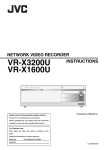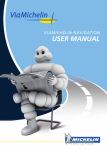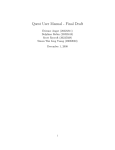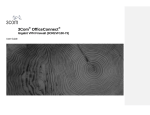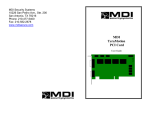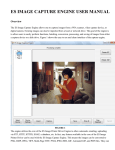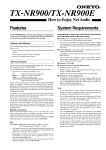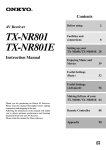Download NetProwler™ User Manual
Transcript
User Manual NetProwler™ Version 3.0 The information in this document is subject to change without notice and must not be construed as a commitment on the part of AXENT Technologies. AXENT Technologies assumes no responsibility for any errors that may appear in this document. The software described in this document is furnished under a license and may be used or copied only in accordance with the terms of such a license. No part of this documentation may be reproduced, stored in a retrieval system, or transmitted, in any form or by any means—graphic, electronic, or mechanical, including photocopying and recording—without the prior written permission of the copyright owner. The documentation contains confidential and proprietary information of AXENT Technologies, Inc. © 1999 AXENT Technologies, Inc. All rights reserved. Printed in the United States of America. Additional copies of this document or of other AXENT Technologies publications may be ordered through your AXENT account manager at: AXENT Technologies, Inc. 2400 Research Blvd., Suite 200 Rockville, MD 20850 Phone: (301) 258-5043 World Wide Web: http://www.axent.com Technical Support in the United States Phone: Fax: E-mail: (801) 227-3700 (801) 227-3788 [email protected] For Technical Support in Europe Phone: Fax: E-mail: +44 (0) 1372 214321 +44 (0) 1372 214341 [email protected] Licensing Issues: Phone: Fax: E-mail: (888) 584-3925 (781) 487-9818 [email protected] Revison History: May 25, 1999 Trademarks The AXENT Technologies and the AXENT logo are trademarks of AXENT Technologies, Inc. in the U.S.A. and certain other countries. Raptor and Raptor Firewall are registered Trademarks of AXENT Technologies, Inc. NetProwler, Stateful Dynamic Signature Inspection (SDSI), and Intruder Alert are trademarks of AXENT Technologies, Inc. Intel is a registered trademark, and 386 and 486 are trademarks of Intel Corporation. Microsoft, Windows, Windows NT, the Windows Logo, and MS-DOS are registered trademarks of Microsoft Corporation. AIX is a trademark of International Business Machines Corporation. AXP is a trademark of Digital Equipment Corporation. HP-UX is a trademark of Hewlett-Packard Company. IBM is a trademark of International Business Machines Corporation. Linux is a registered trademark of Linus Torvalds. OSF is a trademark of Open Software Foundation, Inc. Solaris, SPARC, and Sun OS are trademarks of Sun Microsystems, Inc. UNIX is a registered trademark in the United States and other countries licensed exclusively through X/Open Company, Ltd. Oracle is a registered trademark of Oracle Corporation. Internet Scanner is a trademark of Internet Security Systems, Inc. Firewall-1 is a registered trademark of Check Point Software Technologies, Ltd. Open Platform for Secure Enterprise Computing (OPSEC) is a trademark of Check Point Software Technologies, Ltd. All other brands and product names are trademarks or registered trademarks of their respective companies. TCTable of Contents Part A: Getting Started Chapter 1: Introducing NetProwler Overview ........................................................................................................................................ 1.1 Understanding NetProwler ............................................................................................................. 1.2 NetProwler Features ....................................................................................................................... 1.3 Attack Signature Detection ..................................................................................................... 1.4 Dynamic Attack Signature Definition..................................................................................... 1.5 Network Profiling.................................................................................................................... 1.5 Live Network Session Monitoring .......................................................................................... 1.6 File Consistency Checking ............................................................................................................. 1.7 Network Access Restriction ........................................................................................................... 1.8 Attack Responses .................................................................................................................... 1.9 Report Generation ................................................................................................................. 1.10 Attack Details Report..................................................................................................... 1.10 Executive Summary ....................................................................................................... 1.11 Cost Analysis ................................................................................................................. 1.11 In This Manual ............................................................................................................................. 1.12 Chapter 2: Installing NetProwler Overview ........................................................................................................................................ 2.1 Installation Requirements............................................................................................................... 2.2 System Requirements.............................................................................................................. 2.2 Network Requirements............................................................................................................ 2.3 Licensing Requirements .......................................................................................................... 2.3 Table of Contents TC.1 Deploying NetProwler .................................................................................................................... 2.3 In a De-militarized Zone (DMZ) ............................................................................................. 2.5 Behind an Internet Firewall ..................................................................................................... 2.6 In a Server Farm ...................................................................................................................... 2.6 On a Switched Network........................................................................................................... 2.6 Installing NetProwler...................................................................................................................... 2.8 Uninstalling NetProwler ............................................................................................................... 2.11 Upgrading NetProwler.................................................................................................................. 2.13 Chapter 3: Touring NetProwler Overview......................................................................................................................................... 3.1 Starting the NetProwler Tour.......................................................................................................... 3.2 Starting the NetProwler Console ............................................................................................. 3.2 The NetProwler Console................................................................................................................. 3.4 Menu Bar ................................................................................................................................. 3.6 File Menu ......................................................................................................................... 3.6 Administration Menu ....................................................................................................... 3.6 Tools Menu ...................................................................................................................... 3.7 Windows Menu ................................................................................................................ 3.7 Help Menu........................................................................................................................ 3.7 The Toolbar ............................................................................................................................. 3.8 The Configure Tree and Pane ......................................................................................................... 3.9 Attack Branch........................................................................................................................ 3.10 Custom Attacks .............................................................................................................. 3.11 Attack Signature Definition Toolkit............................................................................... 3.12 Profiler Branch ...................................................................................................................... 3.16 Scheduling the Profiler .......................................................................................................... 3.18 Consistency Branch ............................................................................................................... 3.18 Conversations Branch............................................................................................................ 3.20 Access Branch ....................................................................................................................... 3.21 Reports Branch ...................................................................................................................... 3.22 Address Book Branch............................................................................................................ 3.23 Application Book Branch ...................................................................................................... 3.24 Notification Options Branch.................................................................................................. 3.25 Network Devices ............................................................................................................ 3.25 Communication Devices ................................................................................................ 3.26 Associate Priorities......................................................................................................... 3.27 The Monitor Tree and Pane ......................................................................................................... 3.28 Statistics Branch .................................................................................................................... 3.28 Alerts Branch......................................................................................................................... 3.30 TC.2 Table of Contents Attack Branch........................................................................................................................ 3.31 Conversations Branch ........................................................................................................... 3.32 Consistency Branch............................................................................................................... 3.33 Access Branch ....................................................................................................................... 3.33 Reports Branch...................................................................................................................... 3.35 Generated Reports Branch ............................................................................................. 3.35 Query Parameters ........................................................................................................... 3.36 Query Results................................................................................................................. 3.36 Stopping NetProwler .................................................................................................................... 3.37 Part B:Configuring NetProwler Chapter 4: Administering NetProwler Overview ........................................................................................................................................ 4.1 Updating NetProwler’s License ..................................................................................................... 4.2 Changing NetProwler’s Administrative Password......................................................................... 4.3 Obtaining and Importing New Attack Signatures from AXENT................................................... 4.5 Setting Up NetProwler’s Notification Capabilities ........................................................................ 4.7 Configuring NetProwler to Page ............................................................................................. 4.8 Configuring NetProwler to Send E-mail................................................................................. 4.9 Setting Up NetProwler to Notify a Raptor Firewall.............................................................. 4.11 Setting Up NetProwler to Notify a FireWall-1 Firewall ....................................................... 4.14 Configuring FireWall-1 Authentication......................................................................... 4.17 Configuring NetProwler to Send SNMP Traps.................................................................... 4.19 Setting Up Applications ............................................................................................................... 4.21 Adding an Application .......................................................................................................... 4.22 Deleting an Application ........................................................................................................ 4.24 Modifying an Application ..................................................................................................... 4.24 Purging the NetProwler Database ................................................................................................ 4.25 Deleting Captured Sessions.......................................................................................................... 4.27 Using Online Help ........................................................................................................................ 4.28 Entering Help ........................................................................................................................ 4.28 Help Conventions.................................................................................................................. 4.29 Table of Contents TC.3 Chapter 5: Building the Address Book Overview......................................................................................................................................... 5.1 Profiling a Network ........................................................................................................................ 5.2 Starting the Profiler ................................................................................................................. 5.3 Configuring a Profiled System ................................................................................................ 5.6 Removing (Disabling) a Configured System .......................................................................... 5.9 Modifying an Attack Signature (from within the Profiler) ................................................... 5.11 Scheduling the Profiler .......................................................................................................... 5.13 Adding Systems to the Address Book Manually.......................................................................... 5.16 Adding a Single System ........................................................................................................ 5.16 Adding a Range of Systems .................................................................................................. 5.18 Deleting Systems from the Address Book.................................................................................... 5.19 Chapter 6: Configuring NetProwler to Detect Attacks Overview......................................................................................................................................... 6.1 Understanding Attack Signatures ................................................................................................... 6.2 Common Attacks Signatures ................................................................................................... 6.2 Port Scan .......................................................................................................................... 6.3 SYN Flood........................................................................................................................ 6.3 Denial of Service.............................................................................................................. 6.4 TCP/IP Spoofing .............................................................................................................. 6.4 Ping of Death.................................................................................................................... 6.5 Man in the Middle ............................................................................................................ 6.6 Custom Attacks Signatures...................................................................................................... 6.7 User-defined Attack Signatures............................................................................................... 6.8 Modifying Common Attack Signatures.......................................................................................... 6.8 Adjusting the Port Scan Threshold.......................................................................................... 6.8 Adjusting the SYN Flood Threshold....................................................................................... 6.9 Adjusting the Denial of Service Threshold ............................................................................. 6.9 Adjusting the TCP/IP Spoofing Settings............................................................................... 6.10 Adjusting the Ping of Death Settings .................................................................................... 6.12 Associating Attack Signatures Manually...................................................................................... 6.13 Disassociating an Attack Signature .............................................................................................. 6.16 Deleting an Attack Signature........................................................................................................ 6.18 Changing an Attack Signature’s Priority Level............................................................................ 6.18 Configuring NetProwler Actions.................................................................................................. 6.19 Configuring Notification Actions by Priority Level ............................................................. 6.22 Configuring Response Actions by Attack Signature............................................................. 6.24 TC.4 Table of Contents Chapter 7: Creating Attack Signatures Overview ........................................................................................................................................ 7.1 The Attack Signature Development Process .................................................................................. 7.2 Generate and Collect Data....................................................................................................... 7.3 Analyze the Data ..................................................................................................................... 7.4 Create the Attack Signature..................................................................................................... 7.4 Test and Debug the Attack Signature...................................................................................... 7.5 Understanding the Attack Signature Definition Tool..................................................................... 7.5 The General Tab...................................................................................................................... 7.8 Name and Description...................................................................................................... 7.8 Attack Signature Types .................................................................................................... 7.9 Attack Signature Properties ........................................................................................... 7.12 Applicable Operating Systems and Applications........................................................... 7.13 The Expressions Tab ............................................................................................................. 7.14 Search Primitives ........................................................................................................... 7.14 Value Primitives............................................................................................................. 7.17 Reserved Keywords ....................................................................................................... 7.19 Operators ........................................................................................................................ 7.26 Building Expressions............................................................................................................. 7.28 Using Single Primitives or Reserved Keywords............................................................ 7.28 Creating Simple Expressions ......................................................................................... 7.28 Creating Complex Expressions ...................................................................................... 7.29 Setting the Network Frame Direction ............................................................................ 7.31 Creating an Attack Signature........................................................................................................ 7.32 Using the Attack Signature Definition Wizard ............................................................................ 7.35 Attack Signature Tutorials............................................................................................................ 7.39 Creating a Data-specific (FTP) Attack Signature ................................................................. 7.40 Prerequisites ................................................................................................................... 7.41 Creating a Network-specific (LAND) Attack Signature....................................................... 7.45 Prerequisites ................................................................................................................... 7.45 Creating a Counter-based (Failed Logins) Attack Signature ................................................ 7.49 Prerequisites ................................................................................................................... 7.49 Chapter 8: Securing Network Resources Overview ........................................................................................................................................ 8.1 Securing Web Server Resources .................................................................................................... 8.2 Modifying a Web Server Consistency Check Entry....................................................................... 8.5 Table of Contents TC.5 Deleting a Web Server Consistency Check Entry .......................................................................... 8.6 Securing FTP Server Resources ..................................................................................................... 8.7 Modifying an FTP Server Consistency Check Entry ..................................................................... 8.9 Deleting an FTP Server Consistency Check Entry....................................................................... 8.11 Securing DNS Hostnames ............................................................................................................ 8.12 Modifying a DNS Host Name Entry ............................................................................................ 8.14 Deleting a DNS Consistency Check Entry ................................................................................... 8.15 Securing Router Configuration Files ............................................................................................ 8.16 Modifying a Router Consistency Check Entry............................................................................. 8.18 Deleting a Router Consistency Check Entry ................................................................................ 8.19 Limiting Access to Network Resources ....................................................................................... 8.20 Modifying a Limit Access Entry .................................................................................................. 8.22 Deleting a Limit Access Entry...................................................................................................... 8.24 Chapter 9: Monitoring Attacks and Network Conversations Overview......................................................................................................................................... 9.1 Monitoring Attacks that NetProwler Detects ................................................................................. 9.2 Viewing All Alerts .................................................................................................................. 9.2 Resetting Alerts ....................................................................................................................... 9.3 Viewing Alerts by Attack Type............................................................................................... 9.4 Viewing Captured Attack Sessions ......................................................................................... 9.5 Configuring Conversation Monitoring ........................................................................................... 9.5 Viewing Live Conversations .......................................................................................................... 9.7 Terminating Conversations............................................................................................................. 9.8 Capturing Conversations ................................................................................................................ 9.9 Viewing Captured Conversations ................................................................................................. 9.11 Chapter 10: Generating and Viewing Reports Overview....................................................................................................................................... 10.1 Scheduling Reports....................................................................................................................... 10.2 Executive Summary............................................................................................................... 10.2 Cost Analysis......................................................................................................................... 10.5 Attack Details ........................................................................................................................ 10.8 Modifying Scheduled Reports .................................................................................................... 10.11 Viewing and Modifying Currently Scheduled Reports ....................................................... 10.11 Deleting a Scheduled Report ............................................................................................... 10.12 Turning Off Scheduled Reports........................................................................................... 10.12 Viewing Reports ......................................................................................................................... 10.13 TC.6 Table of Contents Viewing HTML Reports ..................................................................................................... 10.13 Viewing CSV and TSV Reports.......................................................................................... 10.14 Deleting Reports......................................................................................................................... 10.14 Generating User-defined Reports ............................................................................................... 10.15 Saving a User-defined Report ............................................................................................. 10.17 Appendices Appendix A: Getting Help Overview ........................................................................................................................................A.1 Online Help ....................................................................................................................................A.2 User and Installation Manuals ........................................................................................................A.3 Release Notes .................................................................................................................................A.3 Online Support Services .................................................................................................................A.4 Training ..........................................................................................................................................A.5 Tradeshows ......................................................................................................................A.6 Technical Support...........................................................................................................................A.7 Before Contacting Technical Support .....................................................................................A.7 Console Information ........................................................................................................A.8 Network Information........................................................................................................A.8 Problem Information ........................................................................................................A.9 Contacting Technical Support...............................................................................................A.10 United States ..................................................................................................................A.10 Europe ............................................................................................................................A.10 Licensing ........................................................................................................................A.10 World Wide Web site.....................................................................................................A.10 Anonymous FTP ............................................................................................................A.10 AXENT Consulting Services .......................................................................................................A.11 Links to Other Security Resources ...............................................................................................A.12 Appendix B: Optimizing NetProwler’s Performance Overview ........................................................................................................................................B.1 Monitoring NetProwler’s Performance ..........................................................................................B.2 Improving NetProwler’s Performance ...........................................................................................B.3 Table of Contents TC.7 Appendix C: Attack Signature Descriptions Overview.........................................................................................................................................C.1 NetProwler’s Predefined Attack Signatures....................................................................................C.2 Apache_Web_Server_Denial_of_Service_Attack ...........................................................C.2 ARP_Host_Down_Check.................................................................................................C.2 ASCEND_ROUTE_ASCEND_KILL .............................................................................C.3 BackOrifice_Detect..........................................................................................................C.3 Bonk_Attack.....................................................................................................................C.3 Brute_Force_Login_Attempt ...........................................................................................C.4 Cookie_Monster_Attack_Decode ....................................................................................C.4 DIG_Attack ......................................................................................................................C.5 DNS_REQUEST_BROADCAST....................................................................................C.5 DNS_Zone_Transfer_Decode..........................................................................................C.6 Duplicate_IP_Address_Detection ....................................................................................C.6 Echo_Chargen_loop_Attack ............................................................................................C.7 E-mail_From_Decode ......................................................................................................C.7 E-mail_To_Decode ..........................................................................................................C.8 Finger_User_Decode........................................................................................................C.8 FTP_CWD_Vulnerability ................................................................................................C.8 FTP_Get_File_Decode.....................................................................................................C.9 FTP_MKDIR_Decode .....................................................................................................C.9 FTP_Password_Decode .................................................................................................C.10 FTP_PUT_Decode .........................................................................................................C.10 FTP_RMDIR_Decode....................................................................................................C.11 FTP_Root_User_Access_Decode ..................................................................................C.11 FTP_Scan .......................................................................................................................C.12 FTP_SITE_EXEC_Vulnerability...................................................................................C.12 FTP_SITE_Vulnerability ...............................................................................................C.13 FTP_USER_Decode.......................................................................................................C.13 FTP_Arg_Core_Dump_Decode.....................................................................................C.14 HP_UX_NETTUNE_Attack..........................................................................................C.14 HP_UX_PPL_EXPLOIT_Attack...................................................................................C.15 HPUX_RemoteWatch_Vulnerability.............................................................................C.15 HTTP_Campas_CGI_Vulnerability...............................................................................C.16 HTTP_Convert_CGI_BIN_Vulnerability ......................................................................C.16 HTTP_Glimpse_Vulnerability .......................................................................................C.17 HTTP_Java_Decode.......................................................................................................C.17 HTTP_NPH_TEST_Vulnerability .................................................................................C.18 TC.8 Table of Contents HTTP_PHF_CGI_Vulnerability ....................................................................................C.18 HTTP_SGI_Wrap_Vulnerability ...................................................................................C.19 HTTP_TEST_Vulnerability...........................................................................................C.19 HTTP_View_Source_Script_Vulnerability ...................................................................C.20 HTTP_BAT_FILE_EXEC.............................................................................................C.20 HTTP_COUNT_CGI_DECODE...................................................................................C.20 HTTP_ETC_PASSWD_DECODE................................................................................C.21 HTTP_EXEC_ISP_FILE ...............................................................................................C.21 HTTP_UPLOADER_DECODE ....................................................................................C.22 HTTP_WIN_C_SAMPLE_DECODE_ASD .................................................................C.22 ICMP_Dst_Proto_Unreachable_Decode .......................................................................C.23 ICMP_Redirect_Host_Redirect_Message .....................................................................C.23 ICMP_Redirect_Net_Redirect_Message .......................................................................C.24 ICMP_Redirect_Packet..................................................................................................C.24 ICMP_Redirect_TOS_Host_Redirect_Message............................................................C.25 ICMP_Redirect_TOS_Net_Redirect_Message .............................................................C.25 ICMP_SMURF ..............................................................................................................C.26 IDENT_Newline_Vulnerability.....................................................................................C.26 IDENT_User_Decode....................................................................................................C.27 IMAP_Username_Password_Decode ............................................................................C.27 INVALID_TCP_FRAME_DETECT.............................................................................C.28 INVALID_TTL_DECODE ...........................................................................................C.28 IP_Options_Loose_Source_Routing_Decode ...............................................................C.29 IP_Options_Record_Route_Decode ..............................................................................C.29 IP_Options_Security_Enabled_Decode.........................................................................C.30 IP_Options_Strict_Source_Routing_Decode.................................................................C.30 IP_Options_TimeStamp_Decode...................................................................................C.31 IP_Unknown_Protocol...................................................................................................C.31 IRC_Channel_Decode ...................................................................................................C.32 IRC_Message_Decode...................................................................................................C.32 IRC_Nick_Decode .........................................................................................................C.32 LAND.............................................................................................................................C.33 LATIERRA ....................................................................................................................C.33 LINUX_Dump_Command_Vulnerability .....................................................................C.33 LINUX_KBD_Denial_of_service .................................................................................C.34 LINUX_Login_Command_Vulnerability......................................................................C.34 LINUX_Login_Vulnerability ........................................................................................C.35 LINUX_LOGIC_BOMB_Attack...................................................................................C.35 LINUX_SHADOW_FILE_Attack.................................................................................C.36 Table of Contents TC.9 MICRO_FRAGMENT_DETECT .................................................................................C.36 MS_IE_LNK_Vulnerability...........................................................................................C.37 MS_IE_URL_Vulnerability ...........................................................................................C.37 MS_WIN_Remote_Passwd_Access ..............................................................................C.37 MS_WIN_Remote_Registry_Access.............................................................................C.38 MS_IIS_ASP_Attack .....................................................................................................C.38 MS_JOLT_Attack ..........................................................................................................C.38 MS_WIN_SAM_ACCESS ............................................................................................C.39 Netscape_Cache_Cow_Attack_Decode.........................................................................C.39 Netscape_Son_Of_Cache_Cow .....................................................................................C.39 NewTear .........................................................................................................................C.40 NFS_EXPORT_Command_Decode ..............................................................................C.40 NNTP_Group_Decode ...................................................................................................C.40 NNTP_Password_Decode..............................................................................................C.41 NNTP_Username_Decode .............................................................................................C.41 NT_DNS_QR_Bit_Vulnerability...................................................................................C.41 NT_IIS_Telnet_GET_Vulnerability ..............................................................................C.42 NT_PortMapper_Flood ..................................................................................................C.42 NT_Telnet_denial_of_service........................................................................................C.42 NT_DNS_Attack ............................................................................................................C.42 OOB_Attack_ON_NT....................................................................................................C.43 PING_REPLY_FLOOD.................................................................................................C.43 POP_Password_Decode .................................................................................................C.44 POP_Username_Decode ................................................................................................C.44 Remote_Packet_Capture_Decode..................................................................................C.45 RLogin_Vulnerability_Attack........................................................................................C.45 SMTP_DEBUG_Decode ...............................................................................................C.46 SMTP_EXPN_Decode...................................................................................................C.46 SMTP_Piped_Command_Vulnerability ........................................................................C.47 SMTP_QMAIL_Vulnerability .......................................................................................C.47 SMTP_VRFY_Decode...................................................................................................C.48 SMTP_WIZ_Decode......................................................................................................C.48 SunOS_UDP_Bomb.......................................................................................................C.49 SunOS_AUDIOOCTL_KERNEL_PANIC ...................................................................C.49 SunOS_dev_nit_exploit .................................................................................................C.50 SunOS_DF_Attack.........................................................................................................C.50 SunOS_Keyboard_Kernal_Panic ...................................................................................C.51 SunOS_Not_On_System_Console.................................................................................C.51 SunOS_Ping_Crash_Attack ...........................................................................................C.51 TC.10 Table of Contents SunOS_TCP_Kernal_Panic ...........................................................................................C.52 SunOS_TCX0_Kernal_Panic.........................................................................................C.52 SynDrop .........................................................................................................................C.53 Syslog_fogger ................................................................................................................C.53 TearDrop ........................................................................................................................C.54 Telnet_detect..................................................................................................................C.54 Telnet_Potential_Denial_of_Service .............................................................................C.54 TFTP_GET_Vulnerability .............................................................................................C.55 TFTP_PUT_Vulnerability_Attack.................................................................................C.55 TRIPWIRE_Attack ........................................................................................................C.56 UDP_Scan ......................................................................................................................C.56 UDP_SMURF ................................................................................................................C.57 UNIX_Finger_Access_Decode......................................................................................C.57 UNIX_Finger_Bomb_Vulnerability ..............................................................................C.58 UNIX_Hosts_File_Access .............................................................................................C.58 UNIX_Rhost_File_Access.............................................................................................C.59 UNIX_Home_Change_Mode_Vulnerability .................................................................C.60 UNIX_Mail_Change_Mode_Vulnerability ...................................................................C.60 UNIX_ADM_Messages_Attack ....................................................................................C.61 UNIX_Aliases_Dir_Attack ............................................................................................C.61 UNIX_Aliases_Pag_File_Attack ...................................................................................C.62 UNIX_Bliss_Virus_Attack ............................................................................................C.62 UNIX_CULOG_File_Attack .........................................................................................C.63 UNIX_Errorlog_File......................................................................................................C.63 UNIX_ETC_Exports_File_Attack.................................................................................C.64 UNIX_ETC_Host_File_Attack......................................................................................C.64 UNIX_ETC_Inetd_Conf_File_Attack ...........................................................................C.65 UNIX_ETC_Utmp_File_Attack ....................................................................................C.65 UNIX_Host_Equiv_File_Attack....................................................................................C.66 UNIX_Loginlog_File_Attack ........................................................................................C.66 UNIX_Passwd_File_Attack...........................................................................................C.67 UNIX_Sulog_File_Attack .............................................................................................C.67 UNIX_Var_Adm_Lastlog_File_Attack.........................................................................C.68 UNIX_XLOCK_Vulnerability.......................................................................................C.68 Winnuke .........................................................................................................................C.69 WS_FTP_INI_Attack.....................................................................................................C.69 X_Server_Crash_Attack ................................................................................................C.69 Table of Contents TC.11 TC.12 Table of Contents List of Figures List of Figures 1-1: Network Intrusion Detection with NetProwler .................................................................... 1.2 1-2: Profiler Start Scan Dialog Box ................................................................................................... 1.5 2-1: NetProwler Coverage ................................................................................................................ 2.4 2-2: NetProwler Installations ............................................................................................................ 2.5 2-3: Installing on a Switched Network ........................................................................................... 2.7 2-4: NetProwler Welcome Screen .................................................................................................... 2.8 2-5: Adaptor List Dialog Box ............................................................................................................ 2.9 2-6: Select Destination Directory Dialog Box ............................................................................... 2.10 2-7: Uninstalling the NetProwler Application Dialog Box ........................................................ 2.11 2-8: NetProwler Welcome Screen ................................................................................................ .. 2.14 2-9: NetProwler Install Found Dialog box ................................................................................... 2.15 3-1: NetProwler Authentication Dialog Box .................................................................................. 3.3 3-2: NetProwler Console Elements .................................................................................................. 3.5 3-3: Configure Tree Branches and Objects ..................................................................................... 3.9 3-4: Attack Branch Objects .............................................................................................................. 3.10 3-5: Port Scan List in the Configure Pane ..................................................................................... 3.11 3-6: Pre-defined Attack Definition list .......................................................................................... 3.11 3-7: Attack Signature Definition Dialog Box ................................................................................ 3.12 3-8: Attack Signature Dialog Box -Expressions Tab .................................................................... 3.13 3-9: Custom Attack Association List ............................................................................................. 3.13 3-10: Edit Attack Associations Dialog Box ................................................................................... 3.14 3-11: Edit Attack Association Details dialog box ........................................................................ 3.15 3-12: Start Scan Dialog Box ............................................................................................................. 3.16 3-13: Profiler Results Screen ........................................................................................................... 3.17 3-14: Profiler Schedule Dialog Box ................................................................................................ 3.18 3-15: Consistency Branch ................................................................................................................ 3.19 3-16: Consistency Check List .......................................................................................................... 3.19 3-17: Conversation Branch .............................................................................................................. 3.20 3-18: Access Branch .......................................................................................................................... 3.21 3-19: Reports List in the Configure Pane ...................................................................................... 3.22 3-20: NetProwler Address Book List ............................................................................................. 3.23 3-21: Application Book Branch ...................................................................................................... 3.24 3-22: Notification Options Branch ................................................................................................. 3.25 3-23: Pager Options - Communication Devices Branch ............................................................. 3.26 3-24: E-mail Options - Communication Options Branch ........................................................... 3.27 3-25: Associate Priorities Options .................................................................................................. 3.27 3-26: Statistics Branch in the Monitor Tree ................................................................................... 3.28 3-27: Alerts and Protocol Distribution Graphs ............................................................................ 3.29 3-28: Frame Statistics Counter ........................................................................................................ 3.29 List of Figures TC.13 List of Figures 3-29: Alerts Branch ........................................................................................................................... 3.30 3-30: Attacks Branch ........................................................................................................................ 3.31 3-31: Conversations Branch ............................................................................................................ 3.32 3-32: Consistency Branch ................................................................................................................ 3.33 3-33: Web Server Consistency Check ............................................................................................ 3.33 3-34: Access Branch -Time Access Limits ..................................................................................... 3.34 3-35: Reports Branch ........................................................................................................................ 3.35 3-36: Generated Reports .................................................................................................................. 3.35 3-37: Query Parameters ................................................................................................................... 3.36 3-38: NetProwler Authentication Dialog Box .............................................................................. 3.37 4-1: NetProwler Authentication Dialog Box .................................................................................. 4.3 4-2: Select Attack Signature File Dialog Box .................................................................................. 4.6 4-3: Pager Options Box ...................................................................................................................... 4.8 4-4: E-mail Options Box ..................................................................................................................... 4.9 4-5: Notifying a Raptor Firewall .................................................................................................... 4.11 4-6: Firewall Options Box ................................................................................................................ 4.13 4-7: Notifying a Firewall ................................................................................................................. 4.15 4-8: Firewall Options Box ................................................................................................................ 4.16 4-9: SNMP Box .................................................................................................................................. 4.20 4-10: Application Book Entry Dialog Box ..................................................................................... 4.22 4-11: Edit Application Book Entry Dialog Box ............................................................................ 4.25 4-12: Purge Database Dialog Box ................................................................................................... 4.26 4-13: NetProwler Information Dialog Box .................................................................................... 4.26 5-1: Start Scan Dialog Box ................................................................................................................. 5.4 5-2: NetProwler Dialog Box .............................................................................................................. 5.6 5-3: Host Details Dialog Box ............................................................................................................. 5.7 5-4: Edit Attack Associations Dialog Box ....................................................................................... 5.8 5-5: Profiler Schedule Dialog Box .................................................................................................. 5.14 5-6: Address Book Entry Dialog Box ............................................................................................. 5.17 5-7: Address Book Entry Dialog Box ............................................................................................. 5.18 6-1: TCP Three-way Handshake ...................................................................................................... 6.3 6-2: Man-in-the-Middle Attack Diagram ........................................................................................ 6.6 6-3: Port Scan Threshold Settings .................................................................................................... 6.8 6-4: SYN Flood Threshold Settings .................................................................................................. 6.9 6-5: Denial of Service Threshold Settings ..................................................................................... 6.10 6-6: TCP/IP Spoofing Dialog Box .................................................................................................. 6.11 6-7: Port Scan Threshold Settings .................................................................................................. 6.12 6-8: Edit Attack Association Dialog Box ....................................................................................... 6.14 6-9: Edit Attack Association Details .............................................................................................. 6.15 6-10: Edit Attack Association Dialog Box ..................................................................................... 6.17 List of Figures TC.14 List of Figures 6-11: The Priority Configuration Boxes ........................................................................................ 6.23 6-12: Edit Attack Association Details Dialog Box ....................................................................... 6.25 7-1: Attack Signature Development Process .................................................................................. 7.2 7-2: Attack Signature Definition Dialog Box (General Tab) ........................................................ 7.6 7-3: Attack Signature Definition Dialog Box (Expression Tab) ................................................... 7.7 7-4: Applies To Box .......................................................................................................................... 7.13 7-5: Search Primitives Tab .............................................................................................................. 7.14 7-6: Value Primitives Tab ................................................................................................................ 7.17 7-7: Reserved Keywords Tab .......................................................................................................... 7.20 7-8: Form of Simple Expressions ................................................................................................... 7.28 7-9: Forms of Complex Expressions .............................................................................................. 7.29 7-10: Attack Signature Definition Dialog Box .............................................................................. 7.33 7-11: Expressions Tab ...................................................................................................................... 7.34 7-12: Search Primitive Creation Dialog Box ................................................................................. 7.36 7-13: Attack Signature Template Dialog Box ............................................................................... 7.37 7-14: Attack Association Dialog Box ............................................................................................. 7.38 7-15: FTP Host Configuration ........................................................................................................ 7.40 7-16: Attack Signature Definition Dialog Box .............................................................................. 7.42 7-17: Search Primitive Tab .............................................................................................................. 7.43 7-18: Expression box ........................................................................................................................ 7.44 7-19: Attack Signature Definition Dialog Box .............................................................................. 7.46 7-20: Expressions Tab ...................................................................................................................... 7.47 7-21: Attack Signature Definition Dialog Box .............................................................................. 7.50 7-22: Expressions Tab ...................................................................................................................... 7.51 7-23: Expression Box ........................................................................................................................ 7.52 8-1: Web Consistency Check dialog box ......................................................................................... 8.3 8-2: Edit Web Server Consistency Check Dialog Box ................................................................... 8.5 8-3: FTP Consistency Check Dialog Box ......................................................................................... 8.8 8-4: Edit FTP Server Consistency Check Dialog Box .................................................................. 8.10 8-5: DNS Consistency Check Dialog Box ..................................................................................... 8.12 8-6: Edit DNS Consistency Checking Dialog Box ....................................................................... 8.14 8-7: Router Consistency Check Dialog Box .................................................................................. 8.17 8-8: Edit DNS Consistency Checking Dialog Box ....................................................................... 8.18 8-9: New Time of Day Access Entry .............................................................................................. 8.21 8-10: Edit Host Entry Dialog box ................................................................................................... 8.23 9-1: Monitor Pane - Port Scan Attack .............................................................................................. 9.4 9-2: Capture Session To File dialog box ........................................................................................ 9.10 List of Figures TC.15 List of Figures 10-1: The Schedule Reports Entry dialog box. ............................................................................. 10.3 10-2: The Schedule Reports Entry dialog box. ............................................................................. 10.6 10-3: The Schedule Reports Entry dialog box. ............................................................................. 10.9 10-4: Query Options ....................................................................................................................... 10.15 A-1: Online Help ............................................................................................................................... A.2 B-1: Frame Statistics and Protocol Distribution .............................................................................B.2 List of Figures TC.16 List of Tables List of Tables 4-1: Application Type Description ................................................................................................ 4.23 4-2: Help Tab Descriptions ............................................................................................................. 4.28 4-3: Conventions Used in Online Help......................................................................................... 4.29 5-1: Modification Options............................................................................................................... 5.12 6-1: TCP/IP Spoofing Types .......................................................................................................... 6.11 6-2: Modification Options............................................................................................................... 6.15 6-3: Notification Actions ................................................................................................................. 6.20 6-4: Response Actions...................................................................................................................... 6.20 6-5: Configuration Options............................................................................................................. 6.21 6-6: Priority Levels Defined............................................................................................................ 6.22 7-1: Attack Signature Types.............................................................................................................. 7.9 7-3: Search Primitive Options......................................................................................................... 7.15 7-4: Value Primitive Options.......................................................................................................... 7.17 7-5: Reserved Keywords—Protocols............................................................................................. 7.20 7-6: Reserved Keywords—IP Header ........................................................................................... 7.21 7-7: Reserved Keywords—ICMP Header..................................................................................... 7.23 7-8: Reserved Keywords—UDP Header ...................................................................................... 7.24 7-9: Reserved Keywords—TCP Header ....................................................................................... 7.24 7-10: Logical Operators ................................................................................................................... 7.26 7-11: Bit-wise Operators.................................................................................................................. 7.26 7-12: Equality Operators ................................................................................................................. 7.27 7-13: Arithmetic Operators ............................................................................................................. 7.27 7-14: Combination Operators ......................................................................................................... 7.27 10-1: Query Options ...................................................................................................................... 10.16 A-1: Required GUI Information...................................................................................................... A.8 A-2: Required Network Information ............................................................................................. A.8 A-3: Required Problem Information .............................................................................................. A.9 List of Tables TC.17 List of Tables List of Tables TC.18 A Part A: Getting Started Getting Started Chapter 1: Introducing NetProwler Chapter 2: Installing NetProwler Chapter 3: Touring NetProwler test Overview 1 Chapter 1: Introducing NetProwler Introducing NetProwler Overview NetProwler™ provides dynamic network intrusion detection by transparently examining network traffic to detect, identify, log, and terminate unauthorized use or misuse of computer systems. NetProwler is the only network-based Intruder Detection System (IDS) that combines “out of the box” use, attack signature extensibility, real-time signature deployment, and multi-platform host IDS integration. The need for NetProwler is paramount in an era characterized by complex computing environments, vast conglomerates of integrated computer networks, and increasing computer-related crime. This chapter provides an overview of NetProwler including how NetProwler detects and responds to network-based attacks. Chapter topics include: ◆ Understanding NetProwler ◆ NetProwler Features ◆ In This Manual Introducing NetProwler 1.1 Understanding NetProwler Understanding NetProwler NetProwler monitors network traffic for suspicious behavior and responds to intrusion attacks in real time. By monitoring the network traffic between servers, clients, and other network devices, NetProwler detects network-oriented attacks, such as TCP/IP spoofing and SYN flooding. NetProwler installs on a single dedicated computer connected to an Ethernet 10 Mbps or 100 Mbps network using the TCP/IP communication protocol suite—hereafter referred to as simply TCP/IP. Because NetProwler resides on a dedicated server, it can detect network attacks without impacting the performance or accessibility to other networked systems or devices. It is completely transparent to users on the network. Figure 1-1 illustrates how NetProwler sits on the network monitoring all TCP/IP traffic on the network segment. Server Desktop PC Workstation TCP/IP protocol Ethernet, 10 or 100 NetProwler puts the NIC in promiscuous mode, allowing it to monitor all network traffic. NetProwler Workstation Figure 1-1: Network Intrusion Detection with NetProwler NetProwler works by placing the system’s network interface card (NIC) in “promiscuous” mode. This allows it to monitor the TCP/IP traffic it can see. NetProwler detects sophisticated attacks by comparing packet data to its database of attack signatures. An attack signature is a set of rules that define a set of actions that identify an attacker’s attempt to exploit a known operating system or application vulnerability. An attack 1.2 Introducing NetProwler NetProwler Features signature may identify a series of commands, a communication pattern, or a sequence of communication patterns between two network devices. When NetProwler detects an attack signature, it displays a flashing light icon in the NetProwler console to notify you of the attack. You can then look in the Alerts branch in the Monitor tree to determine the type of the attack. Once you know the type of attack, you can click on it in the Attacks branch to view specific details such as the attacked system, attacking system, and time of the attack. In addition to logging the alarm in the console, NetProwler performs all other configured actions. Available actions include: ◆ Resetting the attacker’s session ◆ Capturing the session ◆ E-mail an administrator ◆ Page an administrator ◆ Spawn a command or batch file ◆ Send SNMP traps ◆ Harden a firewall NetProwler Features NetProwler provides the following major features that make network intrusion detection convenient and efficient: ◆ Attack signature detection ◆ Dynamic attack signature definition ◆ Network profiling (scanning) ◆ Live network session monitoring ◆ File consistency checking ◆ Attack responses ◆ Report generation Each feature is described in the paragraphs that follow. Introducing NetProwler 1.3 NetProwler Features Attack Signature Detection NetProwler’s exclusive, patent-pending technology uses an advanced method of detection called Stateful Dynamic Signature Inspection™ (SDSI™) to detect network-based attacks. Stateful means that NetProwler can remember the contents of the active sessions that it monitors on the network. Therefore, rather than simply comparing an attack signature with a single packet, NetProwler builds a context around a network session. This allows NetProwler to monitor and prevent much more sophisticated attacks than the simple exploits that a single packet of data may contain. For example, NetProwler can detect attacks that occur in separate actions or steps. Dynamic means that you can create new attack signatures and have them activated in real time, without having to take the system offline. In addition, this technology allows you to customize NetProwler to your organization’s needs and respond to the threats that your organization faces. Signature Inspection is the method of detection that NetProwler uses. Signature Inspection works by comparing an attack signature (a set of rules that describe an attack) to a communication packet. NetProwler comes with numerous predefined operating system and application attack signatures that can be enabled quickly for individual hosts and ranges of hosts. It contains attack signatures for many well-known internet attacks including Ping of death, SYN Flood, and TCP/IP spoofing. For a list and description of the attack signatures that shipped with this version of NetProwler, see Appendix C: Attack Signature Descriptions. For information on configuring NetProwler’s attack signature definitions, see Chapter 6: Configuring NetProwler to Detect Attacks. 1.4 Introducing NetProwler NetProwler Features Dynamic Attack Signature Definition In addition to the predefined attack signatures that come with NetProwler, NetProwler’s Attack Signature Definition toolkit empowers you with the ability to create new, custom attack signatures that address company specific resources and applications. NetProwler’s Attack Signature Detection tool uses SDSI technology. This lets you detect suspicious activity, monitor the activity, define new attack signatures, and activate the signatures to stop new instances of the attack without any interruptions in monitoring. For information on downloading or creating new attack signatures, see Chapter 7: Creating Attack Signatures. Network Profiling NetProwler provides an automated configuration tool called the “Profiler.” The Profiler scans the network for “live” systems, and guides you through the process of defining which systems you want to monitor and what attack signatures you want associated with each system. The Profiler offers the most efficient and convenient means of configuring NetProwler. Figure 1-2 illustrates the Profiler’s Start Scan dialog box. (The Start Scan dialog box is used to configure and initiate the Profiler.) Enter the range of IP addresses to scan. Click Start Scan to begin the network scanning. Figure 1-2: Profiler Start Scan Dialog Box Introducing NetProwler 1.5 NetProwler Features After specifying the range of IP addresses to scan, checking the Common attack signatures, and configuring the time out parameters, click Start Scan. As the Profiler scans the network for live systems within the specified range of IP addresses, it also scans the well-known ports on live systems to see what services are available. NetProwler uses this information to intelligently recommend or automatically apply the appropriate attack signatures. When the Profiler completes the scanning process, you can enable each detected host with the desired attack signatures. Then you can add the systems to the Address Book for NetProwler to monitor. In addition, the Profiler’s scheduling feature allows you to keep NetProwler configured as your network configuration changes. The scheduling feature automatically rescans the network at specified intervals (e.g., each day, week, or month) to discover new systems or systems that were not live during previous scans. The Profiler’s scheduling feature automatically keeps NetProwler up-to-date on your network’s latest configuration changes. For more information on the Profiler, see Chapter 5: Building the Address Book. Live Network Session Monitoring NetProwler features live network session monitoring and capturing. NetProwler can monitor TCP/IP session types, such as ftp, telnet, and HTTP, as they occur in real time. With the click of a button, you can look at session details as the session transpires in real time. For example, when viewing a telnet session, you can see the commands that the client system sends to the server. NetProwler receives the data transmitted over the network in its raw form, automatically attempting to decode it as text for display. On these application sessions, you can view the user’s entries and the server’s responses in real time. 1.6 Introducing NetProwler File Consistency Checking Some applications such as HTTP use a number of different sessions to exchange data. NetProwler does not display each and every communication, for example every GET request. In those cases, NetProwler displays a virtual session to indicate that the client and server are communicating. NetProwler’s network session monitoring feature also contains two other convenient options: Capture and Terminate. Capture lets you capture a suspicious network session to a file for review at a later time. You can replay the captured file and use it to create new attack signatures. Terminate lets you immediately respond to an attack by terminating the network session. For more information on NetProwler’s live network monitoring feature, see Chapter 9: Monitoring Attacks and Network Conversations. File Consistency Checking NetProwler’s Consistency Checking feature monitors important network resources. It works by comparing web server and ftp server configuration files on a byte-by-byte basis with files on a mirrored site. NetProwler also checks DNS hostname and router configuration files to ensure that they have not been modified without authorization and displays the results of the consistency check in the Monitor pane. NetProwler’s Consistency Checking feature can monitor: ◆ DNS Entries. NetProwler can monitor changes to your DNS table. NetProwler tests the DNS hostnames at periodic intervals to ensure that they have not been remapped to unwanted IP addresses. This lets you detect malicious actions such as an attacker changing a world wide web (www) hostname to the web server of a competitor. Introducing NetProwler 1.7 Network Access Restriction ◆ Router Configuration Tables. NetProwler can monitor a router’s configuration table. This can help detect denial of service attacks such as an attacker changing the routing of network traffic to an invalid gateway. ◆ Web Server Files. NetProwler can monitor static information, such as HTML pages, scripts, or images on a web site, and compare it against the corresponding information on a mirrored site. This helps ensure that files have not been modified or corrupted by an attack. ◆ FTP Server. NetProwler can monitor files or directories on an FTP server and compare them on a byte-to-byte basis against an FTP mirror site. This lets you ensure that files that can be downloaded publicly have not been infected with viruses or replaced by different files with the same name. For more information on file consistency checking, see Chapter 8: Security Network Resources. Network Access Restriction NetProwler lets you stop traffic to one or more TCP/IP based applications on a monitored system. You can limit traffic to one or more systems on the network during certain times of the day or certain days of the week. NetProwler can perform this function without modifying client or server workstations. You can use NetProwler’s limit access feature when network services are provided for internal use only. For example, access to an intranet FTP server that contains sensitive information can be restricted to weekdays. Once you create a time access entry, you can modify or delete the entry when necessary. 1.8 Introducing NetProwler Network Access Restriction Attack Responses You can configure NetProwler to take actions in response to an attack using one or all of the following notification actions: ◆ E-mail an Administrator ◆ Page an Administrator ◆ Reconfigure a firewall ◆ Send SNMP Traps You can integrate NetProwler with Intruder Alert by sending SNMP Traps to an Intruder Alert Agent. This allows you to take advantage of Intruder Alert’s response mechanisms, such as disable an account, raise global flags, start timers, and send onscreen notification to remote hosts. For instructions on how to configure Intruder Alert to receive and respond to SNMP traps, see the NetProwler-Intruder Alert Integration Manual that shipped with the NetProwler CD-ROM. Additionally, you can configure NetProwler to respond to some custom attacks with one or more of the following response actions: ◆ Capture the attack session ◆ Reset the session ◆ Spawn a command You can configure NetProwler to respond to an attack globally by priority or individually by attack signature. If an attack signature’s notification actions differ from those configured by priority level, then the actions configured by attack signature take precedence. For more information on configuring attack notifications and responses, see Chapter 6: Configuring NetProwler to Detect and Monitor Attacks. Introducing NetProwler 1.9 Network Access Restriction Report Generation You can use NetProwler’s report generation feature to generate three different types of reports: ◆ Attack Details ◆ Executive Summary ◆ Cost Analysis You can e-mail reports to an administrator or generate HTML reports for viewing in a web browser. Attack Details Report The Attack Details report describes attacks that have taken place during a defined time period. You can configure NetProwler to report at hourly, daily, weekly, or monthly intervals. You can even schedule reports at shorter intervals, such as five or ten minutes. The Attack Details report provides the following information for each type of alarm selected: ◆ Attacked Host ◆ Attacking Host ◆ Attack Type ◆ Attack Time ◆ Attack Priority You can choose to generate a report that contains details for a specific type of attack only or generate a report that includes all of the attacks. You can also choose the Summary option to get a graph of all attacks seen during a certain period of time. The Attack Details report can be generated in comma-separated (CSV), tab-separated (TSV), HTML, and e-mail formats, so that them can be imported into numerous, popular report generation and database applications. 1.10 Introducing NetProwler Network Access Restriction Executive Summary The Executive Summary report helps you to determine possible security problems by comparing the number of attacks at each priority with the number of attacks that you expected to see. You can configure NetProwler to generate an Executive Summary report at daily, weekly, or monthly intervals. Cost Analysis The Cost Analysis report estimates how much an attack might cost you. You provide a value as to how much an unavailable server might cost you and an average of the criticality of the monitored servers. NetProwler then uses those estimates to calculate what an attack during a specified time cost. For more information on NetProwler reports, see Chapter 10: Generating and Viewing Reports. Introducing NetProwler 1.11 In This Manual In This Manual This section provides a brief introduction to the chapters and appendices contained in this manual. ◆ Chapter 1: Introducing NetProwler This chapter provides an overview of NetProwler. It explains how NetProwler works to detect network-based attacks, how it responds to attacks, and the features NetProwler provides. ◆ Chapter 2: Installing NetProwler This chapter provides instructions on installing and deploying NetProwler in the enterprise. It includes system and network requirements, installation procedures, deployment considerations, and upgrading procedures. ◆ Chapter 3: Touring NetProwler This chapter takes new users on a guided tour of the NetProwler Console. Topics include the features of the graphical user interface and each feature comprising NetProwler. This chapter provides an excellent way for new users to become more familiar with NetProwler. ◆ Chapter 4: Administering NetProwler This chapter contains the concepts and instructions for configuring and administering NetProwler. It includes instructions on such tasks as starting the NetProwler Console, updating your NetProwler licensing, setting up response capabilities such as e-mailing or paging an administrator, hardening a firewall, or sending SNMP traps. 1.12 Introducing NetProwler In This Manual ◆ Chapter 5: Building the Address Book This chapter provides instructions on using the Profiler to identify and configure systems in NetProwler’s Address Book. In addition, it describes how to manually configure the Address Book by adding or removing systems. ◆ Chapter 6: Configuring NetProwler to Detect Attacks This chapter teaches you how to configure NetProwler to monitor specific hosts, ranges of hosts, network session attacks, and specific applications. Additionally, it provides instructions on how to activate or deactivate attack signatures, and how to configure NetProwler to detect and respond to common network attacks such as Port Scan and Ping of Death. ◆ Chapter 7: Creating Attack Signatures This chapter describes attack signatures and explains how to create new attack signatures. ◆ Chapter 8: Securing Network Resources This chapter describes how configure NetProwler to monitor web files, ftp files, system files, DNS host tables, and router configuration tables to ensure that intrusion attacks have not changed or corrupted them. It also describes how to use NetProwler to limit access to network resources. ◆ Chapter 9: Monitoring Attacks and Network Conversations This chapter teaches you how to use the Monitor pane to view active network sessions, record a network session, replay a session, view events in text mode, and delete a captured session. ◆ Chapter 10: Generating and Viewing Reports This chapter describes NetProwler’s reports and explains how to schedule reports, view alarms, and query the alarm database. Introducing NetProwler 1.13 In This Manual ◆ Appendix A: Getting Help with NetProwler This appendix describes where users can turn for help on using NetProwler. Help sources include: online help, user manuals, release notes, AXENT™ Online, product training, customer support, professional services, and online links to other security resources. ◆ Appendix B: Optimizing NetProwler’s Performance This appendix describes how to monitor NetProwler’s performance and suggests ways of optimizing it. ◆ Appendix C: Attack Signature Descriptions This appendix lists and describes the predefined attack signatures that shipped with this release. 1.14 Introducing NetProwler Overview 2 Chapter 2: Installing NetProwler Installing NetProwler Overview This chapter describes the steps necessary to successfully install and deploy NetProwler on your network. NetProwler installs on Windows NT systems connected to the network segments that you want to monitor. Each network segment that you want to monitor requires a separate installation of NetProwler. This chapter also contains prerequisites such as system requirements, network type requirements, suggestions on deploying NetProwler in the network, and upgrading procedures. Chapter topics include: ◆ Installation requirements ◆ Deploying NetProwler on the network ◆ Installing NetProwler on a Windows NT system ◆ Upgrading procedures Installing NetProwler 2.1 Installation Requirements Installation Requirements NetProwler installs on Windows NT systems. AXENT recommends that the system on which you install NetProwler be dedicated to intrusion detection. You should not use that system to run other applications. If other applications are installed on the same system, both NetProwler and those applications may experience diminished performance. Installing NetProwler on a dedicated server allows it to transparently monitor networkbased attacks without impacting performance or accessibility. In addition, it enhances the security of the dedicated system. System Requirements The following list defines the minimum system requirements for running NetProwler: ◆ Windows NT 4.0 server or workstation ◆ Service Pack 3 or 4 installed ◆ Pentium or Pentium equivalent processor (recommended) ◆ 64 MB RAM ◆ 50 MB free hard disk space ◆ 150 MB of Virtual Memory ◆ Fully configured TCP/IP stack ◆ Static IP address, gateway, and DNS entry ◆ Ethernet 10 or 100 Mbps network interface card ◆ Modem (optional—used for pager notification) (or greater) Additional memory and disk space may be required depending on the number of nodes being monitored, the number of applied attack signatures, and the capacity of the Ethernet network being monitored (10 or 100 Mbps). 2.2 Installing NetProwler Deploying NetProwler Network Requirements NetProwler requires a network with the following components: ◆ Network Interface Card (NIC) ◆ 10- or 100-Base T Ethernet network Licensing Requirements NetProwler requires you to enter a 19-character license key during the installation process. Each NetProwler installation requires a separate license key. The license key enables NetProwler to scan an unlimited number of nodes on the segment of the network on which it resides. Licenses can be acquired by contacting your AXENT account manager, or by e-mailing AXENT’s licensing administrator at: [email protected] Deploying NetProwler To ensure complete coverage of your network resources, you should give careful consideration to the configuration of your network and the placement of your NetProwler installations. NetProwler works by monitoring communication sessions occurring on the same network segment where it is installed. Therefore, NetProwler can monitor only those systems and devices that communicate over the same network segment where it is installed. Basically, NetProwler can monitor anything that it can see. Networks containing multiple segments connected to each other with various devices such as routers, bridges, hubs, and switches will require multiple installations of NetProwler. Installing NetProwler 2.3 Deploying NetProwler As Figure 2-1 illustrates, one installation of NetProwler monitors network traffic on segment A, while a second NetProwler installation monitors network traffic on segment B. Each NetProwler installation monitors a specific segment of the network for attack signatures that indicate an intrusion attack. Ethernet Network Segment 1 Ethernet Network Segment 2 Router NetProwler A NetProwler B Figure 2-1: NetProwler Coverage You should install NetProwler on each network segment that contains important resources. The specific segments on which you install NetProwler will depend on your organization’s network arrangement and security policy. However, three 2.4 Installing NetProwler Deploying NetProwler locations are particularly important in protecting against intrusion attacks: the de-militarized zone, behind the firewall, and in a server farm. Figure 2-2 illustrates these locations. Important network segments that NetProwler should monitor include: Internet De-militarized Zone (DMZ) The de-militarized zone (DMZ) Firewall Behind an internet firewall Network segments with a server farm containing important resources NetProwler NetProwler Ethernet Network Segment 1 Ethernet Network Segment 2 Router NetProwler NetProwler Figure 2-2: NetProwler Installations In a De-militarized Zone (DMZ) A de-militarized zone (DMZ), sometimes called a perimeter network, is the segment of the internal network that allows access to external users. It usually contains the company’s web and ftp servers and consequently is often the first target for intrusion attacks. The DMZ provides an additional layer of access between the internal network and any external hosts such as those coming in from the Internet. Installing NetProwler in the DMZ lets you monitor network traffic from both external and internal users when they connect to systems in the DMZ. NetProwler helps you discover and respond to intrusion attacks before they reach your vital internal resources. Installing NetProwler 2.5 Deploying NetProwler Behind an Internet Firewall Installing NetProwler behind the firewall ensures that all traffic from the internal LAN to the internet and all traffic incoming to the LAN is monitored. NetProwler monitors traffic coming through the firewall. Many internet firewalls are not capable of detecting attacks such as port scan. Placing NetProwler behind the firewall adds an additional layer of protection and ensures that intrusion attacks that pass through the firewall are detected and responded to. In a Server Farm Server farms or any group of servers that contain important company resources should be protected by NetProwler. By placing NetProwler on the same subnetwork as the server farm, you can monitor those servers for intrusion attacks from RAS (remote access services) users, internal abusers, or internet attacks. You can also define custom attack signatures to protect companyspecific applications, such as databases, on specific systems of a server farm On a Switched Network Some Ethernet networks use switches or switching hubs. Switched networks provide more network security because they send packets to only their destination systems; other systems on the network do not receive the packets. Placement of NetProwler installations on switched networks requires careful consideration. The configuration and hardware used in your switched network will determine the placement of NetProwler. In many network configurations this usually means using a monitored port on the switch. Consult your hardware device documentation for details on configuring a monitored 2.6 Installing NetProwler Deploying NetProwler port. You would then install NetProwler on a dedicated system using the monitored port. NetProwler must be able to see the network traffic on the systems that it monitors. The following graphic illustrates a sample installation. Network Ethernet Switch Monitored port NetProwler can monitor all network traffic on the segment from the monitored port on the switch. NetProwler Figure 2-3: Installing on a Switched Network Installing NetProwler 2.7 Installing NetProwler Installing NetProwler You must install NetProwler on a Windows NT 4.0 Workstation or Server with either Service Pack 3 or 4 installed. For instructions on upgrading a current installation, see Upgrading NetProwler on page 2.13. To install NetProwler: 1. Log into the system as administrator, or administrator equivalent. 2. Insert the CD-ROM in the drive. 3. Exit any programs that may be running. At the end of the installation process, NetProwler restarts the system. 4. Select Run from the Windows Start menu, click Browse, and then select the CD-ROM drive. 5. Select NetProwlerSetup.exe, and then click OK. The Welcome dialog box appears. Figure 2-4: NetProwler Welcome Screen 2.8 Installing NetProwler Installing NetProwler 6. Close all applications and stop all Open Database Connectivity (ODBC) utilities, and then click OK. If NetProwler detects that your system has more than one NIC card, it displays the Adapter List dialog box. If your system has only one NIC card, the Adapter List dialog box does not appear. AXENT recommends that you install NetProwler on a system with only one NIC card. Click on the Network Interface Card (NIC) that you want NetProwler to use. Click OK to accept your selection and continue with the installation. Figure 2-5: Adaptor List Dialog Box 7. Click on the adapter that you want NetProwler to use to monitor the network segment, and then click OK. The NetProwler License dialog box appears. 8. Read the NetProwler license agreement, and then click OK. Installing NetProwler 2.9 Installing NetProwler The Select Destination Directory dialog box appears. Select a destination folder for the NetProwler program. Figure 2-6: Select Destination Directory Dialog Box 9. To accept the default location and continue, click OK. Or Select the desired installation and location, and then click OK. The Setup program installs the files. After installing the files, the Add License dialog box appears 10. In the License Key field, type the 19-character license key. The license key and serial number are received from AXENT. If you do not have these numbers, please contact your AXENT account manager or e-mail AXENT’s licensing administrator at [email protected] to obtain them. 11. Click OK. NetProwlerSetup places the NetProwler icon in the Startup menu so that NetProwler automatically starts when you start the system. The NetProwler dialog box appears. This box contains information about your installation and how to contact AXENT. 2.10 Installing NetProwler Uninstalling NetProwler 12. Click OK. The Install dialog box appears. The system must be restarted. 13. Click OK. NetProwler is installed. Uninstalling NetProwler To uninstall NetProwler: 1. From the Start menu, select Programs, NetProwler, and then Uninstall. The Uninstalling the NetProwler Application dialog box appears. Click Next. Figure 2-7: Uninstalling the NetProwler Application Dialog Box 2. To automatically uninstall NetProwler, select Automatic, and then click Next. (Skip to Step 9.) Or Installing NetProwler 2.11 Uninstalling NetProwler To choose which modifications are made to your system, select Custom, and then click Next. (Continue with Step 3.) 3. In the Select Private Files to Remove box, select the files to remove, and then click Next. 4. In the Select System Files to Remove box, select the files to remove, and then click Next. 5. In the Select Directories to Remove box, select the desired directories, and then click Next. 6. In the Select Registry Keys to Remove box, select the desired Registry Keys, and then click Next. 7. In the Select Registry Keys to Edit box, select the desired Registry keys, and then click Next. 8. In the Select Sub-systems to Remove box, select the desired subsystems, and then click Next. 9. In the Perform Uninstall box, click Finish. The uninstallation program removes the selected files. 2.12 Installing NetProwler Upgrading NetProwler Upgrading NetProwler NetProwler is easily upgradable. The NetProwlerSetup program automatically detects when a system has an older version of NetProwler installed. You can choose to keep your current configuration or delete your current configuration and start fresh. If you keep your current configuration, NetProwler retains any generated reports, all of the entries in the Address Book, and common, custom, and predefined attack signature configurations for all systems in the address book. To upgrade NetProwler: 1. Log into the system with administrative privileges. 2. Insert the NetProwler 3.0 CD-ROM in the CD-ROM drive. 3. Exit any programs that may be running. At the end of the installation process, NetProwler restarts the system. 4. 5. Select Run from the Windows Start menu, click Browse, and then select the CD-ROM drive. On the CD-ROM, select NetProwlerSetup.exe and click OK. Installing NetProwler 2.13 Upgrading NetProwler The Welcome dialog box appears. Click OK. Figure 2-8: NetProwler Welcome Screen 6. Stop any program or services that are using Open Database Connectivity (ODBC), and then click OK. The NetProwler License dialog box appears. 7. 2.14 Installing NetProwler Read the NetProwler license agreement, and then click OK. Upgrading NetProwler The NetProwler Install Found dialog box appears. This dialog box only appears when the NetProwler installation program discovers a previous installation on the system. Select the desired option. Figure 2-9: NetProwler Install Found Dialog box To upgrade the software and retain your existing configuration, select the Update program files, retain configuration radio button, and then click OK. (Recommended) Or To upgrade the software and remove the existing configuration, select the Update both program files and configuration radio button, and then click OK. Or To exit, select the Exit this install: retain existing installation radio button, and then click OK. Installing NetProwler 2.15 Upgrading NetProwler 8. In the Add Licenses dialog box, type the 19-character License Key and Serial Number, and then click OK. The Setup program installs the NetProwler software. After installing the software, the Successful Installation screen appears. 9. Click OK. The NetProwler information dialog box appears. This box describes information about the installation and how to contact AXENT. 10. Click OK. The Install dialog box appears. The system must be restarted. 11. Click OK. The system will restart. The new version of NetProwler is installed. 2.16 Installing NetProwler Overview 3 Chapter 3: Touring NetProwler Touring NetProwler Overview NetProwler monitors TCP/IP traffic on a network segment to detect and respond to network-based intrusion attacks. NetProwler’s graphical user interface, the NetProwler Console, controls all of NetProwler’s features. This chapter introduces the different elements of the NetProwler Console and explains how to use the console to configure NetProwler and view the intrusion attacks that NetProwler detects. Chapter topics include: ◆ Starting the NetProwler Console ◆ The NetProwler Console ◆ The Menu bar ◆ The Toolbar ◆ The Configure tree and pane ◆ The Monitor tree and pane ◆ Stopping NetProwler Touring NetProwler 3.1 Starting the NetProwler Tour Starting the NetProwler Tour This tour introduces you to the NetProwler Console and its components. It begins by explaining how to start NetProwler. After starting NetProwler, the tour provides an overview of the Console screen and introduces you to the Menu and Toolbar. It explains the NetProwler features that you can access from these Console components. Next, the tour introduces you to the Configure window which is divided into the Configure tree and pane. The tour explains the different branches in the Configure tree and the features that you can configure in the corresponding lists in the Configure pane. After configuring NetProwler in the Configure window, you can view NetProwler’s results in the Monitor window. The tour explains the Monitor tree and pane and illustrates the types of information that you might see in the pane. Finally, the tour describes how to stop NetProwler. Starting the NetProwler Console To start NetProwler: 1. 3.2 Touring NetProwler From the Windows Start menu, choose Programs, Axent, and then NetProwler. Starting the NetProwler Tour The NetProwler Authentication dialog box appears. If you have created a password, type the password here. Or, if no password has been created click here, and then click OK. Figure 3-1: NetProwler Authentication Dialog Box 2. If an administrative password has been created, click in the Password box, type the administrative password, and then click OK. Or If no password is configured, click the Use Default Password check box, and then click OK. The Authentication dialog box appears. AXENT recommends creating an administrative password so that only authorized administrators can modify NetProwler’s configuration and view network-based intrusions. 3. Click Change to create NetProwler’s new administrative password. Or Click Continue to start the NetProwler Console. If the administrative password is forgotten, NetProwler must be re-installed and a new administrative password created. There is no way to recover the old administrative password. Touring NetProwler 3.3 The NetProwler Console The NetProwler Console is started and the system’s Network Interface Card is put in promiscuous mode. In promiscuous mode, NetProwler can process all the TCP/ IP packets it sees. Once NetProwler is started, you can close the Console window, and NetProwler will continue to monitor the network. However, you will have to reauthenticate to open the Console window again. The NetProwler Console The NetProwler Console is a graphical user interface (GUI) used to configure and administer NetProwler. All of NetProwler’s features are controlled in the NetProwler Console. The NetProwler Console contains the following elements: 3.4 Touring NetProwler ◆ Menu bar ◆ Toolbar ◆ Configure tree and pane ◆ Monitor tree and pane The NetProwler Console The following graphic illustrates the NetProwler Console screen elements. Please familiarize yourself with these elements. Menu bar Toolbar Monitor Window Monitor Tree Monitor Pane Configure Window Configure Tree Configure Pane Figure 3-2: NetProwler Console Elements The Configure window contains the Configure tree and pane. In the Configure tree, you select the feature that you want to configure. Then in the Configure pane, you set and apply your configuration options. The Configure pane displays the current settings for the objects selected in the Configure tree. The Monitor window contains the Monitor tree and pane. The Monitor pane displays information about the objects that you select in the Monitor tree. Once you have configured NetProwler in the Configure tree, you can view the information about detected attacks and live network sessions on the monitored systems in the Monitor pane. You can minimize the NetProwler Console and each of its windows. The Monitor window can be minimized and maximized without the need to re-authenticate. However, when you minimize either the NetProwler Console or the Configure window of the Console, you need to re-authenticate to reopen it. This prevents anyone from changing NetProwler’s configuration Touring NetProwler 3.5 The NetProwler Console settings when you are away from the system. AXENT recommends that you minimize the Console or the Configure window if you are going to be away from the system. Menu Bar The Menu bar provides access to many of NetProwler’s features. It contains the following menus: ◆ File ◆ Administration ◆ Tools ◆ Window ◆ Help File Menu The File menu contains the following items: ◆ Stop Monitoring—stops NetProwler from monitoring hosts ◆ Replay Session—replays a captured network session ◆ Exit—quits NetProwler Administration Menu The Administration menu contains the following items: 3.6 Touring NetProwler ◆ Sync New Signatures—Synchronizes the latest predefined and/or user-defined attack signatures ◆ Update License—Updates the NetProwler license key ◆ Purge Database—Purges the Alerts database ◆ Change Password—Changes the NetProwler password The NetProwler Console Tools Menu The Tools menu contains the following items: ◆ Profile Now—Opens the Profiler configuration dialog ◆ ASD Wizard—Starts the Attack Signature Definition Wizard ◆ Options—Opens the configuration dialog NetProwler memory buffer Windows Menu The Windows menu contains the following items: ◆ Cascade—Arranges windows so they overlap ◆ Tile—Arranges windows as non-overlapping tiles ◆ Configure—Activates the Configure Window ◆ Monitor—Activates the Monitor Window Help Menu The Help menu contains the following items: ◆ Contents—Displays the NetProwler help file ◆ About NetProwler—Displays NetProwler program and version information Touring NetProwler 3.7 The NetProwler Console The Toolbar The toolbar provides quick access to the most common features of NetProwler. The following list provides the name and function of each button. Start/Stop Monitoring. Starts or stops NetProwler from monitoring the network. Add New. Displays the correct dialog box to add a new attack signature definition, address book entry, application book entry, or access entry. Profile Now. Starts the Profiler configuration dialog. The Profiler provides the most efficient method of adding and configuring network systems in NetProwler. Replay. Allows you to replay a captured session. Purge. Allows you to purge entries older than a specified date from the Alarm database. Reset Alerts. Allows you to reset the alerts that the monitor pane displays. Online Help. Access Online Help. In Online Help, you can browse or search by keywords. 3.8 Touring NetProwler The Configure Tree and Pane The Configure Tree and Pane The Configure Window contains the Configure tree and pane. In the Configure tree you can select the NetProwler feature that you want to configure. The Configure tree consists of eight major branches: ◆ Attacks ◆ Profiler ◆ Conversations ◆ Consistency ◆ Access ◆ Reports ◆ Address Book ◆ Notification Options Once you select the feature in the Configure tree, you can create, view, or edit configuration settings for that feature in the Configure pane. The following graphic illustrates the Configure tree. Select the NetProwler feature that you want to configure in the Configure tree. Figure 3-3: Configure Tree Branches and Objects The following sections describe each branch in the Configure tree. Touring NetProwler 3.9 The Configure Tree and Pane Attack Branch In the Attack branch, you can associate Common, custom, and user-defined attack signatures with the network hosts that you want to monitor for those attacks. In addition, you can configure response attacks, specify authorized hosts or ports, and specify applications for custom and user-defined attacks. NetProwler groups attack signatures into three categories: ◆ Common Attacks. Common attacks signatures detect attacks that are frequently used and operating system independent. ◆ Custom Attacks. Custom attack signatures detect attacks targeted toward specific operating systems or applications. NetProwler comes with a number of predefined custom attack signatures ready for activation. ◆ User-defined Attacks. User-defined attacks are attacks that you create using NetProwler’s Attack Signature Definition Toolkit. The following graphic illustrates where the Common, custom, and user-defined attack signatures reside in the Attack branch. User-defined attack signatures are listed in the Custom Attacks branch with the pre-defined attack signatures Common attack signatures Custom and Userdefined attack signatures Figure 3-4: Attack Branch Objects Click any of the Common attacks in the Attack branch and the Configure pane displays an association list for that attack. The list includes each host that has been added to the NetProwler 3.10 Touring NetProwler The Configure Tree and Pane Address Book. You can enable or disable the attack signature for each host by clicking the Selected column. A check mark indicates that the attack signature is enabled for the host. The following graphic illustrates the Port Scan Association list. Port Scan Association list Threshold settings Figure 3-5: Port Scan List in the Configure Pane Custom Attacks Under the Custom Attacks branch, click the Attack Definition object, and the Configure pane displays a list of the custom attack signatures plus any user-defined attack signatures that you have created. This list provides a short description and other pertinent information about each attack signature. The following graphic displays a portion of the list of Custom attack signatures. Pre-defined Attack Signature list Click Add New to create a user-defined attack signature. Figure 3-6: Pre-defined Attack Definition list Touring NetProwler 3.11 The Configure Tree and Pane Attack Signature Definition Toolkit Unlike any network-based intrusion detection tool on the market today, NetProwler provides an Attack Signature Definition (ASD) toolkit. This feature lets you create your own attack signatures and dynamically activate them in NetProwler. Click Add New in the Pre-defined Attack Signatures list to access the ASD tool. The following graphic illustrates the Attack Signature Definition dialog box where you create a user-defined attack signature. NetProwler’s Attack Signature definition (ASD) tool (General Tab) Use this tab to define the attack signature and how it is used. Figure 3-7: Attack Signature Definition Dialog Box The Expressions tab in the Attack Signature Definition dialog box lets you define the attack signature’s search criteria. 3.12 Touring NetProwler The Configure Tree and Pane The Following graphic illustrates the Expressions tab. NetProwler’s Attack Signature Definition (ASD) toolkit (Expressions tab) Use this tab to define the attack signature’s search criteria. Figure 3-8: Attack Signature Dialog Box -Expressions Tab Under the Custom Attacks branch, click the Attack Association object, and the Configure pane displays the Custom Attacks Association list. This list includes each host or range of hosts that have been added to the NetProwler Address Book, the host’s operating system, and the number of custom attack signatures that are associated with the host. Custom Attacks Association list Figure 3-9: Custom Attack Association List Touring NetProwler 3.13 The Configure Tree and Pane In the Configure Pane, double-click a host name to open the Edit Attack Associations dialog box. In this dialog box, you can associate attack signatures with a monitored host or a range of hosts and set an attack signature’s priority level. The following graphic illustrates the Edit Attack Associations dialog box. Associated an attack signature with a host by moving the attack signature from the Available Attacks list to the Applied Attacks list. Figure 3-10: Edit Attack Associations Dialog Box 3.14 Touring NetProwler The Configure Tree and Pane Under the Selected Attack box, select an attack, and then click Details to open the Edit Attack Association Details dialog box. The following graphic illustrates the Edit Attack Association Details dialog box. Click a check box to associate a Response action to a an attack signature. Figure 3-11: Edit Attack Association Details dialog box In this dialog box, you can perform the following operations: ◆ Allow exclusions to NetProwler’s attack reporting, (i.e., authorized hosts) ◆ Modify the TCP/UDP applications to which the attack applies ◆ Select response actions ◆ Change an attack signature’s priority level Touring NetProwler 3.15 The Configure Tree and Pane Profiler Branch NetProwler protects against network-based intrusion attacks by monitoring configured hosts in a network segment. Each host that you want NetProwler to monitor must be listed and configured in the NetProwler Address Book. The easiest and most efficient way to add systems to the Address Book is NetProwler’s configuration tool, the Profiler. The Profiler scans the network for “live” systems and devices. When it discovers a live system, the Profiler scans the system to identify what services are available on that system. The Profiler identifies the system, adds that system to the list of potential systems to monitor, and automatically suggests a list of attack signatures to associate. You can also start the Profiler by clicking the Profile Now button on the Toolbar. The Start Scan dialog box appears as shown in the following graphic. Specify a range of IP addresses. Click Start Scan Figure 3-12: Start Scan Dialog Box Enter the range of IP addresses to scan and click the Start Scan button. Once you have started the Profiler, you can click the Profiler branch in the Configure tree to display the Profiler Results screen. As illustrated in the following graphic, the Profiler Results screen lists the host name, IP address, and operating system of the network systems that the Profiler 3.16 Touring NetProwler The Configure Tree and Pane discovered. It also lists how many attack signatures are applied to a specific host and whether or not attack signature configuration is enabled for that system. The Profiler Results screen displays the network systems and devices that the Profiler’s scan discovers. Click the Change button to open the Profiler Schedule dialog box. Figure 3-13: Profiler Results Screen By selecting an entry and clicking Configure, you can open the Edit Attack Associations dialog box. In this dialog box, you can apply attack signatures to a host, configure options such as attack priorities or response actions, and add the entry to the Address Book. The Profiler retains the network systems and devices that it discovers in the Profiler Results screen until you re-run the Profiler or until NetProwler is turned off. As long as the system still remains in the Profiler Results screen, you can disable its attack signature configuration in the Profiler Results screen. This removes the system from the Address Book as well. Once an entry is removed from the Profiler Results screen, you must edit its attack associations in the Edit Attack Associations dialog box. You can open the Edit Attack Associations dialog box by selecting the Attack Associations branch, right-clicking the system, and clicking Modify. For more information on configuring the Profiler, see Chapter 4: Building the Address Book Touring NetProwler 3.17 The Configure Tree and Pane Scheduling the Profiler The Profiler scheduling tool rescans the network and automatically associates attack signatures with new hosts based on the type of operating system and available services. Network configurations change frequently as computers and other network devices get reconfigured, relocated, or removed from the network. NetProwler’s Profiler Scheduling tool makes it easier to keep network security current by reprofiling the network at regular intervals. Reprofiling the network tells you which systems are now “live” or have been added since the last scan. To ensure that the Profiler detects the maximum number of “live” systems, you should schedule the Profiler to run during times when the systems are most likely to respond. For example, profiling the network during normal work hours is more likely to find live systems than profiling late at night. You can schedule the Profiler by clicking the Profiler branch, and then clicking Change in the Profiler Results screen. The following graphic illustrates the Profiler Schedule dialog box. The Profiler Scheduling feature makes it easier to keep network security current. You can reprofile the network at regular intervals to detect new “live” systems. Figure 3-14: Profiler Schedule Dialog Box Consistency Branch NetProwler can check important resources on the network servers that it protects. For example, it can compare files on web and ftp servers on a byte-by-byte basis with files kept on 3.18 Touring NetProwler The Configure Tree and Pane mirrored web and ftp servers. NetProwler can also check DNS hostname and router configuration files for corruption or tampering. The following graphic illustrates the objects in the Consistency branch. Click on an object in the Consistency branch to configure consistency checking. Figure 3-15: Consistency Branch In the Consistency branch, click Web, FTP, DNS, or Router to view the Scheduled Consistency Checks list for that object. You can perform four operations from this list: ◆ Create a new consistency check ◆ Edit an existing consistency check ◆ Schedule or reschedule an existing consistency check ◆ Delete a consistency check The following graphic illustrates the list of scheduled consistency checks for web servers. The lists for other consistency checks are similar. Right-click a check, and then click Modify to edit it. Schedule the check to run at Monthly, Weekly, or Daily intervals. Add a new check or delete an existing check. Figure 3-16: Consistency Check List Touring NetProwler 3.19 The Configure Tree and Pane Conversations Branch NetProwler can monitor TCP/IP session types, such as ftp, telnet, and HTTP, as they occur in real time. In the Conversations branch, you can check the types of TCP/IP sessions that you want to monitor on each designated system. You can also set NetProwler to purge a session from the monitor when the session has been inactive for a user-determined number of minutes. A system must be listed in the Address Book before you can configure NetProwler to monitor it. You can enter systems to the Address Book either manually or via the Profiler. The following graphic illustrates the Conversations branch in the Configure Pane. Check All to monitor all session types, or check a specific type of session to monitor only that session type. Set a time limit to purge inactive session from the monitor. Figure 3-17: Conversation Branch 3.20 Touring NetProwler The Configure Tree and Pane Access Branch NetProwler can stop or limit all or specific types of TCP/IPbased communication without modifying client or server workstations. You can limit access at certain times of the day or days of the week. NetProwler generates an alert message whenever someone tries to access a service on a system that has access limits set for that service. You can use the limit access feature when you want to give outside users access to a system only at specific times. For example, you could access telnet access to an important system only during normal hours. Click the Access branch and the Configure pane displays the settings for the systems that you have set time access limits on. From this list, you can also create new time access limits and modify or delete existing limits. The following graphic illustrates the Access Time Limits list. Access Time Limits list Click Add New to create a new Access Time Limit entry Figure 3-18: Access Branch Touring NetProwler 3.21 The Configure Tree and Pane Reports Branch The Reports branch displays the name, report type, frequency, and scheduled status of any reports that you have created and scheduled. From this list, you can perform the following tasks: ◆ Create new reports ◆ Schedule reports ◆ Modify scheduled reports ◆ Delete scheduled reports The following graphic illustrates the Reports list in the Configure pane. Configured reports Click Add New to create a new report. Figure 3-19: Reports List in the Configure Pane NetProwler’s report generation feature lets you generate three different types of reports: 3.22 Touring NetProwler ◆ Attack Details ◆ Executive Summary ◆ Cost Analysis The Configure Tree and Pane Attack Details. The Attack Details report describes any attacks that have taken place during a specified reporting period. It shows the type of attacks, time of the attacks, the attacking system, and the attacked system. Executive Summary. The Executive Summary report presents an overview of the number and risk level of attacks detected in a specified time period compared with the number of attacks expected at each risk level. Cost Analysis. The Cost Analysis report takes figures that you provide and estimates how much the attacks detected during a given time period cost you. Generated reports are displayed in the Generated Reports branch of the Monitor tree. Address Book Branch The Address Book branch lists the network systems and devices that NetProwler will monitor for intrusion attacks. NetProwler only monitors those systems and devices that you enter in the Address Book. Systems can be added via the Profiler or manually. In the Address Book list, you can manually add new systems to monitor, delete systems from the Address Book, and edit a host’s definition. The following graphic illustrates the Address Book list. To edit an address book entry, right-click on the entry and then click Modify. Create a new address book entry or delete an existing entry. Figure 3-20: NetProwler Address Book List Touring NetProwler 3.23 The Configure Tree and Pane Application Book Branch NetProwler comes configured with 70 application types in its Application Book. An application is a low-level or end-user program, such as ftp, telnet, or rLogin, that uses TCP or UDP protocols. NetProwler uses the list of configured applications to monitor network sessions and scan ports and services during profiling. It stores the list of applications in the Application Book. Clicking on the Application Book in the Configure tree displays the list of configured applications. The Application Book lists the applications NetProwler can use to monitor network sessions. Click Add New to create a new application book entry. Figure 3-21: Application Book Branch The Application book lists contains the following information about the application: 3.24 Touring NetProwler ◆ Name ◆ Protocol ◆ Primary Port ◆ Secondary Port ◆ Type (FTP, HTTP/UDP, Generic) ◆ Session Interval The Configure Tree and Pane You can add new applications to the list and edit or delete existing applications. Notification Options Branch The Notification Options branch lets you set and review the notification actions that NetProwler takes when it detects an intrusion attack. You can set NetProwler to take the following notification actions: ◆ Page an administrator ◆ E-mail an administrator ◆ Notify a Raptor or Check Point FireWall-1® firewall (the firewall can be configured to respond to that notification by preventing the attacking source from entering the firewall for a period of time ranging from one minute to forever.) ◆ Send SNMP traps to SNMP Managers The following graphic illustrates the objects in the Notification Options branch. You can set and review NetProwler notification options in the Notification Options branch of the Configure tree. Figure 3-22: Notification Options Branch Network Devices Click the Network Devices branch to display the firewall and SNMP notification options. When you select the firewall notification option and associate it with a specific attack, NetProwler responds to the attack by sending a Suspicious Activity Monitoring Protocol (SAMP) message to the Firewall-1 firewall. The Firewall-1 firewall can then direct the firewall to terminate the sessions or deny access to the host generating the attack. Touring NetProwler 3.25 The Configure Tree and Pane You will need to configure the desired firewall responses on the Firewall-1 firewall itself. You will also need to associate the notification option to a specific attack in the Edit Attack Associations dialog box. The Edit Attack Associations dialog box is accessible through the Attack Associations branch of the Configure tree. Along with firewall hardening, you can configure your SNMP traps notification action from the Network Devices object screen. You can configure NetProwler to send SNMP traps to up to two SNMP Managers, which can be configured to act on the SNMP traps. Intruder Alert can be configured to process SNMP traps. This allows you to take advantage of the powerful response mechanisms contained in Intruder Alert. To learn how to configure Intruder Alert to receive SNMP traps sent from NetProwler, please refer to the NetProwler-Intruder Alert Integration Manual that shipped with the NetProwler CD-ROM. Communication Devices When you click on the Communications object, the Configure pane displays the pager and e-mail notification options. The pager notification option uses a configured modem to send the notification message to a paging service, which then pages the administrator. In the Pager Options group, you select the communication port on which the modem is configured and enter the phone number of the paging server with any required pager commands. Select the modem. Type the pager number. Type the Pager commands. Figure 3-23: Pager Options - Communication Devices Branch 3.26 Touring NetProwler The Configure Tree and Pane In the E-mail options group, you type the e-mail address and the mail server IP address. Type the e-mail address. Type the mail server’s IP address Figure 3-24: E-mail Options - Communication Options Branch Once you have configured NetProwler’s pager and e-mail notification options, you need to associate them with an attack priority or a specific attack signature on a specific monitored host before NetProwler will perform the notification action. Associate Priorities When you click Associate Priorities, the Configure pane displays the notification options that you can set for each priority level: high, medium, or low. For example, the screen settings illustrated in the following graphic configure NetProwler to harden a firewall and send SNMP traps whenever it detects an attack signature with a high priority. But whenever it detects an attack signature with a medium or low priority, NetProwler sends an email notification to an administrator. You can associate notification actions with an attack signature priority in this screen. Figure 3-25: Associate Priorities Options You can also set notification actions individually for each attack signature in the Edit Attack Associations dialog box. Notification options set in the Edit Attack Associations dialog box overrule those set in the Associate Priorities branch. When NetProwler detects an attack it responds with the notification action or actions you configure for that attack’s priority level. Touring NetProwler 3.27 The Monitor Tree and Pane The Monitor Tree and Pane The Monitor Windows contains the Monitor tree and pane. The Monitor tree is organized in standard hierarchical structure. It contains seven major branches or tree objects: ◆ Statistics ◆ Alerts ◆ Attacks ◆ Conversations ◆ Consistency ◆ Access ◆ Reports Selecting a branch or object in the tree displays information about the object in the Monitor pane. The following sections provide an example of the kinds of information that you might expect to see displayed for each branch of the Monitor tree. Statistics Branch The Statistic branch provides information on the alarms that NetProwler generated at each priority level. It also displays frame statistics such as the total number of frames processed and the number of frames dropped. It also lists the number of packets processed for each type of protocol. As the following graphic illustrates, the Statistics branch contains two objects: Graphs and Counters. Expand the Statistics Branch to view the Graphs and Counters objects. Figure 3-26: Statistics Branch in the Monitor Tree 3.28 Touring NetProwler The Monitor Tree and Pane Graphs. The Graphs object displays to the Alerts Distribution and Protocol Distribution graphs. Alerts and Protocol Distribution Graphs Figure 3-27: Alerts and Protocol Distribution Graphs Counters. The Counters object, as shown in the following graphic, presents frame and protocol statistics. Statistics indicate the number of frames processed and dropped. Protocol Distribution displays the number of packets for each type of protocol. Figure 3-28: Frame Statistics Counter Touring NetProwler 3.29 The Monitor Tree and Pane Alerts Branch When you select the Alerts branch, the Monitor pane displays the detected attacks. As illustrated in the following graphic, the Monitor pane displays the attacked host, service, attack type, attack time, and priority for each detected attack. For more details about the attack or network session, you can click on the Attacks or Conversations branch. The Monitor pane displays the name and IP address of the attacked system. It also displays the type of attack, service, attack time, and priority of the attack. Figure 3-29: Alerts Branch 3.30 Touring NetProwler The Monitor Tree and Pane Attack Branch The Attack branch provides more detailed information on the attacks than the Alert branch displays. The Attack branch contains objects for each of the six Common attacks, an object for all custom attacks, and an object for Captured Attack Sessions. Click an attack object in the Attack branch and the Monitor pane displays detailed information about detected instances of that type of attack. The Captured Attack Sessions lists captured sessions that you can replay. Click the desired type of attack to display the details about all detected instances of that attack type. Figure 3-30: Attacks Branch Touring NetProwler 3.31 The Monitor Tree and Pane Conversations Branch The Conversations branch provides details about live network sessions. When the Monitor alerts you to a network session, for example a telnet detect message, you can expand the Conversations branch, click the session type, and view details on the session in the Monitor pane. Select the desired session type to view details about it in the Monitor pane. Select Captured Conversations to view recorded sessions in the Monitor pane. Figure 3-31: Conversations Branch By clicking on the Details button, you can monitor the session as it occurs in real time. NetProwler even provides the option to terminate the session or record the session for later playback and analysis. The Captured Conversation object lists captured sessions that you can replay. 3.32 Touring NetProwler The Monitor Tree and Pane Consistency Branch The Consistency branch provides information on NetProwler’s consistency checks. NetProwler can perform consistency checking on web servers, ftp servers, DNS name servers, or router configuration files. The Consistency branch provides information on NetProwler’s consistency checks. Figure 3-32: Consistency Branch Clicking on an object in the Consistency branch displays information about the consistency checking for that object. For example, clicking on the Web object displays the name of the web server, the status of the check, and the results of the check. The Monitor Pane displays the status of latest consistency check. Figure 3-33: Web Server Consistency Check Access Branch The Access branch provides information on NetProwler’s Time of Day Access feature. NetProwler can stop or limit traffic to TCP/IP based applications on one or more systems during certain times of the day and/or certain days of the week. Clicking the Access branch displays the following information in the Monitor pane: ◆ Each system on which you have set time access limits ◆ The applications that are limited Touring NetProwler 3.33 The Monitor Tree and Pane ◆ The current status of the system (access allowed or access denied) ◆ The number of denied connection requests The following graphic illustrates the Access branch. The Access branch displays the current status of systems that have time access limits set. Figure 3-34: Access Branch -Time Access Limits 3.34 Touring NetProwler The Monitor Tree and Pane Reports Branch The Reports branch provides information on NetProwler’s generated reports and allows you to create queries on NetProwler alerts. As the following illustrates, the Reports branch contains two objects or sub-branches: Generated Reports and Query. Expand the Reports branch to view the Generated Reports and Query objects. Figure 3-35: Reports Branch Generated Reports Branch Click on Generated Reports branch in the Monitor tree and the Monitor pane displays the name of each generated report, the time that NetProwler generated the report, and the report’s export type. You can double-click an entry to display the report. To display a report, double-click the report in the Generated Reports list in the Monitor tree. Figure 3-36: Generated Reports A report does not show up in the Generated Reports list until after NetProwler has generated it. You can view scheduled reports in the Configure pane by clicking the Reports branch in the Configure tree. Touring NetProwler 3.35 The Monitor Tree and Pane Query Parameters Click on Query Parameters in the Monitor tree and the Monitor pane displays query feature options. The Query feature lets you create a report that pinpoints particular types of information. For example, you can generate a query containing all of the high priority alerts that occurred over the weekend. You can save the query to a file for later viewing or distribution. Clicking Query in the Monitor pane displays the Query feature options. You can use the Query feature to gather information about a particular aspect of network security. Figure 3-37: Query Parameters Query Results The Query Results pane displays the contents or results of the query. The results of the query can be saved in Comma Separated Value (CSV) format for later review or analysis in a third-party report generation program. If the result of the query does not contain the information you want, you can click the New Query button (in the lower right hand side of the Monitor pane) to modify the query parameters. This completes the tour of the NetProwler Console. Thank you for taking time to learn more about this revolutionary information security product. The following section describes how to stop NetProwler. 3.36 Touring NetProwler Stopping NetProwler Stopping NetProwler Be aware that when the NetProwler Console is stopped, your network is left unprotected. To keep your network protected, you should keep NetProwler on at all times. To stop NetProwler: 1. From the File menu, choose Exit. Or On the Windows Taskbar Settings area, right-click the NetProwler icon, and then click Exit. The NetProwler Authentication dialog box appears. NetProwler only allows authorized users to shut it down. If you have created a password, type the password here. Or, if no password has been created click here, and then click OK. Figure 3-38: NetProwler Authentication Dialog Box 2. If an administrative password has been created, click in the Password box, type the NetProwler administrative password, and then click OK. Or If no password is configured, click the Use Default Password check box, and then click OK. Touring NetProwler 3.37 Stopping NetProwler The Authentication dialog box appears. AXENT recommends creating an administrative password so that only authorized administrators can modify NetProwler’s configuration and view network-based intrusions. 3. Click Change to create NetProwler’s new administrative password. Or Click Continue to exit. The NetProwler Console is stopped, and the system’s NIC is taken out of promiscuous mode. 3.38 Touring NetProwler B Part B:Configuring NetProwler Using NetProwler Chapter 4: Administering NetProwler Chapter 5: Building the Address Book Chapter 6: Configuring NetProwler to Detect Attacks Chapter 7: Creating Attack Signatures Chapter 8: Securing Network Resources Chapter 9: Monitoring Attacks and Network Conversations Chapter 10: Generating and Viewing Reports Overview 4 Chapter 4: Administering NetProwler Administering NetProwler Overview This chapter contains conceptual and instructional information on how to administer NetProwler. Chapter topics include: ◆ Updating NetProwler’s license ◆ Changing NetProwler’s administrative password ◆ Importing new attack signatures from AXENT ◆ Setting up NetProwler’s response capabilities ◆ Setting up applications ◆ Purging the NetProwler database ◆ Deleting captured sessions ◆ Using NetProwler’s online help system Administering NetProwler 4.1 Updating NetProwler’s License Updating NetProwler’s License When you installed NetProwler, you were given a license. The license enables you to use NetProwler for a period of time. Evaluation licenses are usually set at 30 days. After purchasing the software, you must obtain another license. This license may allow you to use NetProwler for the length of your contract period. You should update your NetProwler license prior to it expiring. You can view your current license type and the expiration date of your license in the About NetProwler dialog box. Access the About NetProwler dialog box by choosing About NetProwler from the Help menu. The instructions below describe how to update your NetProwler license. To update your NetProwler license: 1. If you have not already started NetProwler, do so before continuing. 2. From the Administration menu, choose Update License. The Add Licenses dialog box appears 3. In the License Key field, type the new 19-character license key. 4. Click OK. NetProwler updates the license. 4.2 Administering NetProwler Changing NetProwler’s Administrative Password Changing NetProwler’s Administrative Password NetProwler stores one administrative password. Out of the box, NetProwler uses a default password. If you leave the default password enabled, anyone can start NetProwler, reconfigure it, and view security-related data. In order to secure NetProwler, AXENT strongly recommends changing the password the first time you run the program. Furthermore, as a general security measure, AXENT advises changing the password regularly. The following instructions describe how to change the administrative password after you have logged into NetProwler. To change the administrative password: 1. 2. If you have not already started NetProwler, do so before continuing. From the Administration menu, choose Change Password. The NetProwler Authentication dialog box appears. Type the new password. Retype the new password. Figure 4-1: NetProwler Authentication Dialog Box If you are creating the administrative password for the first time, skip to Step 4. 3. Click in the Old Password box and type the old password. Administering NetProwler 4.3 Changing NetProwler’s Administrative Password If you are creating the administrative password for the first time, the default password will be entered into the Old Password field for you. The default password will be masked by a series of asterisks. 4. Click in the New Password box and type the new password. Valid passwords must be at least 8 characters long. In addition, the administrative password is case sensitive, allowing you additional password security. The following are examples of valid administrative passwords: LeT$GoEat AJS45adm WeWork4$ 5. Click in the Verify Password box, and retype the new password. 6. Click OK. The administrative password is changed. 4.4 Administering NetProwler Obtaining and Importing New Attack Signatures from AXENT Obtaining and Importing New Attack Signatures from AXENT AXENT actively researches new operating system and application security bug reports and hacker attack strategies to develop attack signatures that enable NetProwler to detect and respond to those attempts to exploit known vulnerabilities. You can download these off the AXENT web site, located at: http://www.axent.com. The following instructions describe how to download these new attack signatures and import them into NetProwler. After importing them into NetProwler, you will need to activate them for desired systems residing in NetProwler’s Address Book. To obtain and import new attack signatures: 1. Launch a Web browser (e.g., Internet Explorer, Netscape Navigator, etc.), and go to the following URL: http://www.axent.com 2. Locate and download the desired attack signatures. 3. If you have not already done so, start or switch to NetProwler. 4. From the Administration menu, choose Sync New Signatures. Administering NetProwler 4.5 Obtaining and Importing New Attack Signatures from AXENT The Select Attack Signature File dialog box appears. Navigate to the desired location. Select the file here. Figure 4-2: Select Attack Signature File Dialog Box 5. Navigate to the location of the downloaded attack signatures, select the desired file, and then choose Open. NetProwler updates the list of attack signatures. 6. Repeat Step 8 for each downloaded file. The new attack signatures are added to the list. You must associate them with the desired hosts. For instructions on how to associate an attack signature, see Associating Attack Signatures Manually on page 6.13. 4.6 Administering NetProwler Setting Up NetProwler’s Notification Capabilities Setting Up NetProwler’s Notification Capabilities Notification actions notify an administrator (via pager or e-mail) or device (such as a firewall or SNMP Manager) that a security event occurred. The following is a list of notification actions: ◆ Page a system administrator ◆ Send e-mail to an administrator ◆ Notify a Check Point FireWall-1 firewall (The firewall can be configured to respond to that notification by preventing the attacking source from entering the firewall for a period of time, ranging from one minute to forever.) ◆ Send SNMP traps to SNMP Managers, including Intruder Alert Agents configured to accept and respond to SNMP traps (For instructions on how to configure Intruder Alert to accept and respond to SNMP traps, see the NetProwler-Intruder Alert Integration Manual that came with the NetProwler CD-ROM.) This section describes how to configure NetProwler to interface with the devices that make these notification responses possible. For example, before NetProwler can page an administrator, it must be configured to interface with the computer’s modem. This section does not describe how to configure actions in response to attacks. For instructions on configuring actions in response to an attack, see Configuring NetProwler Actions on page 6.19. Administering NetProwler 4.7 Setting Up NetProwler’s Notification Capabilities Configuring NetProwler to Page NetProwler can page an administrator in response to a detected attack. NetProwler uses a configured modem device to send the pager notification message to the administrator’s paging service. The paging service then pages the administrator. The instructions below describe how to set up NetProwler to interface with the system’s modem. (For instructions on how to configure paging in response to an attack, see Configuring NetProwler Actions on page 6.19.) To configure NetProwler to page: In the Configure tree, choose Notification Options and then Communication Devices. The Pager Options box should be visible. Select the Modem/Phone. Type the pager number. Type the pager commands. Figure 4-3: Pager Options Box 7. In the Modem/Phone box, select the modem that NetProwler will use. 8. In the Pager Number box, type the phone number of the Paging service. 9. In the Numeric Message box, type the required pager commands. If the paging service’s answering process requires pauses, use a comma (,) for each required second. For example, if your paging service has an automated voice menuing system that requires pauses between each entry, your entry in NetProwler might look something like the following: 93764897,,,,,,,,,1,,7653797 4.8 Administering NetProwler Setting Up NetProwler’s Notification Capabilities (“9” is used to get an outside line; “3764897” is the paging service’s phone number; the commas indicate required pauses; “1” is the menu option allowing you to enter the phone number; and “7653797” is the administrator’s phone number. No beginning or ending commands are required.) 10. Click the Apply button to save and apply the configuration changes. NetProwler is configured to interface with the system’s pager; however, NetProwler will not page an administrator until you associate paging with either an attack priority level or specific attack signature/host. For instructions on how to associate pager notification with an attack priority level, see Configuring Notification Actions by Priority Level on page 6.22. For instructions on how to configure paging in response to a specific attack on a specific host, see Configuring Response Actions by Attack Signature on page 6.24. Configuring NetProwler to Send E-mail NetProwler can send an e-mail notification message to a system administrator in response to a detected attack. The following instructions describe how to set up NetProwler to interface with your mail server and send e-mail. To configure NetProwler to send e-mail: 1. In the Configure tree, choose Notification Options and then Communication Devices. The E-mail Options box should be visible. Type the e-mail address. Type the mail server’s IP address. Figure 4-4: E-mail Options Box Administering NetProwler 4.9 Setting Up NetProwler’s Notification Capabilities 2. In the Email Address edit box, type the destination e-mail address. For example, if you want NetProwler to send e-mail to Mark Peterson, your security administrator, type Mark’s e-mail address in the E-mail Address edit box. If you want to send this e-mail to more than one person, create a distribution list using your mail server software or configure an e-mail group with the desired recipients, and then insert the name of the list or group in the Email Address box. 3. In the Mail Server IP Address edit box, type the IP address of your SMTP mail server. 4. Click Apply to save and apply the configuration changes. You have configured NetProwler with e-mail capabilities; however, NetProwler cannot send e-mail notification until you associate e-mail with either an attack priority level or attack signature/host. For instructions on how to associate e-mail notification with an attack priority level, see Configuring Notification Actions by Priority Level on page 6.22. For instructions on how to configure NetProwler to send an e-mail in response to a specific attack on a specific host, see Configuring Response Actions by Attack Signature on page 6.24. 4.10 Administering NetProwler Setting Up NetProwler’s Notification Capabilities Setting Up NetProwler to Notify a Raptor Firewall NetProwler can be configured to automatically notify a Raptor® firewall in response to an attack. NetProwler supports firewall hardening on Raptor firewall versions 6.0 and higher with the np_integration_module.exe patch applied. Raptor patches and upgrades are available at: http://www.raptor.com/cs/FAQ Upon receiving the NetProwler message, the Raptor firewall can reset the connection or deny access to the attacker depending on how it has been configured. The following graphics illustrate how NetProwler works with the Raptor firewall NetProwler detects the attack and sends a message to the firewall notifying it of an attack on a monitored host. NetProwler Attacker Ethernet Firewall Attacked Host You must configure your firewall to receive messages from NetProwler. The firewall blocks the attacker from crossing the firewall for a specified period of time, ranging from one minute to forever. NetProwler Attacker Ethernet Firewall Attacked Host Figure 4-5: Notifying a Raptor Firewall Administering NetProwler 4.11 Setting Up NetProwler’s Notification Capabilities NetProwler uses an authenticated, relay-protected UDP protocol to communicate with the Raptor firewall. NetProwler uses a “shared secret” authentication string. “Shared secret” means that both NetProwler and Raptor use the same authentication string. This prevents a third party from inserting or modifying the communication data. For additional security, the UDP protocol’s relay protection prevents a third-party from altering NetProwler or Raptor operations by capturing and re-transmitting the conversation data. You must configure the Raptor Firewall to receive notification messages from NetProwler and respond by terminating the session or denying access to the attacker. For instructions on how to configure the Raptor Firewall to work with NetProwler, visit the following URL: http://www.axent.com/support2/security/netprowler/raptor.htm The following instructions describe how to configure NetProwler to send messages to a Raptor firewall. To configure NetProwler to notify a Raptor firewall: 1. 4.12 Administering NetProwler In the Configure tree, expand the Notification Options branch, and then select Network Devices. Setting Up NetProwler’s Notification Capabilities The Firewall Options box should be visible. Select the Harden Firewall check box. Type the firewall’s IP address. Select the Raptor radio button. Type the authentication string in both boxes. Figure 4-6: Firewall Options Box 2. Select the Harden Firewall check box. 3. In the IP Address edit box, type the Raptor firewall’s IP address. 4. Select the Raptor radio button. 5. Type the authentication string in the Authentication String box. Then re-type the authentication string in the Confirm Authentication String box. 6. Click Apply to save and apply the configuration changes. You have configured NetProwler with the capability of sending messages to the Raptor firewall; however, NetProwler will not send them until you configure firewall hardening by attack priority level or specific attack signature/host. For instructions on how to configure firewall hardening by attack priority level, see Configuring Notification Actions by Priority Level on page 6.22. For instructions on how to configure NetProwler to notify a firewall in response to a specific attack on a specific host, see Configuring Response Actions by Attack Signature on page 6.24. Administering NetProwler 4.13 Setting Up NetProwler’s Notification Capabilities Setting Up NetProwler to Notify a FireWall-1 Firewall NetProwler can be configured to automatically notify a Check Point® FireWall-1™ firewall in response to an attack. FireWall-1, an Open Platform for Secure Enterprise Computing™ (OPSEC) compliant application, supports integration with other OPSEC compliant systems, such as NetProwler. NetProwler supports firewall hardening on FireWall-1 versions 3.0 and higher. NetProwler utilizes OPSEC’s Suspicious Activity Monitoring Protocol (SAMP) to send messages to FireWall-1 management servers. The SAMP API defines an interface through which a SAMP client—in this case, NetProwler—can send a message to a FireWall-1 management server. SAMP messages sent to the firewall include information about the user’s active session. The firewall uses this information to terminate that user’s session. The firewall can be configured to disallow entry from the attacker’s IP address for a period of time ranging from one minute to forever. 4.14 Administering NetProwler Setting Up NetProwler’s Notification Capabilities Firewall hardening occurs in two stages. In the first stage, NetProwler detects the attack and responds by sending a SAMP notification message to the FireWall-1 firewall. In the second stage, the firewall performs its configured actions, such as terminating the attacker’s session. The following graphics illustrate this process. NetProwler detects the attack and sends a SAMP message to the firewall notifying it of an attack on a monitored host. NetProwler Attacker Ethernet Firewall Attacked Host You must configure your firewall to receive SAMP messages from NetProwler. The firewall blocks the attacker from crossing the firewall for a specified period of time, ranging from one minute to forever. NetProwler Attacker Ethernet Firewall Attacked Host Figure 4-7: Notifying a Firewall You must configure your Check Point FireWall-1 management server with the desired response mechanisms. For instructions on how to configure Check Point’s FireWall-1 server to process SAMP messages received from NetProwler, visit the following URL: http://www.axent.com/support2/security/netprowler/checkpoint.htm Administering NetProwler 4.15 Setting Up NetProwler’s Notification Capabilities The following instructions describe how to configure NetProwler to send SAMP messages to a specific FireWall-1 firewall. To configure NetProwler to notify a FireWall -1 firewall: 1. In the Configure tree, expand the Notification Options branch, and then select Network Devices. The Firewall Options box should be visible. Select the Harden Firewall check box. Type the IP address. Select the FW-1 radio button. Select the desired options. Figure 4-8: Firewall Options Box 2. Select the Harden Firewall check box. 3. In the IP Address edit box, type the FireWall-1 firewall’s IP address. 4. Select the FW-1 radio button. 5. (Optional) If you want to ensure that NetProwler properly authenticates with the FireWall-1 firewall, then check the Authentication Enabled check box. (Recommended) If you have checked this box, you must complete the steps for Configuring FireWall-1 Authentication on page 4.17. 6. Check the Send Suspicious Messages check box. This check box works like a switch; with it checked, the option is on; with it unchecked the option is off. 4.16 Administering NetProwler Setting Up NetProwler’s Notification Capabilities 7. Click Apply to save and apply the configuration changes. You have configured NetProwler with the capability of sending SAMP messages to the desired FireWall-1 firewall; however, NetProwler will not send them until you associate firewall hardening with either an attack priority level or specific attack signature/host. For instructions on how to associate firewall hardening with an attack priority level, see Configuring Notification Actions by Priority Level on page 6.22. For instructions on how to configure NetProwler to notify a firewall in response to a specific attack on a specific host, see Configuring Response Actions by Attack Signature on page 6.24. Configuring FireWall-1 Authentication The following instructions describe how to configure authentication on both the FireWall-1 server and NetProwler host. Both sides must be configured with a “secret key.” The secret key allows NetProwler to authenticate with the FireWall-1 server. The following steps should be performed only when you have enabled NetProwler-FireWall-1 authentication. For more information about configuring communication between NetProwler and the FireWall-1 server, see Setting Up NetProwler to Notify a FireWall-1 Firewall on page 4.14. To configure FireWall-1 authentication: 1. On the FireWall-1 Server, open the fwopsec.conf file into a text editor. The fwopsec.conf file is located in the \fw\conf\ directory. (On Windows NT systems, this directory is commonly located in the WINNT directory. UNIX systems may vary. You may have to search the file system to locate this file.) 2. Locate either of the following entries: sam_server port 18183 sam_server auth_port 18183 Administering NetProwler 4.17 Setting Up NetProwler’s Notification Capabilities Un-authenticated communication uses the entry sam_server port 18183. The desired setting for authenticated communication is sam_server auth_port 18183. 3. If authorization is disabled, modify the entry as follows: sam_server auth_port 18183 4. From the \fw\bin directory, execute the following command: fw putkey -opsec <IP Address of the NetProwler Host) 5. When prompted, enter any 8-digit “secret key.” This authentication key is used by both NetProwler and the FireWall-1 firewall. Remember this key because it will be used in later when configuring authentication on the NetProwler system. 6. Move to the NetProwler system. 7. On the NetProwler host, start the MSDOS Command Prompt utility. 8. Change to the NetProwler directory. The default location for NetProwler is: <Drive Letter>:\Program Files\NetProwler 9. From the NetProwler directory, execute the following command: opsec_putkey -n <IP Address of the NetProwler Host> -p <secret key> <IP Address of the FireWall-1 Host> For example: opsec_putkey -n 194.24.202.86 -p Phoenix1 194.24.202.199 4.18 Administering NetProwler Setting Up NetProwler’s Notification Capabilities Executing this command generates two files in the NetProwler directory: authkeys.c and rand.c. NetProwler uses these files when sending SAMP messages to the firewall. Authentication is enabled between NetProwler and the FireWall-1 server. Configuring NetProwler to Send SNMP Traps NetProwler can be configured as a Simple Network Management Protocol (SNMP) Agent that sends SNMP traps to SNMP Managers. An SNMP trap is a message that informs the network management system (i.e., SNMP Managers) of some event. Traps are used for informational purposes and do not elicit a response from the receiver. When an attack is detected, NetProwler can be configured to send SNMP traps to up to two SNMP Managers. These Managers can be configured to act on the traps received from NetProwler. Because Intruder Alert can be configured as an SNMP Manager, you can integrate NetProwler with Intruder Alert by enabling NetProwler as an SNMP Agent. This allows you to take advantage of the powerful response mechanisms contained in Intruder Alert. To learn how to configure Intruder Alert to receive SNMP traps sent from NetProwler, please refer to NetProwler-Intruder Alert Integration Manual. To configure NetProwler to send SNMP traps: 1. In the Configure tree, expand the Notification Options branch, and then select Network Devices. Administering NetProwler 4.19 Setting Up NetProwler’s Notification Capabilities The SNMP box should be visible. Type the SNMP Manager’s IP address. If desired, type second SNMP Manager’s IP address. Figure 4-9: SNMP Box 2. In the Manager-1 Address edit box, type the IP address of the desired SNMP Manager. 3. (Optional) If you want to send traps to a second SNMP Manager, click in the Manager-2 Address edit box and type the IP address of the second SNMP Manager. 4. Click Apply to save and apply the configuration changes. You have configured NetProwler with the capability of sending SNMP messages; however, NetProwler will not send them until you associate this response mechanism with either an attack priority level or specific attack signature/host. For instructions on how to associate sending SNMP traps with an attack priority level, see Configuring Notification Actions by Priority Level on page 6.22. For instructions on how to configure NetProwler to send SNMP traps in response to a specific attack on a specific host, see Configuring Response Actions by Attack Signature on page 6.24. 4.20 Administering NetProwler Setting Up Applications Setting Up Applications An application is a low-level or end-user program that uses TCP or UDP protocols, such as ftp, telnet, and rLogin. Out of the box, NetProwler comes configured with 70 application types. These applications are stored and configured in the NetProwler Application Book. NetProwler uses the list of configured applications in two ways: ◆ To monitor network sessions (e.g., ftp, telnet, Oracle, etc.) ◆ To scan ports and available services using the Profiler Each application in NetProwler is associated with a “well-known port” as defined in RFC 1700. Please refer to the following URL for more information about well-known port numbers and their associated applications: http://www.isi.edu/in-notes/rfc1700.txt In NetProwler, you can add to or delete applications from this list. In addition, if you have modified an application to communicate on a non-standard port, you can modify the application’s configuration to monitor the application on that port. Topics in this section describe how to add to, delete from, and modify applications in the Application Book. Administering NetProwler 4.21 Setting Up Applications Adding an Application To add an application: 1. In the Configure tree, choose Application Book. The list of applications should be visible. 2. Click Add New. The Application Book Entry dialog box appears. Type the application name. Select the type of protocol. Type the port number. Select the application type. Enter secondary port number. Figure 4-10: Application Book Entry Dialog Box 4.22 Administering NetProwler 3. In the Application Entry field, type the name of the application. 4. In the Application Type box, select the application type. Setting Up Applications The following table describes each option and how to configure it if necessary. Type Description FTP-like FTP-like applications use 2 channels, one for data and one for control, in effect commands from client or server. HTTP/UDP-like HTTP/UDP-like applications use many little sessions rather than one standard session. Generic Generic applications use the same session from start to finish such as telnet, in effect one client port and one server port for the entire session. Table 4-1: Application Type Description 5. In the Protocol box, specify the type of protocol the application uses. 6. In the Primary Port Number field, type the primary port number. 7. In the Secondary Port Numbers box, click in the upper left-hand corner of the box (until an entry box appears), and type the number of the secondary port. 8. Repeat Step 7 for additional port numbers. (Click just below the previous number to access the entry box.) 9. Click Add. The application is added to the Application Book. Administering NetProwler 4.23 Setting Up Applications 10. Repeat Steps 3–9 for additional applications. 11. When finished adding applications, click Close. 12. Click Apply to save and apply the changes. Deleting an Application To delete an application: 1. In the Configure tree, choose Application Book. 2. Click the desired application in the list (so that it is highlighted), and then click Delete. Or Right-click the desired application, and then choose Delete. The application is removed from the list. 3. Click Apply to save the changes. Modifying an Application After an application has been created, you can modify its configuration. To modify an application: 1. In the Configure tree, choose Application Book. 2. Right-click on the desired application in the list, and then choose Modify. (You can also double-click on the desired application in the list.) 4.24 Administering NetProwler Purging the NetProwler Database The Edit Application Book Entry dialog box appears. Figure 4-11: Edit Application Book Entry Dialog Box 3. Make the desired changes, and then click Update. 4. On the Configure window, click Apply to save the changes. The changes are activated in NetProwler. Purging the NetProwler Database When an attack occurs, NetProwler records it in the NetProwler database. The NetProwler database is based on the Microsoft Access database (.mdb) format. If NetProwler was installed in the default location, the NetProwler database is stored in the <Drive Letter>:\Program Files\NetProwler directory. The name of the database is “NetProwler.mdb.” Over time, the information in the database becomes out dated and otherwise unnecessary. If you want to retain this information, archive the Netprowler.mdb file, and then purge the desired information from the database. The Purge function deletes data older than a specified date. The Purge function does Administering NetProwler 4.25 Purging the NetProwler Database not purge configuration information—only logged alert details. The following instructions describe how to purge information from the NetProwler database. To purge the NetProwler database: 1. (Optional) Backup the NetProwler.mdb database. (You should exit NetProwler before you backup the database. You can corrupt the database if you attempt to back it up while NetProwler is writing to it.) 2. On the NetProwler toolbar, click Purge. The Purge Database dialog box appears. Specify the date and time. Figure 4-12: Purge Database Dialog Box 3. Specify the date and time, and then click OK. Entries older than the specified date and time will be deleted. If you are deleting all entries in the database, the following information dialog appears. Click Yes. Figure 4-13: NetProwler Information Dialog Box 4.26 Administering NetProwler Deleting Captured Sessions 4. Click Yes. The records are permanently removed from the database. Deleting Captured Sessions When NetProwler captures a session, it creates a text file where it can store the contents of the session. If NetProwler was installed in the default location, these session files are stored in the <Drive Letter>:\Program Files\NetProwler\CapturedFiles directory. When you no longer need to view a captured session, you can delete the file from the directory. Administering NetProwler 4.27 Using Online Help Using Online Help NetProwler offers an online help system to assist you as you use this product. The following sections describe how to access and use Help. Entering Help You can access help in the following ways: ◆ Choose Help Contents from the Help menu ◆ Clicking the Help Button in a dialog box ◆ Pressing F1 in a dialog box If you access Help from the Help menu, there are three ways of locating the topics you want: Contents, Index, and Find. These methods of locating topics correspond to the three tabs on the NetProwler 3.0 Help window. Each method is described in the following table. Tab Description Contents The Contents tab contains a hierarchical listing of topics, organized much like the table of contents in a book. Index The Index tab contains a list of words or phrases either contained in the help file or designed to help you find topics (synonyms or program terms, features, etc.). Find The Find tab lets you search for words found in topics in the help file. Table 4-2: Help Tab Descriptions 4.28 Administering NetProwler Using Online Help Help Conventions The following table describes the conventions used in online help. Convention Description Numbers precede instructions for you to carry out when completing a task. # Note: Bold text is used for notes, hints, warnings, etc. Buttons like this can be clicked to jump to other topics. In some cases when you click a button, you may see a list of several topics; double-click any topic in the list to display that topic. Jump Green text with a solid underline can be clicked to jump to another topic. Popup Green text with a dotted underline can be clicked to open a popup window. This icon indicates a link to a specific location on the Internet. When you click this icon, the Help system launches your default Internet browser and takes you to a specific URL. Table 4-3: Conventions Used in Online Help Administering NetProwler 4.29 Using Online Help 4.30 Administering NetProwler Overview 5 Chapter 5: Building the Address Book Building the Address Book Overview NetProwler monitors configured hosts in a network segment. These hosts must be listed and activated in NetProwler’s Address Book. The most efficient way to add systems and devices to the Address Book is to use the Profiler configuration tool. The Profiler automates the process by scanning the network for “live” systems and devices. When the Profiler identifies a live system, it scans the system against the list of defined applications/ports to see what services are available on that system. After performing the port scan, it adds that system to the list of potential systems to monitor. Once you have identified the systems that are active in the network segment, you can associate the desired attack signatures with each system and then add those systems to the NetProwler Address Book. In addition to the automated Profiler, NetProwler lets you add and delete systems to the Address Book manually. (If you add them manually, you will have to manually configure each system with the list of desired attack signatures.) In this chapter, you will learn how to add systems to the Address Book by using the Profiler and by manually entering systems in. Building the Address Book 5.1 Profiling a Network Profiling a Network NetProwler monitors systems for associated attacks. Addressing the needs of time-pressed security administrators or those with little security expertise, the Profiler offers the most efficient means for quickly and easily configuring NetProwler. The Profiler: ◆ Identifies, if possible, live systems and devices on the network. ◆ Identifies, if allowed, the type of operating system running on the host. ◆ Provides quick and easy configuration of attack signatures. (NetProwler automatically suggests a list of attack signatures to associate. You can add to or subtract from this list, and then enable the system.) ◆ Builds NetProwler’s Address Book. (NetProwler monitors only the systems configured in this book.) ◆ Keeps NetProwler up-to-date with network configuration changes. (You can configure NetProwler to reprofile the network at regularly scheduled intervals. For instructions on how to schedule the Profiler to run at regular intervals, see Scheduling the Profiler on page 5.13.) The Profiler works by scanning a range of IP addresses to locate “live” systems on the network. (A live system is one that responds to an ICMP echo request.) After identifying a live system, the Profiler determines what services are available on that system. It then adds that system to the list of systems awaiting configuration and additionally to the Address Book. With systems now in the list, you can associate the desired attack signatures with each system and add them to the Address Book. Once a system is in the Address Book, NetProwler begins monitoring that system for associated attacks. 5.2 Building the Address Book Profiling a Network In environments using Dynamic Host Configuration Protocol (DHCP), AXENT recommends that you manually enter the systems configured with DHCP as a range (or series of ranges) with all attack signatures applied to that range. This is because hosts identified and configured by NetProwler’s Profiler will change when those hosts’ DHCP-assigned IP address expires. For instructions on how to manually add an entry to the Address Book, please refer to Adding Systems to the Address Book Manually on page 5.16. You can also profile the network and build an address book by using the Profiler Schedule. The Profiler Schedule provides an advantage over running the Profiler from the toolbar. During a scheduled profile, if the Profiler finds a system that does not already exist in the Address Book, it will automatically associate the selected common attack signatures and all other attacks that apply to that system’s type of operating system and available services and then add it to the Address Book. For more information on using the Profiler scheduling feature, see Scheduling the Profiler on page 5.13. The following sections describe how to start the Profiler and enable systems in the Address Book and associate them with attack signatures. Starting the Profiler The Profiler scans the network for live systems. To configure the Profiler, you will: ◆ Specify the range of IP addresses to scan ◆ Select Common Attacks (i.e., Port Scan, Ping of Death, etc.) to automatically associate with detected hosts ◆ Define the amount of time before a system is determined inactive or unreachable Building the Address Book 5.3 Profiling a Network ◆ Define the amount of time before ports on the detected system are determined inactive ◆ Select a default operating system After you have configured and then started the Profiler, it will begin scanning the network for live systems and devices. When it finds a system, it adds it to the list of systems awaiting configuration. (These systems are initially listed as “Not Enabled.” Not Enabled means that the system has not been configured with attack signatures and added to the Address Book.) Instructions for configuring systems are discussed in the section Configuring a Profiled System on page 5.6. The following instructions describe how to configure and start the Profiler. To Configure and Start the Profiler: 1. In the Configure tree, select Profiler. The Profiler Results box should be visible. 2. On the NetProwler toolbar, click Profile Now. The Start Scan dialog box appears. Specify the range of IP addresses. Figure 5-1: Start Scan Dialog Box 3. 5.4 Building the Address Book In the From edit box, type the starting IP Address, and then press Tab. Profiling a Network The first three octets of the IP address appear in the To box. 4. In the To box, type the ending IP address. 5. In the Common Attacks to be Configured box, check or uncheck the common attacks that will be associated with detected systems. 6. In the Port Response Timeout box, select Intelligent for the most efficient method of determining live ports. NetProwler dynamically sets the response timeout depending on the actual response time of the network. (Recommended) Or To specify a maximum number of milliseconds spent on each port before concluding that no service is available on that port, select the User Specified radio button, and then type the number of milliseconds. (Experience will dictate whether or not NetProwler needs more time while scanning ports.) 7. In the Host Response Timeout box, specify the number of seconds before NetProwler will determine that no host exists on that IP address or the host is unreachable. You should consider increasing the number of seconds if you are scanning during high volume periods. 8. In the Default Operating System edit box, select the default type of operating system. This information is used when NetProwler suggests attack signatures for activation on the selected system. If NetProwler can not automatically determine the type of operating system, it assumes that it is the default. 9. Click OK. The Profiler begins scanning the specified range of hosts. Active systems will be added to the list of systems to enable. For instructions on how to enable a system, see Configuring a Profiled System on page 5.6. Building the Address Book 5.5 Profiling a Network After the Profiler has scanned the specified range of IP addresses, the following information dialog will appear. Click OK. Figure 5-2: NetProwler Dialog Box 10. Click OK. NetProwler has finished profiling the range of IP addresses. Configuring a Profiled System After the Profiler has identified a live system on the network, it adds it to the Profiler Results list. Initially, these systems are classified as “Not Enabled.” A system becomes enabled after you modify the list of detected applications and associate desired attack signatures with the system. After configuring the systems, you can add them to the NetProwler Address Book. Once the system is added to the Address Book, NetProwler begins monitoring the system for the associated attacks. The following instructions describe how to configure profiled systems and add them to the Address Book. To configure a profiled system: 1. If you have not already started and run the Profiler, do so before continuing. For instructions on how to start the Profiler, see Starting the Profiler on page 5.3. 2. 5.6 Building the Address Book In the Configure tree, select Profiler. Profiling a Network 3. In the Profiler Results box, select the desired system, and then click the Configure button. The Host Details dialog box appears. This box lists the applications detected when the system was scanned. These are the services the Profiler detected during the scan. Uncheck services to exclude them from being monitored. Figure 5-3: Host Details Dialog Box 4. (Optional) In the Host Name box, type the name of the system it is incorrect. 5. (Optional) In the Operating System drop-down list box, select the system’s operating system type, if the selected operating system is incorrect. 6. (Optional) In the Ports and Applications table, uncheck the applications and ports you do not want NetProwler to monitor, and then click Next. The Ports and Applications list is used to suggest which attack signatures to associate with the selected system. For example, if HTTP is checked, NetProwler will suggest associating the Apache Web Server Denial of Service Building the Address Book 5.7 Profiling a Network Attack and other HTTP-related attack signatures with the selected system. If you realize that an application is active but should be disabled, uncheck the application in this box, and then disable the application on the server at a later time. The Edit Attack Association dialog box appears. NetProwler suggests attack signatures to apply based on the detected operating system. Select the attack and click here to remove the attack signature. To view or modify an attack’s configuration, select the attack in the list and then click Details. Figure 5-4: Edit Attack Associations Dialog Box NetProwler suggests a list of attack signatures to apply based on the detected operating system and checked applications. 7. 5.8 Building the Address Book (Optional) Remove attack signatures by selecting the attack signatures in the Applied Attacks box and then clicking the Back Arrow button. Profiling a Network 8. (Optional) To modify an attack signature’s configuration, such as configuring authorized hosts (hosts that are allowed to access a monitored resource without NetProwler reporting an attack.) and attack response mechanisms, select the attack signature in the Selected Attacks box, and then click Details. For help and instructions on modifying an attack signature’s configuration, click the Help button or see Modifying an Attack Signature (from within the Profiler) on page 5.11. 9. (Optional) Repeat Step 8 to modify additional attack signatures. 10. Click Finish. 11. When finished, click Apply to save the configuration changes. The selected systems are configured with attack signatures and added to the Address Book. NetProwler will immediately begin monitoring the configured systems. Removing (Disabling) a Configured System After profiling a system and configuring it, you can remove or disable the system’s configuration. A removed or disabled system will not be added to the NetProwler Address Book when Apply is pressed. If the system has already been added to the Address Book but you want to remove it, you will have to manually remove it from the Address Book. If you already configured the system and then clicked Apply, the system was added to the Address Book. If this has occurred and you want to remove the system from the Address Book, you will have to manually delete it. For instructions on how to delete the entry from the Address Book, see Deleting Systems from the Address Book on page 5.19. (You cannot delete an entry from the Profiler Results list.) Building the Address Book 5.9 Profiling a Network To disable a configured system: 1. In the Configure tree, select Profiler. 2. Select the desired system in the Profiler Results list, and then click Disable Configuration. Or Right-click on the desired system, and then select Disable Configuration. The selected system is marked as “Not Enabled.” It will not be added to the Address Book when you click Apply. 3. 5.10 Building the Address Book Click Apply to save the changes. Profiling a Network Modifying an Attack Signature (from within the Profiler) Before associating an attack signature on a system, you can: ◆ Change the attack signature’s priority level ◆ Define authorized sources of the attack (Alarms will not be logged or actions taken when authorized users trigger the attack signature.) ◆ Configure notification and response actions Modifying the attack signature in the Profiler performs the same function as modifying in the Configure, ASD, Attack Association section of NetProwler. The ability to modify the attack signature while in the Profiler was added for last minute configuration or configuration viewing prior to applying the attack signature. To modify an attack signature: 1. If you have not already started and run the Profiler, do so before continuing. The Profiler will build the list of systems in the Profiler Result box. 2. Select a system in the Profiler Results box, and then click Configure. Or Select the system in the Profiler Results box, right-click on the desired system, and then select Configure. The Host Details dialog box appears. 3. Click Next. The Edit Attack Association dialog box appears. 4. Select the desired attack signature in the Selected Attacks box, and then click Details. The Edit Attack Association Details dialog box appears. Building the Address Book 5.11 Profiling a Network 5. Select the desired options. The following table describes how to perform each function. To Do This Allow authorized users access to a monitored resource on a port or ports without NetProwler reporting an attack. Locate the host in the Authorized box and check its check box. Configure which applications are associated with this attack In the Applications box, check the associated applications. (If the attack stems from an authorized source, no alarm or response will trigger.) Select which action Check the desired notification mechanisms to trigger and response actions in the when an attack is Action box. detected (NetProwler must also be set up with the capabilities to send e-mail, page, send SNMP traps, and harden a firewall.) Change the attack signature’s priority level Select the desired priority (High, Medium, or Low) in the Priority drop-down list box. Table 5-1: Modification Options 5.12 Building the Address Book 6. When finished modifying the attack signature, click Update. 7. On the Edit Attack Association dialog box, click Finish. 8. Click Apply to add the system to the Address Book and have NetProwler begin monitoring the configured systems. Profiling a Network Scheduling the Profiler Information systems and network configurations change constantly. Computers and network devices get added to, moved around, or removed from the network on a regular basis. Any node-based configuration process can be time consuming; therefore, NetProwler has been designed with a scheduling tool that allows you to automatically reprofile or rescan the network for changes. Reprofiling the network tells you which systems are now “live” or have been added since the last scan.The Profiler stores only one continuous range of IP addresses. In Dynamic Host Configuration Protocol (DHCP) environments, AXENT recommends manually entering DHCP systems as a rang or series of ranges and associating attack signatures with those ranges. For more information about manually entering ranges of systems, see Adding Systems to the Address Book Manually on page 5.16. If the Profiler finds a system that does not already exist in the Address Book, it will automatically associate the selected common attack signatures and all other attack signatures, including user-defined attack signatures, that apply to that system’s type of operating system and available services, and then add the system to the Address Book. If the Profiler finds a system that already exists in the Address Book and it is configured with selected attack signatures, it will leave its Address Book configuration intact, but adds any attack signatures applied through the scheduled profiling. You can configure NetProwler to automatically configure itself to monitor network systems and devices by setting a scheduled profile to start immediately. Building the Address Book 5.13 Profiling a Network The following instructions describe how to configure NetProwler to reprofile the network at regularly scheduled intervals. To schedule the Profiler: 1. In the Configure tree, select Profiler. The Schedule box should be visible. 2. Click Change. The Profiler Schedule dialog box appears. Specify the range of IP addresses. Figure 5-5: Profiler Schedule Dialog Box 3. In From edit box, type the starting IP Address, and then press Tab. The first thee octets of the IP Address appear in the To box. 5.14 Building the Address Book 4. In the To box, type the ending IP address. 5. In the Common Attacks to be Configured box, check or uncheck the common attacks that will be associated with detected systems. 6. In the Frequency box, select the desired frequency. 7. Specify the desired time of day, day of week, or month of day based on the selected frequency. Profiling a Network If you selected Daily, only the HH:MM field will be available. Similarly, if you selected Weekly, the Day of Week and HH:MM fields will be available. And if you selected Monthly, the Day of Month and HH:MM fields will be available. 8. In the Port Response Timeout box, select Intelligent for the most efficient method of determining live ports. (Recommended) Or To specify a maximum number of milliseconds spent on each port before concluding that no service is available on that port, select the User Specified radio button, and then type the number of milliseconds. (Experience will dictate whether or not NetProwler needs more time while scanning ports. If a host is not detected by the Profiler due to a slow network link, this timeout can be adjusted to force the Profiler to wait longer before timing out.) 9. In the Host Response Timeout box, specify the number of seconds before NetProwler will determine that no host exists on that IP address or the host is unreachable. You should consider increasing the number of seconds if you are scanning during high volume periods. 10. In the Default Operating System edit box, select the default type of operating system. This information is used when NetProwler suggests attack signatures for activation on the selected system. 11. Click OK. The Profiler will rescan the specified range of hosts at the selected time. Building the Address Book 5.15 Adding Systems to the Address Book Manually Adding Systems to the Address Book Manually You can add systems and devices to the Address Book manually. You can enter systems one at a time or specify a range of systems to add. In NetProwler, a range is a group of systems configured as a single system—all systems within the specified range are treated the same; they would have the same attack signatures applied with them. In environments using Dynamic Host Configuration Protocol (DHCP), systems are constantly renewing their IP addresses. If you configured your environment using the Profiler, the configuration will soon be incongruent with the actual environment. This could potentially yield high numbers of false positive alarms. To avoid this, you can manually configure DHCP systems as ranges. For example, let’s say you have a Class C network 155.202.12.1 to 155.202.12.255, and numbers 100 through 200 represent the DHCP pool. Therefore, you could create one entry as a range. The range would be defined as all systems from 155.202.12.100 through 155.202.12.200. After creating the range, you would need to manually configure the range with the desired attack signatures. For instructions on how to manually configure a system with attack signatures, see Associating Attack Signatures Manually on page 6.13. Adding a Single System A single system will have its own associated attack signatures. To add a single system: 5.16 Building the Address Book 1. In the Configure tree, choose Address Book. 2. Click Add New. Adding Systems to the Address Book Manually The Address Book Entry dialog box appears. Type the system name. Select the entry type. Type the IP address. After entering a name in the Host Address box, click Resolve Now. Select the type of operating system. Figure 5-6: Address Book Entry Dialog Box 3. In the Address Entry Name edit box, type the name of the system. 4. If it is not already selected, select the Host radio button. 5. In the Host Address edit box, type the system’s IP address. Or Type the name of the system, and then click Resolve Now. NetProwler performs a reverse DNS lookup to verify that the system resides in the DNS table. 6. In the Operating System drop-down list box, select the system’s operating system When you configure attack signatures for this system, NetProwler will suggest a list of attack signatures based on the type of operating system selected here. 7. Click Add. The system is added to the Address Book. 8. Click Apply to save and apply the changes. Building the Address Book 5.17 Adding Systems to the Address Book Manually Adding a Range of Systems NetProwler allows you to enter a range of systems as a single entry. All systems within the range are treated the same; they will have the same attack signatures associated with them. If a system appears as a single entry in the Address Book, it will have its own set of applied attack signatures. If the same system also exists within a range of IP addresses, then it may have a different set of applied attack signatures. If the same attack signature is applied to both entries, then NetProwler will report the attack twice. To add a range of systems: 1. In the Configure tree, choose Address Book. 2. Click Add New. The Address Book Entry dialog box appear 3. In the Address Entry Name edit box, type the name of the system. 4. Select the Range radio button. The Start Address and Ending Address fields appear. Type the range name. Select Range. Type the starting IP address. Type the ending IP address. Figure 5-7: Address Book Entry Dialog Box 5.18 Building the Address Book Deleting Systems from the Address Book 5. In the Start Address box, type the starting IP address, and then press Tab. 6. In the End Address box, type the ending IP address. 7. Click Add. The range is added to the Address Book. You must configure the range with associated attack signatures. For instructions on configuring the range with associated attack signatures, see Associating Attack Signatures Manually on page 6.13. 8. Repeat Steps 3–7 for additional entries. 9. When finished, click Close. 10. Click Apply to save and apply the changes. Deleting Systems from the Address Book After a system or range of systems have been added to the Address Book, you can delete them. To delete an entry from the Address Book: 1. If you have not already done so, in the Configure tree, select Address Book. Entries in the Address book should be visible. 2. Select the desired entry, and then click Delete. The entry is deleted from the Address Book. 3. Click Apply to save and apply the changes. 4. Click Yes at the confirmation box. NetProwler deletes the entry from the Address Book. Building the Address Book 5.19 Deleting Systems from the Address Book 5.20 Building the Address Book Overview 6 Chapter 6: Configuring NetProwler to Detect Attacks Configuring NetProwler to Detect Attacks Overview An attack signature is a uniquely identifying action or series of actions that identify a type of attack. Attack signatures are at the heart of NetProwler. NetProwler comes with numerous preconfigured attack signatures ready for activation. In addition to these preconfigured attack signatures, you can create your own attack signatures with NetProwler’s Attack Signature Definition tool and import AXENT provided attack signature updates. When NetProwler detects an attack, it immediately displays the event as an Alarm in the NetProwler console. In addition to this standard notification mechanism, you can configure additional mechanisms, including resetting the session, executing a command or batch file, capturing the session for analysis, paging an administrator, and more. In this chapter, you will learn: Configuring NetProwler to Detect Attacks 6.1 Understanding Attack Signatures ◆ About NetProwler’s predefined attack signatures ◆ How to manually associate an attack signature with a system ◆ How to remove an associated attack ◆ How to configure NetProwler’s response mechanisms Understanding Attack Signatures An attack signature is a uniquely identifying action or series of actions that identify an attacker’s malicious behavior. An attack signature is to security administrators as fingerprints are to criminal investigators. In NetProwler, attack signatures can be grouped into three categories: Common, custom, and user-defined. Common Attacks Signatures A “Common” attack signature is an attack signature that is known and frequently used on one or more popular operating systems. NetProwler comes with six “Common” attack signatures. These six attack signatures can be associated with any system or device on the network that has an IP address. Common attacks are not session based, meaning that the attacking system does not require an established connection to carry out the attack. Therefore, there is no way to disconnect or reset a session when these attacks are detected. The following sections describe NetProwler’s six Common attacks. 6.2 Configuring NetProwler to Detect Attacks Understanding Attack Signatures Port Scan Network probe tools, such as AXENT’s NetRecon, perform port scans to gather information about potential security vulnerabilities. While port scanning is a legitimate and useful tool for system administrators, it may indicate the presence of an attacker trying to gather information about a system. By scanning ports, an attacker can identify the services available on a system and use that information to exploit the system. By default NetProwler detects this attack after 20 ports have been scanned within a 60-second period. You can modify this threshold if desired. For instructions on how to modify the Port Scan threshold, see Adjusting the Port Scan Threshold on page 6.8. SYN Flood Many computers using TCP/IP are susceptible to a denial of service attack called SYN flooding. This attack takes advantage of the "three-way handshake" network connection protocol, where a connection request (synchronization request or SYN) packet is sent to a remote system. The remote system replies with a response packet (known as a synchronization acknowledgment packet or SYN/ACK). Finally, the local system confirms with an acknowledgment (or ACK) packet. The following graphic illustrates this process. Step 1 SYN Request SYN/ACK Step 3 Client Step 2 ACK Server Figure 6-1: TCP Three-way Handshake A SYN flood involves sending a large number of SYN packets, typically with a spoofed source address. In turn, the attacked host sends out SYN/ACK packets and then waits for the acknowledgment packets to return, but they never arrive. This denial of service type attack can slow down the computer and Configuring NetProwler to Detect Attacks 6.3 Understanding Attack Signatures network being attacked, and tie up all available TCP connections on the attacked system, preventing legitimate connections from occurring. By default, NetProwler logs the alarm if eight half-open connections are detected. When detected, NetProwler attempts to reset those eight half-open connections. (It sends eight packets with the Reset flag set.) This closes eight packets and attempts to prevent a denial of service. This SYN Flood threshold can be adjusted. For instructions on how to adjust this threshold, see Adjusting the SYN Flood Threshold on page 6.9. Denial of Service NetProwler detects a ping flood denial of service attack. A ping command option allows remote users to repeatedly ping a host. The attack pings and keeps pinging a remote system as fast as the attacking computer can process the ping command. Once invoked, this process will continue until it is physically stopped. In addition, if an attacker can log on to other systems (via telnet, rlogin, etc.) they can barrage the target host from that system as well. The target host spends most or all of its time responding to ICMP Echo requests, which slows down or denies legitimate users trying to gain access to that network resource. The intent of this type of attack is to handicap or cripple the target host. By default, if an alarm is logged NetProwler detects 5 denial-ofservice packets (ICMP Echo requests) within a 15 second period of time. This threshold can be adjusted. For instructions on how to adjust the Denial of Service threshold, see Adjusting the Denial of Service Threshold on page 6.9. TCP/IP Spoofing A TCP/IP spoofing attack is a complex attack that exploits a trusted relationship between two systems. Essentially, an attacker uses a trusted system to gain access to a target system. Through a series of complex steps, the attacking system appears as the trusted system in order to gain access to the target. 6.4 Configuring NetProwler to Detect Attacks Understanding Attack Signatures For an excellent description of TCP/IP spoofing and how it works, see IP-spoofing Demystified: Trust Relationship Exploitation at the following URL: http://www-phys.rrz.uni-hamburg.de/provos/security/ph48.txt NetProwler detects this attack by identifying packets sent from outside the Local Area Network (LAN) that purport to be from within the LAN. Because of the nature of your network’s configuration, this may cause false positive alarms. Therefore, you may need to adjust how NetProwler detects this attack. For more information about how to adjust the TCP/IP Spoofing settings, see Adjusting the TCP/IP Spoofing Settings on page 6.10. Ping of Death The Ping of Death attack is an attack that sends an oversized ping packet to target system. When the target system receives the packet, it overflows the system’s buffer, resulting in varying effects, including crashing, rebooting, and hanging the system. The Ping of Death attack is a serious problem because it can be easily reproduced. The Ping of Death attack is executed as easily as sending the following command: ping -l 65510 <system’s IP address> (The IP header [20 bytes] combined with the ICMP header and ping information [8 bytes] plus 65510 bytes creates an oversized [larger than 65535 bytes] ping packet. If you want to test this on your system, note that Microsoft corrected this problem in Service Pack 3 [SP3] on Windows NT systems. Unless you load an older implementation of ping on these systems, you will not be able to duplicate this attack from a Windows NT system with SP3.) Configuring NetProwler to Detect Attacks 6.5 Understanding Attack Signatures Most implementations of ping won’t allow an invalid ping datagram to be sent. The best insurance against the Ping of Death attack is to patch the operating system. See your operating system vendor to see if your system is protected against this type of attack. NetProwler allows you to define the adjust the size of the ping packet requirements. For instructions on how to adjust these Ping of Death settings, see Adjusting the Ping of Death Settings on page 6.12. Man in the Middle The Man-in-the-Middle attack is a sophisticated session-based attack where the intruder hijacks an established communication link. The intruder intercepts messages from the sender and then substitutes them with messages of his own. For example, an attacker might watch an Internet-based banking site that provides bill paying services. As clients visit this site, the attacker diverts the bank’s responses. Using a malicious applet that mimics that bank’s legitimate service, the attacker steals the users credit card and bank account numbers. The following graphic illustrates the Man-in-the-Middle attack. John Telnet Client Telnet Server Man-in-the-Middle Attacker Figure 6-2: Man-in-the-Middle Attack Diagram 6.6 Configuring NetProwler to Detect Attacks Understanding Attack Signatures The man in the middle fools both the client and the server into thinking that they are talking to each other, while they are really communicating with the attacker. NetProwler can detect when a communication session has been hijacked by a third party, but it can only detect this for applications configured in the Application Book. No adjustments are necessary with this attack signature. Custom Attacks Signatures NetProwler 3.0 comes with a number of preconfigured “custom” attack signatures. Custom attack signatures are hard coded in NetProwler so that the detection criteria cannot be modified by users. However, you can define: ◆ Authorized sources of the attack ◆ The applications to which the attack applies ◆ The notification and response actions associated with the attack signature. Custom attack signatures were designed to detect specific attacks targeted towards specific operating systems or applications. (Each custom attack signature is associated with a type of application and operating system. Thus, when the Profiler detects an application running on a detected system, it can suggest all the attack signatures associated with that application. For example, if the Profiler discovers a system running HTTP server software, it can suggest the activation of the Apache Web Server Denial of Service attack signature, the HTTP ETC Password Decode attack signature, and other HTTP-related attack signatures. Appendix C: Attack Signature Descriptions lists the majority of these attack signatures and the types of operating systems they were designed to be associated with. Configuring NetProwler to Detect Attacks 6.7 Modifying Common Attack Signatures User-defined Attack Signatures NetProwler allows you to create and activate your own attack signatures. Once you have created them, you can activate and deactivate them in the same way that you do the custom attack signatures. For information and instructions on how to create your own attack signatures, see Chapter 7: Creating Attack Signatures. Modifying Common Attack Signatures Some of NetProwler’s Common attack signatures use threshold settings that you can modify. This section describes how to adjust those settings. Adjusting settings periodically can help deter experienced hackers who look for defined thresholds and ways to circumvent them Adjusting the Port Scan Threshold By default, NetProwler logs an alarm when 20 ports have been scanned on the same system within 60 seconds. The following instructions describe how to adjust this threshold. To adjust the Port Scan threshold: 1. In the Configure tree, expand the Attacks branch, and select Port Scan. The following Port Scan configuration fields should be visible. Specify the desired threshold settings. Figure 6-3: Port Scan Threshold Settings 2. 6.8 Specify the desired threshold settings. Configuring NetProwler to Detect Attacks Modifying Common Attack Signatures Specify the time in seconds. 3. When finished, click Apply to save the changes. The Port Scan threshold settings are changed. Adjusting the SYN Flood Threshold By default, NetProwler will log an alarm when it detects eight half-open communication attempts and attempt to reset the same number, so as to prevent denial of service. The following instructions describe how to adjust these settings. To adjust the SYN Flood threshold: 1. In the Configure tree, expand the Attacks branch, and then select SYN Flood. The following SYN Flood configuration fields should be visible. Specify the desired settings. Figure 6-4: SYN Flood Threshold Settings 2. Specify the desired threshold and reset settings. 3. When finished, click Apply to save the changes. The Port Scan threshold settings are changed. Adjusting the Denial of Service Threshold By default, NetProwler logs a Denial of Service alarm when five ICMP Echo (ping) requests have been detected on the same system within 15 seconds. The following instructions describe how to adjust this threshold. Configuring NetProwler to Detect Attacks 6.9 Modifying Common Attack Signatures To adjust the Denial of Service threshold: 1. In the Configure tree, expand the Attacks branch, and select Denial of Service. The following Denial of Service configuration fields should be visible. Specify the desired threshold settings. Figure 6-5: Denial of Service Threshold Settings 2. Specify the desired threshold settings. Specify the time in seconds. 3. When finished, click Apply to save the changes. The Denial of Service threshold settings are changed. Adjusting the TCP/IP Spoofing Settings A key part of the TCP/IP Spoofing attack occurs when an external source impersonates a trusted internal source. NetProwler detects the attack by comparing the expected MAC address with actual MAC address. If they are different, then NetProwler logs the alarm. Therefore, when configuring NetProwler to monitor a host for a TCP/IP Spoofing attack, you must tell NetProwler where the remote system resides on the network in relation to where NetProwler is installed. Otherwise, you may experience some false positive alarms. You must tell NetProwler if the remote system is “Internal” meaning on the same subnet as NetProwler, “Router,” meaning the system is a router, or “External,” meaning that there is at least one router between the remote system and NetProwler. In addition, you can configure this attack signature to detect spoofed TCP sequence numbers. Spoofed sequence numbers fall outside the expected boundaries. Attackers have at their disposal the ability to calculate and fairly accurately guess the TCP sequence number; however, their guess may be off. NetProwler can detect and respond to these attempts. 6.10 Configuring NetProwler to Detect Attacks Modifying Common Attack Signatures The following instructions describe how to configure the TCP/IP Spoofing attack signature. To adjust the TCP/IP Spoofing settings: 1. In the Configure tree, expand the Attacks branch, and then select TCP/IP Spoofing. 2. Click Add New. The TCP/IP Spoofing dialog box appears. Select the desired IP Address. Figure 6-6: TCP/IP Spoofing Dialog Box 3. In the IP Address drop-down list, select the desired system. 4. In the Type box, select the desired type. Each type is discussed in the following table. Type Description Internal If the selected host resides on the same subnet as NetProwler, select this option. External If one or more routers fall between the remote host and NetProwler, select this option. Router If the remote host is a router, select this option. Table 6-1: TCP/IP Spoofing Types Configuring NetProwler to Detect Attacks 6.11 Modifying Common Attack Signatures 5. To enable IP address spoofing, check the IP Address Spoofing check box. Or To disable IP address spoofing, leave the IP Address Spoofing check box unchecked. 6. To enable the monitoring of TCP sequence number spoofing, check the TCP Sequence No. Spoofing check box. Or To disable the monitoring of TCP sequence number spoofing, leave the TCP Sequence No. Spoofing check box unchecked. 7. Click Add. 8. Repeat Steps 3–7 for additional hosts. 9. When finished adding systems, click Close. 10. Click Apply to save the changes. The TCP/IP Spoofing settings are modified. Adjusting the Ping of Death Settings To adjust the Ping of Death threshold settings: 1. In the Configure tree, expand the Attacks branch, and select Ping Of Death. The following Ping of Death configuration fields should be visible. Specify the desired threshold settings. Figure 6-7: Port Scan Threshold Settings 6.12 Configuring NetProwler to Detect Attacks Associating Attack Signatures Manually 2. In the Maximum ICMP Datagram Size field, specify maximum size of the ICMP datagram. 3. In the Maximum TCP Segment Size field, specify maximum size of the TCP segment. 4. In the Maximum UDP Segment Size field, specify maximum size of the UDP segment. 5. When finished, click Apply to save the changes. The Ping of Death threshold settings are changed. Associating Attack Signatures Manually NetProwler begins monitoring a system for selected attacks, once those attacks are “associated” with that system. Attack signatures are not activated on the system; they do not reside on the system. Rather, NetProwler monitors the network for traffic going to and from a configured system. If the traffic to that system matches the attack signature criteria, then NetProwler logs an alarm and any other configured actions. There are two methods of associating attack signatures with a host: using the Profiler and manually. The instructions in this section describe how to manually associate an attack signature with a selected host. For instruction on how to run the Profiler and automatically configure systems with attack signatures, see Profiling a Network on page 5.2. Before being able to associate an attack signature with a system, the system must reside in the NetProwler Address Book. For instruction on how to manually enter systems in the NetProwler Address Book see Adding Systems to the Address Book Manually on page 5.16. To manually associate attack signatures: 1. In the Configure tree, expand the Custom Attacks branch, and then select Attack Association. The list of configured systems should be visible. Configuring NetProwler to Detect Attacks 6.13 Associating Attack Signatures Manually 2. Right-click on the desired system in the list, and then choose Modify. The Edit Attack Association dialog box appears. Associated attack signatures. Suggested attack signatures. Figure 6-8: Edit Attack Association Dialog Box NetProwler suggests a list of attack signatures to activate based on the type of operating system. 3. Associate attack signatures by selecting them in the Available Attacks box and then clicking the Right Arrow button. 4. Remove an applied attack signature by selecting it in the Applied Attacks box and then clicking the Left Arrow button. 5. 6.14 (Optional) To modify an attack signature, select the desired attack signature in the Selected Attacks box, and then click Details. Configuring NetProwler to Detect Attacks Associating Attack Signatures Manually The Edit Attack Association Details dialog box appears. Figure 6-9: Edit Attack Association Details 6. Select the desired options. The following table describes each option. To Do This Allow authorized users access to a monitored resource without NetProwler reporting an attack. Also lets you designate a port or ports that the user must use. Locate the host in the Authorized box and check its check box. Configure which applications are associated with this attack In the Applications box, check the associated applications. (If the attack stems from an authorized source, no alarm or response will trigger.) Table 6-2: Modification Options Configuring NetProwler to Detect Attacks 6.15 Disassociating an Attack Signature To Do This Select which action Check the desired notification mechanisms to trigger and response actions in the when an attack is Action box. detected (NetProwler must also be set up with the capabilities to send e-mail, page, send SNMP traps, and harden a firewall.) Change the attack signature’s priority level Select the desired priority (High, Medium, or Low) in the Priority drop-down list box. Table 6-2: Modification Options 7. When finished modifying the attack signature, click Update. 8. After making the desired configuration changes, click Update. The Edit Attack Association box reappears. 9. Click Update. 10. To save and activate the changes, click Apply. The attack signatures are associated with the configured system. NetProwler begins immediately monitoring the configured systems for their associated attacks. Disassociating an Attack Signature After you have configured a system to detect a list of selected attacks, you can remove an attack signature from this list. The following instructions describe how to remove or disassociate an attack signature from a system. 6.16 Configuring NetProwler to Detect Attacks Disassociating an Attack Signature To disassociate an attack signature: 1. In the Configure tree, expand the Custom Attacks branch, and then select Attack Association. The list of systems should be visible in the Configure pane. 2. Right-click on the desired system, and select Modify. The Edit Attack Association dialog box appears. Figure 6-10: Edit Attack Association Dialog Box 3. Remove an applied attack signature by selecting it in the Applied Attacks box and then clicking the Left Arrow button. 4. After making the desired configuration changes, click Update. The list of associated attacks is updated. 5. To save and activate the changes, click Apply. Configuring NetProwler to Detect Attacks 6.17 Deleting an Attack Signature NetProwler begins immediately monitoring configured systems for their associated attacks. the Deleting an Attack Signature After you have created or imported an attack signature into NetProwler you can delete it. You cannot delete any of NetProwler’s preconfigured attack signatures. To delete an attack signature from NetProwler: 1. In the Configure tree, expand the Custom Attacks and Attack Definition branches. The list of attack signatures should be visible. 2. Select the desired attack signature in the list, and then click Delete. The selected attack signature is deleted from the system. Changing an Attack Signature’s Priority Level Out of the box, NetProwler comes with a number of predefined attack signatures. All of these attack signatures are assigned the default priority level: High. To change the priority level, NetProwler requires that you change it by attack signature and host. This means that the same attack signature can have a different priority level on different systems. You can change the priority level of an attack signature during the process of profiling the network. However, the instructions contained in this section describe how to manually change it after a system has already been configured with attack signatures. 6.18 Configuring NetProwler to Detect Attacks Configuring NetProwler Actions To change an attack signature’s priority level: 1. In the Configure tree, expand the Custom Attacks branch, and then select Attack Association. The list of systems appear in the Configure pane. 2. Right-click on the desired system, and then choose Modify. The Edit Attack Association dialog appears. 3. In the Selected Attacks box, select the desired attack signature. The Priority drop-down list box becomes active. 4. Select the desired priority level. 5. Repeat Steps 3–4 for additional attack signatures. 6. When finished, click Update. 7. In the Configure pane, click Apply to save the configuration changes. The new priority levels are applied. Configuring NetProwler Actions When configuring NetProwler’s actions, it is helpful to differentiate between “notification” actions and “response” actions. Notification actions notify an administrator (via e-mail or pager) or device (such as a firewall or SNMP Manager) that a security-related event occurred. Response actions take action in Configuring NetProwler to Detect Attacks 6.19 Configuring NetProwler Actions response to some kind of attack, such as capture the attacker’s session, reset the session, or spawn a command. The following table describes NetProwler’s notification actions. Notification Action Description Send E-mail NetProwler sends an email message to an email recipient. Page an Administrator Using a configured modem, NetProwler dials a paging service and pages an administrator. Send an SNMP Trap NetProwler acts as an SNMP Agent. When an attack occurs, NetProwler sends an SNMP trap to up to two SNMP Managers. The Manager must be configured to act on the trap received from NetProwler. Harden a Firewall NetProwler sends a Suspicious Activity Monitoring Protocol (SAMP) message to a configured firewall. The firewall must be configured to act on the SAMP notification message. Table 6-3: Notification Actions This next table describes NetProwler’s response actions. Response Action Reset Session Description NetProwler terminates the session-based attack. Table 6-4: Response Actions 6.20 Configuring NetProwler to Detect Attacks Configuring NetProwler Actions Response Action Description Capture the Session Upon detecting the attack, NetProwler records the remainder of the session. If you installed NetProwler in the default location, the session is stored in the <Drive Letter>:\Program Files\NetProwler\ CapturedFiles folder. Spawn a Command NetProwler executes a specified command or batch file. Table 6-4: Response Actions In NetProwler, you can configure actions by priority level and by associated attack signature. Notification actions can be configured at both the priority level and attack signature level; however, only response action can be configured by attack signature, as illustrated in the following table. Notification Actions Response Actions Priority Level Associated Attack Signature Available Available Not Available Available Table 6-5: Configuration Options To configure notification actions by priority level, see Configuring Notification Actions by Priority Level on page 6.22. To configure response actions by attack signature, see Configuring Response Actions by Attack Signature on page 6.24 Configuring NetProwler to Detect Attacks 6.21 Configuring NetProwler Actions Configuring Notification Actions by Priority Level NetProwler allows you to define notification actions by individual attack signature and by priority level. However, configuring actions for individual attacks can be time consuming. An easier and less time consuming approach is to configure notification responses by priority level. NetProwler offers three priority levels: High, Medium, and Low. The following table describes each level. Priority Level Description High priority attacks are attacks that pose a serious security threat to the organization. Immediate action should be taken to stop any damage or prevent further damage from happening. High (Red) Medium (Blue) Medium priority attacks are attacks that pose a moderate security threat to your organization. They do not require immediate attention. Low (Yellow) Low priority attacks are attacks that pose a minor threat to your organization. Corrective action may not be possible or is not required. Table 6-6: Priority Levels Defined For example, you can configure NetProwler so that all High priority attacks page an administrator. Out of the box, all attack signatures are assigned a High priority level. For instructions on how to change an attack signature’s priority level, see Changing an Attack Signature’s Priority Level on page 6.18. 6.22 Configuring NetProwler to Detect Attacks Configuring NetProwler Actions NetProwler allows you to configure response actions by both priority level and associated attack signature. If an attack signature’s notification actions differ from those configured by priority level, then the actions configured by attack signature take precedence. To configure responses by priority level: 1. If you have not already set up NetProwler with the desired notification capabilities, do so before continuing. For instructions on setting up NetProwler to interface with the desired notification devices, see Setting Up NetProwler’s Notification Capabilities on page 4.7. 2. In the Configure tree, expand the Notification Options branch, and then select Associate Priorities. The High, Medium, and configuration boxes appear. Low Priority Actions Check the desired response mechanisms for each priority. Figure 6-11: The Priority Configuration Boxes 3. Check the desired responses for each priority level. 4. Checked actions will be taken when attacks having that priority level are detected. 5. When finished, click Apply to save and apply the configuration changes. Configuring NetProwler to Detect Attacks 6.23 Configuring NetProwler Actions NetProwler’s notification actions are configured by priority level. Configuring Response Actions by Attack Signature As indicated in Table 6-5: Configuration Options on page 6.21, both notification and response mechanisms can be configured by associated attack signature. NetProwler allows you to configure the following actions in response to an attack. ◆ Capture to end of session ◆ E-mail an administrator ◆ Page an administrator ◆ Reset the session ◆ Send an SNMP trap ◆ Spawn a command ◆ Harden a firewall The following instructions describe how to configure an associated attack signature with these responses. (Remember that an associated attack signature is an attack signature associated with a particular host.) To configure response actions by attack signature: 1. In the Configure tree, expand the Custom Attacks branch, and then click Attack Association. The list of configured systems should be visible. 2. Right-click on the desired system in the list, and then choose Modify. The Edit Attack Association dialog box appears 3. 6.24 Select the desired attack signature in the Selected Attacks box, and then click Details. Configuring NetProwler to Detect Attacks Configuring NetProwler Actions The Edit Attack Association Details dialog box appears. Check and configure (if required) the desired actions. Figure 6-12: Edit Attack Association Details Dialog Box 4. In the Actions box, check and, where required, configure the desired actions. 5. After configuring the desired actions, click Update. The Edit Attack Association box reappears. 6. Click Update. 7. In the Configure pane, click Apply to save and activate the changes. The actions are configured. NetProwler immediately begins monitoring the configured systems for their associated attacks. Configuring NetProwler to Detect Attacks 6.25 Configuring NetProwler Actions 6.26 Configuring NetProwler to Detect Attacks Overview 7 Chapter 7: Creating Attack Signatures Creating Attack Signatures Overview NetProwler, unlike any network-based intrusion detection system on the market today, empowers customers with the ability to create their own attack signatures without requiring programming. Creating user-defined attack signatures is performed using NetProwler’s Attack Signature Definition (ASD) toolkit. In this chapter, you will learn: ◆ The attack signature development process ◆ How to use the ASD to create new attack signatures ◆ How to use the ASD Wizard In addition, at the end of this chapter, you will find three tutorials that allow you to practice creating new attack signatures on your own. Creating Attack Signatures 7.1 The Attack Signature Development Process As you begin, please note that creating attack signatures often requires a solid understanding of the protocols and applications used by an attacker. For example, to accurately determine the nature of a particular client/server command in a custom application, it is necessary to know how that command is communicated over the network, including the hexadecimal or ASCII command itself and the offset (location) at which the command occurs in a session. An excellent source of information about TCP/IP protocols is W. Richard Stevens’ TCP/IP Illustrated Volume 1: The Protocols. The Attack Signature Development Process This section describes the steps for creating attack signatures in NetProwler. Step 1 Generate and Collect Data Step 2 Analyze the Data Step 3 Create the Attack Signature Step 4 Test and Debug the Attack Signature Figure 7-1: Attack Signature Development Process 7.2 Creating Attack Signatures The Attack Signature Development Process Generate and Collect Data In the generate and collect data phase, collect as much information about the attack as you can, including having some idea about the nature of that attack. Attacks can be categorized into one of two areas: connection-based (TCP) and nonconnection-based (UDP and ICMP). Knowing the type of the attack dictates how you will go about collecting events. A connection-based attack uses the TCP protocol to establish or attempt to establish a connection with a remote system. An example of a connection-based attack is a port scan attack. (A port scan attack establishes a connection with a remote system and then seeks to establish connections with open and available ports on that system.) To detect connection-based attacks, you can configure NetProwler to record or capture the session. If you can capture the session, then you can analyze it contents at a later time. Nonconnection-based attacks use UDP or ICMP protocols to carry out an attack. These protocols do not require an established connection and are often carried out in a single packet. NetProwler does not have a method of capturing these types of events; therefore, you must know enough about the protocol used in the attack to know where in the packet the attack is located. An example of a nonconnection-based attack is the Ping of Death attack. (The Ping of Death occurs when an oversized ICMP Echo Request command is sent to a remote host.) To create an attack signature to detect this attack, you must know where in the ICMP header the size is specified. Moreover, if you can duplicate the attack, it will be easier to gather the data you need to effectively create and test the attack signature. Creating Attack Signatures 7.3 The Attack Signature Development Process Analyze the Data During this phase, you should identify all of the relevant information needed to create the attack signature. If you captured a session in NetProwler, the events of the session are stored in an ASCII text file. Open this file and begin analyzing what events constitute the attack. The following questions will help you get started: ◆ What events were generated by your actions? ◆ What protocol (s) were used in the attack? ◆ When did the events occur in relation to each other? (The sequence may be an important part of the attack.) ◆ On what type of system did the attack occur? ◆ What applications/ports were used in the attack? These and many other questions need to be answered during the analysis phase. The object is to sort through all the information you have and determine what unique elements constitute the attack. This information is used to build the attack signature’s selection criteria. Create the Attack Signature Now that you have analyzed the events and identified what elements constitute the attack, begin creating the attack signature in NetProwler. In order to effectively create an attack signature in NetProwler, you should be familiar with NetProwler’s Attack Signature Definition toolkit, including the types of attack signatures and how Search Primitives, Value Primitives, Reserved Keywords and expressions are used to create attack signatures. For help in learning about the Attack Signature Definition tool, see Understanding the Attack Signature Definition Tool on page 7.5. 7.4 Creating Attack Signatures Understanding the Attack Signature Definition Tool Test and Debug the Attack Signature After creating the attack signature, associate it with a target system, and then run the attack against that system. Make sure to perform the same actions used in the data collection phase. Verify that NetProwler was able to detect and report the attack. Resolve any problems that might arise. Understanding the Attack Signature Definition Tool The Attack Signature Definition (ASD) toolkit provides you with the ability to create your own attack signatures. (The Attack Signature Definition tool is accessed from the Configure tree by choosing Custom Attacks, Attack Definition, and then Add New.) This section is designed to teach you the components of the ASD and how to use those components to create new attack signatures. Before continuing, please familiarize yourself with Creating Attack Signatures 7.5 Understanding the Attack Signature Definition Tool the components of the Attack Signature Definition dialog box. The following graphic illustrates the General tab. (The Expressions tab is illustrated on the following page.) Type a name and description here. Select the type of attack signature here. Check here if the counter-based attack must occur from the same source—uncheck if the attack stems from different sources. Check here if the attack is delimiter based. Check the operating systems and application to which the attack applies. Figure 7-2: Attack Signature Definition Dialog Box (General Tab) 7.6 Creating Attack Signatures Understanding the Attack Signature Definition Tool This next graphic illustrates the components of the Expressions tab. Define expressions here. (The ASD allows up to 20 expressions.) Select the Search Primitive, Value Primitive, or Reserved Keywords tab. Define the Primitive in this area. This list contains the defined Search Primitives. Figure 7-3: Attack Signature Definition Dialog Box (Expression Tab) Each option in the General and Expressions tab are discussed in the following sections. Creating Attack Signatures 7.7 Understanding the Attack Signature Definition Tool The General Tab The General tab is used to define important elements of the attack signature, including the: ◆ Name ◆ Description ◆ Type of attack signature ◆ Properties ◆ Applicable operating systems and applications Name and Description The Name field defines the name of the attack signature. Be as brief and descriptive as possible. Multi-word names with spaces are allowed. The Description field allows you to enter a longer more detailed description of the attack signature (See Figure 7-2). In the description, it is helpful to list the applicable operating systems and/or applications to which the attack signature will apply. For example: This attack signature detects 3 failed telnet logins on UNIX systems within a 1 minute period. 7.8 Creating Attack Signatures Understanding the Attack Signature Definition Tool Attack Signature Types Custom attack signatures are grouped into one of three types: Simple, Counter-based, and Sequential-based. The following table describes each type and provides information about how to configure it. Type Description Simple A “simple” attack signature uses a single expression to detect the target attack. This expression may contain a single search primitive, value primitive, or reserved keyword only or a combination of search primitives, value primitives, and reserved keywords that form a logical statement. For more information on how to combine search primitives, value primitives, and reserved key words into logical statements, see Building Expressions on page 7.28. Select this option when the attack is comprised of a single network frame or session. NetProwler will search individual frames for matches to the defined search criteria. Table 7-1: Attack Signature Types Creating Attack Signatures 7.9 Understanding the Attack Signature Definition Tool Type Description Counter-based A “counter-based” attack signature detects an attack that occurs repetitively within a given period of time. Each occurrence is counted by NetProwler. When the defined threshold is met, the attack is identified. This type of attack also uses a single expression to detect the target attack. This expression may contain a single search primitive, value primitive, or reserved keyword only or a combination of search primitives, value primitives, and reserved keywords that form a logical statement. For more information on how to combine search primitives, value primitives, and reserved key words into logical statements, see Building Expressions on page 7.28. To configure this option, specify how many times the event must occur within a given amount of time. Specify the time in seconds. An example is an attack signature that detects three failed administrative logins within 60 seconds. Select this option when the attack is comprised of multiple occurrences of the same event. Table 7-1: Attack Signature Types 7.10 Creating Attack Signatures Understanding the Attack Signature Definition Tool Type Description Sequential-based A “sequential-based” attack signature detects an attack that occurs in two to twenty parts. These parts may be comprised of multiple frames using multiple applications. For example, network probes often consist of multiple parts, such as attempts to logon using telnet, rlogin, finger, and others. The sequential-based attack signature would then attempt to detect enough of these components to positively identify the attack. This type of attack signature uses multiple search primitives, value primitives, reserved keywords, or expressions to identify an attack. Select this option when the attack consists of multiple parts and requires multiple expressions to detect the attack. Table 7-1: Attack Signature Types Creating Attack Signatures 7.11 Understanding the Attack Signature Definition Tool Attack Signature Properties There are two attack signature properties: ◆ Distinguish Attackers ◆ Delimiter-based The following table describes each option and when to use it. Property Description Distinguish Attackers This option is available with both Counterbased and Sequential-based attack signatures. When checked, it requires that the threshold specified in the Search for box be met by the same host. Leaving it unchecked means that the threshold can be satisfied by any hosts. For example, four failed logins from four remote hosts within a two minute period may be normal; however, four failed logins from the same remote host within a two minute period may be indicative of an attacker attempting to gain access to the system. Check this option when you want the threshold to be met by a single host. Uncheck this option when any combination of hosts satisfies the threshold. 7.12 Creating Attack Signatures Understanding the Attack Signature Definition Tool Property Description Delimiter-based Delimiter-based means that the content of the network frame is delimited in some way. Certain applications such as telnet, rLogin, and rSH send data across the wire in some kind of delimited format. Check this option if the information you want to detect is delimited in some way. Table 7-2: Description of Properties Applicable Operating Systems and Applications In the Applies to box, you can select the operating systems and applications to which the user-defined attack signature applies. NetProwler uses this information when suggesting attack signatures to associate with a profiled or manually configured system. Check the applicable applications. Check the applicable operating systems. Figure 7-4: Applies To Box If the attack signature is operating system independent, check the Select All button. If the attack signature applies to only selected operating systems, check the applicable systems. Similarly, if the attack signature applies to all applications configured in the Application Book, check the All check box. If the attack signature applies to only selected applications, check the applicable applications. Creating Attack Signatures 7.13 Understanding the Attack Signature Definition Tool The Expressions Tab The Expressions tab is used to define the attack signature’s search criteria. The search criteria will be composed of Search Primitives, Value Primitives, and Reserved Keywords. Search Primitives A search primitive defines an ASCII or hexadecimal pattern to search for and where to locate that information in an Ethernet frame. A search primitive may be used alone or as part of an expression. For more information about how to use search primitives to create expressions, see Building Expressions on page 7.28. The following graphic illustrates the Search Primitives tab. Enter a name and description. Select and configure the search options. Configure the selection criteria. Click Add Search Primitive to add the configured item to the list. Figure 7-5: Search Primitives Tab 7.14 Creating Attack Signatures Understanding the Attack Signature Definition Tool The following table defines each option on the Search Primitive tab and describes how to configure it. Item Description Name The name of the search primitive. Type the name of the primitive. Note: Because the primitive may be used within expressions, the name cannot contain spaces. Description The description of the search primitive. Entering a description is optional. Search Entire __ Payload An option telling NetProwler what part of the network frame to search. Options include: Raw, MAC, Network (IP), and Transport (TCP or UDP). Raw refers to the entire frame. MAC refers to from where the MAC header begins to the end of the packet. Network refers to from where the IP header begins to the end of the packet. Transport refers to from where the TCP or UDP header begins to the end of the packet. Search at offset __ A option telling NetProwler where to begin from the start of __ searching in the network frame. The offset refers to where in the packet the data payload resides. Specify the offset in bytes, and then configure the search criteria in the Pattern Details box. Table 7-3: Search Primitive Options Creating Attack Signatures 7.15 Understanding the Attack Signature Definition Tool Item Description Hex radio button Directs NetProwler to use the hexadecimal value system when searching frames for the search criteria. When checked, NetProwler searches for hexadecimal values instead of ASCII text. In the Offset fields, type the hexadecimal values in the location where they are found in the frame. ASCII radio button Directs NetProwler to use the ASCII character code when searching frames for the search criteria. Case Sensitive Search An option that directs NetProwler to differentiate between upper and lower case letters. This option is associated with the ASCII option only. Add Search Primitive button Adds the search primitive to the list of available search primitives. Search primitives are added to an expression by dragging them from the search primitive list and dropping them in the Expression box. Reset button Clears all entries in the Search Primitive tab. Table 7-3: Search Primitive Options 7.16 Creating Attack Signatures Understanding the Attack Signature Definition Tool Value Primitives Value primitives define a particular part of a packet that can be extracted from a session and then evaluated. Value primitives allow you to monitor a value in a network frame and ensure that it lies within the expected range of values. A value primitive may be used alone or within an expression. The following graphic illustrates the Value Primitives tab. Enter a name and description. Define the size and nature of the value. Specify the offset location. Click Add Value Primitive to add the configured item to the list. Figure 7-6: Value Primitives Tab The following table defines each option on the Value Primitives tab. Item Description Name The name of the value primitive. Type the name of the primitive in this field. Note: Because the name is used within expressions, the name cannot contain spaces. Description The description of the value primitive. Entering a description is optional. Table 7-4: Value Primitive Options Creating Attack Signatures 7.17 Understanding the Attack Signature Definition Tool Item Description Byte (8 bit) The size of value equivalent to 8 bits. Word (16 bit) The size of value equivalent to 16 bits. Double Word (32 bit) The size of value equivalent to 32 bits. Signed Value A method of comparing one value with another. String __ Characters Long A specified size of value. Enter the size of the value in bits. Force Capitals Forces NetProwler to evaluate the characters in capital letters. If the text is a mixed case string like “Admin,” you can look for it as “ADMIN” and it will match. This prevents having a hacker avoid detection by saying AdMin or some another variant. Dynamic An option that tells NetProwler where to locate the defined value in the network frame. When checked, NetProwler will search the entire frame for the specified value, regardless of its offset. If the protocol you are searching uses fixed length fields, leave this option unchecked and define the offset location. If the protocol you are searching uses variable length fields, check this box. When checked, you have the option of defining an offset parameter as an argument in an expression. The argument must be a numeric value. The numeric argument can be a numeric value, search primitive defining a numeric value, value primitive returning a numeric value, or arithmetic expression. Table 7-4: Value Primitive Options 7.18 Creating Attack Signatures Understanding the Attack Signature Definition Tool Item Description Extract at offset __ A option telling NetProwler where to begin from the start of __ searching in the network frame. Options Payload include: Raw, MAC, Network (IP), and Transport (TCP or UDP). Raw refers to the entire frame. MAC refers to from where the MAC header begins to the end of the packet. Network refers to from where the IP header begins to the end of the packet. Transport refers to from where the TCP or UDP header begins to the end of the packet. The offset refers to where in the packet the data resides. Specify the offset in bits. Add Value Primitive button After defining the value primitive, click this button to add it to the list of available value primitives. Value primitives are added to an expression by dragging them from the value primitive list and dropping them in the Expression box. Reset button Clears all entries in the Value Primitive tab. Table 7-4: Value Primitive Options Reserved Keywords Reserved keywords are predefined search elements. Reserved keywords can be classified into two categories: ◆ True/False (T/F) ◆ Numeric (#) True/false reserved keywords are either the selected keyword or they are not. For example the reserved keyword “TCP” is a true/ false data type because the packet is either TCP or it is not. Numeric reserved keywords identify a numeric value. For example, the reserved keyword IP_SRC_ADDRESS is used in an Creating Attack Signatures 7.19 Understanding the Attack Signature Definition Tool expression to identify the IP source address, such as: IP_SRC_ADDRESS == 199.78.122.1 or IP_SRC_ADDRESS == IP_DEST_ADDRESS. The following graphic illustrates the Reserved Keywords tab. These keywords are configured by dragging them from the Reserved Keywords box and dropping them in the desired location in an expression. Drag and drop these keywords into the desired expression. Figure 7-7: Reserved Keywords Tab The following tables define each reserved keyword. Protocol Names Type Description TCP T/F Is this a TCP segment? ICMP T/F Is this an ICMP packet? IP T/F Is this an IP datagram? UDP T/F Is this an UDP datagram? Table 7-5: Reserved Keywords—Protocols 7.20 Creating Attack Signatures Understanding the Attack Signature Definition Tool IP Header Parameters Type Description IPVERS # The version of TCP/IP used. (4 bits [0-4]) IP_HLEN # The size (length) of the IP header. (4 bits [4–7]) IP_TOTAL_ LENGTH # The total length of the IP datagram in bytes. (16 bits [16–31]) IP_IDENTIFICATION # The number that uniquely identifies each datagram sent by a host. (The identification number usually increments by one each time a datagram is sent.) (16 bits [32–47]) IP_FRAGMENT T/F Is the IP fragment flag set? (3-bits [48–50]) IP_MORE_ FRAGMENTS T/F Is the IP more fragment flag set? (3bits [48–50]) IP_FRAGMENT _OFFSET # The value in the IP Fragment Offset position in bytes. (13-bits [51–63]) IP_TTL # The IP packet’s time to live setting. The time to live setting refers to the number of routers through which the datagram can pass. The sender creates this value (often 32 or 64) and every time the datagram passes through a router, the number decrements by one. (8 bits [64–71]) Table 7-6: Reserved Keywords—IP Header Creating Attack Signatures 7.21 Understanding the Attack Signature Definition Tool IP Header Parameters Type Description IP_PROTOCOL # When a packet is received at the destination host, it starts up the protocol stack. This field identifies which protocol gave the data to IP to send. (8 bits [72–79]) IP_SRC_ ADDRESS # The IP datagram’s source address. (32 bits [96–127]) IP_DEST_ ADDRESS # The IP datagram’s destination address. (32 bits [128–159]) Table 7-6: Reserved Keywords—IP Header 7.22 Creating Attack Signatures Understanding the Attack Signature Definition Tool ICMP Header Parameters Type ICMP_TYPE # Description The ICMP message type. Message types include: 0 3 4 5 6 8 9 10 11 12 13 14 15 16 17 18 Echo Reply Destination Unreachable Source Quench Redirect Alternate Host Address Echo Request Router Advertisement Router Solicitation Time Exceeded Parameter Problem Timestamp Request Timestamp Reply Information Request Information Reply Address Mask Request Address Mask Reply (located in the ICMP message header [8 bits 0–7]) Table 7-7: Reserved Keywords—ICMP Header Creating Attack Signatures 7.23 Understanding the Attack Signature Definition Tool UDP Header Parameters Type Description UDP_SRC_PORT # The UDP datagram’s source port number. (16 bits [0–15]) UDP_DEST_ PORT # The UDP datagram’s destination port number. (16 bits [16–31]) UDP_MSG_LEN # The length of the UDP header and UDP data in bytes. (16 bits [32–63]) Table 7-8: Reserved Keywords—UDP Header TCP Header Parameters Type Description TCP_SRC_PORT # The TCP segment’s source port number. (16-bits [0–15]) TCP_DEST_ PORT # The TCP segment’s destination port number. (16 bits [16–31]) TCP_HLEN # The size of the TCP segment’s header. (4 bits [96–99]) TCP_URG T/F The urgent pointer is set. (1 bit [106]) TCP_ACK T/F The acknowledgment flag is set.(1 bit [107]) TCP_PSH T/F The push flag is set. (This flag tells the receiver to pass the data to the application as soon as possible.) (1 bit [108]) Table 7-9: Reserved Keywords—TCP Header 7.24 Creating Attack Signatures Understanding the Attack Signature Definition Tool TCP Header Parameters Type Description TCP_SYNACK T/F The SYN and the ACK flags are set, indicating the second segment in the three-way handshake. TCP_RST T/F The reset flag is set. (The reset flag resets the connection.) (1 bit [109]) TCP_SYN T/F The synchronize sequence number is set. (The SYN flag is used to initiate a connection.) (1 bit [110]) TCP_FIN T/F The finish flag is set. (The finish flag tells the receiver that the sender is finished sending data.) (1 bit [111]) # The size of the TCP window—the number of bytes the receiver is willing to accept. (16 bits [112–127]) TCP_WINDOW SIZE Table 7-9: Reserved Keywords—TCP Header Creating Attack Signatures 7.25 Understanding the Attack Signature Definition Tool Operators NetProwler uses operators to combine search primitives, value primitives, and reserved keywords to create expressions. The following table defines each operator. Logical Operator Description AND Both the preceding and following arguments must be true to satisfy the selection criteria. For example: X AND Y. OR Either the preceding or the following argument can be true to satisfy the selection criteria. For example: X OR Y. XOR The select criterion is met only when the preceding and the following arguments are different. For example: X XOR Y. NOT The select criterion is met when NetProwler finds anything but the specified value. For example: NOT X or X NOT Y. Table 7-10: Logical Operators Bit-wise Operator Description & Bit-wise AND | Bit-wise OR ! Bit-wise NOT Table 7-11: Bit-wise Operators 7.26 Creating Attack Signatures Understanding the Attack Signature Definition Tool Equality Operator Description > Greater than >= < Greater than or equal to Less than <= Less than or equal to == Equal to (In computer science, a single equal sign (=) is used for assignment, and a double equals (==) is used for equals. NetProwler has adopted this standard to eliminate confusion.) != Not equal to Table 7-12: Equality Operators Arithmetic Operator Description + Add - Subtract * Multiply / Divide Table 7-13: Arithmetic Operators Combination Operator Description ( Beginning parenthesis. Indicates the start of an embedded expression. Parentheses allow you to create complex expressions, such as “(X OR Y) AND (A AND B).” ) Ending parenthesis. Indicates the end of an embedded expression. Table 7-14: Combination Operators Creating Attack Signatures 7.27 Understanding the Attack Signature Definition Tool Building Expressions NetProwler uses expressions to define attack signatures. Expressions identify the unique elements of an attack. They are created in the Expressions box (or boxes if you are creating a Sequential-based attack signature) on the Attack Signature Definition tool. Expressions may consist of: ◆ A single primitive or reserved keyword ◆ A simple expression ◆ A complex expression Each option is discussed in the sections that follow. Using Single Primitives or Reserved Keywords Primitives and reserved keywords can be used individually to detect attacks. For example, you can define a search primitive that identifies the use of the root password on UNIX systems. With this single primitive in the Expressions box, NetProwler will search for use of the password in the configured TCP/IP traffic. When identified, NetProwler will report the attack and execute any configured response mechanisms. Creating Simple Expressions Simple expressions consist of two primitives or reserved keywords and one operator, as illustrated in the following graphic. Primitive or Reserved Keyword Operator Primitive or Reserved Keyword Figure 7-8: Form of Simple Expressions 7.28 Creating Attack Signatures Understanding the Attack Signature Definition Tool Examples include: IP_DEST_ADDRESS == IP_SRC_ADDRESS Root AND Password ICMP_TYPE == 5 Creating Complex Expressions Simple expressions can be combined with single primitives, single reserved keywords, or other expressions to form complex expressions, as illustrated in the following figure. Primitive or Reserved Keyword Operator Simple Expression Simple Expression Operator Simple Expression Complex Expression Operator Primitive or Reserved Keyword Complex Expression Operator Simple Expression Complex Expression Operator Complex Expression Figure 7-9: Forms of Complex Expressions Creating Attack Signatures 7.29 Understanding the Attack Signature Definition Tool Complex expressions allow you to be very precise about the information you want to select. When combining expressions to create complex expressions, you must use parentheses to group expressions. The order of precedence is left to right, inside the parenthesis to outside. The following are examples of complex expressions. (Root AND Password) AND Access_ETC_Dir (ICMP_TYPE == 5) AND ((IP_SRC_ADDRESS < 202.98.131.255) OR (IP_SRC_ADDRESS > 202.98.133.0)) ((IP_SRC_ADDRESS == IP_DEST_ADDRESS) AND (IP_SRC_PORT == IP_DEST_PORT)) 7.30 Creating Attack Signatures Understanding the Attack Signature Definition Tool Setting the Network Frame Direction You can select a frame based on the direction in which it is traveling. In the Expressions tab, the Direction button lets you choose to examine a packet traveling from the server, from the client, or either direction. The To Server option selects a packet that matches the criteria defined in the adjacent expressions box and is going to the server (i.e. a remote client is sending a packet to the server.) NetProwler will ignore packets sent from the server, even if they match the expression’s selection criteria. The To Client option selects a packet that matches the criteria defined in the adjacent expressions box and is going to the client (i.e. the server is replying to the client. NetProwler will ignore packets sent from the client to the server, even if they match the expression’s selection criteria. The Any option selects a packet that matches the criteria defined in the adjacent expressions box and is going either direction. Choose this option when the direction of the packet is irrelevant. Click the button until the desired direction appears. Creating Attack Signatures 7.31 Creating an Attack Signature Creating an Attack Signature Before creating attack signatures in NetProwler, you should be familiar with the process for creating new attack signatures and the components of the Attack Signature Definition tool. To learn about the development process, please see The Attack Signature Development Process on page 7.2, and Understanding the Attack Signature Definition Tool on page 7.5. To help you understand and practice the process of creating new attack signatures, AXENT has included three tutorials that walk you through the process of creating three actual attack signatures. Please refer to these tutorials in the section, Attack Signature Tutorials on page 7.39. The following instructions describe the generic process for creating new attack signatures. To create an attack signature: 1. In the Configure tree, expand the Custom Attacks and Attack Definition branch. The list of attack signatures should be visible. 2. 7.32 Creating Attack Signatures Click Add New. Creating an Attack Signature The Attack Signature Definition dialog box appears. Figure 7-10: Attack Signature Definition Dialog Box 3. In the Name field, type the name of the attack signature. 4. (Optional) In the Description field, type a description. 5. In the Attack Signature Type box, select an attack signature type. Select Simple if only one expression is needed to detect the attack. Select Counter-based if only on expression is needed to detect an attack that occurs multiple times within a given period of time. Select Sequential-based two to twenty expressions are needed to detect the attack. For more information about each of these attack signature types, see Attack Signature Types on page 7.9. 6. (Optional) In the Properties box, select the desired property. If you selected Counter-based above, you can select the Distinguish Attackers check box to differentiate between attackers. If the attack’s application sends information in Creating Attack Signatures 7.33 Creating an Attack Signature a delimited way, such as telnet, rLogin, and rSH, select Delimiter-based. For more information about each property, see Attack Signature Properties on page 7.12. 7. In the Applies To box, select the operating systems and applications to which this attack signature will apply. NetProwler uses this information when configuring systems with associated attack signatures. 8. Click the Expressions tab. The Expressions tab appears. Figure 7-11: Expressions Tab 9. Configure the desired Search Primitives. For more information about how to create a Search Primitive, see Search Primitives on page 7.14. 10. Configure the desired Value Primitives. 11. Build the desired expressions using the configured search primitives, value primitives, reserved keywords and available operators. 7.34 Creating Attack Signatures Using the Attack Signature Definition Wizard For more information about how to build expressions, see Building Expressions on page 7.28. 12. When finished building the expressions, click Add to add the new attack signature to the list. 13. (Optional) Repeat Steps 3–12 to create additional attack signatures. 14. When finished, click Close. 15. To save all changes, click Apply. The attack signature has been created. To become active, the attack signature must be associated with a configured host. For instructions on how to associate an attack signature with a host, see Associating Attack Signatures Manually on page 6.13. Using the Attack Signature Definition Wizard The Attack Signature Definition Wizard, or ASD Wizard, guides you through the process of creating simple attack signatures. (The ASD Wizard walks you through creating a single ASCIIbased search primitives; value primitives and reserved keywords are not available in the ASD Wizard.) To create more sophisticated attack signatures, you must use the Attack Signature Definition tool. For more information about the Attack Signature Definition tool see Understanding the Attack Signature Definition Tool on page 7.5, and for instructions on how to create an attack signature using the Attack Signature Definition tool, see Creating an Attack Signature on page 7.32. To create an attack signature using the ASD Wizard: 1. From the Tools menu, select ASD Wizard. Creating Attack Signatures 7.35 Using the Attack Signature Definition Wizard The Search Primitive Creation dialog box appears. Type the name of the search primitive. Type the ASCII text to search for. Figure 7-12: Search Primitive Creation Dialog Box 2. In the Search Primitive Name field, type the name of the new search primitive. This field names a new search primitive; it should not be used to specify an existing search primitive. 3. In the Search Primitive Pattern field, type the ASCII text that you want to search for. NetProwler will search the entire frame for the specified text. 4. 7.36 Creating Attack Signatures Click Next. Using the Attack Signature Definition Wizard The Attack Signature Template dialog box appears. Type the name of the attack signature. Select the applications to which this signature applies. Select the operating systems to which this signature applies. Figure 7-13: Attack Signature Template Dialog Box 5. In the Attack Template Name box, type the name of the attack signature. 6. In the Applies To: Operating Systems box, select the operating systems to which this attack signature will apply. NetProwler uses the operating system and application information to suggest hosts (configured in the Address Book) on which to activate this attack signature. (NetProwler lists these hosts in the next dialog. See Figure 7-14.) For example, if you select SunOS and Telnet, the ASD Wizard will list all SunOS systems in the Address Book configured with a Telnet server. 7. In the Applies To: Applications box, select the applications to which this attack signature will apply. 8. Click Next. Creating Attack Signatures 7.37 Using the Attack Signature Definition Wizard The Attack Association dialog box appears. Check the host to which the attack signature will be associated. Check and configure the desired actions. Click Finish. Figure 7-14: Attack Association Dialog Box 9. In the Selected column, select the host to which the attack signature will be associated. The attack signature will be associated with the checked host. 10. In the Actions box, check and configure, if necessary, the desired response actions. 11. When finished, click Finish. The attack signature is added to the list of available attack signatures and associated with the selected host. 7.38 Creating Attack Signatures Attack Signature Tutorials Attack Signature Tutorials With time and practice you can learn to create new attack signatures for NetProwler to use in identifying network-based attacks. AXENT has included three tutorials to give you experience and teach you the fundamental skills of creating attack signatures. Prerequisite knowledge is required for creating new attack signatures. Before creating new attack signatures, you should have a solid understanding of the application and protocols used in the attack. For example, to accurately determine the nature of a particular client/server command in a custom application, you should know how the command is communicated over the network, including the hexadecimal and ASCII command itself, and also the offset (location) at which that command occurs in a session. The greater your knowledge of the application and protocols is, the more powerful the attack signature detection will be. In addition, before starting the tutorials, you should be familiar with NetProwler’s Attack Signature Definition tool, including: ◆ Search Primitives ◆ Value Primitives ◆ Reserved Keywords ◆ Expression Operators ◆ Expressions For a description of each of these features, please read Understanding the Attack Signature Definition Tool on page 7.5. Creating Attack Signatures 7.39 Attack Signature Tutorials Creating a Data-specific (FTP) Attack Signature The FTP attack signature created in this example will search for an administrative password in an FTP session. Any user on the LAN trying to use this password to log into the FTP server will trigger this attack signature. The attack signature will be configured to reset (terminate) the attacker’s session. Optionally, you can configure an administrator’s system to be an authorized host, meaning that when the administrator logs in to the FTP site as an administrator from the administrator’s system, they will be exempt from NetProwler detection and reporting— no alarms or actions will be triggered. (To test the Authorized Host feature, you will need two FTP clients on two separate hosts.) The following graphic illustrates the desired configuration for this attack signature. FTP server configured in NetProwler. (The attack signature is associated with this host.) Standard FTP client FTP Client FTP Server Ethernet (Optional) An authorized host. FTP Client Authorized Host Figure 7-15: FTP Host Configuration The tutorial will walk you through the steps of configuring the attack signature, associating it with the FTP server, and triggering the attack. Before continuing, please review the prerequisites for creating and executing this attack signature. 7.40 Creating Attack Signatures Attack Signature Tutorials Prerequisites To create and test this attack, you will need: ◆ Access over the network to an FTP server ◆ A user account on that server ◆ An FTP client such as the one included with Windows NT ◆ The FTP server entered into the NetProwler Address Book. The FTP server can be added automatically using the NetProwler Profiler or manually. For instructions on how to enter a system into NetProwler, see Chapter 4: Building the Address Book. ◆ (Optional) An administrator’s system with an FTP client entered into the NetProwler Address Book (This system will be configured as an authorized user and be used to demonstrate how NetProwler excludes authorized users from detection and reporting.) To create the FTP_Password attack signature: 1. Ensure that you have met the prerequisites described above. 2. In the NetProwler console, go to the Configure tree, and then expand the Custom Attacks and Attack Definition branches. The list of attack signatures should be visible. 3. Click Add New. Creating Attack Signatures 7.41 Attack Signature Tutorials The Attack Signature Definition dialog box appears. Figure 7-16: Attack Signature Definition Dialog Box 4. In the Name field, type “FTP_Admin_Password.” 5. In the Description field, type the following description: This attack signature detects administrative logins on the ftp server. 6. In the Attack Signature Type box, select Simple. 7. In the Properties box, check Delimiter-based. 8. In the Applies To: Operating Systems box, click the Select button since this attack is operating system independent. All 9. In the Applies To: Applications (TCP/UDP based) box, scroll down and check FTP. 10. Click on the Expressions tab. 7.42 Creating Attack Signatures Attack Signature Tutorials The Search Primitive tab should be visible. Figure 7-17: Search Primitive Tab 11. In the Name box, type “Password.” 12. In the Description field, type the following description: This primitive defines the administrative password on the ftp server. 13. In the Search Options box, select Search entire Raw Payload. 14. In the Pattern Details box, select the ASCII radio button, and type the administrative password in the first available field. 15. (Optional) If the password uses varying case (upper and lower case characters), check the Case Sensitive Search check box. 16. Click Add Search Primitive. The configured search primitive is added to the list. 17. Drag and drop the configured search primitive from the list box to the Expressions box. Creating Attack Signatures 7.43 Attack Signature Tutorials The following graphic illustrates the Expression box. Leave To Server selected. Figure 7-18: Expression box 18. Click Add, Close, and then Apply. The FTP_Password attack signature is added to the list of available attack signatures. You must now associate this attack signature with the FTP server. 19. Associate the FTP_Password attack signature with the FTP server and configure it to reset the session when detected. Optionally, configure an administrator’s system as an authorized host. For instructions on how to associate an attack signature with a host and configure an administrator’s system as an authorized host, see Associating Attack Signatures Manually on page 6.13. The FTP_Password attack signature is created and associated with the FTP server. The next step is to trigger the attack and monitor the results using NetProwler’s Alarms feature. To trigger the FTP_Password attack: 1. Start the FTP client software. 2. Attempt to logon to the FTP server. Be sure to type the same password configured in the FTP_Password attack signature. The attack is triggered. 7.44 Creating Attack Signatures Attack Signature Tutorials To view the FTP_Password attack in NetProwler: 1. In the Monitor tree, select the Alerts branch. Does the FTP_Password attack appear in the list? 2. In the Monitor tree, expand the Attacks branch, and select Custom Attacks. Does the attack appear in this list? If the attack does not appear, troubleshoot the attack signature making sure it was configured properly and that the attack signature was properly associated with the FTP server. Ensure that NetProwler monitoring is started and that all changes were saved and activated by clicking the Apply buttons wherever changes were made. Creating a Network-specific (LAND) Attack Signature The LAND attack is a well-known attack where a single malformed packet is sent to a router, packet forwarding device, or host on the network. In this packet, the source IP address and destination IP address are the same. Routers attempt to forward the packet to themselves repeatedly in an endless loop. If many such packets are sent to the target device, it becomes so busy forwarding packets to itself that it is not able to forward legitimate traffic. Most machines crash when attacked. Any platform using the TCP/IP protocol is susceptible to this type of attack. Prerequisites The LAND attack is not easily reproducible and causes crashes on hosts and network devices. Therefore, steps to define the attack signature are shown, but instructions for triggering the attack are not included in this tutorial. Creating Attack Signatures 7.45 Attack Signature Tutorials To create a network-specific (LAND) attack signature: 1. In the Configure tree, expand the Custom Attacks branch, and select Attack Definition. The list of attack signatures should be visible. 2. Click Add New. The Attack Signature Definition dialog box appears. Enter a name and description. Click Simple. Click All. Click Select All. Figure 7-19: Attack Signature Definition Dialog Box 3. In the Name field, type LAND_Attack. 4. In the Description field, type the following description: This attack signature detects the LAND attack. The LAND attack is a malformed packet where the IP destination and source addresses are the same. 7.46 5. In the Attack Signature Type box, select Simple. 6. In the Applies To: Operating Systems box, click Select All. Creating Attack Signatures Attack Signature Tutorials 7. In the Applies To: Applications (TCP/UDP based) box, check All. 8. Click the Expressions tab. The Expressions tab appears. Build the expression here. Figure 7-20: Expressions Tab 9. Select the Reserved Keywords tab. 10. In the Operators box, click the Beginning Parenthesis button. 11. Drag the IP_SRC_ADDRESS keyword to the Expression box and place it directly after the beginning parenthesis. 12. Place the cursor after IP_SRC_ADDRESS, and then click the Equal To operator. 13. Drag the IP_DEST_ADDRESS keyword to the Expression box and place it after the Equal To operator. 14. Place the cursor after IP_DEST_ADDRESS, and then click the Ending Parenthesis button. Creating Attack Signatures 7.47 Attack Signature Tutorials The expression should appear as follows. (IP_SRC_ADDRESS == IP_DEST_ADDRESS) Some implementations of the LAND attack specify the same port as well as the same IP address. To modify the above expression to detect this implementation, modify the expression as follows: ((IP_SRC_ADDRESS == IP_DEST_ADDRESS) (IP_SRC_PORT == IP_DEST_PORT)) AND 15. Click Add, Close, and then Apply. The LAND_Attack attack signature is added to the list of available attack signatures. 16. Associate the LAND_Attack attack signature with the desired hosts. For instructions on how to associate an attack signature with a host, see Associating Attack Signatures Manually on page 6.13. The LAND_Attack attack signature is created and associated with the desired hosts. 7.48 Creating Attack Signatures Attack Signature Tutorials Creating a Counter-based (Failed Logins) Attack Signature Counter-based attack signatures are triggered by repeated occurrences of the same event. NetProwler can monitor any TCP/IP protocol, look for a specific occurrence, and remember the state information about the session. The state information provides a context that allows NetProwler to detect an action that happens a certain number of times within a specified period of time. Multiple failed logins on the same system are tell tale signs of an attacker’s attempts to gain access to a remote system. In this exercise, you will learn how to create an attack signature that detects three failed logins using Telnet. Prerequisites To create and test this attack, you will need: ◆ Access over the network to an telnet server (It is not necessary to have an account on that server.) ◆ An telnet client such as the one included with Windows NT ◆ The telnet server entered into the NetProwler Address Book. (The telnet server can be added automatically using the NetProwler Profiler or manually. For instructions on how to enter a system into NetProwler, see Chapter 4: Building the Address Book.) To create the Telnet_3Failed_Logins attack signature: 1. In the Configure tree, expand the Custom Attacks branch, and select Attack Definition. The list of attack signatures should be visible. 2. Click Add New. Creating Attack Signatures 7.49 Attack Signature Tutorials The Attack Signature Definition dialog box appears. Enter a name and description. Click Counter-based. Click All. Click Select All. Figure 7-21: Attack Signature Definition Dialog Box 3. In the Name field, type “Telnet_3Failed_Logins.” 4. In the Description field, type the following description: This attack signature detects 3 failed Telnet logins within a 60 second period. 5. In the Attack Signature Type box, select Counter-based, and configure it to search for “3” occurrences in “60” seconds. 6. In the Properties box, check the Distinguish Attackers check box. The Distinguish Attackers tells NetProwler that a set of occurrences is an attack only if the actions all come from the same IP address within the specified period of time. In this case, we have configured NetProwler so that three failed login attempts from the same user within 60 seconds triggers this attack signature. 7.50 Creating Attack Signatures Attack Signature Tutorials 7. Also in the Properties box, check the Delimiter-based check box. (Telnet is a delimiter-based application. Telnet, rLogin, and rSH use a dumb terminal that echoes characters one at a time to the terminal server. Selecting Delimiter-based tells NetProwler that it must wait for the carriage return/ line feed before processing the information that was transmitted. This option is required for these protocols.) 8. In the Applies To: Operating Systems box, click Select All. 9. In the Applies To: Applications (TCP/UDP based) box, check Telnet. 10. Click the Expressions tab. The Expressions tab appears. After defining the search primitive, add it here. Choose To Client. Define the search primitive as illustrated. Figure 7-22: Expressions Tab 11. On the Search Primitive tab, create a new search primitive named “Telnet_3Failed_Logins.” Creating Attack Signatures 7.51 Attack Signature Tutorials 12. In the Description field, type the following description: This primitive defines a failed login attempt using Telnet. 13. In the Search Options box, select Search entire Transport (TCP or UDP) Payload. 14. In the Pattern Details box, select the ASCII radio button. 15. In the first provided field, type the response the telnet server uses to tell the user that the login attempt was unsuccessful. If you do not know this response, start your telnet client and deliberately fail a login attempt to the target server. Examples include: Login incorrect Invalid login You entered an invalid login name or password. 16. Click Add Search Primitive. The Telnet_Failed_Logins search primitive is added to the list. 17. Drag the Telnet_Failed_Logins search primitive to the Expression box. Choose To Client. Figure 7-23: Expression Box 18. Click the To Server button once or until it reads To Client, as illustrated in the graphic above. This tells NetProwler the direction of the traffic; the server is sending the failed login message to the client. 19. Click Add, Close, and then Apply. 7.52 Creating Attack Signatures Attack Signature Tutorials The TELNET_3Failed_Logins attack signature is added to the list of available attack signatures. 20. Associate the Telnet_3Failed_Logins attack signature with the telnet server. For instructions on how to associate an attack signature with a host, see Associating Attack Signatures Manually on page 6.13. The Telnet_3Failed_Logins attack signature is created and associated with the desired hosts. The following instructions describe how to trigger the attack signature. To trigger the Telnet_3Failed_Logins attack: 1. Start the telnet client software. 2. Specify the target telnet server. 3. When prompted for the Login and Password, enter bogus values, and then press Enter. The failed login message appears. 4. Repeat Step 3 two more times within a 60 second period or time. The Telnet_3Failed_Logins attack incident should appear in the NetProwler Monitor pane. Creating Attack Signatures 7.53 Attack Signature Tutorials To view the Telnet_3Failed_Logins attack in NetProwler: 1. In the Monitor tree, select the Alerts branch. Does the Telnet_3Failed_Logins attack appear in the list? 2. In the Monitor tree, expand the Attacks branch, and select Custom Attacks. Does the attack appear in this list? If the attack does not appear, troubleshoot the attack signature making sure it was configured properly and that the attack signature was properly associated with the Telnet server. Ensure that NetProwler monitoring is started and that all changes were saved and activated by clicking the Apply buttons wherever changes were made. 7.54 Creating Attack Signatures Overview 8 Chapter 8: Securing Network Resources Securing Network Resources Overview Securing network resources against malicious tampering or theft remains a major reason for using an intrusion detection tool. NetProwler helps you to secure to integrity and reliability of your network resources by monitoring web server, ftp server, DNS, and router configuration files for malicious tampering. NetProwler also lets you impose access time limitations on the TCP/IP based applications on your configured systems. Chapter 8 provides instructions on how to configure NetProwler to monitor these resources. Chapter topics include: ◆ Securing Web server resources ◆ Securing FTP server resources ◆ Securing DNS hostnames ◆ Securing router configuration files ◆ Limiting access to network resources Securing Network Resources 8.1 Securing Web Server Resources Securing Web Server Resources NetProwler helps secure the integrity and reliability of your web server by monitoring all file-based resources. At user-determined intervals, NetProwler can compare the HTML pages, scripts, images, and other static information on a web server and compare it against a mirror server. NetProwler performs a byteby-byte comparison of every designated file on the web server with the files on a mirror server. To check file consistency on a web server, NetProwler requires an up-to-date mirror server to compare with the web server. Both the web server and the mirror server must be added to the address book. To secure Web server resources: 1. In the Configure tree, expand the Consistency branch, and click Web. The Configure pane displays the web server systems that NetProwler will monitor. 2. 8.2 Securing Network Resources Click Add New. Securing Web Server Resources The Web Consistency Check dialog box appears. For both the web server and the mirror server, enter the server name, user name, and user password. Enter the mirror server start directory. Click on the first row in the Absolute URL from Web Server Root directory list and add each resource that you want to monitor. Figure 8-1: Web Consistency Check dialog box 3. In the Web Server Name list box, select the name of the web server to check. 4. In the Mirror Server Name list box, select the name of the mirror server. If the web or mirror server doesn’t appear in the list, check to ensure that you have added it to the address book. NetProwler assumes that the Port number on the web and mirror servers is 80. This option is preset for you. 5. In the Web Server User and Mirror Server User boxes, type the user name for the web server and mirror server . 6. In the Web Server Password and Mirror Server Password boxes, type the password for the web server and mirror server. Securing Network Resources 8.3 Securing Web Server Resources 7. In the Mirror Server Start Directory box, type the path name of the Start directory. 8. In the Absolute URL from Web Server Root Directory, add each resource that you wish to monitor by clicking on the open cell. 9. When you are finished adding resources, click Add to activate your choices. 10. In the Configure pane, schedule the frequency that NetProwler will check the resources by clicking Monthly, Weekly, or Daily, and then selecting the time of day, and the day of month or day of week as appropriate. 11. Click Apply to complete the scheduling. 8.4 Securing Network Resources Modifying a Web Server Consistency Check Entry Modifying a Web Server Consistency Check Entry NetProwler lets you modify a web server consistency check entry to accommodate changing network circumstances. To modify a Web server consistency check entry: 1. In the Configure tree, expand the Consistency branch, and click Web. The Configure pane displays the web server systems that NetProwler will monitor. 2. Click the entry that you want to modify. The Edit Web Server Consistency Check dialog box appears. Click an entry in the Absolute URL from Web server root directory to edit or delete it. Click the first empty row to add a new URL to the consistency check. Figure 8-2: Edit Web Server Consistency Check Dialog Box Securing Network Resources 8.5 Deleting a Web Server Consistency Check Entry 3. To edit an entry, click it and type the new information. 4. To delete an entry, click it and press the Delete key. 5. To add a new entry, click the first blank row and type in the URL information. 6. Click Update and then Apply. Deleting a Web Server Consistency Check Entry You can delete a web server consistency check entry from the Configure pane when network circumstances change. To delete a Web server consistency check entry: 1. In the Configure tree, expand the Consistency branch, and click Web. The Configure pane displays the web server systems that NetProwler will monitor. 2. Click the entry. 3. Click Delete and then Apply. NetProwler deletes the entry from the Configure pane. 8.6 Securing Network Resources Securing FTP Server Resources Securing FTP Server Resources An organization’s ftp server is often the first site of contact for outside hosts. Attackers may try to penetrate or compromise the ftp server to gain further access into the network. They may maliciously replace files on the ftp server with different files having the same names, upload a file containing a virus, or otherwise tamper with files on the server. NetProwler lets you ensure that the files stored on an ftp server have not been tampered with. It performs a byte-by-byte comparison of every designated file on the ftp server with the files on an ftp mirror server. To check file consistency on a ftp server, NetProwler requires an up-to-date mirror server to compare with the ftp server. Both the ftp server and the mirror server must be added to the address book. To secure FTP server resources: 1. In the Configure tree, expand the Consistency branch, and click FTP. The Configure pane displays the ftp server systems that NetProwler will monitor. 2. Click Add New. Securing Network Resources 8.7 Securing FTP Server Resources The FTP Consistency Check dialog box appears. For both the FTP server and the mirror server, enter the server name, port number, user name, and user password. Enter the FTP server start directory and click Browse FTP Server to locate files to add to the File List . Click on the first row in the File list and add each resource that you want to monitor. Figure 8-3: FTP Consistency Check Dialog Box 3. In the FTP Server Name box, select the name of the web server to check. 4. In the Mirror Server Name box, select the name of the mirror server. If the ftp or mirror server does not appear in the list, check to ensure that you have added it to the address book. 8.8 5. In the FTP Server Port and Mirror Server Port boxes, type the port numbers for the ftp server and mirror server. 6. In the FTP Server User and Mirror Server User boxes, type the user name for the ftp server and mirror server. Securing Network Resources Modifying an FTP Server Consistency Check Entry 7. In the FTP Server Password and Mirror Server Password boxes, type the password for the ftp server and mirror server. 8. In the Mirror Server Start Directory box, type the path name of the Start directory on the mirror server. 9. Use the Browse FTP Server button to search the ftp server for directories to add to the File List. 10. In the File List, add each resource that you wish to monitor by clicking on an open cell. Directory and files names added to the File List should not contain spaces. 11. When you are finished adding resources to the File List, click Add to activate your choices. 12. In the Configure pane, schedule the frequency that NetProwler will check the resources by clicking Monthly, Weekly, or Daily, and then selecting the time of day, and the day of month or day of week as appropriate. 13. Click Apply to complete the scheduling. Modifying an FTP Server Consistency Check Entry NetProwler lets you modify an ftp server consistency check entry to accommodate changing network circumstances. To modify an FTP server consistency check entry: 1. In the Configure tree, expand the Consistency branch, and click FTP. The Configure pane displays the ftp server systems that NetProwler will monitor. 2. Click the entry that you want to modify. Securing Network Resources 8.9 Modifying an FTP Server Consistency Check Entry The Edit FTP Server Consistency Check dialog box appears. Click an entry in the File List to edit or delete it. Click the first empty row to add a File to the consistency check. Figure 8-4: Edit FTP Server Consistency Check Dialog Box 8.10 3. To edit an entry, click it and type the new information. (The FTP Server name, FTP Server Port, and Mirror Server Port entries cannot be edited.) 4. To delete an entry, click it and press the Delete key. 5. To add a new entry, click the first blank row and type in the new information. 6. Click Update and then Apply. 7. NetProwler updates the Configure pane. Securing Network Resources Deleting an FTP Server Consistency Check Entry Deleting an FTP Server Consistency Check Entry You can delete a ftp server consistency check entry from the Configure pane when network circumstances change. To delete a FTP server consistency check entry: 1. In the Configure tree, expand the Consistency branch, and click FTP. The Configure pane displays the ftp server systems that NetProwler will monitor. 2. Click the entry. 3. Click Delete and then Apply. NetProwler deletes the entry from the Configure pane. Securing Network Resources 8.11 Securing DNS Hostnames Securing DNS Hostnames A DNS hostname server presents another common target for intrusion attacks. DNS hostnames that have been tampered with can cause denial-of-service attacks or other undesirable consequences. For example, an attacker could change a world wide web hostname to map to the web server of a competitor. At periodic intervals, NetProwler tests the DNS entries that are live on the network to ensure that DNS hostnames have not been remapped to incorrect IP addresses. NetProwler tests DNS entries by comparing its list of host names and the IP addresses to which they correspond with the DNS entries currently on the network. To secure the DNS table: 1. In the Configure tree, expand the Consistency branch, and click DNS. The Configure pane displays the DNS servers that NetProwler will monitor. 2. Click Add New. The DNS Consistency Check dialog box appears. Click name of the DNS server in the DNS Server Name box. Add the DNS host names and IP addresses that have been assigned to these host names. Figure 8-5: DNS Consistency Check Dialog Box 8.12 Securing Network Resources Securing DNS Hostnames 3. In the DNS Server Name box, click the server on which you want to perform consistency checking. 4. Click the first open row in the IP Address column, and then type the DNS host name to be monitored. NetProwler adds the IP address associated with the host name. Repeat for all host names that you want to consistency check. 5. When you are finished adding resources, click Add to activate your choices. 6. In the Configure pane, schedule the frequency that NetProwler will check the resources by clicking Monthly, Weekly, or Daily, and then selecting the time of day, and the day of month or day of week as appropriate. 7. Click Apply to complete the scheduling. Securing Network Resources 8.13 Modifying a DNS Host Name Entry Modifying a DNS Host Name Entry NetProwler lets you modify a DNS host name entry by adding or deleting IP addresses from the list of addresses to check. To modify a DNS host name entry: 1. In the Configure tree, expand the Consistency branch, and click DNS. The Configure pane displays the DNS servers that NetProwler will monitor. 2. Click the entry that you want to modify. Or Right-click the entry and then click Modify. The Edit DNS Consistency Checking dialog box appears. Add a new IP address by clicking the first empty row and typing the new IP address. or Delete an existing IP address by clicking it and then pressing the Delete key. Figure 8-6: Edit DNS Consistency Checking Dialog Box 8.14 3. Add a new IP address by clicking the first empty row and typing the new IP address. 4. Delete an existing IP address by clicking it and then pressing the Delete key. Securing Network Resources Deleting a DNS Consistency Check Entry 5. Click Update. The Edit DNS Consistency Checking dialog box closes and NetProwler returns to the Configure pane. 6. Click Apply to activate the changes. Deleting a DNS Consistency Check Entry You can delete a DNS Consistency Check entry when you no longer need to perform consistency checking on a DNS name server. To delete a DNS consistency check entry: 1. In the Configure tree, expand the Consistency branch, and click DNS. The Configure pane displays the DNS servers that NetProwler will monitor. 2. Click the DNS entry that you want to delete. 3. Click Delete and then Apply. NetProwler deletes the entry from the Configure pane. Securing Network Resources 8.15 Securing Router Configuration Files Securing Router Configuration Files Routers connect local area networks to each other. They also filter messages and packets and forward them to different systems and devices on the network. Therefore, a necessary part of network security is ensuring that the routers are protected from intrusion attacks. For example, an attacker having gained access to routing controls on the network could perform a denial of service attack by routing all network traffic to an invalid gateway, resulting in the interruption of normal network service. NetProwler helps you to protect your routers from intrusion attacks by verifying that the routing set up on the network has not been modified without authorization. To secure router configuration files: 1. In the Configure tree, expand the Consistency branch, and click Router. The Configure pane displays the routers that NetProwler will monitor. 2. 8.16 Securing Network Resources Click Add New. Securing Router Configuration Files The Router Consistency Check dialog box appears. Type the name of the router. Select either RIP or RIP2 as the router protocol. Click Show Routes to display the network routes. Click the Enabled column to configure NetProwler to monitor the address. Figure 8-7: Router Consistency Check Dialog Box 3. In the Router Name box, click the router on which you want to perform consistency checking. 4. In the Protocol group, click RIP or RIP2 to indicate the router’s protocol. 5. (Optional) If RIP2 protocol is chosen, you have the option to enable authentication by clicking the Authentication Enabled check box and typing in an authentication string in the Authentication String box. 6. Click Show Routes to display the network routes in the Network Address column. 7. For each network address, click the Enabled column to instruct NetProwler to monitor that address. 8. When you are finished adding resources, click Add to activate your choices. Securing Network Resources 8.17 Modifying a Router Consistency Check Entry Modifying a Router Consistency Check Entry NetProwler lets you modify a router entry by enabling or disabling network addresses to check. To modify a router’s network address entry: 1. In the Configure tree, expand the Consistency branch, and click Router. The Configure pane displays the routers that NetProwler will monitor. 2. Click the entry that you want to modify. Or Right-click the entry, and then click Modify. The Edit Router Consistency Checking dialog box appears. Figure 8-8: Edit DNS Consistency Checking Dialog Box 3. Enable or disable a network address by clicking the Enabled column. 8.18 Securing Network Resources Deleting a Router Consistency Check Entry 4. Click Update. The Edit DNS Consistency Checking dialog box closes and NetProwler returns to the Configure pane. 5. Click Apply to save and activate the changes. Deleting a Router Consistency Check Entry You can delete a Router Consistency Check entry when you no longer need to perform consistency checking on a router. To delete a router consistency check entry: 1. In the Configure tree, expand the Consistency branch, and click Router. The Configure pane displays the routers that NetProwler will monitor. 2. Click the router entry that you want to delete. 3. Click Delete and then Apply. NetProwler deletes the entry from the Configure pane. Securing Network Resources 8.19 Limiting Access to Network Resources Limiting Access to Network Resources NetProwler lets you stop traffic to one or more TCP/IP based applications on a monitored system. You can limit traffic to one or more systems on the network during certain times of the day or certain days of the week. NetProwler can perform this function without modifying client or server workstations. You can use NetProwler’s limit access feature when network services are provided for internal use only. For example, access to an intranet FTP server that contains sensitive information can be restricted to weekdays. Once you create a time access entry, you can modify or delete the entry when necessary. To limit access to network resources: 1. In the Configure tree, click Access. The Configure pane displays the systems that NetProwler limits access to, the TCP/IP based applications that are restricted, and the days and times that NetProwler allows access. 2. 8.20 Securing Network Resources Click Add New. Limiting Access to Network Resources The New Time of Day Access Entry dialog box appears. Select the desired server. Select the desired service. Configure the times that you want to allow network access. Figure 8-9: New Time of Day Access Entry 3. In the Server box, click on the system on which you want to limit access days and times. 4. In the Service box, click the TCP/IP based services that you want to restrict. Click All to restrict TCP/IP based services. 5. For each day of the week in the Allowed Time group, specify the hours during which this application is allowed. For example, to restrict use during the hours of 11:00 a.m. to 1:00 a.m., enter 14:00 in the From box and 10:00 in the To box. (The Limit Access feature uses military time.) To restrict an entire day, specify 00:00 in both the From and the To box. Securing Network Resources 8.21 Modifying a Limit Access Entry To restrict multiple, but not all, applications during specific times, create multiple Time of Day restrictions for the same server. 6. When you are finished adding resources, click Add to add the server to the Configure pane. Click Close to close the dialog. The Configure pane displays your settings 7. In the Configure pane, click Apply to activate the settings. Modifying a Limit Access Entry NetProwler lets you modify a time access entry to accommodate changing network circumstances. To modify a limit access entry: 1. In the Configure tree, click Access. 2. The Configure pane displays the systems that NetProwler limits access to, the TCP/IP based applications that are restricted, and the days and times that NetProwler allows access. 3. Click on the entry. Or Right-click on the entry and click Modify. 8.22 Securing Network Resources Modifying a Limit Access Entry The Edit Host Entry dialog box appears. Make the desired changes. Figure 8-10: Edit Host Entry Dialog box 4. For each day and time that you want to modify, specify the new allowed times in the From and To boxes. 5. Click Update. The Configure pane displays the modified entry. 6. Click Apply to activate the changes. Securing Network Resources 8.23 Deleting a Limit Access Entry Deleting a Limit Access Entry When the circumstances that required access limits change or no longer apply, you can delete an entry from the Configure pane. To delete a limit access entry: 1. In the Configure tree, click Access. 2. The Configure pane displays the systems that NetProwler limits access to, the TCP/IP based applications that are restricted, and the days and times that NetProwler allows access. 3. Click on the entry that you want to delete. 4. Click Delete and then Apply. NetProwler deletes the entry from the Configure pane. 8.24 Securing Network Resources Overview 89 Chapter 9: Monitoring Attacks and Network Conversations Monitoring Attacks and Network Conversations Overview Network conversations, also sometimes referred to as network sessions, are communications channels opened up between two computers, such as a telnet session or a system accessing a POP3 server to retrieve e-mail. If the security administrator believes that an unauthorized conversation is occurring, NetProwler can monitor specified types of network conversations, log when they start and stop, capture the contents of such sessions, and even terminate them, Additionally, common types of connections to systems monitored by NetProwler can be captured and replayed in a mode that shows just what the user who makes the connection sees (rather than low-level packet capture, which is the method used to capture all other types of conversations). NetProwler has a predefined list of conversation types, but new types can be created to accommodate the type of traffic you have on your network. Monitoring Attacks and Network Conversations 9.1 Monitoring Attacks that NetProwler Detects In this chapter, you will learn how to: ◆ Monitor attacks detected by NetProwler ◆ Configure NetProwler conversations. ◆ Examine network conversations as they occur on your network. ◆ Terminate an unauthorized network conversation. ◆ Capture and replay a network conversation. to monitor network Monitoring Attacks that NetProwler Detects Once you have configured NetProwler to detect certain kinds of attacks on particular machines, NetProwler begins logging each attack it detects. All attacks are shown as alerts and logged in the Alerts database. Additionally, alerts for Common attacks are monitored separately, and all the alerts for custom attacks are shown together in another place. If you have specified that NetProwler should capture particular types of sessions (in the Edit Attack Association Details dialog box; see Configuring NetProwler Actions earlier in this chapter for more information), you can also view these captured sessions. Common attack types can be viewed in a format that looks like a user session. Viewing All Alerts When NetProwler detects an attack, the attack appears as an alert in the NetProwler Monitor window, which means that it also gets logged in the Alerts database. The Alerts icon (in the upper right of the NetProwler window) also flashes when new alerts have been added but not viewed. The color of the Alerts icon depends on the priority of the detected attack. A flashing red icon indicates a high priority attack, while the blue or yellow icons indicate a medium or low attack. 9.2 Monitoring Attacks and Network Conversations Monitoring Attacks that NetProwler Detects If NetProwler detects more than one attack, the Alerts icon flashes the color of the highest priority. For example, if a high priority attack and a medium priority attack is detected, the Alerts icon will flash red. If a medium priority attack and a low priority attack is detected, the Alerts icon will flash blue. The Alerts database is a Microsoft Access database that stores all the information NetProwler gathers about a network, including Attack alerts, Conversation starts and stops, Consistency problems, and so forth. To view all alerts: 1. In the Monitor tree, click Alerts. 2. (Optional) If you want to see only alerts of a certain priority, click the High, Medium, and Low check boxes at the bottom of the Monitor window to turn those items on or off. The Monitor pane displays the latest alerts logged by NetProwler since it was started. It includes information on which system was attacked, which application port was attacked, the attack type, the attack date and time, the attack priority, and any additional information about the attack (this information varies, depending on the type of alert). Resetting Alerts You can reset the Monitor Alerts window to make it easier to see the most recent attacks. Resetting the Monitor Alerts window also clears the attacks that appear in the Attacks branch. Resetting the Alerts window does not change what gets logged in the Alerts database. You can still view any alerts cleared from the Monitor Alerts window by generating a report or by querying the Alerts database. Monitoring Attacks and Network Conversations 9.3 Monitoring Attacks that NetProwler Detects To reset the Alerts window: 1. Click Reset Alerts in the Toolbar. 2. Click Yes to confirm that you want to reset the alert monitoring. The Monitor Alerts window is cleared. Viewing Alerts by Attack Type NetProwler logs an alert when it detects a configured attack. These alerts can be viewed together in the Alerts branch or by attack type in the Attacks branch. Alerts for the Common attacks can be viewed by the type of Common attack. For example, all Port Scan attacks can be viewed in one place, all SYN Flood attacks in another, and so forth. In addition, all the custom attacks can be viewed together under the Attacks, Custom Attacks branch. To view alerts by attack type: 1. In the Monitor tree, expand the Attacks branch (if necessary), and then click any of the desired type of attack. For example, to view all Port Scan attacks, click Port Scan. To view all custom attacks, click the Custom Attacks branch. Any attacks of that type are shown in the Monitor pane, along with details relevant to that type of attack. The Monitor pane will not show any attacks if none has been detected. Click on an attack in the Attacks branch and the Monitor Pane displays any detected occurrences of the attack. Figure 9-1: Monitor Pane - Port Scan Attack 9.4 Monitoring Attacks and Network Conversations Configuring Conversation Monitoring Viewing Captured Attack Sessions When you configure attack association details, you can specify that you want NetProwler to capture certain types of network attack sessions (see Configuring NetProwler Actions earlier in this chapter for more information). This is a good way to examine particular types of attacks so you can learn more about them, get more information about the nature of the attack, fine-tune attack signatures, create new attack signatures, and possibly use the data for legal prosecution purposes. Later you can view any of these captured sessions. To view a captured attack session: 1. In the Monitor tree, expand Attacks (if necessary) and click Captured Attack Sessions. Any captured attack sessions appear in the Monitor window. 2. Double-click a session to view it. The captured session appears in a session window. Common session types (FTP, telnet, chat, SMTP, POP3, RSH, and rlogin) appear just as a user would see the session. All other types of sessions appear packet by packet in ASCII and hexadecimal format. Configuring Conversation Monitoring You can have NetProwler monitor particular conversation types (such as FTP, echo, POP3, etc.) or all conversation on any of the systems in the Address Book (for more information about setting up the Address Book, see Chapter 4: Building the Address Book). Monitoring Attacks and Network Conversations 9.5 Configuring Conversation Monitoring Conversation monitoring is CPU intensive. You can improve NetProwler’s performance by turning conversation monitoring on only when needed. This allows NetProwler to use the dedicated system’s CPU resources for intrusion detection. 1. In the Configure tree, click Conversations. A list of NetProwler-monitored servers appears in the Server Name column of the Configure pane. 2. To enable conversation monitoring of particular applications (e.g., services), add check marks in the row of a system you want to monitor and in the column of the service you want to monitor. The list of services is quite large. Use the horizontal scroll bar below this table to see the full list. Or To enable monitoring of all network conversations for a particular system, place a check mark in the All column next to that server name. Note that selecting All means that all network conversations this system has (whether connecting to or being connected to) will be monitored, not just those in the applications list. 3. Specify a length of time for purging sessions that are inactive or leave the default time of 60 minutes. If you want every conversation start and stop to be logged in the Alerts database, place a check in the Enable session start/stop logging check box. 9.6 Monitoring Attacks and Network Conversations Viewing Live Conversations Depending on the system, this could result in a very large number of entries in the Alerts database. A large number of entries in the Alerts database could affect NetProwler’s performance in generating reports or queries. 4. Click Apply (in the lower right of the Configure pane) to save and apply any changes you made. Viewing Live Conversations Since NetProwler provides a dynamic look at the state of your network, you can observe the network conversations that are occurring on the network in real time. NetProwler places seven of the most common types of network conversations (FTP, Telnet, IRC, SMTP, POP3, rSH, and rLogin) in their own categories, and places anything else it sees in the Generic category. The common types of conversations are displayed in a way that shows what a user would see. All other conversation types are shown packet by packet, both in ASCII and in hex. To view live network conversations: 1. In the Monitor tree, expand Conversations (if necessary) and select a conversation type (Generic to see anything not in one of the predefined categories). The list of current conversations of that type appears in the Monitor pane. If NetProwler has not observed any conversations of that type, the list will be empty. In the Conversations list in the Monitor pane, Server Address always refers to the system being monitored by NetProwler and Client Address refers to the other system, regardless of which system initiated the session. Monitoring Attacks and Network Conversations 9.7 Terminating Conversations 2. Double-click a conversation to view. The conversation appears in a separate window. If it is a common conversation type, you will see the conversation as it would appear to a session user. In the Monitor pane, the Capture column value for that conversation row changes to Display to indicate that the conversation is currently being displayed. Terminating Conversations A security administrator can use NetProwler not only to discover what kinds of network conversations are occurring, but to terminate any of these conversations if they appear to be unauthorized network sessions. With this capability, it is possible to monitor and secure a network dynamically. To terminate a current network conversation: 1. In the Monitor tree, expand Conversations (if necessary) and select a conversation type (Generic to see anything not in one of the predefined categories). The list of current conversations of that type appears in the Monitor pane. If NetProwler has not observed any conversations of that type, the list will be empty. In the Conversations list in the Monitor pane, Server Address always refers to the system being monitored by NetProwler and Client Address refers to the other system, regardless of which system initiated the session. 2. Select a conversation to terminate. 3. Click Terminate (in the lower right of the Monitor pane). The specified network conversation is terminated. NetProwler does this by sending a spoofed RST packet, which causes the session to be closed. 9.8 Monitoring Attacks and Network Conversations Capturing Conversations Capturing Conversations In addition to being able to monitor and terminate network conversations, NetProwler also lets you capture an active conversation and save it in a file for closer examination at a later time, or for prosecution purposes. As with viewing a network conversation, common types of connections to systems monitored by NetProwler can be captured and replayed in a mode that shows what the user who makes the connection sees. For example, a captured telnet session will consist of a shell prompt and shell command followed by the telnet server response, then the next command, and so forth. Other types of conversations are captured packet by packet and shown in both ASCII text and hex. To capture a network conversation: 1. In the Monitor tree, expand Conversations (if necessary) and select a conversation type (Generic to see anything not in one of the predefined categories). The list of current conversations of that type appears in the Monitor pane. If NetProwler has not observed any conversations of that type, the list will be empty. In the Conversations list in the Monitor pane, Server Address always refers to the system being monitored by NetProwler and Client Address refers to the other system, regardless of which system initiated the session. 2. Select a conversation to capture. 3. Click Start Session Capture (at the bottom of the Monitor pane). Monitoring Attacks and Network Conversations 9.9 Capturing Conversations The Capture Session To File dialog box appears. Figure 9-2: Capture Session To File dialog box 4. Type the name for the file where the captured session will be stored. 5. Type a comment to be stored along with this capture session. By default, the server address, client address, and application port are inserted as the capture comment. 6. Click Start. NetProwler begins capturing the session. In the Monitor pane, the Capture column value for that conversation row changes to Conversation_File to indicate that the conversation is being saved in a file. 7. To stop capturing that network conversation, click the conversation in the Monitor pane, and then click Stop Session Capture. In the Monitor pane, the Capture column value for that conversation row changes to Off. 9.10 Monitoring Attacks and Network Conversations Viewing Captured Conversations Viewing Captured Conversations Once you have captured a network conversation (see Capturing Conversations earlier in this chapter for more information), it is saved in a file, and can be displayed at any time. By default, captured conversations are saved in the CapturedFiles folder inside the main NetProwler program directory (by default, C:\Program Files\NetProwler). To a captured conversation: 1. In the Monitor tree, expand Conversations (if necessary) and then click Captured Conversations. Any captured conversations appear in a list in the Monitor pane. In the Captured Conversations list in the Monitor pane, Server Address always refers to the system being monitored by NetProwler and Client Address refers to the other system, regardless of which system initiated the session. 2. Double-click any conversation row in the Monitor pane to see the contents of that captured conversation file. To view a captured conversation in any folder on a local or network disk: 1. In the NetProwler Tool Bar, click Replay. 2. Use the Windows Open dialog box to select a conversation file. 3. Click Open to see the contents of that captured conversation file. Monitoring Attacks and Network Conversations 9.11 Viewing Captured Conversations 9.12 Monitoring Attacks and Network Conversations Overview 9 10 Chapter 10: Generating and Viewing Reports Generating and Viewing Reports Overview NetProwler lets you generate four types of reports, including three types of scheduled reports, which are periodic snapshots of your network security, and a query report, which allows you to pinpoint particular types of problems. Reports can give you very detailed information about network problems detected by NetProwler, or they can give you summaries of that information, summing up network security and assessing the possible cost of unauthorized or malicious network activity. Reports are generated from NetProwler alerts, which includes all the types of information gathered by NetProwler, such as attack alarms, conversations starts and stops, consistency problems, and system accesses. You can create as many reports as you need to examine any one of these types of problems, and even narrow your focus to particular machines on your network or particular intruder systems. NetProwler reports can be generated in HTML format, in tabdelimited or comma-delimited format (for analysis using a popular report writers, spreadsheets, or databases), or as e-mail Generating and Viewing Reports 10.1 Scheduling Reports messages sent to users. You can also run shell commands when reports are generated to copy reports to particular folders, launch custom security applications, and so forth. In this chapter, you will learn how to: ◆ Schedule several types of NetProwler reports. ◆ Modify scheduled reports. ◆ Generate a report by querying the Alerts database. ◆ View and delete reports generated by NetProwler. Scheduling Reports Executive Summary Executive Summary reports present a high-level overview of the number and risk level of attacks seen during a given time period, including a comparison of attacks seen and attacks expected. Executive Summary reports are a good way to take periodic snapshots of your overall network security. To schedule an Executive Summary report: 10.2 1. In the Configure tree, click Reports. 2. Click Add New (below the reports list). Generating and Viewing Reports Scheduling Reports The Schedule Reports Entry dialog box appears. Type the report name. Select Executive Summary. Enter the expected numbers of High, Medium, and Low priority attacks. Select and configure the desired frequency. Select the desired actions. Figure 10-1: The Schedule Reports Entry dialog box. 3. Type a report name in the Report Name text box. 4. Choose Executive Summary from the Report Type dropdown list. 5. Type percentage values for High, Medium, and Low in the Expected Tolerances box. These tolerances are percentages of acceptable attacks for each category. For example, typing 10 for low would indicate that you expect 10% or less of all attacks for the period of the report to be low priority attacks. Generating and Viewing Reports 10.3 Scheduling Reports 6. Choose how often you want this report to be generated by specifying Frequency options. For Executive Summary reports, you can choose Daily, Weekly, or Monthly. For Daily reports, you must also specify a time (using a 24-hour clock). Weekly reports require a day of the week and a time. Monthly reports require a date (1-31) and a time. The Schedule check box must be selected (as it is by default) in order for this report to be generated at the times you specify. 7. Specify an action to perform when the report is generated. You can choose from: ◆ Email To. Type an e-mail address in the text box next to this option. If you want multiple people to receive this report, specify a group or distribution list. ◆ Export To. Executive Summary reports can only be exported to HTML files. ◆ Execute Command. Type the command you want to run in the text box next to this option. 8. Click Add to add this report to the Reports list. 9. To add another report, repeat Steps 2–8. 10. Click Close to close the Schedule Reports Entry dialog box. 11. Click Apply to save and apply your changes. 10.4 Generating and Viewing Reports Scheduling Reports Cost Analysis Cost Analysis reports use figures you provide about the value of particular servers to estimate how much the attacks seen during a given time period cost you. Cost analysis reports can also help illustrate the value of implementing good network security practices. To schedule a Cost Analysis report: 1. In the Configure tree, click Reports. 2. Click Add New (below the reports list). Generating and Viewing Reports 10.5 Scheduling Reports The Schedule Reports Entry dialog box appears. Type the report name. Select Cost Analysis. Enter a value for the average cost of a downed server. Enter a value between 1– 100 for the average criticality of a server. Select and configure the desired frequency. Select the desired actions. Figure 10-2: The Schedule Reports Entry dialog box. 3. Type a report name in the Report Name text box. 4. Choose Cost Analysis from the Report Type drop-down list. 5. Type a cost value in the Average cost of unavailability per server text box. This is your estimate of how much it would cost your organization not to be able to access each server for whatever duration you specify under Frequency in this dialog box. 10.6 Generating and Viewing Reports Scheduling Reports 6. Type a value (1-100) in the Average criticality of server text box. This is your estimate of the average importance of the servers covered by that particular installation of NetProwler (or in other words, on that segment of the network, since NetProwler can only look at one network segment). 7. Choose how often you want this report to be generated by specifying Frequency options. For Cost Analysis reports, you can choose Daily, Weekly, or Monthly. For Daily reports, you must also specify a time (using a 24-hour clock). Weekly reports require a day of the week and a time. Monthly reports require a date (1-31) and a time. The Schedule check box must be selected (as it is by default) in order for this report to be generated at the times you specify. 8. 9. Specify an action to perform when the report is generated. You can choose from: ◆ Email To. Type an e-mail address in the text box next to this option. If you want multiple people to receive this report, specify a group or distribution list. ◆ Export To. Executive Summary reports can only be exported to HTML files. ◆ Execute Command. Type the command you want to run in the text box next to this option. Click Add to add this report to the Reports list. 10. To add another report, repeat Steps 2-9. 11. Click Close to close the Schedule Reports Entry dialog box. 12. Click Apply to save and apply your changes. Generating and Viewing Reports 10.7 Scheduling Reports Attack Details Attack Details reports show an attack history during a given time period, detailing particular types of attacks, when the attacks took place, and which machines were attacked. Attack Details reports are best for analyzing which machines on a network are most vulnerable, assessing attack patterns, and building a plan for improving network security. To schedule an Attack Details report: 10.8 1. In the Configure tree, click Reports. 2. Click Add New (below the reports list). Generating and Viewing Reports Scheduling Reports The Schedule Reports Entry dialog box appears. Type the report name. Select Cost Analysis. Select the desired alarm types. Select and configure the desired frequency. Select the desired actions. Figure 10-3: The Schedule Reports Entry dialog box. 3. Type a report name in the Report Name text box. 4. Choose Attack Details from the Report Type drop-down list. 5. Select the types of alarms you want to have included in this report by placing checks next to items in the Alarm Types list. 6. Choose how often you want this report to be generated by specifying Frequency options. Generating and Viewing Reports 10.9 Scheduling Reports For Attack Details reports, you can choose Interval, Hourly, Daily, Weekly, or Monthly. Interval generates a report every x hours:minutes:seconds (where x is the length of time between reports). Hourly generates a report at the time specified each hour. For example specify 00:25:00 to have reports generated at 11:25, 12:25, 1:25, etc. For Daily reports, you must also specify a time (using a 24-hour clock). Weekly reports require a day of the week and a time. Monthly reports require a date (131) and a time. The Schedule check box must be selected (as it is by default) in order for this report to be generated at the times you specify. 7. Specify an action to perform when the report is generated. You can choose from: ◆ Email To. Type an e-mail address in the text box next to this option. If you want multiple people to receive this report, specify a group or distribution list. ◆ Export To. Attack Details reports can be exported to HTML files, comma-delimited files (CSV), and tabdelimited files (TSV). ◆ Execute Command. Type the command you want to run in the text box next to this option. 8. Click Add to add this report to the Reports list. 9. To add another report, repeat Steps 2–8. 10. Click Close to close the Schedule Reports Entry dialog box. 11. Click Apply to save and apply your changes. 10.10 Generating and Viewing Reports Modifying Scheduled Reports Modifying Scheduled Reports In the Configure pane you can view a list of scheduled reports, modify existing report settings, delete scheduled reports, or turn off scheduled reports without deleting them. Viewing and Modifying Currently Scheduled Reports Once you have scheduled a report, you may want to keep the report but change some of it settings. For example, you may want to reschedule the report for a different time or expand the report information to include more details. To view a list of currently scheduled reports: 1. In the Configure tree, click Reports. The reports list appears to the right of the tree in the Configure pane, and includes the name, type, and frequency of the report, and whether the report is currently scheduled to run (see Turning Off Scheduled Reports later in this chapter for more information). To modify a currently scheduled report: 1. In the Configure tree, click Reports. 2. Double-click any of the reports in the list. 3. Follow the steps for that particular type of report under Scheduling Reports earlier in this chapter to make any modifications (except that the Add button is now changed to Update). 4. Click Apply (to the lower right of the Reports list). Generating and Viewing Reports 10.11 Modifying Scheduled Reports Deleting a Scheduled Report You can delete reports you are sure you never want to use again. To permanently remove a report: 1. In the Configure tree, click Reports. The reports list appears to the right of the tree in the Configure pane. 2. Select a report in the list. 3. Click Delete below the reports list. 4. Click Apply (to the lower right of the Reports list). Turning Off Scheduled Reports You can turn off scheduling for a particular report without removing it from your reports list, in cases where you expect to use that report configuration at a later time. To stop a report from being generated without deleting it from your report list: 1. In the Configure tree, click Reports. The reports list appears to the right of the tree in the Configure pane. 10.12 2. Double-click any of the reports in the list. 3. Remove the check in the Scheduled check box. 4. Click Update. 5. Click Apply (to the lower right of the Reports list). Generating and Viewing Reports Viewing Reports Viewing Reports Scheduled reports that are generated in HTML format can be shown in the Monitor pane. Other report types (commadelimited and tab-delimited) can be opened in other applications, but cannot be opened directly from NetProwler. To delete reports, use the Windows Explorer. Viewing HTML Reports You can open HTML reports from within NetProwler. To view an HTML report: 1. In the Monitor tree, expand Reports and click Generated Reports. A list of reports appears in the Monitor pane. 2. Double-click any report in the list to open it in your default browser. You must have a properly configured web browser associated with HTML files to use this feature. If you try to open a report in NetProwler and see a Windows dialog box asking you what application you want to open the file into, then you need to specify an existing browser or install a browser if one is not installed on that system. The contents of the report depend on the type of report generated. However, all reports have a contents listing at the top made up of links to report sections. Click any of the content’s links to see sections of the report. Generating and Viewing Reports 10.13 Deleting Reports Viewing CSV and TSV Reports Comma-delimited (CSV) and tab-delimited (TSV) reports generated by NetProwler can be viewed only in other applications, such as spreadsheets or databases. These reports are saved in the ReportFiles folder, which is inside the NetProwler application folder (if you chose the default path during setup, this is C:\Program Files\NetProwler). Deleting Reports Use the Windows Explorer utility to delete reports. Reports are saved in the ReportFiles folder, which is inside the NetProwler application folder (if you chose the default path during setup, this is C:\Program Files\NetProwler\ReportFiles). 10.14 Generating and Viewing Reports Generating User-defined Reports Generating User-defined Reports While scheduled reports are a good way to generate periodic snapshots of some aspect of network security, the Query feature lets you pinpoint any type of information stored by NetProwler in the Alerts database, which includes every security incident NetProwler has detected (unless you have at some point purged the Alerts database). The following instructions describe how to search the Alerts database for the information you want. To query the Alerts database: 1. In the Monitor tree, expand Reports and click Query. Query options appear in the Monitor pane. Figure 10-4: Query Options 2. Specify what kinds of alerts you want to find. Generating and Viewing Reports 10.15 Generating User-defined Reports The table below describes the available options. You can leave an option blank to search for all items of that type. Option Description Alarm Type Use this option to narrow your search to a particular type of security problem detected by NetProwler. Options include a summary (or all attacks), common attacks, system accesses, sessions (conversations), consistency problems, and ASD alarms. Application Use this option to narrow your search to a particular application that was the focus of an attack. For example, you could specify that you only want to see information about attacks using the FTP protocol. Server Name Use this option to narrow your search to one of the systems being monitored by NetProwler (i.e., one of the systems in the Address Book). Client IP Address Use this option to narrow your search to a particular attacking or connected system. For example, if a system not in the Address Book made several telnet connections to systems in the Address Book, you could use this option to focus on all the connections by that outside system. Priority Use this option to select the desired priority level. Select All to select all priority levels. Duration Use this option to narrow your search to attacks that took place within a certain time frame. Table 10-1: Query Options 10.16 Generating and Viewing Reports Generating User-defined Reports 3. Click Query Now to begin your search. The query results appear as a list of alerts that match your query criteria. Each row in the list contains one attack. You can save your query results as a comma-delimited file for further analysis. For more information about how to save a report in one of these formats, see Saving a Userdefined Report on page 10.17. 4. To generate a new query, click New Query (in the lower right of the Monitor pane) and repeat Steps 1–3. Saving a User-defined Report Query reports can be saved as comma-delimited files for further analysis using a spreadsheet or database application. To save the results of a query: 1. If you have not already done so, execute a query. For instructions on how to execute a query, see Generating User-defined Reports on page 10.15. 2. Click Save (in the lower right of the Monitor pane). 3. Specify a file name, file location, and file type using the Windows Save As dialog box. 4. Click Save. Generating and Viewing Reports 10.17 Generating User-defined Reports 10.18 Generating and Viewing Reports Appendices Appendices Reference Data Appendix A: Getting Help with NetProwler Appendix B: Optimizing NetProwler’s Performance Appendix C: Attack Signature Descriptions A Appendix A: Getting Help Getting Help Overview AXENT Technologies provides the following support services: ◆ Online Help ◆ User Manuals ◆ Release Notes ◆ AXENT Online ◆ Training ◆ Technical Support ◆ AXENT Consulting Services ◆ Links to Other Security Resources Getting Help A.1 Online Help Online Help Online Help contains conceptual and “how-to” information about the software, and can be accessed from the Help menu, Toolbar, or by pressing F1. There are three ways to find topics in a help file: Contents (similar to the table of contents in a book), Index (a searchable alphabetical list of program terms and synonyms), and Search (a searchable alphabetical list of every word in the help file). See Figure A-1: Online Help, below. Choose the Contents tab to search by topic. Choose the Index or Search tabs to search by keyword. Figure A-1: Online Help A.2 Getting Help User and Installation Manuals User and Installation Manuals Users should read the User and Installation manuals and become familiar with their content before contacting customer support. User manuals contain theoretical, conceptual, and instructional information about the software. In AXENT manuals, you will find: ◆ Conceptual information. ◆ Pre-installation, information. ◆ Instructions for using the software. ◆ Configuration and optimization information. ◆ Sources for additional help, including online resources and customer support. installation, and post-installation Online user manuals come on the software CD in Adobe® Acrobat™ format. Release Notes Release notes introduce the software and describe what is new in the latest release. Users should read the release notes before installing the software. A copy of the release notes accompanies the manual and software CD-ROM. Release notes are also available on the AXENT web site at http://www.axent.com. Getting Help A.3 Online Support Services Online Support Services AXENT provides many types of support services that can be accessed on the AXENT web site at Http://www.axent.com AXENT’s online support services include: Technical Support Policies and Procedures The Policies and Procedures page describes licensing procedures, incident reporting procedures, escalation procedures, product support policies, year 2000 compliances, and Defender support. Notification List Services Customer notification mailings provide information about new product upgrades, releases, tune-up packs, and company updates via e-mail. AXENT customers may subscribe to this service and stay informed on what is happening at AXENT. Global Online Incident Use the Global Online Incident Form to submit OmniGuard service requests electronically to AXENT’s World Wide Support Centers. Product Upgrade Requests Use the OmniGuard Upgrade Request Form to order product upgrades for any OmniGuard product. License Key Requests Use the OmniGuard License Key Request Form to request license keys for NetProwler. Customer Satisfaction Assistant Use the Customer Satisfaction Assistant Survey Form at to submit your comments electronically to the World Wide Support Centers to help us improve our service. A.4 Getting Help Training Security Forum The Security Forum offers information security professionals a place to discuss and resolve information system security problems. AXENT engineers and consultants maintain this site and are available to answer questions about technical issues or offer tips and techniques. Information Security SWAT Web Site The SWAT web site provides security solutions and strategies related to the industry’s most common security threats. NetProwler users can also find new attack signatures developed by AXENT at the site. Training AXENT offers training seminars on a regular basis. We invite you to attend these training courses at one of our training facilities. AXENT’s training headquarters is located in Waltham, Massachusetts, U.S.A., but AXENT also offers training in several major U.S. cities. AXENT can also arrange on-site training for your organization if the appropriate training environment is available. The following is a list of training seminars we offer. ◆ Enterprise Security Manager2 Days ◆ Intruder Alert 2 Days ◆ NetProwler 2 Days ◆ NetRecon 1 Day ◆ Raptor Firewall Fundamentals 2 Days ◆ Raptor Firewall Advanced 2 Days ◆ Security Briefcase (3 topics) 2 Days ◆ Defender ◆ PowerVPN ◆ PCShield Getting Help A.5 Training All courses are accredited by the EDPAA. You can earn 4 CPEs for a half-day workshop, 8 CPEs for a 1-day workshop, 12 CPEs for a 1½-day workshop, and 16 CPEs for a 2-day workshop. You can register for AXENT training courses on our web site at: http://www.axent.com For more information on AXENT training or registration questions, contact registration at: Phone: (781) 530-2267 Fax: (781) 530-2207 E-mail [email protected] Tradeshows AXENT actively participates in information security tradeshows throughout the world. At tradeshows, you will learn about AXENT’s latest product and service offerings. For up-to-date scheduling information, see us on our web site at http:// www.axent.com. A.6 Getting Help Technical Support Technical Support AXENT’s Technical Support group is a team of skilled Product Champions that provide platform-specific information about AXENT products. Our staff has in-depth expertise in both client/ server computing and information security technology. Customer Support hours are from 6:00 AM to 6:00 PM MST Monday through Friday. Before Contacting Technical Support For help using a Intruder Alert, read the user manuals and product release notes. If you are unable to find a solution, complete the following steps before calling Technical Support: 1. Become an authorized contact with your security manager. 2. See if the solution to your problem can be found on AXENT’s web pages. 3. Find out if a Tune-up pack or upgrade is available. 4. Log your request using AXENT’s Global On-Line Incident form available from the AXENT web site at http:// www.axent.com 5. Gather the relevant information described in Tables A-1 and A-2. 6. If you call support, be at the computer, so our Product Champions can talk you through the steps needed to correct the problem. Getting Help A.7 Technical Support Console Information Information Source Machine Type: Get from the Windows “System Properties” dialog. OS Level: Get from the Windows “System Properties” dialog. Version: Get from the Help menu’s About dialog. Date: Get from the Help menu’s About dialog. Service Pack Get from the Help menu’s About dialog. Table A-1: Required GUI Information Network Information Information Find out the type of network and Network Interface Card (NIC). NetProwler requires an Ethernet adapter on a 10/100MB ethernet network. Table A-2: Required Network Information A.8 Getting Help Technical Support Problem Information Information List all the steps needed to reproduce the problem. Describe the symptoms of the problem. Note the exact wording of any error messages (every character counts). Print, fax, or e-mail copies of the install.log and crash.dat files from the NetProwler directory and any Dr. Watson report information. Provide any other relevant information about the problem. Table A-3: Required Problem Information Getting Help A.9 Technical Support Contacting Technical Support To contact AXENT’s technical support: United States U.S. Support Center: Fax: E-mail: (801) 227-3700 (801) 227-3788 [email protected] Europe European Support Center:)+44 1372 214321 FAX: +44 1372 214341 E-mail: [email protected] Licensing Licensing: E-mail (888) 584-3925 [email protected] World Wide Web site World Wide Web: http://www.axent.com Anonymous FTP FTP: A.10 Getting Help www.axent.com AXENT Consulting Services AXENT Consulting Services AXENT offers both presales support services and information security consulting. AXENT’s Presales Engineers provide the following free services for clients evaluating AXENT products: ◆ Presentations ◆ Free evaluations ◆ Technical questions prior to the sale ◆ Product support prior to the sale AXENT’s consulting service group, Secure Network Consulting Inc. (SNCi) is comprised of skilled professionals trained in both client/server computing and information security technology. SNCi provides a mature range of consulting services. Available services include: ◆ Information Security Consulting ◆ Security Engineering and Systems Integration ◆ Executive, User, and Technical Education ◆ Information Security Product Development Support and Evaluation ◆ 10-day Diagnostic Vulnerability Assessment ◆ Firewall Installation ◆ Vulnerability Assessment Subscription Service Contact the SNCi for pricing information at: Phone: (210) 892-7624 Fax: (210) 892-7625 E-mail: [email protected] Getting Help A.11 Links to Other Security Resources Links to Other Security Resources AXENT’s web site provides links to more than 40 other security resources, such as: ◆ Security organizations ◆ Security related news groups ◆ Emergency response teams ◆ Journals and newsletters For links to these information resources, please see AXENT’s web site at http://www.axent.com/support/secres/default.htm. A.12 Getting Help B Appendix B: Optimizing NetProwler’s Performance Optimizing NetProwler’s Performance Overview This appendix describes how to evaluate and improve NetProwler’s performance. Several factors may affect NetProwler’s performance: ◆ The speed of the network ◆ The amount of network traffic ◆ The system’s hardware configuration (i.e. processor, memory, etc.) ◆ The number of hosts being monitored ◆ The number and complexity of applied attack signatures The following section, Monitoring NetProwler’s Performance, describes how to use the Monitor pane to display frame statistics and protocol distribution information. The Improving NetProwler’s Performance section offers tips on how to improve NetProwler’s performance. Optimizing NetProwler’s Performance B.1 Monitoring NetProwler’s Performance Monitoring NetProwler’s Performance You can monitor NetProwler’s performance to determine: ◆ The amount of traffic on the network segment ◆ The kind of traffic monitored ◆ The number of frames processed ◆ The number of frames dropped To Monitor NetProwler’s Performance: 1. In the Monitor tree, click the Counters branch. The Monitor pane displays the Frame Statistics and Protocol Distribution information. The Monitor pane displays the number of frames processed, the number of frames dropped, the time that NetProwler started monitoring, and the types of network traffic monitored. Figure B-1: Frame Statistics and Protocol Distribution The number of frames dropped refers to network traffic that NetProwler did not monitor because it did not have enough memory or available CPU cycles to analyze the traffic. During normal network conditions, NetProwler should not drop frames. If NetProwler is dropping frames, you should increase the system memory, monitoring fewer hosts, or add an additional installation of NetProwler. As a rule of thumb, you should upgrade your system’s configuration if 3 percent or more of the total frames processed are being dropped. B.2 Optimizing NetProwler’s Performance Improving NetProwler’s Performance Improving NetProwler’s Performance To ensure optimal performance, AXENT recommends installing NetProwler on a dedicated Windows NT system. This ensures that NetProwler remains secure and has the system resources necessary to monitor network traffic on large segments. NetProwler attempts to obtain 100 percent CPU usage on the system where it is installed. The dedicated Windows NT system requires at least a Pentium or Pentium equivalent processor with a minimum of 64 MB of ram and 50 MB of hard disk space. If NetProwler is dropping more than three percent of the total frames, consider: ◆ Upgrading the CPU ◆ Adding more memory ◆ Simplifying NetProwler’s configuration by monitoring fewer hosts or reducing the number of associated attack signatures. ◆ Purchasing an additional copy of NetProwler for the network segment and dividing the number of attack signatures and monitored hosts between the two NetProwler installations (This is known as load balancing.) Optimizing NetProwler’s Performance B.3 Improving NetProwler’s Performance B.4 Optimizing NetProwler’s Performance C Appendix C: Attack Signature Descriptions Attack Signature Descriptions Overview Appendix C lists and describes the attack signatures contained in NetProwler. They are arranged in alphabetical order. Attack Signature Descriptions C.1 NetProwler’s Predefined Attack Signatures NetProwler’s Predefined Attack Signatures Apache_Web_Server_Denial_of_Service_Attack Applicable Operating Systems: ◆ Windows NT ◆ Windows 95 / 98 ◆ UNIX ◆ Solaris ◆ Sun OS ◆ HP / UX ◆ AIX ◆ Linux ARP_Host_Down_Check ARP Host Down Check Applicable Operating Systems: C.2 ◆ Windows NT ◆ Windows 95 / 98 ◆ UNIX ◆ Solaris ◆ Sun OS ◆ HP / UX ◆ AIX ◆ Linux Attack Signature Descriptions NetProwler’s Predefined Attack Signatures ASCEND_ROUTE_ASCEND_KILL Exploit that kills Ascend Routers. By sending a specially formatted malformed TCP packet to Ascend routers containing certain versions of the Ascend operating system, the router can be forced to cause an internal error, resulting in the router rebooting. Applicable Operating Systems: ◆ Windows NT ◆ Windows 95 / 98 ◆ UNIX ◆ Solaris ◆ Sun OS ◆ HP / UX ◆ AIX ◆ Linux BackOrifice_Detect Attempt to detect the BackOrifice attack on the network. BackOrifice, once installed on a system, transmits information about the machine over the network, "snooping" the screen and keyboard of the machine where it was installed. This alert detects BackOrifice communication. Applicable Operating Systems: ◆ Network- or Application-based attack Bonk_Attack Another variation of TearDrop Applicable Operating Systems: ◆ Network- or Application-based attack Attack Signature Descriptions C.3 NetProwler’s Predefined Attack Signatures Brute_Force_Login_Attempt Detects repetitive failed login attempts on hosts. Applicable Operating Systems: ◆ UNIX ◆ Solaris ◆ Sun OS ◆ HP / UX ◆ AIX ◆ Linux Cookie_Monster_Attack_Decode Detects the Cookie Monster Attack. Applicable Operating Systems: C.4 ◆ Windows NT ◆ Windows 95 / 98 ◆ UNIX ◆ Solaris ◆ Sun OS ◆ HP / UX ◆ AIX ◆ Linux Attack Signature Descriptions NetProwler’s Predefined Attack Signatures DIG_Attack Detects DIG attack The DIG attack uses DNS to obtain information about a remote network. This alert detects such probing. Applicable Operating Systems: ◆ Windows NT ◆ Windows 95 / 98 ◆ UNIX ◆ Solaris ◆ Sun OS ◆ HP / UX ◆ AIX ◆ Linux DNS_REQUEST_BROADCAST Exploit to send DNS Request to broadcast IP Address Applicable Operating Systems: ◆ Windows NT ◆ Windows 95 / 98 ◆ UNIX ◆ Solaris ◆ Sun OS ◆ HP / UX ◆ AIX ◆ Linux Attack Signature Descriptions C.5 NetProwler’s Predefined Attack Signatures DNS_Zone_Transfer_Decode Detect DNS Zone Transfer packets on the network Applicable Operating Systems: ◆ Windows NT ◆ Windows 95 / 98 ◆ UNIX ◆ Solaris ◆ Sun OS ◆ HP / UX ◆ AIX ◆ Linux Duplicate_IP_Address_Detection Multiple hosts with the same IP address detected on the network. Only one machine on a network should send packets with a specific IP address. If a second machine on the network starts to send packets claiming to have the same source address, a network problem has occurred. A machine on the network may be misconfigured to have the same IP address as another machine, causing network conflicts. The other possibility is that a machine on the network may be sending out IP packets with a forged source address. Applicable Operating Systems: C.6 ◆ Windows NT ◆ Windows 95 / 98 ◆ UNIX ◆ Solaris ◆ Sun OS Attack Signature Descriptions NetProwler’s Predefined Attack Signatures ◆ HP / UX ◆ AIX ◆ Linux Echo_Chargen_loop_Attack Attack using Echo and Chargen as the Destination and Source Ports respectively. Applicable Operating Systems: ◆ Windows NT ◆ Windows 95 / 98 ◆ UNIX ◆ Solaris ◆ Sun OS ◆ HP / UX ◆ AIX ◆ Linux E-mail_From_Decode Records the sender of an SMTP e-mail message. Applicable Operating Systems: ◆ Windows NT ◆ Windows 95 ◆ Solaris ◆ Sun OS ◆ HP/UX ◆ AIX Attack Signature Descriptions C.7 NetProwler’s Predefined Attack Signatures E-mail_To_Decode Records the recipient of an SMTP e-mail message. Applicable Operating Systems: ◆ Windows NT ◆ Windows 95 ◆ Solaris ◆ Sun OS ◆ HP/UX ◆ AIX Finger_User_Decode Decodes the user being fingered. Applicable Operating Systems: ◆ Windows NT ◆ Windows 95 ◆ Solaris ◆ Sun OS ◆ HP/UX ◆ AIX FTP_CWD_Vulnerability Attackers who can access FTP on the target host to transfer files to which they would normally be denied access Applicable Operating Systems: C.8 ◆ Windows NT ◆ Windows 95 ◆ UNIX Attack Signature Descriptions NetProwler’s Predefined Attack Signatures ◆ Solaris ◆ Sun OS ◆ HP / UX ◆ AIX ◆ Linux FTP_Get_File_Decode Records the name of the file being retrieved via FTP. Applicable Operating Systems: ◆ Windows NT ◆ Windows 95 ◆ Solaris ◆ Sun OS ◆ HP/UX ◆ AIX FTP_MKDIR_Decode Discovers all new directories that are created by a user through FTP Applicable Operating Systems: ◆ Windows NT ◆ Windows 95 / 98 ◆ UNIX ◆ Solaris ◆ Sun OS ◆ HP / UX ◆ AIX ◆ Linux Attack Signature Descriptions C.9 NetProwler’s Predefined Attack Signatures FTP_Password_Decode Discovers the FTP password. Applicable Operating Systems: ◆ Windows NT ◆ Windows 95 ◆ UNIX ◆ Solaris ◆ Sun OS ◆ HP / UX ◆ AIX FTP_PUT_Decode Decodes FTP file transfers to a destination host Applicable Operating Systems: C.10 ◆ Windows NT ◆ Windows 95 ◆ UNIX ◆ Solaris ◆ Sun OS ◆ HP / UX ◆ AIX ◆ Linux Attack Signature Descriptions NetProwler’s Predefined Attack Signatures FTP_RMDIR_Decode Decodes all directory removals that are done on a target host using FTP Applicable Operating Systems: ◆ Windows NT ◆ Windows 95 / 98 ◆ UNIX ◆ Solaris ◆ Sun OS ◆ HP / UX ◆ AIX ◆ Linux FTP_Root_User_Access_Decode Discovers a user trying to login to a target host as root using FTP Applicable Operating Systems: ◆ Windows NT ◆ Windows 95 / 98 ◆ UNIX ◆ Solaris ◆ Sun OS ◆ HP / UX ◆ AIX ◆ Linux Attack Signature Descriptions C.11 NetProwler’s Predefined Attack Signatures FTP_Scan An FTP vulnerability exploited to scan victim’s port numbers Applicable Operating Systems: ◆ Windows NT ◆ Windows 95 / 98 ◆ UNIX ◆ Solaris ◆ Sun OS ◆ HP / UX ◆ AIX ◆ Linux FTP_SITE_EXEC_Vulnerability Discovers a site exec command being used through FTP Certain versions of wu-ftpd allow using a site exec command to execute commands on a remote machine. By providing a pathname with certain characteristics, a remote user can execute arbitrary commands on the FTP server. Applicable Operating Systems: C.12 ◆ Windows NT ◆ Windows 95 / 98 ◆ UNIX ◆ Solaris ◆ Sun OS ◆ HP / UX ◆ AIX ◆ Linux Attack Signature Descriptions NetProwler’s Predefined Attack Signatures FTP_SITE_Vulnerability Discovers the use of the site command through FTP Applicable Operating Systems: ◆ Windows NT ◆ Windows 95 / 98 ◆ UNIX ◆ Solaris ◆ Sun OS ◆ HP / UX ◆ AIX ◆ Linux FTP_USER_Decode Discovers the FTP user name being used to transfer files across the network through FTP FTP allows users to transfer files between machines. Username decoding discovers the name of the account being used to transfer files across the network. Applicable Operating Systems: ◆ Windows NT ◆ Windows 95 / 98 ◆ UNIX ◆ Solaris ◆ Sun OS ◆ HP / UX ◆ AIX ◆ Linux Attack Signature Descriptions C.13 NetProwler’s Predefined Attack Signatures FTP_Arg_Core_Dump_Decode Detects continous attempts to login to the FTP server which may crash the server. Applicable Operating Systems: ◆ Windows NT ◆ Windows 95 / 98 ◆ UNIX ◆ Solaris ◆ Sun OS ◆ HP / UX ◆ AIX ◆ Linux HP_UX_NETTUNE_Attack Nettune utility by default runs in SETUID root therefore any user can change a vast number of network related parameters. The Nettune utility by default runs in SETUID root. Therefore any user can change a vast number of network related parameter resulting in an attack. Applicable Operating Systems: C.14 ◆ Windows NT ◆ Windows 95 / 98 ◆ UNIX ◆ Solaris ◆ Sun OS ◆ HP / UX ◆ AIX ◆ Linux Attack Signature Descriptions NetProwler’s Predefined Attack Signatures HP_UX_PPL_EXPLOIT_Attack The PPL implementation of HP/UX, HP’s version of SLIP allows to modify the /.rhosts file. Applicable Operating Systems: ◆ Windows NT ◆ Windows 95 / 98 ◆ UNIX ◆ Solaris ◆ Sun OS ◆ HP / UX ◆ AIX ◆ Linux HPUX_RemoteWatch_Vulnerability Watches accesses to the RemoteWatch service on HP/UX Certain versions of HP/UX that come with the RemoteWatch package installed have a vulnerability which allows a remote attacker to execute arbitrary commands through the RemoteWatch service on the target machine. This vulnerability check will watch accesses to the RemoteWatch service and determine if these accesses are attempting to exploit his vulnerability. Applicable Operating Systems: ◆ Windows NT ◆ Windows 95 / 98 ◆ UNIX ◆ Solaris Attack Signature Descriptions C.15 NetProwler’s Predefined Attack Signatures ◆ Sun OS ◆ HP / UX ◆ AIX ◆ Linux HTTP_Campas_CGI_Vulnerability This exploit allows a remote attacker to execute commands on the Web server machine as the user the httpd process is running as. Applicable Operating Systems: ◆ Windows NT ◆ Windows 95 / 98 ◆ UNIX ◆ Solaris ◆ Sun OS ◆ HP / UX ◆ AIX ◆ Linux HTTP_Convert_CGI_BIN_Vulnerability This exploit allows a remote attacker to execute commands on the Web server machine as the user the httpd process is running as. Applicable Operating Systems: C.16 ◆ Windows NT ◆ Windows 95 / 98 ◆ UNIX ◆ Solaris ◆ Sun OS ◆ HP / UX Attack Signature Descriptions NetProwler’s Predefined Attack Signatures ◆ AIX ◆ Linux HTTP_Glimpse_Vulnerability This exploit allows a remote attacker to execute commands on the Web server machine as the user the httpd process is running as. This check will recognize an attack against the glimpse cgi-bin script present with certain httpd Web servers. This exploit allows a remote attacker to execute commands on the Web server machine as the user account accessed by the httpd process itself. Applicable Operating Systems: ◆ Windows NT ◆ Windows 95 / 98 ◆ UNIX ◆ Solaris ◆ Sun OS ◆ HP / UX ◆ AIX ◆ Linux HTTP_Java_Decode Recognizes a web browser’s attempt to obtain a file that contains Java bytecode Applicable Operating Systems: ◆ Windows NT ◆ Windows 95 / 98 ◆ UNIX ◆ Solaris ◆ Sun OS Attack Signature Descriptions C.17 NetProwler’s Predefined Attack Signatures ◆ HP / UX ◆ AIX ◆ Linux HTTP_NPH_TEST_Vulnerability Identifies an attack on the cgi-bin nph-test-cgi script (that is installed by default with certain versions of Apache and NCSA Web servers) Applicable Operating Systems: ◆ Windows NT ◆ Windows 95 / 98 ◆ UNIX ◆ Solaris ◆ Sun OS ◆ HP / UX ◆ AIX ◆ Linux HTTP_PHF_CGI_Vulnerability Certain versions of NCSA/Apache Web servers that have the cgibin script PHF pre-installed, have a vulnerability that allows any Web user access to the machine(s) Applicable Operating Systems: C.18 ◆ Windows NT ◆ Windows 95 / 98 ◆ UNIX ◆ Solaris ◆ Sun OS ◆ HP / UX Attack Signature Descriptions NetProwler’s Predefined Attack Signatures ◆ AIX ◆ Linux HTTP_SGI_Wrap_Vulnerability Recognizes an attack on the wrap cgi-bin script that is part of IRIX 6.2’s WWW HTTP server Applicable Operating Systems: ◆ Windows NT ◆ Windows 95 / 98 ◆ UNIX ◆ Solaris ◆ Sun OS ◆ HP / UX ◆ AIX ◆ Linux HTTP_TEST_Vulnerability Recognizes an attack that attempts to obtain information on directory above the Web servers’s root Applicable Operating Systems: ◆ Windows NT ◆ Windows 95 / 98 ◆ UNIX ◆ Solaris ◆ Sun OS ◆ HP / UX ◆ AIX ◆ Linux Attack Signature Descriptions C.19 NetProwler’s Predefined Attack Signatures HTTP_View_Source_Script_Vulnerability Recognizes an attack on the view-source cgi-bin script included in SCO Skunkware CD-ROM distributions and other httpd servers Applicable Operating Systems: ◆ Windows NT ◆ Windows 95 / 98 ◆ UNIX ◆ Solaris ◆ Sun OS ◆ HP / UX ◆ AIX ◆ Linux HTTP_BAT_FILE_EXEC "".bat"" files can be downloaded and executed without users permission when the user accesses a web-page that has these files embedded This alert detects attempts to execute an MS-Dos batch file via HTTP. Applicable Operating Systems: ◆ Network- or Application-based attack HTTP_COUNT_CGI_DECODE Some versions of cgi-bin program are affected by this attack. Applicable Operating Systems: C.20 ◆ Windows NT ◆ Windows 95 / 98 ◆ UNIX Attack Signature Descriptions NetProwler’s Predefined Attack Signatures ◆ Solaris ◆ Sun OS ◆ HP / UX ◆ AIX ◆ Linux HTTP_ETC_PASSWD_DECODE Detect attempt to access /etc/passwd file using HTTP. Applicable Operating Systems: ◆ Windows NT ◆ Windows 95 / 98 ◆ UNIX ◆ Solaris ◆ Sun OS ◆ HP / UX ◆ AIX ◆ Linux HTTP_EXEC_ISP_FILE "".isp"" files can be downloaded and executed without users permission when the user accesses a web-page which has this type of file embedded in it. Applicable Operating Systems: ◆ Network- or Application-based attack Attack Signature Descriptions C.21 NetProwler’s Predefined Attack Signatures HTTP_UPLOADER_DECODE Detect execution of uploader on a website Applicable Operating Systems: ◆ Windows NT ◆ Windows 95 / 98 ◆ UNIX ◆ Solaris ◆ Sun OS ◆ HP / UX ◆ AIX ◆ Linux HTTP_WIN_C_SAMPLE_DECODE_ASD Detecting Win-C-Sample.exe attack on O’Reilly web-servers Applicable Operating Systems: C.22 ◆ Windows NT ◆ Windows 95 / 98 ◆ UNIX ◆ Solaris ◆ Sun OS ◆ HP / UX ◆ AIX ◆ Linux Attack Signature Descriptions NetProwler’s Predefined Attack Signatures ICMP_Dst_Proto_Unreachable_Decode Packets which have the destination unreachable code set due to unreachable protocol. Applicable Operating Systems: ◆ Windows NT ◆ Windows 95 / 98 ◆ UNIX ◆ Solaris ◆ Sun OS ◆ HP / UX ◆ AIX ◆ Linux ICMP_Redirect_Host_Redirect_Message Icmp Host Redirect Message Applicable Operating Systems: ◆ Windows NT ◆ Windows 95 / 98 ◆ UNIX ◆ Solaris ◆ Sun OS ◆ HP / UX ◆ AIX ◆ Linux Attack Signature Descriptions C.23 NetProwler’s Predefined Attack Signatures ICMP_Redirect_Net_Redirect_Message Icmp Net Redirect Message Applicable Operating Systems: ◆ Windows NT ◆ Windows 95 / 98 ◆ UNIX ◆ Solaris ◆ Sun OS ◆ HP / UX ◆ AIX ◆ Linux ICMP_Redirect_Packet An ICMP redirect packet can be sent by the attacker to redirect all packets to himself. Applicable Operating Systems: C.24 ◆ Windows NT ◆ Windows 95 / 98 ◆ UNIX ◆ Solaris ◆ Sun OS ◆ HP / UX ◆ AIX ◆ Linux Attack Signature Descriptions NetProwler’s Predefined Attack Signatures ICMP_Redirect_TOS_Host_Redirect_Message Applicable Operating Systems: ◆ Windows NT ◆ Windows 95 / 98 ◆ UNIX ◆ Solaris ◆ Sun OS ◆ HP / UX ◆ AIX ◆ Linux ICMP_Redirect_TOS_Net_Redirect_Message Applicable Operating Systems: ◆ Windows NT ◆ Windows 95 / 98 ◆ UNIX ◆ Solaris ◆ Sun OS ◆ HP / UX ◆ AIX ◆ Linux Attack Signature Descriptions C.25 NetProwler’s Predefined Attack Signatures ICMP_SMURF A broadcast ICMP-echo packet can flood the network (Denial-OfService). The Smurf attack uses ICMP to send a broadcast ping. This traffic and that of the hosts that respond (all of them) can quickly increase network congestion, preventing normal network traffic. Applicable Operating Systems: ◆ Windows NT ◆ Windows 95 / 98 ◆ UNIX ◆ Solaris ◆ Sun OS ◆ HP / UX ◆ AIX ◆ Linux IDENT_Newline_Vulnerability If the response on Ident port contains newlines, the response may be improperly parsed, allowing the remote user to execute commands on the host machine. Applicable Operating Systems: C.26 ◆ Windows NT ◆ Windows 95 / 98 ◆ UNIX ◆ Solaris ◆ Sun OS ◆ HP / UX ◆ AIX ◆ Linux Attack Signature Descriptions NetProwler’s Predefined Attack Signatures IDENT_User_Decode Recognizes attempt to use the Ident port for identifying a user account Applicable Operating Systems: ◆ Windows NT ◆ Windows 95 / 98 ◆ UNIX ◆ Solaris ◆ Sun OS ◆ HP / UX ◆ AIX ◆ Linux IMAP_Username_Password_Decode Decodes Internet Message Access Protocol (IMAP) username and password. Applicable Operating Systems: ◆ Windows NT ◆ Windows 95 / 98 ◆ UNIX ◆ Solaris ◆ Sun OS ◆ HP / UX ◆ AIX ◆ Linux Attack Signature Descriptions C.27 NetProwler’s Predefined Attack Signatures INVALID_TCP_FRAME_DETECT Detect Invalid TCP Frames on the network Applicable Operating Systems: ◆ Windows NT ◆ Windows 95 / 98 ◆ UNIX ◆ Solaris ◆ Sun OS ◆ HP / UX ◆ AIX ◆ Linux INVALID_TTL_DECODE Detects packet with invalid IP TTL. Applicable Operating Systems: C.28 ◆ Windows NT ◆ Windows 95 / 98 ◆ UNIX ◆ Solaris ◆ Sun OS ◆ HP / UX ◆ AIX ◆ Linux Attack Signature Descriptions NetProwler’s Predefined Attack Signatures IP_Options_Loose_Source_Routing_Decode Detect Loose Source Routing Enabled in IP Packet Applicable Operating Systems: ◆ Windows NT ◆ Windows 95 / 98 ◆ UNIX ◆ Solaris ◆ Sun OS ◆ HP / UX ◆ AIX ◆ Linux IP_Options_Record_Route_Decode Detect IP Packet with Record Route Options Enabled Applicable Operating Systems: ◆ Windows NT ◆ Windows 95 / 98 ◆ UNIX ◆ Solaris ◆ Sun OS ◆ HP / UX ◆ AIX ◆ Linux Attack Signature Descriptions C.29 NetProwler’s Predefined Attack Signatures IP_Options_Security_Enabled_Decode Detect IP Packet with Security Option Enabled Applicable Operating Systems: ◆ Windows NT ◆ Windows 95 / 98 ◆ UNIX ◆ Solaris ◆ Sun OS ◆ HP / UX ◆ AIX ◆ Linux IP_Options_Strict_Source_Routing_Decode Detect Loose Source Routing Enabled in IP Packet Applicable Operating Systems: C.30 ◆ Windows NT ◆ Windows 95 / 98 ◆ UNIX ◆ Solaris ◆ Sun OS ◆ HP / UX ◆ AIX ◆ Linux Attack Signature Descriptions NetProwler’s Predefined Attack Signatures IP_Options_TimeStamp_Decode Detect Packet with IP options TimeStamp enabled Applicable Operating Systems: ◆ Windows NT ◆ Windows 95 / 98 ◆ UNIX ◆ Solaris ◆ Sun OS ◆ HP / UX ◆ AIX ◆ Linux IP_Unknown_Protocol Recognizes unknown values used in the protocol field of the IP header A standard IP packet contains an 8-bit protocol field. Common values for this field include 6 (TCP), 17 (UDP), and 1 (ICMP). Attackers sometimes use a non-standard value for this field in order to exchange data between machines without logging mechanisms detecting the data that is being transmitted. Applicable Operating Systems: ◆ Windows NT ◆ Windows 95 / 98 ◆ UNIX ◆ Solaris ◆ Sun OS ◆ HP / UX ◆ AIX ◆ Linux Attack Signature Descriptions C.31 NetProwler’s Predefined Attack Signatures IRC_Channel_Decode Decodes the channel joined by a user on Internet Relay Chat ◆ Windows NT ◆ Windows 95 ◆ UNIX ◆ Solaris ◆ Sun OS ◆ HP / UX ◆ AIX IRC_Message_Decode Decodes a message sent by a user on Internet Relay Chat. ◆ Windows NT ◆ Windows 95 ◆ UNIX ◆ Solaris ◆ Sun OS ◆ HP / UX ◆ AIX IRC_Nick_Decode Decodes changes to a user’s nickname on Internet Relay Chat. C.32 ◆ Windows NT ◆ Windows 95 ◆ UNIX ◆ Solaris ◆ Sun OS Attack Signature Descriptions NetProwler’s Predefined Attack Signatures ◆ HP / UX ◆ AIX LAND Abnormal packet causes slowdowns. ◆ Windows NT ◆ Windows 95 LATIERRA Variation of LAND attack for TCP - it also includes a port scan Applicable Operating Systems: ◆ Windows NT ◆ Windows 95 / 98 ◆ UNIX ◆ Solaris ◆ Sun OS ◆ HP / UX ◆ AIX ◆ Linux LINUX_Dump_Command_Vulnerability This vulnerability allows intruder to read any files on the system. Applicable Operating Systems: ◆ Windows NT ◆ Windows 95 / 98 ◆ UNIX ◆ Solaris ◆ Sun OS Attack Signature Descriptions C.33 NetProwler’s Predefined Attack Signatures ◆ HP / UX ◆ AIX ◆ Linux LINUX_KBD_Denial_of_service This vulnerability allows intruder to lock up the keyboard on the system. Applicable Operating Systems: ◆ Windows NT ◆ Windows 95 / 98 ◆ UNIX ◆ Solaris ◆ Sun OS ◆ HP / UX ◆ AIX ◆ Linux LINUX_Login_Command_Vulnerability This vulnerability allows intruder to gain root access on the system. Applicable Operating Systems: C.34 ◆ Windows NT ◆ Windows 95 / 98 ◆ UNIX ◆ Solaris ◆ Sun OS ◆ HP / UX ◆ AIX ◆ Linux Attack Signature Descriptions NetProwler’s Predefined Attack Signatures LINUX_Login_Vulnerability This vulnerability allows intruder to gain root access on the system. Applicable Operating Systems: ◆ Windows NT ◆ Windows 95 / 98 ◆ UNIX ◆ Solaris ◆ Sun OS ◆ HP / UX ◆ AIX ◆ Linux LINUX_LOGIC_BOMB_Attack This vulnerability allows intruder to crash the system. Applicable Operating Systems: ◆ Windows NT ◆ Windows 95 / 98 ◆ UNIX ◆ Solaris ◆ Sun OS ◆ HP / UX ◆ AIX ◆ Linux Attack Signature Descriptions C.35 NetProwler’s Predefined Attack Signatures LINUX_SHADOW_FILE_Attack This check discovers when a intruder tries to access the shadow password file on the system. Applicable Operating Systems: ◆ Windows NT ◆ Windows 95 / 98 ◆ UNIX ◆ Solaris ◆ Sun OS ◆ HP / UX ◆ AIX ◆ Linux MICRO_FRAGMENT_DETECT Detecting malformed TCP fragments. Applicable Operating Systems: C.36 ◆ Windows NT ◆ Windows 95 / 98 ◆ UNIX ◆ Solaris ◆ Sun OS ◆ HP / UX ◆ AIX ◆ Linux Attack Signature Descriptions NetProwler’s Predefined Attack Signatures MS_IE_LNK_Vulnerability Detects attempts to execute an arbitrary program on a Windows machine that is browsing the Web using Internet Explorer 3.0/ 3.01 When loaded in IE 4.01 on both Windows 95 and Windows NT 4.0 systems, this will crash the browser. In Windows 95 this bug causes two successive illegal operations, and causes Active Destop to "lose it’s settings" if being used. In Windows NT 4.0 it yields a Dr. Watson which tells you that IEXPLORE.EXE caused a stack overflow, and causes Active Desktop to "lose it’s settings" if being used. The "data" attribute of the "object" tag is used to reference itself. This misuse of the object tag causes the broswer to go into a loop, and eventually crash. Applicable Operating Systems: ◆ Network-or Application-based attack MS_IE_URL_Vulnerability Detects attempts to execute an arbitrary program on a Windows machine that is browsing the Web using Internet Explorer 3.0/ 3.01. Applicable Operating Systems: ◆ Network- or Application-based attack MS_WIN_Remote_Passwd_Access This check will recognize an access of a PWL password cache file over a NetBIOS share. This check will recognize an access of a PWL password cache file over a NetBIOS share. PWL cache files are weakly encrypted and accessing these files over a network can be an indication of an attacker attempting to retrieve these files, or even in legitimate cases of the original user accessing his/her own cache file, it is being sent unencrypted over the network. Applicable Operating Systems: ◆ Network- or Application-based attack Attack Signature Descriptions C.37 NetProwler’s Predefined Attack Signatures MS_WIN_Remote_Registry_Access This check will recognize an access of the registry over a NetBIOS share. This check will recognize an access of the registry on a remote machine over a NetBIOS session. The registry can be accessed remotely either through a registry modification tool (i.e., regedit) or as an automated part of normal network activity.MS_IIS_ASP_Attack Applicable Operating Systems: ◆ Network- or Application-based attack MS_IIS_ASP_Attack This vulnerability allows viewing the contents of an active server push URL by using the hexadecimal value ’2e’ instead of a ’.’ in the URL name. Applicable Operating Systems: ◆ Windows NT ◆ Windows 95 / 98 ◆ UNIX ◆ Solaris ◆ Sun OS ◆ HP / UX ◆ AIX ◆ Linux MS_JOLT_Attack Jolt Attack on Windows platforms - also known as SSPing Attack. Applicable Operating Systems: ◆ C.38 Attack Signature Descriptions Network- or Application-based attack NetProwler’s Predefined Attack Signatures MS_WIN_SAM_ACCESS Attempt to access the remote Windows NT SAM. Applicable Operating Systems: ◆ Network- or Application-based attack Netscape_Cache_Cow_Attack_Decode Attack using Netscape Browsers upto versions 4.06 Applicable Operating Systems: ◆ Windows NT ◆ Windows 95 / 98 ◆ UNIX ◆ Solaris ◆ Sun OS ◆ HP / UX ◆ AIX ◆ Linux Netscape_Son_Of_Cache_Cow Detect Netscape Son Of Cache Cow attack Applicable Operating Systems: ◆ Windows NT ◆ Windows 95 / 98 ◆ UNIX ◆ Solaris ◆ Sun OS ◆ HP / UX ◆ AIX ◆ Linux Attack Signature Descriptions C.39 NetProwler’s Predefined Attack Signatures NewTear This crashes various systems by sending improper fragments Applicable Operating Systems: ◆ Network- or Application-based attack NFS_EXPORT_Command_Decode This decode detects a remote showmount. Applicable Operating Systems: ◆ Windows NT ◆ Windows 95 / 98 ◆ UNIX ◆ Solaris ◆ Sun OS ◆ HP / UX ◆ AIX ◆ Linux NNTP_Group_Decode Decode the name of a newsgroup that a user is accessing. Applicable operating systems: C.40 ◆ Windows NT ◆ Windows 95 ◆ UNIX ◆ Solaris ◆ Sun OS ◆ HP / UX ◆ AIX Attack Signature Descriptions NetProwler’s Predefined Attack Signatures NNTP_Password_Decode Decodes the NNTP (Network News Transfer Protocol) password. Applicable operating systems: ◆ Windows NT ◆ Windows 95 ◆ UNIX ◆ Solaris ◆ Sun OS ◆ HP / UX ◆ AIX NNTP_Username_Decode Decodes the NNTP (Network News Transfer Protocol) username. Applicable operating systems: ◆ Windows NT ◆ Windows 95 ◆ UNIX ◆ Solaris ◆ Sun OS ◆ HP / UX ◆ AIX NT_DNS_QR_Bit_Vulnerability ONLY APPLIES TO DNS SERVERS - The DNS server on NTcrashes on an unsolicited DNS reply Applicable Operating Systems: ◆ Network- or Application-based attack Attack Signature Descriptions C.41 NetProwler’s Predefined Attack Signatures NT_IIS_Telnet_GET_Vulnerability On NT IIS 2.0 server, HTTP GET thru a Telnet client causes a crash Applicable Operating Systems: ◆ Network- or Application-based attack NT_PortMapper_Flood NT denial of service attack based on Port Mapper application Applicable Operating Systems: ◆ Network- or Application-based attack NT_Telnet_denial_of_service NT-Telnet-denial-of-service (NOT FOR TELNET SERVERS) Applicable Operating Systems: ◆ Network- or Application-based attack NT_DNS_Attack An ill-formatted DNS packet to NT machines can raise the CPU utilization to 100%. Applicable Operating Systems: ◆ C.42 Attack Signature Descriptions Network- or Application-based attack NetProwler’s Predefined Attack Signatures OOB_Attack_ON_NT A packet with the TCP URGENT flag set with no TCP data to follow crashes the NT TCPstack. A Ping Flood is an attempt to saturate a network with packets in order to slow or stop legitimate traffic going through the network. A continuous series of ICMP Echo Requests are made to a target host on the network, which then responds with an ICMP Echo Reply. The continuing combination of requests and replies slow the network and cause legitimate traffic to continue at a significantly reduced speed or, in extreme cases, to disconnect. Applicable Operating Systems: ◆ Network- or Application-based attack PING_REPLY_FLOOD Detects flooding the network with Ping Responses. Applicable Operating Systems: ◆ Windows NT ◆ Windows 95 / 98 ◆ UNIX ◆ Solaris ◆ Sun OS ◆ HP / UX ◆ AIX ◆ Linux Attack Signature Descriptions C.43 NetProwler’s Predefined Attack Signatures POP_Password_Decode Decodes the POP (Post Office Protocol) password. Applicable operating systems: ◆ Windows NT ◆ Windows 95 ◆ UNIX ◆ Solaris ◆ Sun OS ◆ HP / UX ◆ AIX POP_Username_Decode Decodes the POP (Post Office Protocol) username. Applicable operating systems: C.44 ◆ Windows NT ◆ Windows 95 ◆ UNIX ◆ Solaris ◆ Sun OS ◆ HP / UX ◆ AIX Attack Signature Descriptions NetProwler’s Predefined Attack Signatures Remote_Packet_Capture_Decode Applicable Operating Systems: ◆ Windows NT ◆ Windows 95 / 98 ◆ UNIX ◆ Solaris ◆ Sun OS ◆ HP / UX ◆ AIX ◆ Linux RLogin_Vulnerability_Attack Checks vulnerability of certain operating systems that allow rlogin with -froot to get root access to the machine Applicable Operating Systems: ◆ Windows NT ◆ Windows 95 / 98 ◆ UNIX ◆ Solaris ◆ Sun OS ◆ HP / UX ◆ AIX ◆ Linux Attack Signature Descriptions C.45 NetProwler’s Predefined Attack Signatures SMTP_DEBUG_Decode Detects use of the SMTP DEBUG command (in older versions of Sendmail) that could allow an attacker to gain root access to a machine Applicable Operating Systems: ◆ Windows NT ◆ Windows 95 / 98 ◆ UNIX ◆ Solaris ◆ Sun OS ◆ HP / UX ◆ AIX ◆ Linux SMTP_EXPN_Decode Detects attempts to use the EXPN command which could reveal information on the users of a system Applicable Operating Systems: C.46 ◆ Windows NT ◆ Windows 95 / 98 ◆ UNIX ◆ Solaris ◆ Sun OS ◆ HP / UX ◆ AIX ◆ Linux Attack Signature Descriptions NetProwler’s Predefined Attack Signatures SMTP_Piped_Command_Vulnerability Detects attempts to use the pipe (|) character in an e-mail that could allow Sendmail to be forced to execute a command on the remote host Applicable Operating Systems: ◆ Windows NT ◆ Windows 95 / 98 ◆ UNIX ◆ Solaris ◆ Sun OS ◆ HP / UX ◆ AIX ◆ Linux SMTP_QMAIL_Vulnerability This check recognizes a Denial of Service attack against a Qmail mail server caused by repeated RCPT commands to the server. Applicable Operating Systems: ◆ Windows NT ◆ Windows 95 / 98 ◆ UNIX ◆ Solaris ◆ Sun OS ◆ HP / UX ◆ AIX ◆ Linux Attack Signature Descriptions C.47 NetProwler’s Predefined Attack Signatures SMTP_VRFY_Decode Detects use of the VRFY command that could allow an attacker to gain information on the users of a system The WIZ command in Sendmail existed to allow access to a machine under certain circumstances. It is no longer present in current versions of Sendmail, but old versions still in use may allow an attacker to gain root access to a machine by using this command. Applicable Operating Systems: ◆ Windows NT ◆ Windows 95 / 98 ◆ UNIX ◆ Solaris ◆ Sun OS ◆ HP / UX ◆ AIX ◆ Linux SMTP_WIZ_Decode Detects use of the WIZ command that could allow root access to a machine in older versions of Sendmail Applicable Operating Systems: C.48 ◆ Windows NT ◆ Windows 95 / 98 ◆ UNIX ◆ Solaris ◆ Sun OS ◆ HP / UX ◆ AIX ◆ Linux Attack Signature Descriptions NetProwler’s Predefined Attack Signatures SunOS_UDP_Bomb Detects a UDP packet constructed with illegal values in certain fields which may cause a crash in certain older operating systems Applicable Operating Systems: ◆ Windows NT ◆ Windows 95 / 98 ◆ UNIX ◆ Solaris ◆ Sun OS ◆ HP / UX ◆ AIX ◆ Linux SunOS_AUDIOOCTL_KERNEL_PANIC An exploit which causes a kernel panic on SunOS 4.0 hosts. Applicable Operating Systems: ◆ Windows NT ◆ Windows 95 / 98 ◆ UNIX ◆ Solaris ◆ Sun OS ◆ HP / UX ◆ AIX ◆ Linux Attack Signature Descriptions C.49 NetProwler’s Predefined Attack Signatures SunOS_dev_nit_exploit Recognizes use of the /dev/nit device on SunOS & Solaris that can allow monitoring of network data as well as injecting data in to a stream Applicable Operating Systems: ◆ Windows NT ◆ Windows 95 / 98 ◆ UNIX ◆ Solaris ◆ Sun OS ◆ HP / UX ◆ AIX ◆ Linux SunOS_DF_Attack An exploit which causes a kernel panic on SunOS 4.0 hosts. Applicable Operating Systems: C.50 ◆ Windows NT ◆ Windows 95 / 98 ◆ UNIX ◆ Solaris ◆ Sun OS ◆ HP / UX ◆ AIX ◆ Linux Attack Signature Descriptions NetProwler’s Predefined Attack Signatures SunOS_Keyboard_Kernal_Panic An exploit which causes a kernel panic on SunOS 4.0 hosts. Applicable Operating Systems: ◆ Windows NT ◆ Windows 95 / 98 ◆ UNIX ◆ Solaris ◆ Sun OS ◆ HP / UX ◆ AIX ◆ Linux SunOS_Not_On_System_Console Discovers when a user tries to login as root when not on the system console. Applicable Operating Systems: ◆ SunOS SunOS_Ping_Crash_Attack An exploit which causes a which causes a crash of SunOS hosts. Applicable Operating Systems: ◆ Windows NT ◆ Windows 95 / 98 ◆ UNIX ◆ Solaris ◆ Sun OS ◆ HP / UX ◆ AIX ◆ Linux Attack Signature Descriptions C.51 NetProwler’s Predefined Attack Signatures SunOS_TCP_Kernal_Panic An exploit which causes a kernel panic on SunOS 4.0 hosts. Applicable Operating Systems: ◆ Windows NT ◆ Windows 95 / 98 ◆ UNIX ◆ Solaris ◆ Sun OS ◆ HP / UX ◆ AIX ◆ Linux SunOS_TCX0_Kernal_Panic An exploit which causes a kernel panic on SunOS 4.0 hosts. Applicable Operating Systems: ◆ Windows NT ◆ Windows 95 / 98 ◆ UNIX ◆ Solaris ◆ Sun OS ◆ HP / UX ◆ AIX ◆ Linux ◆ C.52 Attack Signature Descriptions NetProwler’s Predefined Attack Signatures SynDrop A variant of Teardrop which sends 2 IP fragments on TCP protocol with offset overlapping and TCP_SYN flag set. Applicable Operating Systems: ◆ Windows NT ◆ Windows 95 / 98 ◆ UNIX ◆ Solaris ◆ Sun OS ◆ HP / UX ◆ AIX ◆ Linux Syslog_fogger An attacker can hide his trace by filling the UNIX syslog with junk Applicable Operating Systems: ◆ Windows NT ◆ Windows 95 / 98 ◆ UNIX ◆ Solaris ◆ Sun OS ◆ HP / UX ◆ AIX ◆ Linux Attack Signature Descriptions C.53 NetProwler’s Predefined Attack Signatures TearDrop It affects NT 4 and Win95 machines with all current patches and hotfixes by sending two UDP/IP Fragments sent with overlapping offset. Applicable Operating Systems: ◆ Network- or Application-based attack Telnet_detect Detects Telnet client connecting to any important application port Applicable Operating Systems: ◆ Windows NT ◆ Windows 95 / 98 ◆ UNIX ◆ Solaris ◆ Sun OS ◆ HP / UX ◆ AIX ◆ Linux Telnet_Potential_Denial_of_Service A potential denial-of-service attack can be generated on a server supporting Telnet using this method Applicable Operating Systems: C.54 ◆ Windows NT ◆ Windows 95 / 98 ◆ UNIX ◆ Solaris ◆ Sun OS Attack Signature Descriptions NetProwler’s Predefined Attack Signatures ◆ HP / UX ◆ AIX ◆ Linux TFTP_GET_Vulnerability This check watches for attempts to transfer files from a machine using the Trivial File Transfer Protocol (TFTP). Applicable Operating Systems: ◆ Windows NT ◆ Windows 95 / 98 ◆ UNIX ◆ Solaris ◆ Sun OS ◆ HP / UX ◆ AIX ◆ Linux TFTP_PUT_Vulnerability_Attack This check watches for attempts to transfer files from a machine using the Trivial File Transfer Protocol (TFTP). Applicable Operating Systems: ◆ Windows NT ◆ Windows 95 / 98 ◆ UNIX ◆ Solaris ◆ Sun OS ◆ HP / UX ◆ AIX ◆ Linux Attack Signature Descriptions C.55 NetProwler’s Predefined Attack Signatures TRIPWIRE_Attack This check detects attempt by hacker to cover up his tracks. Applicable Operating Systems: ◆ Windows NT ◆ Windows 95 / 98 ◆ UNIX ◆ Solaris ◆ Sun OS ◆ HP / UX ◆ AIX ◆ Linux UDP_Scan Port scan for UDP ports Applicable Operating Systems: C.56 ◆ Windows NT ◆ Windows 95 / 98 ◆ UNIX ◆ Solaris ◆ Sun OS ◆ HP / UX ◆ AIX ◆ Linux Attack Signature Descriptions NetProwler’s Predefined Attack Signatures UDP_SMURF A UDP-echo packet sent to an IP broadcast address causes a denial of service on the network. Applicable Operating Systems: ◆ Windows NT ◆ Windows 95 / 98 ◆ UNIX ◆ Solaris ◆ Sun OS ◆ HP / UX ◆ AIX ◆ Linux UNIX_Finger_Access_Decode A finger access gets the details of all the users on the host. Applicable Operating Systems: ◆ Windows NT ◆ Windows 95 / 98 ◆ UNIX ◆ Solaris ◆ Sun OS ◆ HP / UX ◆ AIX ◆ Linux Attack Signature Descriptions C.57 NetProwler’s Predefined Attack Signatures UNIX_Finger_Bomb_Vulnerability This check watches for attempts to perform a denial-of-service attack against a machine or for redirecting finger attempts across machines. Applicable Operating Systems: ◆ Windows NT ◆ Windows 95 / 98 ◆ UNIX ◆ Solaris ◆ Sun OS ◆ HP / UX ◆ AIX ◆ Linux UNIX_Hosts_File_Access Checks for attempt to access the hosts file on Unix. Applicable Operating Systems: C.58 ◆ Windows NT ◆ Windows 95 / 98 ◆ UNIX ◆ Solaris ◆ Sun OS ◆ HP / UX ◆ AIX ◆ Linux Attack Signature Descriptions NetProwler’s Predefined Attack Signatures UNIX_Rhost_File_Access checks for attempt to access the rhost file on Unix. Applicable Operating Systems: ◆ Windows NT ◆ Windows 95 / 98 ◆ UNIX ◆ Solaris ◆ Sun OS ◆ HP / UX ◆ AIX ◆ Linux Attack Signature Descriptions C.59 NetProwler’s Predefined Attack Signatures UNIX_Home_Change_Mode_Vulnerability Checks for attempt to set the HOME variable in Unix. Applicable Operating Systems: ◆ Windows NT ◆ Windows 95 / 98 ◆ UNIX ◆ Solaris ◆ Sun OS ◆ HP / UX ◆ AIX ◆ Linux UNIX_Mail_Change_Mode_Vulnerability Checks for attempt to set the MAIL variable in Unix. Applicable Operating Systems: C.60 ◆ Windows NT ◆ Windows 95 / 98 ◆ UNIX ◆ Solaris ◆ Sun OS ◆ HP / UX ◆ AIX ◆ Linux Attack Signature Descriptions NetProwler’s Predefined Attack Signatures UNIX_ADM_Messages_Attack Discovers when a user attempts to access the /adm/messages file. Applicable Operating Systems: ◆ Windows NT ◆ Windows 95 / 98 ◆ UNIX ◆ Solaris ◆ Sun OS ◆ HP / UX ◆ AIX ◆ Linux UNIX_Aliases_Dir_Attack Discovers when a user attempts to access the /aliases directory. Applicable Operating Systems: ◆ Windows NT ◆ Windows 95 / 98 ◆ UNIX ◆ Solaris ◆ Sun OS ◆ HP / UX ◆ AIX ◆ Linux Attack Signature Descriptions C.61 NetProwler’s Predefined Attack Signatures UNIX_Aliases_Pag_File_Attack Discovers when a user attempts to access the /aliases/pag file. Applicable Operating Systems: ◆ Windows NT ◆ Windows 95 / 98 ◆ UNIX ◆ Solaris ◆ Sun OS ◆ HP / UX ◆ AIX ◆ Linux UNIX_Bliss_Virus_Attack Discovers when a user attempts to infiltrate the Unix host with the ""Bliss Virus"". Applicable Operating Systems: C.62 ◆ Windows NT ◆ Windows 95 / 98 ◆ UNIX ◆ Solaris ◆ Sun OS ◆ HP / UX ◆ AIX ◆ Linux Attack Signature Descriptions NetProwler’s Predefined Attack Signatures UNIX_CULOG_File_Attack Discovers when a user attempts to access the /culog file. Applicable Operating Systems: ◆ Windows NT ◆ Windows 95 / 98 ◆ UNIX ◆ Solaris ◆ Sun OS ◆ HP / UX ◆ AIX ◆ Linux UNIX_Errorlog_File Discovers when a user attempts to access the /errorlog file. Applicable Operating Systems: ◆ Windows NT ◆ Windows 95 / 98 ◆ UNIX ◆ Solaris ◆ Sun OS ◆ HP / UX ◆ AIX ◆ Linux Attack Signature Descriptions C.63 NetProwler’s Predefined Attack Signatures UNIX_ETC_Exports_File_Attack Discovers when a user attempts to access the /etc/exports file. Applicable Operating Systems: ◆ Windows NT ◆ Windows 95 / 98 ◆ UNIX ◆ Solaris ◆ Sun OS ◆ HP / UX ◆ AIX ◆ Linux UNIX_ETC_Host_File_Attack Discovers when a user attempts to access the /etc/hosts file. Applicable Operating Systems: C.64 ◆ Windows NT ◆ Windows 95 / 98 ◆ UNIX ◆ Solaris ◆ Sun OS ◆ HP / UX ◆ AIX ◆ Linux Attack Signature Descriptions NetProwler’s Predefined Attack Signatures UNIX_ETC_Inetd_Conf_File_Attack Discovers when a user attempts to access the /etc/inetd.conf file. Applicable Operating Systems: ◆ Windows NT ◆ Windows 95 / 98 ◆ UNIX ◆ Solaris ◆ Sun OS ◆ HP / UX ◆ AIX ◆ Linux UNIX_ETC_Utmp_File_Attack Discovers when a user attempts to access the /etc/utmp file. Applicable Operating Systems: ◆ Windows NT ◆ Windows 95 / 98 ◆ UNIX ◆ Solaris ◆ Sun OS ◆ HP / UX ◆ AIX ◆ Linux Attack Signature Descriptions C.65 NetProwler’s Predefined Attack Signatures UNIX_Host_Equiv_File_Attack Discovers when a user attempts to access the /host.equiv file. Applicable Operating Systems: ◆ Windows NT ◆ Windows 95 / 98 ◆ UNIX ◆ Solaris ◆ Sun OS ◆ HP / UX ◆ AIX ◆ Linux UNIX_Loginlog_File_Attack Discovers when a user attempts to access the /loginlog file. Applicable Operating Systems: C.66 ◆ Windows NT ◆ Windows 95 / 98 ◆ UNIX ◆ Solaris ◆ Sun OS ◆ HP / UX ◆ AIX ◆ Linux Attack Signature Descriptions NetProwler’s Predefined Attack Signatures UNIX_Passwd_File_Attack Discovers when a user attempts to access the password file. Applicable Operating Systems: ◆ Windows NT ◆ Windows 95 / 98 ◆ UNIX ◆ Solaris ◆ Sun OS ◆ HP / UX ◆ AIX ◆ Linux UNIX_Sulog_File_Attack Discovers when a user attempts to access the sulog file. Applicable Operating Systems: ◆ Windows NT ◆ Windows 95 / 98 ◆ UNIX ◆ Solaris ◆ Sun OS ◆ HP / UX ◆ AIX ◆ Linux Attack Signature Descriptions C.67 NetProwler’s Predefined Attack Signatures UNIX_Var_Adm_Lastlog_File_Attack Discovers when a user attempts to access the /var/adm/lastlog file. Applicable Operating Systems: ◆ Windows NT ◆ Windows 95 / 98 ◆ UNIX ◆ Solaris ◆ Sun OS ◆ HP / UX ◆ AIX ◆ Linux UNIX_XLOCK_Vulnerability This exploit enables local users to gain root access. Applicable Operating Systems: C.68 ◆ Windows NT ◆ Windows 95 / 98 ◆ UNIX ◆ Solaris ◆ Sun OS ◆ HP / UX ◆ AIX ◆ Linux Attack Signature Descriptions NetProwler’s Predefined Attack Signatures Winnuke This exploit detects out-of-band packets on a NetBios connection. Applicable Operating Systems: ◆ Network- or Application-based attack WS_FTP_INI_Attack This exploit gets the ws_ftp.ini file from a windows host. Applicable Operating Systems: ◆ Network- or Application-based attack X_Server_Crash_Attack This exploit attemps to remove a file from the X-Server which can crash the system. Applicable Operating Systems: ◆ Windows NT ◆ Windows 95 / 98 ◆ UNIX ◆ Solaris ◆ Sun OS ◆ HP / UX ◆ AIX ◆ Linux Attack Signature Descriptions C.69 NetProwler’s Predefined Attack Signatures C.70 Attack Signature Descriptions In A About NetProwler Help menu option.............................. 3.7 Absolute URL from Web Server Root Directory box............................... 8.4 access deleting an entry .............................. 8.24 modifying an entry.......................... 8.22 restricting network (overview) ........ 1.8 restricting to the network ............... 8.20 Access branch (tour) ............................... 3.21 restricting network access (tour) ............... 3.33 access restrictions adding new (via the toolbar)............ 3.8 ACK flag. See TCP_ACK. actions configuring for an attack signature...... 5.12, 6.16, 6.19 in response to an attack (overview) 1.3 methods of configuring .................. 6.21 notification defined ......................... 6.19 overview ............................................. 1.9 responses defined ............................ 6.19 Actions box .............................................. 6.16 in the ASD Wizard........................... 7.38 Add License dialog box .................. 2.10, 4.2 Add New button ............................ 5.16, 5.18 Add New button (toolbar)....................... 3.8 Add Search Primitive button described........................................... 7.16 Add Value Primitive button.................. 7.19 adding applications to the Application Book .. 4.22 systems to the Address Book manually 5.16 systems using the Profiler ................ 5.3 user-defined attack signatures....... 7.32 Address Book adding a range of systems .................... 5.18 a single system .......................... 5.16 systems using the Profiler ......... 5.2 systems via the Profiler (tour) 3.16 building (overview)........................... 5.1 configuring Applications (overview) .. 4.21 deleting entries from ....................... 5.19 overview ........................................... 3.23 Address Book Entry dialog box............ 5.17 Address Entry Name edit box ..... 5.17, 5.18 address mask reply ICMP message type......................... 7.23 address mask request ICMP message type......................... 7.23 adjusting an attack signature’s priority 6.16, 6.18 administering NetProwler....................... 4.1 Administration menu (tour).................... 3.6 Alarm Threshold box ............................. 3.30 Alarm Type list box .............................. 10.16 Index In.1 Alarm Types box ..................................... 10.9 Alerts resetting............................................... 3.8 alerts resetting............................................... 9.3 viewing ................................................ 9.2 Alerts branch (tour) ................................ 3.30 Alerts database .......................................... 9.3 querying .......................................... 10.15 Allowed Time box................................... 8.21 alternate host address ICMP message type ......................... 7.23 analyze data step 2 in development process......... 7.4 AND operator.......................................... 7.26 Apache_Web_Server_D_O_S_Attack ... C.2 application adding to the Application Book..... 4.22 deleting from Application Book .... 4.24 modifying an attack signature’s .... 6.15 modifying in the Application Book4.24 setting up an ..................................... 4.21 Application Book adding an application ..................... 4.22 deleting an application.................... 4.24 modifying an application ............... 4.24 Application Entry field........................... 4.22 Application list box............................... 10.16 Application Type box ............................. 4.22 application types FTP-like ............................................. 4.23 Generic............................................... 4.23 HTTP/UDP-like............................... 4.23 Applications Book adding entries (via the toolbar)........ 3.8 overview............................................ 3.24 Applications box ............................ 6.15, 7.13 Edit Attack Association Details dialog box 5.12 index In.2 in the ASD Wizard ...........................7.37 Applied Attacks box..................................5.8 associating .........................................6.14 disassociating ....................................6.17 Applies To box ................................7.13, 7.34 in the ASD Wizard ...........................7.37 applying attack signatures .................................5.8 ARP_Host_Down_Check ........................C.2 ASCEND_ROUTE_ASCEND_KILL ......C.3 ASCII radio button described............................................7.16 ASD Wizard Tools menu option .............................3.7 Associate Priorities branch (tour)..........3.27 associating attack signatures manually .............6.13 methods of .........................................6.13 Attack Association branch (tour) ..........3.13 Attack branch (tour) .......................3.10, 3.31 Attack Details report overview ............................................1.10 scheduling .........................................10.8 Attack Details report (tour) ....................3.22 attack signature changing the priority level .....6.16, 6.18 configuring actions..................6.16, 6.19 configuring actions by .....................6.24 deleting ..............................................6.18 disassociating ....................................6.16 Attack Signature Definition toolkit..7.1, 7.4 Attack Signature Definition Wizard using ...................................................7.35 Attack Signature Definition (ASD) toolkit touring................................................3.12 understanding.....................................7.5 Attack Signature Detection understanding.....................................1.4 Attack Signature Type box.....................7.33 attack signatures ..................................... 5.12 actions (overview) ............................. 1.9 adding (via the toolbar) .................... 3.8 applying to profiled systems ........... 5.8 associating manually....................... 6.13 categories ............................................ 7.3 changing the priority level ............. 5.12 Common adjusting Denial of Service threshold 6.9 Ping of Death settings....... 6.12 Port Scan threshold ............. 6.8 SYN Flood threshold .......... 6.9 TCP/IP Spoofing settings 6.10 Denial of Service ......................... 6.4 Man in the Middle...................... 6.6 modifying .................................... 6.8 overview ............................. 3.10, 6.2 Ping of Death............................... 6.5 Port Scan ...................................... 6.3 SYN Flood.................................... 6.3 TCP/IP Spoofing ........................ 6.4 configuring an authorized source................ 6.15 creating.............................................. 7.32 building expressions ................ 7.28 collecting data ............................. 7.3 prerequisite knowledge............. 7.2 using the ASD Wizard ............. 7.35 (overview).................................... 7.1 Custom defined ......................................... 6.7 described.................................... 3.10 listed .............................................C.2 defined................................................. 6.1 development process ........................ 7.2 analyze data ................................ 7.4 create signature........................... 7.4 generate and collect data ........... 7.3 test and debug .............................7.5 disassociating....................................6.16 importing.............................................4.5 methods of associating ....................6.13 modifying (from within the Profiler)5.11 prerequisite knowledge...................7.39 properties delimiter-based..........................7.13 Distinguish Attackers ...............7.12 overview.....................................7.12 selecting applicable applications ...7.13 selecting applicable operating systems 7.13 tutorials counter-based ............................7.49 data-specific ...............................7.40 network-specific ........................7.45 overview.....................................7.39 types .....................................................6.2 Counter-based ..................7.10, 7.33 overview.......................................7.9 Sequential-based ..............7.11, 7.33 Simple ..................................7.9, 7.33 user-defined ........................3.10, 6.8 Attack Template Name box in the ASD Wizard ...........................7.37 attacks configuring authorized sources of.6.15 monitoring detected...........................9.2 viewing all detected ...........................9.2 viewing by attack type ......................9.4 Authentication Enabled check box4.16, 8.17 Authentication String field ....................8.17 Authorized box ........................................6.15 Edit Attack Association Details dialog box 5.12 authorized sources of an attack.............5.12 specifying ..........................................6.15 Automatic radio button ..........................2.11 Index In.3 Available Attacks box............................. 6.14 Average cost of unavailability per server field 10.6 AXENT licensing phone number ................ A.10 AXENT Online web services about ................................................... A.4 AXENT Services about ................................................. A.11 B BackOrifice_Detect................................... C.3 Bonk_Attack.............................................. C.3 Brute_Force_Login_Attempt .................. C.4 Byte............................................................ 7.18 Byte radio button Value Primitives tab ........................ 7.18 C capture session action configuring by attack signature..... 6.24 defined............................................... 6.21 overview.............................................. 1.9 Capture Session To File dialog box ...... 9.10 captured sessions deleting.............................................. 4.27 replaying (via the toolbar) ................ 3.8 used to create attack signatures....... 7.3 viewing ....................................... 3.32, 9.5 capturing live sessions ........................................ 9.9 live sessions (overview) .................... 1.7 Cascade Windows menu option ..................... 3.7 Case Sensitive Search check box described ........................................... 7.16 index In.4 Change button used to schedule the Profiler ..........5.14 Change Password Administration menu option............3.6 changing the administrative password ............4.3 Client IP Address field..........................10.16 comma-separated (CSV) report viewing ............................................10.14 Common attack signatures.......................6.2 Common attacks configured in the Profiler ..................5.3 described............................................3.10 Common Attacks to be Configured box on the Profiler Schedule dialog box5.14 on the Start Scan dialog box..............5.5 Communication Devices branch (tour) 3.26 Configure Windows menu option ......................3.7 Configure button .......................................5.7 Configure tree and pane...........................3.9 Configure window (overview) ................3.5 configuring actions .......................................5.12, 6.21 by attack signature ....................6.24 by priority level .........................6.22 by priority level (tour) ..............3.27 actions (tour) .....................................3.27 an authorized source of attack .......5.12 e-mail action capabilities .................3.27 firewall hardening capabilities.......3.25 pager action capabilities ..................3.26 SNMP capabilities ............................3.25 systems via the Profiler ............3.16, 5.2 connection-based attacks..........................7.3 Consistency branch Configure window (tour) ................3.33 Monitor window (tour) ...................3.18 consistency checking configuring Web server .................... 8.2 deleting a DNS consistency check entry 8.15 deleting a router entry .................... 8.19 deleting a Web server entry ............. 8.6 deleting an FTP server entry .......... 8.11 modifying a DNS table entry ......... 8.14 modifying a FTP server entry .......... 8.9 modifying a routing table entry .... 8.18 modifying a Web server entry ......... 8.5 overview ............................................. 1.7 securing a DNS table....................... 8.12 securing a routing table .................. 8.16 securing a Web server....................... 8.2 securing an FTP server...................... 8.7 consulting services................................. A.11 contacting technical support. See customer support. Contents Help menu option.............................. 3.7 contents of this manual................................... 1.12 conversations capturing live ..................................... 9.9 configuring monitoring .................... 9.5 monitoring (overview)............... 1.6, 9.1 terminating live.................................. 9.8 viewing captured............................. 9.11 viewing live ........................................ 9.7 viewing saved .................................. 9.11 Conversations Branch (tour) ................. 3.20 Conversations branch (tour) ................. 3.32 Cookie_Monster_Attack_Decode ...........C.4 Cost Analysis report ............................... 10.5 overview ........................................... 1.11 scheduling......................................... 10.5 Cost Analysis report (tour).................... 3.22 Counter-based attack signature type........................7.10 CPU upgrading to improve performanceB.3 utilization at 100 percent .................. B.3 create attack signature step 2 in development process .........7.4 creating a LAND attack signature ................7.46 an attack signature ...........................7.32 attack signatures (overview) ............7.1 complex expressions ........................7.29 custom attack signatures (overview)1.5 expressions (overview)....................7.28 simple expressions ..................7.28, 7.29 Custom attack signatures .........................6.7 described ...........................................3.10 listed .................................................... C.2 Custom Attacks branch ..........................3.11 Custom radio button...............................2.12 Customer Satisfaction Assistant about....................................................A.4 customer support about....................................................A.7 steps before contacting .....................A.7 D data analysis step 2 in development process .........7.4 data collection step 1 in development process .........7.3 debug step 4 in development process .........7.5 Default Operating System edit box ......5.15 Delete button in the Address Book.........................5.19 Index In.5 deleting a DNS consistency check entry ...... 8.15 a limit access entry........................... 8.24 a report ............................................ 10.14 a router consistency check entry.... 8.19 a scheduled report ......................... 10.12 a Web server consistency check....... 8.6 Address Book entries ...................... 5.19 an attack signature........................... 6.18 an FTP consistency check ............... 8.11 captured sessions ............................. 4.27 delimiter-based check box........................................... 7.34 described ........................................... 7.13 De-militarized Zone (DMZ) deploying NetProwler in .................. 2.5 Denial of Service Common attack signature adjusting the threshold settings 6.9 description of............................... 6.4 deploying NetProwler behind a firewall ......................... 2.6 in a De-militarized Zone (DMZ)2.5 in a server farm ........................... 2.6 on a switched network............... 2.6 overview ...................................... 2.3 Description field attack signature definition................ 7.8 Attack Signature Definition dialog 7.33 Search Primitive tab......................... 7.15 Value Primitives tab ........................ 7.17 destination address (in the IP header). See IP_DEST_ADDRESS. destination port (in the TCP header). See TCP_DEST_PORT. destination port (in UDP header). See UDP_DEST_PORT. index In.6 destination unreachable ICMP message type..........................7.23 Details button Edit Attack Association dialog box..5.9 DIG-Attack ................................................C.5 Disable Configuration button ................5.10 disabling a report without deleting it...........10.12 disassociating an attack signature ...........................6.16 Distinguish Attackers described............................................7.12 Distinguish Attackers check box ...........7.33 DNS Consistency Check dialog box .....8.12 DNS Server Name field ..........................8.13 DNS server resources deleting a consistency check entry.8.15 DNS table modifying a consistency check entry8.14 securing..............................................8.12 securing (overview) ...........................1.7 securing (tour)..........................3.19, 3.33 DNS_REQUEST_BROADCAST .............C.5 DNS_Zone_Transfer_Decode .................C.6 Double Word radio button.....................7.18 Duplicate-IP-Address-Detection ............C.6 Duration box...........................................10.16 dynamic attack signature definition understanding.....................................1.5 Dynamic check box .................................7.18 Dynamic Host Configuration Protocol (DHCP) environments not using the Profiler in...5.3, 5.13, 5.16 E echo reply ICMP message type..........................7.23 echo request ICMP message type......................... 7.23 Echo_Chargen_loop_Attack....................C.7 Edit Attack Association Details dialog box 5.12 tour..................................................... 3.15 Edit Attack Association dialog box overview ........................................... 3.14 using ........................................... 5.8, 5.11 Edit DNS Consistency Checking dialog box 8.14 Edit FTP Server Consistency Check dialog box 8.10 Edit Host Entry dialog box.................... 8.23 Edit Router Consistency Checking....... 8.18 Edit Web Server Consistency Check dialog box 8.5 e-mail a scheduled report. .......................... 10.4 action configuring by attack signature6.24 introducing ................................ 3.25 overview ...................................... 1.9 setting up the capability for ...... 4.9 E-mail Address edit box ........................ 4.10 E-mail To action scheduled reports ........ 10.4, 10.7, 10.10 E-mail_From_Decode...............................C.7 E-mail_To_Decode....................................C.8 Ending Address box ............................... 5.18 Enter IP Address or Range box Start Scan dialog box ......................... 5.4 escalation procedures.............................. A.4 Execute Command action scheduled reports ........ 10.4, 10.7, 10.10 Executive Summary report overview ........................................... 1.11 scheduling......................................... 10.2 Executive Summary report (tour)......... 3.22 Exit File menu option ................................3.6 Exit this install option retain existing installation...............2.15 exiting NetProwler ........................................3.37 Expected Tolerances defined ...............................................10.3 entering percentage values .............10.3 Export To action scheduled reports.........10.4, 10.7, 10.10 expressions building..............................................7.28 creating complex ..............................7.29 creating simple ........................7.28, 7.29 operators arithmetic ...................................7.27 bit-wise .......................................7.26 combination ...............................7.27 equality .......................................7.27 logical..........................................7.26 overview.....................................7.26 types complex ......................................7.28 reserved keywords....................7.28 simple..........................................7.28 single primitives........................7.28 using single primitives or keywords7.28 Expressions tab ..........................................7.7 overview ............................................7.14 Reserved Keywords tab ..................7.19 Search Primitives tab .......................7.14 Value Primitives tab understanding ...........................7.17 External option TCP/IP Spoofing type .....................6.11 Extract at offset __ from the start of __ Payload option Value Primitives tab.........................7.19 Index In.7 F failed logins attack signature tutorial overview.............................. 7.49 File menu (tour)......................................... 3.6 FIN flag (in the TCP header). See TCP_FIN. Finger_User_Decode ............................... C.8 firewall deploying NetProwler behind ......... 2.6 firewall hardening action configuring by attack signature..... 6.24 defined............................................... 6.20 overview.............................................. 1.9 firewall notification action setting up Firewall-1........................ 4.14 setting up Raptor Firewall.............. 4.11 Firewall-1 firewall hardening introducing ....................................... 3.25 Force Capitals check box........................ 7.18 fragment flag. See IP_FRAGMENTS and IP_MORE_FRAGMENTS fragment offset. See IP_FRAGMENT_OFFSET. Frame Statistics box ..................................B.2 Frames Dropped field .....................3.28, B.2 Frames Processed field....................3.28, B.2 Frequency Schedule Report Entry dialog box 10.4, 10.7, 10.9 Frequency box ......................................... 10.6 FTP attack signature tutorial .................. 7.40 viewing live sessions ......................... 9.7 FTP Consistency Check dialog box ........ 8.8 FTP server files securing (overview) ........................... 1.8 securing (tour) ......................... 3.19, 3.33 FTP Server Name field ............................. 8.8 FTP Server Password field....................... 8.9 index In.8 FTP Server Port field .................................8.8 FTP server resources deleting a consistency check entry.8.11 modifying the configuration.............8.9 securing................................................8.7 FTP Server User field ................................8.8 FTP-CWD-Vulnerability..........................C.8 FTP-MKDIR-Decode ................................C.9 FTP-PUT-Decode ....................................C.10 FTP-RMDIR-Decode ..............................C.11 FTP-Root-User-Access-Decode.............C.11 FTP-Scan ..................................................C.12 FTP-SITE-EXEC-Vulnerability..............C.12 FTP-SITE-Vulnerability .........................C.13 FTP-USER-Decode..................................C.13 FTP_Arg_Core_Dump_Decode............C.14 FTP_Get_File_Decode..............................C.9 FTP_Password attack signature tutorial creating...............................................7.41 triggering ...........................................7.44 viewing ..............................................7.45 FTP_Password_Decode .........................C.10 G General tab described..............................................7.6 using .....................................................7.8 generate and collect data step 1 in development process .........7.3 Generated Reports branch (tour) ..........3.35 generating reports ..............................................10.15 overview .....................................1.10 tour ..............................................3.35 user-defined (tour) ....................3.36 reports (overview) ............................10.1 Global Online Incident about................................................... A.4 H harden firewall action configuring by attack signature..... 6.24 defined............................................... 6.20 introducing ....................................... 3.25 overview ............................................. 1.9 Help accessing via the toolbar................... 3.8 sources of ........................................... A.1 using .................................................. 4.28 Help menu (tour) ...................................... 3.7 Hex radio button..................................... 7.16 High priority (defined) .......................... 6.22 Host Address edit box............................ 5.17 Host Details dialog box................... 5.7, 5.11 Host radio button.................................... 5.17 Host Response Timeout box Profiler Schedule dialog box .......... 5.15 Start Scan dialog box ......................... 5.5 HPUX-RemoteWatch-Vulnerability.....C.15 HP_UX_NETTUNE_Attack ..................C.14 HP_UX_PPL_EXPLOIT_Attack............C.15 HTML files securing ............................................... 8.2 securing (tour)......................... 3.19, 3.33 HTML reports viewing............................................ 10.13 HTTP-Campas-CGI-Vulnerability .......C.16 HTTP-Convert-CGI-BIN-VulnerabilityC.16 HTTP-Glimpse-Vulnerability................C.17 HTTP-Java-Decode .................................C.17 HTTP-NPH-TEST-Vulnerability...........C.18 HTTP-PHF-CGI-Vulnerability ..............C.18 HTTP-SGI-Wrap-Vulnerability.............C.19 HTTP-TEST-Vulnerability .....................C.19 HTTP-View-Source-Script-VulnerabilityC.20 HTTP_BAT_FILE_EXEC........................C.20 HTTP_COUNT_CGI_DECODE ...........C.20 HTTP_ETC_PASSWD_DECODE......... C.21 HTTP_EXEC_ISP_FILE ......................... C.21 HTTP_UPLOADER_DECODE............. C.22 HTTP_WIN_C_SAMPLE_DECODE_ASD . C.22 I ICMP header parameters............................7.23 nonconnection-based attacks............7.3 reserved keyword ............................7.20 ICMP Datagrams field ............................3.29 Others field......................................... B.2 ICMP Echo Request. See Denial of Service ICMP message types ...............................7.23 ICMP_Dst_Proto_Unreachable_DecodeC.23 ICMP_Redirect_Host_Redirect_Message ... C.23 ICMP_Redirect_Net_Redirect_MessageC.24 ICMP_Redirect_Packet .......................... C.24 ICMP_Redirect_TOS_Host_Redirect_Message C.25 ICMP_Redirect_TOS_Net_Redirect_Message C.25 ICMP_SMURF......................................... C.26 ICMP_TYPE reserved keywords...........................7.23 IDENT-Newline-Vulnerability............. C.26 IDENT-User-Decode.............................. C.27 IMAP_Username_Password_Decode . C.27 importing attack signatures.................................4.5 incident reporting procedures................A.4 information reply ICMP message type .........................7.23 information request ICMP message type .........................7.23 Index In.9 Information Security SWAT Web Site about ................................................... A.5 installing NetProwler.......................................... 2.8 overview ...................................... 2.1 requirements....................................... 2.2 integrating with Intruder Alert...... 1.9, 4.19 Intelligent radio button Profiler Schedule dialog box .......... 5.15 Start Scan dialog box ......................... 5.5 Internal TCP/IP Spoofing type..................... 6.11 INVALID_TCP_FRAME_DETECT ..... C.28 INVALID_TTL_DECODE..................... C.28 IP header parameters ........................... 7.21 reserved keyword ............................ 7.20 IP Address column DNS Consistency Check dialog box8.13 IP Address Spoofing check box ............ 6.12 IP datagram length. See IP_TOTAL_LENGTH. IP header length. See IP_HLEN. IP identification number. See IP_IDENTIFICATION. IP spoofing. See TCP/IP Spoofing. IPVERS reserved keyword ............................ 7.21 IP_DEST_ ADDRESS reserved keyword ............................ 7.22 IP_FRAGMENT reserved keyword ............................ 7.21 IP_FRAGMENT_OFFSET reserved keyword ............................ 7.21 IP_HLEN reserved keyword ............................ 7.21 IP_IDENTIFICATION reserved keyword ............................ 7.21 index In.10 IP_MORE_ FRAGMENTS reserved keyword.............................7.21 IP_Options_Loose_Source_Routing_Decode C.29 IP_Options_Record_Route_Decode.....C.29 IP_Options_Security_Enabled_DecodeC.30 IP_Options_Strict_Source_Routing_Decode C.30 IP_Options_TimeStamp_Decode .........C.31 IP_PROTOCOL reserved keyword.............................7.22 IP_SRC_ ADDRESS reserved keyword.............................7.22 IP_TOTAL_ LENGTH reserved keyword.............................7.21 IP_TTL reserved keyword.............................7.21 IP_Unknown_Protocol...........................C.31 IRC viewing live sessions..........................9.7 IRC_Channel_Decode ............................C.32 IRC_Message_Decode............................C.32 IRC_Nick_Decode ..................................C.32 L LAND attack ...........................................C.33 attack signature tutorial ..................7.45 LATIERRA...............................................C.33 license updating...............................................4.2 License Key field Add Licenses dialog box ..........2.10, 4.2 License Key Requests about................................................... A.4 license requirements .................................2.3 licensing phone number................................. A.10 procedures ......................................... A.4 links to other security resources ............ A.12 LINUX-Dump-Command-VulnerabilityC.33 LINUX-KBD-Denial-of-service .............C.34 LINUX-Login-Command-VulnerabilityC.34 LINUX-Login-Vulnerability..................C.35 LINUX_LOGIC_BOMB_Attack ............C.35 LINUX_SHADOW_FILE_Attack .........C.36 Low priority (defined)............................ 6.22 M MAC Header in Search Primitive .......................... 7.15 in Value Primitive............................ 7.19 Mail Server IP Address edit box,.......... 4.10 Man in the Middle attack signature.................................. 6.6 manual about ................................................... A.3 contents ............................................. 1.12 Maximum ICMP Datagram Size field . 6.13 Maximum TCP Segment Size field....... 6.13 Maximum UDP Segment Size field...... 6.13 Medium priority (defined) .................... 6.22 memory increasing to improve performance B.3 Menu Bar.................................................... 3.6 MICRO_FRAGMENT_DETECT...........C.36 Mirror Server Name field ........................ 8.8 Mirror Server Name list box ................... 8.3 Mirror Server Password field FTP ....................................................... 8.9 Web server .......................................... 8.3 Mirror Server Port field FTP ....................................................... 8.8 Mirror Server Start Directory box .......... 8.9 Mirror Server Start Directory field......... 8.4 Mirror Server User field FTP........................................................8.8 Web server...........................................8.3 modifying a DNS table entry .............................8.14 a FTP server consistency check entry8.9 a limit access entry ...........................8.22 a report’s generation schedule .....10.11 a routing table’s consistency check entry 8.18 Web server consistency check entries8.5 Monitor Windows menu option......................3.7 Monitor tree and pane ............................3.28 Monitor window (overview) ...................3.5 monitoring attacks ..................................................9.2 live network sessions..................1.6, 9.1 network conversations ......................9.5 starting and stopping NetProwler...3.8 MS-IE-LNK-Vulnerability ..................... C.37 MS-IE-URL-Vulnerability ..................... C.37 MS-WIN-Remote-Passwd-Access........ C.37 MS-WIN-Remote-Registry-Access....... C.38 MS_IIS_ASP_Attack............................... C.38 MS_JOLT_Attack.................................... C.38 MS_WIN_SAM_ACCESS...................... C.39 N Name field attack signature definition ................7.8 Search Primitive tab.........................7.15 Value Primitives tab.........................7.17 NetProwler administering (overview)..................4.1 Console Changing the password .............4.3 Index In.11 Console (tour)..................................... 3.4 deploying behind a firewall ......................... 2.6 in a server farm ........................... 2.6 on a switched network............... 2.6 overview ...................................... 2.3 description .......................................... 3.1 features (overview)............................ 1.3 installing.............................................. 2.8 overview ...................................... 2.1 requirements ............................... 2.2 integrating with Intruder Alert........ 1.9 introducing ......................................... 1.1 performance improving ....................................B.3 monitoring ...................................B.2 optimizing (overview) ...............B.1 reports deleting..................................... 10.14 deleting scheduled.................. 10.12 generating user-defined......... 10.13 modifying scheduled ............. 10.11 overview (tour) ......................... 3.22 scheduling.................................. 10.2 turning off scheduled............. 10.12 types of ....................................... 10.1 viewing..................................... 10.13 starting................................................. 3.2 stopping............................................. 3.37 Toolbar................................................. 3.8 touring ................................................. 3.1 training ............................................... A.5 uninstalling ....................................... 2.11 upgrading ......................................... 2.13 NetProwler Authentication dialog box 3.3, 4.3 NetProwler database purging .............................................. 4.25 NetProwler Install Found dialog box... 2.15 index In.12 NetProwler License dialog box ......2.9, 2.14 Netprowler.mdb ......................................4.25 NetRecon used to scan ports ...............................6.3 Netscape_Cache_Cow_Attack_DecodeC.39 Netscape_Son_Of_Cache_Cow ............C.39 network deploying NetProwler behind an Internet firewall ........2.6 in a DMZ.......................................2.5 in a server farm............................2.6 on a switched network ...............2.6 profiling ...............................................5.2 (overview) ....................................1.5 restricting access to ..........................8.20 restricting access (overview).............1.8 sessions monitoring.............................1.6, 9.5 Network Devices branch ........................3.25 network frame payload options in Search Primitives... 7.15 payload options in Value Primitives7.19 network interface card (NIC) placed in promiscuous mode............1.2 network requirements for installing NetProwler ..................2.3 New Time of Day Access Entry dialog box 8.21 NewTear...................................................C.40 NFS-EXPORT-Command-Decode .......C.40 NNTP_Group_Decode...........................C.40 NNTP_Password_Decode.....................C.41 NNTP_Username_Decode ....................C.41 nonconnection-based attacks ICMP ....................................................7.3 UDP ......................................................7.3 NOT operator ...........................................7.26 notification actions configuring in response to an attack6.19 defined............................................... 6.19 introduction to ................................... 1.9 methods of configuring .................. 6.21 setting up e-mail ................................ 4.9 setting up Firewall-1 ....................... 4.14 setting up overview........................... 4.7 setting up pager ................................. 4.8 setting up Raptor Firewall.............. 4.11 setting up SNMP.............................. 4.19 Notification List Services ........................ A.4 Notification Options branch.................. 3.25 NT-DNS-QR-Bit-Vulnerability .............C.41 NT-IIS-Telnet-GET-Vulnerability.........C.42 NT-PortMapper-Flood ...........................C.42 NT-Telnet-denial-of-service ..................C.42 NT_DNS_Attack .....................................C.42 O Online Help about ................................................... A.2 OOB_Attack_ON_NT.............................C.43 Open Database Connectivity (ODBC) services stop all before installing ................... 2.9 Open Platform for Secure Enterprise Computing (OPSEC) ................ 4.14 opening a saved conversation ....................... 9.11 Operating System drop-down list box Address Book Entry dialog box..... 5.17 Operating Systems box .......................... 7.13 ASD Wizard...................................... 7.37 operators arithmetic .......................................... 7.27 bit-wise .............................................. 7.26 combination ......................................7.27 equality ..............................................7.27 logical .................................................7.26 overview ............................................7.26 Options Tools menu option .............................3.7 OR operator..............................................7.26 Others field...............................................3.29 P pager action configuring by attack signature .....6.24 configuring by priority level ..........6.23 defined ...............................................6.20 introducing........................................3.25 overview ..............................................1.9 setting up capabilities for..................4.8 parameter problem ICMP message type .........................7.23 password changing ..............................................4.3 required length ...................................4.4 payload MAC ..........................................7.15, 7.19 Network....................................7.15, 7.19 Raw............................................7.15, 7.19 Transport ..................................7.15, 7.19 Perform Uninstall box.............................2.12 performance improving........................................... B.3 monitoring.......................................... B.2 optimizing (overview) ...................... B.1 perimeter network deploying NetProwler in ..................2.5 See De-militarized Zone (DMZ) ping flood denial of service attack ..........6.4 Index In.13 Ping of Death attack adjusting threshold settings ........... 6.12 described ...................................... 6.5, 7.3 PING_REPLY_FLOOD.......................... C.43 policies product support ................................ A.4 POP3 viewing live sessions ......................... 9.7 POP_Password_Decode........................ C.44 POP_Username_Decode ....................... C.44 Port Response Timeout box Start Scan dialog box ......................... 5.5 Port Scan attack signature adjusting the threshold settings....... 6.8 described ............................................. 6.3 ports primary application ......................... 4.23 secondary application ..................... 4.23 Ports and Applications box on the Host Details dialog box......... 5.7 predefined attack signatures. See Custom attack signatures. Priority drop-down list box................... 6.16 priority level ............................................ 3.27 changing .......................... 5.12, 6.16, 6.18 configuring actions by..................... 6.22 default setting................................... 6.22 high (defined) ................................... 6.22 low (defined) .................................... 6.22 medium (defined) ............................ 6.22 Priority Level list box ............................. 5.12 Priority list box ...................................... 10.16 product support policy ........................... A.4 Product Upgrade Requests..................... A.4 Profile Now Tools menu option............................. 3.7 Profile Now button ................................... 3.8 about .................................................. 3.16 starting the Profiler............................ 5.4 index In.14 profiled system configuring with attack signatures ..5.6 removing..............................................5.9 Profiler configuring a profiled system...........5.6 introducing ..........................................1.5 removing a profiled system ..............5.9 scheduling .........................................5.13 scheduling (tour) ..............................3.18 starting .................................................5.3 touring the .........................................3.16 using .....................................................5.2 Profiler Schedule dialog box ..................5.14 promiscuous mode network interface card.......................1.2 Properties box ..........................................7.33 Protocol box..............................................4.23 Router Consistency Check dialog box.. 8.17 Protocol Distribution box ........................ B.2 protocol field (in the IP header). See IP_PROTOCOL. protocol types reserved keywords ...........................7.20 PSH flag. See TCP_PSH. Purge button (toolbar) ..............................3.8 Purge Database Administration menu option............3.6 purging Alerts database ..........................3.8, 4.25 Q query saving a user-defined.....................10.17 the Alerts database ................3.36, 10.15 Query Parameters branch (tour) ...........3.36 R Range radio button Address Book Entry dialog box..... 5.18 ranges adding to the Address Book manually 5.18 Raw payload type............................ 7.15, 7.19 redirect ICMP message type......................... 7.23 Release Notes about ................................................... A.3 Remote_Packet_Capture_Decode ........C.45 removing a scheduled report ......................... 10.12 attack signatures .............................. 6.18 captured sessions............................. 4.27 DNS consistency check entries ...... 8.15 entries from the Address Book ...... 5.19 FTP consistency check entries........ 8.11 limit access entries ........................... 8.24 reports ............................................. 10.14 router consistency check entries.... 8.19 Web server consistency check entries8.6 Replay button (toolbar) ............................ 3.8 Replay Session File menu option................................ 3.6 Report Name field .................................. 10.3 Schedule Reports Entry dialog box10.9 Report Type list box ............. 10.3, 10.6, 10.9 report types overview ........................................... 10.1 reports Attack Details ................................... 1.10 Cost Analysis........................... 1.11, 10.5 deleting............................................ 10.14 deleting scheduled......................... 10.12 disabling w/o deleting ................. 10.12 Executive Summary ................1.11, 10.2 generating...................................3.8, 10.2 overview............................1.10, 10.1 user-defined ....................3.36, 10.15 modifying scheduled .....................10.11 saving ...............................................10.17 scheduling .........................................10.2 temporarily disabling ....................10.12 types ...................................................3.22 viewing ............................................10.13 viewing generated (tour) ................3.35 Reports branch (tour).....................3.22, 3.35 requirements for installing NetProwler ..................2.2 rescanning with the Profiler................................3.18 reserved keywords building an expression with only one.. 7.28 ICMP ..................................................7.20 ICMP header parameters ................7.23 ICMP_TYPE ......................................7.23 IP.........................................................7.20 IP header parameters.......................7.21 IPVERS...............................................7.21 IP_ PROTOCOL................................7.22 IP_DEST_ADDRESS ........................7.22 IP_FRAGMENT................................7.21 IP_FRAGMENT_OFFSET ...............7.21 IP_HLEN ...........................................7.21 IP_IDENTIFICATION .....................7.21 IP_MORE_FRAGMENTS................7.21 IP_SRC_ADDRESS...........................7.22 IP_TOTAL_LENGTH ......................7.21 IP_TTL................................................7.21 protocols ............................................7.20 TCP .....................................................7.20 TCP_ACK ..........................................7.24 TCP_DEST_PORT ............................7.24 Index In.15 TCP_FIN............................................ 7.25 TCP_HLEN ....................................... 7.24 TCP_PSH........................................... 7.24 TCP_RST ........................................... 7.25 TCP_SRC_PORT .............................. 7.24 TCP_SYN .......................................... 7.25 TCP_SYNACK.................................. 7.25 TCP_URG.......................................... 7.24 TCP_WINDOWSIZE ....................... 7.25 True .................................................... 7.19 types of .............................................. 7.19 UDP.................................................... 7.20 UDP_DEST_PORT........................... 7.24 UDP_MSG_LEN............................... 7.24 UDP_SRC_PORT ............................. 7.24 understanding .................................. 7.19 used in complex expressions.......... 7.29 used in simple expressions............. 7.28 Reset Alerts button (toolbar) ................... 3.8 Reset button ............................................. 7.19 described ........................................... 7.16 reset flag (in the TCP header). See TCP_RST. reset session action configuring by attack signature..... 6.24 defined............................................... 6.20 overview.............................................. 1.9 resetting Alerts.................................................... 3.8 alerts..................................................... 9.3 Resolve Now button ............................... 5.17 resolving an IP address .......................... 5.17 response actions defined............................................... 6.19 methods of configuring................... 6.21 overview.............................................. 1.9 restricting access to the network....................... 8.20 access to the network (overview) .... 1.8 access to the network (tour) ........... 3.21 index In.16 RFC 1700 ...................................................4.21 RIP radio button ......................................8.17 RIP2 radio button ....................................8.17 rLogin delimiter-based application ............7.13 viewing live sessions..........................9.7 RLogin_Vulnerability_Attack...............C.45 router deleting a consistency check entry.8.19 TCP/IP Spoofing type .....................6.11 router advertisement ICMP message type..........................7.23 router configuration tables securing..............................................8.16 Router Consistency Check dialog box..8.17 Router Name list box ..............................8.17 router solicitation ICMP message type..........................7.23 router tables modifying a consistency check entry8.18 securing (overview) ...........................1.8 securing (tour)..........................3.19, 3.33 rSH delimiter-based application ............7.13 viewing live sessions..........................9.7 RST flag (in the TCP header). See TCP_RST. S saving a user-defined report .....................10.17 scanning ports......................................................6.3 the network for systems ..................3.16 Schedule Reports Entry dialog box10.3, 10.6, 10.9 Scheduled check box .............................10.12 scheduling Attack Details report ....................... 10.8 Cost Analysis report........................ 10.5 Executive Summary report ............ 10.2 reports ............................................... 10.2 the Profiler ............................... 3.18, 5.13 SDSI. See Stateful Dynamic Signature Inspection. Search at offset __ from the start of __ payload radio button ............... 7.15 Search Entire __ Payload radio button 7.15 Search Primitive Name field ASD Wizard...................................... 7.36 Search Primitive Pattern field ASD Wizard...................................... 7.36 search primitives building an expression with only one . 7.28 understanding .................................. 7.14 used in complex expressions ......... 7.29 used in simple expressions............. 7.28 securing DNS tables ................................. 1.7, 8.12 FTP server resources ......................... 8.7 FTP server (overview)....................... 1.8 network resources (overview) .. 1.7, 8.1 network resources (tour) ................ 3.18 router configuration tables............. 8.16 router configuration tables (overview) 1.8 Web server files.................................. 8.2 Web server files (overview) ............. 1.8 Security Forum about ................................................... A.5 security resources links .................................................. A.12 Select Destination Directory dialog box2.10 Select Directories to Remove box ......... 2.12 Select Private Files to Remove box,...... 2.12 Select Registry Keys to Edit box............2.12 Select Registry Keys to Remove box.....2.12 Select Sub-systems to Remove box .......2.12 Select System Files to Remove box .......2.12 Selected Attacks box .............6.14, 6.19, 6.24 Edit Attack Association dialog box .5.9 send e-mail action defined ...............................................6.20 Send Suspicious Messages check box...4.16 Sequential-based attack signature type........................7.11 server farm deploying NetProwler in ..................2.6 Server list box New Time of Day Access Entry dialog box 8.21 Server Name list box .............................10.16 Service list box New Time of Day Access Entry dialog box 8.21 session monitoring...........................................9.5 sessions capturing action (overview) .............1.9 capturing live ......................................9.9 capturing (overview) .........................1.7 monitoring (overview) ......................1.6 replaying captured.............................3.8 reset action (overview) ......................1.9 terminating live ..................................9.8 terminating live (overview) ..............1.7 viewing captured ......................9.5, 9.11 viewing live.........................................9.7 viewing live (tour)............................3.32 viewing saved ...................................9.11 setting attack signature priority levels6.16, 6.18 Index In.17 setting up applications....................................... 4.21 e-mail notification capabilities ......... 4.9 Firewall-1 notification capabilities 4.14 notification capabilities ..................... 4.7 pager notification capabilities .......... 4.8 Raptor Firewall notification capabilities 4.11 SNMP notification capabilities ...... 4.19 Show Routes button................................ 8.17 Signed Value check box described ........................................... 7.18 Simple attack signature type ................ 7.9, 7.33 simple expressions creating ..................................... 7.28, 7.29 SMTP viewing live sessions ......................... 9.7 SMTP mail server setting up e-mail notification capabilities 4.10 SMTP-DEBUG-Decode.......................... C.46 SMTP-EXPN-Decode............................. C.46 SMTP-Piped-Command-VulnerabilityC.47 SMTP-QMAIL-Vulnerability................ C.47 SMTP-VRFY-Decode ............................. C.48 SMTP-WIZ-Decode................................ C.48 Smurf attack signature .......................... C.26 SNMP notification setting up........................................... 4.19 SNMP trap action configuring by attack signature..... 6.24 configuring by priority level .......... 6.23 defined............................................... 6.20 introducing ....................................... 3.25 overview.............................................. 1.9 source address (in the IP header). See IP_SRC_ADDRESS. index In.18 source port (in the TCP header). See TCP_SRC_PORT. source port (in the UDP header). See UDP_SRC_PORT. source quench ICMP message type..........................7.23 spawn a command action configuring by attack signature .....6.24 defined ...............................................6.21 overview ..............................................1.9 Start Address box ....................................5.18 Start Monitoring button............................3.8 Start Scan dialog box .................1.5, 3.16, 5.4 starting NetProwler ..........................................3.2 network monitoring ...........................3.8 Stateful Dynamic Signature Inspection (SDSI) described..............................................1.4 Statistics branch (tour) ............................3.28 Stop Monitoring File menu option.................................3.6 Stop Monitoring button ............................3.8 stopping NetProwler ........................................3.37 network monitoring ...........................3.8 String __ Characters Long Radio button7.18 SunOS-UDP-Bomb .................................C.49 SunOS_AUDIOOCTL_KERNEL_PANIC ... C.49 SunOS_dev_nit_exploit .........................C.50 SunOS_DF_Attack ..................................C.50 SunOS_Keyboard_Kernal_Panic ..........C.51 SunOS_Not_On_System_Console........C.51 SunOS_Ping_Crash_Attack...................C.51 SunOS_TCP_Kernal_Panic....................C.52 SunOS_TCX0_Kernal_Panic .................C.52 Suspicious Activity Monitoring Protocol (SAMP) introducing ....................................... 3.25 used to harden firewall................... 4.14 SYN flag (in the TCP header). See TCP_SYN. SYN Flood Common attack signature adjusting threshold settings...... 6.9 described...................................... 6.3 SYN Flood threshold settings ................................................ 6.4 SYNACK. See TCP_SYNACK. Sync New Signatures Administration menu option ........... 3.6 See importing attack signatures SynDrop ...................................................C.53 Syslog_fogger ..........................................C.53 system requirements ................................ 2.2 systems adding manually.............................. 5.16 adding new (via the Profiler) .... 3.8, 5.2 profiling and configuring (overview).. 3.16 T tab-separated (TSV) report viewing............................................ 10.14 TCP connection-based attacks.................. 7.3 reserved keyword............................ 7.20 three-way handshake........................ 6.3 TCP header parameters ......................... 7.24 TCP Segments field.......................... 3.29, B.2 TCP Sequence No. Spoofing check box 6.12 TCP/IP LAND attack .................................... 7.45 restricting access configuring.................................8.20 on applications (tour) ...............3.33 overview.......................................1.8 TCP/IP Illustrated Volume 1 The Protocols ......................................7.2 TCP/IP Spoofing Common attack signature adjusting the settings................6.10 described ......................................6.4 eliminating false positive alarms6.10 types of External.......................................6.11 Internal .......................................6.11 Router .........................................6.11 TCP/IP version. See IPVERS TCP_ACK reserved keyword ............................7.24 TCP_DEST_ PORT reserved keyword ............................7.24 TCP_FIN reserved keyword ............................7.25 TCP_HLEN reserved keyword ............................7.24 TCP_PSH reserved keyword ............................7.24 TCP_RST reserved keyword ............................7.25 TCP_SRC_PORT reserved keyword ............................7.24 TCP_SYN reserved keyword ............................7.25 TCP_SYNACK reserved keyword ............................7.25 TCP_URG reserved keyword ............................7.24 TCP_WINDOWSIZE reserved keyword ............................7.25 TearDrop.................................................. C.54 Index In.19 Technical Support Policies and Procedures about ................................................... A.4 telnet delimiter-based application............ 7.13 viewing live sessions ......................... 9.7 Telnet-detect ........................................... C.54 Telnet-Potential-Denial-of-Service ...... C.54 Telnet_3Failed_Logins attack signature creating .............................................. 7.49 triggering........................................... 7.53 viewing .............................................. 7.54 terminating live sessions ................................. 1.7, 9.8 See reset session action. test step 4 in development process......... 7.5 TFTP_GET_Vulnerability ..................... C.55 TFTP_PUT_Vulnerability_Attack........ C.55 three-way handshake ............................... 6.3 threshold settings adjusting Denial of Service ......................... 6.9 Ping of Death............................. 6.12 Port Scan ...................................... 6.8 SYN Flood.................................... 6.9 TCP/IP Spoofing ...................... 6.10 Tile Windows menu option ..................... 3.7 time exceeded ICMP message type ......................... 7.23 Time of Day Access........................ 3.33, 8.20 time to live (TTL) field (in the IP header). See IP_TTL. timestamp reply ICMP message type ......................... 7.23 timestamp request ICMP message type ......................... 7.23 toolbar......................................................... 3.8 Tools menu................................................. 3.7 index In.20 tour NetProwler ..........................................3.1 starting .................................................3.2 tradeshows................................................ A.6 training ...................................................... A.5 Transport payload type......................................7.15 transport payload ..............................................7.19 TRIPWIRE_Attack ..................................C.56 turning off scheduled reports w/o deleting...10.12 tutorials counter-based attack signature ......7.49 data-specific attack signature .........7.40 network-specific attack signature ..7.45 overview ............................................7.39 U UDP nonconnection-based attacks............7.3 reserved keyword.............................7.20 UDP Datagrams field ...................... 3.29, B.2 UDP header length. See UDP_MSG_LEN. UDP header parameters .........................7.24 UDP-Scan.................................................C.56 UDP_DEST_ PORT reserved keyword.............................7.24 UDP_MSG_LEN reserved keyword.............................7.24 UDP_SMURF...........................................C.57 UDP_SRC_PORT reserved keyword.............................7.24 understanding NetProwler ..........................................1.2 uninstalling NetProwler .........................2.11 Uninstalling the NetProwler Application dialog box .................................. 2.11 UNIX-Finger-Access-Decode ................C.57 UNIX-Finger-Bomb-Vulnerability........C.58 UNIX-Hosts-File-Access ........................C.58 UNIX-Rhost-File-Access ........................C.59 UNIX_ADM_Messages_Attack ............C.61 UNIX_Aliases_Dir_Attack.....................C.61 UNIX_Aliases_Pag_File_Attack ...........C.62 UNIX_Bliss_Virus_Attack .....................C.62 UNIX_CULOG_File_Attack ..................C.63 UNIX_Errorlog_File ...............................C.63 UNIX_ETC_Exports_File_Attack .........C.64 UNIX_ETC_Host_File_Attack ..............C.64 UNIX_ETC_Inetd_Conf_File_Attack ...C.65 UNIX_ETC_Utmp_File_Attack.............C.65 UNIX_Home_Change_Mode_Vulnerability C.60 UNIX_Host_Equiv_File_Attack............C.66 UNIX_Loginlog_File_Attack.................C.66 UNIX_Mail_Change_Mode_Vulnerability C.60 UNIX_Passwd_File_Attack ...................C.67 UNIX_Sulog_File_Attack.......................C.67 UNIX_Var_Adm_Lastlog_File_Attack C.68 UNIX_XLOCK_Vulnerability ...............C.68 Update both program files and configuration radio button............................... 2.15 Update License Administration menu option ........... 3.6 Update program files, retain configuration radio button............................... 2.15 updating NetProwler’s license.......................... 4.2 upgrading NetProwler ....................................... 2.13 urgent flag. See TCP_URG. User Specified radio button Profiler Schedule dialog box .......... 5.15 Start Scan dialog box .........................5.5 user-defined ...........................................10.15 user-defined attacks described ...........................................3.10 using online help.........................................4.28 V value primitives building expressions with only one7.28 understanding ..................................7.17 used in complex expressions ..........7.29 used in simple expressions .............7.28 viewing a list of scheduled reports .............10.11 alerts .....................................................9.2 alerts by attack type ...........................9.4 captured attack sessions....................9.5 captured conversations ...................9.11 comma-separated (CSV) reports..10.14 HTML reports .................................10.13 live network sessions.........................9.7 reports ..............................................10.13 tab-separated (TSV) reports..........10.14 viewing captured sessions (tour) ..........3.32 W Web Consistency Check dialog box........8.3 Web Server Name list box........................8.3 Web Server Password field ......................8.3 Web server resources deleting consistency check entries...8.6 modifying a consistency check entry8.5 securing.........................................1.8, 8.2 Web Server User field ...............................8.3 Welcome dialog box.........................2.8, 2.14 Index In.21 well-known port numbers ..................... 4.21 window size (in the TCP header). See TCP_WINDOWSIZE. Windows menu ......................................... 3.7 Winnuke .................................................. C.69 Word radio button Value Primitives tab ........................ 7.18 WS_FTP_INI_Attack.............................. C.69 X XOR operator........................................... 7.26 X_Server_Crash_Attack ........................ C.69 Y year 2000 support..................................... A.4 index In.22