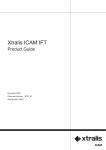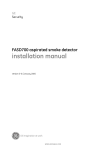Download user manual - Sieniepali.pl
Transcript
GE Security FHSD Monitor / Web Server user manual version 1-0 / november 2004 http://www.geindustrial.com/ge-interlogix/emea © 2004 GE Interlogix B.V.. All rights reserved. GE Interlogix B.V. grants the right to reprint this manual for internal use only. GE Interlogix B.V. reserves the right to change information without notice. CONTENTS 1 FHSD Monitor......................................................................................................................................... 4 1.1 Installation and setup .................................................................................................................... 4 1.1.1 Connecting to a PC........................................................................................................ 4 1.1.2 Software installation....................................................................................................... 4 1.1.3 Software setup............................................................................................................... 4 1.2 User guide ..................................................................................................................................... 5 1.2.1 FHSD display panel emulator........................................................................................ 5 1.2.2 FHSD configuration utility .............................................................................................. 6 1.2.3 Engineering and maintenance menus ........................................................................... 8 1.2.4 Data logger .................................................................................................................... 8 1.2.5 Logging extraction application ..................................................................................... 10 1.2.6 Flow diagnostic log ...................................................................................................... 11 2 FHSD Web Server ................................................................................................................................ 12 2.1 FHSD Web Server overview ....................................................................................................... 12 2.2 IP address and IP mask values .................................................................................................. 12 2.3 Access levels and codes............................................................................................................. 12 2.4 FHSD Web Server pages............................................................................................................ 12 2.5 Technical support........................................................................................................................ 14 FHSD Monitor / Web Server User Manual 3 1 FHSD MONITOR The FHSD Monitor software provides a convenient method for calibration and monitoring of FHSD700 series panels. The FHSD720 Pico can only be calibrated using the FHSD Monitor software as the panel does not include a control interface. Use of FHSD Monitor is optional for all other panels. 1.1 Installation and setup 1.1.1 Connecting to a PC The FHSD700 panel must be connected to the PC using an RS232 cable. The cable connects the RS232 connector on the FHSD700 panel I/O PCB i606 to one of the PC serial communications (COM) ports (usually 1 or 2). Write down the COM port address used as this will be required later. 1.1.2 Software installation Installation from CD: 1. Insert the CD into your computer’s CD-ROM drive. 2. The installation program will start automatically. If it doesn’t, choose Start > Run. Click Browse and choose the file Setup.exe on the CD. Click OK in the Run dialog box. 3. Follow the onscreen instructions to complete the installation. Installation from downloaded installer file: Double-click the downloaded installer file and follow the onscreen instructions. 1.1.3 Software setup When first run, the program will ask for the COM port address of the PC being used and the Modbus. Enter the COM port address used and the Modbus address (usually 1). The main screen of the program will now be visible (see Figure 1 Main screen). The top of the screen displays information about your FHSD700 system. This includes the FHSD700 model, whether it is web enabled and the version being used. 4 FHSD Monitor / Web Server User Manual Figure 1: Main screen 1.2 User guide The main program screen is blank except for five menu buttons in the top left corner. These are used to access the various software utilities. 1.2.1 FHSD display panel emulator Figure 2: Display panel emulator This launches the FHSD display panel emulator and is used to enter setup and configuration data in the same was that it would be performed on the panel. FHSD Monitor / Web Server User Manual 5 See the FHSD700 series installation and user manual for a detailed explanation of the control panel and menu options. The other software functions allow panel setup and calibration using forms and tables and may be more suitable for some users. This method is more detailed and some variables (such as the IP address) can be entered more easily than via the display panel. 1.2.2 FHSD configuration utility Figure 3: Configuration utility All values must be entered with a decimal point even if they are displayed with a comma. 1. Main list See the FHSD700 series installation and user manual for a full description of the items included in this list. 2. Sector list See the FHSD700 series installation and user manual for a full description of the items included in this list. To change the night settings the display panel emulator must be used. 6 FHSD Monitor / Web Server User Manual 3. Setup list This is made up of the following settings: Parameter Full name Range Default value REMPANEL Remote panel 0 or 1 0 REMPOD Remote pod 0 or 1 0 DETFLOW Detector flow 0 or 1 0 CCODE Country code 0 to 99 44 MOD1 Module 1 0 MOD2 Module 2 0 MOD3 Module 3 0 MOD4 Module 4 0 MOD5 Module 5 0 If a remote panel is connected then REMPANEL should be set to 1. If an Enviropod is connected then REMPOD should be set to 1. If the detector flow is to be monitored then DETFLOW should be set to 1. CCODE sets the panel language. See the FHSD700 series installation and user manual for a list of available languages and codes. Use MOD1-5 to enter the code of any attached module. 4. Environment list If using an EnviroTracer to monitor ambient temperature, humidity and/or heat then thresholds are entered here. The pre-alarm and main alarm can be set to sound at chosen variations from the calibrated value. 5. Web IP Used to enter the IP address and IP mask values. The date and time may also be synchronised with that of the PC. FHSD Monitor / Web Server User Manual 7 1.2.3 Engineering and maintenance menus Figure 4: Engineering and maintenance menus This window shows the data lists in the software. All these lists show the raw data values of that particular part of the system. These can not be altered from this window. The command section (in the bottom right corner) gives four options including Calibrate Flow which allows an alternative to the standard method described in the panel installation and user manual.. 1.2.4 Data logger Figure 5: Data logger The Data logger records every event that occurs with or to the system. The log is constantly added to with an update rate selected by using the drop-down menu. Other drop-down menus filter the log so specific times and events can be viewed. The event menus are as follows: Update rate 5 seconds 8 FHSD Monitor / Web Server User Manual 10 seconds 30 seconds 1 minute 10 minutes Event category All System Log Data entry Into alarm Out of alarm Into fault Out of fault Event All Alert Action Fire 1 Fire 2 Pre-alarm Alarm Power up User Inet Modbus Web Trace User reset Ext reset Accept Laser cal Eeprom Isolated on Isolated off General Flow Cal Aspirator Battery Detector Flow high Flow low Mains supply Value change Flow change Write defaults Log cleared Rotary value FHSD Monitor / Web Server User Manual 9 Flood cable Comms Error 1.2.5 Logging extraction application All log entries stored in the FHSD system can be extracted into a Microsoft Access database file (named EseriesLog.mdb by default). The database file has three tables: EventEnum EventCategoryEnum Eventslog. EventEnum stores the events listed in Error! Reference source not found. Error! Reference source not found.. EventCategoryEnum stores the event categor listed in Error! Reference source not found. Error! Reference source not found.. The entries are stored into the Eventslog table of this database. This process can take some time depending on the number of logging entries to extract. This is the only application that can be run when the system is offline. Figure 6: Logging extraction application The first button of the menu allows the user to open and work with an archived log. This button is active even when the system is offline to allow logs to be accessed at any time. The second button of the menu extracts the log entries giving the option to save the old ones. 10 FHSD Monitor / Web Server User Manual 1.2.6 Flow diagnostic log This table shows all the current flow rates for the detector and individual pipes. Raw data is taken before filtering. Filter values are taken after a 5 second filter. Head values are the flow values shown in the main list in the engineering table. Blue shows low flow values, red shows high flow values corresponding to the alarms in the panel. Figure 7: Flow diagnostic log FHSD Monitor / Web Server User Manual 11 2 FHSD WEB SERVER 2.1 FHSD Web Server overview FHSD700 panels with the TCP/IP web server installed can be accessed over the Internet using an Ethernet connection. The panel includes an HTTP server that enables the user to remotely check for faults or alarms and to modify configuration values using a standard web browser. Use the FHSD Web Server to check the panel status (main panel, sector status and environmental values) and system Setup (modify values, load default values and check the IP address / IP mask). Log entries may also be viewed. See your FHSD700 Series installation and user manual for web server setup and requirements. 2.2 IP address and IP mask values The default panel IP address is 10.0.0.230 and the IP mask is 255.255.255.0. These values can be changed from the panel menu or from the FHSD Monitor software if required. 2.3 Access levels and codes The FHSD Web Server uses two access levels for increased security – Normal user and Administrator. Access level Username Access code Description Normal user User Icam View all panel status pages, log entries and edit all system parameters except the setup and laser values. Administrator Admin Icam As above. Administrator access also allows default values to be loaded and the modification of all system parameters. 2.4 FHSD Web Server pages Figure 8: FHSD Web Server home page shows the home page with the fault and alarm status as well as the smoke detection level. Red values represent a fault. The panel, software version, the date and the time are shown at the top of the page. 12 FHSD Monitor / Web Server User Manual Figure 8: FHSD Web Server home page The Inputs pages show the status of the fault, fire and gas alarm for each individual sector. Figure 9: FHSD Web Server Inputs pages To modify a parameter select its parent menu from the list, select the parameter and finally enter the new value. The field colour must be white to allow modification. If the field colour is blue Administrator access code and privileges are required. Figure 10 shows the speed of the fan (SETFAN) value of the Configuration menu being updated. FHSD Monitor / Web Server User Manual 13 Figure 10: Modifications of SETFAN value in the Configure menu 2.5 Technical support Use the email link to contact our technical support team. 14 FHSD Monitor / Web Server User Manual FHSD Monitor / Web Server User Manual 15 ? 1051888