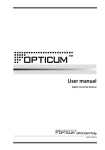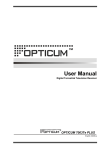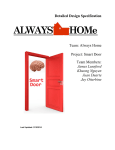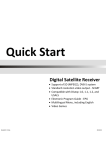Download User manual
Transcript
User manual Digital Terrestrial Receiver HD EN User manual Model ID: FT24 07/2010 jp User manual Contents 1. 2. 3. Safety precautions ........................................................................................................................ 1 Environment protection ................................................................................................................ 3 Operating notes ............................................................................................................................ 4 3.1. Automatic Power Down ......................................................................................................... 4 3.2. Working with external USB drive (only for receivers with USB connector) ............................ 4 3.3. Battery installation ................................................................................................................. 5 3.4. Operation range of remote control ........................................................................................ 5 4. Features ........................................................................................................................................ 6 5. Accessories ................................................................................................................................... 6 6. Front panel ................................................................................................................................... 7 7. Rear panel ..................................................................................................................................... 7 8. Remote controller ......................................................................................................................... 8 9. Basic connection ........................................................................................................................... 9 9.1. Connecting to TV set and second receiver ............................................................................. 9 9.2. Connecting to TV set, video recorder ................................................................................... 10 9.3. Connecting to decoder or amplifier ..................................................................................... 11 10. Easy installation .......................................................................................................................... 12 11. Main menu ................................................................................................................................. 12 11.1. Menu “Program”.................................................................................................................. 12 11.1.1. Program Edit ......................................................................................................... 13 11.1.2. EPG........................................................................................................................ 13 11.1.3. Sort ....................................................................................................................... 13 11.1.4. LCN ........................................................................................................................ 14 11.2. Menu „Picture” .................................................................................................................... 14 11.2.1. Aspect Ratio .......................................................................................................... 14 11.2.2. Resolution ............................................................................................................. 14 11.2.3. TV Format ............................................................................................................. 14 11.2.4. Video Output......................................................................................................... 14 11.3. Menu „Channel Search” ....................................................................................................... 14 11.3.1. Auto Search ........................................................................................................... 14 11.3.2. Manual Search ...................................................................................................... 14 11.3.3. Country ................................................................................................................. 15 11.3.4. Antenna Power ..................................................................................................... 15 11.4. Menu „Time”........................................................................................................................ 15 11.4.1. Time Auto.............................................................................................................. 15 11.4.2. Time Zone ............................................................................................................. 15 11.4.3. Date / Time ........................................................................................................... 15 11.4.4. Power down after ................................................................................................. 15 11.5. Menu „Option” .................................................................................................................... 15 11.5.1. OSD Language ....................................................................................................... 16 11.5.2. Subtitle Language.................................................................................................. 16 11.5.3. Audio Language..................................................................................................... 16 11.5.4. Digital Audio.......................................................................................................... 16 11.6. Menu „System” .................................................................................................................... 16 11.6.1. Parental Guidance ................................................................................................. 16 11.6.2. Set Password ......................................................................................................... 16 11.6.3. Restore Factory Default ........................................................................................ 17 11.6.4. Information ........................................................................................................... 17 11.7. USB....................................................................................................................................... 17 11.7.1. Multimedia............................................................................................................ 17 11.7.2. Photo Configure .................................................................................................... 17 11.7.3. PVR Configure ....................................................................................................... 18 11.7.4. USB Software Update............................................................................................ 18 12. Troubleshooting .......................................................................................................................... 19 13. Technical specification ................................................................................................................ 20 User manual 1. Safety precautions CAUTION: The lightning flash with arrowhead symbol, within an equilateral triangle, is intended to alert the user to "dangerous voltage" and to prevent from a risk of electric shock. Warning: To reduce the risk of electric shock, don't open the cabinet. Refer servicing to qualified personnel only. The exclamation point within an equilateral triangle is intended to alert the user to important operating and maintenance (servicing). WARNING: Do not use this STB where contact with or immersion in water is a possibility. Do not use near flower vase, washbowls, kitchen sinks, laundry tubs, swimming pools, etc. WARNING: Do not put the candle or lamp stand on the cabinet; otherwise, there is the danger of fire. WARNING: The unit should be connected to a power supply only of the type described in the operating instructions or as marked on the unit. If you are not sure of the type of power supply (for example, 120 or 230 V) to your home, consult your local dealer or local power company. WARNING: This product install diodes. Do not open the cabinet or touch any parts in the inner mechanism. Consult your local dealer for technical service if the opening is required. Note: To ensure proper use of this product, please read this User manual carefully and retain for further reference. Note: This product install diodes. Do not open the cabinet to avoid the unit direct exposure to radiation. Unit Cleaning: After the unit power is turned off, you can clean the cabinet, panel and remote control with a soft cloth lightly moistened with a mild detergent solution. Attachments: Never add any attachments and/or equipment without the manufacturer consent; as such additions may result in the risk of fire, electric shock, or other personal injury. 1 User manual Locating: Slots and openings in the cabinet are provided for ventilation to protect it from overheating. Do not block these openings or allow them to be blocked by placing the STB on a bed, sofa, or other similar surface, nor should it be placed over a radiator or heat register. Power-Cord Protection: Place the power-supply cord out of the way, where it will not be walked on. Please take special attentions to cords at plugs, convenience receptacles, and the point where they exit from the unit. Object and Liquid Entry: Never put objects of any kind into this STB through openings, as they may touch dangerous voltage points or short-out parts that could result in a fire or electric shock. Never spill any liquid on the STB. Note: Moisture may be formed on the lens In the following conditions: when the unit is suddenly moved from a cold environment or an air-condition room to a warm place. immediately after a heater has been turned on. in a steamy or very humid room. If the moisture forms inside the unit, it may not operate properly. To correct this problem, turn on the power and wait about two hours for the moisture to evaporate. Parts Replacement: When the unit parts need to be replaced, user should make sure the service technician use the replacement parts specified by the manufacturer or having the same characteristics as the original part. Unauthorized replacement may put the unit In the risk of fire, electric shock or other hazards. Safety Check: After all the maintenances and repairs are done, user is required to request the service technician to conduct the overall safety check to ensure the machine is In the proper condition. 2 User manual 2. Environment protection Attention! Your product Is marked with this symbol. It means that used electrical and electronic products should not be mixed with general household waste. There is a separate collection system for these products. Information on Disposal for Users (private households) in the European Union Used electrical and electronic equipment must be treated separately and In accordance with legislation that requires proper treatment, recovery and recycling of used electrical and electronic equipment. Following the implementation by member states, private households within the EU states may return their used electrical and electronic equipment to designated collection facilities free of charge*. In some countries* your local retailer may also take back your old product free of charge if you purchase a similar new one. *) Please contact your local authority for further details. If your used electrical or electronic equipment has batteries or accumulators, please dispose of these separately beforehand according to local requirements. By disposing of this product correctly you will help ensure that the waste undergoes the necessary treatment, recovery and recycling and thus prevent potential negative effects on the environment and human health which could otherwise arise due to inappropriate waste handling. Information on Disposal for Business Users In the European Union If the product is used for business purposes and you want to discard It: Please contact your dealer who will inform you about the take-back of the product. You might be charged for the costs arising from take-back and recycling Small products (and small amounts) might be taken back by your local collection facilities, In other Countries outside the EU If you wish to discard of this product, please contact your local authorities and ask for the correct method of disposal. 3 User manual 3. Operating notes NOTE! 3.1. Automatic Power Down In accordance with actual European Union requirements, Your receiver is equipped with function "Automatic Power Off". It works by switching the receiver into standby mode after a period of 3 hours after the last active use. In practice this means that if during this time the receiver will not be given any command by using the remote control or keypad on the front panel, the receiver turns off. Turning off the receiver will be preceded (2 minutes previous) by a relevant message appears on the TV screen. Please also note that this feature is enabled by default, but at Your own request, You can disable it using the appropriate functions in the receiver menu. 3.2. Working with external USB drive (only for receivers with USB connector) • During the selection and operation with USB drive (hard drive, flash memory), user should pay attention on: • Drive is compliant with USB 2.0 and have the appropriate parameters of read and write speed, • Drive contain single partition, formatted in a supported format, • If necessary (especially for USB hard drives, which are characterized by a high power consumption), drive should be supplied from an external power supply, • Do not disconnect during a write/read data operation, • Do not use very full or fragmented drive, Mismatch above recommendations may result in incorrect operation of the devices and in extreme cases can cause damage. The manufacturer takes no responsibility for any damages directly or indirectly caused by loss of recorded or edited data stored on an external USB drive which was connected to the receiver, and gives no warranty for any other data on the USB drive when case of abnormal function receiver will happened. 4 User manual 3.3. Battery installation Insert the batteries observing the positive (+) and negative (-) polarities as per figure below . Service life of batteries • The batteries normally last for about one year despite that it depends on how often and in what way the remote control is operated. • If the remote control fails to work even when operated near the DVB receiver, replace the batteries. • Use size 7 (AAA) batteries (2 pieces). Warning! • Do not use rechargeable (Ni-Cd) batteries. • Do not attempt to recharge, short circuit, disassemble, heat the batteries or throw them into the fire. • Do not drop, tramp or impact the remote control. This may damage the parts and lead to malfunction. • Do not mix used battery with new one ever when using. • If the remote control shall be spared for a long time, remove the batteries. Otherwise, electrolyte may leak, which may lead to malfunction, even fire accident when some substance contacts with the electrolyte. • Wipe away the electrolyte having leaked inside the remote control, and replace with new batteries. • If any electrolyte happens to touch some parts of your skin, wash it off thoroughly with clean water immediately. 3.4. Operation range of remote control Pointing the remote control to the signal sensor, it shall be effective to operate the remote control within a distance of about 5 meters and an angle of about 60 degrees. The effective range may vary slightly with the brightness of the room. Warning! • Do not point bright light to the remote control sensor. • Make sure that there is not any shield between the remote control unit and the sensor when use it. • Do not use this remote control while the remote control of other equipment is being used. 5 User manual 4. Features • Support of SD / HD (MPEG2 / MPEG4 H.264), DVB-T system • Supported bandwidth - 7MHz or 8MHz • High resolution video output – HDMI • Supported video resolutions – 576i, 576p, 720p, 1080i • Front panel display - LED 4 digit • Digital audio output S/PDIF - coaxial • Software update by USB • USB connector compliant with USB 2.0 standard • Low power consumption in Stand-by mode, below 1W • Automatic Stand-By mode after 3 hours from last using receiver for power saving • Electronic Program Guide - EPG • Multilingual Menu, including English • Time Shift (video pausing, rewinding) • PVR Ready - possibility to record on external USB drive • Parental Lock for channels and Menu • Fast channels switching • Possibility of creating own channels lists • Possibility of creating Favorite Lists • Channel Editing features - Remove, Lock, Move, Rename • Subtitle support - Teletext and DVB • Teletext suport • OPTICUM USB HDD supported 5. Accessories Please make sure the following accessories: • 1 x Remote control • 1 x User manual • 2 x Batteries (1,5V AAA) 6 User manual 6. Front panel a) Power button b) CH- button (previous channel) c) CH+ button (next channel) d) LED display (optional) e) Power/Standby LED f) Signal LED g) Remote control sensor h) USB 2.0 port 7. Rear panel a) Aerial input connector (75Ω) b) Loop Out connector c) HDMI connector d) TV SCART jack e) VCR SCART jack f) Digital Audio Coaxial output connector g) Power cord cable Warning! Please unplug the power cord and keep it orderly when the unit shall not be used for a long time in case that the power cord may get scratched and thus leads to electric leak and shock. 7 User manual 8. Remote controller Nr Function 1 2 3 4 5 6 7 8 9 10 11 12 13 14 15 16 17 18 19 20 21 22 23 24 25 26 27 28 29 30 31 32 33 34 35 36 37 8 Standby Audio TV / Radio Subtitles Numeric button 1 Numeric button 2 Numeric button 4 Numeric button 5 Numeric button 7 Numeric button 8 Menu Numeric button 0 Electronic Program Guide ▲ UP button / next channel ◄ LEFT button / decr. volume OK button INFO button PVR button USB button RED / Skip YELLOW / Skip + GREEN / F.Rwd BLUE / F.Fwd RECORD STOP PLAY / PAUSE MODE button ▼DOWN button / prev. channel ►RIGHT button /incr. volume EXIT button LAST button Numeric button 9 Numeric button 6 Numeric button 3 FAVOR button TELETEXT button MUTE button User manual 9. Basic connection Warning! 9.1. • Ensure that the power switches of this unit and other equipment to be connected, are turned off before commencing connection • Read the instructions attentively before connecting other equipments • Ensure that you observe the color-coding when connecting audio and video cords • Please connect the unit with TV by only one kind of video output format, and setup a suitable output mode, otherwise there might be image distortion. Connecting to TV set and second receiver 1.Aerial 2.TV set 3.DVB-T receiver 4.Second DVB-T receiver 5.HDMI cable connected to TV set 6.AC power cord cable 9 User manual 9.2. Connecting to TV set, video recorder 1.Aerial 2.TV set 3.DVB-T receiver 4.SCART cable connected to TV set 5.SCART cable connected to video recorder 6.Video recorder 7.AC power cord cable 10 User manual 9.3. Connecting to decoder or amplifier 11 User manual 10.Easy installation Connect the receiver and other equipments related according to “Basic connection”. Generally, once the receiver is switched on, the Installation Guide menu emerges: • Explore the menu with ▲/▼ button, and select the necessary setting options with ◄/► button: OSD Language and Country; • When the setting is over, select Channel Search with ▲/▼ button and press OK button to scan for TV services and radio services. • When auto scan is finished, press MENU button or EXIT button to close all menus. • Press OK button to pop up the Channel List and choose a preferred channel on the list with ▲/▼ button and press OK to enjoy it. If no Easy Install menu appears after the receiver is turned on: • Press MENU button to open the Main Menu, and use ◄/►button to enter the submenu System to conduct Restore Factory Default and confirm by OK button. • Enter Installation Guide menu and select Channel Search to start searching; • Close the menus and press OK to bring up Channel List and choose and channel available to enjoy. 11. Main menu Press MENU key to open the Main Menu which includes 7 sub-menus: • Program • Picture • Channel Search • Time • Option • System • USB Use ◄/► button to select a submenu item, OK button to enter, ▲/▼ button to choose a setting option, or EXIT to return to the upper-level menu. Some operations should be performed according to the navigation guide displayed on the screen. Colored buttons refer to different function operations in different menus. 11.1. Menu “Program” Move the cursor to Program with ◄/►button and press▼/OK to open this menu: • Program Edit • EPG • Sort • LCN Use ▲/▼ button to select a submenu, and ◄/► button to change the options; press EXIT button to return to the Main Menu; OK button to confirm. 12 User manual 11.1.1. Program Edit Select Program Edit and press ► or OK button to enter it. You are required to input the preset password to continue. Note: The default password is “ 000000”. Use ◄/► button to choose either All TV list or All Radio list. All programs can be edited in the following ways: Move Select a program, then press RED button once, the program will be marked after its name. Use ▲/▼ button to move it to any place on the list as you like, and press OK button again to confirm the move, the mark disappearing. Rename Press GREEN button to open the Rename window. Use direction buttons to highlight the letters for renaming a program by pressing OK button to enter. Once the renaming operation is done, highlight OK button on the pop-up keyboard and press OK button to confirm the operation. The Rename window will disappear automatically in no time. The selected program is renamed. Lock Select a program. As you press YELLOW button, the program is locked with an icon of lock appearing to the end of its name. To unlock a program, select it and press YELLOW button. Delete Press BLUE button to delete a selected program. The system will ask “ Do you want to delete this? OK (Delete); EXIT (Cancel)” If you respond to the question by pressing OK button, the selected program will be deleted from the list; if you press EXIT button when the question appears, this operation is canceled and the program is not to be deleted. FAV Select a channel, then press FAVOR button to open the menu of Favorite Type which consists of five options: Disable/ Movie/ News/ Sports/ Music. Use ▲/▼ button to select a proper type for the program by pressing OK button to confirm. Press EXIT to close the Favorite Type menu. The program that has been added to a favorite group will be marked to the end of its name. To cancel this operation, press FAVOR again and set the Favorite Type to Disable, and confirm with OK button. 11.1.2. EPG Move to the submenu of EPG and press OK button to open the window of Program Guide. If some programs are available at the moment, they will appear on the window with all the relevant information about them. Under the window are the navigation guides for further operation. Book. Press OK button to book a program. Book List. Press INFO button to bring up the book list. Page Down. Press YELLOW button to turn down the pages to check EPG information when there are couple of pages. Page Up. Press BLUE button to turn up the pages to check EPG information when there are couple of pages. 11.1.3. Sort Select this submenu to sort the programs in the following ways: By LCN/ By ON ID/ By Service Name/ By Service ID. 13 User manual 11.1.4. LCN Select this submenu to enable or disable LCN mode. 11.2. Menu „Picture” Move the cursor to Picture with ◄/►button and press▼/OK to open this menu: • Aspect Ratio • Resolution • TV Format • Video Output Use ▲/▼ button to select a submenu, and ◄/► button to change the options; press EXIT button to return to the Main Menu; OK button to confirm. 11.2.1. Aspect Ratio Select this submenu to change screen aspect ratio: Auto, 4: 3 Pan & Scan, 4: 3 Letter Box and 16:9 Wide Screen. 11.2.2. Resolution Select this submenu to change HDMI output resolution: 1080i, 576i, 576p, and 720p. 11.2.3. TV Format Select this submenu to change TV standard between NTSC and PAL. 11.2.4. Video Output Select this submenu to choose the SCART output mode between CVBS and RGB. 11.3. Menu „Channel Search” Move the cursor to Channel Search with ◄/►button and press▼/OK to open this menu: • Auto Search • Manual Search • Country • Antenna Power Use ▲/▼ button to select a submenu, and ◄/► button to change the options; press EXIT button to return to the Main Menu; OK button to confirm. 11.3.1. Auto Search Auto Search enables to scan channels from whole bandwidth. Auto Search includes two columns respectively for DTV programs and Radio programs that have been detected. On the top left of the window, the covering frequency is shown dynamically, and at the bottom of the window is the progress bar indicating the searching progress. Once the search is finished, the window will disappear automatically and the Installation Guide window appears instead. 11.3.2. Manual Search Manual Search enables to scan channels from selected frequency. It includes the following items: 14 User manual Frequency Channel Use ◄/► button to shift the channel number. Frequency (MHz) It indicates the exact frequency of current channel as the channel number changes. Bandwidth It indicates the bandwidth value of current channel as the channel number above goes. After channel choose, press OK button to start scanning or EXIT button to exit. 11.3.3. Country Select this submenu to choose Your localisation. List of available frequencies to scan may depend on this setting. 11.3.4. Antenna Power Select this submenu to turn on or turn off additional power for antenna connected to AERIAL connector. This setting may improve receiving signal if active antenna (with build in amplifier) is used in Your installation. If You use other type of antenna (passive), it is highly recommended to turn off this function, because it may cause receiver or installation dysfunction or even failure. 11.4. Menu „Time” Move the cursor to Time with ◄/►button and press▼/OK to open this menu: • Time Auto • Time Zone • Date/Time • Power down after Use ▲/▼ button to select a submenu, and ◄/► button to change the options; press EXIT button to return to the Main Menu; OK button to confirm. 11.4.1. Time Auto Select this submenu to shift the option: On (use automatic time from stream) or Off (manually set time). 11.4.2. Time Zone Time Zone is active only when Time Auto function is set to On. Select this submenu to select Your local time zone form between GMT -12: 00 ~ GMT +12:00. 11.4.3. Date / Time Date / Time is active only when Time Auto function is set to Off and enables to set date and time manually by user. 11.4.4. Power down after Select this submenu to shift the options: Off, 30~180 Minutes. After selected time period receiver will automatically turn off. (If no user intervention) 11.5. Menu „Option” 15 User manual Move the cursor to Option with ◄/►button and press▼/OK to open this menu: • OSD Language • Subtitle Language • Audio Language • Digital Audio Use ▲/▼ button to select a submenu, and ◄/► button to change the options; press EXIT button to return to the Main Menu; OK button to confirm. 11.5.1. OSD Language Select this submenu to select user interface language. 11.5.2. Subtitle Language Select this submenu to select default subtitles language. Subtitles are printed lines appearing at the bottom of the screen which are the translation or transcription of the dialogues. 11.5.3. Audio Language Select this submenu to select default audio track. Receiver will automatically play this language audio track if it is only available for selected channel. 11.5.4. Digital Audio Select this submenu to select digital audio output mode – Off (no signal at output), PCM (every audio track will be automatically converted to PCM format, mostly supported by major part of HIFI systems), and RAW (no conversion) 11.6. Menu „System” Move the cursor to System with ◄/►button and press▼/OK to open this menu: • Parental Guidance • Set Password • Restore Factory Default • Information Use ▲/▼ button to select a submenu, and ◄/► or OK button to open it; press EXIT button to return to the Main Menu; OK button to confirm. 11.6.1. Parental Guidance Select this submenu to open it followed by inputting the password. You can define age limit here. Programs below this limit will be blocked by receiver. Note! Blocking may work with short delay. 11.6.2. Set Password This function enables to change actual system password. Input Old Password Input New Password Confirm Password Use Numeric buttons to input old and new password and to confirm new password. Finally press EXIT 16 User manual button to return. 11.6.3. Restore Factory Default Select this submenu to restore factory settings. User then will be informed as below: OK: Start. Press OK button to start restoring the factory default settings. EXIT: Quit. Press EXIT button to cancel and quit. 11.6.4. Information Select this submenu to check information about the receiver like model, software and hardware version. 11.7. USB Move the cursor to USB with ◄/►button and press▼/OK to open this menu: • Multimedia • Photo Configure • PVR Configure • USB Software Update Use ▲/▼ button to select a submenu, and ◄/► or OK button to enter it. Press EXIT button to return to the Main Menu. Note: Section can be valid only when a USB device has been well connected to the receiver. 11.7.1. Multimedia There are below folders contained here: − Music − Photo − PVR 11.7.1.1. Music Select this folder and press OK button to open it in which user can look through the files available with ▲/▼ button and select any file with OK button to play. Press EXIT button to return. 11.7.1.2. Photo Select this folder and press OK button to open it in which user can look through the files available with ▲/▼ button and select any file with OK button to play; to play a slide show, press PLAY button; press EXIT button to return. 11.7.1.3. PVR Select this folder and press OK button to open it in which user can look through the files available with ▲/▼ button and select any file with OK button to play; use RED button to toggle between Preview mode and Fullscreen mode; Use Yellow button to delete a file; EXIT button to return. 11.7.2. Photo Configure There are three items contained here: Slide Time 17 User manual Defines display time period of every picture. (1~8 Second) Slide Mode Selects visual effect of picture switching. (Random, o, 1~ 59) Aspect Ratio Keep or Discard – Keep mode enables to view pictures with real width to high ratio. Discard mode stretches picture to whole screen. 11.7.3. PVR Configure There are two items contained here: Record Device Enables to select drive for PVR issues. Also displays information about file format, size and free space of selected drive. Format Enables to format USB device in selected file format. NOTE! This function erase all data on USB drive without chance to restore it back. 11.7.4. USB Software Update Select this submenu to update receiver software. User then will be informed as below: OK: Start. Press OK button to start update the software through the USB device. EXIT: Quit. Press EXIT to cancel current operation and quit. 18 User manual 12.Troubleshooting Look through the trouble shooting information. Some simple checks or minor adjustment of the unit on your part may help resolve the problems. If the problems prove to be beyond your capability, you had better hand it over to a professional qualified technician. Troubles Possible Causes Suggested Solutions (for reference) No power The power cord has not been well connected Plug the power cord into the outlet tightly and turn on the power; if no power still, turn off the power again, and turn it on in 5-10 minutes. The antenna is not adjusted well Adjust the antenna or use an outdoor antenna Use antenna incorrectly Use an antenna with 75 Ω impedance input Parameter input incorrectly Input Frequency, Bandwidth parameter correctly Output cord connect incorrectly Connect the output cord correctly The video output mode of the unit is different from the mode of monitor Reset the working mode Output cord connect incorrectly Connect the output cord correctly The video output system of the unit is different from the mode of monitor Reset the working system Batteries incorrectly installed Install the battery correctly Batteries exhausted Replace the battery Beyond the effective operation range Operate within a normal range The remote sensor is pointed to by bright light Place the unit elsewhere for a change Has not chosen the right sound channel Press the Audio button to shift the channel The unit is in a mute status Cancel the mute Volume set at a too low level Augment the volume Cable connected incorrectly Connect the cable correctly No sound by chance There might be a short circuit Correct the output-cable connection, and turn on it. Serious distortion or cannot receive signal normally Too much interferential signal Adjust the antenna. Cannot scan programs No picture No color The remote control fails to work Audio sound and subtitle language are not the chosen items No sound at all 19 User manual 13.Technical specification High frequency tuner Input frequency range: Bandwidth: Input signal level: RF Input connector: Loop connector: Input impedance: Demodulation Waveform: Demodulation: Transmission mode: Guard interval: Code rate: Video, Audio decoding Video decoding: Video resolution: Audio decoding: Audio track: Video/Audio connector: Digital Audio connector: USB 2.0 Supported file formats: Output voltage of USB port: Power specification Rated voltage: Rated consumption: Standby consumption: Operating condition Temperature: Humidity: Others Net weight: Packet measurements: 174-230, 470-862MHz (VHF&UHF) 7 or 8MHz -75 to -20dBm IEC169-2, Female IEC169-2, Male (Optional) 75Ω COFDM (Code Orthogonal Frequency Division Multiplexing) QPSK,QAM16,QAM64 2K,8K 1/4,1/8,1/16,1/32 1/2,2/3,3/4,5/6,7/8 MPEG2(MP@ML), MPEG 4 AVS/H.264 PAL 576i, 576p; NTSC 480i, 480p; 720p, 1080i ISO 11172-3 Stereo, Left, Right HDMI, TV SCART, VCR SCART Coaxial BMP, OGG 5V, 1000 mA (Max.) ~ 230V,50Hz 8W <1W 5-40℃ <95% ~0,75 kg (receiver) 200 mm ×156 mm ×38 mm (receiver) Weight and dimensions are not absolutely exact values. Specifications are subject to change (by manufacturer) without notice. 20