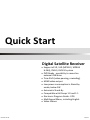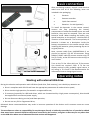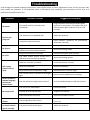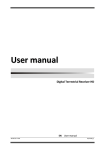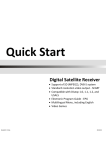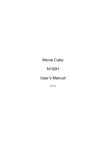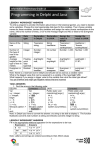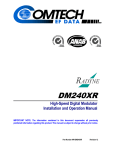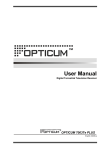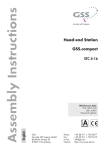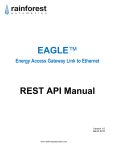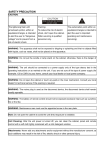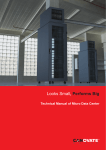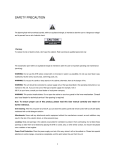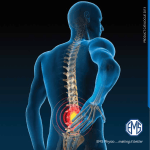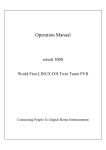Download Quick Start
Transcript
Quick Start Digital Satellite Receiver • Support of SD / HD (MPEG2 / MPEG4 H.264), DVB-S, DVB-S2 system • PVR Ready - possibility to record on external USB drive • Time Shift (video pausing, rewinding) • HDMI video output • Low power consumption in Stand-by mode, below 1W • Automatic Stand-By • Compatible with Diseqc 1.0 and 1.1 • Electronic Program Guide - EPG • Multilingual Menu, including English • Video Games ModelID: HD S60 03/2012 Remote controller Button POWER MODE MUTE Numeric buttons FAV LAST MENU Function Switch receiver on from standby mode. Switch display mode of receiver. Enable or disable the audio. Select channel. Display favourite channel list. Switch to the previous channel. Display the Main Menu on the screen, or return to the previous menu. INFO Display information bar of current service. EPG Display the Electronic Program Guide on screen. EXIT Cancel the user selection and return to the viewing mode from a menu. Change channel or move cursor up or down in the menu. Adjust volume level or move cursor left or right in the menu. Display channel list on screen. Select an item in menu. ▲/▼ ◄/► OK TV/R Switch receiver between TV and Radio mode. FIND Enables to find channel from channel list. P+/P- Moves cursor by pages SUB-T Subtitle setup. LIST Optional function STATUS Optional function AUDIO Audio channels setup. TXT Show teletext information of the current channel. PVR Run player of recorded files. USB Run player of multimedia files. PLAY/PAUSE Enable TMS function, starts / stops playing video. SKIP- / SKIP+ Play previous / next item. STOP REW / FF REC Stop playing recorded video. Rewind / fast forward during timeshift / playing recorded video. Record actual channel to USB drive. RED, YELLOW, BLACK, GREEN, BLUE, WHITE Colour buttons. (according function descriptions on screen) Basic connection After purchasing receiver, unpack it and check to make sure that all of the following items are included in the packaging: • Receiver • Remote controller • Quick Start manual • Batteries - 2x AAA (optional) To install the batteries in the remote control, remove the flap protecting the battery compartment If inside the chamber there are used batteries, they must be removed. Then put new batteries inside. When installing the battery, pay special attention on the polarity - the direction of insertion of both batteries. The correct polarity of batteries is drawn on a description inside the battery compartment in the remote control. After installing the batteries, place protecting flap on its original position. Next, connect cable from LNB/ANTENNA (1 on picture) to receiver’s (3) SAT IN connector. Using HDMI or SCART cable (4) connect receiver with TV Set (2). Finally, at the end connect main cord (5) to main socket. Turn on the TV Set. After while on TV Set screen You should see receiver’s OSD. If TV Set not display receiver’s OSD, probably signal source is set wrong in TV. Check TV Set documentation for information how to change signal source. Operating notes Working with external USB drive During the selection and operation with USB drive (hard drive, flash memory), user should pay attention on: • Drive is compliant with USB 2.0 and have the appropriate parameters of read and write speed, • Drive contain single partition, formatted in a supported format, • If necessary (especially for USB hard drives, which are characterized by a high power consumption), drive should be supplied from an external power supply, • Do not disconnect during a write/read data operation, • Do not use very full or fragmented drive, Mismatch above recommendations may result in incorrect operation of the devices and in extreme cases can cause damage. The manufacturer takes no responsibility for any damages directly or indirectly caused by loss of recorded or edited data stored on an external USB drive which was connected to the receiver, and gives no warranty for any other data on the USB drive when case of abnormal function receiver will happened. Automatic Power Down In accordance with actual European Union requirements, Your receiver is equipped with function "Automatic Power Off". It works by switching the receiver into standby mode after a period of 3 hours after the last active use. In practice this means that if during this time the receiver will not be given any command by using the remote control or keypad on the front panel, the receiver turns off. Turning off the receiver will be preceded (2 minutes previous) by a relevant message appears on the TV screen. Please also note that this feature is enabled by default in software versions dedicated for European Union countries, but at Your own request, You can disable it using the appropriate functions in the receiver menu. Easy installation Generally, once the receiver is switched on, it is ready to play channels from default channel list. If after turning on You can see only receiver’s menu, and when You try to push MENU or EXIT button, “No channels!” information appears, it means that channel list has been erased. There are two ways to create new channel list: • Restore default channel list, or • Scan Your own channel list Restore default channel list To restore default channel list, explore the menu with ▲/▼ buttons, and select Tools menu. Press OK to enter. You may be asked about password (default is 0000 – enter using numeric buttons). Using ▲/▼ buttons select Factory Setting option and press OK. Use ◄/►buttons to move cursor to “Yes“ and again confirm by OK button. After a while, reboot receiver using POWER button. If after above settings, channels are still not played, only “No Signal!” information appears on screen, go to next chapter, where You can find how to configure Your satellite installation. Configure Your satellite installation To configure satellite installation, explore the menu with ▲/▼ buttons, and select Installation menu. Press OK to enter. You may be asked about password (default is 0000 – enter using numeric buttons). Using ▲/▼ buttons select Satellite List and press OK. In this menu, using ▲/▼ and OK buttons You can define which satellites are available in Your installation. Next, press MENU to back to Installation. If Your installation receive signal from more than one satellite, use ▲/▼ buttons to select Antenna Setup and press OK. In satellite function use ◄/► buttons to choose satellite and in DiSEqC1.0 or DiSEqC1.1 function You can assign selected satellite to corresponding DiSEqC switch input. Use MENU to back to Installation. Now Your satellite installation should be finally configured and ready to receive connected signal. Scan Your own channel list After satellite installation configure, You can create Your own channel list. If You want to erase all currently existing channels, explore the menu with ▲/▼ buttons, and select Edit Channel menu. Press OK to enter. You may be asked about password (default is 0000 – enter using numeric buttons). Using ▲/▼ buttons select Delete All and press OK. Use ◄/►buttons to move cursor to “Yes“ and again confirm by OK button. After a while, channel list will be empty. Now, explore the menu with ▲/▼ buttons, and select Installation menu. Press OK to enter. You may be asked about password (default is 0000 – enter using numeric buttons). Using ▲/▼ buttons select Multi Satellite Search and press OK. Next, using ▲/▼ buttons select Search and press OK. Receiver start scanning all selected previously in Satellite List function satellites. Please, be noted that this procedure may takes few minutes. If after above procedures, Your receiver still cannot play channels, it is highly recommended to contact with Your local professional installer or seller. Menu structure and functions description Menu/Submenu Edit Channel TV Channel List Radio Channel List Delete All Save as Default Installation Satellite List Antenna Setup Single Satellite Search Multi Satellite Search TP List System Setup Language TV System Display Setting Local Time Settings Timer Setting Parental Lock OSD Setting Favourite Other Tools Information Factory Settings S/W Upgrade by OTA Upgrade By USB Save to USB USB Remove USB device safely Game REC Record Manager Storage Information DVR Configuration Jump Function This menu enables to manage channels on channel lists. Manage list of TV channels. Manage list of Radio channels. Delete all channels from all channel lists. Saves actual channel list, TP list and satellite list as default. This menu enables to scan channels and setup antenna. Enables to choose satellites from list for scanning issues. Enables to configure antenna / LNB parameters. Scan channels of one satellite (selected from Satellite List). Scan channels of all satellites selected in Satellite List. Manage list of transponders for every satellite, enables to scan channels from desired transponders. This menu enables to set up receiver’s user interface functions. Change language of OSD and audio tracks. Change screen settings - resolution, screen aspects. Change settings of displayed picture. Change time settings – time zone, manually set time. Enables to plan events in future - wake up receiver on specified channel or remind by message display. Lock access to menu and specified channels. Change transparency of OSD, choose subtitle mode. Enables to rename favourite channels groups. Setup all other settings – power for LNB, channel play type, beeper (Beeper enables sound in Antenna Setup menu very helpful for installation issues), sleep, automatic power down.. This menu enables to manage receiver’s software. Display information about hardware and software version of receiver. Recall standard settings of all receiver’s functions, delete old channels. Enables to upgrade receiver’s software using software from satellite stream data (optional). Enables to upgrade receiver’s software using software archive stored on USB drive Create software backup on USB drive Enables to view files (not all filetypes supported) and directories stored on USB drive. Enables to unmount USB device from receiver file system. This menu contain games. This menu enables to manage timeshift function, recording and playing recorded movies. Enables to view recorded before videos. Displays information about connected USB drive. Enables to set-up recording and timeshift functions. Defines time period of jump function used to navigate during playing video and using timeshift. Troubleshooting Look through the trouble shooting information. Some simple checks or minor adjustment of the unit on your part may help resolve the problems. If the problems prove to be beyond your capability, you had better hand it over to a professional qualified technician. Troubles Possible Causes Suggested Solutions The power cord has not been well connected Plug the power cord into the outlet tightly and turn on the power; if no power still, turn off the power again, and turn it on in 5-10 minutes. The antenna is not adjusted well Adjust the antenna Parameter input incorrectly Input Satellite, Frequency, SR, Polarization parameter correctly Output cord connect incorrectly Connect the output cord correctly The video output mode of the unit is different from the mode of monitor Reset the working mode Output cord connect incorrectly Connect the output cord correctly The video output system of the unit is different from the mode of monitor Reset the working system Batteries incorrectly installed Install the battery correctly Batteries exhausted Replace the battery Beyond the effective operation range Operate within a normal range The remote sensor is pointed to by bright light Place the unit elsewhere for a change Has not chosen the right sound channel Press the Audio button to shift the channel The unit is in a mute status Cancel the mute Volume set at a too low level Augment the volume Cable connected incorrectly Connect the cable correctly No sound by chance There might be a short circuit Correct the output-cable connection, and turn on it. Serious distortion or cannot receive signal normally Too much interferential signal Adjust the antenna. No power Cannot scan programs No picture No color The remote control fails to work Audio sound and subtitle language are not the chosen items No sound at all CAUTION: Safety precautions Warning: The lightning flash with arrowhead symbol, within an equilateral triangle, is intended to alert the user to "dangerous voltage" and to prevent from a risk of electric shock. Warning: To reduce the risk of electric shock, don't open the cabinet. Refer servicing to qualified personnel only. Warning: The exclamation point within an equilateral triangle is intended to alert the user to important operating and maintenance (servicing). Warning: Do not use this STB where contact with or immersion in water is a possibility. Do not use near flower vase, washbowls, kitchen sinks, laundry tubs, swimming pools, etc. Warning: Do not put the candle or lamp stand on the cabinet; otherwise, there is the danger of fire. Warning: The unit should be connected to a power supply only of the type described in the operating instructions or as marked on the unit. If you are not sure of the type of power supply (for example, 120 or 230 V) to your home, consult your local dealer or local power company. Warning: This product install diodes. Do not open the cabinet or touch any parts in the inner mechanism. Consult your local dealer for technical service if the opening is required. Note: To ensure proper use of this product, please read this User manual carefully and retain for further reference. Note: This product install diodes. Do not open the cabinet to avoid the unit direct exposure to radiation. Unit Cleaning: After the unit power is turned off, you can clean the cabinet, panel and remote control with a soft cloth lightly moistened with a mild detergent solution. Attachments: Never add any attachments and/or equipment without the manufacturer consent; as such additions may result in the risk of fire, electric shock, or other personal injury. Locating: Slots and openings in the cabinet are provided for ventilation to protect it from overheating. Do not block these openings or allow them to be blocked by placing the STB on a bed, sofa, or other similar surface, nor should it be placed over a radiator or heat register. Power-Cord Protection: Place the power-supply cord out of the way, where it will not be walked on. Please take special attentions to cords at plugs, convenience receptacles, and the point where they exit from the unit. Object and Liquid Entry: Never put objects of any kind into this STB through openings, as they may touch dangerous voltage points or short-out parts that could result in a fire or electric shock. Never spill any liquid on the STB. Note: Moisture may be formed on the lens when the unit is suddenly moved from a cold environment or an aircondition room to a warm place or immediately after a heater has been turned on or in a steamy or very humid room. If the moisture forms inside the unit, it may not operate properly. To correct this problem, turn on the power and wait about two hours for the moisture to evaporate. Parts Replacement: When the unit parts need to be replaced, user should make sure the service technician use the replacement parts specified by the manufacturer or having the same characteristics as the original part. Unauthorized replacement may put the unit In the risk of fire, electric shock or other hazards. Safety Check: After all the maintenances and repairs are done, user is required to request the service technician to conduct the overall safety check to ensure the machine is In the proper condition. Environment protection Attention! Your product Is marked with this symbol. It means that used electrical and electronic products should not be mixed with general household waste. There is a separate collection system for these products. Information on Disposal for Users (private households) in the European Union. Used electrical and electronic equipment must be treated separately and In accordance with legislation that requires proper treatment, recovery and recycling of used electrical and electronic equipment. Following the implementation by member states, private households within the EU states may return their used electrical and electronic equipment to designated collection facilities free of charge*. In some countries* your local retailer may also take back your old product free of charge if you purchase a similar new one. *) Please contact your local authority for further details. If your used electrical or electronic equipment has batteries or accumulators, please dispose of these separately beforehand according to local requirements. By disposing of this product correctly you will help ensure that the waste undergoes the necessary treatment, recovery and recycling and thus prevent potential negative effects on the environment and human health which could otherwise arise due to inappropriate waste handling. Information on Disposal for Business Users In the European Union. If the product is used for business purposes and you want to discard It: Please contact your dealer who will inform you about the take-back of the product. You might be charged for the costs arising from takeback and recycling Small products (and small amounts) might be taken back by your local collection facilities, In other Countries outside the EU. If you wish to discard of this product, please contact your local authorities and ask for the correct method of disposal. Technical specification Input frequency range: RF Input connector: Input impedance: Waveform: 950-2150MHz IEC169-24, Female 75Ω QPSK(DVB-S), QPSK/ 8PSK/ H8PSK/ 16APSK (DVB-S2) Video decoding: MPEG2 ,(M P@ M L) AVC/H.264([email protected]) Video resolution: 480, 576, 720, 1080 Audio decoding: MPEG-1, 2 Layer 1 & 2 Video/Audio connector: HDMI, SACRT, Audio R&L, Coaxial digital audio Other connectors: USB Rated voltage: ~ 230V ,50Hz Rated consumption: 7W Standby consumption: < 1 W Operating temperature: 5-40℃ Operating humidity: <95% Net weight: ~0,3 kg Receiver measurements: 180 mm × 110 mm × 35 mm Weight and dimensions are not absolutely exact values. Specifications are subject to change (by manufacturer) without notice.