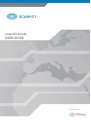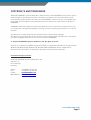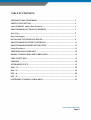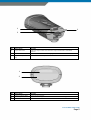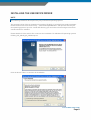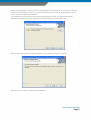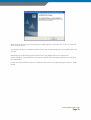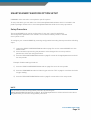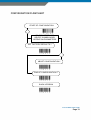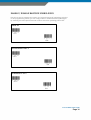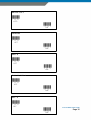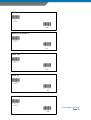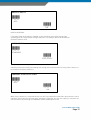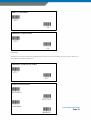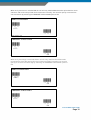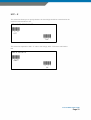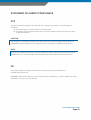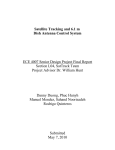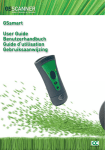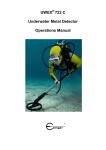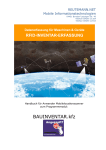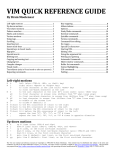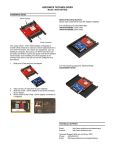Download smartScanndy USER GUIDE
Transcript
smartScanndy USER GUIDE COPYRIGHTS AND TRADEMARK Advanced PANMOBIL systems GmbH & Co. KG (here after called PANMOBIL) reserves the right to make changes in specification and other information contained in this document without prior notice and the reader should in all cases consult PANMOBIL to determine any such changes have been made. The information in this publication does not represent a commitment on the part of PANMOBIL. PANMOBIL shall not be liable for technical or editorial errors or omissions contained herein; nor for incidental or consequential damages resulting from the furnishing, performance or use of this material. This document contains proprietary information which is protected by copyright. All rights are reserved. No part of this document may be photocopied, reproduced, ore translated into other languages without the prior written consent of PANMOBIL. © advanced PANMOBIL Systems GmbH & Co. KG. All rights reserved. Ethernet is a trademark of XEROX Corporation. UNIX is a registered trademark of The Open Group. Windows 98, Windows ME, Windows NT, Windows 2000 and Windows XP are trademarks of Microsoft Corp. Netscape is a trademark of Netscape Communications Operation. International support contact: advanced PANMOBIL Systems GmbH & Co. KG Hansestr. 91 51149 Cologne Germany Phone: Fax: E-Mail: Web Address: +49 (0)22 03 10 334 777 +49 (0)22 03 10 334 720 [email protected] www.PANMOBIL.com smartSCANNDY USER GUIDE Page 2 TABLE OF CONTENTS COPYRIGHTS AND TRADEMARK........................................................................ 2 PRODUCT DESCRIPTION ................................................................................... 4 smartSCANNDY mobile Data Collector ............................................................ 4 SMARTSCANNDY OPTIONAL ACCESSORIES...................................................... 7 Shirt Clip .......................................................................................................... 7 Belt Clip stopple ............................................................................................... 7 INSTALLING THE USB DEVICE DRIVER.............................................................. 8 SMARTSCANNDY BLUETOOTH INTERFACE....................................................... 11 SMARTSCANNDY BARCODE OPTION SETUP...................................................... 12 Setup Procedure .............................................................................................. 12 CONFIGURATION FLOWCHART ......................................................................... 13 ENABLE / DISABLE BARCODE SYMBOLOGIES ................................................... 14 CODE 39 SETTINGS ........................................................................................... 17 CODABAR ......................................................................................................... 18 INTERLEAVED 2 OF 5 ........................................................................................ 19 EAN – 13 ........................................................................................................... 20 EAN – 8............................................................................................................. 20 UPC – A............................................................................................................. 20 UPC – E............................................................................................................. 21 STATEMENT OF AGENCY COMPLIANCE ............................................................ 22 smartSCANNDY USER GUIDE Page 3 PRODUCT DESCRIPTION smartSCANNDY mobile Data Collector 7 2 1 3 8 9 4 5 6 10 No. Description Power LED (green) 1 Bluetooth connection 2 LED (blue) Scan LED Key 1 Laser Trigger key 3 Key 2 (free 4 programmable) Power Key 5 Function Indicates green light when smartScanndy is powered ON Indicates blue light when Bluetooth connection is established Indicates yellow light while trigger to read Barcode Triggers the Laser Beam when pressed Free programmable function key. SmartScanndy Power ON / OFF (press and hold for 3 seconds to power OFF the device) Interface protection Cap with Stylus 6 Interface Cap 7 Battery Cover lock button Turn the slot to vertical position to lock the cover Turn the slot to horizontal position to unlock the cover Battery cover Battery cover Laser Class notification Notifies the user to not stare into the laser beam label Integrated Stylus Stylus for touch screen control 8 9 10 smartSCANNDY USER GUIDE Page 4 1 3 2 No. Description Stylus hide hole 1 2 3 USB Interface Interface cap lock clip Function Hides the stylus when the interface cap is attached in standard position USB communication and charging interface Locks the interface cap when attached 1 2 No. Description Serial number label 1 Scanning window 2 Function Device serial number Keep the scanning window clean to have best reading performance smartSCANNDY USER GUIDE Page 5 SmartScanndy can be driven by two kinds of Batteries. As a standard smartScanndy will be delivered without batteries. To supply the device with power, simply insert 3 peaces of standard AAA Batteries into the device. As an option PANMOBIL provides a rechargeable Li – Ion battery with internal charging circuit. The Li –Ion battery will be charged by USB power 1 2 3 No. Description LiIon Battery charging 1 contacts Battery contacts for 2 standard AAA Batteries Belt Clip stoppel 3 Function Charging contacts for rechargeable li-ion battery Battery contacts when use with standard AAA Batteries Stopel to fix the device on a belt clip smartSCANNDY USER GUIDE Page 6 SMARTSCANNDY OPTIONAL ACCESSORIES 1 2 No. 1 Description Shirt Clip Function Used to fix the smartScanndy device on a shirt pocket 2 Belt Clip stopple Used to fix the shirt clip ore belt clip smartSCANNDY USER GUIDE Page 7 INSTALLING THE USB DEVICE DRIVER NOTE The following installation description may vary on different operating systems The necessary driver files are located on the product CD which is included in the product package. Please brows on the CD to the directory ..\smartScanndyUSBDridver and open the directory for the operating system of your PC. Inside that directory you can find a self extracting archive which contains the driver software. Please double click the archive file to execute the installation. For Windows XP operating systems CP210x_VCP_Win2K_XP_S2K3Setup.exe Click the button “Next” to continue the installation smartSCANNDY USER GUIDE Page 8 Please carefully read the terms of the license agreement. If you accept the terms, please mark the option and click the button “Next” to continue the installation. If you do not agree, please click the button “Cancel” to abort the installation. If you agreed to the term of the license and clicked the button “Next” you should now see the following window where you can specify the installation directory for the driver files. After you have specified the installation directory click the button “Next” to continue Click the button “Install” to continue the installation smartSCANNDY USER GUIDE Page 9 After the driver files have successfully been installed, please click the button “Finish” to finish the driver files extraction. To complete the driver installation, please connect the smartScanndy device to an USB interface on your PC. Depending on the Operating System and Version it may happen that the PC detects the smartScanndy as a unknown device. Even after the driver files have been installed successfully as described above. In that case, please follow the driver installation instruction of the operating system specific install wizard. smartSCANNDY USER GUIDE Page 10 SMARTSCANNDY BLUETOOTH INTERFACE For online communication PANMOBIL provides an optional Bluetooth interface for smartScanndy devices. The Interface is of Bluetooth Class II (10 to 20 meter distance) Device Class SPP (Serial Port Profile) Bluetooth device name: smartScanndy + device serial number Connection Key: 1234 After powering ON the device, the Bluetooth interface is available to accept incoming connection requests from other Bluetooth devices like PC’s, PDA’s and Tablet PC’s The Bluetooth specific options can be modified by using the ScanndyDownload software. Please refer to the ScanndyDownload software user guide which is included on the product CD. smartSCANNDY USER GUIDE Page 11 SMARTSCANNDY BARCODE OPTION SETUP PANMOBIL offers two tools to setup device specific options. To setup the device you can make use of the ScanndyDownload software which is included in the product package. Please refer to the ScanndyDownload User Guide for the setup procedure. Setup Procedure The smartSCANNDY unit can be configured to fit into user’s specific application. The configuration parameters are stored in a non-volatile memory which is retained even if power is lost. To configure your smartSCANNDY by scanning configuration barcodes, please proceed the following steps. 1) Locate the START CONFIGURATION barcode on page 5 to set the smartSCANNDY unit into SETUP mode. 2) Scan the labels representing the parameter to be changed. You can setup various parameters within one setup procedure. 3) Scan the END CONFIGURATION barcode on page 5 to save the changed parameters and exit the setup mode. Example: Enable reading of Code 39 1) Scan the START CONFIGURATION barcode on page 5 to enter the setup mode 2) Scan the STANDARD barcode for Code 39 type selection “ON” on page 9 to activate the Code 39 type reading. 3) Scan the END CONFIGURATION barcode on page 5 to save and exit the setup mode NOTE You can abort the actual configuration procedure by scanning the ABORT CONFIGURATION barcode on page 5. All changed parameters will be set back to the values they had before you start the configuration procedure. smartSCANNDY USER GUIDE Page 12 CONFIGURATION FLOWCHART START OF CONFIGURATION *.$/%* SELECT INTERFACES SELECT SYMBOLOGIES OPERATION PARAMETERS SET FACTORY DEFAULTS ** *SADF* ABORT CONFIGURATION * *ABCF* END OF CONFIGURATION ** *EOCF* SHOW VERSION *SHCF* smartSCANNDY USER GUIDE Page 13 ENABLE / DISABLE BARCODE SYMBOLOGIES Use this section to program the scanner for industrial and retail symbology selection. In this programming section you can simply enable or disable barcode symbologies by scanning the code specific barcode to either switch the symbology ON or OFF. CODE 39 *SD1* OFF *SE1* <ON> INTERLEAVED 2OF 5 *SD2* <OFF> *SE2* ON STANDART 2 OF 5 *SD3* <OFF> *SE3* ON smartSCANNDY USER GUIDE Page 14 MATRIX 2 OF 5 *SD4* <OFF> *SE4* ON CODABAR *SD5* OFF *SE5* <ON> EAN - 8 *SD7* OFF *SE7* <ON> EAN – 13 / UPC-A *SD6* OFF *SE6* <ON> UPC - E *SD8* OFF *SE8* <ON> smartSCANNDY USER GUIDE Page 15 ISBN / ISSN *SDF* <OFF> *SEF* ON EAN/UPC ADDON 2/5 *SD9* <OFF> *SE9* ON CODE 128 *SDA* OFF *SEA* <ON> CODE 93 *SDB* <OFF> *SEB* ON CHINESE 2 OF 5 *SDE* <OFF> *SEE* ON smartSCANNDY USER GUIDE Page 16 EAN 8 TO EAN 13 *AH6* <OFF> *AH5* ON CODE 39 SETTINGS If Full ASCII Code 39 decoding is enabled, certain character pairs within the barcode symbology will be interpreted as a single character. For example: $C will be decoded as the ASCII character ETX. CODE 39 TYPE *AA1* STANDARD *AA2* <FULL ASCII> Start/stop characters identify the leading end trailing ends of the barcode. You may either transmit, or not transmit start/stop characters. TRANSMIT START/STOP CHAR *AA3* <OFF> *AA4* ON When verify checksum is switched ON the unit will only read Code 39 barcodes printed with a check character and verifies the printed check characters internally. You can also specify to transmit the check character by switching the TRANSMIT CHECK CHAR option to ON. smartSCANNDY USER GUIDE Page 17 VERIFY CHECKSUM *AA5* <OFF> *AA6* ON TRANSMIT CHECK CHAR *AA7* <OFF> *AA8* ON CODABAR Start/stop characters identify the leading end trailing ends of the barcode. You may either transmit, or not transmit start/stop characters. TRANSMIT START/STOP CHAR *AE1* <OFF> *AE2* ON TYPE OF START/STOP *AE3* ABCD/ABCD *AE4* ABCD/TN*E *AE5* <abcd/abcd> *AE6* abcd/tn*e smartSCANNDY USER GUIDE Page 18 When verify checksum is switched ON the unit will only read Codabar barcodes printed with a check character and verifies the printed check characters internally. You can also specify to transmit the check character by switching the TRANSMIT CHECK CHAR option to ON. VERIFY CHECKSUM *AE9* <OFF> *AEA* 1.1..1.1.1.1.1.1 TRANSMIT CHECK CHAR *AE7* <OFF> *AE8* INTERLEAVED 2 OF 5 ON When verify check digit is switched ON the unit will only read Interleaved barcodes printed with a check digit and verifies the printed check digit internally. You can also specify to transmit the check digit by switching the TRANSMIT CHECK DIGIT option to ON. VERIFY CHECK DIGIT *AB5* <OFF> *AB6* ON TRANSMIT CHECK DIGIT *AB3* <OFF> *AB4* ON smartSCANNDY USER GUIDE Page 19 EAN – 13 This selection allows you to specify whether the check digit should be transmitted at the end of the scanned data or not. TRANSMIT CHECK DIGIT *AF5* OFF *AF6* <ON> EAN – 8 TRANSMIT CHECK DIGIT *AH3* OFF *AH4* UPC – A <ON> This selection allows you to specify whether the check digit should be transmitted at the end of the scanned data or not TRANSMIT CHECK DIGIT *AG5* OFF *AG6* <ON> smartSCANNDY USER GUIDE Page 20 UPC – E This selection allows you to specify whether the check digit should be transmitted at the end of the scanned data or not. TRANSMIT CHECK DIGIT *AI3* OFF *AI4* <ON> This selection expands the UPC – E code to the 12 digit, UPC – A format if switched to ON. UPC-E TO UPC-A *AI6* <OFF> *AI5* ON smartSCANNDY USER GUIDE Page 21 STATEMENT OF AGENCY COMPLIANCE FCC This device complies with part 15 of the FCC rules. Operation in subject to the following two conditions: (1) this device may not cause harmful interference, and (2) this device must accept any interference received, including interference that may cause undesired operation. CAUTION Any changes or modifications made to this device that are not expressly approved by advanced PANMOBIL Systems GmbH & Co. KG may void the user’s authority to operate this equipment. NOTE To maintain compliance with FCC rules and regulations, cables connected to this device must be shielded cables, in which the cable shield wire(s) have been grounded to the connector shell. CE This product has been tested to and conforms with the provisions noted within the CE EMC Class B Directive. PANMOBIL shall not be liable for use of our product with equipment (i.e., power supplies, personal computers, etc.) that is not CE marked. smartSCANNDY USER GUIDE Page 22