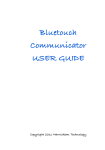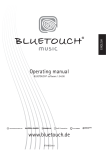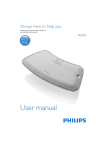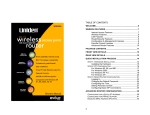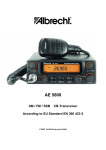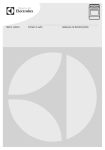Download BabyPhone Video USER GUIDE
Transcript
BabyPhone Video USER GUIDE Copyright 2011 Marnickam Technology To make a connection, slide this switch to the ON position o both units Select this menu to go to the connection screen. Select Online for lan connections or Nearby for Bluetooth connections When a connection is made the X dissappears. You select the contact you want to make by clicking on the name here. By switching to ON, the other party recieves your name and makes the connection. This method is usually easier. Note: You must switch this to ON before switching ON Connection type to use this mode. This shows that the connection is made Click here to connect and wait until the X below dissappears You can also connect automatically. Go to the Settings and create a network ID name, so that those with this ID only can be contactable, and vice versa. The default is ID is babyphone. Before you begin you can create your own network ID for example JonesFamily, or simply leave it as bluetouch to begin with. Select this feature if you want to connect automatically. This must be done on one unit only. Make sure the Listen Mode is selected on the other unit Click here to beging talking. Your contact’s menu would automatically switcht to this menu as well. You can turn the mic on and off. In situations when you don’t want the other party to hear you. Click here and a x will appear over the mic icon. To stop the voice mode, click here Choose this menu to start the voice/talk mode You can turn the speakerphone on and off by clicking here. An x will appear over the speaker icon if it is off. Click here to switch between the front and rear cameras if yoour unit has both. Click here to continuously download snaps from the sending unit. To estimate the picture from the sending unit, click here. You will see live video. Click again to turn this off when you want to receive pictures. Choose this menu to select the camera/ picture mode You can also remotely get single shots by clicking here. BabyPhone Video All rights reserved Marnickam Technology Koningsweg 20-3 3762EC Soest The Netherlands