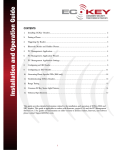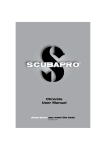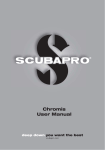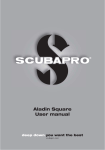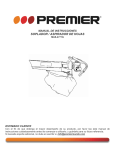Download User Guide to open gate with PIN once Summary Pair your phone
Transcript
User Guide to open gate with PIN once Summary ECKey EK4 will open a gate when paired phones are within 8-15m. The gate will stay open for a minimum of 15 seconds and will be closed by the gate controller. If the gate is already open when you arrive it will remain open. All unknown discoverable phones will be asked to pair with a Fixed PIN when within 1m. If the PIN is changed paired phones will need to pair again. All changes to the settings, pairing and deleting phones and successful opening will be recorded in the audit trail. Pair your phone 1) 2) 3) 4) Make your phone discoverable (visible to all) by consulting your phone documentation (usually in Setting -> Connectivity-> Bluetooth-> Find Me or Setup). We recommend creating a shortcut to managing Bluetooth on your phone. See your phone documentation on how to do this. Move the phone within the pairing range of the ECKey unit and wait for the phone to be prompted for the PIN provided by your installer. The default PIN is 1234. The Status Light will flashing blue when ECKey is registering a phone. Once the PIN is successfully entered, the Status Light will become solid blue for 5 seconds and you phone is now registered with ECKey. After the successful pairing the will turn red and ECKey will return for normal operation. Status Light Open the gate 1) Make your phone discoverable (visible to all) by consulting your phone documentation (usually in Setting -> Connectivity-> Bluetooth-> Find Me or Setup). We recommend Administration creating a shortcut to managing Bluetooth on your phone. See your phone Button documentation on how to do this. 2) Move the phone into range (default 8-15m or 24-45 feet). ECKey will detect and authorise your phone against paired phones. If the gate is closed ECKey will send an open pulse (default 1 second) to the gate and the Status Light will flash green for the minimum delay (default 15 seconds) while the gate opens. 3) After the minimum delay (default 15 seconds) the Status Light will turn red and ECKey will return to normal operation. Close the gate In this configuration ECKey does not close the gate and relies on the gate operator to close the gate. Keep the gate open This is controlled by the gate operator so please consult their documentation. Change the PIN 1) 2) 3) 4) 5) 6) 7) 8) 9) You will need a registered phone and the Administration PIN provided by the installer (default 12345678). On the phone change the Bluetooth name from its current name (for example “Nokia 6230i”) to the new PIN you would like to choose (for example “1234”). Please consult your phone manual on how to do this. This is usually in Setting -> Connectivity-> Bluetooth-> Setup or Options -> Name. Note that the new PIN must be between 4 and 8 numerals with no letters. Open the gate with a paired phone. The Status Light will flash green. While the gate is opening unlocked press and hold the Administration Button. Continue to hold the Administration Button until your phone is asked for the Administration PIN. During this time the Status Light will first turn off and then start flashing. Release the Administration Button and enter the 8 digit Administration PIN. ECKey will validate the Administration PIN and automatically update the PIN to the Bluetooth name of your phone. The Status Light will turn solid blue for five seconds to confirm the PIN has been updated to the new value. ECKey will return to normal operation and Status Light will turn red. You can now change the Bluetooth name of your phone to whatever you prefer without affecting the PIN on ECKey. In this configuration changing the PIN will require everyone to pair again. This can be changed to force everyone to repair if the PIN is changed with “Force pairing on PIN change setting”. Delete all paired phones Model: EK4 Professional Install Guide 1) You will need a phone to unlock the door or open the gate. 2) While the gate is opening with the Status Light flashing green, press and release the Administration Button four times and then press the Administration Button a fifth time and hold in for 3 seconds. 3) The Status Light will start repeated flashing 4 times. Release the Administration Button. 4) ECKey is currently pending the deleting all paired phones. a. To confirm the deletion press and hold the Administration Button for 3 seconds. The Status Light will turn solid blue for 5 seconds to confirm that all phones have been the deleted. Release the Administration Button. b. To cancel the deletion, press and release the Administration Button. 5) ECKey will return to normal operation and the Status Light will turn red. Status Light Status Light Meaning Off Not operating, check power supply Red Lock or closed and searching for phones Red flashing Time allocated for closing Green Unlocked or Open Green flashing Time allocated for opening Yellow Passage mode, asleep or held open. In this set up ECKey is not searching for phones. Blue Administration (see below) -single flashes ECKey available to be discovered by phones to register them. - repeating double flashes The phone that has just paired is paired is now registered as a hidden device. The phone will trigger ECKey when its Bluetooth is either hidden or discoverable. -repeating triple flashes ECKey available to be discovered for file and management application administration. -one set of four flashes ECKey has just being powered on or restarted. - repeating quadruple flashes Pending delete of all phones -repeating eight flashes Pending factory reset -solid for 5 seconds Administration confirmation previous action Model: EK4 Professional Install Guide Template Open gate with PIN once Template Settings Relay Connection Security Value Template Name Open only - PIN once Identification Paired phones Device Name ECKey Range Maximum (30feet) Application Gate Open Trigger Range Relay Message Open simulated button press Pairing Automatic Buzzer On with relay Pairing Range Minimum (3 feet) Open Pulse Length 1 second On board button Disabled Close Pulse Length N/A Audit Level Medium (Admin and success) Minimum Delay 15 seconds PIN Type Fixed Sleep after open No PIN 1234 Sensor Yes PIN Length N/A Sensor configuration Open when the gate is closed Passkey N/A Propped time 0 seconds Master PIN 12345678 Force pairing on PIN change Yes Template wiring diagram Request to exit gate connection Normally Open Wire Description Gate Red DC Supply 12 to 24VDC power supply Black Ground Ground power supply Gate Sensor1 Common Normally Closed Admin Button Open Trigger DC Power & Ground Not Used Status AC Power Light Gate Position Sensor Green N/A N/A White N/A N/A Yellow Relay Common Request to exit gate connection1 Blue Relay N/C Request to exit gate connection2 Brown Relay N/O None Orange LED None Grey Button None Purple Door Input Gate Sensor2 Pink Trigger None Tan AC Input 2 None Model: EK4 Professional Install Guide Installer Guide Installation The following is the general process for installing an EK4. 1) 2) 3) 4) 5) 6) 7) 8) 9) Install the ECKey Management Application Plug USB cable into computer Open ECKey and plug in USB cable Open ECKey Management Application and register application Follow the wizard to configure or select from one of the templates. Apply settings to ECKey Install on site as per wiring diagram Register user phones Tuning the range using Command Files is required (see below). Administration from the ECKey Management application The recommended approach for configuring and administrating ECKey is to use the ECKey Management Application on a Windows XP or Vista computer connected to ECKey via USB cable or Bluetooth. If the computer is not near the ECKey unit a Bluetooth phone can be used to send and retrieve the configuration settings, audit trail and list of piared phones. Advanced features ECKey can be administered from a Bluetooth phone or device that supports file transfer. Note that ECKey unit must be Administration Mode to process these files. Unlock/open without making the phone discoverable. Two phones can be registered to unlock the door/open the gate while the phone is hidden. This is useful for Apple iPhone and Motorola phones that can only be made discoverable for a defined time. To make you phone unlock/open ECKey while its Bluetooth is hidden follow these steps. 1) During the 5 seconds while the Status Light is solid blue confirming a successful pairing, press and release the Administration Button twice. Your phone will be registered as one of the two devices that will operate ECKey when the Bluetooth on the phone is either hidden or discoverable. The Status Light will show repeating double flashes if successful. 2) If there are already two devices registered in this way the oldest will be returned to a standard phone that needs to have its Bluetooth discoverable to unlock/open the door. Change Administrator PIN 10) You will need a phone and the Administration PIN provided by the installer (default 12345678). 11) On the phone change the Bluetooth name from its current name (for example “Nokia 6230i”) to the ”adminXXXX” where XXXX is the new administration PIN. Please consult your phone manual on how to do this. This is usually in Setting -> Connectivity-> Bluetooth-> Setup or Options -> Name. Note that the new PIN must be between 4 and 8 numerals with no letters. 12) Unlock the door or open the gate with a paired phone. The Status Light will flash green. While the gate is opening unlocked press and hold the Administration Button. 13) Continue to hold the Administration Button until your phone is asked for the old Administration PIN. During this time the Status Light will first turn off and then start flashing. 14) Release the Administration Button and enter the old Administration PIN. 15) ECKey will validate the old Administration PIN and automatically update the Administration PIN to the new value stored in Bluetooth name of your phone. 16) The Status Light will turn solid blue for five seconds to confirm the PIN has been updated to the new value. 17) ECKey will return to normal operation and Status Light will turn red. You can now change the Bluetooth name of your phone to whatever you prefer without affecting the PIN on ECKey. Factory reset with the Administrator PIN 1) You will need a paired phone to unlock the door or open the gate. 2) While the gate is opening with the Status Light flashing green, press and release the Administration Button four times and then press the Administration Button a fifth time and hold it in. Model: EK4 Professional Install Guide 3) After three seconds the Status Light will start repeated flashing 4 times. Continue to hold for a total of 9 seconds until the Status Light start repeated flashing 8 times. Release the Administration Button. 4) ECKey is currently pending a factory reset of all settings and PIN numbers. a. To confirm the deletion press and hold the Administration Button for 3 seconds. The Status Light will turn solid blue for 5 seconds to confirm that all settings have been the returned to the factory defaults. Release the Administration Button. b. To cancel the factory reset, press and release the Administration Button. 5) ECKey will return to normal operation and the Status Light will turn red. Factory reset without the Administrator PIN 1) Disconnect the power to ECKey. 2) Connect the purple, grey and black wires together and turn the power on to ECKey for 5 seconds. The Status Light will be solid blue for 5 seconds confirming the factory reset of all settings including the Administrator PIN to the default 12345678. 3) Turn the power off and reconfigure and rewire ECKey. Download command files 1) Register on the support section of www.ECKey.com using the product number of your ECKey unit (eg EK4-0C0001000). 2) Open the knowledge base, select the model and open the article on Command Files. This article contains text command files that can be sent to the ECKey units to manage them. 3) Download the command files and transfer them (via Bluetooth other means) to the Bluetooth device you will use to administer ECKey. Commands available include the following. a. Retrieve list of paired phones b. Retrieve settings and audit trail. c. Update one or more settings Administration Mode In normal operation ECKey can not be searched for, connect to or configured. To administer ECKey from either a phone or computer via Bluetooth it must first be in Administration Mode. 1) To enter Administration Mode you will need a phone that can open the gate. 2) While the gate is opening with the Status Light flashing green, press and release the Administration Button three times and then press the Administration Button a fifth time and hold in for 3 seconds. 3) The Status Light will start repeated flashing three times. Release the Administration Button. While the Status Light is repeated flashing three times ECKey is Administration Mode. 4) The Administration Mode will time out after 60 seconds. To exit Administration Mode manually press and release the Administration Button. Send Command File to ECKey 1) Enter Administration Mode on ECKey (see above). 2) Select the required Command File (see above) on the phone and select Send via Bluetooth. The phone will search for Bluetooth devices and find ECKey. Select ECKey and when prompted enter the Administrator PIN. 3) The Command File will be transmitted to ECKey. ECKey will read the commands and execute them. 4) Some Command Files such as getting settings & audit trail or retrieve users involve a response. In this case ECKey will generate the required file and set it to back to the phone. 5) The list of users paired phones can be viewed on the phone. The file of settings & audit trail can be uploaded into the ECKey EK4 Management Application for viewing and export to other formats. Delete or blacklist a phone 1) 2) 3) 4) 5) 6) Download the Command File to retrieve the list of paired phones (see above). Enter Administration Mode (see above). Send Command File to retrieve the list of paired phones to ECKey (see above). Accept the file from ECKey of the list of paired phones. Open the list of pair phones and identify the phone or phones you would like to delete or blacklist. Add the word DELETE (BLACKLIST) in upper case to the start of the line of the paired phone you would like to delete (blacklist). 7) Remove other lines so these commands (DELETE or BLACKLIST) are first entries in the file. 8) Save and send this new delete Command File to ECKey and these paired phones will be deleted or blacklisted. 9) ECKey will respond with the updated list of paired phones to show they have been removed. Model: EK4 Professional Install Guide Description of Settings Field Text Template Name This is the name of the stored configuration template. Device Name This is the name of the ECKey reader that will be displayed on the user phone once they are paired. It is recommended to have a different name for each reader within a site so they can be easily identified. Application This identifies the application of ECKey and alters the types of relay options that are available for that application. Message Type This determines the behaviour of the relay and the options are dependent on the application that is selected. Door Unlock Unlock for a period: The relay is on for a defined to period to unlock the door and then locks again. If the phone is still in range it may unlock again straight away. Unlock while the phone is in range: The relay is on while the phone is in range to unlock the door and turns off when all phones have left the range. Unlock pulse: The relay is pulsed to trigger an exit release. The door is unlocked for the time defined by the exit request. Door or Gate opener Open pulse: The relay is pulsed when the triggered by the phone to open the door or gate but does not pulse when the phone is out of range. Open and close pulse: The relay is pulsed when the triggered by the phone to open the door or gate and the relay is pulse again to close the door or gate when the phone is out of range. Alarm Momentary disarm key switch: The relay is pulsed when the triggered by the phone to disarm the alarm and does not arm the alarm. Momentary arm and disarm key switch: The relay is pulsed when the triggered by the phone to disarm the alarm. The ECKey unit then sleeps. When woken the relay is pulsed to arm the alarm. Maintained key switch: The relay is on to disarm the alarm and turned off to alarm the alarm. Buzzer option This determines how the on board buzzer will operate when the relay is activated. Open Pulse Length This determines how long the relay is activated when the open/unlock/disarm message is triggered. This is used in the following message types Unlock for a period, Unlock simulated button press, Open simulated button press, Open and close simulated button press, Momentary disarm key switch Momentary arm and disarm key switch Close Pulse Length This determines how long the relay is activated when the close/lock/arm message is triggered. This is used in the following message types Open and close simulated button press, Momentary arm and disarm key switch Minimum Delay This specifies the minimum time between an open and close button press. This can be used to ensure a gate or garage door has enough time to open before being requested to close. When using for an alarm this time defines the time allocated for a user to leave the house once the security system is armed. This value defines the time between the arming of the security system and the time ECKey starts monitoring for phone to disable the arm. Sleep after open ECKey will sleep and stop monitoring phones and the relay will stay in its current after sending an unlock/open/disarm message. ECKey can be woken by pressing the on board Administration Button, external button or the external Model: EK4 Professional Install Guide sensor. Sensor This indicates whether a door (or alarm) sensor is installed to determine the position of the door or status of the alarm. This can be used in the following ways. 1) 2) 3) 4) 5) 6) 7) Sensor configuration Door Lock: If the door is unlocked but not opened three times in a row reduce the range until the door is opened. Door Lock: Lock the door when it is closed Door & Gate Opener: Do not try to open a door that is already open. Door & Gate Opener: Do not try to close a door that is already closed. Door & Gate Opener: If a door does open or close when asked try again. Alarm: When the alarm is armed start monitoring for phones to disarm it. Alarm: When the alarm is disarmed go to sleep. This option sets the type of door/alarm sensor that is being used. The door sensor (i.e. reed switch) is wired to the Door Sensor Input and Ground. When a "Normally Closed" switch is fitted, the door sensor input forms a connection to ground when the door is closed. In this case select the "Closed when the door is closed" option. When a "Normally Open" switch is fitted the door sensor input breaks a connected to ground when the door is closed. In this case select the "Normally Open when the door is closed" option. Propped Time If the door is held open for more then this time the buzzer will sound. A value of 0 seconds or no door sensor disables this feature. Identification This indicates which phones will be measured. All phones: Any discoverable phone will have its range measured. Security is provided by having a PIN trigger Paired Phones: Any phone that has paired once with ECKey will have its range measured. Authenticated Phones: Any phone that has paired once with ECKey will be re-authenticated and if successful will have its range measured. This takes 2.5 seconds but protects against potential cloning of the Bluetooth address. Range This is the range that phone must be in to trigger the relay. The following are indicative ranges under normal use. Range Wood Concrete ------------ ---------- ----------- Minimum 1m 0.5m Short 2-4m 1-3m Medium 3-7m 2-4m Long 5-10m 3-7m Maximum 8-15m 6-12m These are the factors that affect the range including environment, phone and number of hidden devices registered. Please see the support section on www.ECKey.com for more details. Trigger This indicates when to trigger the unlock/open/disarm message. Range: This message is triggered when the phone is in range. PIN: The message is triggered when the phone is in range and the user has successfully entered the required PIN. Sensor: The message is triggered when the phone is in range and an external sensor has been triggered within the last 5 seconds. This sensor could be a push button, vehicle sensor or passive infra read sensor. Pairing This indicates how to pair phones with ECKey. Not Applicable: This is when all phones are measure and phones are not paired with ECKey. They may be prompted for a PIN with a PIN trigger but this will not be remembered next time. Automatic: When an unknown discoverable phone is within the Registration Range they will be prompted for PIN and will be paired with ECKey. Manual: Using a button sequence or from the management application ECKey can be made discoverable. A phone can then search for ECKey and pair with it. If using manual pairing users must have access to the Administration Button or and Administration Button to register their phone. Pairing Range This indicates the range that automatic pairing will be initiated and has the same values as for the unlocking range. Button This indicates whether then onboard Administration button is enabled or disabled. If it is enabled users will be able to do the following Model: EK4 Professional Install Guide 1) 2) 3) 4) 5) If If If If If in manual pairing they can register their phone. they can unlock/open it they can keep it unlocked/open (passage mode). they can unlock/open it they can delete all users. they can unlock/open it and know the Master PIN they can change the PIN. they can unlock/open it they can perform a factory reset. An external key switch can be connected to the ground and grey external button wire and can be used in place of or in addition to the Administration Button. Audit Level This indicates the level of auditing recorded in the event log. Low: All administration, configuration changes, cover opening and registering and deleting of phones will be recorded. Medium: All low audit level events plus the successful unlocking/opening/disarming attempts. High: All medium audit level events plus the unsuccessful unlocking/opening/disarming attempts. PIN Type This indicates whether the PIN is the same for all phones or unique for each phone. For a Device Specific PIN the phones Bluetooth address and passkey is used to determine the PIN of length defined by the PIN length for that phone. The Bluetooth address is unique to the Bluetooth device and is not the same as the IMEI or SI card number. Different ECKey units with the same passkey will generate the same PIN for the same phone. Two phones sharing the same SIM card or account will have different PINs. To determine the PIN for a specific phone you will need to run the PIN wizard with the phone in range to read its Bluetooth address and determine the phones PIN. PIN This is the fixed PIN used to pair phones and used in the PIN trigger. While 1 digit will work in most phones, 4 to 8 digits is recommended. PIN Length This is the length of the automatically generated Device Specific PIN. While 1 digit will work in most phones, 4 to 8 digits is recommended. Passkey This is a random string used to generate the device specific PIN. Two ECKey devices with the same passkey will generate the same device specific PIN for a phone. Master PIN This is the fixed PIN used to configure and retrieve audit logs. This PIN is used to change the PIN, send configuration settings and retrieve audit logs and connect from the management application. Force pairing on PIN change When a PIN number is change ECKey can remember all the paired devices and not ask them to re-pair or ECKey can force everyone to repeat the pairing process with the new PIN. This allows changing of the PIN as a simple way to remove a user when using in a hands free way. Day Identification This indicates which phones will be considered during the day mode and is the same as Identification setting on the Security Tab Day Trigger This indicates the trigger for the message during the day mode and is the same as Trigger setting on the Security Tab. Night Identification This indicates which phones will be considered during the night mode. Night Trigger This indicates the trigger for the message during the night mode. Day Start Time This indicates the start of the day mode in 24 hour format. Night Start time This indicates the start of the night mode in 24 hour format. Specifications Dimensions Power Supply 80x30x20mm Weight 46g Current Users 1000 Latching Audit 1000 events Range Range tuning Communications Device Support 12-24VDC (Recommended) 11-32VDC (Maximum) 15mA (Nominal) 60 mA (Peak) Latching or Pulse 0.5 to 60 seconds 1m (3 feet) and 10m (30 feet) Locking Fail safe, fail secure, exit button Manual, Automatic, Device Specific Outputs Dry contact relay (Common, N/C, N/O), Status Light Inputs Bluetooth 2.4 GHz Hidden or discoverable BT devices Relay Administration Button, Door sensor 30 VDC @ 2Amps Model: EK4 Professional Install Guide International Patent Pending PCT/NZ2007/000069 www.ECKey.com Model: EK4 Professional Install Guide