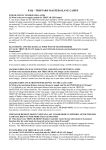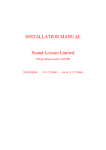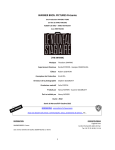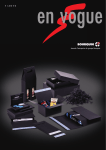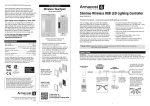Download PAVO-96-DMX User Guide.cdr
Transcript
Lighting Systems THE TRISTAR® SERIES PAVO™-96-DMX USER GUIDE The PAVO™-96-DMX Controller can be used to control the color-changing patterns for: - TRISTAR®-RGB-DMX Lamps - TRISTAR®-SLAVE Lamps - EZStar™-RGB Lamps TRISTAR-RGB-DMX LAMPS 105W 220V:16V PAVO-96-DMX Controller Maximum Distance: 100 meters to PAVO-96-DMX to last lamp TRISTAR-SLAVE LAMPS 105W 220V:16V PAVO-96-DMX Controller Maximum Distance: 100 meters to last lamp to PAVO-96-DMX EZ-STAR-RGB LAMPS 105W 220V:16V PAVO-96-DMX Controller Maximum Distance: 100 meters to last lamp Taiwan Operations: Color Stars, Inc. 10F, No. 566 Jung Jeng Rd. Sindian City Taipei County 231, Taiwan, R.O.C. Tel: +886-2-8667-6600 Fax: +886-2-8667-1400 Email: [email protected] Website: www.colorstars.com to PAVO-96-DMX Headquarters: ColorStars Group 300 Center Ave., Suite 202 Bay City, MI 48708 USA Tel: 989-509-5924 Fax: 989-509-5924 Email: [email protected] Website: www.colorstars.com 1. PAVO™-96-DMX Getting Started! - Product Features Product features of the PAVO™-96-DMX Controller include: 1. 5 Function Keys and an LCD display for the interface. 2. 20 color-changing programs built in. 3. Additional color-changing programs can be designed using StarOrchestra™3.02 software and downloaded to the PAVO™-96-DMX Controller using the Controller’s USB port. 4. 5 color-changing programs are assigned to Function Keys F1~F5 for quick selection. 5. Up to 96 I.D. addresses can be assigned to lamps connected to the PAVO™-96-DMX controller. 6. DMX compatible when the PAVO™-96-DMX Controller is connected to a standard DMX controller. 7. IR receiver to allow for activation using the TRISTAR®-IR1627 Remote Controller. 8. Power input: 10~17VDC or VAC. 8. Each PAVO™-96-DMX Controller can control up to 96 TRISTAR®-RGB-DMX lamps, 96 TRISTAR®-RGB-SMART lamps or 96 EZStar™RGB lamps. 10. A PAVO™-96-DMX Controller can be used as a master PAVO™-96-DMX Controller to control up to 96 PAVO™-96-DMX Controllers - each of which can control 96 lamps. (NOTE: There is a maximum of 96 usable I.D. addresses.) 11. Easy ‘plug-and-play’ set-up and connections using the QCB-4-30 Cable Bus. 12. Each TRISTAR® and EZStar™-RGB lamp requires 10~17VAC/DC power input from a power supply. 2. PAVO-96-DMX Specifications Description Specifications Unit Remarks Functional Specifications User Interface 5 Keys + 8 x 2 Text LCD, IrDA Remote Control + Power Key Input Interface Half-Duplex RS485 / IrDA / USB / DMX Output Interface Half-DuplexRS485 port * 4 Driving Capacity 96 devices ( TRISTAR-RGB lamps, EZStar-RGB lamps or PAVO-96-DMX Controllers) Maximum Addressable ID Addresses 96 Wiring Distance 100 Meters Maximum m Expansion Cascading to other PAVO-96-DMX Controllers Built-in Programs 20 color-changing programs Power Input Standard Input Voltage 10~17Volt, AC or DC V Maximum Input Voltage 24 VDC or 20 VAC V <100mA excluding load of lamps < 5W mA W 0~50 -20~60 10~90 °C °C % 126.3 x 76.2 x 40 150 mm g Maximum Current Power Consumption Over voltage may damage the controller. Environments Working Ambient Temp. Storage Temp. Working Humidity Non-Condensing Dimensions Size Weight Other Models PAVO-SS4-DMX, PAVO-PDS4-DMX For controlling the StarStream-24-RGB and BEAMER-12 PAVO™-96-DMX Controller User’s Guide 2 Color Stars, Inc. 3. Precautions for Installation This device consists of a micro-processor and electronic parts. Please follow these safety precautions during installation to avoid any damages or injuries: 1. This device is designed for constant use and there is no power switch for it. Please make sure that the Power Source is OFF during installation. Only turn the Power Source ON when the installation and wiring are complete. 2. Please make sure the Input Voltage power supply is within the specified range (10-17VDC or 9-15VAC). Over voltage power supply may damage this device and cause a malfunction. 3. Avoid touching the electronic parts of this device as the static electric voltage in the human body may damage the device. 4. RS-485 Control Protocol has good signal carrying capacity, long distance transmission and immunity to interference noises. Please note the limitation of maximum lamp connections and wiring distance. 5. Please follow this instruction manual for troubleshooting or consult with local distributors or authorized technical advisers in case of any technical problems. 4. PAVO-96™-DMX Control Panel and Function Keys 4-1. Front Panel Layout PAVO-96-DMX No. Keys 1 F1/Set 2 F2/ESC 3 F3/Down 4 F4/Up 5 F5/ENT 6 PWR 7 8 9 LCD Display POWER Indication LED IR Receiver PAVO™-96-DMX Controller User Guide Mode / Function Description Normal F1 - 1st Light Effect Setup Press down 2 seconds for SETUP Mode Normal F2 - 2nd Light Effect Setup Escape/Cancel from SETUP Mode Normal F3 - 3rd Light Effect Setup Move Down (selection) Normal F4 - 4th Light Effect Setup Move Up (selection) Normal F5 - 5th Light Effect Setup Enter / OK ON/OFF On/Off Switch and single color modes LCD Display Control interface ON All lamps are ON OFF All lamps are OFF IR Receiver for TS-1627R Remote Controller 3 Color Stars, Inc. 4-2. Connection Terminals 7 5 6 8 2 1 2 3 4 No. Description Function Remarks 1 Power Input Terminal Power Supply to PAVO-96-DMX Controller 10~17V (AC/DC) 2 RS485 Output port #1 Drive up to 32 RGB lamps or PAVOs (NOTE: Use only one Output #1 port.) D+ / D- 3 RS485 Output port #2 Drive up to 32 RGB lamps or PAVOs D+ / D- 4 RS485 Output port #3 Drive up to 32 RGB lamps or PAVOs D+ / D- 5 DMX Input Port For standard DMX Controller D+ / D- 6 USB Port For connection to a Windows-based PC Use with StarOrchestra 7 Source Switch For switching between USB and DMX/485 Turn switch to USB when downloading 8 Programming Switch For switching between DL (downloading) and Run (operation mode). Turn switch to DL when downloading * Terminal (1) is for Power Input. There is no polarity requirement. For both AC and DC input, either side is OK. * Note the polarity (D+), (D-) of the Signal Terminals (2), (3), (4), (5): The left side is (D+) and the right side is (D-). Connect the (D+) to the green wire of the RGB lamps. Connect the (D-) to the white wire of the RGB lamps. The polarity must be strictly followed for signal wiring. PAVO™-96-DMX Controller User Guide 4 Color Stars, Inc. 4-3. PAVO™-96-DMX Installation Procedures 1. Disconnect the power supply to the PAVO™-96-DMX (12VAC/DC). PAVO-96-DMX 2. Attach the power lines and RS485 signal lines (D+: Green / D-: White) to the corresponding output ports on the back of the PAVO™-96-DMX. Attach the first 32 devices (TRISTAR®-RGB-DMX lamps, TRISTAR®-RGB-SLAVE lamps, EZStar™ modules or other PAVO™-96-DMX Controllers) to either of the output port #1 connections. (NOTE: Use only one port #1.) Connect up to another 32 devices to output port #2 and connect up to another 32 devices to output port #3. AC 110/220V DC12V Adaptor Output port #1 D+ D - D+ D - D+ D- Output Output Output port #1 port #2 port #3 3. Connect the power supply to the PAVO™-96-DMX. 4. Initial display when power is turned ON. PAVO-96-DMX 5. Press down Press PAVO-96-DMX for 2 seconds to turn OFF all of the RGB lamps, and then again to turn ON all of the RGB lamps, as a test. PAVO™-96-DMX Controller User Guide 5 Color Stars, Inc. 5. Operating Instructions 5-1. Power Switch (On/Off) PAVO-96-DMX PAVO-96-DMX Power indicator is ON Press down for 2 seconds. All lamps are OFF. Press PWR again PAVO-96-DMX Power indicator is OFF All lamps are ON. 5-2. Selection of Pre-Stored Programs F1 - 1st Light Effect Program PAVO-96-DMX F2 - 2nd Light Effect Program F3 - 3rd Light Effect Program F4 - 4th Light Effect Program F5 - 5th Light Effect Program PAVO-96-DMX F=n: nth Function key pressed P=m: mth is a built-in program “1sFlash” is the program name PAVO™-96-DMX Controller User Guide 6 Color Stars, Inc. 5-3. Assigning a Program to the Function Keys 1. Choose the Function Key to which you would like to assign a program and press it down for two (2) seconds for the setup mode: PAVO-96-DMX Function Keys 2. Press DOWN/UP (F3, F4) to choose the programs preset in the controller. The lamps will replay the program chosen. PAVO-96-DMX F 06 F 04 PAVO-96-DMX F 05 PAVO-96-DMX The LCD display shows the F-Key (F=1) and the program (P=01) PAVO-96-DMX 3. Press ENT (F5) when done. This confirms the F-key and its assigned program. 5-4. Using the TRISTAR-IR1627 Remote Controller The PAVO-96-DMX can be controlled by the TRISTAR-IR1627 Remote Controller for synchronized color changing of all the RGB lamps on line. (NOTE: The RGB lamps will respond to the 4 colorchanging programs, 16 single-color keys and four light intensity keys of the TRISTAR-IR1627 Remote.) Point the TRISTAR-IR1627 Remote Controller to the IR Receiver Window on the PAVO-96-DMX Controller for color changing selection. PAVO-96-DMX IR Signal Receiver Window PAVO™-96-DMX Controller User Guide 7 Color Stars, Inc. 5-5. Setting the Sequential Program for the PAVO™-96-DMX A. Purpose and Extended Functions: Sequential Program is a setting for the PAVO™-96-DMX Controller that will run each program assigned to the five function keys in sequence. The user can set the time each program will run in the sequence. B. Setting the time for each program to operate: 1. Press F1/Set for five (5) seconds to enter the Program Assignment mode. The program assigned to Function Key F1 is shown first. (To change the program desired, use the down (F3) and up (F4) keys.) PAVO-96-DMX 1sFlash F=1 P=01 PAVO-96-DMX 2. Press F1/Set again. You will see StMaxAdr. Use the down and up keys to set the number of lamps that will operate during the program. Press F5/ENT (enter). PAVO-96-DMX 3. Press F1/Set again to enter Start Id. This tells the program which ID address to start the program with. Default is Str=001. If you want the program to start with a different ID address, use the down and up keys to designate the correct ID and press F5/ENT. 4. Press F1/Set again. You will see OP MODE. The default is PAVO operation mode. Start Id Str-001 PAVO-96-DMX OP Mode =PAVO 5. If you want the controller to operate in DMX512 mode, use the F4/UP key. Press F5/ENT. PAVO-96-DMX 6. Press F1/Set again to enter Seq. Prog. This will set the length of time each program operates in the Sequential Program mode. Use the down and up keys to set the time from 01~30 minutes. Press F5/ENT. PAVO-96-DMX PAVO™-96-DMX Controller User Guide 8 OP Mode =DMX512 Seq.Prog Time=10M Color Stars, Inc. 6. Setting Addresses of TRISTAR®-RGB-DMX Lamps, TRISTAR®-SLAVE Lamps and EZStar™ Modules 6-1. Setting Addresses (ID) of TRISTAR®-RGB-DMX Lamps, TRISTAR®-SLAVE Lamps and EZStar™ Modules A. Purpose and Extended Functions: When TRISTAR®-RGB-DMX lamps, TRISTAR®-SLAVE lamps and EZStar™ modules are assigned addresses (ID numbers), they will do independent color changing and replay the pre-set programs in the PAVO™-96-DMX Controller. In other words, the color changing patterns will take place with the lamp with ID No. 1 changing first, the lamp with ID No. 2 changing second, the lamp with ID No. 3 changing third, etc. All TRISTAR®-RGB-DMX lamps, TRISTAR®-SLAVE lamps and EZStar™ modules have a default address (ID Number) of “1”. A maximum of 96 I.D. addresses can be given to RGB lamps, so if multiple controllers are connected to the main PAVO™-96-DMX, the lamps connected to those controllers can still only be given I.D. addresses #1~96. B. Procedures for Setting the Addresses of the TRISTAR®-RGB-DMX lamps, TRISTAR®-SLAVE lamps and EZStar™ modules: 1. Connect a lamp to the PAVO®-96-DMX according to the PAVO®-96-DMX wiring instructions. 2. Connect only one (1) lamp at a time and give it an address before connecting any other lamps. (After the lamp is given the address, it should be disconnected and marked with it’s ID No. before another lamp is connected. If more than one lamp is connected at the same time, each lamp will be set to the same Address (ID#). So remember to connect only the lamp(s) you want to have that Address (ID#). 3. Point the TRISTAR-IR1627 Remote toward the PAVO and push the ‘Setup’ on the remote to enter the Setup Mode for the PAVO. Setup 4. “Set485Id” will be shown with a flashing ID number “=01”, where 001 is the ID number. 5. Use the UP/DOWN (F3/F4) keys to set the ID number. PAVO-96-DMX 6. Press F5/Enter to confirm and finish. NOTE: Remember to disconnect the lamp after setting the ID number and mark it with it’s ID number before connecting the next lamp. PAVO™-96-DMX Controller User Guide 9 Color Stars, Inc. 6-2. Specifying Maximum Addresses (ID Numbers) A. Purpose and Extended Functions: In order to properly replay the pre-set programs in the PAVO™-96-DMX Controller, the maximum number of addresses must be specified and stored in the Controller. With the maximum addresses specified for the PAVO™-96-DMX, it will automatically adjust the color changing sequence and replay properly. 1. The default number of addresses (ID number) is set for 16. 2. If the maximum number of lamps is not properly set, some color changing sequences will pause until the right sequence is reached or higher addressed lamps will not be controlled. The maximum ID number does not necessarily mean the total number of lamps connected to the PAVO™-96-DMX. The user may assign different addresses (ID number) to the lamps (from I.D. #1~I.D. #96) or the user may assign the same address to multiple lamps. B. Maximum Address Setting Procedures: PAVO-96-DMX 1. Press F1/Set for two (2) seconds to enter the Setup mode: 2. Press F1/Set Setup mode: two times to enter the StMaxAdr 3. Use the DOWN and UP keys (F3/F4) to select the right number of assigned addresses and press F5/ENT when done. 7. Downloading a Program from StarOrchestra™ 3.02 to the PAVO™-96-DMX 7-1. Setup to Download a Program to the PAVO™-96-DMX A. Install StarOrchestra™3.02 onto a Windows-based PC. StarOrchestra™3.02 software must be installed onto a Windows-based PC before connecting the PC to the PAVO™-96-DMX Controller. B. Set up the PAVO™-96-DMX for downloading. 1. Turn the power off to the PAVO™-96-DMX. PAVO™-96-DMX Controller User Guide 10 Color Stars, Inc. 2. Turn the Source Switch No. 7 to USB and turn the Programming Switch No. 8 to DL (downloading). 7 8 3. Connect the PAVO™-96-DMX Controller to the PC using the USB port and turn on the power to the PAVO™-96-DMX. 4. Follow the StarOrchestra™3.02 User Guide for completing the download process. PAVO-96-DMX Controller User Guide 11 Color Stars, Inc.