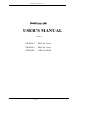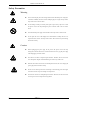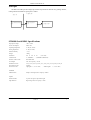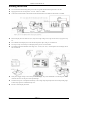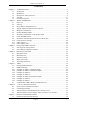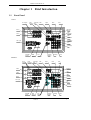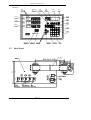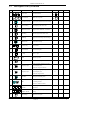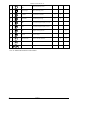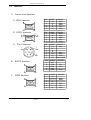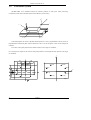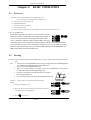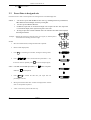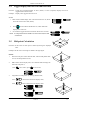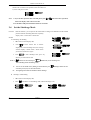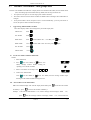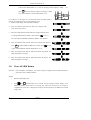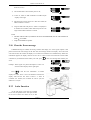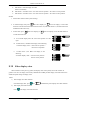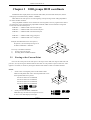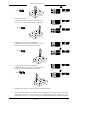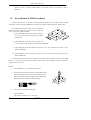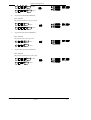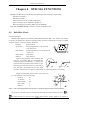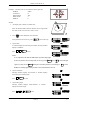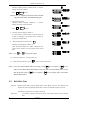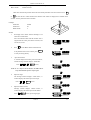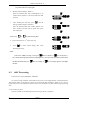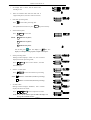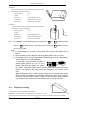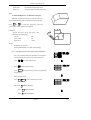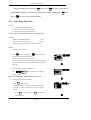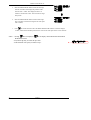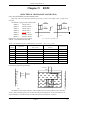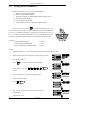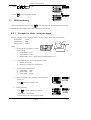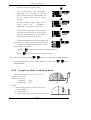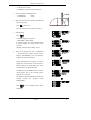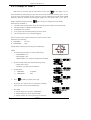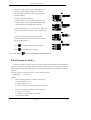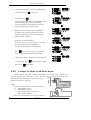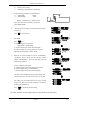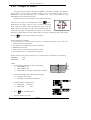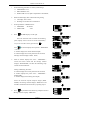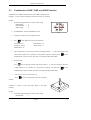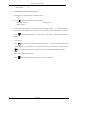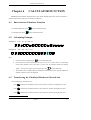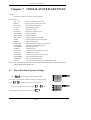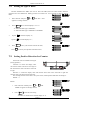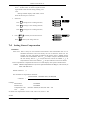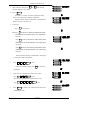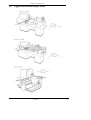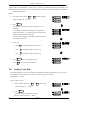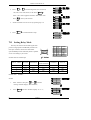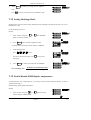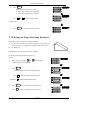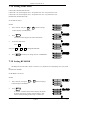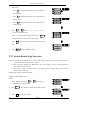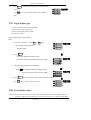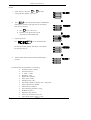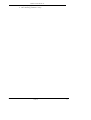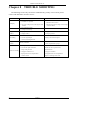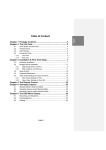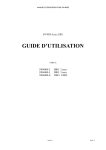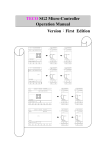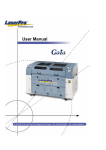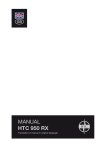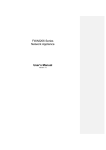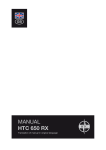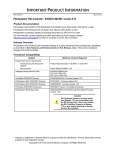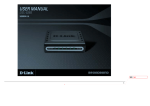Download USER'S MANUAL
Transcript
SW4000 USER’S MANUAL SW4000 Serie Series DRO USER’S MANUAL VER5.13 SW4000-2 DRO for 2 axes SW4000-3 DRO for 3 axes SW4000E DRO for EDM VER5.13 1 SW4000 USER’S MANUAL Safety Precaution Warning Do not use the display unit with voltages other than the indicated power voltage(AC 100-240V, 50-60HZ), and do not connect multiple plugs to a single out-layer as this may result in fire or electric shock. Do not damage, modify, excessively bend, pull on, place heavy objects on or heat the power cord, as this may damage the power cord and result in fire or electric shock. Do not handle the power plug with wet hands as this may result in electric shock. Do not open the cover of the display unit to disassemble or modify the unit or to replace the fuses, because .this may result in burns. These actions may also damage the internal circuitry. Caution When unplugging the power plug, do not pull on the power cord as this may damage the cord and result in fire or electrical shock. Be sure to grip the power plug when unplugging it from the socket. The unit does not have an explosion-proof structure. Therefore, do not use the unit in an atmosphere charged with inflammable gases as this may result in fire. When the unit will not be used for an extended period of time, be sure to unplug the power plug from the socket for safety. Be sure to turn off the power before connecting or disconnecting power and signal connections in order to prevent damage or misoperation. The unit does not have an earthquake-proof structure. Therefore, do not use the unit in moving areas or areas exposed to strong shocks. 2 VER5.13 SW4000 USER’S MANUAL Principle SW4000 series DRO provides displaying distance and position for machine tool, grinding machine, milling machine and EDM. Its principle is as follow: linear scale Move scale,generate signal A,B WE6800 DRO couter the number of A,B Display distance SW4000 Serial DRO Specifications Input power voltage 100 V - 240V Power consumption MAX.15W Operating temperature 0º- 40º(32--104ºF) Storing temperature 0º- 40º(-4--104ºF) Relative humidity < 90% Weight 1.45Kg Dimension 295 X Coordinate No 2(SW4000-2), 3 (SW4000-3,SW4000-E) Interface of linear scale 9PD/7PD/15PD Scale Signal TTL, drive capacity > 10 mA 185 X 45 (Unit: mm) Resolution of scale 0.05μm,0.1μm,0.2μm,0.5μm,1μm,2μm,5μm,10μm,20μm,50μm Pitch of linear scale 0.02mm Precision of scale High grade ±(3+3L / 1000) , standard grade ±(5+5L/ 1000) SW4000E EDM interface Output a on/off signal, drive capacity >100mA Options RS232 interface A pin for TX signal, a pin for RX signal Edge detection High voltage 5V, drive capacity > 10mA VER5.13 3 SW4000 USER’S MANUAL Handing Instruction Do not route the head connecting cable, power cord, etc, together with the machine power line in one duct. Supply power from an AC lamp source(AC 100 – 240 V, 50 – 60HZ). Connect the ground terminal to the machine with the supplied ground wire. Make sure the machine is grounded. Place the display unit more than 0.5m (20”) away from a high voltage source, large current source, large power relay, etc. For installation of the display unit, avoid a location exposed to chips, cutting oil, or machine oil. Do not put a vinyl cover directly over the display unit or put it in a closed container. The ambient temperature should be in the range of 0℃ to 40℃(32 to 104℉). Avoid exposure to direct sunlight, hot air flow or heated air If the power supply voltage is lower than specified, the display may not be illuminated even with the power switch Note that if the power is interrupted momentarily or the voltage drops temporarily below the normal operating range, turned on. Be sure to use the power in the specified range. an alarm may operate or a malfunction may occur. 4 Be sure to use the display unit inside. VER5.13 SW4000 USER’S MANUAL Contents Chapter 1. 1.1 1.2 1.3 1.4 1.5 Chapter 2. 2.1 2.2 2.3 2.4 2.5 2.6 2.7 2.8 2.9 2.10 2.11 2.12 Chapter 3 3.1 3.2 Chapter 4 4.1 4.2 4.3 4.4 4.5 Chapter 5. 5.1 5.2 5.2.1 5.2.2 5.2.3 5.2.4 5.2.5 5.2.6 5.2.7 5.3 Chapter 6 6.1 6.2 6.3 6.4 Chapter 7 7.1 INTRODUCTION.................................................................................................7 Front Panel .............................................................................................................7 Back Panel..............................................................................................................8 Description of Key Function..................................................................................9 Interface................................................................................................................11 Coordinate System ...............................................................................................12 BASIC OPERATION ..........................................................................................13 Power on...............................................................................................................13 Zeroing .................................................................................................................13 Preset Data to Designated Axis ............................................................................14 Toggle display unit between mm and inch...........................................................15 Mid-point Calculation ..........................................................................................15 Set the Shrinkage Mode .......................................................................................16 Absolute / Incremental / 1000 groups SDM ........................................................17 Clear All SDM Datum..........................................................................................18 Search the Absolute Reference Point of Scale (RI) .............................................19 Clear the Error message .......................................................................................20 Lathe Function .....................................................................................................20 Filter display value...............................................................................................21 1000 groups SDM coordinate...............................................................................22 Zeroing at the Current Point.................................................................................22 Preset datum of SDM Coordinate ........................................................................24 SPECIAL FUNCTION.........................................................................................26 Bolt Hole Circle ...................................................................................................26 Bolt Hole Line......................................................................................................28 ARC Processing ...................................................................................................30 Slope Processing ..................................................................................................34 Auto Edge Detection ............................................................................................37 EDM ....................................................................................................................39 Setting EDM Parameters......................................................................................40 EDM machining ...................................................................................................41 Example for Mode 1 with Plus Depth..................................................................41 Example for Mode 1 with Minus Depth ..............................................................42 Example for Mode 2.............................................................................................44 Example for Mode 3.............................................................................................45 Example for Mode 4 with Minus Depth ..............................................................46 Example for Mode 6.............................................................................................48 Example for Mode 7.............................................................................................49 Combination of BHC: BHL and EDM Function .................................................51 CALCULATOR FUNCTION ............................................................................53 Enter and exit Calculator Function ......................................................................53 Calculating Example ............................................................................................53 Transferring the Calculated Results to Selected Axis ..........................................53 Transferring the Current Display Value in Window to Calculator.......................54 INITIAL SYSTEM SETTINGS ...........................................................................55 Enter/Exit Initial System Settings ........................................................................55 VER5.13 5 SW4000 USER’S MANUAL 7.2 7.3 7.4 7.5 7.6 7.7 7.8 7.9 7.11 7.12 7.13 7.14 7.15 7.16 7.17 7.18 7.19 7.20 7.21 7.22 Chapter 8 6 Setting the type of DRO.......................................................................................56 Setting Positive Direction for Counter.................................................................56 Setting Linear Compensation...............................................................................57 Toggle Between R/D Display Mode ....................................................................59 Setting Z axis Dial................................................................................................60 Setting the Resolution of Scale ............................................................................61 Setting Relay Mode..............................................................................................62 Setting the EDM Mode ........................................................................................63 Enable / Disable ERROR Signal..........................................................................64 Setting Shrinkage Ratio........................................................................................65 Enable/Disable EDM Depth Compensation.........................................................65 Setting the Slope Machining Parameter...............................................................66 Setting Lathe Mode ..............................................................................................67 Setting RI MODE.................................................................................................67 Enable/Disable Edge Detection............................................................................68 Toggle between Linear Scale and Rotary Encoder ..............................................69 Step Mode of ARC ...............................................................................................69 Angle Display Mode ............................................................................................70 Angle display type................................................................................................71 Load default setup ................................................................................................71 TROUBLES HOOTING ......................................................................................74 VER5.13 SW4000 USER’S MANUAL Chapter 1 1.1 Brief Introduction Front Panel 4000-2: X/Y-window Lathe Function Temparary ARC Quit BHC Slope BHL X-Zero Messagewindow Item Selection Y-Zero Shift Calculator -1 N O ARC Type 1 2 3 4 5 6 7 8 ar RI Finding SDM Switch π AC SW4000 ar INC/ABS Switch Inch/Metric Switch Centrial Finding Axis Selection Shrinkage ENTER Clearing Enter SW4000-3:. Temparary Quit Lathe Function X/Y/Zwindow ARC Slope BHC BHL X-Zero Messagewindow Y-Zero Item Selection Shift Z-Zero ARC Type Calculator -1 N O 1 2 3 4 5 6 7 8 ar INC/ABS Switch ar Inch/Metric Switch RI Finding AC SW4000 SDM Switch Axis Selection VER5.13 Centrial Finding π Shrinkage ENTER Clearing Enter 7 SW4000 USER’S MANUAL SW4000E: EDM DEEP Temparary Quit X/Y/Zwindow EDM RUN BHL BHC Messagewindow X-Zero X0 Item Selection Y-Zero Y0 X Y Z Z-Zero RI Z0 INC ABS 999 0 1 2 Z ar INC/ABS Switch 1.2 8 ar Axis Selection Back Panel VER5.13 1 2 3 -1 Sin 4 5 6 -1 Cos 7 8 9 -1 Tan π ENTER 0 SW4000 SDM Switch Calculator -1 N O INCH MM X Y Shift H AC Centrial Finding Inch/Metric Switch RI Finding Shrinkage Clearing Enter SW4000 USER’S MANUAL 1.3 Description of Key Function KEY MARK 1 2 Y X 3 INCH MM 4 1 2 Z INC 5 ABS RI 6 7 999 8 0 ─ 0 9 9 10 . 11 +- 12 ENTER 13 AC KEY NAME FUNCTION SW4000-2 SW4000-3 X/Y/Z-Zero Zero selected axis. No Axis Selection Select axis to operate. No Inch/Metric Switch Toggle display unit between metric and inch. Center Finding Half a display value of an axis. ABS/IINC Switch Toggle between ABS/INC coordinate. RI Finding Find the origin of the linear scale. Shrinkage Toggle between shrinkage and unshrinkage. SDM Switch Second data memory. Numeric Key Enter number. Decimal Point Enter decimal point. +/- Sign Enter +/- sign. Enter Confirm operation. Clearing Cancel incorrect operation. SW4000E Z 1. Leave processing temporarily to return X Y 14 Temporary Quit X normal display state. X 2. Enter auto edge detect function. 1. Leave processing temporarily to return X Y Z 15 Temporary Quit normal display state. X 2. Enter auto edge detection. 16 Calculator Enter /quit calculating state. 1 Calculate inverse trigonometric unction in -1 N 17 -1 N Shift O calculating function. 2 Enter No. of SDM coordinate. 18 19 20 -1 -1 -1 sin cos tan + - . . Trigonometric Calculate trigonometric or inverse Function trigonometric. Add: Decrease: Operate adding: decreasing: multiplying: Multiple: Divide dividing. Radical Sign Square root or square. VER5.13 9 SW4000 USER’S MANUAL 21 Circumference π Ratio 22 Enter circumference ratio. Equality Sign Make calculating result. Set EDM Set parameters of EDM. X X 24 Start EDM Enter EDM processing. X X 25 BHC Process holes displayed equally on a circle. 26 BHL Process holes displayed equally on a line. 27 ARC Simple R cutting function X 28 SLOPE Process a slope. X Lathe Function Enter or exit lathe function. Lathe Function Enter or exit lathe function. Item Selection Stroll up or down to select. 23 H 29 X+ Y 30 X+ 31 Y Z Note: “X” indicates this model has no such a function. 10 VER5.13 X X X X SW4000 USER’S MANUAL 1.4 A B C Interface Linear Scale Interface 1) 9PD Connector PIN 1 2 3 4 5 NAME +5V 0V A B RI COLOR RED BLK BRW YEL ORG 2) 15PD Connector PIN 1 2 3 4 5 NAME +5V 0V A B RI COLOR RED BLK BRW YEL ORG 3) 7Pin Connector PIN 1 2 3 4 5 6 7 NAME OV NC A B +5V RI FG COLOR BLK PIN 1 2 3 4 5 NAME NC TXD RXD NC GND COLOR PIN 1 2 3 4 5 6 9 NAME NC COLOR COMMON ORG BRW RS232 Interface EDM Interface VER5.13 NORMAL CLOSE NC IN+ NORMAL OPEN IN- YEL RED ORG SHILD WIRE YEL ORG BRW RED YEL BLK 11 SW4000 USER’S MANUAL 1.5 Coordinate System SW4000 DRO is an instrument which can measure position of work piece when processing. Coordinate system must be definite first for more efficiency and accuracy. Z Y X XY plan e XZ p lan e YZ pla ne In horizontal plane, the X axis is parallel with the operator; Y axis is perpendicular to X axis. Z-axis is perpendicular to horizontal plane. Positive direction of axis is set as the figure. It also can be changed as customer. The value of one point position is the distance relative to the origin of coordinate. For a work-piece as Figure A, the value of each point position is as the Figure B when point O is the origin of coordinate. Y A(-18,18) A H B H(18,18) B(-32,8) G(32,8) G X o C(-32,-8) C F(-32,-8) F D(-18,-18) D E(18,-18) E Fig B 12 VER5.13 SW4000 USER’S MANUAL Chapter 2 2.1 BASIC OPERATION Power on Function: Power on then SW4000 enter normal display state. It can memorize the following parameter after power on. A. The scale position where power off; B. ABS/INC/SDM mode; C. Shrinkage is enabled or disable; D. Metric/Imperial mode; The origin of the linear scale must be searched again if the scale is moved when power off. Note: Normal display state The state DRO automatically enters after on or exit from “STEUP”. In normal display state, X window, Y window and Z window displays the current value of X axis, Y axis and Z axis separately. The message window displays “ABS”, “INC” or “SDM XXX” (indicate the Number of SDM coordinate, with a range of 000—999).When user switch among ABS/INC/SDM, MM/INCH or shrinkage / Un-shrinkage, DRO will not leave this state. When you enter CALCULATOR function, input data to X (or Y or Z) axis, function of searching the Reference point (RI) of the linear scale or special function (BHC: BHL: ARC: SLOPE PROCESSING and EDM function): DRO is not in the normal display state. 2.2 Zeroing Function: Zero the designated axis in normal display state. Zeroing is used to set the current point as datum point. Note: 1 The axis can’t be zeroed when DRO is in other states (for example: in the state of calculating function or in special function). DRO should return normal display state; 2 The axes can be zeroed in ABS/INC/SDM states; 3 When zero in ABS coordinate, INC display value is cleared simultaneously. Zeroing in INC coordinate has no effect on ABS and SDM display value. Y 4 Press the zero key of the same axis will cancel above zero operation if the scale kept still after zero. 5 zero is means that set the current point as the origin point of current axis. Example 1: X 0 Set the point O (as the figure illustrated) as datum STEPS: 1) Return normal display state; 2) Move the machine table: and align the lathe tool with point O. The DRO displays as the right figure. 3) Press to zero X axis, VER5.13 13 SW4000 USER’S MANUAL Press 2.3 to zero Y axis. Preset Data to designed axis Function: Preset a value to current position for a designed axis in normal display state. NOTES: 1 Axis can not be preset while the DRO is in other states (e.g. calculating function or special function). DRO should return normal display state before presetting data. 2 Axis can be preset in ABS/INC/SDM state. 3 In SDM state, input mode “0” means that the display value is equal to the enter value; input mode “1” means that the display value is equal to the negative of enter value. 4 The range of input value is that the minimum value to the maximum value which could be displayed in the designated window. Example: Machine the work-piece from the figure (a) to figure (b), and the plane C is the datum and counting direction is right. STEPS: 1. Move the machine table, and align the lathe tool to plane B. 2 Return normal display state; 3 Press X , “0” is flashing in X window, waiting for entering a data; 4 Press 1 0 +- in turn, which means the preset data is “-10”; If incorrect value is inputted: press AC to cancel and input again; NOTE: If in SDM state and SDM input mode is “1”, Otherwise 5. Press +- ENTER +- needn’t be inputted. must be inputted. to confirm the data that your input and end presetting it to X axis; 14 6. Moving the machine table until “-28.000” is displayed in X window. Now it is the position of plane A. 7. Y axis, Z axis can be preset in the same way. VER5.13 SW4000 USER’S MANUAL 2.4 Toggle display unit between mm and inch Function: Length can be displayed either in “mm” (metric) or “inch” (imperial). Display unit can be toggled between mm and inch. Example: Display value toggle from mm to inch STEPS: 1. DRO returns normal display state. The LED of INCH is off, which means the current unit is mm (metric); 2. Press INCH MM , then the LED of INCH/mm is on, which means the display unit is inch now. 3. It is invalid to toggle between mm and inch while axis is encoder. NOTE: If in imperial, the LED of INCH is on; and in metric unit, the LED of NCH is off. 2.5 Mid-point Calculation Function: Set the center of work piece as datum by halving the displayed value. Example: Set the center of rectangle as datum as the right figure. STEPS: 1. Place the work piece on the machine table, with line AB parallel with X axis, line AD parallel to Y axis; 2. DRO returns normal display state, move machine table and align the lathe tool with point A; Press 3. to zero X axis, press to zero Y axis; Align lathe tool with point C by moving machine table; Press 1 2 , X in turn to halve the X axis display value; Press 1 2 , Y in turn to halve the Y axis display value; VER5.13 15 SW4000 USER’S MANUAL 4. Move the machine table until “0.000” is displayed in X window and Y window. The position (where the lathe tool is) is the work-piece’s center. Note: 1. If you do other operation after axis half, please press 1 2 , will cancel above operation, and X-axis display value return to normal. 2. It is invalid to mid-point calculation while axis is encoder. 2.6 Set the Shrinkage Mode Function: With this function, you can process the mould tools according to the dimension of the finished products without calculating dimension separately. display value = actual value x shrink ratio. STEPS: A. unshrinkage shrinking 1. DRO returns normal display state; 2. Press and don’t release. The Y window e g a k n o i i rt ha sr displays the current shrinkage ratio, the message window displays “SURE AGN”, which means you need to confirm once again. 3. Press ENTER to enter shrinkage state; press any other key to return former state. NOTE: I should not be released and press ENTER simultaneously to enter shrinkage state; LED of shrinkage flashes in shrinkage mode; II You can view the shrink ratio by making use of this function: press will display shrink ratio of Y axis; Then press any key can return normal state; III The signal light of shrink ratio will flicker while in shrinkage. B. shrinkage unshrinking. 1. DRO returns normal display state; 2. Press 16 , now DRO is in unshrinking mode, LED of shrinkage is off; VER5.13 SW4000 USER’S MANUAL 2.7 Absolute / Incremental / 1000 groups SDM Function: The SW4000 series DRO has 3 display modes: the absolute mode (ABS); the incremental mode (INC) and 1000 groups Second Data Memory (SDM) with the range of 000 to 999. 1. Zero point of work-piece is set at the origin point of ABS coordinate; 2 The relative distance between datum of ABS and SDM remains unchanged when ABS datum is changed. 3. If one point in ABS is zeroed, the point in INC is zeroed automatically; yet if one point in INC is zeroed, the point in ABS will remain unchanged. I. toggle among ABS/INC/SDM coordinate These three display modes can be changed only in normal display state. INC ABS INC Press ABS INC ABS Press ABS SDM INC Press ABS SDM ABS Press ABS INC SDM Press 0 ABS SDM Press ; INC ; INC INC to enter ABS or INC. If in ABS: press INC ABS again. INC to enter ABS or INC. If in INC: press ABS again. 999 999 0 II. Set the new number of SDM in SDM mode STEPS: 1. Enter SDM mode; -1 N 2. Press (two axes DRO) or O (three axes DRO), message window flashes, waiting for inputting a new number of SDM; 3. Enter a new number. for example, enter 4. Confirm new SDM number. 6 6 6 . -1 N Press O (two axes DRO) or (three axes DRO), then the message window stops flashing and the number of SDM is changed to 666. III: Increase/Decrease the SDM number DRO return normal display state with the display mode SDM, press of SDM by 1; press to decrease the number to increase the number of SDM by 1. Example: If the current SDM number is 777, and the message window displays “SDM press , then the message window will display “SDM VER5.13 777”, 776”, which means the 17 SW4000 USER’S MANUAL current SDM number is 776. If the current SDM number is 777 and the message window displays “SDM press , then the message window will displays “SDM A B C 777”, D 778”, which means the current SDM number is 778. If a work-piece as the figure is to be machined where the datum plane is plane E, the coordinate can be set as the following steps: 1. Return normal display state with ABS coordinate; 2. Move the machine table until the lathe tool is aligned with plane E, then zero X axis; 3. Move the machine table until the lathe tool is aligned with the plane D. Change SDM number to SDM 000, and press to zero X axis. Then the NO.000 SDM coordinate’s datum is set at plane D. 4. Move the machine table until the lathe tool is aligned with plane C, press to change SDM to SDM 001, and then press to zero X axis, and the SDM 001 with the datum plane C is set. 5. Move the machine table until the lathe tool touches the plane B, the DRO will display as the right. 6: Move the machine table until the lathe tool touches the plane A, the DRO will display as the right. 2.8 Clear All SDM Datum Function: Clear the Datum of all SDM 0 - 999. After clearing, the display value in SDM coordinate is equal to the value in ABS coordinate. STEPS: 1. Return normal display state; INC 2. Press ABS and AC simultaneously for 2 seconds, and the message window displays “CLS SDM” and flashes, which means it is clearing now. About ten seconds later, the clearing is completed and “CLS OK” is displayed in message window temporary and DRO return normal display state. 18 VER5.13 E SW4000 USER’S MANUAL 2.9 Search the Absolute Reference Point of Scale (RI) Function: An absolute datum should be set when a work-piece is machined. There are two cases: When the machine table is going in high speed, the machine table can’t stop immediately but continue going further because of inertia when power is off suddenly. There will be distance ∆L between the actual position and the position in the DRO memorize. That is to say the display value is not the actual value of the position when power is on again. Y X 0 Y If the machine table is moved without intention when DRO is off. A 0 X How to restore the preset ABS and correct display value? These questions can be solved easily with this function of search RI. STEPS: 1. DRO is set in ABS coordinate. RI 2. Press , then the message window displays “SEL AXIS”; 3. Select the axis which need search RI. For instance: select Y axis, then press Y . “FD.Y REF” is displayed in message window, and Y window flashes. 4. Move the machine table. The buzzer sounds when RI is searched, then Y window stops flashing and displays the value of the current position, the DRO returns normal display state. In the course of searching, press AC to quit this operation. The machine table is moved when DRO is off. How to restore the former absolute ABS coordinate and correct display value? Y Take SW4000-2 as an example. X 0 STEPS: 1) This operation (searching the absolute origin point of the scale) is necessary when a linear scale is installed or the default parameter is loaded. Or the ABS coordinate would not be restored. 2) Set the point O as the datum of ABS. (Move the machine VER5.13 19 SW4000 USER’S MANUAL 3) table until the lathe tool is aligned with point O, and zero the X axis, Y axis) 3) The machine table is moved when power is off; 4) Power on, switch to ABS coordinate. The DRO maybe displays as the right. 5) Search the RI of X axis and Y axis. After RI is found, the ABS coordinate is restored. 6) Align the lathe tool with point O, “0.000” is displayed in X window and Y window, which means the point O is the origin and the ABS coordinate is restored. NOTE: The linear scale has a RI every 50 mm. For the sake of search identical RI, move the scale around the red mark “△ ” to search RI. Setup correct RI mode is a premise. 2.10 Clear the Error message If ERROR message is enabled, the message window will display “E1” if the signal of phase A and phase B of the linear scale changes at the same time; the message window will display “E2” if the linear scale runs too fast; the window will display “E3” if these two conditions occur simultaneously. When error information appears, the display value has an error of 1-2 count. So users need search RI to restore ABS coordinate. If you think that doesn’t affect your work, press AC to clear error message and continue your work. . Example : When signal of A phase and B phase is same in Y axis the window displays as the right figure. Press AC to clear the error information. Y window displays the value, but it is error. The difference between the display value and the true value is about 1- 2 times of resolution. For instance, the resolution of scale is 5µm; the difference is 5-10µm. 2.11 Lathe Function As the right figure, if two scales are installed in one axis, the position of the work-piece should be the sum of these two values (X+Y) in this 20 VER5.13 SW4000 USER’S MANUAL direction. It is called lathe function. A. lathe mode 0: normal display (the lathe function is disabled). B. lathe mode 1: X window value = the value of X axis position + the value of Y axis position. C. lathe mode 2: X window value = the value of X axis position + the value of Z axis position. STEPS: 1. Set the lathe mode in initial system settings; +Y (three axes display) or X (two axes display) to enter lathe 2. In normal display state press function. Then the LED of the lathe function will be on (If the lathe mode is 0, the lathe function is disabled and the LED is off); 3. In lathe state, press +Y (three axes display) or X (two axes display) to exit the lathe function: and the LED turns off. A. If in normal display state: the value of the position is as the right. B. C. 2.12 In lathe mode 1, the DRO will display as the following: X window display value = value of X axis position + value of Y axis position In lathe mode 2, the DRO will display as the following: X window display value = value of X axis position + value of Z axis position Filter display value When machine a work-piece by grinder, the display value varies quickly due to the vibration of grinder. User can’t see display value clearly. SW4000 series DRO provides display value filter function to disable the quake change of display value. STEP: 1) Enter display value filter function. -1 N In normal display state, press O and ENTER simultaneously, enter display value filter function. 2) Exit display value filter function. -1 N Press O , exit display value filter function. VER5.13 21 SW4000 USER’S MANUAL Chapter 3 1000 groups SDM coordinate SW4000 has three display modes: the absolute mode (ABS), the incremental mode (INC) and the 1000 groups second data memory (SDM 0—SDM999). ABS datum of the work-piece is set at the beginning of the processing and the 1000 group SDM is set relative to ABS coordinate. 1000 group SDM coordinate can be divided into several segments, and every segment stores data of one work-piece. If one segment has 20 groups SDM coordinate, DRO can be divided into 50 segments and can store data of 50 work-pieces. SDM 000 ------ SDM 019 data of the first work-piece SDM 020 ------ SDM 039 data of the second work-piece SDM 040 ------ SDM 059 data of the third work-piece …… SDM 960 ------ SDM 979 data of 49th work-piece SDM 980 ------ SDM 999 data of 50th work-piece C Example: The ABS datum is the center point O, the point E, F, G, H needed processing are set as datum of SDM 000 —SDM 003. G F D O H E Two ways to set SDM coordinates: 1) Zeroing at the current point. 2) Presetting datum of SDM coordinate. 3.1 A Zeroing at the Current Point At first set the center point of the work-piece as the origin of the ABS, then align the lathe tool with point E, F, G, H by moving the machine table and zero them. It is the position to process where the “0.00” appears in X window, Y window by moving the machine table whether in ABS or in SDM coordinate. STEPS: 1. Set the center of rectangular point O as the datum of ABS Make line AB parallel with X axis: line AD parallel with Y axis. When position lathe tool to point O Zero X axis and Y axis in SDM 000; Zero X axis and Y axis in SDM 001; Zero X axis and Y axis in SDM 002; Zero X axis and Y axis in SDM 003; 2. 22 Set the point E as the datum of SDM 000. SDM 000: align the lathe tool with point E and zero X axis, Y axis. DRO displays as the right. VER5.13 Y X O SW4000 USER’S MANUAL Press , E 3. Set the point F as the datum of SDM 001. In SDM 001 and align the lathe tool with point F, then zero X axis, Y axis. DRO displays as the right: Press , F 4. Set the point G as the origin of SDM 002. In SDM 002, align the lathe tool with point G, and zero X axis, Y axis. DRO displays as the right. , Press G 5. Set the point H as the origin of SDM 003. In SDM 003, align the lathe tool with point H, and zero X axis, Y axis. DRO displays as the right. Press , ; H 6. Machine the work-piece according to the preset SDM coordinate; 7. Machine another work-piece according to the same blueprint. You only need set the center point as the datum of ABS. It is not necessary to set SDM coordinate again, as SDM can be set automatically. Point E, F, G, and H is the zero point of SDM 000, SDM 001, SDM 002, and SDM VER5.13 23 SW4000 USER’S MANUAL 003 respectively. Point can be machined when enter corresponding SDM coordinate and “0.000” appears in screen by moving machine table. This function can save great plenty of time in production. 3.2 Preset datum of SDM Coordinate Compared with the way of zeroing at current point, the another way (presetting datum of SDM coordinate) can set zero point of SDM more accurately and quickly without moving the machine table. As the figure showed right, center point is the datum of ABS, the position of point E, F, G, H is (-60, -45), (60, -45), (60, 45), (-60, 45) in ABS coordinate. A Enter SDM 000 and preset the position of point O as (60, 45), which means the point E is the datum of SDM 000; C G F D O H E A B Enter SDM 001, preset the position of point O as (-60, 45), which means the point F is the datum of SDM 001; C Enter SDM 002 and set the position of point O as (-60, -45), which means the point G is the datum of SDM 002; D Enter SDM 003, preset the position of point O as (60, -45), witch means the point H is the datum of SDM 003; Pay attention that the preset value is negative to the actual value of position in ABS. If set “SDM DIR” as “1” in initial system settings, the caution is not necessary. The value DRO accepts is equal to the negative of the enter value. STEPS: 1. Set “SDM DIR” as “1” in initial system settings; 2. Set the center point of the work-piece as the datum of ABS; Line AB is parallel to X axis, line AD is parallel to Y axis. Move machine table; align the milling cutter with point O. The machine table remain still while presetting; 3 Set point E as the datum of SDM 000; Enter SDM 000. The position of point E is (-60, -45), press. 24 VER5.13 Y X O SW4000 USER’S MANUAL 4 X 6 Y 4 0 5 +- ENTER +- ENTER in turn; in turn; Set point F as the datum of SDM 001; Enter SDM 001. The position of point F is (60, -45), press X Y 5 6 4 0 5 ENTER in turn ; +- ENTER in turn; Set point G as the datum of SDM 002; Enter SDM 002. The position of G is (60, 45), press 6 X 6 0 Y 4 5 ENTER in turn; ENTER in turn; Set point H as the datum of SDM 003; Enter SDM 003 The position of point H is (-60, 45), press X Y 6 4 0 5 +- ENTER ENTER in turn; in turn; VER5.13 25 SW4000 USER’S MANUAL Chapter 4 SPECIAL FUNCTIONS SW4000 series DRO has special function as the following except measuring and positioning: Bolt Hole Circle (BHC); Bolt Holt Line (BHL); ARC Processing (only for SW4000-2, SW4000-3); Slope Processing (only for SW4000-2, SW4000-3); Electrode discharging machining (EDM, only for SW4000E); Please refer Coordinate System (in Chapter 1) before reading this section. 4.1 Bolt Hole Circle Function description: SW4000 series DRO has the function of BOLT HOLE CIRCLE (BHC) .This function can simplify the pressing of multiple holes which are attributed equally around the circumference of a circle. The DRO will guide operator to enter the following parameters: RADIUS Radius of circle ST.ANGLE Starting angle that the center of the first hole on the circle END.ANGLE Ending angle that the center of the last hole A on the circle HOLE NUM Hole number DIRECT Angle direction. Angle has two directions: counterclockwise and clockwise. “0” indicates that it is counterclockwise O from ST.ANGLE to END.ANGLE; “1” indicates it is clockwise from ST.ANGLE to END.ANGLE. As the following figure, the ST.ANGLE is 0º, END.ANG is 240º. The figure (B) illustrates the arc while angle direction is counterclockwise; figure (C) illustrates the arc while angle direction is clockwise. As figure (D) illustrates, machine a hole every 45 deg from 0º ~ 225º. Parameters are as the following: RADIUS 20 ST.ANGLE 45 END.ANGLE 225 HOL NUM 5 DIRECT 0 2 3 4 1 0 5 NOTE: If ST.ANGLE equals END.ANGLE, the holes are attributed equally around the whole circumference. The positions of the hole center are calculated automatically after input all parameters. Press or to choose the hole No. and move the machine table until the “0.000” appears in X window, Y 26 VER5.13 SW4000 USER’S MANUAL window. It is the position to process a hole. Example: Machine holes on circumference as the figure (E). RADIUS 20mm ST.ANGLE 0º END.ANGLE 300º HOLE NUM 6 DIRECT 0 STEPS: 1. Set display unit to metric in normal state; Move the machine table until the machine tool is aligned with the center of the circle, then zero X axis, Y axis. 2. Press to enter Bolt Hole Circle function. If all parameters have been set, press ENTER to process directly. 3. Input radius Y window displays the formerly preset radius; message window displays “RADIUS”. Press 2 0 ENTER in turn. g n i t r a t s r ee l mg r n oa f NOTE: If “0” is inputted as the radius, the DRO will be requested to input again. If incorrect parameter has been input and you haven’t pressed again; if you have pressed ENTER ENTER , press AC to cancel and input and begin to set another parameter, you should press to return RADIUS set and input again. Other parameters can be deal with in the same way. 4. Input ST.ANGLE Message window displays “ST.ANGLE”; Y window displays the former preset starting angle. Press 0 ENTER in turn; Press 3 0 0 ENTER g n i d n e r ee l mg r n oa f 5. Input ending angle Message window displays “END.ANGLE”; Y window displays the former angle. in turn. VER5.13 27 SW4000 USER’S MANUAL 6. Input the number of hole. Message window displays “HOLE NUM”; Y window displays the former number. Press 6 ENTER in turn. NOTE: If “0” or “1” is inputted as the number of holes, the DRO will point out this mistake and remind inputting again. 7. Input angle direction. Message window displays “DIRECT”, Y window displays the former preset direction; Press 8. 0 ENTER in turn; Message window displays “HOLE 1”; It is the position of the first hole to punch where the “0.000” is displayed in X window and Y window by moving the machine table. 9. After finishing the first hole, press Message window displays “HOLE 2”; Move the machine table, the “0.000” is displayed in X window and Y window. It is the position of the second hole. NOTE: Press or to change holes number. 10. Process the holes 3rd –6th in the same way. 11. After processing all holes, press to return normal display state. NOTE: In the course of BOLT HOLE CIRCLE processing, pressing (three axes display) or X Y (two axes display) can leave BOLT HOLE CIRCLE function temporarily and return normal display state in order to check the position. And press (three axes display) or X Y (two axes display) again to return BOLT HOLE CIRCLE function. 4.2 Bolt Hole Line Function: SW4000 series DRO provides BOLT HOLE LINE (BHL) function. This function can simplify the processing multiple holes whose centers are attributed equally on one line. The following parameters are needed to be input: LINE DIS Line distance (distance between the center of first hole and the center of the last hole) 28 VER5.13 SW4000 USER’S MANUAL LINE ANG HOLE NUM Line angle (angle between the line and the positive X axis) Number of holes DRO will calculate the positions of the hole after all the parameters have been entered. Press or to select the No. of hole and move the machine until “0.000” is displayed in X window and Y window. It is the position of hole to machine. Example: LINE DIS LINE ANG HOLE NUM 150mm 30º 6 Y X STEPS: 1. Set display unit to metric and the shrinkage is not taken into consideration. Move the machine table until the machine tool is aligned with the center point of the first hole, and zero X axis, Y axis. 2. Press to enter BOLT HOLE LINE function; If all parameters have been entered, press ENTER t e s e r pe rc n ea mt r s i od f to start processing directly. 3. Input line distance. Y window displays the former preset line distance, and the message window displays “LINE DIS”. 1 Press 5 0 ENTER in turn; NOTE: If “0” is input as the line distance: the DRO will not accept and remind the operator to input again. 4. Input line angle. The message window displays “LINE ANG”; Y window displays the former preset line angle. 3 Press 5. 0 ENTER former pressetted angle in turn. Input the number of hole. Message window displays “HOLE NUM”, Y window displays the former preset hole number. Press 6 ENTER in turn, processing begins. VER5.13 former presetted hole number 29 SW4000 USER’S MANUAL NOTE: If “0” or “1” is input as hole number, DRO will not accept and remain user to input again. 6. Message window displays “HOLE 1”; Move the machine table until “0.000”appears in X window and Y window, it is the center of the first hole to punch. 7. After finishing the first hole, press , and the message window displays “HOLE 2”; Move the machine table until “0.000” appears in X and Y window, and then you can punch the second hole at this point. NOTE: Press or to transform among holes. 8. Process the holes 3rd –6th in the same way. 9. Press to return normal display state when finishing processing. NOTE: In the course of BHL processing, you can press (three axes display) or X Y (two axes display) to leave this function temporarily and return normal display of X, Y, Z axis in order to check the position which the DRO calculated. Then press (three axes display) or X Y (two axes display) again to return BHL function. 4.3 ARC Processing This function is only for SW4000-2, SW4000-3. It is waste to using numerical control lathe to process arc in the simple product or small production. This function makes it convenient to process arc with normal lathe. Parameter “MAX CUT” is the arc length each process. The smaller the MAX CUT, the more smooth the arc plane and the longer processing time. A. Process XZ, YZ plane There are 8 modes as the following when processing arc in XZ or YZ plane: 30 VER5.13 SW4000 USER’S MANUAL 1 5 3 2 6 7 Milling cutter may be flat-bottomed or arc-bottomed. If flat-bottomed, set the tool diameter as 0; 4 8 Tool compensation direction(when process XY plane) External ARC B. Process XY plane processing (T+TOOL) DRO provides the above 8 modes in processing XY plane. The milling cutter is perpendicular to the machine plane. DRO has internal ARC processing and external ARC processing for each type: External T +TOOL: Internal ARC processing Internal T - TOOL. (T-TOOL) Set the tool radius according to the actual milling cutter when process XY plane. Enter the following data for ARC processing: TYPE 1 - 8 Mode of the ARC processing * T+TOOL / T-TOOL Selection between T + TOOL / T - TOOL (This parameter is only for XY plane) RADIUS The radius of ARC that is to be processed TOOL DIA Tool diameter MAX CUT Feed step A Example 1: Process an arc AB of 90∘from point A to point B as the figure. Parameters are as the following: Machine plane XY ARC mode type 3 T + TOOL RADIUS 20mm TOOL DIA 6mm MAX CUT 0.5mm Shrinkage is not taken into consideration. VER5.13 R20 B A 31 SW4000 USER’S MANUAL STEPS: 1. Set display unit is metric, and the LED of the shrinkage is off. 2. Move the machine table until the lathe tool is aligned with point A, then zero X axis and Y axis; 3. Enter ARC processing state; to enter ARC processing state. Press If all parameters have been set: press ENTER to process directly. 4. Select machine plane; Press X ENTER to select XY. X indicates XY plane; Y indicates YZ plane; Z indicates ZX plane; NOTE: -1 N You can also press O -1 N (two axes display) or (three axes display) to switch plane among XY plane, YZ plane and ZX plane. 5. Select processing mode: Message window displays “TYPE 1-8”, and Y window displays the former processing mode; Press 3 ENTER in turn to select mode 3, and then enter ARC type; 6. Select T + TOOL mode: Press + NOTE: + ENTER to select the external arc processing; indicates T + TOOL mode (external arc processing); - indicates T – TOOL mode (internal arc processing). 7. Set ARC radius Message window displays “RADIUS”, and Y window displays the former arc radius; Press 2 0 ENTER in turn to input the arc radius. NOTE: If “0” as the arc radius is input: the DRO will display error message and wait another number. 32 VER5.13 SW4000 USER’S MANUAL 8. Set Tool diameter. Message window displays “TOOL DIA”; Y window displays the former preset diameter Press 6 ENTER in turn to enter the tool diameter. 9. Set the feed step. Message window displays “MAX CUT”; Y window displays the former feed step. Press 0 . 5 ENTER in turn to input the feed step. NOTE: If “0” is inputted as the feed step, the DRO will not accept and wait for inputting another data. 10. Process ARC Message window displays “POIN 1”. Process when the “0.000” appears in X window and Y window. Then you have finished the first point. Press to switch to the second point and repeat the same step. Process in this way until the message window displays “POIN or 74”. Pressing can select processing point. B 11. Press to exit ARC processing after machining is over. NOTE: 1 ○ In the ARC process, pressing (three axes display) or X Y (two axes display) can leave this function temporarily to return normal display of X, Y, and Z axis in order or check the position the DRO has (three axes display)或 或 calculated. Press ② Processing or X Y (two axes display) to return ARC function. can switch among the parameters in the course of the presetting parameter. Example 2: Process the ARC EF as the figure from point E to point F. Parameters are set as following: Machine plane: XZ TYPE: 4 RADIUS: Actual radius of the arc TOOL DIA: 0 (flat-bottomed tool) MAX CUT: preset as the costumer VER5.13 A F O E 33 SW4000 USER’S MANUAL Example 3: Process the ARC DE as the figure from point D to point E. Parameters are as the following: Machine plane: XZ TYPE: 6 RADIUS: Actual radius of the arc TOOL DIA: Actual value (actual tool) MAX CUT: preset as the costumer A O E D O E Example 4: Process the ARC DE as the figure from point D to point E. Parameters are as the following: Machine plane: YZ TYPE: 7 RADIUS: Actual radius of the arc TOOL DIA: Actual value (actual tool) MAX CUT: preset as the costumer or to simulate position simulate moving to the former process point, and simulate moving to Note: For SW4000-2, it is not installed with Z-axis, please press of Z-axis, D the next process point. Steps: 1: set “STEP MODE” as “Z STEP” in setup mode, and set Z-axis dial (default value is 2.5mm); 2: Before machining, at first, align lathe with the beginning point Z of R, zero Z axis; 3: In machining process, message window displays simulate height of Z axis, which indicates simulate height of Z axis while machining; As right figure, while machining XZ plane, X window display position of X axis, X axis is finished when displaying “0.000” in X window; In Y window, the former 2 number indicates number of dial, and the following 5 number indicates scale number of dial, which means that machining to this scale for current point. While machining YZ plane, Y window display position of Y axis, and when this window displays “0.000”, which indicates the machining is finished in Y direction; In X window, the former 2 number indicates number of dial, and the following 5 number indicates scale number of dial, which means that machining to this scale for current point. Slope Processing T U C X A M 4.4 P E T S Z This function is only for SW4000-2, SW4000-3. Function: This function can calculate the position of every processing point automatically in processing slope. Only the following parameters need to be inputted: 34 VER5.13 SW4000 USER’S MANUAL INCLE: INCL.ANG: MAX CUT: Set machine plane XY, YZ or XZ plane the inclination angle of the slope the slope length each time processing Note: Z STEP and MAX.CUT are defined as the figure. DRO will calculate the position of each processing on the slope automatically when all parameters have been input. Press or to select the processing point and process until “0.000” appears in the window. Example 1: Process the slope AB as the figure. The parameters are as following: INCLE: XZ INCL.ANG 45° MAX.CUT 1.2mm STEPS: 1. Set display unit to metric; Set the SLOP.MODE 1 in initial system settings. Note: If the third parameter isn’t Z STEP, set the SLOP.MODE 0. Move the machine table until the lathe tool is aligned with the starting point A, then zero X axis and Z axis. Press , 2. Press Press in normal display state. to enter slop processing ENTER to start processing directly if all parameter have been set. 3. Select machine plane. Press Z Note: Press Press Press ENTER X in turn to select the XY plane. indicates XY plane; Y Z indicates YZ plane; indicates ZX plane; VER5.13 35 SW4000 USER’S MANUAL -1 N You can also press O -1 N (two axes display) or (three axes display) to switch among XY plane, YZ plane or ZX plane. 4. Enter INCL.ANG. Message window displays “INCL ANG”; Y window displays the former INCL.ANG. Press 5 4 ENTER in turn. 5. Enter MAX.CUT. Message window displays “MAX CUT”; Y window displays the former MAX.CUT. . 1 Press 2 ENTER in turn; NOTE: If “0” is inputted as MAX CUT, DRO will not accept and wait for another data. 6. Processing Message window displays “POIN 1”; Processes slop when the “0.000” appears; then press to process the next point. 7. Press or to select point. 8. Press to return normal display state after processing is over. Note: For SW4000-2, it is not installed with Z-axis, please press of Z-axis, or to simulate position simulate moving to the former process point, and simulate moving to the next process point. Steps: 1: Set Z axis dial in internal system setup; 2: Before machining, align the start point Z point with lathe, then set Z axis as “0.000”; 3. While machining XZ plane, X window display position of X axis, X axis is finished when “0.000” appears in X window; In Y window, the former 2 number indicates number of dial, and the following 5 number indicates scale number of dial, which means that machining to this scale for current point. While machining YZ plane, Y window display position of Y axis, and when this window displays “0.000”, which indicates the machining is finished in Y direction; In X window, the former 2 number indicates number of dial, and the following 5 number indicates scale number of dial, which means that machining to this scale for current point. 36 VER5.13 SW4000 USER’S MANUAL In slope processing, operator can press (three axes) or X Y (two axes) to exit, return to normal display, making use of this you can confirm position of DRO. And then press axes) or 4.5 X Y (three (two axes) return to slope processing. Auto Edge Detection Function: Searching border automatically; Measuring dimension of work-piece; Searching for the center of work-piece. NOTE: This is an additional function. It needs additional pay. Example: Radius of EDGE DETECTOR 5 mm Work-piece dimension on X axis 65 mm Measure by using the linear scale installed at X axis. STEPS: 1. Set display unit to metric. (three axes display) or 2. Press X Y (two axes display) to enter AUTO EDGE DETECTION. Message window displays “SEL AXIS”; Y window displays the radius of the edge detector; the sign of the value displayed is the sign when the detector touches the first edge. 3. Input the radius and sign of the detector. Press 5 +- ENTER in turn, and then the Y window displays “-5.000”. NOTE: You can skip this step if the diameter is set well. 4. Select axis, take X axis for example. Press X to select X axis. “0.000” flashes in X window, waiting for detecting edge. Y window, Z window display the value of the current position. Press Y to select Y axis; press Z to select Z axis in the same way. VER5.13 37 SW4000 USER’S MANUAL 5. Move the EDGE DETECTOR to touch the first edge, then the X window will display the position of the detector with “-5.000”. The displayed value in X window is the measure value. You can touch the edge many times. 6. Move the EDGE DETECTOR to touch another edge. The X window will show the length of the work-piece with “65.000”; 7. Press 1 2 to exit this function. Move the EDGE DETECTOR until the X window displays “0.000”, which means that this position is the center of the work-piece at the X axis direction. NOTE: 1. Pressing (three axes display) or X Y (two axes display) will exit this function when in EDGE DETECTION function. 2. If you detect edge only, you needn’t do step 6 and 7. 3. If do not find the center point, you needn’t do step 7. 38 VER5.13 格式化: 式化: 項目符號及編號 SW4000 USER’S MANUAL Chapter 5 EDM (ELECTRICAL DISCHARGE MACHINING) Note: Only SW4000-E provides EDM function. DRO will send out a signal and machining will stop as soon as the display value is equal to the expectant . target starting SW40000E is equipped with 7 EDM modes: position position -A -A MODE 1 manual mode 1 MODE 2 automatic mode 1 starting target processing position position direction -B -B MODE 3 manual mode 2 MODE 4 manual mode 3 MODE 5 manual mode 4 MODE 6 automatic mode 2 MODE 4~7 MODE1,3 MODE 7 automatic mode 3 EDM mode is set in initial system settings. Fig 1 : Difference among EDM modes NOTES: Pay attention to the relay mode. Table 1: the difference between 7 EDM modes: (X: No have; √: Have; ↑: Up; ↓: Down) EDM Edge detect MODE Direction of machining as Exit EDM after machine Z axis direction depth is minus first hole X ↓ √ ↓ 2 √ No minus depth X ↓ 3 X ↓ X ↓ 4 X ↑ √ ↓ 5 X ↑ X ↓ 6 √ ↓(No plus depth) X ↑ 7 √ ↓ X ↑ 1 Positive direction of Z axis is down except mode 6: which means the display value will increase with the increasing depth during machining. electrode negative direction fireproof height positive direction workpiece Z Fig.3 : fireproof hight Fig 2 SW4000E provides fireproof function. During EDM, charcoal will be produced on the machined surface. With accumulating charcoal, the electrode will beyond liquid level, which could lead a fire. If fireproof height is set, EDM will stop, the DRO will send an alarm and fire is avoided. VER5.13 39 processing direction SW4000 USER’S MANUAL 5.1 Setting EDM Parameters The following parameters must be set before EDM is done: A Depth of machining (EDM DEEP) B Fireproof height (EDM HOME) C Electrode compensation (EDM.COMP if DEEP COMP is active) D EDM mode (EDM MODE) E Relay mode (RELAY MODE) F Disable/Enable electrode compensation (DEEP.COMP) H A, B, C can be set by pressing in normal display state; D, E, F can be set in initial system settings, and they are modified rarely. If the DEEP.COM is set as “0”, electrode compensation is not taken into consideration; if it is set as “1”, the value of electrode compensation can be set in parameter setting, and electrode compensation should be taken into consideration during machining. Example: EDM depth (EDM DEEP) Fireproof height (EDM HOME) Electrode compensation (EDM.COMP) 156.1mm 3.0mm 0.1mm STEPS: 1. Set EDM COMP as “1” in initial system settings to enable electrode compensation; 2. Return normal display state, and then set display unit is to metric; 3. Input EDM parameters. H , the Y window displays the former depth; Press Input depth by pressing 1 5 6 . 1 ENTER in turn; t e s et r h pg yi l re h ef mo r o or f p e er hf i t 4. The Y window displays the former fireproof height; Input the fireproof height. Press 3 ENTER ; Input the new value. 40 VER5.13 t e s e r p yE l r eM mO r . oH f M eD hE t 5: The Y window displays the value of former electrode compensation; SW4000 USER’S MANUAL Press . 0 1 ENTER in turn; H 6: Press 5.2 to return normal display state. EDM machining Return normal display state: then press to start machining after all EDM parameters have been set. SW4000E provides 6 EDM modes to deal with different requirements。 5.2.1 Example for Mode 1 with plus depth Process a work piece as figure (a): Z axis positive direction is down. Parameters are as following: EDM DEEP 20 mm EDM HOME 5mm; EDM COMP 0.1 mm; plu s d e p th STEPS: 1. Set the following parameters in initial system settings; EDM MODE is set as 1; RELY.MODE is set as 0; DEEP.COMP is set as 1, which means the DEEP.COMP is active ; Z 2. Return normal display state with the following settings: Display unit is metric; Shrinkage is not taken into consideration; 3. Set parameters in EDM function: EDM.DEEP 20mm EDM.HOME 5mm EDM.COMP 0.1mm; 4. Move the electrode until it touches the machining plane, as figure (b). Press 5. to zero Z axis display value; Starting machining. Press , X window displays the expectant = EDM.DEEP + EDM.COMP, Y window displays the current machined depth, VER5.13 41 SW4000 USER’S MANUAL Z window displays the current position of electrode, Message window displays “EDM RUN”; 6. When Z window displays value = EDM.DEEP + EDM.COMP = 20.1, the buzzer will sound and message window will display “BACKWARD”, and then the machining stops and the electrode withdraws. The actual machined depth is 20mm when Z window displays value = EDM.DEEP + EDM.COMP = 20.1 because of electrode wear. During electrode withdrawing, Z window displays the current position of electrode, X window displays the preset value (EDM.DEEP + EDM.COMP), Y window displays the formerly preset depth; The DRO will quit EDM and return normal display state when the electrode withdraws higher than the fireproof height; The DRO will exit EDM automatically if the electrode doesn’t withdraw in 25 seconds. The LED of Pressing will flash if EDM.COMP is active during machining; can exit EDM in the course of EDM machining; Note: In the course of EDM, by pressing or X Y , the operator can temporarily quit EDM function and return normal display state in order to watch the position of X, Y, Z axis. Press or X Y again to return EDM function. 5.2.2 Example for Mode 1 with Minus Depth Machine the work-piece as the figure (c), Z axis positive direction is down. Parameters as following: EDM.DEEP -20 mm; EDM.HOME 55mm; STEPS: 1. Set the following parameters in initial system settings; EDM MODE is 1; RELY.MODE is 0; DEEP.COMP is 0, electrode compensation is disenabled; 42 VER5.13 Z (d) SW4000 USER’S MANUAL 2. Return normal display state with the following settings: Display unit is metric; Shrinkage is not taken into consideration; 3. Set the parameters in EDM function; EDM.DEEP -20mm EDM.HOME 55mm 4. Move the electrode until it touches the machining planes as figure (d), Press to zero z axis; Move the electrode to the position as figure (e). 5. (e) Starting EDM. Press , g n i s s e c o r p n i X window displays the expectant = EDM.DEEP + EDM.COMP, Y window displays the current machined depth; Z window displays the current position of the electrode, Message window displays “EDM RUN”; 6. When Z axis displays the value = EDM.DEEP = -20.000, the buzzer sounds, message window displays “BACKWARD”. Then the machining stops and the electrode withdraw; During withdrawing the electrode, Z window displays the current position of the electrode, X window displays the preset EDM deep and Y window displays the machined depth; The DRO will exit the EDM function and return normal display state if the electrode doesn’t withdraw in 25 seconds; The DRO will quit the EDM function when the electrode beyond the fireproof height (EDM.HOME). Press to exit the EDM function during machining; VER5.13 43 SW4000 USER’S MANUAL 5.2.3 Example for Mode 2 DRO must be connected with the edge detector sensor. Press to enter EDM, Z axis is zeroed automatically and machining begins when the electrode touches the machining plane. As soon as process to the expected depth, the relay sends out a signal to withdraw the electrode and stop EDM machining. When the electrode beyond fireproof height, move the machine table to next hole to machine another hole without pressing . Mode 2 can process multiple holes conveniently. Characteristics for MODE 2: The DRO connected with sensor which can detect edge and zero display value automatically. The DRO needn’t exit EDM to machine next hole. EDM.DEEP can’t be minus; Z axis positive direction and machining direction is down; The electrode waste is very small and negligible; Process six holes in one work-piece as figure (f) Z axis direction is down. Parameters are as following: A. EDM.DEEP 20.1 mm B. EDM.HOME 5mm; Take the mode of detecting and zeroing Z axis automatically. STEPS: 1. Set the following parameters in initial system settings: ① EDM MODE is set 2; ② RELY.MODE is set0; ③ DEEP.COMP is set 0, electrode compensation is disabled; 2. Enter the normal display state with the following setting: ① Display unit is metric; ② Shrinkage is not taken into consideration; 3. Set parameters; 1 ○ EDM.DEEP 2 ○ EDM.HOME 4. Press 20.100mm 5mm , the DRO will display as the right. 5. By moving the electrode until it touched the machining plane, the z axis will be zeroed automatically. 6. Start EDM X window displays the expectant = EDM.DEEP; Y window displays the current machined depth; Z window displays the current position of the electrode, 44 VER5.13 ( F ) SW4000 USER’S MANUAL Message window displays “EDM RUN”; 7. When the Z window displays value = EDM.DEEP = 20.1, the buzzer sounds and the message window displays “BACK WARD”, and then the machining stops and the electrode withdraw; electrode begin withdrawing During the electrode withdrawing: Z window displays the current position of the electrode; X window displays value = EDM.DEEP + EDM.COMP; Y window displays the formerly machined depth. If the electrode doesn’t exit in 25 seconds, the DRO will enter the steps to machine another hole by repeating steps 5-7. If the electrode beyond the fireproof height (EDM HOME), the DRO will enter the steps to process another hole by repeating steps 5~7. Press to exit EDM when machining completes. Press to exit EDM during machining. Note: The LED for flashes during machining if DEEP.COMP is enabled. 5.2.4 Example for Mode 3 Compared with Mode 1 Mode 3 hasn’t the function of fireproof height. DRO can exit EDM only when the electrode goes down again. The datum will not change because z axis is not zeroed again to machine next hole. This mode is only used in case of the electrode waste is too small where waste to be neglected. Process the work-piece as figure (F) in 5.2.3, Z axis direction is down; EDM.DEEP 20 .100mm STEPS: 1. Set the following parameters in initial system settings; EDM MODE is set 3; RELY.MODE is set 0; DEEP.COMP is set 0, depth compensation is disabled; 2. 3. Return normal display state with the following setting; Display unit is metric; Shrinkage is not taken into consideration Set parameters in EDM; VER5.13 45 SW4000 USER’S MANUAL EDM.DEEP 4. 20.100mm Move the electrode until it touches the machining plane to zero z axes; as the figure (b), press 5. Start EDM. Press , X window displays the expectant = EDM.DEEP=20.100, Y window displays the current machined depth; Z window displays the current position of electrode; Message window displays “EDM RUN”; 6. When the Z window displays value = EDM.DEEP = 20.100, the buzzer sounds and the message window displays “BACKWARD”, then the machining stops and the electrode withdraws. During the electrode withdrawing: Z window displays the current position of electrode; X window displays the preset EDM.DEEP; Y window displays the former machined depth. Press to process next hole by repeating the steps 5-6 if the electrode withdraws above datum. 7. Machining is finished, and then electrode goes back to a certain height. press RUN”. Press 5.2.5 , MM axis display “EDM to exit EDM. Example for Mode 4 with Minus Depth MODE 4 has the same steps as MODE 1 and MODE 5 has the same steps as MODE 3.The difference between mode 4 and mode 1, mode 5 and mode 3 is the machining direction when the machining EDM.DEEP is minus. This difference is showed at table (1). direction Machine a work-piece as figure (G). STEPS: 1. Set the following parameters in initial system settings; EDM MODE is set as 4; RELY.MODE is set as 0; DEEP.COMP is set as 0, which means DEEP.COMP is disabled; 2. Return the normal display state with the following 46 VER5.13 Z workpiece EDM HOME electrode (H ) SW4000 USER’S MANUAL setting; Display unit is metric; Shrinkage is not taken into consideration. 3. Set the following parameters in EDM function; EDM.DEEP -20mm EDM.HOME 10mm Height of withdrawing is defined as the figure (H) DRO will exit EDM if electrode is below EDM HOME. 4. workpiece electrode (I ) Move the electrode until it touches the machining plane as figure (I). Press to zeroing Z axis; 5. Start EDM. Press , then X window displays the expectant = EDM. DEEP + EDM.COMP; Y window displays the current machined depth; Z window displays the current position of electrode Message window displays “EDM RUN”; 6. When the Z window displays the value = EDM.DEEP = -20.000, the buzzer sounds and the message window display “BACKWARD”. Then the machining stops and the electrode withdraw. During withdrawing electrode: Z window displays the current position of electrode; X window displays the preset EDM.DEEP; Y window displays the former machined depth; in withdrawing The DRO will quit EDM and return normal display state automatically if the electrode doesn’t exit in 25 seconds. The DRO will quit EDM function and return normal display state when the electrode withdraws exceeds the height of the withdrawing. Press to quit during the machining; Note: Mode 5 and mode 4 is same if depth is minus. The step of mode 5 is same with mode 2. VER5.13 47 SW4000 USER’S MANUAL 5.2.6 Example for Mode 6 The operate step and machined work-piece of MODE 6 is the same as MODE 2. The difference between them is Z axis positive direction: in MODE 2, the Z axis’ positive direction is down, EDM.DEEP is plus when machining down; in MODE 6, the z axis’ positive direction is up, EDM.DEEP is minus when machining down. The DRO must be connected with the sensor that can detect edge and zero Z axis’ display value automatically. Pressing to enter EDM function, the display value of Z axis is zeroed and machining began when the electrode touches the machining plane. When the display value of Z axis equals to or larger than the expected depth, the relay sends out a signal to withdrawing the electrode; if the electrode ( J ) beyond the fireproof height, move the machine table to next hole to machining another hole without pressing . Mode 6 can process multiple holes quickly. Running conditions for MODE 6: The DRO must be connected with the sensor of an electric edge detector if you want to use automatically detect edge function; The DRO doesn’t exit EDM after one hole is machined; EDM.DEEP can’t be plus; Z axis direction is up and machining direction is down; The electrode wear is very small and can be neglected; Process six holes in one work-piece as figure (J), Z axis direction is up. Parameters are as following: EDM.DEEP 20 mm EDM.HOME 5mm; Z Processing direction STEPS: 1. Set the following parameters in initial system settings; EDM MODE is set 6; RELY.MODE is set 0; DEEP.COMP is set 0: depth compensation is disabled; (K) 2. Return normal display state with the following setting; The display unit is metric; Shrinkage is not taken into consideration. 3. Set the parameters in EDM function: EDM.DEEP 20.000mm EDM.COMP 5mm 4. Press , enter the EDM function. 5. The DRO displays as the right. 48 VER5.13 SW4000 USER’S MANUAL Move the electrode until it touches the machining plane as figure (K); display value of z axis is zeroed automatically. 6. Start machining; X window displays the expectant = EDM.DEEP; Y window displays the current machined depth; Z window displays the current position of the electrode; Message window displays “EDM RUN”; 7. When Z window displays the value = EDM.DEEP = -20.000, the buzzer sounds and the message window displays “BACKWARD”, and then the machining stops and the electrode withdraw. During withdrawing electrode : Z window displays the current position of the electrode; X window displays the preset value = EDM.DEEP + EDM.COMP; Y window displays the formerly preset depth; If the electrode doesn’t exit in 25 seconds; the DRO will machine another hole by repeating steps 5~7. When the electrode withdraw beyond fireproof (EDM. HOME), the DRO will machine another hole by repeating steps 5~7. Press to quit EDM when machining completes. Press to quit EDM during machining. Note: The LED for flashes during machining if DEEP.COMP is enabled. C 5.2.7 B Example for Mode 7 A D The operate step and machined work-piece of MODE 7 is alike as MODE 5. The difference is that DRO must detect edge while entering EDM function in MODE 7. E F (f) Process work-piece as figure (f): Z axis direction is down. Parameters are as following: EDM.DEEP 20.100 mm EDM.HOME 5.000mm; VER5.13 49 SW4000 USER’S MANUAL STEPS: 1. Set the following parameters in initial system settings; EDM MODE is set 7; RELY.MODE is set 0; DEEP.COMP is set 0, depth compensation is disenabled; 2. Return normal display state with the following setting; The display unit is metric; Shrinkage is not taken into consideration. 3. Set the parameters in EDM function: EDM.DEEP 20.100mm EDM.COMP 5mm 4. Press , the DRO displays as the right. Move the electrode until it touches the machining plane, display value of Z axis is zeroed automatically. Or you can zero the Z axis by press the key Press . , X window displays the expectant = EDM.DEEP = 20.100, Y window displays the current machined depth; Z window displays the current position of the electrode; Message window displays “EDM RUN”; 5. When Z window displays the value = EDM.DEEP = 20.100, the buzzer sounds and the message window displays “BACKWARD”, and then the machining stops and the electrode withdraw. During withdrawing electrode : Z window displays the current position of the electrode; X window displays the preset value = EDM.DEEP + EDM.COMP; Y window displays the formerly preset depth; When the electrode beyond fireproof height (EDM. HOME), the message window displays “EDM RUN” and the DRO will machine the next hole by repeating steps 4. 6. Press to quit EDM when machining completes which in Message window displays “EDM RUN”. 50 VER5.13 SW4000 USER’S MANUAL 5.3 Combination of BHC: BHL and EDM Function SW4000E can use EDM to machine holes when in BHC or BHL function. Example: Process 6 holes with depth of 20mm as the figure (L) showing. STEPS: 1. Set the following parameters in initial system setting: EDM.MODE = 1; RELAY.MODE = 0; EDM.COMP = 0; 2. Set EDM.DEEP= 20mm; EDM.HOME =3mm; ( L ) 3. Set point O as datum in user coordinate system; 4. Press to enter BHC function and set parameters: ST.ANGLE = 0º; RADIUS = 20mm; DIRECTION = 0; END.ANGLE = 0º; HOLE.NUM = 6; 5. After all parameter set, the message window will display “HOLE 1”. Move the machine table until “0.000” displays in X, Y window; it is the position of point A. And then press to enter EDM function to process hole A. After hole A is machined, DRO returns BHC. 6. Process hole B. Press and the message window will display “HOLE 2”. Move the machine table until “0.000” displays in X, Y window; it is the position of point B. And then press to enter EDM function to process hole B. After hole B is machined, DRO returns BHC. 7. Process hole C, D, E, F in the same way. Press to return normal display state when all holes finished. Y Example 2: showing. X Process 6 holes with depth 10mm as the figure STEPS: 1. Set the following parameters in initial system setting: EDM MODE = 1, VER5.13 51 SW4000 USER’S MANUAL RELAY MODE = 0, EDM COMP = 0; 2. Set EDM.DEEP 10mm; EDM.HOME 3mm; 3. Set the point O as datum for user coordinate system; 4. Press to enter BHL function and set parameters: LINE.DIS=150mm; HOLE.NUM=6 5. LINE.ANG=30 After all parameter setting, the message window will display “HOLE 1”. Move the machine table until “0.000” displays in X, Y window; it is the position of centre of the first hole. And then press to enter EDM function to process hole 1. After hole 1 is machined, DRO returns BHC. 6. Press hole 2; Press and the message window will display “HOLE 2”. Move the machine table until “0.000”displays in X, Y window; it is the position of centre of the second hole. And then press to enter EDM function to process hole 2. After hole 2 is machined, DRO returns BHL. 7. Process other holes in the same way. Press 52 to return normal display state when all holes are machined. VER5.13 SW4000 USER’S MANUAL Chapter 6 CALCULATOR FUNCTION SW4000 provides arithmetic operation such as plus, minus, multiply and divide, which convenient for operator to processing work piece according to the drawing. 6.1 Enter and exit Calculator Function In normal display state: press In calculator state: press 6.2 to enter calculator function to exit calculator function Calculating Example Example 1: 123 + 76 × 58 - 892 / 63 1 2 3 + 7 6 5 8 - 8 0 . 5 +- 9 2 . . 6 3 Example 2: 358 + 456 × sin -1(-0.5) 5 3 8 + 4 5 6 -1 N -1 sin O Note: 1 If incorrect data is inputted, press AC to cancel and input again. 2 Error would occur when calculating incorrectly, such as “0” is used as divisor or proceeding arcsine when absolute value is more than 1. In this case, the message window will display “ERR…” You can cancel this error message by pressing 3 6.3 AC and input data again. The absolute value of inputted data and calculated result should be in the range of 0.000001 to 9999999, otherwise it can’t be displayed. Transferring the Calculated Results to Selected Axis After calculating is finished, user can press to transfer the calculated result to X axis, then the X window will display this value; Press to transfer the calculated result to Y axis, then the Y window will display this value; Press to transfer the calculated result to Z axis, then the Z window will display this value. VER5.13 53 SW4000 USER’S MANUAL 6.4 Transferring the Current Display Value in Window to Calculator In calculator state: Press X to transfer the display value in X window to calculator. Press Y to transfer the display value in Y window to calculator. Press Z to transfer the display value in Z window to calculator. 54 VER5.13 SW4000 USER’S MANUAL Chapter 7 INITIAL SYSTEM SETTINGS Function: Set various parameters according to actual operation. Parameter Items: SEL SYS DIRECT LIN COMP R OR D Z DIAL RESOLUTE RELAY.MOD EDM MODE SDM DIR ERROR SHRINK DEEP.COMP SLOP.MODE LATH.MODE RI MODE AUTO. SCH AXIS.TYPE STEP.MODE ANGE.MODE ANGE.TYPE ALL CLS Setting the number of linear scale Setting positive direction for counter Setting linear compensation Radius/Diameter Mode Setting Z axis Dial Setting the resolution of scale Setting relay mode Setting EDM mode Setting the input mode of SDM Enable / Disable error message display Setting shrinkage ratio Enable/Disable the electrode compensation Setting the slope machining mode Setting the lathe mode Setting RI mode Detecting the edge automatically or not Setting the type of axis Select the step mode in ARC processing Select the angle display mode Select the angle display type Clearing all customer setting and return default setting NOTE: what you have changed (except “ALL.CLS”) would not been saved if you quit “SETUP” (initial system settings) without selecting “EXIT” item. 7.1 Enter/Exit Initial System Settings Press ENTER to enter initial system setting after DRO powers on in 1 second: then “SETUP” displays in message window. Press or to select the item you want to change. If you want to quit initial settings: press or “EXIT” appears in message window and press ENTER VER5.13 until . 55 SW4000 USER’S MANUAL 7.2 Setting the type of DRO Because SW4000 series DROs (two axes or three axes DRO) share the same software and their functions have some differences. DRO type must be set before use. ALL CLS has no effect on type of DRO. 1. Enter “SETUP” and press or until “SEL SYS” appears in message window; 2. ENTER Press , then Y window displays “2” or “3”. “2” means the DRO type is SW4000-2; “3” means the DRO type is SW4000-3 or SW4000E. 3. 2 If press 3 If press 4. Press Press 7.3 , Y window displays “2”; , Y window displays “3”; ENTER AC to save your selection and exit this item; to cancel your operation and exit this item; Setting Positive Direction for Counter If the linear scale is installed as the figure (facing operators): Direction “0” means the display value will increase when scale moves from right to left and decrease when scale moves from left to right. Direction “1” means the display value will increase when scale moves from left to right and decrease when scale moves from right to left. The counting direction of the scale is set by the erector, and the operator had better not change it. Default: 0 STEPS: 1. Enter “SETUP” and then press or until “DIRECT” appears in message window. 2. Press ENTER to enter direction setup; X window, Y window and Z window display “0” or 56 VER5.13 SW4000 USER’S MANUAL “1” separately. “0” means the opposite counter direction for “1” , in other words, “0” means A signal exceed B signal and the counts increase during counting. Vice versa. Message window displays “SEL AXIS”, which means the next step is to select axis. 3. Select axis Press X to change X axis counting direction; Press Y to change Y axis counting direction; Press Z to change Z axis counting direction; ENTER 4. Press Press 7.4 AC to confirm your selection and exit. to cancel your change and exit. Setting Linear Compensation Definition Linear error: There is always an error between actual measure value and standard value. If it is distributed around the scale travel linearly, the error is defined as linear error. For example, the scale valid length is 400mm.if the measure value is 400mm and the standard value is 400.040mm: There is a △L of 40µm. If 40µm is distributed around the scale linearly, there is a △L of 10µm when the scale travels 100mm; a △L of 20µm when the scale travels 200mm; a △L of 30µm when the scale travels 300mm. Linear compensation: Compensate the linear error to make display value equals to standard value. NOTES: The linear compensation is set by erector. Operator had better not change it, or the accuracy of linear scale will be worse. Default coefficient: 0 The calculation of compensation coefficient: (measurement - standard value) X 1000,000 coefficient = standard value Example: Measurement 400.000mm Standard value 400.040mm Compensation value (400.000 - 400.040) X 1000, 000 / 400 = -100 Unit: µm/m; Set linear error compensation: X axis is 100; Y axis is 50; Z axis is –100. STEPS: VER5.13 57 SW4000 USER’S MANUAL 1. Enter “SETUP”, then press or until message window displays “LIN COMP”. ENTER 2. Press , X window, Y window, Z window displays the former linear error compensation coefficient separately. Message window displays “SEL AXIS” which indicates that the next step is to select axis. 3. Select axis Press X to select X axis. Note: Press X to select X axis. Data in X window flashes which indicating that you can input the linear error compensation for X axis; Press Y to select Y axis. Data in Y window flashes which indicating that you can input the linear error compensation for Y axis; Press Z to select Z axis. Data in Z window flashes which indicating that you can input the linear error compensation for Z axis; Message window displays “ENTR.PPM”, indicating it is waiting for a data to be inputted. 4. Press 1 0 0 ENTER in turn; If incorrect number is input, press AC to cancel and input again. 5. Input the error compensation coefficient for Y axis; Press Y 5 0 ENTER in turn; Input the error compensation coefficient for Z axis; Press Z 6. Press ENTER 1 0 0 +- ENTER in turn. to confirm your setting and exit linear error compensation setup. 58 VER5.13 SW4000 USER’S MANUAL 7.5 Toggle Between R/D Display Mode VER5.13 59 SW4000 USER’S MANUAL In common case, the display value is the distance between lathe tools and the coordinate origin. This display mode is called MODE R. When process cylinder given diameter measurement, diameter is the double distance between lathe tool and coordinate datum. The DRO will display the diameter in MODE D Default mode: mode R. STEPS: or 1. Enter “SETUP” and press window displays “R ENTER 2. Press until the message OR D”; , X window, Y window and Z window displays “0” or “1” separately. “0” is mode R, which means the display value equals the actual measurement. “1” is mode D where the display value equals the double actual measurement. Message window displays “SEL AXIS”, which indicates the next step is to select axis; 3. Select axis Press X to change the R/D mode of X axis; Press Y to change the R/D mode of Y axis; Press Z to change the R/D mode of Z axis; 4. Press Press 7.6 ENTER AC to save your change and exit; to cancel your change and exit. Setting Z axis Dial Z axis Dial should be set if Z axis is emulated for SW4000-2 and only install linear scale for X, Y axis. Z axis Dial means the distance the Z axis travels when screw runs a revolution. Default value: 2.5mm Set Z axis Dial 2.4 mm: 1. Enter “SETUP”, then press window displays “Z 2. Press ENTER or until message DIAL”; , Y window displays the former Z axis Dial; Message window displays “Z DIAL”; 60 VER5.13 SW4000 USER’S MANUAL 3. Input the Z axis Dial; Press . 2 4 in turn to input Z axis Dial; If incorrect data has been inputted, press AC to cancel and input again; If a minus has been inputted, the DRO will accept its absolute value instead. 4. Press ENTER to confirm your setting and exit Z DAIL setup. 7.7 Setting the Resolution of Scale Different scale has different resolution. SW4000 DRO can connect with 10 kinds of scale, and these resolutions are 0.05µm, 0.1µm, 0.2µm, 0.5µm, 1µm, 2µm, 5µm, 10µm, 20µm, 50µm. The resolution must be set to match the linear scale. This parameter is set by erector, operator had better not change it. Default resolution: 5µm Set the resolution of X axis, Y axis, Z axis as 1um. STEPS: 1. Enter “SETUP” and press or until “RESOLUTE” appears in message window; 2. Press ENTER , X window, Y window and Z window displays the former resolution of each axis separately. Message window displays “SEL AXIS”, which indicates the next step is to select axis. 3. Select axis. Press X to change the resolution of X axis, then data in X windows flashes. Press Y to change the resolution of Y axis, then data in Y windows flashes. Press Z to change the resolution of Z axis, then data in Z windows flashes. VER5.13 61 SW4000 USER’S MANUAL or 4. Press to scroll through 0.05, 0.10, 0.20, 0.50, ENTER 1.00, 2.00, 5.00, 10.00, 20.00, 5 0.00. Press to select “1.00” when it appears and return “SEL.RXIS” state. Press AC to cancel your selection. 5. Set the resolution of Y axis: Z axis by repeating step 3-4. ENTER 6. Press 7.8 to exit “RESOLUTE” setup. Setting Relay Mode The relay will send out an ON/OFF signal when process to target position. EDM.Relay interface has three pins: common, normal close and normal open.SW4000E provides four Relay modes. Operator can set it according to your circuit. PIN 1 2 3 4 5 6 9 NAME NC COLOR COMMON ORG BRW NORMAL CLOSE NC IN+ NORMAL OPEN IN- RED YEL BLK Normal close and common pin: PROCESS TO RELAY MODE Power ON ENTER EDM EXIT EDM Power off 1 close close open close open 2 open open 3 close open close open open close close open 4 open close open open open TARGET POSITION Default value: MODE 2. STEPS: 1. Enter “SETUP”, then press or until the message window displays “RELAY.MOD”; 2. 62 Press ENTER , then the Y window displays “0” or “1”; VER5.13 SW4000 USER’S MANUAL 3. Press 4. Press 0 or ENTER 1 to set the RELAY MODE. to confirm your setting and exit “RELAY.MODE”; Press AC to cancel your change and exit “RELAY.MODE”. 7.9 Setting the EDM Mode SW4000 provides 7 EDM modes. For detail information, please refer to chapter five. EDM mode must be set before EDM machining. Default mode: MODE 1. Set the EDM mode to mode 3. STEPS: 1. Enter “SETUP”, then press or until message window displays “EDM MODE”; 2. ENTER Press , then Y window displays the former EDM mode; 3. Press 3 to change the mode; Press the number key which you want to set the mode. 4. Press ENTER to confirm your setting and exit “EDM.MODE” setup. Press AC to cancel your change and exit “EDM.MODE” setup; 7.10 Setting the Input Mode in SDM Coordinate WE600E series DRO provides two inputting data mode in SDM coordinate: MODE 0 (Normal inputting mode): the data the DRO accept equals the inputted data; MODE 1 (Special inputting mode): the data the DRO accept equals the negative of the inputted number. VER5.13 63 SW4000 USER’S MANUAL Example: Set SDM mode 1. 1. or Enter “SETUP”, then press until the message window displays “SDM DIR”; 2. ENTER Press , Y window displays the former SDM mode; 3. 1 Press to set the SDM mode 1; 0 NOTE: press 4. ENTER Press to set the SDM mode 0. to confirm your setting and exit “SDM.MODE”. Press AC to cancel your change and exit “SDM.MODE”. 7.11 Enable / Disable ERROR Signal SW4000 serial DRO provides the function of checking whether the counting signal is normal or not. It can display the ERROR information if some error occurs in counting signal. User can enable or disable this function. “0” means no error information will be displayed and the DRO continue to work when there is some wrong with linear scale or encoder: “1” means error information will be displayed when error occurs. Default setting: 0 (disable display error message). Example: Enable display ERROR message. STEPS: 1. Enter “SETUP”, then press or until “ERROR” appears in message window; 2. Press ENTER , Y window displays the former “0”; 3. Press 1 Note: press 64 to change it to enable error message; 0 to change to disable error message. VER5.13 SW4000 USER’S MANUAL 4. ENTER Press to confirm your change and exit “ERROR” setup. Press AC to cancel your change and exit “ERROR” setup. 7.12 Setting Shrinkage Ratio Shrinkage ratio must be set before using shrinkage function. Shrinkage ratio must be the range of 0.1 to 10. Default ratio: 1.000 Set the shrinkage ratio 0.975. STEPS: 1. Enter “SETUP” and press or until “SHRINK” appears in message window; 2. Press ENTER , then Y window displays the former shrinkage ratio and message window displays “SHRINK”; 3. Input shrinkage ratio; Press 0 9 7 5 in turn; If incorrect data has been input, press AC to cancel and input again. 4. Press ENTER to confirm your input and exit “ERROR”. Note: shrinkage ratio = Dimensions of the finished product Dimensions of the working piece 7.13 Enable/Disable EDM Depth Compensation In EDM machine, deep compensation is no necessary and this function disabled normally. It must be enabled before using it. Default setting: disable depth compensation. STEPS: 1. Enter “SETUP” and press or until the message window displays “DEEP.COMP”; VER5.13 65 SW4000 USER’S MANUAL 2. ENTER Press , Y window displays the former setting. “0” means deep compensation is disabled; “1” means deep compensation is enabled; 3. 0 Press or 1 to change mode of depth compensation; 4. ENTER Press to confirm your change and exit. 7.14 Setting the Slope Machining Parameter Default setting: the step of the second axis (Z STEP). Set the slope machining parameter MAX CUT. STEPS: 1. Enter “SETUP” and press or until message window displays “SLOP.MODE”; 2. Press ENTER , Y window displays the former parameter mode; Press Note: Press 4. Press Press 66 1 to select MAX CUT parameter mode; 0 to select Z STEP parameter mode. ENTER AC to save the change and exit this item. to cancel your change and exit this item. VER5.13 P E T S Z T U C X A M Parameter can be set in two ways in slope machining : A Set the step of second axis (Z STEP) in one plane: for XY plane, set the step of Y axis; for YZ plane and XZ plane set the step of Z axis. B Set MAX CUT. SW4000 USER’S MANUAL 7.15 Setting Lathe Mode Lathe mode 0: Disable lathe function; Lathe mode 1: X window display value = the position of X axis + the position of Y axis; Lathe mode 2: X window display value = the position of X axis + the position of Z axis; Default mode: disable lathe mode. Set the lathe as mode 1. STEPS: 1. Enter “SETUP” and press or until the message window displays “LATH.MODE”; 2. Press ENTER , then the Y window displays the former lathe mode; 3. Set the new lathe mode; Press Note: press 4. Press 2 1 . 1 or ENTER or 0 to change the lathe mode. to confirm your change and exit “LATHMODE”. 7.16 Setting RI MODE SW4000 provides 8 RI modes: mode 1 to mode 8, every mode has its corresponding wave of A, B and RI. Default mode: MODE 1 Set RI MODE 5 for X axis . STEPS: 1. Enter “SETUP”, then press or until the message window displays “RI MODE”; 2. Press ENTER : X window, Y window and Z window displays the former RI mode respectively, message window displays “SEL AXIS” which indicating the next step is to select axis; VER5.13 67 SW4000 USER’S MANUAL 3. Select axis; Press X to change RI mode of X axis. The number in X window flashes; Press Y to change RI mode of Y axis, and the data in Y window flashes; Press Z to change RI mode of Z axis, and the data in Z window flashes; 4. Press or , then “1”, “2”, “3”, “4”, “5”, “6”, “7”, “8” will be displayed in turn; When “5” is displayed in message window, press ENTER to change RI mode and return “SEL.AXIS” state. Press AC to cancel your selection and return “SEL.AXIS” state. 5. Press ENTER to exit “RI.MODE” setup. 7.17 Enable/Disable Edge Detection Function: SW4000 series DRO can zero Z axis display value in normal display state when an external signal is detected if edge detection is enabled 0: Edge detection is disabled, The DRO doesn’t zero Z axis display value in normal display state when external signal detected. 1: Edge detect is enable. The DRO zeroes Z axis display value in normal display state when an external signal is detected. Default value: 0 (edge detection is disable) Example: Enable edge detection STEPS: 1. Enter “SETUP”, then press or until message window displays “AUTO.SCH”; 2. Press 3. 68 Press ENTER 1 , then Y window will display the former setting; to enable edge detects; VER5.13 SW4000 USER’S MANUAL Note: press 4. Press 0 to disable edge detects. ENTER to confirm your selection and exit. 7.18 Toggle between Linear Scale and Rotary Encoder Both linear scale and rotary encoder can be installed in any axis. The linear scale is used to measure distance; the rotary encoder is used to measure angle. Default: linear scale. Set rotary encoder in Z axis. STEPS: 1. Enter “SETUP” and press or until the message window displays “AXIS.TYPE”; 2. Press ENTER : X, Y, Z window displays the former type. “LINEA” means linear scale. “ENCODE” means rotary encoder. Message window displays “SEL AXIS”, which means the next step is to select axis. 3. Set Z axis are installed with rotary Press Z until display in Z window is “ENCODE”; Note: Press Press Press 4. Press Press X Y Z to change X axis; to change Y axis; to change in Z axis; ENTER AC to confirm your new set and exit. to cancel your new set and exit. 7.19 Step Mode of ARC In ARC function, if the plane is not XY, you can setup the step mode. There are two modes. Mode 0 is Z STEP mode and Mode 1 is MAX CUT mode. Default setting: Z STEP. VER5.13 69 SW4000 USER’S MANUAL For example, set the mode as STEP mode. STEPS: 1. Enter “SETUP” and press or until the message window displays “STEP. MODE”; ENTER 2. Press 3. Y window displays the former setting. “0” means Z STEP; “1” means MAX CUT; The message window displays “SEL MODE” , which means selecting step mode of ARC next step. Set mode as STEP mode. 1 Press 4. Press , then Y window displays the changed mode. ENTER Press AC , to confirm your change and exit “STEP.MODE”. to cancel your new set and exit. 7.20 Angle Display Mode SW4000 provides 3 angle display modes. In Mode 1, the angle is in the range of 0° to 360°; in mode 2, the angle is in the range of -360° to 360°; and in mode 3, the angle is in the range of -180° to 180°. Default mode: MODE 1. Set the EDM mode as mode 2. STEPS: 1. Enter “SETUP”, then press or until message window displays “ANGL. MODE”; 2. Press ENTER , then Y window displays the former angle mode; The message window displays “SEL MODE” , which means to select angle display mode next step. 3. Set the angle display mode as mode 2. Press 2 70 then the Y window displays the changed mode; VER5.13 SW4000 USER’S MANUAL 4. ENTER Press to confirm your setup and exit “ANGLE.MODE” setup. AC Press to cancel your change and exit “ANGL.MODE” setup; 7.21 Angle display type There are two angle display types for SW4000. TYPE 0: indicate angle display is DD. TYPE 1: indicate angle display is DMS. Default value: TYPE 0。 Set the angle display type as DMS. Steps: 1:First enter“SETUP”, press or until the message window display “ANGE.TYPE”. 2:Press ENTER , Y window display the former setup. Z window display the former angle mode is DD。 3: Set the angle display mode as MODE1. Press 1 ,Y window display the changed mode, Z window display current mode is DMS 4:Press ENTER ,the new setup has been saved and exit this setup. Press AC exit this setup and the setup unsaved. 7.22 Load default setup Function: Clear all data except the linear compensation and DRO type. DRO will load default setup for all parameters. After loading default setup, user must search RI once to enable resuming ABS VER5.13 71 SW4000 USER’S MANUAL datum function; otherwise to resume the datum by RI is unable. STEPS: 1. Enter “SETUP”, then press or until the message window displays “ALL CLS”; 2. ENTER Press and message windows display “PASSWORD” indicating the operator to input password. At this moment, there are two selections: A Press AC to quit “ALL.CLS”; B 3. Enter the correct password to clear all parameters and load default setup; Input the password; Press 1 9 9 9 ENTER in turn to load default value. The message window displays “WAITING”, which means the clearing is going on. 4. Return normal display state after loading default setup is finished. The default setup for all parameters is as following: Counting direction is mode 0; The R/D is mode R ; Z DIAL = 2.5mm; Resolution = 5µm; EDM mode is MODE 1; Relay mode is mode 0; Shrinkage ration 1.000; Input mode in SDM as 0, display value = input value; Deep compensation is disabled; Lathe function is disabled; Slope machining parameter is Z step; RI MODE is mode 8; Disable the edge detection; Linear scale is installed for any axis; Angle display mode is mode 1: 0~360; 72 VER5.13 SW4000 USER’S MANUAL Angle display type is 0: DD; ARC machining parameter is Z step. VER5.13 73 SW4000 USER’S MANUAL Chapter 8 TROUBLE SHOOTING The following are the easy solvent for troubleshooting. If they can not work: please contact with distributor for more service. Trouble Possible Reason Solvent A Check the fuse is OK or not. A No display The DRO isn’t powered. B Check the socket is loose. B AC power voltage is not in the range of 100V C Check the input power voltage is in the range to 240V. Cover is charged Display value of 100V to 240V. A Poor grounding is float Check the lathe and DRO are well grounded. B Leakage of electricity is A Improper resolution doubled A Set proper resolution. B Display mode D B Set display mode R. A Poor contact of scale No counting B No scale signal output Exchange scale and check again. C Useless of counting function Display value is in disorder Erroneous counting A Clear system. Memory is disorder B Check compensation is proper. A Poor precision of lathe A Repair lathe. B Too fast run speed of the lathe B Reduce the move speed of scale. C Proper scale precision C Reinstall scale. D Improper resolution is set D Set proper resolution. E Improper linear error compensation E Set proper linear error compensation. F Useless of scale 74 F Repair or exchange linear scale. VER5.13