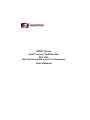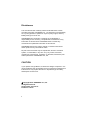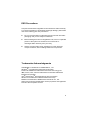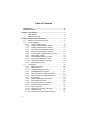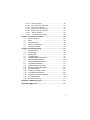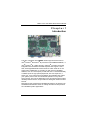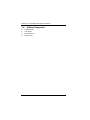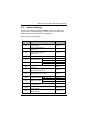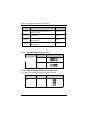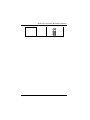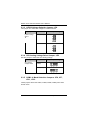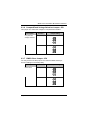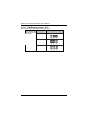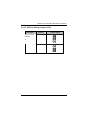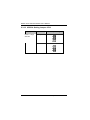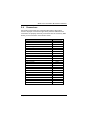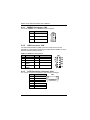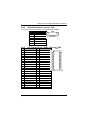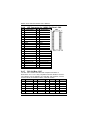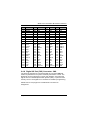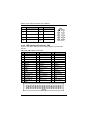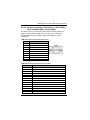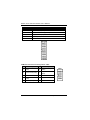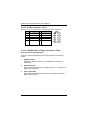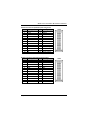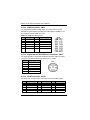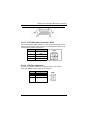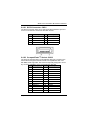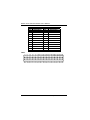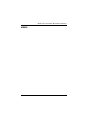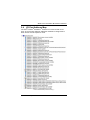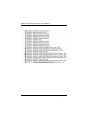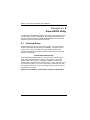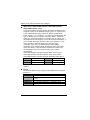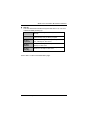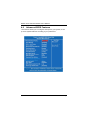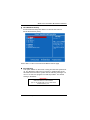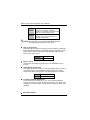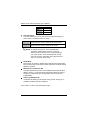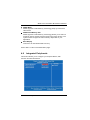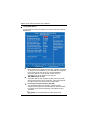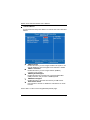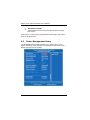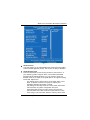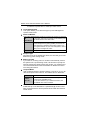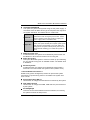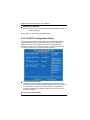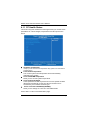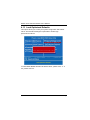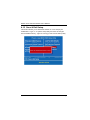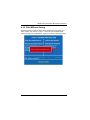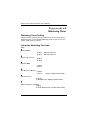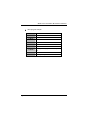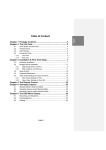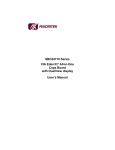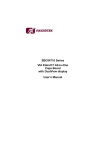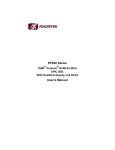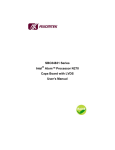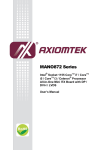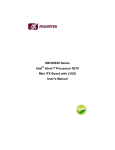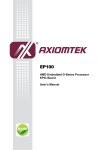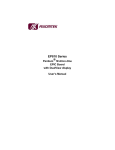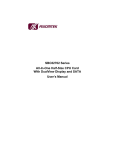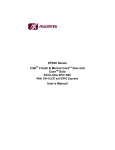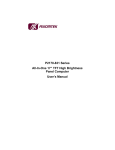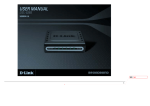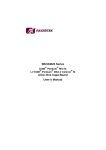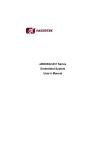Download EP821 User Manual
Transcript
EP821 Series ® ® Intel Pentium M All-In-One EPIC SBC With DualView, SATA and PCI-104 Expansion User’s Manual Disclaimers This manual has been carefully checked and believed to contain accurate information. AXIOMTEK Co., Ltd. assumes no responsibility for any infringements of patents or any third party’s rights, and any liability arising from such use. AXIOMTEK does not warrant or assume any legal liability or responsibility for the accuracy, completeness or usefulness of any information in this document. AXIOMTEK does not make any commitment to update the information in this manual. AXIOMTEK reserves the right to change or revise this document and/or product at any time without notice. No part of this document may be reproduced, stored in a retrieval system, or transmitted, in any form or by any means, electronic, mechanical, photocopying, recording, or otherwise, without the prior written permission of AXIOMTEK Co., Ltd. CAUTION If you replace wrong batteries, it causes the danger of explosion. It is recommended by the manufacturer that you follow the manufacturer’s instructions to only replace the same or equivalent type of battery, and dispose of used ones. ©Copyright 2007 AXIOMTEK Co., Ltd. All Rights Reserved August 2007, Version A1 Printed in Taiwan ii ESD Precautions Computer boards have integrated circuits sensitive to static electricity. To prevent chipsets from electrostatic discharge damage, please take care of the following jobs with precautions: Do not remove boards or integrated circuits from their anti-static packaging until you are ready to install them. Before holding the board or integrated circuit, touch an unpainted portion of the system unit chassis for a few seconds. It discharges static electricity from your body. Wear a wrist-grounding strap, available from most electronic component stores, when handling boards and components. Trademarks Acknowledgments AXIOMTEK is a trademark of AXIOMTEK Co., Ltd. ® Windows is a trademark of Microsoft Corporation. Phoenix & AWARD are trademarks of Phoenix Technology Ltd. IBM, PC/AT, PS/2, VGA are trademarks of International Business Machines Corporation. ® ® Intel and Pentium are trademarks of Intel Corporation. Winbond is a trademark of Winbond Electronics Corp. Realtek is a trademark of Realtek Semi-Conductor Co., Ltd. Other brand names and trademarks are the properties and registered brands of their respective owners. iii Table of Contents Disclaimers ................................................................................. ii ESD Precautions........................................................................ iii Chapter 1 Introduction .................................................................... 1 1.1 Specifications ................................................................... 2 1.2 Utilities Supported ............................................................ 4 Chapter 2 Jumpers and Connectors ............................................. 5 2.1 Board Layout and Fixing Holes ........................................ 5 2.2 Jumper Settings................................................................ 7 2.3.1 ATX/AT Select Jumper ............................................. 8 2.3.2 LVDS1 Voltage Selection Jumper ............................ 8 2.3.3 LVDS2 Voltage Selection Jumper .......................... 10 2.3.4 CPU Analog Voltage Select Jumper....................... 10 2.3.5 COM1~4 Mode Selection Jumpers......................... 10 2.3.6 CompactFlash Voltage Selection Jumper .............. 15 2.3.7 CMOS Clear Jumper............................................... 15 2.3.8 CompactFlash Selection Jumper............................ 16 2.3.9 Audio Output Selection Jumper .............................. 16 2.3.10 COM1 Mode Selection Jumpers............................. 17 2.3.11 FSB Setting Jumper................................................ 18 2.4 Connectors ..................................................................... 21 2.4.1 SMBUS Connector.................................................. 22 2.4.2 USB Connector ....................................................... 22 2.4.3 LVDS1 Backlight Connector ................................... 22 2.4.4 LVDS2 Backlight Connector ................................... 23 2.4.5 JST Connector for LVDS1 Flat Panel ..................... 23 2.4.6 JST Connector for LVDS2 Flat Panel ..................... 24 2.4.7 PCI-104 Bus............................................................ 24 2.4.8 Digital I/O Port (DIO) Connector ............................. 25 2.4.9 IDE Interface Connector ......................................... 26 2.4.10 Serial Port Interface Connectors............................. 27 2.4.11 Flat Panel Bezel Connector .................................... 29 2.4.12 Audio Connector ..................................................... 30 2.4.13 Parallel Port or Floppy Connector........................... 30 2.4.14 USB Connector ....................................................... 32 2.4.15 Keyboard and PS/2 Mouse Connector ................... 32 iv 2.4.16 2.4.17 2.4.18 2.4.19 2.4.20 2.4.21 2.4.22 VGA Connector....................................................... 32 ATX 12V Power Connector..................................... 33 CPU Fan Connector................................................ 33 Ethernet RJ-45 Connector ...................................... 34 Ethernet RJ-45 Connector ...................................... 34 SATA Connector .................................................... 35 CompactFlash™ Socket ........................................ 35 Chatper 3 Hardware Description.................................................. 38 3.1 Microprocessors ............................................................. 38 3.2 BIOS ............................................................................... 38 3.3 System Memory.............................................................. 38 3.4 I/O Port Address Map ..................................................... 39 3.5 Interrupt Controller.......................................................... 41 Chapter 4 Award BIOS Utility ....................................................... 42 4.1 Entering Setup ................................................................ 42 4.2 Control Keys ................................................................... 43 4.3 Getting Help.................................................................... 43 4.4 The Main Menu............................................................... 44 4.5 Standard CMOS Setup Menu......................................... 45 4.6 Advanced BIOS Features............................................... 48 4.7 Advanced Chipset Features ........................................... 53 4.8 Integrated Peripherals .................................................... 55 4.9 Power Management Setup............................................. 60 4.10 PnP/PCI Configuration Setup ......................................... 64 4.11 PC Health Status ............................................................ 66 4.12 Frequency/Voltage Control............................................. 67 4.13 Load Optimized Defaults ................................................ 68 4.14 Set Supervisor/User Password ...................................... 69 4.15 Save & Exit Setup........................................................... 70 4.16 Exit Without Saving ........................................................ 71 Appendix A Watchdog Tiimer ...................................................... 72 Appendix B Digital I/O ................................................................... 74 v MEMO vi EP821 All-In-One EPIC Board User’s Manual Chapter 1 Introduction The All-In-One EPIC board EP821 Series supports Socket 478 for ® ® ® ® ® Intel Pentium M/Celeron M processors with FSB400/533MHz, LV ® Intel Pentium M 1.4GHz and ULV Celeron M 1GHz. The board ® integrates Intel 915GM and ICH6M chipsets that support LVDS + CRT, dual Gigabit/Fast Ethernet and AC'97 Codec Audio all in one single board. Additionally, it provides you with unique embedded features, such as 4 serial ports (3 x RS-232 and 1 x RS-232/422/485), 4 USB2.0 ports for high speed peripherals, PCI-104 expansion, 1 SATA port. It can achieve the best stability and reliability that makes your system perform the most endurable operation in any critical environments. The built-in Watchdog Timer has enhanced the system reliability that achieves a unique feature to distinguish itself from other boards. Designed for the professional embedded developers, the Socket 478 embedded board EP821 Series is virtually ultimate one-step solution for embedded system applications. Introduction 1 EP821 All-In-One EPIC Board User’s Manual 1.1 Specifications ® ® ® CPU: Socket 478 for Intel Pentium M/ Celeron M, LV z ® ® ® Intel Pentium M, ULV Celeron M processors Processor FSB ® ® 400/533MHz ® ® 400/533MHz Intel Pentium M Intel Celeron M ® ® LV Intel Pentium M 1.4GHz ® ULV Celeron M 1GHz ® z System Chipset: Intel 915GM and ICH*6M z BIOS Phoenix-Award BIOS, Y2K compliant 4Mbit Flash, DMI, Plug and Play PXE Ethernet Boot ROM SmartView for multiple LCD type selection, display mode option and application extension features RPL/PXE Ethernet Boot ROM “Load Optimized Default” customized Setting in the BIOS flash chip to prevent from CMOS battery fail z System Memory One x 200-pin DDR2-400 SODIMM socket Maximum to 1GB DDR2 memory z L2 Cache: integrated in CPU z Onboard IDE One PATA-100 with 44-pin 2.0 pitch box-header One SATA-150 connector z CompactFlash Socket One CompactFlash Type II Socket via PATA-100 IDE z Onboard Multi-I/O One 26-pin 2.0 pitch box-header shared with Parallel port 3 x RS-232, 1x RS-232/422/485 2 Introduction EP821 All-In-One EPIC Board User’s Manual z USB Interface Four USB ports with fuse protection and complies with USB Spec. Rev. 2.0 z Watchdog Timer 1~255 seconds; up to 255 levels z Graphics 1st LVDS port via SDVO port-A through CH7308 for 18/36/24/48-bit LVDS LCD with 1*Hirose 40-pin connector & 1* 7-pin inverter connector CRT from DAC port with 15-pin D-Sub connector on the rear I/O z Expansion Interface PCI-104 for 32-bit/33MHz PCI stacking expansion z Ethernet 2 * PCIe with co-layout Realtek RTL8111B/8111C for Gigabit/Fast Ethernet with integrated Boot ROM with RPL and PXE Equipped with RJ-45 interface z Audio AC’97 codec audio z Power Management z MIC-in, Line-out ACPI (Advanced Configuration and Power Interface) Form Factor EPIC form factor NOTE: All specifications and images are subject to change without notice. Introduction 3 EP821 All-In-One EPIC Board User’s Manual 1.2 Utilities Supported Chipset Driver VGA Driver z z Ethernet Driver Audio Driver z z 4 Introduction EP821 All-In-One EPIC Board User’s Manual Chapter 2 Jumpers and Connectors 2.1 Board Layout and Fixing Holes Component Side Jumpers and Connectors 5 EP821 All-In-One EPIC Board User’s Manual Solder Side 6 Jumpers and Connectors EP821 All-In-One EPIC Board User’s Manual 2.2 Jumper Settings Proper jumer settings configure the EP821 to meet your application purpose. We are herewith listing a summary table of all jumpers and default settings for onboard devices, respectively. Here is a list of jumper settings: Jumper Default Setting Jumper Setting JP2 ATX/AT Select Short 1-2 JP3 LVDS1 Voltage Selection Default: 3.3V Short 1-2 JP4 LVDS2 Voltage Selection Default: 3.3V Short 1-2 JP5 CPU Type Select : Dothan A Short 1-2 JP6 COM4 Mode Select COM4 Pin 1: DCD COM4 Pin 8: RI COM3 Pin 1: DCD COM3 Mode Select COM3 Pin 8: RI CompactFlash Voltage Selection Default: 5V Normal Operation/Clear CMOS setting Default: Normal Operation Short 7-9 Short 8-10 Short 7-9 Short 8-10 JP7 JP8 JP9 JP10 JP11 JP12 JP13 JP14 JP15 Short 1-2 Short 1-2 CompactFlash Select : Slave Short 1-2 COM2 Pin 1: DCD COM2 Pin 8: RI COM1 Pin 1: DCD COM1 Mode Select COM1 Pin 9: RI COM1 Mode Select Default: RS-232 COM1 Mode Select Default: RS-232 COM1 Mode Select Default: RS-232 Short 7-9 Short 8-10 Short 7-9 Short 8-10 COM2 Mode Select Jumpers and Connectors Short 1-2 Short 3-5, 4-6 Short 3-5, 4-6 7 EP821 All-In-One EPIC Board User’s Manual Jumper Default Setting Jumper Setting JP16 Audio Speak Out/Line Out Selection Default: Line Out Short 1-3, 2-4 JP17 FSB Setting Short 1-2 JP18 JP19 2.3.1 USB1-2 Voltage Selection Default:5VSBY USB3-4 Voltage Selection Default:5VSBY Short 1-2 Short 1-2 ATX/AT Select Jumper: JP2 Description ATX/AT Select Function Jumper Setting ATX (Default) JP2 AT JP2 2.3.2 LVDS1 Voltage Selection Jumper: JP3 This jumper is to select the voltage for LVDS1 interface. Description LVDS1 Voltage Select 8 Function 3.3V (Default) Jumper Setting JP3 Jumpers and Connectors EP821 All-In-One EPIC Board User’s Manual 5V Jumpers and Connectors JP3 9 EP821 All-In-One EPIC Board User’s Manual 2.3.3 LVDS2 Voltage Selection Jumper: JP4 This jumper is to select the voltage for LVDS4 interface. Description LVDS2 Voltage Select Function Jumper Setting 3.3V (Default) JP4 5V JP4 2.3.4 CPU Analog Voltage Select Jumper: JP5 Use this jumper to select the CPU analog voltage. Description CPU Analog Voltage Select Function Jumper Setting Dothan(1.5V) (Default) JP5 Banias(1.8V) JP5 2.3.5 COM1~4 Mode Selection Jumpers: JP6, JP7, JP11, JP12 These jumpers select the COM1, COM2, COM3, COM4 ports’ DCD and RI mode. 10 Jumpers and Connectors EP821 All-In-One EPIC Board User’s Manual Description COM1 (CN16) Function Jumper Setting Pin 1=12V Pin 1=5V JP12 JP12 JP12 *Pin 1=DCD JP12 Pin 9=12V JP12 Pin 9=5V *Pin 9=RI Jumpers and Connectors JP12 JP12 JP12 11 EP821 All-In-One EPIC Board User’s Manual Description COM2 (CN12) Function Pin 1=12V Pin 1=5V JP11 JP11 JP11 *Pin 1=DCD JP11 Pin 8=12V JP11 Pin 8=5V *Pin 8=RI 12 Jumper Setting JP11 JP11 JP11 Jumpers and Connectors EP821 All-In-One EPIC Board User’s Manual Description COM3 (CN10) Function Jumper Setting Pin 1=12V Pin 1=5V JP7 JP7 JP7 *Pin 1=DCD JP7 Pin 8=12V JP7 Pin 8=5V *Pin 8=RI Jumpers and Connectors JP7 JP7 JP7 13 EP821 All-In-One EPIC Board User’s Manual Description COM4 (CN12) Function Pin 11=12V Pin 11=5V JP6 JP6 JP6 *Pin 11=DCD JP6 Pin 18=12V JP6 Pin 18=5V *Pin18=RI 14 Jumper Setting JP6 JP6 JP6 Jumpers and Connectors EP821 All-In-One EPIC Board User’s Manual 2.3.6 CompactFlash Voltage Selection Jumper: JP8 This jumper is to select the voltage for CompactFlash interface. Description Function CompactFlash 3.3V (Default) Voltage Selection 5V Jumper Setting JP8 JP8 2.3.7 CMOS Clear Jumper: JP9 You may need to use this jumper is to clear the CMOS memory if incorrect settings in the Setup Utility. Description CMOS Clear Function Jumper Setting Normal (Default) JP9 Clear CMOS JP9 Jumpers and Connectors 15 EP821 All-In-One EPIC Board User’s Manual 2.3.8 CompactFlash Selection Jumper: JP10 Use this jumper to set Master/Slave CompactFlash interface. Description CompactFlash Selection Function Jumper Setting Slave (Default) JP10 Master JP10 格式化: 項目符號及編號 2.3.9 Audio Output Selection Jumper: JP16 Description Audio Output Selection 16 Function Jumper Setting Line Out (Default) JP16 Speak Out JP16 Jumpers and Connectors EP821 All-In-One EPIC Board User’s Manual 2.3.10 COM1 Mode Selection Jumpers: JP13, JP14, JP15 These jumpers select the COM1 port’s communication mode to operate RS-232 or RS-422/485. Description Function COM1 Jumper Setting RS-232 (Default) JP13 JP14 JP15 RS-422 JP13 JP14 JP15 RS-485 JP13 JP14 JP15 Jumpers and Connectors 17 EP821 All-In-One EPIC Board User’s Manual 2.3.11 FSB Setting Jumper: JP17 This jumper helps you set the CPU frequency. Description FSB Setting 18 Function Jumper Setting Auto (Default) JP17 133 MHz JP17 100 MHz JP17 Jumpers and Connectors EP821 All-In-One EPIC Board User’s Manual 2.3.12 USB1-2 Setting Jumper:JP18 Description USB1-2 Voltage Selection Function Jumper Setting 5VSBY (Default) JP18 5V JP18 Jumpers and Connectors 19 EP821 All-In-One EPIC Board User’s Manual 2.3.12 USB3-4 Setting Jumper:JP19 Description USB3-4 Voltage Selection 20 Function Jumper Setting 5VSBY (Default) JP19 5V JP19 Jumpers and Connectors EP821 All-In-One EPIC Board User’s Manual 2.4 Connectors Connectors connect the CPU card with other parts of the system. Loose or improper connection might cause problems. Make sure all connectors are properly and firmly connected. Here is a summary table shows you all connectors on the EP821 Series. Connectors SMBUS Connector USB2, USB3 Connector LVDS1 Connector LVDS1 Backlight Connector LVDS2 Backlight Connector LVDS2 Connector PCI-104 2*10pin DIO Primary IDE Connector COM3 Connector Flat Panel Bezel Connector COM2, COM4 Connector Audio Connector Printer Port Connector // FDD Connector USB0, USB1 Connector COM1Connector PS/2 Connector VGA Connector 12V Power Connector CPU FAN Connector Ethernet1 Connector Ethernet2 Connector SATA Connector CF Connector DDR RAM Connector Jumpers and Connectors Label CN1 CN2 CN3 CN4 CN5 CN6 CN7 CN8 CN9 CN10 CN11 CN12 CN13 CN14 CN15 CN16 CN17 CN18 ATX1 FAN1 LAN1 LAN2 CNS1 CNS2 CNS3 21 EP821 All-In-One EPIC Board User’s Manual 2.4.1 SMBUS Connector: CN9 Connector SMBUS1 is for SMBUS interface support. Pin 2.4.2 Description 1 SMBUS DATA 2 SMBUS CLK 3 GND CN9 USB Connector: CN2 The Universal Serial Bus (USB) connector on the board is for the installation of peripherals supporting the USB interface. CN2 is a 10-pin standard onboard USB connector. USB2 and USB3 Pin Assignment Pin 1 3 5 7 9 2.4.3 Description VCC D2D2+ Ground (GND) Ground (GND) Pin Description 2 4 6 8 VCC D3D3+ Ground (GND) 10 Ground (GND) CN2 LVDS Backlight Connector: CN4 It is a video connector for working LVDS interface backlight. Pin 1 2 3 4 5 6 7 22 Description CN4 12V 12V 5V ENABLEI GND GND GND Jumpers and Connectors EP821 All-In-One EPIC Board User’s Manual 2.4.4 LVDS2 Backlight Connector: CN5 It is a video connector for working LVDS2 interface backlight. Pin 1 2 3 4 5 6 7 2.4.5 Description CN5 12V 12V 5V ENABLEI GND GND GND JST Connector for LVDS1 Flat Panel: CN3 Pin Description Pin Description 1 3 5 7 9 11 13 15 17 19 21 23 25 27 29 31 33 35 37 39 41 43 VCCM VCCM VCCM N.C. GND Channel B D3Channel B D3+ GND Channel B CLKChannel B CLK+ GND Channel A D0Channel A D0+ GND Channel A D1Channel A D1+ GND Channel A D2Channel A D2+ GND N.C. N.C. 2 4 6 8 10 12 14 16 18 20 22 24 26 28 30 32 34 36 38 40 38 40 VCCM VCCM VCCM N.C. GND Channel B D0Channel B D0+ GND Channel B D1Channel B D1+ GND Channel B D2Channel B D2+ GND Channel A D3Channel A D3+ GND Channel A CLKChannel A CLK+ GND N.C. N.C. Jumpers and Connectors CN3 23 EP821 All-In-One EPIC Board User’s Manual 2.4.6 JST Connector for LVDS2 Flat Panel: CN6 CN6 Pin Description Pin Description 1 3 5 7 9 11 13 15 17 19 21 23 25 27 29 31 33 35 37 39 41 43 VCCM VCCM VCCM N.C. GND Channel B D3Channel B D3+ GND Channel B CLKChannel B CLK+ GND Channel A D0Channel A D0+ GND Channel A D1Channel A D1+ GND Channel A D2Channel A D2+ GND N.C. N.C. 2 4 6 8 10 12 14 16 18 20 22 24 26 28 30 32 34 36 38 40 38 40 VCCM VCCM VCCM N.C. GND Channel B D0Channel B D0+ GND Channel B D1Channel B D1+ GND Channel B D2Channel B D2+ GND Channel A D3Channel A D3+ GND Channel A CLKChannel A CLK+ GND N.C. N.C. 2.4.7 PCI-104 Bus: CN7 The PCI-104 industrial standard and compact form factor of dimensions 3.6” x 3.8” is fully compatible with the ISA Bus. The PCI104 interface can be applied to off -shelf PCI-104 modules, such as sound module, fax modem module, multi-I/O module. Pin A1 A2 A3 A4 A5 A6 A7 24 Pin Name N.C N.C AD5 C/BE0# GND AD11 AD14 Pin B1 B2 B3 B4 B5 B6 B7 Pin Name Reserved AD2 GND AD7 AD9 N.C AD13 Pin Pin Name Pin Pin Name C1 C2 C3 C4 C5 C6 C7 D1 D2 D3 D4 D5 D6 D7 AD0 +5V AD3 AD6 GND M66EN AD12 +5V AD1 AD4 GND AD8 AD10 GND Jumpers and Connectors EP821 All-In-One EPIC Board User’s Manual Pin A8 A9 A10 A11 A12 A13 A14 A15 A16 A17 A18 A19 A20 A21 A22 A23 A24 A25 A26 A27 A28 A29 A30 Pin Name +3.3V SERR# GND STOP* +3.3V FRAME# GND AD18 AD21 +3.3V IDSEL0 AD24 GND AD29 +5V REQ0# GND GNT1# +5V CLK2 GND +12V -12V Pin B8 B9 B10 B11 B12 B13 B14 B15 B16 B17 B18 B19 B20 B21 B22 B23 B24 B25 B26 B27 B28 B29 B30 Pin Name C/BE1# GND PERR# +3.3V TRDY# GND AD16 +3.3V AD20 AD23 GND C/BE3# AD26 +5V AD30 GND REQ2# N.C CLK0 +5V INTD# INTA# Reserved Pin Pin Name Pin Pin Name C8 C9 C10 C11 C12 C13 C14 C15 C16 C17 C18 C19 C20 C21 C22 C23 C24 C25 C26 C27 C28 C29 C30 D8 D9 D10 D11 D12 D13 D14 D15 D16 D17 D18 D19 D20 D21 D22 D23 D24 D25 D26 D27 D28 D29 D30 +3.3V PAR SDONE GND DEVSEL# +3.3V C/BE2# GND AD19 +3.3V IDSEL2 IDSEL3 GND AD27 AD31 N.C. GNT0# GND CLK1 GND RST# INTC# GND AD15 SB0# +3.3V LOCK# GND IRDY# +3.3V AD17 GND AD22 IDSEL1 N.C. AD25 AD28 GND REQ1# +5V GNT2# GND CLK3 +5V INTB# Reserved 2.4.8 Digital I/O Port (DIO) Connector: CN8 The board is equipped an 8-channel digital I/O connector CN8 that meets requirements for a system customary automation control. The digital I/O can be configured to control cash drawers, sense warning signals from an Uninterrupted Power System (UPS), or perform store security control. The digital I/O is controlled via software programming. Please refer to next page for the deailed DIO connector Pin Assignment. Jumpers and Connectors 25 EP821 All-In-One EPIC Board User’s Manual Pin Description Pin Description 1 DO0 2 DO4 3 DO1 4 DI0 5 DO2 6 DI1 7 DO3 8 DI2 9 GND 10 GND CN8 2.4.9 IDE Interface Connector: CN9 There is one built-in IDE channel to support support up to two IDE devices. CN9: 40-pin IDE interface connector Pin Signal Pin Signal Pin 3 Signal 1 Reset # 2 GND Data 7 4 Data 8 5 Data 6 6 Data 9 7 Data 5 8 Data 10 9 Data 4 10 Data 11 11 Data 3 12 Data 12 13 Data 2 14 Data 13 15 Data 1 16 Data 14 17 Data 0 18 Data 15 19 GND 20 No connector 21 No connector 22 GND 23 IOW # 24 GND 25 IOR # 26 GND 27 IOCHRDY 28 No connector 29 No connector 30 GND-Default 31 Interrupt 32 No connector 33 SA1 34 No connector 35 SA0 36 SA2 37 HDC CS0 # 38 HDC CS1 # 39 HDD Active # 40 GND 26 Jumpers and Connectors EP821 All-In-One EPIC Board User’s Manual 2.4.10 Serial Port Interface Connectors: CN16 (COM1), CN12 (COM2/COM4), CN10 (COM3) The board has four onboard serial ports that use jumper selection to supply +5V/12V power through pins 1 and 8, or pin 9. COM1 is a standard DB9 connector; COM2, COM3 and COM4 are combo connectors. COM1 Port Connector Pin Assignment: CN16 Pin Description 1 DCD, Data Carrier Detect 2 RXD, Receive Data CN16 3 TXD, Transmit Data 4 DTR, Data Terminal Ready 5 GND, Ground 6 DSR, Data Set Ready 7 RTS, Request To Send 8 CTS, Clear To Send 9 RI, Ring Indicator COM2/4 Port Connector Pin Assignments: CN12 COM2/COM4 Description 1 Data Carrier Detect (DCD2) 2 3 Data Set Ready (DSR2) Receive Data (RXD2) 4 Request to Send (RTS2) 5 6 Transmit Data (TXD2) Clear to Send (CTS2) 7 Data Terminal Ready (DTR2) 8 9 Ring Indicator (RI2) Ground (GND) 10 N.C. 11 Data Carrier Detect (DCD4) 12 Data Set Ready (DSR4) 13 Receive Data (RXD4) 14 Request to Send (RTS4) Jumpers and Connectors 27 EP821 All-In-One EPIC Board User’s Manual COM2/COM4 Description 15 Transmit Data (TXD4) 16 Clear to Send (CTS4) 17 Data Terminal Ready (DTR4) 18 Ring Indicator (RI2) 19 Ground (GND) 20 N.C. CN12 COM3 Port Connector Pin Assignments: CN10 Pin Description Pin Description 1 Data Carrier Detect (DCD) 2 Data Set Ready (DSR) 3 Receive Data (RXD) 4 Request to Send (RTS) 5 Transmit Data (TXD) 6 Clear to Send (CTS) 7 Data Terminal Ready (DTR) 8 Ring Indicator (RI) 9 Ground (GND) 10 NC 28 CN10 Jumpers and Connectors EP821 All-In-One EPIC Board User’s Manual 2.4.11 Flat Panel Bezel Connector: CN11 Power LED This 3-pin connector named as Pin 1 and Pin 5 connect the system power LED indicator to such a switch on the case. Pin 1 is assigned as +, and Pin 5 as -. The Power LED lights up when the system is powered ON. External Speaker and Internal Buzzer Connector Pin 2, 4, 6 and 8 can be connected to the case-mounted speaker unit or internal buzzer. While connecting the CPU card to an internal buzzer, please short pins 2-4; while connecting to an external speaker, you need to set pins 2-4 to Open and connect the speaker cable to pin 8 (+) and pin 2 (-). ATX Power On/Off Button This 2-pin connector named as Pin 9 and 10 connect the front panel’s ATX power button to the CPU card, which allows users to control ATX power supply to be power on/off. System Reset Switch Pin 11 and 12 can be connected to the case-mounted reset switch that reboots your computer, not turns OFF the power switch. It is a better way to reboot your system for a longer life of the system’s power supply. HDD Activity LED This connection is linked to hard drive activity LED on the control panel. LED flashes when HDD is being accessed. Pin 13 and 14 connect the hard disk drive to the front panel HDD LED, Pin 13 assigned as -, and Pin 14 as +. Jumpers and Connectors 29 EP821 All-In-One EPIC Board User’s Manual 2.4.12 Audio Connector: CN13 CN13 is a 10-pin connector to support the audio interface. Pin 1 3 5 7 9 Description MIC-IN Line In L Line In R Audio Out L Audio Out R Pin 2 4 6 8 10 Description CN13 GND GND GND GND GND 2.4.13 Parallel Port or Floppy Connector: CN14 Print Port Connector (Defaulted) There is a multi-mode parallel port LPT1 that supports the following modes: 1. Standard mode: IBM PC/XT, PC/AT and PS/2™ compatible with bi-directional parallel port 2. Enhanced mode: Enhance parallel port (EPP) compatible with EPP 1.7 and EPP 1.9 (IEEE 1284 compliant) 3. High speed mode: Microsoft and Hewlett Packard extended capabilities port (ECP) IEEE 1284 compliant 30 Jumpers and Connectors EP821 All-In-One EPIC Board User’s Manual Print Port Connector (Defaulted) Pin Assignment Pin Signal Pin 1 3 5 7 9 11 13 15 17 19 21 23 25 Auto Form Feed# Error# Initialize# Printer Select In# GND GND GND GND GND GND GND GND NC 2 4 6 8 10 12 14 16 18 20 22 24 26 Signal CN14 Strobe# Data 0 Data 1 Data 2 Data 3 Data 4 Data 5 Data 6 Data 7 Acknowledge# Busy Paper Empty# Printer Select Floppy Connector (Optional) Pin Assignment Pin 1 3 5 7 9 11 13 15 17 19 21 23 25 Signal NC NC NC NC GND GND GND GND GND GND GND GND NC Jumpers and Connectors Pin Signal 2 4 6 8 10 12 14 16 18 20 22 24 26 DRIVE0 INDEX MOTOR ON DSKCHG DIR STEP WDATA WGATE TRK0 WPT RDATA HDSEL DSKCHG CN14 31 EP821 All-In-One EPIC Board User’s Manual 2.4.14 USB Connector: CN15 The Universal Serial Bus (USB) connector on the board is for the installation of peripherals supporting the USB interface. CN15 is a 12pin standard onboard USB connector. USB0 and USB1 Pin Assignment Pin Description Pin 1 3 5 7 9 11 VCC D0D0+ Ground (GND) Ground (GND) Ground (GND) 2 4 6 8 10 12 CN15 Description VCC D1D1+ Ground (GND) Ground (GND) Ground (GND) 2.4.15 Keyboard and PS/2 Mouse Connector: CN17 The board provides a keyboard and Mouse interface. CN17 is a DIM connector for PS/2 keyboard Connection VIA “Y” Cable. Pin 1 2 3 4 5 6 Signal CN17 Keyboard Data Mouse Data GND VCC Keyboard Clock Mouse Clock 2.4.16 VGA Connector: CN18 The board has a 15-pin D-Sub connector for the CRT VGA display. Pin Description Pin 1 4 7 10 13 Red N/A AGND GND Horizontal Sync 2 5 8 11 14 Description Green GND AGND N/A Vertical Sync Pin 3 6 9 12 15 Description Blue AGND N/A DDC DAT DDC CLK CN18 32 Jumpers and Connectors EP821 All-In-One EPIC Board User’s Manual 2.4.17 ATX 12V Power Connector: ATX1 Connect the power cable to ATX1 for +12V ATX power supply, which mainly supplies power to the CPU. If the ATX2 power connector is not connected, the system will not start. Pin Description 1 GND 2 GND 3 +12V 4 +12V ATX1 2.4.18 CPU Fan Connector A CPU fan is always needed for cooling CPU heat. The CPU fan connector FAN1 provides power to the CPU fan. Pin 1 2 3 Signal FAN1 Ground +12V Sensor Jumpers and Connectors 33 EP821 All-In-One EPIC Board User’s Manual 2.4.19 Ethernet RJ-45 Connector: LAN1 The board is equipped with a RJ-45 Ethernet connector. To connect the board to a 10-Base-T or 100-Base-T hub, just plug one end of the cable into the LAN1 connector, and connect the other end (phone jack) to a 10-Base-T hub or 100-Base-T or 1000-Base-T hub. LAN1: RJ-45 connector Pin Assignment Pin Signal 1 2 3 4 5 6 7 8 A B TX+ (Data transmission positive) TX- (Data transmission negative) Rx+(Data reception positive) RJ-1(For 100 base T-Only) RJ-1(For 100 base T-Only) Rx- (Data reception negative) RJ-1(For 100 base T-Only) RJ-1(For 100 base T-Only) Active LED 100/1000 LAN LED LAN1 2.4.20 Ethernet RJ-45 Connector: LAN2 The board is equipped with a RJ-45 Ethernet connector. To connect the board to a 10-Base-T or 100-Base-T hub, just plug one end of the cable into the LAN2 connector, and connect the other end (phone jack) to a 10-Base-T hub or 100-Base-T or 1000-Base-T hub. LAN1: RJ-45 connector Pin Assignment Pin Signal 1 2 3 4 5 6 7 8 A B TX+ (Data transmission positive) TX- (Data transmission negative) Rx+(Data reception positive) RJ-1(For 100 base T-Only) RJ-1(For 100 base T-Only) Rx- (Data reception negative) RJ-1(For 100 base T-Only) RJ-1(For 100 base T-Only) Active LED 100/1000 LAN LED 34 LAN2 Jumpers and Connectors EP821 All-In-One EPIC Board User’s Manual 2.4.21 SATA Connector: CNS1 The SATA connector CNS1 is for high-speed SATA interface port and it can be connected to serial ATA hard disk devices. Pin Description Pin Description 1 GND 2 STXP 3 STXN 4 GND 5 SRXN 6 SRXP 7 GND CNS1 2.4.22 CompactFlash™ Socket: CNS2 The board is equipped with a CompactFlash disk type-II socket on the solder side that supports the IDE interface CompactFlash disk card with DMA mode supported. The socket is especially designed to avoid any incorrect installation of the CompactFlash disk card. Pin Description Pin Description 1 2 GND Data 3 26 27 CD1Data 11 3 Data 4 28 Data 12 4 Data 5 29 Data 13 5 Data 6 30 Data 14 6 Data 7 31 Data 15 7 CS0# 32 CS1# 8 Address 10 33 VS1# 9 ATASEL 34 IORD# 10 Address 9 35 IOWR# 11 Address 8 36 WE# 12 Address 7 37 INTR 13 VCC 38 VCC Jumpers and Connectors 35 EP821 All-In-One EPIC Board User’s Manual 14 Pin Address 6 Description 39 Pin CSEL# Description 15 16 Address 5 Address 4 40 41 VS2# RESET# 17 Address 3 42 IORDY# 18 Address 2 43 DMAREQ 19 Address 1 44 DMAACK- 20 Address 0 45 DASP# 21 Data 0 46 PDIAG# 22 Data 1 47 Data 8 23 Data 2 48 Data 9 24 IOCS16# 49 Data 10 25 CD2# 50 GND CNS2 36 Jumpers and Connectors EP821 All-In-One EPIC Board User’s Manual MEMO Jumpers and Connectors 37 EP821 All-In-One EPIC Board User’s Manual Chapter 3 Hardware Description 3.1 Microprocessors ® The EP821 Series supports Socket 478 for Intel Pentium ® ® ® ® M/Celeron M processors with FSB400/533MHz, LV Intel Pentium ® M 1.4GHz and ULV Celeron M 1GHz processors, which make your system operated under Windows 2000/XP and Linux environments. The system performance depends on the microprocessor. Make sure all correct settings are arranged for your installed microprocessor to prevent the CPU from damages. 3.2 BIOS The EP821 Series uses Award Plug and Play BIOS with a single 4Mbit Flash EPROM. 3.3 System Memory The EP821 Series industrial CPU card supports one 200-pin DDR2400 SODIMM sockets for a maximum memory of 1GB DDR2 SDRAMs. The memory module can come in sizes of 64MB, 128MB, 256MB, 512MB, 1GB and 2GB. 38 Hardware Description EP821 All-In-One EPIC Board User’s Manual 3.4 I/O Port Address Map ® ® ® The Intel Pentium M/Celeron M CPUs can communicate via I/O ports. There are total 1KB port addresses available for assignment to other devices via I/O expansion cards. -- I/O Port Address Map under XP OS (1) -- Hardware Description 39 EP821 All-In-One EPIC Board User’s Manual -- I/O Port Address Map under XP OS (2) -- 40 Hardware Description EP821 All-In-One EPIC Board User’s Manual 3.5 Interrupt Controller The EP821 Series is a 100% PC compatible control board. The mapping list under XP OS is shown as the following screen. -- Interrupt Request Map under XP OS -- Hardware Description 41 EP821 All-In-One EPIC Board User’s Manual Chapter 4 Award BIOS Utility The Phoenix-Award BIOS provides users with a built-in Setup program to modify basic system configuration. All configured parameters are stored in a battery-backed-up RAM (CMOS RAM) to save the Setup information whenever the power is turned off. 4.1 Entering Setup There are two ways to enter the Setup program. You may either turn ON the computer and press <Del> immediately, or press the <Del> and/or <Ctrl>, <Alt>, and <Esc> keys simultaneously when the following message appears at the bottom of the screen during POST (Power on Self Test). TO ENTER SETUP PRESS DEL KEY If the message disappears before you respond and you still want to enter Setup, please restart the system to try it again. Turning the system power OFF and ON, pressing the “RESET” button on the system case or simultaneously pressing <Ctrl>, <Alt>, and <Del> keys can restart the system. If you do not press keys at the right time and the system doesn’t boot, an error message will pop out to prompt you the following information: PRESS <F1> TO CONTINUE, <CTRL-ALT-ESC> OR <DEL> TO ENTER SETUP 42 Award BIOS Utility EP821 All-In-One EPIC Board User’s Manual 4.2 Control Keys Up arrow Move cursor to the previous item Down arrow Left arrow Right arrow Move cursor to the next item Move cursor to the item on the left hand Move to the item in the right hand Main Menu -- Quit and delete changes into CMOS Status Page Setup Menu and Option Page Setup Menu -- Exit current page and return to Main Menu Increase the numeric value or make changes Decrease the numeric value or make changes Esc key PgUp/“+” key PgDn/“−“ key F1 key (Shift) F2 key F3 key F4 key F5 key F6 key F7 key F8 key F9 key F10 key 4.3 General help, only for Status Page Setup Menu and Option Page Setup Menu Change color from total 16 colors. F2 to select color forward, (Shift) F2 to select color backward Reserved Reserved Restore the previous CMOS value from CMOS, only for Option Page Setup Menu Load the default CMOS value from BIOS default table, only for Option Page Setup Menu Load the Setup default, only for Option Page Setup Menu Reserved Reserved Save all the CMOS changes, only for Main Menu Getting Help z Main Menu The online description of the highlighted setup function is displayed at the bottom of the screen. z Status Page Setup Menu/Option Page Setup Menu Press <F1> to pop out a small Help window that provides the description of using appropriate keys and possible selections for highlighted items. Press <F1> or <Esc> to exit the Help Window. Award BIOS Utility 43 EP821 All-In-One EPIC Board User’s Manual 4.4 The Main Menu Once you enter the Award BIOS CMOS Setup Utility, the Main Menu appears on the screen. In the Main Menu, there are several Setup functions and a couple of Exit options for your selection. Use arrow keys to select the Setup Page you intend to configure then press <Enter> to accept or enter its sub-menu. NOTE: If your computer can not boot after making and saving system changes with Setup, the Award BIOS will reset your system to the CMOS default settings via its built-in override feature. It is strongly recommended that you should avoid changing the chipset’s defaults. Both Award and your system manufacturer have carefully set up these defaults that provide the best performance and reliability. 44 Award BIOS Utility EP821 All-In-One EPIC Board User’s Manual 4.5 Standard CMOS Setup Menu The Standard CMOS Setup Menu displays basic information about your system. Use arrow keys to highlight each item, and use <PgUp> or <PgDn> key to select the value you want in each item. z Date The date format is <day>, <date> <month> <year>. Press <F3> to show the calendar. day date month year z It is determined by the BIOS and read only, from Sunday to Saturday. It can be keyed with the numerical/ function key, from 1 to 31. It is from January to December. It shows the current year of BIOS. Time This item shows current time of your system with the format <hour> <minute> <second>. The time is calculated based on the 24-hour military-time clock. For example, 1 p.m. is 13:00:00. Award BIOS Utility 45 EP821 All-In-One EPIC Board User’s Manual z IDE Channel 0 Master/IDE Channel 0 Slave/IDE Channel 1 Master/IDE Channel 1 Slave These items identify the types of each IDE channel installed in the computer. There are 45 predefined types (Type 1 to Type 45) and 2 user’s definable types (Type User) for Enhanced IDE BIOS. Press <PgUp>/<+> or <PgDn>/<−> to select a numbered hard disk type, or directly type the number and press <Enter>. Please be noted your drive’s specifications must match the drive table. The hard disk will not work properly if you enter improper information. If your hard disk drive type does not match or is not listed, you can use Type User to manually define your own drive type. If selecting Type User, you will be asked to enter related information in the following items. Directly key in the information and press <Enter>. This information should be provided in the documentation from your hard disk vendor or the system manufacturer. If the HDD interface controller supports ESDI, select “Type 1”. If the HDD interface controller supports SCSI, select “None”. If the HDD interface controller supports CD-ROM, select “None”. CYLS. HEADS PRECOMP number of cylinders LANDZONE number of heads SECTORS write precom MODE landing zone number of sectors HDD access mode If there is no hard disk drive installed, select NONE and press <Enter>. z Dive A The item identifies the type of floppy disk installed in the computer as drive A. None 360K, 3.5 in 1.2M, 3.5 in 720K, 3.5 in 1.44M, 3.5 in 2.88M, 3.5 in 46 No floppy drive installed 3.5 inch PC-type standard drive; 360Kb Mini ITXcity 3.5 inch AT-type high-density drive; 1.2MB Mini ITXcity 3.5 inch double-sided drive; 720Kb Mini ITXcity 3.5 inch double-sided drive; 1.44MB Mini ITXcity 3.5 inch double-sided drive; 2.88MB Mini ITXcity Award BIOS Utility EP821 All-In-One EPIC Board User’s Manual z Halt On This item determines whether the system will halt or not, if an error is detected while powering up. No errors The system booting will halt on any errors detected. (default) All errors Whenever BIOS detects a non-fatal error, the system will stop and you will be prompted. All, But Keyboard The system booting will not stop for a keyboard error; it will stop for other errors. All, But Diskette The system booting will not stop for a disk error; it will stop for other errors. All, But Disk/Key The system booting will not stop for a keyboard or disk error; it will stop for other errors. Press <Esc> to return to the Main Menu page. Award BIOS Utility 47 EP821 All-In-One EPIC Board User’s Manual 4.6 Advanced BIOS Features This section allows you to configure and improve your system, to set up some system features according to your preference. 48 Award BIOS Utility EP821 All-In-One EPIC Board User’s Manual z Hard Disk Boot Priority Scroll to this item and press <Enter> to view the sub menu to decide the disk boot priority. Press <Esc> to return to the Advanced BIOS Features page. z Virus Warning This option flashes on the screen. During and after the system boot up, any attempt to write to the boot sector or partition table of the hard disk drive will halt the system with the following message. You can run an anti-virus program to locate the problem. The default setting is “Disabled”. ! WARNING ! Disk boot sector is to be modified Type “Y” to accept write or “N” to abort write Award Software, Inc. Award BIOS Utility 49 EP821 All-In-One EPIC Board User’s Manual Enabled Disabled It automatically activates while the system boots up and a warning message appears for an attempt to access the boot sector or hard disk partition table. No warning message will appear for attempts to access the boot sector or hard disk partition table. NOTE: This function is only available with DOS and other operating systems that do not trap INT13. z CPU L1 & L2 Cache These two options speed up memory access. However, it depends on the CPU/chipset design. The default setting is “Enabled”. CPUs without built-in internal cache will not provide the “CPU Internal Cache” item on the menu. Enabled Disabled Enable cache Disable cache z CPU L3 Cache Use this item to enable L3 cache only for the CPUs with such a function. z Quick Power On Self Test This option speeds up Power on Self Test (POST) after you turn on the system power. If set as Enabled, BIOS will shorten or skip some check items during POST. The default setting is “Enabled”. Enabled Disabled Enable Quick POST Normal POST z First/Second/Third Boot Device These items let you select the 1st, 2nd, and 3rd devices that the system will search for during its boot-up sequence. The wide range of selection includes Floppy, LS120, ZIP100, HDD0~3, SCSI, and CDROM. z Boot Other Device 50 Award BIOS Utility EP821 All-In-One EPIC Board User’s Manual This item allows users to enable or disable the boot device not listed in the First/Second/Third boot devices option above. The default setting is “Enabled”. z Boot Up NumLock Status Set the the Num Lock status when the system is powered on. The default value is “On”. z Gate A20 Option The default value is “Fast”. z Normal The A20 signal is controlled by keyboard controller or chipset hardware. Fast Default: Fast. The A20 signal is controlled by Port 92 or chipset specific method. Typematic Rate Setting This item determines the typematic rate of the keyboard. The default value is “Disabled”. Enabled Disabled z Enable typematic rate and typematic delay programming. Disable typematic rate and typematic delay programming. The system BIOS will use default value of these 2 items, controlled by keyboard. Typematic Rate (Chars/Sec) This option refers to character numbers typed per second by the keyboard. The default value is “6”. 6 8 10 12 15 20 24 30 z 6 characters per second 8 characters per second 10 characters per second 12 characters per second 15 characters per second 20 characters per second 24 characters per second 30 characters per second Typematic Delay (Msec) This option defines how many milliseconds must elapse before a held-down key begins generating repeat characters. The default value is “250”. Award BIOS Utility 51 EP821 All-In-One EPIC Board User’s Manual 250 500 750 1000 z 250 msec 500 msec 750 msec 1000 msec Security Option This item allows you to limit access to the system and Setup, or just to Setup. The default value is “Setup”. System Setup If a wrong password is entered at the prompt, the system will not boot, the access to Setup will be denied, either. If a wrong password is entered at the prompt, the system will boot, but the access to Setup will be denied. NOTE: To disable the security, select PASSWORD SETTING at Main Menu and then you will be asked to enter a password. Do not type anything, just press <Enter> and it will disable the security. Once the security is disabled, the system will boot and you can enter Setup freely. z APIC Mode Use this item to enable or disable APIC (Advanced Programmable Interrupt Controller) mode that provides symmetric multi-processing (SMP) for systems. z MPS Version Control For OS This item specifies the version of the Multiprocessor Specification (MPS). Version 1.4 has extended configuration tables to improve support for multiple PCI bus configurations and provide future expandability. z Small Logo(EPA) Show If enabled, the EPA logo will appear during system booting up; if disabled, the EPA logo will not appear. Press <Esc> to return to the Main Menu page. 52 Award BIOS Utility EP821 All-In-One EPIC Board User’s Manual 4.7 Advanced Chipset Features This section contains completely optimized chipset’s features on the board that you are strongly recommended to leave all items on this page at their default values unless you are very familiar with the technical specifications of your system hardware. z DRAM Timing Selectable Use this item to increase the timing of the memory. This is related to the cooling of memory. z CAS Latency Time You can select CAS latency time to HCLKs 2, 3, or Auto. The board designer should have set up these values in accordance with the installed DRAM. Do not change these values unless you have to change the specifications of the installed DRAM or CPU. z DRAM RAS# to CAS# Delay When DRAM is refreshed, both rows and columns are addressed separately. This field lets you insert a timing delay between the Award BIOS Utility 53 EP821 All-In-One EPIC Board User’s Manual CAS and RAS strobe signals, used when DRAM is written to, read from, or refreshed. z DRAM RAS# Precharge The precharge time is the number of cycles it takes for the RAS to accumulate its charge before DRAM refresh. If insufficient time is allowed, refresh may be incomplete and the DRAM may fail to retain data. z Precharge Delay <tRAS> The precharge time is the number of cycles it takes for DRAM to accumulate its charge before refresh. z System Memory Frequency This item helps you set main memory frequency. When using an external graphics card, it can be adjusted to enable the best performance for your system. z System BIOS Cacheable Selecting Enabled allows caching of the system BIOS ROM at F0000h-FFFFFh, resulting in better system performance. However, if any program writes to this memory area, a system error may result. The default value is “Disabled”. z Video BIOS Cacheable This item allows you to change the Video BIOS location from ROM to RAM. Video Shadow will increase the video speed. z Memory Hole At 15M-16M You can reserve this area of system memory for ISA adapter ROM. When this area is reserved, it cannot be cached. The user information of peripherals that need to use this area of system memory usually discusses their memory requirements. *** VGA Setting *** z PEG/Onchip VGA Control Use this item to choose the primary display card. z PEG Force X1 Use this item to select PCI Express X1 forcedly. z On-Chip Frame Buffer Size Use this item to set the VGA frame buffer size. 54 Award BIOS Utility EP821 All-In-One EPIC Board User’s Manual z DVMT Mode DVMT (Dynamic Video Memory Technology) helps you select the video mode. z DVMT/Fixed Memory Size DVMT (Dynamic Video Memory Technology) allows you to select a maximum size of dynamic amount usage of the video memory. The system would configure the video memory dependent on your application. z Boot Display This item is for Intel define ADD card only. Press <Esc> to return to the Main Menu page. 4.8 Integrated Peripherals This section allows you to configure your SuperIO Device, IDE Function and Onboard Device. Award BIOS Utility 55 EP821 All-In-One EPIC Board User’s Manual z OnChip IDE Device Scroll to this item and press <Enter> to view the sub menu OnChip IDE Device. ¾ ¾ ¾ IDE HDD Block Mode Block mode is also called block transfer, multiple commands, or multiple sector read/write. If your IDE hard drive supports block mode (most new drives do), select Enabled for automatic detection of the optimal number of block read/writes per sector the drive can support. IDE DMA transfer access Automatic data transfer between system memory and IDE device with minimum CPU intervention. This improves data throughput and frees CPU to perform other tasks. On-Chip Primary/Secondary PCI IDE The integrated peripheral controller contains an IDE interface with support for two IDE channels. Select Enabled to activate each channel separately. The default value is “Enabled”. NOTE: Choosing Disabled for these options will 56 Award BIOS Utility EP821 All-In-One EPIC Board User’s Manual ¾ ¾ automatically remove the IDE Primary Master/ Slave PIO and/or IDE Secondary Master/Slave PIO items on the menu. IDE Primary/Secondary Master/Slave PIO The four IDE PIO (Programmed Input/Output) fields let you set a PIO mode (0-4) for each of the four IDE devices that the onboard IDE interface supports. Modes 0 to 4 provide successively increased performance. In Auto mode, the system automatically determines the best mode for each device. IDE Primary/Secondary Master/Slave UDMA Select the mode of operation for the IDE drive. Ultra DMA33/66/100/133 implementation is possible only if your IDE hard drive supports it and the operating environment includes a DMA driver. If your hard drive and system software both support Ultra DMA-33/66/100/133, select Auto to enable UDMA mode by BIOS. *** On-Chip Serial ATA Setting *** z On-Chip Serial ATA Use this item to enable or disable the built-in on-chip serial ATA. z PATA IDE Mode Use this item to set the PATA IDE mode. When set to Primary, P1 and P3 are Secondary; on the other hand, when set to Secondary, P0 and P2 are Primary. z SATA Port If the “PATA IDE Mode“ is Primary, it will show ” P1, P3 is Secondary” which means SATA 2 and SATA 4 are Secondary. If the “PATA IDE Mode “ is Secondary, it will show “ P0, P2 is Primary “ which means SATA 1 and SATA 3 are Primary. Press <Esc> to return to the Integrated Peripherals page. Award BIOS Utility 57 EP821 All-In-One EPIC Board User’s Manual z Onboard Device Scroll to this item and press <Enter> to view the sub menu Onboard Device. ¾ ¾ ¾ ¾ ¾ USB Controller Enable this item if you are using the USB in the system. You should disable this item if a higher-level controller is added. USB 2.0 Controller Enable this item if you are using the EHCI (USB2.0) controller in the system. USB Keyboard Support Enable this item if the system has a Universal Serial Bus (USB) controller, and you have a USB keyboard. USB Mouse Support Enable this item to boot the hard drive by a USB mouse. AC’97 Audio Select Use this item to enable or disable the onboard AC’97 Audio function. Press <Esc> to return to the Integrated Peripherals page. 58 Award BIOS Utility EP821 All-In-One EPIC Board User’s Manual z Super IO Device Scroll to this item and press <Enter> to view the sub menu Super IO Device. ¾ ¾ ¾ ¾ Onboard FDC Controller Select Enabled, if your system has a floppy disk controller (FDC) installed on the system board and you want to use it. If you install and-in FDC or the system has no floppy drive, select Disabled in this field. Options: Enabled and Disabled. Onboard Serial Port 1/2/3/4 Select an address and corresponding interrupt for the serial port. Options: 3F8/IRQ4, 2F8/IRQ3, 3E8/IRQ10, 2E8/IRQ11, 338/IRQ5, 238/IRQ7, Auto and Disabled. Onboard Paralellel Port This item allows you to determine the I/O address for onboard parallel port. Options: 378/IRQ7, 278/IRQ5, 3BC/IRQ7 and Disabled. Parallel Port Mode Select an operating mode for the onboard parallel (printer) port. Select Normal unless your hardware and software require another mode in this field. Award BIOS Utility 59 EP821 All-In-One EPIC Board User’s Manual ¾ ECP Mode Use DMA Select a DMA channel for the parallel port while using the ECP mode. Press <Esc> to return to the Integrated Peripherals page, and press it again to the Main Menu. 4.9 Power Management Setup The Power Management Setup allows you to save energy of your system effectively. It will shut down the hard disk and turn OFF video display after a period of inactivity. -- (1) -- 60 Award BIOS Utility EP821 All-In-One EPIC Board User’s Manual -- (2) -z ACPI Function This item allows you to enable/disable the Advanced Configuration and Power Management (ACPI). The function is always “Enabled”. z ACPI Suspend Type This item specifies the power saving modes for ACPI function. If your operating system supports ACPI, such as Windows 98SE, Windows ME and Windows 2000, you can choose to enter the Standby mode in S1 (POS) or S3 (STR) fashion through the setting of this field. Options are: [S1 (POS)] The S1 sleep mode is a low power state. In this state, no system context is lost (CPU or chipset) and hardware maintains all system contexts. [S3 (STR)] The S3 sleep mode is a lower power state where the information of system configuration and open applications/files is saved to main memory that remains powered while most other hardware components turn off to save energy. The information stored in memory will be used Award BIOS Utility 61 EP821 All-In-One EPIC Board User’s Manual to restore the system when a “wake up” event occurs. z Power Management This option allows you to select the type of power Management. Options: APM, ACPI. z Video Off Method This setting determines the manner in which the monitor is blanked. V/H SYNC+Blank DPMS Blank Screen It turns OFF vertical and horizontal synchronization ports and writes blanks to the video buffer. Select this option if your monitor supports the Display Power Management Signaling (DPMS) standard of the Video Electronics Standards Association (VESA). Use the supplied software for your video subsystem to select video power management values. The System only writes blanks to the video buffer. z Suspend Type If this item is set to the default Stop Grant, the CPU will go into Idle Mode during power saving mode. z Moden Use IRQ If you want an incoming call on a modem to automatically resume the system from a powersaving mode, use this item to specify the interrupt request line (IRQ) used by the modem. You might have to connect the fax/modem to the board Wake On Modem connector for working this feature. z Suspend Mode After a selected period of system inactivity (1 minute to 1 hour), all devices except the CPU shut off. The default value is “Disabled”. Disabled 1/2/4/6/8/10/2 0/30/40 Min/1 Hr z The System will never enter the SUSPEND mode. It defines continuous idle time before the system entering the SUSPEND mode. If any item defined in (J) is enabled and active, the SUSPEND timer will be reloaded. HDD Power Down If HDD activity is not detected for a specified length of time in this field, the hard disk drive will be powered down while other devices remain active. 62 Award BIOS Utility EP821 All-In-One EPIC Board User’s Manual z Soft-Off by PWR-BTTN This option only works with systems using an ATX power supply. It also allows users to define which type of soft power OFF sequence the system will follow. The default value is “Instant-Off”. Instant-Off Delay 4 Sec. z z z This option follows the conventional manner of system performance when turning the power to OFF. InstantOff is a software power OFF sequence requiring the power supply button is switched to OFF. Upon the system’s turning OFF through the power switch, this option will delay the complete system power OFF sequence approximately 4 seconds. Within this delay period, the system will temporarily enter into the Suspend Mode enabling you to restart the system at once. Wake-Up by PCI card If enable this item, the system can automatically resume when the PCI Modem or PCI LAN card receives an incoming call. Power On by Ring This option allows the system to resume or wake up upon detecting any ring signals coming from an installed modem. The default value is “Enabled”. Resume by Alarm If enable this item, the system can automatically resume after a fixed time in accordance with the system’s RTC (realtime clock). ** Reload Global Timer Events ** Global Timer (power management) events can prevent the system from entering a power saving mode or can awaken the system from such a mode. z Primary/Secondary IDE 0/1 Use this item to configure the IDE devices monitored by the system. z FDD, COM, LPT Port Use this item to configure the FDD, COM and LPT ports monitored by the system. z PCI PIRQ[A-D]# This item can be used to detect PCI device activities; if no activity, the system will enter the sleep mode. Award BIOS Utility 63 EP821 All-In-One EPIC Board User’s Manual z PWRON After PWR-Fail This item enables your computer to automatically restart or return to its operating status. Press <Esc> to return to the Main Menu page. 4.10 PnP/PCI Configuration Setup This section describes the configuration of PCI (Personal Computer Interconnect) bus system, which allows I/O devices to operate at speeds close to the CPU speed while communicating with other important components. This section covers very technical items that only experienced users could change default settings. z Reset Configuration Data Normally, you leave this item Disabled. Select Enabled to reset Extended System Configuration Data (ESCD) when you exit Setup or if installing a new add-on cause the system reconfiguration a serious conflict that the operating system can not boot. Options: Enabled, Disabled. z Resources Controlled By 64 Award BIOS Utility EP821 All-In-One EPIC Board User’s Manual The Award Plug and Play BIOS can automatically configure all boot and Plug and Play-compatible devices. If you select Auto, all interrupt request (IRQ), DMA assignment, and Used DMA fields disappear, as the BIOS automatically assigns them. The default value is “Manual”. z IRQ Resources When resources are controlled manually, assign each system interrupt to one of the following types in accordance with the type of devices using the interrupt: 1. Legacy ISA Devices compliant with the original PC AT bus specification, requiring a specific interrupt (such as IRQ4 for serial port 1). 2. PCI/ISA PnP Devices compliant with the Plug and Play standard, whether designed for PCI or ISA bus architecture. The default value is “PCI/ISA PnP”. z PCI/VGA Palette Snoop Some non-standard VGA display cards may not show colors properly. This item allows you to set whether MPEG ISA/VESA VGA Cards can work with PCI/VGA or not. When enabled, a PCI/VGA can work with a MPEG ISA/VESA VGA card; when disabled, a PCI/VGA cannot work with a MPEG ISA/VESA Card. ** PCI Express relative items ** z Maximum Payload Size When using DDR SDRAM and Buffer size selection, another consideration in designing a payload memory is the size of the buffer for data storage. Maximum Payload Size defines the maximum TLP (Transaction Layer Packet) data payload size for the device. Press <Esc> to return to the Main Menu page. Award BIOS Utility 65 EP821 All-In-One EPIC Board User’s Manual 4.11 PC Health Status This section supports hardware monitering that lets you monitor those parameters for critical voltages, temperatures and fan speed of the board. z Shutdown Temperature It helps you set the maximum temperature they system can reach before powering down. z z z z Current CPU Temperature The current system CPU temperature will be automatically detected by the system. Current SYSTEM Temperature Show you the current system temperature. Current CPU FAN Speed These optional and read-only items show current speeds in RPM (Revolution Per Minute) for the CPU fan and chassis fan as monitored by the hardware monitoring IC. Vcore 1.8V/3.3V/+12V/VBAT(V)/5VSB(V) Show you the voltage of 1.8V/3.3V/+12V/VBAT/5VSB. Press <Esc> to return to the Main Menu page. 66 Award BIOS Utility EP821 All-In-One EPIC Board User’s Manual 4.12 Frequency/Voltage Control This section is to control the CPU frequency and Supply Voltage, DIMM OverVoltage and AGP voltage. z Auto Detect PCI Clk The enabled item can automatically disable the clock source for a PCI slot without a module, to reduce EMI (ElectroMagnetic Interference). z Spread Spectrum If spread spectrum is enabled, EMI (ElectroMagnetic Interference) generated by the system can be significantly reduced. Press <Esc> to return to the Main Menu page. Award BIOS Utility 67 EP821 All-In-One EPIC Board User’s Manual 4.13 Load Optimized Defaults This option allows you to load your system configuration with default values. These default settings are optimized to enable high performance features. To load CMOS SRAM with SETUP default values, please enter “Y”. If not, please enter “N”. 68 Award BIOS Utility EP821 All-In-One EPIC Board User’s Manual 4.14 Set Supervisor/User Password You can set a supervisor or user password, or both of them. The differences between them are: 1. 2. Supervisor password: You can enter and change the options on the setup menu. User password: You can just enter, but have no right to change the options on the setup menu. When you select this function, the following message will appear at the center of the screen to assist you in creating a password. ENTER PASSWORD Type a maximum eight-character password, and press <Enter>. This typed password will clear previously entered password from the CMOS memory. You will be asked to confirm this password. Type this password again and press <Enter>. You may also press <Esc> to abort this selection and not enter a password. To disable the password, just press <Enter> when you are prompted to enter a password. A message will confirm the password is getting disabled. Once the password is disabled, the system will boot and you can enter Setup freely. PASSWORD DISABLED When a password is enabled, you have to type it every time you enter the Setup. It prevents any unauthorized persons from changing your system configuration. Additionally, when a password is enabled, you can also require the BIOS to request a password every time the system reboots. This would prevent unauthorized use of your computer. You decide when the password is required for the BIOS Features Setup Menu and its Security option. If the Security option is set to “System”, the password is required during booting up and entry into the Setup; if it is set as “Setup”, a prompt will only appear before entering the Setup. Award BIOS Utility 69 EP821 All-In-One EPIC Board User’s Manual 4.15 Save & Exit Setup This section allows you to determine whether or not to accept your modifications. Type “Y” to quit the setup utility and save all changes into the CMOS memory. Type “N” to bring you back to the Setup utility. 70 Award BIOS Utility EP821 All-In-One EPIC Board User’s Manual 4.16 Exit Without Saving Select this option to exit the Setup utility without saving changes you have made in this session. Type “Y”, and it will quit the Setup utility without saving your modifications. Type “N” to return to the Setup utility. Award BIOS Utility 71 EP821 All-In-One EPIC Board User’s Manual AppendixA Watchdog Timer Watchdog Timer Setting After the system stops working for a while, it can be auto-reset by the Watchdog Timer. The integrated Watchdog Timer can be set up in the system reset mode by program. Using the Watchdog Function Start ↓ Un-Lock WDT: O 2E 87 ; Un-lock super I/O O 2E 87 ; Un-lock super I/O ↓ Select Logic device: O 2E 07 O 2F 08 ↓ Activate WDT: O 2E 30 O 2F 01 ↓ Set Second or Minute : O 2E F5 O 2F N N=00 or 08(See below table) ↓ Set base timer : O 2E F6 O 2F M=00,01,02,…FF(Hex) ,Value=0 to 255 ↓ WDT counting re-set timer : O 2E F6 O 2F M ; M=00,01,02,…FF(See below table) 72 Watchdog Timer EP821 All-In-One EPIC Board User’s Manual ; IF to disable WDT: O 2E 30 O 2F 00 ; Can be disable at any time z Timeout Value Range 1 to 255 Minute / Second z Program Sample Watchdog Timer can be set to system reset after 5-second timeout. 2E, 87 2E, 87 2E, 07 2F, 08 Logical Device 8 2E, 30 Activate 2F, 01 2E, F5 2F, N Set Minute or Second N=08 (Min),00(Sec) 2E, F6 2F, M Watchdog Timer Set Value M = 00 ~ FF 73 EP821 All-In-One EPIC Board User’s Manual Appendix B Digital I/O Digital I/O Software Programing z GPI program sample: O 2E 87 O 2E 87 O 2E 07 O 2F 08 Select Device 8 O 2E 30 O 2F F2 O 2E E0 Activate GPIO5 O 2F FF GPIO5 pins are programmed as input pins. O 2E E1 I 2F 74 Read only from pin Display input read value Digital I/O EP821 All-In-One EPIC Board User’s Manual z GPO program sample: O 2E 87 O 2E 87 O 2E 07 O 2F 08 Select Device 7 O 2E 30 O 2F F2 O 2E E0 O 2F 00 Activate GPIO5 GPIO5 pins are programmed as output pins. O 2E E1 O 2F FF Digital I/O GPIO5 port output HI 75