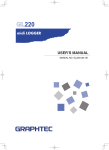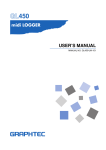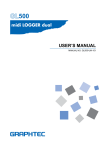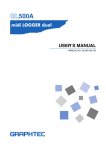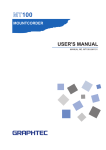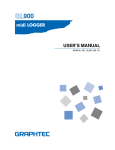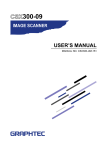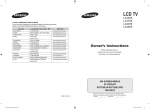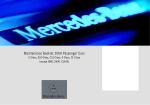Download USER'S MANUAL
Transcript
GL200 USER’S MANUAL MANUAL NO. GL200-UM-151 Introduction Introduction Thank you for purchasing the GL200 midi LOGGER. Please read this manual thoroughly before attempting to use your new product to ensure that you use it correctly and to its full potential. Notes on Use Be sure to read all of the following notes before attempting to use the GL200 midi LOGGER. 1. Note on the CE Marking The GL200 complies with the EN61326 (1997+A1:1998+A2:2001 Class A) standard based on the EMC directive (89/336/EMC). It also conforms to the EN61010-1 (1993/A2:1995) standard based on the LV directive (72/73/EEC). Although the GL200 complies with the above-mentioned standards, be sure to use it correctly in accordance with the instructions and notes provided in its User's Manual. Moreover, use of the GL200 by incorrect procedures may result in damage to the GL200 or may invalidate its safeguards. Please confirm all of its notes regarding use and other related information to ensure correct use. 2. Warning This is a Class A product according to the EMC directive. In a domestic environment, this product may cause radio interference or may be affected by radio interference to the extent that proper measurement cannot be performed. 3. Notes for Safe Operation (1) Be sure to use the Graphtec-supplied AC adapter. In environments where there is a lot of noise or where the power supply is unstable, we recommend that you ground the GL200. (2) When a high-voltage signal cable has been connected to the main unit's analog signal input terminal, avoid touching the leads of the input terminal's signal cable to prevent electrical shock due to high voltage. (3) Ensure that the GL200's power source is positioned so that it can easily be disconnected. 4. Notes on Functions and Performance (1) Be sure to connect the main unit to an AC or DC power supply that conforms to the rated range. Connection to a non-rated power supply may cause the main unit to overheat and break down. (2) Do not block the vent on the main unit. Continued operation with the vent blocked may cause the main unit to overheat and break down. (3) To avoid malfunctions and other damage, avoid using the GL200 in the following locations. • Places exposed to high temperature and/or high humidity, such as in direct sunlight or near heating equipment. (Operating range - Temperature: 0 to 40°C, Humidity: 30 to 80% RH) • Locations subject to excessive salt spray or heavy fumes from corrosive gas or solvents. • Excessively dusty locations. • Locations subject to strong vibrations or shock. • Locations subject to surge voltages and/or electromagnetic interference. (4) If the main unit becomes soiled, wipe it off using a soft, dry cloth. Use of organic solvents (such as thinner or benzene) causes deterioration and discoloration of the outer casing. i Introduction (5) Do not use the GL200 in the vicinity of other devices which are susceptible to electromagnetic interference. (6) Measured results may not conform to the stated specifications if the GL200 is used in an environment which is subject to strong electromagnetic interference. (7) Insofar as possible, position the GL200 input signal cables away from any other cables which are likely to be affected by electromagnetic interference. (8) For stabilized measurement, allow the GL200 to warm up for at least 30 minutes after turning it on. ii To Ensure Safe and Correct Use To Ensure Safe and Correct Use • To ensure safe and correct use of the GL200, read this Manual thoroughly before use. • After having read this Manual, keep it in a handy location for quick reference as needed. • Do not permit small children to touch the GL200. • The following describes important points for safe operation. Please be sure to observe them strictly. Conventions Used in This Manual To promote safe and accurate use of the GL200 as well as to prevent human injury and property damage, safety precautions provided in this manual are ranked into the five categories described below. Be sure you understand the difference between each of the categories. DANGER This category provides information that, if ignored, is highly likely to cause fatal or serious injury to the operator. WARNING This category provides information that, if ignored, is likely to cause fatal or serious injury to the operator. CAUTION This category provides information that, if ignored, could cause physical damage to the GL450. HIGH TEMPERATURE This category provides information that, if ignored, is likely to cause burns or other injury to the operator due to contact with high temperature. ELECTRICAL SHOCK This category provides information that, if ignored, is likely to expose the operator to electrical shock. Description of Safety Symbols The symbol indicates information that requires careful attention (which includes warnings). The point requiring attention is described by an illustration or text within or next to the symbol. The symbol indicates action that is prohibited. Such prohibited action is described by an illustration or text within or next to the symbol. The symbol indicates action that must be performed. Such imperative action is described by an illustration or text within or next to the symbol. iii Safety Precautions Safety Precautions WARNING Be sure to securely connect the GL200's power cord. • After checking that the Power switch is turned off, connect the power cord's female plug to the GL200 and then connect its male plug into the electrical socket. • Use of the GL200 without the power cord securely plugged into the electrical socket may result in electrical shock due to current leakage. Securely connect the power cord Make sure that the socket has a good protective ground • Before running the GL200 using a DC power supply, be sure to ground the protective ground terminal ( ) to avoid electrical shock and fire hazards. For grounding, use a ground wire with a diameter of at least 0.75 mm2. When using the GL200 in an environment where grounding is not possible, ensure that the voltage to be measured is no greater than 50 V (DC or rms). If the GL200 generates smoke, is too hot, emits a strange odor, or otherwise functions abnormally, turn off its power and unplug its power cord from the electrical socket. • Use of the GL200 in such status may result in a fire hazard or electrical shock. • After checking that smoke is no longer being generated, contact your sales representative or nearest Graphtec vendor to request repair. Amateur repair prohibited • Never try to perform repair yourself. Repair work by inexperienced personnel is extremely dangerous. Before turning on the GL200, ensure that the electric socket's supply voltage conforms to the GL200's power rating. • Use of a different supply voltage may cause damage to the GL200 or a fire hazard due to electrical shock or current leakage. Use of a different supply voltage prohibited Never disassemble or remodel the GL200. • Such action may cause a fire hazard due to electric shock or current leakage. • Contact with a high-voltage component inside the GL200 may cause electric shock. No disassembly • If repair is required, contact your sales representative or nearest Graphtec vendor. Avoid using the GL200 in extremely dusty or humid places. • Such use may cause a fire hazard due to electrical shock or current leakage. Use prohibited Watch out for electrical shock iv Safety Precautions Safety Precautions WARNING Avoid using the GL200 in places where it may be exposed to water such as bathrooms, locations exposed to wind and rain, and so on. Avoid water Watch out for electrical shock Prevent dust or metallic matter from adhering to the power supply connector. • Adhesion of foreign matter may cause a fire hazard due to electrical shock or current leakage. No foreign matter Watch out for electrical shock Never use a damaged power cord. • Use of a damaged cord may result in a fire hazard due to electrical shock. • If the cord becomes damaged, order a new one to replace it. Unplug the power cord from the socket v Safety Precautions Safety Precautions CAUTION Do not use or store the GL200 in a location exposed to direct sunlight or the direct draft of an air conditioner or heater. • Such location may impair the GL200's performance. Storage/Use prohibited Do not place coffee cups or other receptacles containing fluid on the GL200. • Fluid spilling inside the GL200 may cause a fire hazard due to electrical shock or current leakage. Avoid fluids Watch out for electrical shock Do not use the GL200 in a location subject to excessive mechanical vibration or electrical noise. • Such location may impair the GL200's performance. Use prohibited To insert or disconnect the power cord or a signal input cable, grasp the power cord's plug or the signal input cable's connector. • Pulling the cord/cable itself damages the cord/cable, resulting in a fire hazard or electrical shock. No pulling If fluid or foreign matters enters inside the GL200, turn off the Power switch and disconnect the power cord from the electrical socket. • Use in such status may cause a fire hazard due to electrical shock or current leakage. • Contact your sales representative or nearest Graphtec vendor to request repair. Unplug the power cord from the socket Do not input voltage that exceeds the permissible input voltage range that is specified on the GL200's label. • Exceeding the specified voltage input range may cause electrical shock or a fire hazard. vi Use prohibited Safety Precautions Safety Precautions CAUTION Do not attempt to lubricate the GL200's mechanisms. • Such action may cause the GL200 to break down. No lubrication Never clean the GL200 using a volatile solvent (such as thinner or benzine). • Such action may impair the GL200's performance. • Clean off any soiled areas using a soft dry cloth. No volatile solvents vii Contents CONTENTS Introduction ........................................................................................................................................................ i To Ensure Safe and Correct Use ..................................................................................................................... iii Conventions Used in This Manual ......................................................................................................... iii Description of Safety Symbols ............................................................................................................... iii Safety Precautions ........................................................................................................................................... iv General Description ...................................................................................1-1 1.1 1.2 1.3 1.4 1.5 1.6 Overview ..................................................................................................................................... Features ...................................................................................................................................... Input ............................................................................................................................................. Display ......................................................................................................................................... Data Capture ............................................................................................................................... Data Control & Processing .......................................................................................................... Operating Environment ............................................................................................................. Ambient Operating Conditions ..................................................................................................... Warming-up Before Use .............................................................................................................. Configuration When in Use .......................................................................................................... Notes on Temperature Measurement ....................................................................................... Notes on Using the Monitor ...................................................................................................... Changing the Display Language .............................................................................................. 1-2 1-2 1-2 1-2 1-2 1-2 1-3 1-3 1-3 1-3 1-4 1-4 1-4 Checks and Preparation ............................................................................2-1 2.1 2.2 2.3 2.4 2.5 2.6 2.7 2.8 2.9 2.10 2.11 2.12 2.13 viii Checking the Outer Casing ....................................................................................................... 2-2 Checking the Accessories ........................................................................................................ 2-2 GL200 Part Names and Functions ........................................................................................... 2-3 Connecting the Power Cable and Turning on the Power ....................................................... 2-4 Connecting to an AC Power Supply ............................................................................................ 2-4 Connecting to a DC Power Supply .............................................................................................. 2-5 Connecting the Signal Input Cables ........................................................................................ 2-6 Terminal Configuration and Signal Types .................................................................................... 2-6 Connecting the External I/O Cable ........................................................................................... 2-7 Connecting the pulse input cable ................................................................................................ 2-7 Connecting the logic input cable .................................................................................................. 2-7 Connecting the trigger input cable ............................................................................................... 2-8 Connecting the alarm output cable .............................................................................................. 2-8 Attaching USB Memory ............................................................................................................. 2-9 Inserting a USB Memory ............................................................................................................. 2-9 Connecting to a PC .................................................................................................................. 2-10 Connection Using a USB Cable ................................................................................................ 2-10 Using the Battery Pack (Option) ............................................................................................. 2-11 Mounting the Battery Pack ......................................................................................................... 2-11 Charging the Battery .................................................................................................................. 2-12 Connecting the Humidity Sensor (Option) ............................................................................ 2-13 Precautions to Observe When Performing Measurement ................................................... 2-14 Noise Countermeasures ......................................................................................................... 2-15 Setting the Date and Time ....................................................................................................... 2-16 Contents How to Set the Date and Time ................................................................................................... 2-16 Settings and Measurement ........................................................................3-1 3.1 3.2 3.3 3.4 Window names and functions .................................................................................................. 3-2 Key Operation ............................................................................................................................ 3-4 (1) SPAN/POSITION/TRACE ...................................................................................................... 3-4 (2) TIME/DIV ................................................................................................................................ 3-5 (3) MENU ..................................................................................................................................... 3-5 (4) QUIT (LOCAL) ........................................................................................................................ 3-5 (5) Direction keys ......................................................................................................................... 3-6 (6) ENTER ................................................................................................................................... 3-6 (7) FAST FORWARD key (KEY LOCK) ....................................................................................... 3-6 (8) START/STOP (USB Drive Mode) ........................................................................................... 3-6 (9) REVIEW ................................................................................................................................. 3-7 (10) DISPLAY .............................................................................................................................. 3-7 (11) CURSOR (ALARM CLEAR) ................................................................................................. 3-8 (12) FILE ...................................................................................................................................... 3-8 (13) NAVI ..................................................................................................................................... 3-9 Operation Modes ..................................................................................................................... 3-10 (1) Free Running ....................................................................................................................... 3-10 (2) Capturing ............................................................................................................................... 3-11 (3) Dual View Replaying ............................................................................................................. 3-11 (4) Replaying ............................................................................................................................. 3-12 Setting Menus .......................................................................................................................... 3-13 Specifications .............................................................................................4-1 4.1 4.2 4.3 4.4 Standard Specifications ............................................................................................................ Standard Specifications ............................................................................................................... Internal memory devices ............................................................................................................. PC Interface ................................................................................................................................. Monitor ......................................................................................................................................... Input Unit Specifications .............................................................................................................. Function Specifications ............................................................................................................ Standard Specifications ............................................................................................................... Trigger Functions ......................................................................................................................... External Input/Output Functions .................................................................................................. Accessory/Option Specifications ............................................................................................ Control Software .......................................................................................................................... Battery Pack (Option) .................................................................................................................. Humidity Sensor B-530 (Option) .................................................................................................. External Dimensions ................................................................................................................. 4-2 4-2 4-2 4-3 4-3 4-4 4-5 4-5 4-5 4-6 4-7 4-7 4-7 4-7 4-8 Index .............................................................................................................I-1 ix Contents x CHAPTER 1 General Description This chapter provides a general description of the GL200 and its features. 1.1 1.2 1.3 1.4 1.5 1.6 Overview Features Operating Environment Notes on Temperature Measurement Notes on Using the Monitor Changing the Display Language General Description 1.1 Overview The GL200 (with color monitor and internal memory) are compact, lightweight data loggers. GL200 are equipped with an Internal memory to enable the direct capture of a large volume of data to USB memory. Furthermore, the data loggers can be connected to a PC via USB to enable on-line settings, measurement, and data capture. 1.2 Features Input (1) Adoption of an M3 screw type terminal facilitates wiring. (2) The GL200 enables settings to be made using dedicated keys and interactive menus, using just one hand. Display (1) With the GL200's 3.5-inch TFT color liquid crystal display, you can confirm the waveforms of measured data and each channel's settings at a glance. Data Capture (1) A large volume of measured data can be saved to a USB memory. (2) Internal memory used for the built-in memory maintains captured data even after the power is turned off. (3) The Internal memory can be used with disk images thus multiple data items can be maintained. Data Control & Processing (1) The application software provided lets you set conditions and monitor data on on a computer using the USB interface. (2) The USB drive mode function enables the GL200's internal memory to be recognized as an external drive by your PC. (Connect the GL200 to your PC and turn on the power supply to the GL200 while holding down the [START] key.) (3) Captured data can be read from the application software to files and displayed for processing. (4) Data can be transferred off-line to a computer using USB memory. 1-2 General Description 1.3 Operating Environment This section explains the operating environment for the GL200. Ambient Operating Conditions (1) Ambient temperature and humidity (the GL200 must be operated within the following ranges.) • Temperature range: 0 to 40°C • Humidity range: 30 to 80% RH (2) Environment (do not use in the following locations.) • A Location such as being exposed to direct sunlight • Locations exposed to salty air, corrosive gases, or organic solvents • Dusty locations • Locations subject to vibration or impact • Locations subject to voltage surge or electromagnetic interference such as lightning or electric furnaces (3) Installation category (over-voltage category) • The GL200 conforms to the IEC664 installation category N CHECKPOINT If condensation occurs... Condensation occurs in the form of water droplets on the device surfaces and interior when the GL200 is moved from a cold to a warm location. Using the GL200 with condensation will cause malfunctioning. Wait until the condensation has disappeared before turning on the power. Warming-up Before Use The GL200 should be allowed to warm up with the power turned on for approximately 30 minutes to ensure that it operates according to the specified performance. Configuration When in Use Do not use the GL200 standing upright or at an angle. It must always be laid flat. Usage Configuration CAUTION Do not block the air vent on the GL200, as this will cause malfunctioning. Measurement accuracy may not be satisfactory if the system is used in a condition other than described above. 1-3 General Description 1.4 Notes on Temperature Measurement Please observe the following precautions when performing temperature measurement. (1) Do not block the air vents. Always provide a space of at least 30 cm on all sides of the GL200. (2) For stabilized temperature measurement, allow the GL200 to warm up for at least 30 minutes after turning it on. (3) Exposure of the input terminals to direct drafts, direct sunlight, or abrupt changes in temperature may impair the equilibrium of the input parts and result in measurement errors. To measure temperature in such an environment, take appropriate countermeasures such as changing the installation site of the GL200. 1.5 Notes on Using the Monitor The monitor is an LCD display unit, and so the display will vary depending on the operating environment. CHECKPOINT If the screen saver function is used, it will operate and clear the screen if no operations are performed during the preset time. If the screen saver operates, press any key to restore the display. CAUTION • Condensation may form on the LCD screen if the GL200 is moved from a cold to a warm location. If this occurs, wait until the LCD screen warms up to room temperature. • The LCD screen is manufactured to extremely high precision. Black dots may appear, or red, blue, and green dots may not disappear. Likewise, streaks may appear when viewed from certain angles. These phenomena are due to the LCD screen construction, and are not signs of a fault. 1.6 Changing the Display Language You can choose either English, French, or Japanese as the language displayed on the screen. The default display language is set to English when the GL200 is shipped overseas. To change the display language, see the instructions in "OTHR:Language". 1-4 CHAPTER 2 Checks and Preparation This chapter explains how to check the GL200's external casing and accessories, and how to prepare the GL200 for operation. 2.1 2.2 2.3 2.4 2.5 2.6 2.7 2.8 2.9 2.10 2.11 2.12 2.13 Checking the Outer Casing Checking the Accessories GL200 Part Names and Functions Connecting the Power Cable and Turning on the Power Connecting the Signal Input Cables Connecting the External I/O Cable Attaching USB Memory Connecting to a PC Using the Battery Pack (Option) Connecting the Humidity Sensor (Option) Precautions to Observe When Performing Measurement Noise Countermeasures Setting the Date and Time Checks and Preparation 2.1 Checking the Outer Casing After unpacking, check the GL200's outer casing before use. In particular, please check for the following: • Surface scratches • Other flaws such as stains or dirt 2.2 Checking the Accessories After unpacking, check that the following standard accessories are included. Standard Accessories Item Quick Start Guide CD-ROM AC cable/AC adapter Remarks GL200-UM-85x User's Manual, Application software 100 to 240 VAC, 50/60 Hz Quantity 1 1 1 Optional Accessories Item Battery pack DC drive cable T-type thermocouple K-type thermocouple Humidity sensor 2-2 Option No. B-517 B-514 JBS-7115-5M-T JBS-7115-5M-K B-530 Remarks Bare tips (2 m) 5-m length, 4 thermocouples per set 5-m length, 4 thermocouples per set 3-m length Checks and Preparation 2.3 GL200 Part Names and Functions This section describes the names and function of parts of the GL200. Monitor Operation status LED POWER: ON when the power is ON START: ON during data capture CHARGE: ON while the battery is charging Power switch (Right side) Control panel keys AC adapter jack USB I/F terminal USB device Terminal Power output connector for humidity sensor Analog input terminal External I/O terminal ALARM: Alarm output terminal EXT TRIG: Trigger input terminal LOGIC: Logic input terminal PLUS: Pulse input terminal GND: GND terminal Model imprint Battery cover Contains lithium-ion battery (B-517) (sold separately) 2-3 Checks and Preparation 2.4 Connecting the Power Cable and Turning on the Power This section describes how to connect the power cable and turn on the power. The connection method will vary depending on the type of power supply used. Connecting to an AC Power Supply Use the AC cable and AC adapter that are provided as accessories. CAUTION Be sure to use the AC adapter that is supplied as a standard accessory. (1) Plug the AC cable into the AC adapter. AC adapter AC cable (2) Connect the output side of the AC adapter to the connector on the GL200. AC adapter cable (3) Using the flat-blade screwdriver, press against the minus (-) button above the GND terminal, while connecting the grounding cable to the GL200. Connect the other end of the cable to ground. (4) Plug the AC cable into the mains power outlet. (5) Press the power switch on the GL200 to the ON side to turn on the power. CAUTION Always connect the GND terminal and refer to the safety precautions. The GL200 must be grounded even when connected to other devices and sharing a common ground level. 2-4 Checks and Preparation Connecting to a DC Power Supply Use the optional DC drive cable (B-514). CAUTION Use a power supply within the 8.5 to 24 VDC range. (1) Configure the tip of the DC drive cable (B-514: 2m) to enable it to be connected to the DC power supply. (2) Connect the DC output side to the power supply connector on the GL200. B-514 8.5 to 24 VDC power supply Shielded lead (– side) White (+ side) (3) Connect the DC input side to the DC power supply. CAUTION Be sure to check the polarity of the wire tips when performing wiring. (4) Press the power switch on the GL200 to the ON side to turn on the power. 2-5 Checks and Preparation 2.5 Connecting the Signal Input Cables This section describes how to connect the signal input cables. Terminal Configuration and Signal Types CH1 . . . . . . . . CH10 + Terminal configuration - For current in the 4 to 20 mA range, apply a resistance of 250 Ω and perform measurement in the 1-5V range. + - + - + - b + - Signal source Voltage Thermocouple Resist. temp. detector Current measurement Resistance temperature detector: not available + ......................................... High-voltage terminal (terminal for high-voltage input signals) – .......................................... Low-voltage terminal (terminal for low-voltage input signals) Item Input configuration Analog voltage Thermocouples A/D resolution Filter 2-6 Description Isolated input, scanning 20, 50, 100, 200, 500 mV/F.S.; 1, 2, 5, 10, 20, 50 V/F.S.; 1-5V K, J, E, T, R, S, B, N, W (WRe 5-26) 16-bit Off, 2, 5, 10, 20, 40 Filter operation is on a moving average basis. The average value of the set sampling count is used. Checks and Preparation 2.6 Connecting the External I/O Cable Connecting the pulse input cable To measure pulse signals, wire the cable to the PULSE terminal as shown below. Use a flat-blade screwdriver to push the minus (-) button above the terminal, insert the wire and then remove the screwdriver. After finishing wiring, lightly pull the wire to make sure it does not come out. Item Number of channels Input voltage range Threshold level Hysteresis Description 1 0 to +24V max. (single-ended ground input) +2.5V Approx. 0.5 V (+2.5 to +3 V) Connecting the logic input cable To measure logic signals, wire the cable to the LOGIC terminal as shown below. Use a flat-blade screwdriver to push the minus (-) button above the terminal, insert the wire and then remove the screwdriver. After finishing wiring, lightly pull the wire to make sure it does not come out. Item Number of channels Input voltage range Threshold level Hysteresis Description 1 0 to +24V max. (single-ended ground input) +2.5V Approx. 0.5 V (+2.5 to +3 V) 2-7 Checks and Preparation Connecting the trigger input cable To input trigger signals from an external device, wire the cable to the EXT TRIG terminal as shown below. Use a flat-blade screwdriver to push the minus (-) button above the terminal, insert the wire and then remove the screwdriver. After finishing wiring, lightly pull the wire to make sure it does not come out. Item Number of channels Input voltage range Threshold level Hysteresis Description 1 0 to +24V max. (single-ended ground input) +2.5V Approx. 0.5 V (+2.5 to +3 V) Connecting the alarm output cable To output alarm signals, wire the cable to the ALARM terminal as shown below. Use a flat-blade screwdriver to push the minus (-) button above the terminal, insert the wire and then remove the screwdriver. After finishing wiring, lightly pull the wire to make sure it does not come out. Item Number of channels Maximum rating Description 1 VCEO (voltage between connector and emitter): 30V IC (connector current): 0.5A Alarm Output Circuit GL200 +5V 100K Maximum rating VCEO (voltage between connector and emitter) : 30V IC (connector current) : 0.5A PC (connector lost) : 0.2W Note: Be sure to not to exceed the maximum ratings 2-8 Checks and Preparation 2.7 Attaching USB Memory Attaching USB memory to the GL200 allows you store measured data directly. CAUTION Adequate precautions against static electricity must be taken when handling USB memory. Inserting a USB Memory Attach the USB memory to the USB memory port. USB Memory CAUTION When you attach the USB memory to GL200, be careful during handling so as not to bump or drop the unit. 2-9 Checks and Preparation 2.8 Connecting to a PC Use the USB cable to connect the GL200 to a PC. Connection Using a USB Cable Use the USB cable to connect the GL200 to a PC. USB cable CHECKPOINT If the USB cable is used, the USB driver must be installed in your PC. Please refer to "Application Software Instruction Manual" for the installation procedure. 2-10 Checks and Preparation 2.9 Using the Battery Pack (Option) The B-517 battery is the only battery type that can be used with the GL200. Mounting the Battery Pack (1) While lightly pushing the grip of the battery cover, slid the cover in the direction indicated by the arrow. (2) Attach the lithium-ion battery (B-517). ① ② (3) Attach the battery cover. 2-11 Checks and Preparation Charging the Battery Expected time required for charging: • Approx. 4 hours The battery pack is charged by mounting it in the GL200, attaching AC adapter to the GL200. (1) Mount the battery pack in the GL200 (see the previous section for the mounting procedure). (2) Turn on the power to the GL200. (Please see Section 2.4, "Connecting the Power Cable and Turning on the Power"). (3) The CHARGE LED lights. CHARGE LED CHECKPOINT • If battery charging is attempted immediately after the GL200 has been used continuously, charging may not be performed. However, charging will start automatically as soon as the GL200 has cooled down. Charging temperature: 15 to 35°C • If input is being made directly from the DC power supply instead of the AC adapter, the DC voltage must be at least 16V. 2-12 Checks and Preparation 2.10 Connecting the Humidity Sensor (Option) Connect the + and - lead wires of the humidity sensor (the B-530 option) to the desired terminals, and then insert the round connector into the 5V OUT connector on the GL200. Brown: Connected to the + terminal White: Connected to the - terminal Humidity sensor B-530 Connected to the 5V OUT terminal. CAUTION Do not use the sensor in a strong electrolyte envronment. Measured results may not satisfy to the stated. 2-13 Checks and Preparation 2.11 Precautions to Observe When Performing Measurement Please be sure to read the following carefully in order to prevent electric shocks or shorts. DANGER • Do not input voltages exceeding 30 VAC rms or 60 VDC to any of the individual analog input sections or between the analog input section and the main unit. • Be sure to use only the AC adapter provided as a standard accessory. The rated power supply range for the adapter is 100 to 240 VAC, and the rated frequency is 50/60 Hz. Do not use any other voltages. Input Circuit Diagram for Analog Input (Voltage, Thermocouples) + 50Ω 500kΩ 0.05µF 500kΩ 0.05µF – 50Ω Channel Switching Relay CAUTION Capacitors have been incorporated into the input circuit to increase the noise elimination capability. After voltage measurement, when the inputs have been disconnected, there will still be some electric charge remaining. Before starting another measurement operation, short-circuit the + and - terminals to enable self-discharge. The GL200 has a scan system. While in the status (open) in which signals are not input to the input terminal, measured results may be influenced by signals from other channels. In such a case, turn OFF the input setting or short circuit +/-. If signals are input correctly, measured results are not influenced by other channels. 2-14 Checks and Preparation 2.12 Noise Countermeasures Be sure to connect the chassis GND of the object to be measured. Ensure that the chassis GND wire of the measurement object is connected to a good ground. Measurement object GL200 + R1 Thermocouple Input terminals Vin – R2 Z3 Z1 Z2 Connect the signal chassis GND and the measurement device chassis ground. Use a short, thick lead to connect the chassis GND of the measurement object to the GL200's chassis GND. It will be even more effective if the ground potentials are the same. Measurement device chassis GND GL200 GND To make use of the GL200's digital filter function, set the commercial power frequency you use. (Remove 50 Hz or 60 Hz noise.) The effective sampling speed is 500 ms and up. For details on the setting method, see on page 3-22. 2-15 Checks and Preparation 2.13 Setting the Date and Time If you are using the GL200 for the first time, charge the internal rechargeable battery and then make the date and time settings. CAUTION If the GL200 is not used for a period of approximately three months, the internal rechargeable battery may be discharged and the date and time may revert to the initial settings. If this happens, recharge the battery before using the GL200. How to Recharge the Rechargeable Battery Using the AC adapter provided, connect the GL200 to a mains power outlet, turn on the power switch, and then leave the GL200 connected for at least 24 hours. How to Set the Date and Time Press the [MENU] key, display the "OTHR" screen, and then set the date and time at the Date/Time Settings sub-menu. For details, see "Date/Time" on page 3-22. 2-16 CHAPTER 3 Settings and Measurement This chapter describes the setting and measurement procedures for the GL200. 3.1 3.2 3.3 3.4 Window names and functions Key Operation Operation Modes Setting Menus Settings and Measurement 3.1 Window names and functions 1.Simplified message display area 5.USB device lamp (Internal memory/USB accesse lamp) 4.Logic display area 6.Key lock lamp 3.Alarm display area 7.Remote lamp 2.Time/DIV display area 8.AC/battery level indicator 18.Data capture bar 17.Upper limit scale 9.Waveform control display area 10.Digital display area 16.Waveform display area 11.Quick setting 15.Lower limit scale 14.File name display area 12.User information 13.Pen display 1. Simplified message display area : Displays the operation status. 2. Time/DIV display area : Displays the current time scale. 3. Alarm display area : Displays the alarm output terminal status. (Red = Alarm generated issued, White = Alarm not generated) 4. Logic display area : Displays the logic signal status. (Blue = Hi, White = Low) 5. USB device lamp : Lights in green while the USB device is inserted. Lights in red when the main memory and USB device are accessed. 6. Key lock lamp : Displays the key lock status. (Yellow = Locked, White = Unlocked) 7. Remote lamp : Lit when the GL200 is in remote mode (Yellow = Remote mode, White = Local mode) 8. AC/battery status indicator : Displays the icon when AC power is used and indicates the level when the battery is used. AC/battery indicator During AC supply operation High Mid Low Few 9. Waveform control display area : Displays the mode when using the SPAN/POSITION/ TRACE key to control the waveform. 10. Digital display area : Displays the input value of each channel. Use the key to select the channel you want to activate (enlarged display). The waveform of the active channel is displayed at the top. 11. Quick settings : Displays items available for easy operation. Use the key to activate the Quick setting area and the key to change values. 12. User information : Displays information about the currently selected user. 13. Pen display : Displays the position of each channel signal, trigger and alarm range. Trigger position Rising Falling Stop position Start position 3-2 Alarm range Win In Win Out Settings and Measurement 14. File name display area : Displays the name of the file used to capture data. Displays the replay file name during replay. 15. Lower limit scale : Displays the lower limit scale of the currently active channel. 16. Waveform display area : Displays the waveform of the input signal. 17. Upper limit scale : Displays the upper limit scale of the currently active channel. 18. Data capture bar : Indicates the remaining capacity of the capture media during data capture. During replay, indicates information about the displayed position. 3-3 Settings and Measurement 3.2 Key Operation This section describes key operation. (1) SPAN/POSITION/TRACE (2) TIME/DIV (3) MENU (4) QUIT (LOCAL) (5) Direction keys (6) ENTER keys (7) FAST FORWARD key (KEY LOCK) (12) FILE (8) START/STOP (USB Drive Mode) (13) NAVI (11) CURSOR (ALARM CLEAR) (9) REVIEW (10) DISPLAY (1) SPAN/POSITION/TRACE Switches the display in the digital display area. Used to change the status of the input signal displayed in a waveform during Free Running (when stopped), data capture and data replay. ALL reflects the CH1 settings to all other channels. MONITOR SPAN POSITION TRACE 3-4 Displays digital values (default status) Changes the span value (waveform amplitude) Voltage time: 8 levels temperature time: 6 levels Changes the position (waveform up/down position) Range can be changed in units of 10% Turns waveform display On/Off (display only) Settings and Measurement Setting Procedure 1. Switch to the item you want to change (SPAN/POSITION/TRACE key) 2. Adjust to the channel you want to change to (Direction key up/down ) 3. Change (Direction key left/right) Note: When CH1 is off, ALL cannot be selected. (2) TIME/DIV Press the left/right key of the TIME/DIV key to change the time axis display width. (3) MENU Open the settings window to capture data. For details on settings, see "3.4 Setting Menus" on page 3-13. (4) QUIT (LOCAL) This key is primarily used for the following operations. • To cancel a setting during menu configuration. • To return to the MONITOR window when the SPAN/POSITION/TRACE window is displayed. • To return the Enlarged Waveform screen/Digital + Calculation Display screen to the Waveform + Digital screen. • To cancel remote status (in which keys are disabled) through interface control. • To close the menu screen. • To quit data replay. • To return the Enlarged Waveform Screen/Digital + Calculation Display Screen to the Waveform + Digital Screen. 3-5 Settings and Measurement (5) Direction keys This key is primarily used for the following operations. • To move a menu or setting item during menu configuration. • To move the cursor during replay. • To move the active channel in the Waveform + Digital screen (up/down keys). • To change the setting of SPAN/POSITION/TRACE (left/right keys). (6) ENTER This key is primarily used for the following operation: • To finalize setting items during menu configuration or open submenus. (7) FAST FORWARD key (KEY LOCK) This key is primarily used for the following operations. • To move the cursor at high speed during replay. • To change the operation mode in the file box. • To set key lock (Hold down the left/right FAST FORWARD key for at least two seconds. press again to unlock) (8) START/STOP (USB Drive Mode) Press this key to start or stop capture. • During Free Running, starts capture. • During capture, stops capture. • Press the key while turning the power ON to access USB DRIVE Mode. In USB Drive Mode, the internal memory is recognized by the PC as external storage media. 1. Use a USB cable to connect the GL200 and a PC. (When the USB driver has not been installed, install it as described in the software manual "Installing the USB Driver".) 2. Connect the USB device to the GL200. 3. While pressing the GL200 START/STOP key, turn the power ON. 4. The external storage media is recognized by the PC and data exchange becomes possible. 3-6 Settings and Measurement (9) REVIEW This key is used to replay captured data. • During Free Running, replays captured data. The screen used to specify the data replay source file appears; specify the file you want to replay. • While capturing data, recently captured data is replayed in two windows. (10) DISPLAY This key is used to switch the window mode. • Waveform + Digital Screen: Default • Expanded Waveform screen: Displays the waveform in full screen mode. • Digital + Calculation Display screen: Displays digital values and calculation results in large text. (Calculation results are added up in real time.) 3-7 Settings and Measurement (11) CURSOR (ALARM CLEAR) • This key is used to toggle between cursors A and B during replay. Display selected cursor cursor A cursor B • When the alarm setting is “Hold generated Alarm”, the maintained alarm is cleared. Alarm output terminal status (Red = Alarm is issued, White = Alarm is not issued) Alarm-generated channels (12) FILE • This key is use for operations related to the Internal memory and USB device (copy and delete). • Copies the window. • Saves data between cursor A and cursor B during replay (can be set during replay only) • Saves or reads the currently set condition into the USB device. 3-8 Settings and Measurement (13) NAVI This key is used to display the key operation content during Free Running, capture or replay. During display of the NAVI screen, an explanation of how the key is used is displayed in the window. 3-9 Settings and Measurement 3.3 Operation Modes You can check the system operation status in the simplified message display area. operation Free Running Capturing operation simplified message display Free Running Memory Recording USB Drv Recording The current waveform display and data on capturing is being replayed Memory Recording USB Drv Recording Captured data is being replayed Memory Review USB Drive Review Start up status or data is not being captured Data is being captured in the main memory or USB device. Dual View Replaying Replaying Operation status transition [START/STOP]key Free Running [REVIEW]key Capturing Replaying [START/STOP]key [REVIEW]key [QUIT]key [QUIT]key Dual View Replaying (1) Free Running When in Free Running status, you primarily set up the system to capture data. You can check the current input signal as a waveform or digital values. Operations available during Free Running Measuement parameters settings SPAN/POSITION/TRACE Display mode File operations Data replay 3-10 The MENU key is used to change various setting items in configuration menus. The SPAN/POSITION/TRACE key is used to change settings. The DISPLAY key is used to change the display mode. The FILE key is used to perform file-related operations. The REVIEW key is used to replay captured data. Settings and Measurement (2) Capturing Time of Capturing Capture time Note: "+++++:++:++" is displayed when the capture time is long. Capture file name During data capture, data is captured into the Internal memory or USB device. You cannot use the MENU key to change the setting. Operations available during capture SPAN/POSITION/TRACE The SPAN/POSITION/TRACE key is used to change settings. Display mode Dual View replay The DISPLAY key is used to change the display mode. The REVIEW key is used to replay captured data in two windows at the same time. (3) Dual View Replaying Screen buffer usage rate You can replay data during capture. Waveform on the right side is the current captured data and the left side is previously captured data. You can use the Direction keys (left/right) to move the cursor to captured data to check digital values. (The waveform can only be displayed for the double window buffer portion.) Operations available during dual view replaying Moving cursor The CURSOR key is used to switch between cursors A and B. The left/right or FAST FORWARD keys are used to move the cursors. 3-11 Settings and Measurement (4) Replaying Displays captured data. Available operation during replaying 3-12 SPAN/POSITION/TRACE The SPAN/POSITION/TRACE key is used to change settings. Menu operations during data replay Moving cursors The MENU key is used to move the cursor, search data and set calculation. The CURSOR key is used to switch between cursors A and B. File operations The left/right or FAST FORWARD keys are used to move the cursors The FILE key is used to save the data between the cursors. Settings and Measurement 3.4 Setting Menus When you press the MENU key during Free Running, the following menu screens appear. The menu screens are classified by the tab for each setting item. AMP DATA TRIG USER OTHR (1) AMP settings This menu is used to specify input signal-related settings. Setting Selections available Off, Voltage, Temperature, Humidity Humidity: (CAUTION: The voltage is compulsorily set to 1V, and the scaling function set to ON. 0V→0%, 1V→100%) Range Voltage: 20, 50, 100, 200, 500 mV 1, 2, 5, 10, 20, 50, 1-5 V Temperature: TC-K, TC-J, TC-T, TC-R, TC-E, TC-B, TC-S, TC-N, TC-W Filter Off, 2, 5, 10, 20, 40 Function Off, On (effective when On has been selected) Lower – Upper Settings Unit Meas. Value (Upper/Lower) EU Value (Upper/Lower) Dec pt Unit Select Misc. Span setting (Span All Settings) Annotation setting Zero voltage adjustment • Perform Auto Zero ADJ. • Reset Auto Zero ADJ. [Zero point voltage value] Mode OFF, Revol., Counts, Inst. Slope H, L EU Function: Off, On (Scaling settings) • Setting values • Unit settings • Unit Logic Off, On Pulse EU (Scaling settings) Input Setting method ENTER→Select→ENTER ENTER→Select→ENTER ENTER→Select→ENTER ENTER→Select→ENTER ENTER→Set numeric value→ENTER ENTER→Set numeric value→ENTER ENTER→Select→ENTER ENTER→Text Input→ENTER ENTER→Select→ENTER ENTER→Set numeric value→ENTER ENTER→Text Input→ENTER Press ENTER to execute ENTER→Select→Register ENTER→Select→ENTER ENTER→Select→ENTER ENTER→Set numeric value→ENTER ENTER→Select→ENTER ENTER→Text Input→ENTER ENTER→Select→ENTER 3-13 Settings and Measurement When you use CH ALL to set an input range and filter, all channels are set to the same settings if the input is the same. Range is set only for the same input CHs. Span All Settings, is set only for the same range CHs. Input .................................... Selects input condition. Off : No signal input is accepted. Voltage : Used for measuring direct-current voltage. Temperature : Used for measuring temperature. Humidity : Used for measuring humidity. Range ................................. Specifies the range of signal input to be measured. Voltage : 20, 50, 100, 200, 500mV, 1, 2, 5, 10, 20, 50, 1-5V Temperature : TC-K, TC-J, TC-T, TC-R, TC-E, TC-B, TC-S, TC-N, TC-W Available SPAN Settings <Voltage Ranges> Maximum SPAN Range Lower to Upper SPAN Lower to Upper SPAN [mV] [V] 1 –1.1000 to +1.1000 2 –2.2000 to +2.2000 5 –5.500 to +5.500 10 –11.000 to +11.000 20 –22.000 to +22.000 –22.000 to +22.000 50 –55.00 to +55.00 –55.00 to +55.00 100 –110.00 to +110.00 200 –220.00 to +220.00 500 –550.0 to +550.0 Minimum SPAN Upper SPAN minus Lower SPAN 10 mV 20 mV 50 mV 100 mV 0.2 mV 200 mV 0.5 mV 500 mV 1.0 mV 2.0 mV 5.0 mV <Temperature Ranges> Range K J T R E B S N W Maximum SPAN Lower to Upper SPAN -200.0 to +1370.0 -200.0 to +1100.0 -200.0 to +400.0 0.0 to +1600.0 -200.0 to +800.0 600.0 to +1820.0 0.0 to +1760.0 0.0 to +1300.0 0.0 to +2315.0 Minimum SPAN Upper SPAN minus Lower SPAN 50°C 50°C 50°C 50°C 50°C 50°C 50°C 50°C 50°C <Humidity Range> Fixed to 1V Filter .................................... Sets the filter status. Please set the filter to ON when there is likely to be noise in the input. Filter operation is on a moving average basis. Off, 2, 5, 10, 20, 40 EU (Scaling) ........................ Scales the measured values and converts them to other units. Function (EU) ...................... Sets the EU function to Off or On. 3-14 Settings and Measurement Lower - EU - Upper Unit ..... Sets the EU function's conversion value and unit. If the ENTER key is pressed here, the following window is displayed. CHECKPOINT The Scaling operation is calculated using a ratio of the Meas. Value or EU Output Value settings. If a ratio value that the GL450 cannot process is specified, the message below appears. If this message appears, follow the instructions by reducing the number of digits to be output by one, or leaving the number of digits as is and changing the EU value. (a) Meas. Value Specifies the numeric value to be converted. Set two points, the Upper and Lower parameters. (b) EU Value Specifies output after conversion. Set two points, the Upper and Lower parameters. (c) Dec pt This parameter specifies the decimal point position of the numeral to be specified as the EU value(s). (d) Unit Selects the converted unit, which can be specified as a userdefined character string consisting of alphanumerics. The Unit parameter can also be specified by selecting the Select Unit setting. (e) Select Selects the type of engineering unit. (f) Choose Selects the converted unit. The Unit displayed here is the type of unit selected by the Select setting. To specify a unit that is not displayed here, specify a user-defined character string as the Unit setting. Moreover, the setting specified here is displayed as the Unit setting. Setting Example Specified Value EU Value Upper Value +2.5000 +10.000 Lower Value –2.5000 –10.000 +5 V +20.00 rpm CH.1 10V CH.1 Scaling 1 –5 V –20.00 rpm 3-15 Settings and Measurement Misc. ................................... Span : Set the detailed span for each channel. Annotation : Set a comment for each channel. (For details , see the text input on page 3-25.) Auto Zero ADJ : For voltage settings, Auto Zero adjustment can be performed and the zero position can be reset. Perform Auto Zero ADJ: Moves the current input voltage to zero position voltage value. Reset Auto Zero ADJ : Cancels the zero position voltage value and displays input voltage. Pulse ................................... Performs data processing such as revolution, count and inst. on signals connected to the pulse input terminal. Modes: Select from Off, Revolutions, Counts, and Inst. • Off: Input is disabled. • Revolution: Counts the number of pulses per second and displays the values multiplied by 60 as rpm values. • Counts: Displays the cumulative number of pulses for each sampling interval from the start of measurement. • Inst. Displays the number of pulses for each sampling interval. Slope Sets the condition for the input signal operation. • H: Operates when the signal is rising. • L: Operates when the signal is falling. EU (Scaling) Scales and converts the measured value. • Meas. Value: Specifies the numeric value to be converted. • EU Value: Specifies output after conversion. • Unit: Selects the converted unit, which can be specified as a user-defined character string consisting of alphanumerics. The Unit parameter can also be specified by selecting the Select Unit setting. • Select: Selects the type of engineering unit. • Choose: Selects the converted unit. The Unit displayed here is the type of unit selected by the Select Unit setting. Logic ................................... Enables logic amps to be used: Off (disabled), On (enabled). 3-16 Settings and Measurement (2) DATA settings This menu is used to specify capture-related items and calculations. DATA Menu Structure Setting Record Settings • Sampling Interval File Name Selections available 100, 200, 500ms 1, 2, 5, 10, 20, 30s 1, 2, 5, 10, 20, 30min, 1h • File: Folder name, file name • Name Type: Auto, User • File Type: GBD, CSV Statistical Calculation Off, Average, Max, Min, Peak, RMS • Function 1, 2 Setting method ENTER→Select→ENTER ENTER→Select→ENTER ENTER→Select→ENTER ENTER→Specify file→OK ENTER→Select→ENTER CAUTION When you save files, create a folder and then save the files in the folder. Regardless of the remaining capacity, if you try to save files in the root directory, due to file restrictions you may not be able to save files. Sampling Interval ................ Specifies the sampling interval for data capture. Captured data file name ..... Select the name of a file to which you want to save captured data. Set either the main memory or USB device (option). (See the file box on page 3-25.) Name Type ......................... Set how the file is named. • Auto: Automatically uses the capture start time as the file name. Example: 20050101-123456_UG.GBD • Number part: Created on January 1, 2005, 12: 34:56. • UG part: Number of user capturing data UG: Guest U1: User 1 U2: User 2 (For details on user setting, see “USER settings” on page 3-21.) • User: Captures data using a user-defined name. File Format .......................... Set the file format in which data is saved. • GBD: Binary format • CSV: EXCEL format (such data cannot be replayed with the GL200) Statistical calculation .......... Two types of operation can be performed on all channels. Operation results are displayed on the Digital + Calculation Display screen. • Off: Calculation is not performed. • Average: Displays the simple average value during data capture. • Max: Displays the maximum value during data capture. • Min: Displays the minimum value during data capture. • Peak: Displays the peak value data during data capture. • RMS: Displays the effective value of the data during data capture. R.M.S = D: data ΣD2/n n: number of data 3-17 Settings and Measurement (3) TRIG settings This menu is used to specify trigger conditions and alarms. Setting Start side source setting Stop side source setting Repeated capturing Alarm level settings Alarm Hold Send burnout alarm Selections available Off Level External Input Date Off Level External Input Date Time On, Off On, Off On, Off Setting method ENTER→Select→ENTER ENTER→Setting menu ENTER→Select→ENTER ENTER→Setting menu ENTER→Select→ENTER ENTER→Setting menu ENTER→Select→ENTER ENTER→Setting menu ENTER→Setting menu ENTER→Select→ENTER ENTER→Setting menu ENTER→Select→ENTER ENTER→Select→ENTER Start side source settings ... Specifies conditions to start data capture. • Off: Starts capturing data unconditionally. • Level: Starts capturing data when a specified level is reached. • External Input: Starts capturing data when an input signal is received from an external trigger terminal. • Date: Starts capturing data when a specified time arrives (when repeated capturing is set to Off) : Starts capturing data when a specified time arrives (when repeated capturing is set to On) This setting is used when you want to start capturing data at the same time every day. Stop side source settings .... Specifies conditions to stop data capture. • Off: Does not stop data capture by a trigger. • Level: Stops data capture when the specified level is reached. • External Input: Stops capturing data when an input signal is received from an external trigger terminal. • Date: Stops capturing data when a specified time arrives (when repeated capturing is set to Off). : Stops capturing data when a specified time arrives (when repeated capturing is set to On). This setting is used when you want to stop capturing data at the same time every day. • Time: Stops capturing data at a specified time after starting data capture. Repeated capturing ............ After a stop side trigger is generated, the next data capture process begins. • Off: Does not repeat data capture. • On: Repeats data capture. 3-18 Settings and Measurement Alarm level settings ............. When the setting level conditions are met, the alarm output terminl outputs an alarm. The channel for which the alarm has been generated is displayed in red on the Digital screen. Alarm Hold .......................... Specifies whether or not to maintain the alarm status when an alarm is generated and then canceled. • Not Maintained: Alarm status is canceled when the alarm is canceled. • Maintained: Alarm status is not canceled even though the alarm is canceled. Send burnout Alarm ............ When burnout (see on page 3-23) occurs, an alarm signal is output to the alarm output terminal. • Does not occur: Alarm signal is not output to the alarm output terminal when burnout occurs. • Occurs: Alarm signal is output to the alarm output terminal when burnout occurs. Trigger level settings/Alarm level settings Mode ................................... Specifies mode trigger/alarm output conditions. Off: Does not enable trigger/alarm. H: An alarm is generated when the signal input rises to (or exceeds) the specified alarm level. Alarm generated CH.1 L: An alarm is generated when the signal input falls to (or falls below) the specified alarm level. Alarm generated CH.1 3-19 Settings and Measurement Win In: Used to specify the upper and lower alarm limits for each channel. When the signal level goes within (or is within) either limit, an alarm is generated. Alarm generated CH.1 Win Out: Used to specify upper and lower alarm limits for each channel. When the signal level goes outside (or is outside) either limit, an alarm is generated. Alarm generated CH.1 Lower - Level - Upper ......... Specifies the trigger/alarm level(s) for the conditions set in Mode. • H, L: Input a numeric value. • Win In, Win Out: Input a numeric value for the upper and lower limit. 3-20 Settings and Measurement Pulse Specifies the trigger/alarm for pulse input signals. These conditions can be set when they have been enabled in the AMP settings. Mode ................................... Specifies the same conditions as for analog CH conditions (see on page 3-19). Lower - Level - Upper ......... Specifies the trigger/alarm level(s) for the conditions set in Mode. • H, L: Input a numeric value • Win In, Win Out: Input numeric values for the upper and lower levels. Logic Sets the trigger/alarm conditions for logic input. These conditions can be set when they have been enabled in the AMP settings. • Off: No alarm conditions set. • L: Enabled when the logic signal goes from High to Low. • H: Enabled when the logic signal goes from Low to High 3-21 Settings and Measurement (4) USER settings This menu is used to specify the user name and switches user setting conditions. You can specify that the user is a Guest, User 1 or User 2. • User: Specify the user name. You cannot specify it as Guest. • Department name: Specify the department name. You cannot specify it as Guest. • Setting condition switch: Switches between Guest, User 1 and User 2. Since setting conditions are stored for each user, they can be called up easily by simply switching the user. (5) OTHR settings Other miscellaneous settings are made here. Setting LCD brightness Screen Saver Power On Start Room Temp. Compensation Temp. Unit Burn Out AC Line Frequency Date/Time Language Return to default settings Information Selections available Light, Medium, Dark Off, 10, 30 (sec.), 1, 2, 5, 10, 30, 60 (min.) Disable, Enable Internal, External Setting method ENTER→Select→ENTER ENTER→Select→ENTER ENTER→Select→ENTER ENTER→Select→ENTER °C, °F Off, On 50/60Hz (Off, On) Date, time settings Japanese, English (US), English (UK), French ENTER→Select→ENTER ENTER→Select→ENTER ENTER→Select→ENTER ENTER→Setting menu ENTER→Select→ENTER ENTER Firmware version Suffix System Control Demo Waveform Mode Off, On Game Memory test game Number order game 3-22 ENTER→Select→ENTER ENTER Settings and Measurement LCD brightness ................... Adjusts the brightness of the LCD backlight. When the battery is used, dimming the LCD extends battery life. Screen Saver ...................... Turns off the display if the GL200 is not operated within a specified interval, thus extending battery life. Power On Start ................... Initiates measurements as soon as the GL200 is turned on. • Disable: Disables the Power On Start function. • Enable: Enables the Power On Start function. Room Temp. Compensation This parameter enables room temperature compensation settings when thermocouples are used. You can select either internal or external room temperature compensation. • Internal: The GL200’s room temperature compensation settings are used (usually, you use this parameter). • External: Select this parameter when measuring compensation other than that of the GL200. Temp. Unit ........................... Toggles the temperature unit between °C and °F. • °C: Celsius • °F: Fahrenheit (the scaling function is compulsorily enabled) Burn Out ............................. This parameter enables or disables a function that moves to full scale to inform of a sensor burnout in a thermocouple. • Off: Disables burnout function. • On: Enables burnout function. AC Line Frequency ............. Select the setting that matches the frequency of the AC line used. Use this parameter if there is AC line noise present when performing measurement. [Digital Filter is Enabled] ™: Eliminates noise at 50/60 Hz ▲: Eliminates noise at 100 Hz or higher ✕: Cannot be eliminated - Cannot be selected 100ms 200ms ✕ ▲ Sampling Intervals 500ms 1s ™ ™ 2s 5s ™ ™ Date/Time ........................... Language ............................ Return to default settings .... Information .......................... Demo Waveform Mode ....... This parameter sets the date and time. This parameter sets the GL200's display language. Returns all the settings to the factory defaults. Displays system information. This parameter displays demo waveforms without analog signal input. Triangular waveforms, rectangular waveforms and noise are displayed in order. You can capture and replay demo waveforms. • Off: Do not display demo waveforms. • On: Display demo waveforms. Game .................................. Two games are available. The score is stored for each user. 3-23 Settings and Measurement (6) Other menus FILE This menu is used to perform file-related operations. • File Operation Operate files in the main memory and USB device. For details on file operation, see on page 3-25. • BMP Save Saves a copy of the screen as a BMP file. • Folder/File: Specify a folder when the Name Type is set to Auto. Specify a file name when the Name Type is set to User. • Name Type Specifies how files are named. • Auto: Automatically uses the capture start time as the file name. • User: Sets to a user-defined name. • Execute: Executes bitmap save. • Save Data Between Cursors When captured data is replayed, the data between cursors A and B is saved. • Folder/File: Specify a folder when Name Type is set to Auto. Specify a file name when the Name Type is set to User. • File Format Specifies the file format used to save data. • GBD: Binary format • CSV: EXCEL format (such data cannot be replayed with the GL200) 3-24 Settings and Measurement • Name Type: Specifies how to name a file. • Auto: Automatically uses the capture start time as the file name. • User: Sets to a user-defined name. • Save current settings/Load settings Saves or loads main unit condition settings. • Folder/File: Specify a folder when Name Type is set to Auto. Specify the file name when the Name Type is set to User. • File Format Specifies the file format used to save data. • GBD: Binary format • CSV: EXCEL format (such data cannot be replayed with the GL200) • Name Type: Specifies how to name a file. • Auto: Automatically uses the capture start time as the file name. • User: Sets to a user-defined name. File box Related to file boxes used to set captured data file names using the DATA menu or for disk operations accessed using the FILE menu. Key ENTER Left/right key Left/right FAST FORWARD key QUIT Description Finalize the selected folder or file (the finalized item differs depending on the operation)Transition to the selected operation mode Move between folder levels.Left: Move up one folder.Right: Move down one folder. Change operation mode Close the file box. • Captured Data File Name, Data Replay File Selection, BMP Save, Save Data Between Cursors, Save/Load settings Operation mode Show properties Select file/folder Create new folder Rename Delete file/folder File sort order View setting Description Display details of a folder or file. Select files or folders. Create a new folder at the current position Change the folder or file name. Delete folders or files. Operation method ENTER ENTER ENTER→Text input→OK ENTER→Text input→OK ENTER→Select more than one →right FAST FORWARD key →ENTER Change the order in which folders and files are displayed. ENTER→Select→ENTER Switch between displaying information for folders or files. ENTER→Select→ENTER 3-25 Settings and Measurement • Disk operation Operation mode Show properties Create new folder Rename Copy file/folder Description Display details of a folder or file. Create a new folder at the current position Change folder/file name. Copy folders or files. (Multiple folders/files can be copied) Delete file/folder Delete folders or files. Operation method ENTER ENTER→Text input→OK ENTER→Text input→OK ENTER→ENTER→Select folders/files →right FAST FORWARD key→ Set and finalize (ENTER) copied destination. ENTER→ENTER→Select folders/files →right FAST FORWARD key →ENTER Change the order in which folders and files are displayed. ENTER→Select→ENTER Switch between displaying information for folders or files. ENTER→Select→ENTER Initialize Internal memory/USB memory. ENTER→Select→ENTER (Multiple folders/files can be deleted) File sort order View setting Format disk Text input Related to text input operations such as annotation, EU (scaling) unit and captured data file name input. • Operation Operation mode Text input When selecting operation 3-26 A a 0 ← ↓ OK Description Upper case alphabet mode Lower case alphabet mode Numeric mode Symbol mode Delete mode Insert mode Finalize mode Text used for each operation Operation method When the cursor key is moved to the uppermost part, operation can be selected using the left/right key. After selecting an operation, use the down key to move the cursor to the desired character. When you bring the cursor to a character and press ENTER, the character is entered. After you finish entering characters, move the cursor to OK and then press ENTER. Settings and Measurement Data replay menu Data replay menus are displayed by pressing the MENU key during replay. Setting Cursor Position Move to First Data Move to Last Data Move to Center Move to Selected Position Cursor Sync Date Search Next Search Prev. Search Statistical Calculation Execute Selections available Setting method ENTER Method Move to : Position, Time :(Position only) Upper limit, Lower limit :(Time only) Specified time Off, On CH1-CH10, Pulse, Logic, Alarm • Mode Analog: H, L Pulse: H, L Logic: H, L Alarm: Both, H, L • Level (only for analog and pulse) Off, Average, Max, Min, Peak, RMS ENTER ENTER ENTER→Select→ENTER ENTER→Input numeric value→ENTER ENTER→Input numeric value→ENTER ENTER→Select→ENTER ENTER→Select→ENTER ENTER→Select→ENTER ENTER→Input numeric value→ENTER ENTER ENTER ENTER→Select→ENTER ENTER Cursor Position ................... There are other functions for Cursor Move apart from the Alarm search function. • Move to First Data: Moves the cursor to the start of the data. • Move to Last Data: Moves the cursor to the end of the data. • Move to Center: Moves the cursor to the center of the data. • Move to Selected Position: Specify the cursor position to be moved to. • Position: Move at the specified time from the start of measurement. Interval until the end of measurement, in 0.1-s units 3-27 Settings and Measurement • Time: Move to the specified date/time. Cursor Sync ........................ Moves cursors A and B simultaneously. Cursor A is always the fulcrum. Date Search ........................ This function searches within the captured data using the specified method. • CH: Select the channel you want to search. • Mode: Select the mode used for search. The setting is changed depending on the searched channel. (For analog CH, pulse, and logic) • H: Operates when the searched data rises to a specified level. • L: Operates when the searched data falls to a specified level. (For alarm) • Both: Operates when a searched alarm is generated or canceled. • H: Operates when a searched alarm is generated. • L: Operates when a searched alarm is canceled. • Level: Sets the level to be searched for analog CH and pulse. Statistical calculation between cursors : Statistical calculation is performed on the data between the cursors. • Function: There are five types of between-cursor calculation functions and one of these can be selected. (For details of each function, see on page 3-17.) 3-28 Settings and Measurement NAVI menu The NAVI menu can be displayed in three modes, Free Running, Recording, and Replay. Available key operations for the NAVI menu are explained below. Operation Open Close Browse explanation Description Press the NAVI key to open the NAVI menu. Press the NAVI key to close the NAVI menu. Explanation is displayed when an enabled key is pressed. Quick settings You can easily set two items on the digital area of the Waveform + Digital screen. To set items, use the up/down key to go to the Quick setting area. Content differs depending on the operation mode. Operation mode Free Running Recording Replaying Content Explanation SAMPLE ZONE ZONE SEARCH Left/right key can be used to change the sampling interval. Left/right key can be used to change the zone division. Left/right key can be used to change the zone division. Left/right key can be used to perform search. Left: Searches past side Right: Searches future side ZONE Left/right key can be used to change the zone division. 3-29 Settings and Measurement 3-30 CHAPTER 4 Specifications This chapter describes the basic specifications for the GL200. 4.1 4.2 4.3 4.4 Standard Specifications Function Specifications Accessory/Option Specifications External Dimensions Specifications 4.1 Standard Specifications Standard Specifications Item Number of analog input External input/output PC interface Internal memory devices Data backup functions Operating environment Withstand voltage Power supply Power consumption GL200 10 channels Trigger input, Logic input, Pulse input, Alarm output USB (Ver. 1.1) standard 3.5 MB internal memory Setup conditions: EEPROM; Clock: lithium secondary battery 0 to 40°C, 30 to 80% RH 1 minute at 350 Vp-p (between each input channel and main unit chassis) AC adapter: 100 to 240 VAC, 50/60 Hz DC input: 8.5 to 24 VDC Battery pack (option): 7.4 VDC (2200 mAh) AC power consumption (when the supplied AC adapter is used) No. 1 2 Condition When the LCD is ON When the screensaver is operating Normal consumption 12 VA 11 VA Consumption during battery recharge 28 VA 27 VA Normal consumption 0.18 VA 0.15 VA 0.30 VA 0.25 VA 0.42 VA 0.35 VA Consumption during battery recharge 0.6 VA 0.57 VA Recharging not possible Recharging not possible Recharging not possible Recharging not possible DC power consumption External dimensions Weight*1 Other No. DC voltage Condition 1 2 3 4 5 6 +24 V +24 V +12 V +12 V +8.5 V +8.5 V When the LCD is ON When the screensaver is operating When the LCD is ON When the screensaver is operating When the LCD is ON When the screensaver is operating 194 x 122 x 41 mm 480 g Beeper (key, etc.) *1 Excluding the AC adapter and battery Internal memory devices Item Memory capacity Memory contents 4-2 Description Internal memory: 3.5 MB USB memory: Depends on the type of memory used Setup conditions Measured data Screen copy Specifications PC Interface Item Interface types Functions Description USB (Ver. 1.1) Data transfer to the PC (realtime, memory) PC control of the GL200 Realtime data transfer speed 0.1 s (10 ch) maximum Monitor Item Display Displayed languages Backlight life Backlight Description 3.5-inch TFT color LCD (320 x 240 dots) English, French, Japanese 10000 hr (25 ±5°C with continuous lighting) Screen saver function provided (10, 30 s, 1, 2, 5, 10, 30, 60 min.) 4-3 Specifications Input Unit Specifications Item Number of input channels channels) Input method Scan speed Measurement ranges Description 10 channels Photo MOS relay scanning system; all channels isolated 0.1s/10 ch maximum Voltage: 20, 50, 100, 500 mV; 1, 2, 5, 10, 20, 50 V; 1-5 V F.S. Temperature • Thermocouples: K, J, E, T, R, S, B, N, W (WRe5-26) Humidity: 0 to 100% (Voltage 0V to 1V scaling conversion) *Accuracy (see B-530 in the Options section) Measurement accuracy Voltage: 0.1% of F.S. (23°C ±3°C) Thermo couple Measurement Temperature when 30 minutes have Range (°C) elapsed after the power R/S 0 ≤ Ts ≤ 100 was switched on 100 < Ts ≤ 300 (filter On (10), 1 s sampling) R: 300 < Ts ≤ 1600°C B K E T J N W ±5.2°C ±3.0°C ±(0.05% of rdg +2.0°C) ±(0.05% of rdg +2.0°C) ±0.5°C ±3.5°C ±(0.05% of rdg +2.0°C) ±0.5°C ±(0.05% of rdg +2.0°C) ±(0.05% of rdg +1.0°C) ±0.5°C ±(0.05% of rdg +2.0°C) ±(0.05% of rdg +1.0°C) ±0.5°C ±(0.1% of rdg +1.5°C) ±(0.1% of rdg +0.5°C) ±0.5°C ±2.7°C ±1.7°C ±(0.05% of rdg +1.0°C) ±0.5°C ±(0.1% of rdg +1.0°C) ±0.5°C ±(0.1% of rdg +1.5°C) ±0.5°C Reference contact compensation accuracy Internal/External switching A/D converter Temperature coefficient Input resistance Allowable signal source resistance Maximum permissible input voltage Withstand voltage 16 bits (out of which 14 are internally acknowledged) Gain: 0.01% of F.S./ °C 1 MΩ ±5% Within 300 Ω Insulation resistance Common mode rejection ratio Noise Filter 4-4 S: 300 < Ts ≤ 1760°C Reference contact compensation accuracy 400 ≤ Ts ≤ 600 600 < Ts ≤ 1820°C Reference contact compensation accuracy –200 ≤ Ts ≤ –100 –100 < Ts ≤ 1370°C Reference contact compensation accuracy –200 ≤ Ts ≤ –100 –100 < Ts ≤ 800°C Reference contact compensation accuracy –200 ≤ Ts ≤ –100 –100 < Ts ≤ 400°C Reference contact compensation accuracy –200 ≤ Ts ≤ –100 –100 < Ts ≤ 100 100 < Ts ≤ 1100°C Reference contact compensation accuracy 0 ≤ Ts ≤ 1300°C Reference contact compensation accuracy 0 ≤ Ts ≤ 2315°C Reference contact compensation accuracy Measurement Accuracy Between +/– terminals: 60 Vp-p Between input terminals and casing: 60 Vp-p Between each input channel and main unit chassis, and also between each CHs: 1 minute at 350 Vp-p At least 50 MΩ (at 500 VDC) At least 90 dB (50/60 Hz; signal source 300 Ω or less) At least 48 dB (with +/– terminals shorted) Off, 2, 5, 10, 20, 40 Filter operation is on a moving average basis. The average value of the set sampling count is used. Specifications 4.2 Function Specifications Standard Specifications Item Display screen Description Waveform display: Waveform screen + Digital screen, Waveform screen Digital display: Waveform screen + Digital screen, Digital screen + Calculation Display screen Note: Can be key-toggled Sampling interval*1 Waveform expansion /contraction Scaling function Review function Data save functions Statistical calculation 100, 200, 500 ms; 1, 2, 5, 10, 20, 30 s; 1, 2, 5, 10, 20, 30 min; 1 h Time axis: 1, 2, 5, 10, 20, 30 sec/Div 1, 2, 5, 10, 20, 30 min/Div 1, 2, 5, 10, 12, 24 h/Div Voltage axis: variable span 4 points can be set for each channel Data replay during data capture (dual-screen display) Capture to internal memory Capture to USB memory The setup data can be saved Copy of data screen saved Types of operation: Average value, peak value, maximum value, minimum value, RMS Number of operations: 2 can be set simultaneously Method: Realtime operation Note: When the Digital screen + Calculation Display screen has been specified, the calculation results are displayed. Search functions Annotation input function Function: Search the captured data for the required number of points Search type: Channel Pulse, Logic, Alarm search Function: A comment can be input for each channel Inputtable characters: Alphanumerics Number of characters: 11 * Displayed up to 8 characters Trigger Functions Item Repeat Trigger Trigger types Trigger conditions Alarm judgment modes Description Off, On Start: Data capture starts when a trigger is generated. Stop: Data capture stops when a trigger is generated. Start: Off, Level, Date Stop: Off, Level, Date, Time Analog, Logic, Pulse • Analog: H, L, Window In, Window Out • Logic: H, L • Pulse: H, L 4-5 Specifications External Input/Output Functions Item Input/output types Description Trigger input (1 ch), Logic input (1 ch), Pulse input (1 ch), Alarm output (1 ch) Input specifications Maximum input voltage: +24V Input threshold voltage: Approx. +2.5V Hysteresis: Approx. 0.5 V (+2.5 to +3 V) Alarm output specifications Output format: Open collector output (100 kΩ pull-up resistance) Output conditions: Level judgment, window judgment, logic pattern judgment, pulse judgment Pulse input Revolutions mode (engines, etc.) • Function: Counts the number of pulses per second; enables them to be converted to rpms. • Spans: 50, 500, 5000, 50 k, 500 k, 5 M, 50 M, 500 M PRM/F.S. Counts mode (electric meters, etc.) • Function: Displays a count of the number of pulses for each sampling interval from the start of measurement. • Spans: 50, 500, 5000, 50 k, 500 k, 5 M, 50 M, 500 M C/F.S. Inst. mode • Function: Counts the number of pulses for each sampling interval. Resets the count value after each sampling interval. • Spans: 50, 500, 5000, 50 k, 500 k, 5 M, 50 M, 500 M C/F.S. Maximum number of pulse inputs • Counts, Inst. modes: 50 k/sampling interval • Revolutions: 50 k/s 4-6 Specifications 4.3 Accessory/Option Specifications Control Software Item Compatible operating system Functions Main unit settings Captured data Display Display modes File conversion Monitor functions Dual-screen function Report function Maximum/Minimum Description Windows 2000/XP Main unit control, realtime data capture, data conversion Input settings, memory settings, alarm settings, trigger settings Realtime data (CSV, Binary) Memory data USB memory data Analog waveforms, logic waveforms, pulse waveforms, digital values Y-T View, X-Y View, Digital View, Meter View, Report View Between cursors, All data Alarm monitor enables sending of email to the specified address Displays the current data alongside past data Automatic creation of daily or monthly files The maximum, minimum and current values are displayed during measurement Battery Pack (Option) Item Capacity Running time Description 7.4 V/2200 mAh; mounted in the main unit When using the LCD display: approx. 5 hours When using the screensaver: approx. 6 hours Note: When capturing to internal memory at 1 s, sampling Note: The running time depends on such as the operating environment, the amount of charge left in the battery and connecting USB memory. Battery type Charging method Lithium secondary battery Mount in the main unit, or use a separate battery charger Note: If mounted in the main unit for charging, the power switch must be turned off. Time required for charging Switchover in the case of a power failure Main unit: approx. 4 hours Because the battery is used together with the AC adapter, the power supply will be switched automatically to the battery in the event of a power failure. Other functions When the battery is running low, measured data is saved and the file is clised automatically. Note: The AC adapter is the primary power source. Humidity Sensor B-530 (Option) Item Allowable temperature range Allowable humidity range Relative humidity measurement accuracy Response time Sensor output External dimensions Cable length Description -25 to +80°C 0 to 100% RH ±3% RH (5 to 98% RH at 25°C) 15 s (90% response when membrane filter installed) 0 to 1 VDC φ14 mm x 80 mm (excluding cable) 3m 4-7 Specifications 4.4 External Dimensions Dimensional precision: ±5 mm Unit: mm 4-8 Index Index A AC Adapter ......................................................... 2-2 Cable ............................................................. 2-2 Power Supply, Connecting ............................ 2-4 AC Line Frequency ................................ 3-22, 3-23 AC/battery status indicator ................................. 3-2 Accessories ........................................................ 2-2 Accessory Specifications ................................... 4-7 Alarm Functions ...................................................... 2-8 ALARM CLEAR .................................................. 3-8 Alarm display area ............................................. 3-2 Alarm Hold ............................................. 3-18, 3-19 Alarm level settings ................................ 3-18, 3-19 Alarm range ........................................................ 3-2 AMP settings .................................................... 3-13 Analog Input Circuit Diagram ........................... 2-14 Annotation ........................................................ 3-16 Annotation setting ............................................ 3-13 Auto Zero ADJ .................................................. 3-16 Date/Time ............................................... 3-22, 3-23 DC Drive cable ....................................................2-2 Power Supply, Connecting ............................2-5 Demo Waveform Mode .......................... 3-22, 3-23 Department name ............................................ 3-22 Digital display area ............................................. 3-2 Direction key ...................................................... 3-6 Display Language ...................................................... 1-4 DISPLAY key ...................................................... 3-7 Dual View Replaying ........................................ 3-11 E ENTER key ........................................................ 3-6 EU (Scaling settings) ........................................ 3-13 EU (Scaling) .....................................................3-14 External Dimensions ................................................... 4-8 Input/Output Functions ..................................4-6 F B Battery Charging ..................................................... 2-12 Pack .............................................................. 2-2 Battery Pack ....................................................... 4-7 Mounting ..................................................... 2-11 Using ........................................................... 2-11 Burn Out ................................................. 3-22, 3-23 C Captured data file name ................................... 3-17 Capturing .......................................................... 3-11 CD-ROM ............................................................2-2 Configuration When in Use ................................ 1-3 Connecting PC ............................................................... 2-10 Power Cable ................................................. 2-4 Control Software ................................................ 4-7 CURSOR key .....................................................3-8 D Data capture bar ................................................ 3-3 Data replay menu ............................................. 3-27 DATA settings ................................................... 3-17 Date and Time .................................................. 2-16 FAST FORWARD key ........................................3-6 Features ............................................................. 1-2 File box ............................................................. 3-25 File Format ....................................................... 3-17 FILE key ............................................................. 3-8 FILE menu ........................................................ 3-24 File name display area ....................................... 3-3 Filter ....................................................... 3-13, 3-14 Free Running ................................................... 3-10 Function Specifications ................................................4-5 G Game ..................................................... 3-22, 3-23 H Humidity Sensor ....................................... 2-13, 4-7 I Information ............................................. 3-22, 3-23 Input ....................................................... 3-13, 3-14 Unit Specifications ........................................4-4 Internal memory devices ....................................4-2 I-1 Index K KEY LOCK ......................................................... 3-6 Key lock lamp .....................................................3-2 Quick Start Guide ...............................................2-2 QUIT key ............................................................3-5 R L Language ...............................................3-22, 3-23 LCD brightness ...................................... 3-22, 3-23 LOCAL ............................................................... 3-5 Logic ....................................................... 3-13, 3-16 Logic display area ..............................................3-2 Lower limit scale ................................................. 3-3 Range ..................................................... 3-13, 3-14 Rechargeable Battery ...................................... 2-16 Remote lamp ...................................................... 3-2 Repeated capturing .......................................... 3-18 Replaying ......................................................... 3-12 Return to default settings ....................... 3-22, 3-23 REVIEW key ...................................................... 3-7 Room Temp. Compensation ................... 3-22, 3-23 M MENU key ..........................................................3-5 Misc. ....................................................... 3-13, 3-16 Mode ......................................................3-13, 3-16 MONITOR ..........................................................3-4 Monitor ............................................................... 4-3 S Operating Environment ...................................... 1-3 Option Specifications .........................................4-7 Optional Accessories .......................................... 2-2 OTHR settings .................................................. 3-22 Outer Casing, Checking .......................................... 2-2 Overview ............................................................1-2 Sampling Interval ............................................. 3-17 Screen Saver ......................................... 3-22, 3-23 Send burnout Alarm ......................................... 3-19 Send burnout alarm .......................................... 3-18 Setting condition switch .................................... 3-22 Signal Input Cables .................................................. 2-6 Types ............................................................2-6 Simplified message display area ........................ 3-2 Slope ...................................................... 3-13, 3-16 SPAN ..................................................................3-4 Settings ......................................................... 3-5 Span .................................................................3-16 Span setting .....................................................3-13 SPAN/POSITION/TRACE key ............................3-4 Standard Accessories ................................................... 2-2 Specifications ................................................4-2 Start side source settings ................................. 3-18 START/STOP key ..............................................3-6 Statistical calculation ........................................ 3-17 Stop side source settings ................................. 3-18 P T Part Names and Functions ................................. 2-3 PC Interface ........................................................ 4-3 Pen display ......................................................... 3-2 Performing Measurement, Precautions to Observe 2-14 POSITION ..........................................................3-4 Power On Start ....................................... 3-22, 3-23 Pulse ......................................................3-13, 3-16 Temp. Unit .............................................. 3-22, 3-23 Text input ..........................................................3-26 Time/DIV display area ........................................3-2 TIME/DIV key .....................................................3-5 TRACE ............................................................... 3-4 TRIG settings ................................................... 3-18 Trigger Functions ...................................................... 4-5 Trigger level .......................................................3-2 Trigger level settings ........................................ 3-19 Turning on the Power .........................................2-4 N Name Type ....................................................... 3-17 NAVI key ............................................................3-9 NAVI menu ....................................................... 3-29 Noise Countermeasures .................................. 2-15 Note Temperature Measurement ........................... 1-4 Using the Monitor .......................................... 1-4 O Q Quick settings ........................................... 3-2, 3-29 I-2 Index U Upper limit scale ................................................. 3-3 USB Cable ........................................................... 2-10 USB device lamp ................................................ 3-2 USB Drive Mode ................................................ 3-6 User ..................................................................3-22 User information ................................................. 3-2 USER settings .................................................. 3-22 W Warming-up Before Use ..................................... 1-3 Waveform control display area ........................... 3-2 Waveform display area ...................................... 3-3 I-3 Index I-4 The specifications, etc., in this manual are subject to change without notice. GL200-UM-151 Mar 1, 2006 1st edition-01 GRAPHTEC CORPORATION 503-10 Shinano-cho, Totsuka-ku, Yokohama 244-8503, Japan Tel : +81(045) 825-6250 Fax : +81(045) 825-6396 Email : [email protected] Web : www.graphteccorp.com Printed in Japan