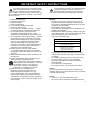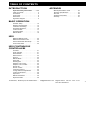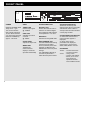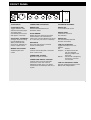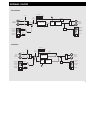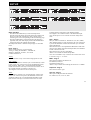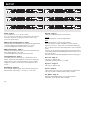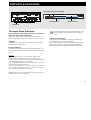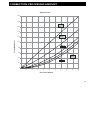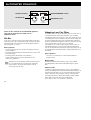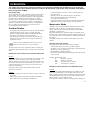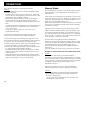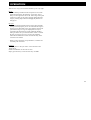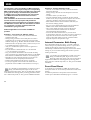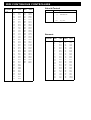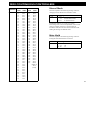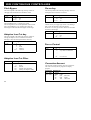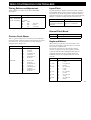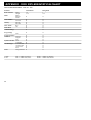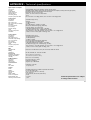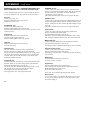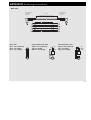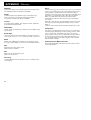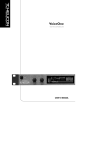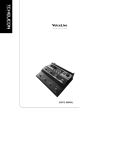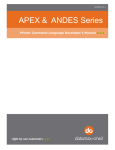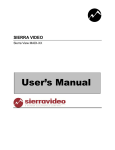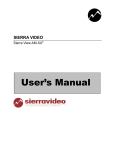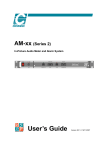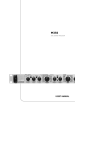Download USER'S MANUAL - TC Electronic
Transcript
English USER’S MANUAL INTONATOR VOCAL INTONATION PROCESSOR IMPORTANT SAFETY INSTRUCTIONS The lightning flash with an arrowhead symbol within an equilateral triangle, is intended to alert the user to the presence of uninsulated "dangerous voltage" within the product's enclosure that may be of sufficient magnitude to constitute a risk of electric shock to persons. The exclamation point within an equilateral triangle is intended to alert the user to the presence of important operating and maintenance (servicing) instructions in the literature accompanying the product. 1 2 3 4 5 6 7 Warning! • To reduce the risk of fire or electrical shock, do not expose this equipment to dripping or splashing and ensure that no objects filled with liquids, such as vases, are placed on the equipment. • This apparatus must be earthed. • Use a three wire grounding type line cord like the one supplied with the product. • Be advised that different operating voltages require the use of different types of line cord and attachment plugs. • Check the voltage in your area and use the correct type. See table below: 8 9 10 11 12 13 Read these instructions. Keep these instructions. Heed all warnings. Follow all instructions. Do not use this apparatus near water. Clean only with dry cloth. Do not block any ventilation openings. Install in accordance with the manufacturer's instructions. Do not install near any heat sources such as radiators, heat registers, stoves, or other apparatus (including amplifiers) that produce heat. Do not defeat the safety purpose of the polarized or grounding-type plug. A polarized plug has two blades with one wider than the other. A grounding type plug has two blades and a third grounding prong. The wide blade or the third prong are provided for your safety. If the provided plug does not fit into your outlet, consult an electrician for replacement of the obsolete outlet. Protect the power cord from being walked on or pinched particularly at plugs, convenience receptacles, and the point where they exit from the apparatus. Only use attachments/accessories specified by the manufacturer. Unplug this apparatus during lightning storms or when unused for long periods of time. Use only with the cart, stand, tripod, bracket, or table specified by the manufacturer, or sold with the apparatus. When a cart is used, use caution when moving the cart/apparatus combination to avoid injury from tip-over. Refer all servicing to qualified service personnel. Servicing is required when the apparatus has been damaged in any way, such as power-supply cord or plug is damaged, liquid has been spilled or objects have fallen into the apparatus, the apparatus has been exposed to rain or moisture, does not operate normally, or has been dropped. Voltage Line plug according to standard 110-125V UL817 and CSA C22.2 no 42. 220-230V CEE 7 page VII, SR section 107-2-D1/IEC 83 page C4. 240V • • • • • BS 1363 of 1984. Specification for 13A fused plugs and switched and unswitched socket outlets. This equipment should be installed near the socket outlet and disconnection of the device should be easily accessible. To completely disconnect from AC mains, disconnect the power supply cord from the AC receptable. The mains plug of the power supply shall remain readily operable. Do not install in a confined space. Do not open the unit - risk of electric shock inside. Caution: You are cautioned that any change or modifications not expressly approved in this manual could void your authority to operate this equipment. Service • There are no user-serviceable parts inside. • All service must be performed by qualified personnel. a NOTE EMC / EMI. This equipment has been tested and found to comply with the limits for a Class B Digital device, pursuant to part 15 of the FCC rules. These limits are designed to provide reasonable protection against harmful interference in residential installations. This equipment generates, uses and can radiate radio frequency energy and, if not installed and used in accordance with the instructions, may cause harmful interference to radio communications. However, there is no guarantee that interference will not occur in a particular installation. If this equipment does cause harmful interference to radio or television reception, which can be determined by turning the equipment off and on. The user is encouraged to try to correct the interference by one or more of the following measures: • • • • Reorient or relocate the receiving antenna. Increase the separation between the equipment and receiver. Connect the equipment into an outlet on a circuit different from that to which the receiver is connected. Consult the dealer or an experienced radio/TV technician for help. For the customers in Canada: This Class B digital apparatus complies with Canadian ICES-003. Cet appareil numérique de la classe B est conforme à la norme NMB-003 du Canada. Certificate Of Conformity TC Electronic A/S, Sindalsvej 34, 8240 Risskov, Denmark, hereby declares on its own responsibility that following product: Intonator - Digital Vocal Intonation Processor that is covered by this certificate and marked with CE-label conforms with following standards: EN 60065 (IEC60065) Safety requirements for mains operated Electronic and related apparatus for household and similar general use. EN 55103-1 Product family standard for audio, video, audio-visual and entertainment lighting control apparatus for professional use. Part 1: Emission. EN 55103-2 Product family standard for audio, video, audio-visual and entertainment lighting control apparatus for professional use. Part 2: Immunity. With reference to regulations in following directives: 73/23/EEC, 89/336/EEC Issued in Risskov, June 14th 1999 Anders Fauerskov Managing Director b TABLE OF CONTENTS INTRODUCTION APPENDIX Important Safety Instructions Table of contents . . . . . . . . . . . Introduction . . . . . . . . . . . . . . . Front Panel . . . . . . . . . . . . . . . Rear Panel . . . . . . . . . . . . . . . Signal flow diagram . . . . . . . . . . . . . . a-b .......3 .......5 .......6 .......8 .......9 MIDI Implementation Chart . . . . . . . . . 26 Technical Specifications . . . . . . . . . . . . 27 Self Test . . . . . . . . . . . . . . . . . . . . . . . 28 Soldering Instructions . . . . . . . . . . . . . 29 Glossary . . . . . . . . . . . . . . . . . . . . . . . 30 BASIC OPERATION Intonator Setup . . . . . . Displays and Keyboard Correction Processing . Automated Dynamics. . Custom Scales . . . . . . Automatic Mode. . . . . . Manual Mode. . . . . . . . . . . . . . . . . . . . . . . . . . . . . . . . . . . . . . . . . . . . . . . . . . . . . . . . . . . . . . . . . . . . . . . . . . . . . . . . . . . . . . . . . . . . 10 13 14 16 17 17 18 MIDI and Manual mode . . . . . . MIDI and Automatic mode . . . . Internal Parameter Bulk Dump . Front Panel Reset . . . . . . . . . . . . . . . . . . . . . . . . . . . . . . . . . . 20 20 20 20 . . . . . . . . . . . . . . . . . . . . . . . . . . . . . . . . . . . . . . . . . . . . . . . . . . . . . . . . . . . . . . . . . . . . . . . . . . . . . . . . . . . . . . . . . . . . . . . . . . . . . . . . . . . . 21 21 21 22 22 23 23 24 24 24 24 24 24 25 25 25 25 25 MIDI MIDI CONTINUOUS CONTROLLERS Overview . . . . . . . . . . . . . . . Scale selection . . . . . . . . . . . Pitch Window. . . . . . . . . . . . . Attack Control . . . . . . . . . . . . Amount . . . . . . . . . . . . . . . . . Manual Mode. . . . . . . . . . . . . Note Hold . . . . . . . . . . . . . . . Pitch Bypass . . . . . . . . . . . . . Adaptive Low Cut key . . . . . . Adaptive Low Cut Filter . . . . . De-ess key . . . . . . . . . . . . . . De-ess Control. . . . . . . . . . . . Correction Amount . . . . . . . . . Tuning Reference Adjustment Custom Scale Notes . . . . . . . Input Pitch . . . . . . . . . . . . . . . Manual Pitch Bend. . . . . . . . . Keyboard Notes. . . . . . . . . . . . . . . . . . . . . . . . . . . . . TC Electronic, Sindalsvej 34, DK-8240 Risskov - [email protected] English version Rev 2.3 - SW - V 1.01 Prod. No. 606100010 3 INTRODUCTION Congratulations on the purchase of your TC Intonator. Why the Intonator ? In recording, the voice is often referred to as "the money channel". There are a number of different reasons for this label. With pop music, the lead vocal is considered the key to a song's success. The song and its arrangement can be perfect, but without a great vocal no one is going to listen to the song. Another reason for that name would be the cost and amount of gear used on vocals. Engineers will take a second mortgage on their home to get that elusive vocal sound. However, when the focus is put on the word MONEY in "the money channel", one can not dispute the fact that a lot of time is spent tracking, double tracking, comping, editing, and mixing the voice. Going with the defacto financial “one liner”: time is money, the amount of money spent on vocals can be staggering. Though money saved due to less tracking-time spent, is a strong argument for utilizing the pitch correction techniques, a few musical aspects should also be considered. Very often the strongest energy and timing occurs during the first two or three takes. Further tracking just to nail a few “out of pitch” notes, often kills the initial energy and fresh feeling. Keep the “good track” and use the Intonator to correct the few out of pitch notes there might be. Another example is the situation where repeated tracking is unavoidable, while striving for the perfect vocal take. The result is an exhausted vocalist. So, the timing and phrasing might be perfected after several takes, but as the vocalist gets tired one of the first skills to slip is the intonation. Keep the take when only minor intonation problems exists and let the Intonator perfect the track. These reasons have sparked the creation of Intonator. Working with this unit you will discover that TC Electronic has once again created a unit with an intuitive, easy to use, time saving design. Pitch mistakes can be corrected with a few adjustments on the front panel. There is no scrolling through vast amounts of parameters. All the common parameters have their own dedicated controls. The Pitch correction section combined with a De-esser tuned especially for vocals, and a pitch controlled Adaptive Low Cut filter, all fully controllable via MIDI, makes the Intonator an essential tool in your setup. INPUT PPM POWER PITCH/CORRECTION METER Peak STATUS SCALE PITCH FLAT DIGITAL LOCK Signal MIDI INPUT MIDI OVERRIDE 5 KEY -200 100 75 50 40 30 20 10 10 20 VOCAL INTONATION PROCESSOR 20 -6 Keyboard # b # b # b 26 dB C D E F ANALOG IN TC Electronic sought help from a number of engineers, producers and performers when designing the Intonator. However, one of the more notable names is IVL Technologies Ltd. IVL leads the way in audio technology for the human voice. With 15 years of experience and dozens of famous products under their belts, TC enlisted IVL to provide newly researched pitch recognition and shifting technology to fulfill the pro-audio standard of the Intonator. 5 FRONT PANEL INPUT PPM POWER PITCH/CORRECTION METER Peak STATUS SCALE PITCH FLAT SHARP DIGITAL LOCK Signal PITCH MIDI INPUT CORRECTION MIDI OVERRIDE 5 KEY -200 100 75 50 40 30 20 10 10 20 30 40 50 75 100 200+ CENT VOCAL INTONATION PROCESSOR 20 -6 Keyboard # b # b # b # b # b 26 dB C D E F G A B ANALOG IN POWER INPUT PITCH/CORRECTION Electronic POWER switch “Easy touch” - type. Turn on the machine with a single light touch. To turn off the machine you must press and hold down the POWER key approx. 3 seconds. SIGNAL LED Present Input signal. @ -22dBFS DIGITAL LOCK Shows when the Intonator is locked to an external digital signal. Blinking LED indicates "unacceptable" or "no clock". PEAK LED Indicates Input level overload. @ -3dBFS LEVEL KNOB Adjusts the Input level. METER KEY Switches the Pitch/Correction display to show the Input level momentarily. 6 MIDI INPUT Indicates incoming MIDI data. MIDI OVERRIDE LED This LED indicates that analog controls (such as Attack, Amount, Window) have been changed via MIDI and are different than their front panel settings. The OVERRIDE LED will go out when all parameters match the front panel controls. KEY/SCALE INDICATOR Shows the current key and displays Input Pitch in Chromatic and Manual modes. When in "Setup mode" this area indicates current page number. PITCH/CORRECTION DISPLAY In Scale mode the amount of pitch correction applied is displayed. In Setup mode various parameters are displayed: Input Source, Clock Source, Dither, MIDI, Master Tune etc. KEYBOARD Shows: - Current scale tones - Current Input pitch Gives: - Tuning notes - Custom scale editing. - Allows you to force Input signal to a specific tone when used in Manual mode. FRONT PANEL SCALE/SETUP MANUAL DIAL CORRECTION PROCESSING AUTOMATED DYNAMICS MANUAL NOTE HOLD CORRECTION ON HOLD BYPASS SCALE DE-ESS SETUP Adaptive Active 75 MEDIUM 50 100 0 200 25 ALPHA DIAL LOW CUT FILTER ON 3 150 PITCH 4 0 6 1 FAST SLOW Manual 120 3 2 5 2 4 0 6 1 5 55 265/ cent rel. rel. rel. Hz WINDOW ATTACK AMOUNT DE-ESS FREQUENCY SCALE/SETUP CORRECTION PROCESSING AUTOMATED DYNAMICS SCALE/SETUP KEY Toggles between Scale selection and Setup pages. The Setup pages automatically exit to Scale after approx. 6 seconds. MANUAL KEY Switches between Manual and Automatic modes. DE-ESS KEY Turns the De-esser on/off. ALPHA DIAL - ENTER KEY Changes values according to SCALE/SETUP key. When pushed this dial works as an “ENTER” key used to confirm actions. MANUAL PITCH KNOB Additional pitch bend control. PITCH WINDOW Defines the area which the Input pitch must be within, to be corrected to a Target note. The Pitch Window can be set to +/- 200 cent. (100 cent is 1 semitone). NOTE HOLD Press and hold this key to hold the current corrected pitch. ATTACK Controls how fast the pitch is corrected to the "correct" note. CORRECTION - BYPASS Bypasses all pitch correction. CORRECTION AMOUNT CONTROL Controls how much of the automatic correction is used. This control is intelligently scaled, giving you greater correction the more the Input note is out of pitch. DE-ESS KNOB Controls the amount of Ess-reduction. DE-ESS LED The LED indicates when the De-esser is activated. LOW CUT FILTER KEY Toggles the Adaptive Low Cut between: Off - Inactive. Adaptive - In Adaptive mode the Low Cut Threshold frequency adapts to the Input pitch. Manual - The set Low Cut frequency is fixed as in a normal Low Cut filter. LOW CUT FREQUENCY KNOB Sets the Threshold frequency of the Manual and Adaptive filters. 7 REAR PANEL BALANCED INPUTS BALANCED OUTPUTS NRTL/C DIGITAL AUDIO IN MIDI THRU OUT DI THIS CLASS B DIGITAL DEVICE MEETS ALL REQUIREMENTS OF THE CANADIAN INTERFERENCE-CAUSING EQUIPMENT REGULATIONS AND COMPLIES WITH PART 15 OF THE FCC RULES. OPERATION SUBJECT TO CONDITIONS STATED IN THE MANUAL. U.S. Patent #4,688,464 MADE IN DENMARK TYPE: V005 100-240V AC 50-60Hz 20W 1 Main Power Power Input Switch SYNC IN WARNING: TO REDUCE THE RISK OF FIRE OR ELECTRIC SHOCK DO NOT EXPOSE THIS EQUIPMENT TO RAIN OR MOISTURE. UL1419 EN 60065 ~ ADAT or S/PDIF DI DO CAUTION RISK OF ELECTRIC SHOCK - DO NOT OPEN AVIS: RISQUE DE CHOC ELECTRIQUE-NE PAS OUVRIR R PIN2+/PIN3- 2 Balanced XLR Analog Inputs 1 PIN2+/PIN3- 2 Balanced XLR Analog Outputs SERIAL NO. Serial no. DI Digital In/Out ADAT AES/EBU Wordclock RCA DO DO SP/DIF Digital In/Out AES/EBU S/PDIF Tos MIDI In,Thru,Out Pin 2 is »hot« on all XLR’s (IEC and AES standards). For soldering instructions please refer to page 30. If you are connecting the Intonator to unbalanced equipment, you must tie pins 1 and 3 together in the cable ends away from the Intonator. 8 EXTERNAL CONTROL IN SIGNAL FLOW Normal Mode INPUT PPM Left In Level Right Input Selector DELAY Left ANALOG INPUTS [balanced] A/D PITCH CORRECTION Right DEESSER ADAPTIVE LOW CUT ANALOG OUTPUTS [balanced] D/A Bypass Digital Input [AES] AES/EBU Digital Output [S/PDIF] S/PDIF Digital Input [S/PDIF] Digital Input [Tos/ADAT] Digital Output [AES] Dither ADAT Opto Opto [Tos/ADAT] Tos Dual Mode INPUT PPM Left In Level Right Input Selector Bypass Left ANALOG INPUTS [balanced] A/D Right Digital Input [AES] AES/EBU DEESSER ANALOG OUTPUTS [balanced] D/A LOW CUT Digital Output [AES] Dither Digital Output [S/PDIF] S/PDIF Digital Input [S/PDIF] Digital Input [Tos/ADAT] PITCH CORRECTION ADAT Opto Opto [Tos/ADAT] Tos 9 INTONATOR - SETUP Computer/Sequencer Setup with an ADAT recorder or similar and a sequencer ADAT Timecode MIDI ADAT ADAT Intonator 1. Connect the ADAT optical Out to the Intonator optical In. 2. Connect the Intonator optical Out to the ADAT optical In. 3. Set ADAT In/Out channels in the Setup pages. 4. Connect the Intonator MIDI Out to the MIDI In of the sequencer. 5. Setup MIDI channels for transmission of uncorrected and corrected pitch information converted into MIDI. 6. Use a timecode connection (e.g. SMPTE or MIDI), to keep the sequencer in sync with the ADAT. Use this setup to record the uncorrected Input pitch and/or the corrected Input pitch converted into MIDI pitch bend information for later editing. Vocal Intonator ADAT Track 1&2 ADAT 10 Setup for direct pitch correction during vocal tracking 1. Connect your vocal Output to the Intonator Input. 2. Connect the Intonator digital Output to the ADAT digital Input. 3. Select relevant ADAT channels in the Intonator Setup pages. With this setup you are able to record a Pitch corrected track as well as an uncorrected track at the same time. Excellent setup for later comparing. SETUP Basic operation - Press the SCALE/SETUP key to enter the Setup mode. The left side of the display shows the Setup page number and name. The right side of the display shows you the current selected type or value corresponding to the selected Setup page. - Press the ALPHA dial to select between the left side(type)/ right side(value) side of the display, and turn the ALPHA dial to select types/values. The selected side will blink. The Setup mode holds 11 different setup displays as described below. Input - Page 1 Select correct Input type. Choose between: Analog L, Analog R, AES/EBU L, AES/EBU R, S/PDIF L, S/PDIF R, Tos-link L, Tos-link R or ADAT channels 1-8. Analog The INPUT knob is only active when analog Inputs are used. AES - S/PDIF When AES or S/PDIF is selected, Sync will automatically switch to Ext. Clock. If no valid clock is present, the DIGITAL LOCK LED will blink. When clock is accomplished the DIGITAL LOCK LED will turn solid. Sync can be forced to follow one of the available internal Clock Rates or the Sync In. The "Digital Lock" LED now refers to the Sync In. ADAT When ADAT is selected, Sync will automatically switch to Ext Clock. If no valid clock is present, the DIGITAL LOCK LED will blink. When clock is accomplished the DIGITAL LOCK LED will turn solid. Sync can be forced to follow one of the available internal Clock Rates or the Wordclock Input. The "Digital Lock" LED then refers to the Wordclock Input. Note! ADAT Inputs are not available in Double Sample Rate mode. Sync - Page 2 The sync sources available are: Internal 44.1, 48, 88.2, 96kHz, AES, S/PDIF, ADAT, Tos, Digi In and Sync In. If no valid clock is present the DIGITAL LOCK LED will blink. Sync In format must be Wordclock. When External lock is accomplished the DIGITAL LOCK LED will turn solid. When using internal Sample Rates, the DIGITAL LOCK LED will not be lit. Select between 44.1, 48, 88.2 and 96kHz ADAT is not available at double Sample Rate. Note! 88.2 and 96kHz is only available when Double Rate mode is selected in Page 3 - see below. Mode - Page 3 Select between running the Intonator at: 44.1/48kHz (normal) or 88.2/96kHz (double rate). ADAT is only available when running the unit at 44.1 or 48kHz. Output Ch - Page 4 Select between left or right. Opt. Out - Page 5 Select optical Output format and channels. Tos, ADAT 1/2, 3/4, 5/6 or 7/8, Thru. 11 SETUP Dither - Page 6 You can dither to 8, 12, 16, 20, 22 or 24 bit. Note: No truncation takes place in the Intonator. The Intonator will Output all 24 bits on all digital Outputs. Dither is only present on digital Outputs. MIDI Control Change Channel - Page 7 Transmits and receives MIDI for most controls and applied Pitch Correction Amount. Select MIDI channels 1-16 or Off. Control and MIDI Pitch channel cannot be the same. MIDI Pitch Channel - Page 8 Transmits the incoming pitch via Note and Pitch bend messages. Select MIDI channels 1-16 or Off. Control and MIDI Pitch channel cannot be the same. Tuning Reference - Page 9 The Tuning reference has a range of +/-40Hz with center at 440Hz. The manual pitch bend knob can be used to change the tuning reference. Any of the keyboard keys can be pressed to Output a tone which you can use as a tune reference to other sources. Bend Range - Page 10 Select between different ranges for the front panel MANUAL PITCH bender. Select range +/- 50 cents or +/- 200 cents. Routing - Page 11 There are two Routing modes to choose from: Normal Pitch and Dynamics on selected Input channel. Dual Pitch and Dynamics on separate Input channels. Since the material you often would like to process with the Intonator is mono (i.e. single vocals) we found that splitting the unit in a Pitch Correction section and Dynamics section would be useful. This way you are allowed to assign the Pitch Correction section to one channel and the Automated Dynamics (De-ess and Low Cut) section to the other. The Dual mode overrules the Left/Right selections In Setup page 1. Ana. Out - Page 12 The range is -26dB to 6dB. A 0dB setting equals full scale @ +16dBu Digi In Lv - Page 13 The range is -26dB to 0dB De-ess - Page 14 This is where you set the Cross-over frequency for the De-esser. The range is 1kHz to 10kHz. Default setting is 4.7kHz. Ch. Status - Page 15 Both AES and S/PDIF Outputs carry the same status bit information. Select between AES or S/PDIF. 12 DISPLAYS & KEYBOARD Input Pitch / Correction Display PITCH/CORRECTION STATUS SCALE PITCH FLAT SHARP PITCH DIGITAL LOCK MIDI INPUT STATUS SCALE PITCH FLAT SHARP CORRECTION MIDI OVERRIDE KEY -200 100 75 50 40 30 20 10 10 20 30 40 50 75 100 200+ CENT DIGITAL LOCK MIDI INPUT Keyboard # b C # b D # b E F # b G MIDI OVERRIDE # b A C#m KEY PITCH CORRECTION -200 100 75 50 40 30 20 10 10 20 30 40 50 75 100 200+ CENT B Correction bar Input Pitch bar Keyboard The Input Pitch Indication The Input Pitch is indicated in two ways, assuming it is within the range of the set Window . The Window is the pitch area above and below the target- note. Further explanations on this issue can be found on the next page. Keyboard The keyboard shows the notes of the selected scale lit in green. The Input note is shown in red. When using Manual mode, the Key/Pitch Display will show Input pitch. This allows the unit to double as a tuner. Pitch Correction Display The applied correction amount is displayed by lighting the correction amount bar - the lower of the two. The correction amount is the total amount of correction being applied to the Input pitch. This includes both the automatic correction amount and the added manual pitch bend amount. Input Pitch Display The Pitch bar (the upper) shows how close the Input pitch is to the nearest note in the selected scale. Perfect pitch is indicated by value 0. Example: With a Window setting of +/- 90 cent and C Major as the selected scale, the singer sings F# flat by 10 cents or more. In this case the F key on the keyboard will be lit, and the display will indicate that the note is 90 cents sharp. So, even though the Input is closer to F#, that tone is not in the selected scale and is therefore not lit. Note! If the Pitch Window was set to less than 90 cents, the Input note would be outside the target note +/- the pitch window, and there would be no indication of Input pitch. When the unit is set to use the Chromatic or Custom scales, the Key\Pitch display will show nothing. 13 CORRECTION PROCESSING MANUAL/AUTOMATIC mode switch MANUAL CORRECTION PROCESSING MANUAL NOTE HOLD CORRECTION ON HOLD BYPASS 75 50 MEDIUM PITCH knob 2 150 0 200 BYPASS key 3 100 25 PITCH HOLD key 4 1 FAST SLOW 5 0 6 cent rel. rel. WINDOW ATTACK AMOUNT WINDOW knob Manual Pitch Bend The user can use this control in both Manual and Automatic modes to add extra pitch bend to the Input signal. The range can be set to either +/- 200 cents or +/- 50 cents. This is selected in Setup page 10. The pitch control has a resolution of MIDI pitch bend when used through MIDI. (Please refer to the MIDI section for further information.) The knob has a center détente but no automatic-return-to-center feature. AMOUNT knob ATTACK knob Attack The ATTACK control allows the user to change how fast the correction adjusts the Input to the "correct" note. Manual On Press the MANUAL ON key to activate Manual mode. Amount The AMOUNT control scales the amount of automatic correction applied to the Input voice. It does not affect the added manual pitch bend amount. The Range is from 0% at full counter clockwise position to 100% at full clockwise position. The amount of correction that is applied depends on how far out off tune the Input is. This allows for a very musical way of correcting pitch. Note Hold Input pitch straying closer to a different note in the scale than the intended one can introduce glitches. With the NOTE HOLD key you can temporarily override the unit and tell it to hold the current scale note and thereby avoid the glitches. Example - with the Amount set to 50% a) If the Input is only 10 cents flat, it may be corrected by approx. 5 cents. b) If the Input is 90 cents flat, it may be corrected by 60 cents, not just 45. Correction Bypass When the Pitch Bypass is engaged, pitch correction stops. The transition between Bypass on/Bypass off is performed according to the Attack setting and will therefore be as smooth as specified by the Attack setting. Window The Window control adjusts a window around the target pitch. The Input is only corrected to the target pitch, when the pitch is within the window. The range of operation is +/-200 cents. Full counter clockwise position is 0 cents, while full clockwise position is 200 cents. 14 Please see the illustration on the next page CORRECTION PROCESSING AMOUNT Amount Control 200 180 MIDI 127 Rel. 6 160 140 MIDI 64 Rel. 3 100 MIDI 25 80 60 MIDI 0 Rel. 0 40 MIDI 10 20 200 180 160 140 120 100 80 60 40 20 0 0 Correction Amount 120 Out of Tune Amount 15 AUTOMATED DYNAMICS AUTOMATED DYNAMICS DE-ESS DE-ESS on/off key LOW CUT FILTER ON Active 2 DE-ESS knob ADAPTIVE/MANUAL switch Adaptive Manual 120 3 4 1 FREQUENCY knob 5 0 6 55 265/ rel. Hz DE-ESS FREQUENCY There are two controls for the automated dynamics, each with an on/off key, two LEDs and an adjustment knob. De-Ess A De-esser is used for removing unwanted sibilant sounds from especially vocals. This is achieved by using a dynamic EQ filter that analyzes the source material and cuts the high frequencies generated by the “s” sound. Basic operation - The key toggles the De-esser on/off and is displayed via the yellow ON LED. - The red ACTIVE LED shows when the De-esser is active and altering the signal. - The knob controls the amount of ess reduction. In full counterclockwise position a minimum of ”ess” reduction is performed. Evaluate your source material and decide exactly where it is you want the De-esser to take effect. Adjust the De-ess knob so the red ACTIVE LED is lit at the desired points in the song. Adaptive Low Cut Filter Unwanted “rumble” in the low frequency area can occur even on recorded instruments whose main frequency area is situated considerably higher. This could be a vocal track, where the singer is breathing close to the microphone. But it could also simply be an annoying 50Hz hum from poorly shielded cables. Situations like these will disturb the tightness of the low frequency area and to solve that problem you will use a Low Cut filter. The Adaptive Low Cut filter in the Intonator allows you to set the Threshold frequency relatively high without fearing that it will cut off important low frequencies. As the Input gets closer to the Threshold, the Threshold frequency simply adapts and moves downwards. Basic operation - Use the Low Cut filter key to select between Manual or Adaptive mode. Manual mode In Manual mode the filter frequency range is 50 to 250Hz. The FREQUENCY knob sets the Threshold frequency of the filter. Adaptive mode In Adaptive mode the filter frequency range is 50 to 250Hz or infinity. The FREQUENCY knob sets the Threshold frequency of the filter. When the filter is set it is fixed until the Input pitch is within 5 semitones of the frequency setting. At this point the filter adapts dynamically below the frequency setting until the Input pitch crosses back above the set Threshold. Note! Adaptive filter is not available in Dual mode. 16 OPERATION This chapter will explain how to operate the Intonator. You should get acquainted with the different ways of working the unit. Different tasks require different operation procedures. We will explain: using Custom scales, Automatic mode, Manual mode, and operation via MIDI. Processing Delay The TC Intonator has in one of the fastest pitch correction units on the market, but you should however note that a processing delay is present as in all digital equipment. In most applications this will be of no problem at all, but if used on e.g. highly percussive tracks you might need to compensate for this delay via a hard disc recording system or similar. A comprehensive guide by Jay Graydon on this issue and how to compensate for this, is available for download on www.tcelectronic.com (service&support-Product manuals. Custom Scales - To copy the current selected scale to custom: Turn the ALPHA dial until the display reads "Copy to Custom" and push ENTER or simply double click the ALPHA/ENTER knob. - The display will switch to "CST" in the display. Now the current scale has been copied to the Custom scale, and you are able to edit the scale by using the NOTE keys to add/remove notes. Select a scale resembling the Custom scale you are about to create, before you “copy to Custom.” The last Custom scale can be recalled any time by turning the ALPHA dial until the display reads "Custom scale" and pushing Enter. Example on where and how to use Custom Scale mode. Problem: You have captured a great vocal performance of a repetitive and upbeat song. Every line of the verse has the same melody. The only problem is the singer always sings the last three notes out of tune. The notes at the end of the line are F, G and C. You want to fix these notes, but you want to leave the rest of the performance untouched. Creating a Custom scale from Automatic mode is best for specific note correction. Solution: - Make sure you know the notes you want to correct. In this case F, G and C. - Make all appropriate connections to hook up the Intonator. - Select custom scale by pushing the ALPHA dial. - Use the NOTE keys to create a “scale” containing only the notes F, G and C. - Evaluate how far out of tune the singer is on the three notes, and set the Window size corresponding. - Cue up the song and roll audio. - Listening to the out of tune sections, adjust the ATTACK and AMOUNT controls to make the pitch correction natural. Automatic Mode Automatic mode is selected when the MANUAL LED is not lit. This is the mode to choose if you want pitch correction to a specific scale. You can choose between Major, Natural Minor, Chromatic or Custom scale. When the ALPHA dial is turned the display will instantly show the scale name. Until ENTER is pressed to confirm/recall you are previewing the. Preview is indicated by a blinking scale name in the display. The display automatically returns to Pitch display after a few seconds. Selecting Scale type and Key The display shows the current selected key as default. - Turn ALPHA dial to select scale type (Minor, Major, chromatic or copy to Custom). The display will blink showing the scale type you are previewing. - Press ENTER to confirm your choice. - Press a key on the keyboard and the notes present in the selected scale will be lit. Example: If the display reads: D - D major is selected Dm - D minor is selected CHR - Chromatic scale is selected CST - Custom scale is selected Example on where and how to use Automatic mode. Problem : A vocalist just did the ballad performance of a lifetime for your latest track. Unfortunately, it was tracked at the end of a long night of singing and the vocalist was landing several notes on the uncomfortable side of flat. The vocalist is off to another session but the deadline is just around the corner. The song was in D major with a key change after the bridge to E 17 OPERATION major. Without hesitation you hook up the Intonator . . . Solution : Automatic mode is the best tool to fix the uncomfortable pitch mistakes in this track. - You need to know the key and scale of the piece. In this case we know the key at the beginning of the song is D major. After the bridge the song modulates to E major. - Make all appropriate connections to hook up the Intonator. - On the front panel, turn the ALPHA dial knob to select a “Major scale”. To confirm the selection, push in the data entry knob. - Using the front panel keyboard select “D” as the beginning key of the song. When “D” is pushed the notes in the D major scale are lit in green. - Cue up the vocal entry, make sure “Correction” is not bypassed and roll audio. Now it's time to set the three controls that tailor the pitch correction to your needs: Window, Attack, and Amount. In this case, the singer is only drifting out of tune, never more than a semitone. Therefore, set the WINDOW control around 80 to 100 cents. This will allow Intonator to catch these pitch mistakes, but ignore the rest. As this song is a ballad the melody is not moving around very quickly. Therefore, the pitch correction will sound the most natural with a slower Attack time. - Try setting Attack between Medium and Slow. - The Amount control can be set for your preference. A setting between 4 and 6 (max.) will allow for perfect pitch or some natural deviation. - Almost done. Just need to remember the key change. On the downbeat of the key change after the bridge change the key of Intonator by pushing the “E” key on the keyboard. Manual Mode Press the MANUAL key in the Correction Processing section on the front panel to activate Manual mode. The MANUAL ON LED will be lit. In this mode you can manually force the Input to a specific note. This can be done in several ways. Either by pressing the relevant NOTE key on the keyboard or by activating the NOTE key via MIDI or by using the Manual Pitch knob. When the key is pressed or activated via MIDI, the key LED will be lit. This is a nice feature especially when remote controlling the Intonator via MIDI. The Input will be corrected to the pressed note but only if the Input is within the set Pitch Window. The Pitch Window is the area the Input pitch must be within, to be corrected to a Target note. The range of the Intonator Pitch correction is +/-200 cents. Since 100 cents = 1 semitone, you are able correct notes that are as far off pitch as 1 whole tone (200 cents). Be aware the as soon as the Input note exceeds the Pitch Window, no pitch correction will be performed. When selecting Target notes via MIDI, the Intonator can handle the same Target note being pressed several times simultaneously. This is especially useful when using chords on a MIDI keyboard for Target notes. (You often double notes when you play chords on a keyboard). Example on where and how to use Custom Scale mode. Problem : It's time to mix some tracks you recorded months ago. Everything is going great. During tracking nobody ever noticed this, but on the last song, in the last chorus the lead vocal botches an important note. You don't know the key of the song and there is no guitar or keyboard lying around to figure it out. The Intonator can fix it . . . Manual mode is the tool to use for single pitch mistakes. Especially when the key and scale of the piece is unknown. Solution : - Make all appropriate connections to hook up the Intonator - Select Manual mode from the front panel and make sure Intonator is not bypassed. - Cue up a loop on your playback device to repeat the vocal mistake that you want to correct. 18 OPERATION There are two ways you can fix this mistake: by ear or by sight. By ear: Use the manual pitch knob on the front panel to correct the pitch. Turn the knob to the left if the “out of tune” note is sharp or to the right if the note is flat. If the range of the pitch control is too small or not precise enough, change the bend range by entering setup mode and changing the parameter on edit page 10. By sight: In manual mode the keyboard always shows Input pitch. By looking at the Input pitch you can see what note the singer is singing wrong. When that note is sung push the desired note you want the singer to sing. The Input pitch will only be corrected to the desired note if it falls within the Window setting. So make sure you set the Window control to include the note you want to correct to. You can also adjust the ATTACK and AMOUNT controls to make the entry of the correction more natural. - When you have practiced your performance, roll audio and record the pitch correction. Example: The Input pitch is F but you want to correct the note to the Target note E. Set the Pitch Window to 100 cents or more. Simply press the E key or activate the E key via MIDI. 19 MIDI The Intonator is fully controllable via MIDI commands. All controls on the front panel Output a corresponding MIDI command which can be recorded into a sequencer giving you the ability to automate these parameters. In addition to the control messages, the unit will also send MIDI information about the exact correction amount applied. This information will be sent and received on the MIDI Control channel. The Input pitch and pitch-bend information will be transmitted via a separate channel; the MIDI Pitch channel. With this information recorded on a sequencer it is easily analyzed, edited and customized to your given task. Different approaches on correction via MIDI are possible. Example 1 - Full control via “Manual” editing - The track is recorded to best ability within the timeframe decided for this track. - During mixing it becomes obvious that pitch correction is needed, but only on specific passages and you suspect that different settings of e.g. Window, Amount and Attack is needed. Furthermore there are passages where you don’t trust your ear as to whether the track is in pitch or not. - Analysis is needed before pitch correction is applied for a perfect result. - Set your Window to match the task. As a rule of thumb +/- 50 cent would be a good choice. - Play your track thru the Intonator and record the incoming pitch converted to Note and Pitch bend messages via the MIDI Pitch channel. The MIDI Pitch channel is set in Setup page 8. - Depending on your sequencing program you now have an illustration of how far off pitch your track notes are. - Edit the pitch information of this track as you please. - To hear your applied corrections the track should now be played back on the set MIDI Control channel (set in Page 7). Example 2 - Utilizing Automatic mode - The track is recorded to best ability within the timeframe decided for this track. - During mixing it becomes obvious that pitch correction is needed. - Automatic mode is your first choice. - Of course Automatic mode will often do the trick without further actions, but you might want to compare the correction applied by Automatic mode to the uncorrected signal. - Work with the Intonator in the Automatic mode until you have the best settings possible. - Play your source material thru the unit and record both the MIDI Control channel and the MIDI Pitch channel. - The Control channel track will now show the applied correction and the Pitch channel track will show the uncorrected Input pitch information. - Now use the Control channel track as your base track. At the positions where only very little correction is applied you might want use the uncorrected version at those specific points, to allow that natural “incorrect” intonation which might be unique for that particular singer. Internal Parameter Bulk Dump Press and hold the SETUP key approx. 3 seconds to dump all current settings to any MIDI recording device as a preset. This includes all setup pages, front panel control settings, etc. A Bulk dump recorded into the beginning of the Control channel track gives you an excellent starting point next time you start working on that track. It is advisable to let the datatrack, to which you wish to dump your MIDI setup data, begin one bar or more before the actual music begins. This way all setup data is supplied to the MIDI units allowing perfect processing performance from bar 1 without setup clicks, etc. This goes for all MIDI instruments. Front Panel Reset It is advisable to let the datatrack, to which you wish to dump your MIDI setup data, begin one bar or more before the actual music begins. This way all setup data is supplied to the MIDI units allowing perfect processing performance from bar 1 without setup clicks, etc. This goes for all MIDI instruments. 20 As all settings are controllable via MIDI, the positions of the front panel controls do not necessarily indicate the current actual settings. To match all parameters to the position of the Front Panel Controls press and hold the ENTER key approx. 3 seconds. MIDI CONTINUOUS CONTROLLERS MIDI CC TABLE - Overview Parameter Scale Selection Pitch Window Attack Control Amount Manual Mode Note Hold Pitch Bypass Adaptive Low Cut key Adaptive Low Cut Filter De-Ess key De-Ess Control Data Range #20 #21 #22 #23 #24 #25 #26 #27 #28 #30 #31 Scale Selection When pressing one of the SCALE keys a cc message will be sent. When receiving a message via MIDI it will be interpreted as if a key on the Front panel had been pressed. Parameter Data Range cc #20 0 3 0 1 2 3 4 -127 Major scale Minor scale chromatic scale Custom scale ignored/reserved Pitch Window Parameter cc #21 MIDI value 0 1 2 3 4 5 6 7 8 9 10 11 12 13 14 15 16 17 18 19 20 21 22 23 24 Window MIDI Window value value value 0.0 1.2 2.4 3.5 4.7 5.9 7.1 8.2 9.4 10.6 11.8 12.9 14.1 15.3 16.5 17.6 18.8 20.0 21.2 22.4 23.5 24.7 25.9 27.1 28.2 25 26 27 28 29 30 31 32 33 34 35 36 37 38 39 40 41 42 43 44 45 46 47 48 49 29.4 30.6 31.8 32.9 34.1 35.3 36.5 37.6 38.8 40.0 41.2 42.4 43.5 44.7 45.9 47.1 48.2 49.4 50.6 51.8 52.9 54.1 55.3 56.5 57.6 21 MIDI CONTINUOUS CONTROLLERS Parameter cc #21 22 MIDI Window MIDI value value value 50 51 52 53 54 55 56 57 58 59 60 61 62 63 64 65 66 67 68 69 70 71 72 73 74 75 76 77 78 79 80 81 82 83 84 85 86 87 88 89 90 91 92 93 58.8 60.0 61.2 62.4 63.5 64.7 65.9 67.1 68.2 69.4 70.6 71.8 72.9 74.1 75.3 76.5 77.6 78.8 80.0 81.2 82.4 83.5 84.7 85.9 87.1 88.2 89.4 90.6 91.8 92.9 94.1 95.3 96.5 97.6 98.8 100.0 102.4 104.8 107.1 109.5 111.9 114.3 116.7 119.0 94 95 96 97 98 99 100 101 102 103 104 105 106 107 108 109 110 111 112 113 114 115 116 117 118 119 120 121 122 123 124 125 126 127 Window value 121.4 123.8 126.2 128.6 131.0 133.3 135.7 138.1 140.5 142.9 145.2 147.6 150.0 152.4 154.8 157.1 159.5 161.9 164.3 166.7 169.0 171.4 173.8 176.2 178.6 181.0 183.3 185.7 188.1 190.5 192.9 195.2 197.6 200.0 Attack Control Parameter Data Range cc #22 0 -127 0 instantaneous 127 very slow Amount Parameter cc #23 MIDI value 0 1 2 3 4 5 6 7 8 9 10 11 12 13 14 15 16 17 18 19 20 21 22 23 24 Amount MIDI Amount value value value 55.3 56.0 56.7 57.5 58.2 58.9 59.6 60.4 61.1 61.9 62.7 63.5 64.3 65.1 65.9 66.7 67.5 68.4 69.2 70.1 71.0 71.9 72.8 73.7 74.6 25 26 27 28 29 30 31 32 33 34 35 36 37 38 39 40 41 42 43 44 45 46 47 48 49 75.6 76.5 77.5 78.4 79.4 80.4 81.4 82.4 83.5 84.5 85.6 86.6 87.7 88.8 89.9 91.1 92.2 93.4 94.5 95.7 96.9 98.1 99.3 100.6 101.8 MIDI CONTINUOUS CONTROLLERS Parameter cc #23 MIDI Amount MIDI Amount value value value value 50 51 52 53 54 55 56 57 58 59 60 61 62 63 64 65 66 67 68 69 70 71 72 73 74 75 76 77 78 79 80 81 82 83 84 85 86 87 88 89 90 91 92 93 103.1 104.4 105.7 107.1 108.4 109.8 111.1 112.5 113.9 115.4 116.8 118.3 119.7 121.2 122.8 124.3 125.9 127.4 129.0 130.6 132.3 133.9 135.6 137.3 139.0 140.8 142.5 144.3 146.1 148.0 149.8 151.7 153.6 155.5 157.5 159.4 161.4 163.5 165.5 167.6 169.7 171.8 174.0 176.1 94 95 96 97 98 99 100 101 102 103 104 105 106 107 108 109 110 111 112 113 114 115 116 117 118 119 120 121 122 123 124 125 126 127 178.3 180.6 182.8 185.1 187.4 189.8 192.2 194.6 197.0 199.5 202.0 204.5 207.1 209.7 212.3 214.9 217.6 220.4 223.1 225.9 228.7 231.6 234.5 237.4 240.4 243.4 246.5 249.6 252.7 255.9 259.1 262.3 265.6 880.0 (adaptive) 265.6 (fixed) Manual Mode The unit responds to the following message values for changing between Manual and Automatic modes. Parameter Data Range cc #24 0 -127 0 - 63 off (automatic mode) 64 -127 on (manual mode) The Manual mode key is a toggle type switch. The message that is sent out is dependent on the current state. For example, if the key is pressed while in Automatic mode, the unit will switch to Manual mode, sending the message for Manual mode. Note Hold The unit responds to the following message values for turning the Note Hold function on and off. Parameter Data Range cc #25 0 - 127 0 - 63 off 64 -127 on 23 MIDI CONTINUOUS CONTROLLERS Pitch Bypass De-ess key The unit responds to the following message values for changing between Manual and Automatic modes. The unit responds to the following message values for turning the De-Ess function on and off. Parameter Data Range cc #26 0 -127 0 - 63 off 64 -127 on Parameter Data Range cc #27 0 -127 0 - 63 off 64 -127 on The Pitch Bypass key is a toggle type switch. The message that is sent out is dependent on the current state. If Pitch Bypass is on, a button press turns off Pitch Bypass and sends the Pitch Bypass off message. Adaptive Low Cut key The unit responds to the following message values for turning the Adaptive Low Cut function on and off. Message is sent out and responds in the same way. Parameter Data Range cc #30 0 - 2 0 off 1 fixed 2 adaptive 3 -127 reserved The De-ess key is a toggle type switch. The message that is sent out depends on the current state. If De-ess is on, a key press turns off De-ess and sends the De-ess off message. Parameter Data Range cc #27 0 -127 0 off 127 on De-ess Control Parameter Data Range cc#28 0 -127 0 very little ess reduction 127 no esses left Adaptive Low Cut Filter Parameter Data Range cc #31 0 -127 0 50 Hz 126 247 Hz 127 250 Hz (in fixed mode) 127 infinity (in adaptive mode) 24 Correction Amount The unit will send this message, but not respond to it. This will be used by the PC program for display purposes. Parameter Data Range cc#19 MSB 0 -3FFFh cc#51 LSB MSB LSB 00 00h 40 00h 7F 7Fh -200 cents 0 cents +200 cents MIDI CONTINUOUS CONTROLLERS Tuning Reference Adjustment Tuning reference is available as part of the MMA MIDI specification. Parameter cc#100 RPN LSB cc#101 RPN MSB cc#6,38 Data Entry Data Range 01 00 0 - 3FFFh MSB LSB 00 00h 40 00h 7F 7Fh -100 cents 0 cents +100 cents Input Pitch The same pitch that is displayed on the front panel is Output through MIDI. When a pitch is detected, a note on message is sent, with velocity 0x7Fh, along with a continuous stream of pitch bend messages at a specified time interval. When the note changes, or a pitch is no longer sensed, a note off is sent. Parameter Note On Continuous Pitch Bend Note Off Data Range C2-C6 range of +/- 2 semi-tones Manual Pitch Bend Custom Scale Notes This is a special message that is sent when you do a bulk dump of the front panel. It defines a bitmap of the notes that are used in the Custom scale. The unit will also receive this message to change the unit's Custom scale. Parameter cc#18 MSB Data Range MSB 0nnopqrsB nn reserved o=1 C note on p=1 C#/Db note on q=1 D note on r=1 D#/Eb note on s=1 E note on cc#50 LSB LSB t=1 u=1 v=1 w=1 x=1 y=1 z=1 0tuvwxyzB F note on F#/Gb note on G note on G#/Ab note on A note on A#/Bb note on B note on Parameter Data Range Pitch Bend 0 - 3FFFh Keyboard Notes When a note key is pressed, a note on message is sent, and a note off message is sent when the key is released. The velocity is a default 0x7F. The unit will respond to any note message with any velocity (except 0 of course). The response of the unit to note ons and note offs is dependent on the mode. In Automatic mode, the unit only responds to note ons. In Manual mode, it will respond to both note ons and note offs. Parameter Note Key C C# / Db D D# / Eb E F F# / Gb G G# / Ab A A# / Bb B Data Range 60-71 60 C note 61 C# / Db note 62 D note 63 D# / Eb note 64 E note 65 F note 66 F# / Gb note 67 G note 68 G# / Ab note 69 A note 70 A# / Bb note 71 B note 25 APPENDIX - MIDI IMPLEMENTATION CHART VOCAL INTONATION PROCESSOR - JUNE 14th - 1999 Function Basic Channel Mode Default Changed Default Messages Altered Note Number Velocity After Touch True Voice Note ON Note OFF Key’s Ch’s Pitch Bend Control Change Prog Change Transmitted 1-2 1-16 Recognized 1 1-16 X X O X X X X X O O O X X X X X O O X X X X X X X X X X X X O X X X X X X X X X X O True# System Exclusive Common :Song Pos :Song Sel :Tune System real time :Clock :Commands Aux Messages :Local ON/OFF :All Notes OFF :Active Sense :Reset Notes Tuning Reference O:YES X:NO 26 Mode 1: OMNI ON, POLY Mode 3: OMNI OFF, POLY Mode 2: OMNI ON, MONO Mode 4: OMNI OFF, MONO APPENDIX - Technical specifications Digital Inputs and Outputs Connectors: Formats: Output Dither: Word Clock Input: Sample Rates: Processing Delay: Frequency Response DIO: XLR (AES/EBU), RCA Phono (S/PDIF), Optical (Tos-link, ADAT), AES/EBU (24 bit), S/PDIF (24 bit), EIAJ CP-340, IEC 958, EIAJ Optical (Tos-link), ADAT Lite pipe (24 bit) HPF/TPDF dither 8-24 bit, independent dithered Output RCA Phono, 75 ohm, 0.6 to 10 Vpp 32 kHz, 44.1 kHz, 48 kHz, 88.2 kHz, 96 kHz 15 ms DC to 23.9 kHz ± 0.01 dB @ 48 kHz, DC to 47.9 kHz ± 0.01 dB @ 96 kHz Analog Inputs Connectors: Impedance: Max. Input Level: Min. Input Level (for 0 dBFS): Sensitivity: A to D Conversion: A to D Delay: Dynamic Range: THD: Frequency Response: Crosstalk: XLR balanced (pin 2 hot) 20 kohm +22 dBu (balanced) -10 dBu @ 12 dB headroom: -22 dBu to +10 dBu 24 bit (6.144 MHz delta sigma @ 48/96 kHz) 0.8 ms @ 48 kHz, 0.4 ms @ 96 kHz. >103 dB (unweighted, BW = 22 kHz), >106 dB(A) -95 dB (0,0018 %) @ 1 kHz, -6 dBFS (FS @ +16 dBu) 10 Hz to 20 kHz : +0/-0.2 dB @ 48 kHz, 10 Hz to 45 kHz : +0/-1 dB @ 96 kHz <-80 dB, 10 Hz to 20 kHz, typical -100 dB @ 1 kHz Analog Outputs Connectors: Impedance: Max. Output Level: Full Scale Output Range: D to A Conversion: D to A Delay: Dynamic Range: THD: Frequency Response: Crosstalk: XLR balanced (pin 2 hot) 100 ohm (active transformer) +22 dBu (balanced) -10 dBu to +22 dBu 24 bit (6.144 MHz delta sigma @ 48/96 kHz) 0.57 ms @ 48 kHz, 0.28 ms @ 96 kHz >100 dB (unweighted, BW = 22KHz), >104 dB(A) -82 dB (0.008 %) @ 1 kHz, -6 dBFS (FS @ +16 dBu) 10 Hz to 20 kHz : +0/-0.5 dB @ 48 kHz, 10 Hz to 45 kHz : +0/-3 dB @ 96 kHz <-60 dB, 10 Hz to 20 kHz, typical -90 dB @ 1 kHz EMC Complies with: Safety Certified to: Environment Operating Temperature: Storage Temperature: Humidity: PCMCIA Interface Connector: Standards: Card Format: Control Interface MIDI: GPI, Pedal: General Finish: Display: Dimensions: Weight: Mains Voltage: Power Consumption: Backup Battery Life: Warranty, Parts and labor: EN 55103-1 and EN 55103-2, FCC part 15 class B, CISPR 22 class B IEC 65, EN 60065, UL 1419 and CSA E65 32° F to 122° F (0° C to 50° C) -22° F to 167° F (-30° C to 70° C) Max. 90 % non-condensing PC Card, 68 pin type 1 cards PCMCIA 2.0, JEIDA 4.0 Supports up to 2 MB SRAM In/Out/Thru: 5 Pin DIN 1/4” phone jack Anodized aluminum front, Plated and painted steel chassis 8 x 128 dot graphic VFD 19" x 1.75" x 8.2" (483 x 44 x 208 mm) 5.2 lb. (2.35 kg) 100 to 240 VAC, 50 to 60 Hz (auto-select) <20 W >10 years 1 year Technical Specifications are subject to change without notice ! 27 APPENDIX - Self test PRESS AND HOLD THE "CORRECTION BYPASS" KEY, WHILE POWERING UP, TO ACCESS THE SELF TEST Use the ALPHA dial knob to select a test, and push the knob to activate or deactivate a test. The self tests are described below. Key test Test the keys one by one. Push the ALPHA dial knob to start the test. Push the keys one by one. ALPHA DIAL test Test the clicks on the ALPHA dial. Push the ALPHA DIAL knob to start the test. Turn the APLHA DIAL knob 15 clicks clock wise, then 15 clicks counter-clockwise. Display test Push the ALPHA dial knob to start the test. All pixels on the display must be lit. Push the ALPHA DIAL knob to stop the test. LED test Push the ALPHA dial knob to start the test. All LEDs must be lit. Calibrate pots This test is used for calibration of the potentiometers. Start the calibration by pushing the ALPHA dial knob. All pots must be set in the middle position. If any of the pots are outside the specified range, the LED close to the potentiometer will flash. If the pots are OK the setting will be stored when pushing the ALPHA dial knob. Analog I/O test Connect a balanced cable from one of the analog Outputs of the Intonator directly to one of the analog Inputs on the Intonator. Push the ALPHA dial knob to start the test. The display will show whether the Input/Output is OK or NOT OK. If NOT OK, try to the test with the other analog Input/Output to narrow down the problem. The Signal LED is lit to show signal at the Input. AES/EBU I/O test Connect a balanced cable from the Intonator AES/EBU Input directly to the Intonator AES/EBU Output. Push the ALPHA dial knob to start the test. The display will show whether the Input/Output is OK or NOT OK. The Signal and Peak LEDs are lit to show signal at the Input. S/PDIF I/O test Connect a RCA cable from the Intonator S/PDIF Input directly to the Intonator S/PDIF Output. Push the ALPHA dial knob to start the test. The display will show whether the Input/Output is OK or NOT OK. The Signal and Peak LEDs are lit to show signal at the Input. Opto I/O test Connect an optical cable from the Intonators OPTO Input directly to the Intonator OPTO Output Push the ALPHA dial knob to start the test. The display will show whether the Input/Output is OK or NOT OK. The Signal and Peak LEDs are lit to show signal at the Input. MIDI In/Out test Connect a standard MIDI cable between MIDI IN and OUT. Push the ALPHA dial knob to start the test. The display will show whether the Input/Output is OK or NOT OK. External Control In test Connect a jack plug to the External Control In. Push the ALPHA dial knob to start the test. When the tip of the jack plug is connected to ground, the display must read OK. Battery test Push the ALPHA dial knob to start the test. If not OK; contact your dealer. System test Push the ALPHA DIAL knob to start the test. The system test will check the DARC, DSP, DSP RAM, EX RAM and EEPROM to some extend. If not OK; contact your dealer. Power Off - On to start the Operating System software. Service note: In case of the unlikely event that the unit needs to be sent in for service, please pack the unit in the original box AND an outer box before sending it. 28 APPENDIX Soldering instructions MIDI Cable DIN CONNECTOR 5POLE - MALE 45 degrees DIN CONNECTOR 5POLE - MALE 45 degrees max. 10m SHIELDED CABLE (3 or 5 wires + screen) XLR - XLR Jack (unbalanced) - XLR Pin 1 - Pin 1 (Ground) Pin 2 - Pin 2 (Hot) Pin 3 - Pin 3 (Cold) Sleeve - Pin 1 (Ground) Tip - Pin 2 (Hot) Sleeve - Pin 3 (Cold) Jack (balanced) - XLR TIP GND Sleeve - Pin 1 (Ground) Tip - Pin 2 (Hot) Ring - Pin 3 (Cold) TIP RING GND 29 APPENDIX Glossary AES/EBU Professional digital in/out standard, using balanced XLR cables. The AES/EBU format can Output 24 bit 96kHz. S/PDIF Consumer digital in/out standard, using coaxial phono-type cables. This format can generally Output 20 bit 48kHz. TC products can Output all 24 bits on S/PDIF. Tos-link Also called optical S/PDIF. Two channels of 24 bit, 96kHz can be transferred with this format. ADAT/TDIFF Format capable of transferring 8 channels of 24 bit 48kHz, using optical cables. Bits & Bytes 1 bit is the smallest unit for information in the digital world. Its value can be can be 0 or 1 or you could say on/off. 1 byte=8 bit. dBFS dB full scale. 0dBFS is the absolute max in the digital world. Any signal above 0dBFS will cause serious unwanted distortion. dBu Measuring unit in the analog world. 0dBu=0,775V in 600ohm dBv Measuring unit in the analog world. 0dBv is 1V in 600 ohm. De-essing An algorithm that removes unwanted “esses” or sibilance from vocal material. 30 Dither Going from one type of bit resolution to a lower, e.g. from 24 bit to16 bit, you actually loose 8 bits of information. The process of cutting off bits is called truncation and it introduces digital distortion of low level signals, due to the lack of complete signal information. To compensate for this, dither must be applied. Dither is a small amount of filtered noise that generates randomization at the noise floor ensuring a less distorted low level signal. Dithering is relevant only on digital Outputs and it is always the receiving device that determines the number of bits you must dither to. A DAT or CDR recorder should normally be Dithered to 16 bit. Sample Rate The quality of sound depends on how precise you can measure the analog signal. Measuring is done by taking “pictures” of the wave at a given rate: The Sample Rate. Since you need two points to define a sinus curve, the maximum frequency that can be successfully reproduced is the Sample Rate divided by two. E.g. the max frequency successfully reproduce with a Sample Rate of 48kHz is 24kHz. System Exclusive MIDI Commands Device-dependent MIDI commands, normally used for remote controlling machines.