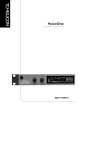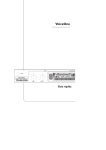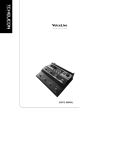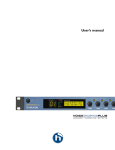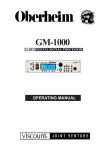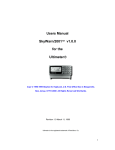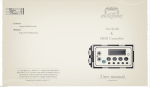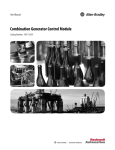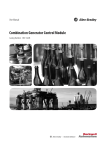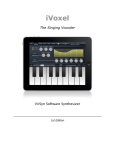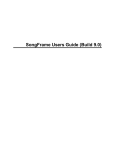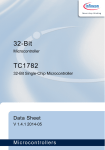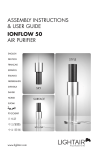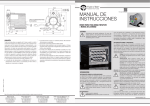Download VoiceOne Manual - English - TC
Transcript
VoiceOne Voice Pitch and Modeling Tool USER’S MANUAL IMPORTANT SAFETY INSTRUCTIONS The lightning flash with an arrowhead symbol within an equilateral triangle, is intended to alert the user to the presence of uninsulated "dangerous voltage" within the product's enclosure that may be of sufficient magnitude to constitute a risk of electric shock to persons. The exclamation point within an equilateral triangle is intended to alert the user to the presence of important operating and maintenance (servicing) instructions in the literature accompanying the product. 1 2 3 4 5 6 7 Warning! • To reduce the risk of fire or electric shock, do not expose this apparatus to rain or moisture. • This apparatus must be earthed. • Use a three wire grounding type line cord like the one supplied with the product. • Be advised that different operating voltages require the use of different types of line cord and attachment plugs. • Check the voltage in your area and use the correct type. See table below: 8 9 10 11 12 13 Read these instructions. Keep these instructions. Heed all warnings. Follow all instructions. Do not use this apparatus near water. Clean only with dry cloth. Do not block any ventilation openings. Install in accordance with the manufacturer's instructions. Do not install near any heat sources such as radiators, heat registers, stoves, or other apparatus (including amplifiers) that produce heat. Do not defeat the safety purpose of the polarized or grounding-type plug. A polarized plug has two blades with one wider than the other. A grounding type plug has two blades and a third grounding prong. The wide blade or the third prong are provided for your safety. If the provided plug does not fit into your outlet, consult an electrician for replacement of the obsolete outlet. Protect the power cord from being walked on or pinched particularly at plugs, convenience receptacles, and the point where they exit from the apparatus. Only use attachments/accessories specified by the manufacturer. Unplug this apparatus during lightning storms or when unused for long periods of time. Refer all servicing to qualified service personnel. Servicing is required when the apparatus has been damaged in any way, such as power-supply cord or plug is damaged, liquid has been spilled or objects have fallen into the apparatus, the apparatus has been exposed to rain or moisture, does not operate normally, or has been dropped. Voltage Line plug according to standard 110-125V UL817 and CSA C22.2 no 42. 220-230V CEE 7 page VII, SR section 107-2-D1/IEC 83 page C4. 240V • • • BS 1363 of 1984. Specification for 13A fused plugs and switched and unswitched socket outlets. This equipment should be installed near the socket outlet and disconnection of the device should be easily accessible. Do not install in a confined space. Do not open the unit - risk of electric shock inside. Caution: You are cautioned that any change or modifications not expressly approved in this manual could void your authority to operate this equipment. Service • There are no user-serviceable parts inside. • All service must be performed by qualified personnel. a IMPORTANT SAFETY INSTRUCTIONS EMC / EMI. This equipment has been tested and found to comply with the limits for a Class B Digital device, pursuant to part 15 of the FCC rules. These limits are designed to provide reasonable protection against harmful interference in residential installations. This equipment generates, uses and can radiate radio frequency energy and, if not installed and used in accordance with the instructions, may cause harmful interference to radio communications. However, there is no guarantee that interference will not occur in a particular installation. If this equipment does cause harmful interference to radio or television reception, which can be determined by turning the equipment off and on. The user is encouraged to try to correct the interference by one or more of the following measures: • • • • Reorient or relocate the receiving antenna. Increase the separation between the equipment and receiver. Connect the equipment into an outlet on a circuit different from that to which the receiver is connected. Consult the dealer or an experienced radio/TV technician for help. For the customers in Canada: This Class B digital apparatus complies with Canadian ICES-003. Cet appareil numérique de la classe B est conforme à la norme NMB-003 du Canada. Certificate Of Conformity TC Electronic A/S, Sindalsvej 34, 8240 Risskov, Denmark, hereby declares on own responsibility that following products: VoiceOne - Voice Pitch and Modeling Tool - that is covered by this certificate and marked with CE-label conforms with following standards: EN 60065 Safety requirements for mains (IEC 60065) operated electronic and related apparatus for household and similar general use EN 55103-1 Product family standard for audio,video, audio-visual and entertainment lighting control apparatus for professional use. Part 1: Emission. EN 55103-2 Product family standard for audio, video, audio-visual and entertainment lighting control apparatus for professional use. Part 2: Immunity. With reference to regulations in following directives: 73/23/EEC, 89/336/EEC Issued in Risskov, April 2002 Anders Fauerskov Chief Executive Officer b TABLE OF CONTENTS INTRODUCTION Table of Contents Text Conventions Quick Start Guide Introduction . . . . . . . . . . . . . . . . . . . . . . . . . . . . . . . . . . . . . . . . . MIDI / UTILITY . . . . . . . . . . . . . . . . . . . . . . . . .3 .3 .4 .9 BASIC OPERATION Front Panel Rear Panel Setups . . . Signal Flow . . . . . . . . . . . . . . . . . . . . . . . . . . . . . . . . . . . . . . . . . . . . . . . . . . . . . . . . . . . . . . . . . . . . . . . . . . . . .10 .12 .13 .14 Preset Handling Preset Types . . . . . . . . Recall . . . . . . . . . . . . . Edit . . . . . . . . . . . . . . . Store . . . . . . . . . . . . . . Preset Backup via MIDI . . . . . . . . . . . . . . . . . . . . . . . . . . . . . . . . . . . . . . . . . . . . . . . . . . .15 .15 .15 .15 .15 MIDI Control Parameters . . . . . . . . . .23 Voice Modeling Self Controls . . . . . .23 VM Parameter Lock . . . . . . . . . . . . . 24 Bulk Dump . . . . . . . . . . . . . . . . . . . .24 Foot switch Control . . . . . . . . . . . . . .24 Sysex ID . . . . . . . . . . . . . . . . . . . . . .24 Program Bank . . . . . . . . . . . . . . . . . .24 Tuning Reference . . . . . . . . . . . . . . .24 Viewing Angle . . . . . . . . . . . . . . . . . .24 MIDI IMPLEMENTATION Pitch Correction. . . . . . . . . . . . . . . . . 25 Pitch Shifting . . . . . . . . . . . . . . . . . . .26 Voice Modeling . . . . . . . . . . . . . . . . .27 Other Parameters . . . . . . . . . . . . . . .28 Non-Registered Parameter Numbers .29 ADDITIONAL INFORMATION VOICE MODELING EDIT PARAMETERS Technical Specifications . . . . . . . . . .30 Introduction . . . VM Inflection . . VM Vibrato . . . VM Spectral . . VM Breath . . . VM Growl . . . . VM Resonance . . . . . . . . . . . . . . . . . . . . . . . . . . . . . . . . . . . . . . . . . . . . . . . . . . . . . . . . . . . . . . . . . . . . . . . . . . . . . . . . . . . . . . . . . . . . . . . . . . . . . . . . . . . . . . . . .16 .16 .16 .16 .16 .16 .16 Preset/Style/Applications Guide: Preset List . . . . . . . . . . . . . . . . . . . .31 Voice Modeling Styles . . . . . . . . . . . .34 Pitch Correction Scale Definitions . . .39 Voice One Tips . . . . . . . . . . . . . . . . .40 TEXT CONVENTIONS PITCH EFFECTS EDIT PARAMETERS Introduction . . . . . . . . . . . . . Pitch Correction Parameters PureShift (TM) Mode . . . . . . . Pitch Shift Parameters . . . . Pitch Shift Modes . . . . . . . . . . . . . . . . . . . . . . . . . . . . . . . . . . . . . . .19 .19 .19 .19 .19 I/O SETUP I/O Setup . . . . . . . . . . . . . . . . . . . . . .22 Inputs and Input Gain . . . . . . . . . . . .22 Digital Clock, Dither, Status Bits . . . .22 Lo-Cut . . . . . . . . . . . . . . . . . . . . . . .22 Analog Input / Output Range . . . . . . .22 Latency . . . . . . . . . . . . . . . . . . . . . . .22 Bypass Modes . . . . . . . . . . . . . . . . .22 Names of front panel controls, display items and keys are displayed in BOLD CAPITALS. In function descriptions, front panel items appear in PLAIN CAPITALS. Names of second level edit parameters are in Bold Mixed Case lettering. In function descriptions, they appear in Plain Mixed Case. Abreviations of menu items are in BOLD CAPITALS, and their descriptions in Bold Mixed case. Alphabetical listings of parameter values will be in plain Italic. Special notes appear in Italic, plain or Bold. English Version Prod. No: E60501201 Rev 3.0 – SW – V 1.02 3 QUICK START BEFORE YOU BEGIN Thank you for purchasing the TC-Helicon VoiceOne Vocal Pitch and Modeling Tool.We know you want to get started right away. By reading this Quick Start guide you will be up and running in a matter of minutes. Please use this to get into the main functions of VoiceOne, but do refer to the main manual for more detailed features and descriptions. The TC-Helicon Team www.tc-helicon.com BEFORE YOU BEGIN 1) Check the contents of your VoiceOne carton. You should have received: • VoiceOne unit • Power cable appropriate to the power receptacles for you region • VoiceOne User Manual • This VoiceOne Quickstart Manual • VoiceOne Preset, Style and Application Pamphlet • TC-Electronic Catalog • Warranty Card 2) Observe basic safety precautions: • Operate from a regulated power receptacle. • Do not open the unit! There are no user serviceable parts inside. • Turn amplifiers and speakers down or off when patching in this equipment. WHAT DOES VOICEONE DO? VoiceOne is a special product for the human voice. With this tool you now have the power to do: • Voice Modeling (TM) Effects - Inflection including FlexTime(TM) - Vibrato - Resonance (Warp) - Growl - Breath - Spectral (Voice Optimized Equalizer) • Pitch Shifting and Correction to +/- 2 octaves, by reference to scales, note mapping, fine tuned cent unit shifts, MIDI notes and • Pitch Bend • PureShift(TM) Full DSP Mode for Pitch Effects. • Foot switch control of select parameters. • Extensive MIDI control of effect parameters. Let’s get started! 4 QUICK START SETUP - AUDIO AND MIDI SETTING UP VOICEONE Note: Do not turn the unit on until you make all of your setup connections. 1) Connect the power cable to the back of VoiceOne and plug it in to the power receptacle. 2) Connect your audio source - a) Connect the output from your mixer, preamp or other balanced equipment to VoiceOne, using XLR analog cable to Channel 1, or b) an S/PDIF digital cable to the DI jack. See the I/O SETUP section for Digital I/O information. VoiceOne defaults to analog settings. 3) Connect your Audio Output - a) Connect the Balanced Analog Output from Channel 1 to your mixer, recorder or monitor system using balanced XLR cable. b) You may also connect the S/PDIF Out ‘DO’ to your S/PDIF digital equipment. 4) Connect your MIDI devices - a) Connect the MIDI Out from your controller or sequencer to the MIDI In in VoiceOne. b) Connect the MIDI Thru to your other MIDI devices if you choose. c) Connect the MIDI Out to your MIDI recorder or sound module. 5) Footswitch - You may connect a footswitch to control the bypass features. See the I/O SETUP section for details. 6) Set the Input and Output Knobs to full counter-clockwise as a precaution for power-up. 7) Power up VoiceOne using the POWER key. Rear Panel Diagram 2a 3a 2b 3b 4a 4b 4c 5 FRONT PANEL NAVIGATION 7 6 6 You’re now connected and powered up! You can now set the input gain of your signal to a strong level without clipping (The leftmost meter labelled IN will light up red if there is an overload). Use the Input knob to adjust this. Now let’s take a look at the front panel controls... 5 QUICK START FRONT PANEL CONTROLS FRONT PANEL NAVIGATION PITCH and VOICE MODELING KEYS A single click will activate/deactivate the effect. Double clicking on the key will enter the edit menu of the effect algorithm. A lit key LED indicates that the effect block is active. FUNCTION KEYS: I/O and MIDI/UTIL A single click will enter the parameters for editing. DATA WHEEL ARROW KEYS ENTER KEY BYPASS KEY Bypasses all functions, allowing the original input audio to pass. RECALL KEY Use the DATA wheel to scroll through the presets, then press RECALL to load the preset. STORE Press STORE once to save a preset. Select a location using the DATA wheel. Press ENTER to confirm this operation. To edit the name, use the ARROW keys to scroll through the letter positions, and the DATA wheel to select a character. Press ENTER or STORE to finish. Now that you know how the buttons are set up, you can experiment with browsing the presets. Use the DATA wheel to do this. Press the Voice Modeling and Pitch keys to toggle the effects on and off. Turn the wheel to preset 99. This is the preset we will use to explore the individual effects. Let’s look at the effects and what they do... 6 QUICK START VOICEMODELING EDIT PARAMETERS VOICE MODELING (VM) STYLES AND AMOUNTS Here’s a good way to get started hearing all of the Voice Modeling effects with your vocal. • Go to factory preset 99 - we’ll use this preset to do our experiments. • Press the VM effect key so that it lights - the effect is now active. Choose between Inflection, Vibrato, Spectra, Breath, Growl and Resonance. • Double click that same key to enter the edit parameters. • Set the Amount to 50% - a midrange value. • Use the ARROW DOWN key to scroll to the next parameter - the styles. Styles are like miniature factory presets for the VM categories. Refer to the Preset, Style and Application guide for descriptions on the effects applications, and the style functions. INFLECTION EFFECTS The inflection effect can alter the inflection of your vocals in different ways. You can add various types of "scooping" effects to the onsets of a lead vocal for instance, but inflection is also the place where you can find the humanization tools that will help you give a harmony line its own identity or create extremely natural doubling effect. Inflection provides tools such as portamento, pitch and timing randomization (using our FlexTime(TM) algorithm) as well as up/down scoop models. VIBRATO EFFECTS Vibrato is a pitch and amplitude effect that singers often use in their delivery of a piece of music. It is a combination of various characteristics of the voice being repeatedly altered in a oscillating fashion. Every singer's vibrato is unique. The Vibrato Styles are based on real vocalists’ vibratos. We have analyzed a large set of parameters from a voice database and created various vibrato models. The Vibrato setting names reflect the style of the vocals from which they were extracted. Experimentation is the key to finding a style setting that best suits your application. You might begin incorporating Vibrato into your sound by setting the VIB Amt control to 50%. This setting matches the depth level that we analyzed in our modeling subjects. You can then vary the effect from this middle range up or down to suit your taste. SPECTRAL EFFECTS The Spectral styles reflect the natural equalization equivalent to the native control a singer has over his or her own voice, and apply this equalization to the VM voice. These styles may be used in conjunction with the resonances, or purely as additional tonal control over the VM voice. BREATH EFFECTS The Breath styles add breathiness to the vocal. This varies from a whisper, all the way to a rough, raspy sound, such as is found in hard rock and ‘alternative’ rock music. Some styles are sensitive to the dynamics of the incoming vocal, meaning that they can be ‘played’ by varying the level of what is sung into Voice One. This is also known as ‘self-control’. GROWL EFFECTS Growl in VoiceModeling mimics friction activity between the larynx and epiglottis regions of the vocal tract. This is a ‘character’ phenomenon used in high energy rock, blues or old soul music for example. The Growl effect also models the changes in the vocal tract shape that growling requires, altering the vocal resonance characteristics. Some styles are sensitive to the dynamics of the incoming vocal, meaning that the effect can be controlled by the volume of what is sung into Voice One. This is also known as ‘self-control’. RESONANCE EFFECTS Resonance styles allow you to take the harmonic content that forms the identity of the incoming voice and change the content’s positioning to yield a new character to the sound. Some styles change the voice to a heavier, darker chest resonance, while others lighten the sound to more of a head and throat resonance. Some styles also change the voice in a more complex way that depends on the input voice. 7 QUICK START PITCH EFFECTS EDIT PARAMETERS PITCH CORRECTION Again, we will use Factory preset #99 for our experiments. Turn all of the VM effects off for now by pressing their keys on the front panel. Press the CORRECT key in preset #99 to turn on the effect. We have set this up to correct to a chromatic scale, with a default root of C. Double Click the CORRECT key and use the ARROW keys to find the COR Window or correction window. Sing or play a vocal into VoiceOne, and adjust this window with the DATA wheel. You should also work with the COR Attack and COR Amount parameters to change the strictness and amount of correction. Refer to the main PITCH CORRECTION and PITCH CORRECTION SCALE DEFINITIONS sections to investigate the other correction scales, entering a custom scale, and correction via MIDI control. PITCH SHIFTING Shift Amount/Mode To understand how the shift amount is applied in the various modes, it is a good idea to be familiar with how VoiceOne shows the shift offsets in the various modes. Please refer to the PITCH SHIFT section for details. In our Quickstart test preset (Factory #99) the setting for SHI Mode is Chromatic. You can then apply a static shift to the vocal by changing the SHI Amount. This value is in cents. 100 cents = one semitone. Experiment with upshifts and downshifts. When finished, press the SHIFT key to return to the top level screen. Press the CORRECT button to disable the Pitch Correction. Now, let’s do an intelligent shift. We’re going to use a major scale as our basis. Remember, to hear the effect, the SHIFT key must be pressed so that the LED lights. Double-click the SHIFT key, and use the ARROW keys to find the SHI Mode parameter. Select Major 1 with the DATA wheel. With the Arrow keys, scroll to the SHI Amount parameter, and select the interval you want to shift to. Try ‘3rd’ as an experiment. The scale is in C major, since you haven’t changed the root note in the Correction section. You should now hear your input shifted to a diatonic 3rd above C, depending on the notes you send in. If you sing C, you should hear E. 8 There you have a basic hands on demonstration on how some of the many functions of VoiceOne are accessed. We invite you to explore these features in depth in the main User’s Manual. Have fun with VoiceOne! Visit our website for technical support, literature, information, presets, FAQs, promotions and many other items related to TC-Helicon Vocal Products. www.tc-helicon.com Thank You The TC-Helicon Team INTRODUCTION Thank you for purchasing the TC-Helicon VoiceOne Voice Modeling Tool. This is a unique, state of the art processor designed specifically for vocal applications. We know you will enjoy using it, as much as we enjoyed designing it for you. The TC-Helicon VoiceOne is designed for studio applications as well as live applications. VoiceOne allows manipulation of a singer's voice to introduce unique vocal enhancement, pitch correction and pitch shift effects. With VoiceOne you can sculpt a vocal to have unique breathiness, growl, rasp and resonant characteristics. The result? Any vocal can have a vastly expanded character range that goes far beyond the ability of what a single singer can produce. VoiceOne also enables stylistic pitch effects such as vibrato and inflections, along with world class pitch correction and pitch shifting. VoiceOne is a tool that makes the voice elastic and pliable. With VoiceOne, the best characteristics of a voice can be brought out and new characteristics can be added. Features: • Voice Modeling (TM) Effects: - Inflection including FlexTime(TM) - Vibrato - Resonance (Warp) - Growl - Breath - Spectral • Static Pitch Shift • MIDI Based Pitch Shifting • Scale Based Pitch Correction / Shifting • MIDI Based Pitch Correction • PureShift(TM) Full DSP Mode • Custom Main LCD display giving feedback on key data. • Flexible and simple parameter editing. • Foot switch control of select parameters. • Extensive MIDI control of effect parameters. Please refer to this manual often, as there are many features and variations to explore. Our website is another good source for applications, support and other user services. We know you will appreciate VoiceOne as an inspirational creative device as much as a complete Voice Modeling tool. Enjoy! The TC-Helicon Team www.tc-helicon.com 9 FRONT PANEL POWER KEY On/Off switch for the unit. INPUT LEVEL KNOB Adjusts the Input level. Range: 12dB. The global input range can be set in the I/O menu. OUTPUT LEVEL KNOB Adjusts the Output level. Range: 12dB. The global output range can be set in the I/O menu. This knob controls overall output level. It is not correlated with the output meter. The Output Meter measures output levels and DSP activity before the signal is affected by the Output knob. INPUT METERS Peak meter showing Input level. The Meter range is: 0 to -40dB. INPUT OVERLOAD LEDS The Overload LEDs indicate that the Input level is too high, or there is an internal DSP overflow. 10 INPUT TYPE ANALOG / DIGITAL DIGITAL: Indicates digital input mode is selected. 44.1/48kHz: Indicates the current sample rate. If external clock is selected the 44.1/48kHz indicator will blink until a valid clock can be determined. If digital input is selected but no valid digital signal can be detected the DIGITAL indicator will blink. INTONATION METER Displays the position in cents above or below the nearest pitch shown by the current note indicator. DI LED Indicates that external digital clock input is selected. VOICE MODELING AMOUNT DISPLAY This display shows the amount of Voice Modeled (VM) effect in each of the six categories used in the current preset. CURRENT NOTE INDICATOR Indicates the current note being sung. CORRECTION METER Displays the amount in cents of correction applied to the note or melody being sung. MIDI IN Indicates incoming MIDI information. CURRENT SCALE TONIC INDICATOR Displays the tonic note of the current scale. TEXT DISPLAY Displays the preset number and name, effects parameters, and aids in menu navigation and parameter value selection. CURRENT SCALE TYPE INDICATOR Shows the scale type currently selected in the preset. EDITED When this LED is lit the currently recalled preset has been edited but not yet stored. SCALE NOTE KEYBOARD INDICATOR A piano-style representation of the notes in the currently selected scale. A lit circle around the note shows the current note being sung. FACT / USER Indicates whether you are operating in the FACTORY or in the USER preset bank. FRONT PANEL FRONT PANEL CONTROLS GENERAL INFORMATION A single click will activate or deactivate the effect. Double clicking on the key will enter the Edit menu of the effect algorithm. A lit key LED indicates that the effect block is active. PITCH CORRECTION KEY On/Off/Edit key for the Pitch Correction block. PITCH SHIFT KEY On/Off/Edit key for the Pitch Shift block. INFLECTION KEY On/Off/Edit key for the Inflection block. VIBRATO KEY On/Off/Edit key for the Vibrato block. SPECTRAL KEY On/Off/Edit key for the Vocal Spectral EQ block. BREATH KEY On/Off/Edit key for the Breath block. GROWL KEY On/Off/Edit for the Growl block. RESONANCE KEY On/Off/Edit for the Resonance block. I/O The I/O menu is where all Input and Output related parameters are controlled. MIDI/UTIL Press to access all MIDI and other general parameters. ENTER Used to confirm a parameter edit, or function. BYPASS Press to bypass all effects. RECALL Press RECALL to initiate a recall operation. Use the wheel to select preset. Then press ENTER or RECALL to confirm operation. STORE Press STORE once to save a preset. Select location using the DATA wheel in the Control section. Now press STORE to confirm operation. The name of the preset can be altered before pressing STORE for confirmation. To do this use the ARROW keys to select letter-space and the DATA wheel to select letter. When done press STORE to confirm the entire STORE operation. ARROW KEYS Used to scroll through parameters when editing a block. DATA WHEEL This wheel is used to select the preset number to be recalled, or to set the value of a parameter when editing. 11 REAR PANEL Balanced XLR Analog Inputs Balanced XLR Analog Outputs Digital S/PDIF Input/ Output MIDI In, Out, Thru Footswitch Jack MIDI Cable Note! The analog Input and Output connectors on the VoiceOne are balanced XLR jacks. Optimal performance with balanced equipment is achieved using balanced cables. Balanced XLR Cable - 3 Pin Type 12 DIN CONNECTOR 5POLE - MALE 45 degrees max. 10m SHIELDED CABLE (3 or 5 wires + screen) Balanced XLR to Balanced 1/4” Cable DIN CONNECTOR 5POLE - MALE 45 degrees SETUPS Connecting and Setting up Voice One - Analog Analog Audio Setup: • Connect Auxiliary Send from Mixer or output from preamp to input 1 on VoiceOne. Voice one does not accept a microphone directly. Run a microphone into a mixer or mic preamp first, then route to the VoiceOne. If you wish, place insert processors like a compressor before VoiceOne in the chain. Input 1 is the default input. You may use only one input at a time. • Connect Outputs 1 and 2 to two channels on your mixing desk. In the I/O parameters, select the Output to have VM signal routed to the left or the right output. The opposite output from the one you choose for the VM signal will be a dry output. You may now place these outputs anywhere in the stereo field. Effects such as reverb, delays and chorusing may be added in the chain after VoiceOne if desired. • Adjust the input level on the front panel of VoiceOne to prevent audio clipping. Connecting and Setting up Voice One - Digital Digital Audio Setup: • Connect the S/PDIF Digital Out from your sound source to the Digital Input (DI) on the rear of VoiceOne. • In the I/O menus, choose which channel the VoiceOne will read its input from. • Connect the Digital Out (DO) to the Digital Input of your recording or mixing equipment. If the VoiceOne is to be the master device, set the clock to either 44.1kHz or 48kHz. This setting will depend on the rate you require to match your recording gear. If the Voice One is to be the slave device, set the clock to Digital. • Refer to the I/O section of the manual for more information. • As in the previous setup, place preamps and compressors before VoiceOne, and effects devices after VoiceOne. Note: You can have an analog input and a digital output, or a digital input and an analog ouput on VoiceOne if you desire. You may also use both analog and digital outputs simultaneously. 13 SETUPS & SIGNAL FLOW Connecting and Setting up VoiceOne - MIDI MIDI Setup: • Connect the MIDI Out of your MIDI controller or sequencer to the MIDI In of VoiceOne. • You can set different MIDI channels to receive for the main MIDI section, for MIDI pitch shifting, and for MIDI pitch correction. You may also send the MIDI pitch output on its own channel as well. See the MIDI/Util section later in the manual. • Be sure that your controller or sequencer is transmitting on the same MIDI channel that VoiceOne is set to receive on. Voice One defaults to Channel 1. • Connect the VoiceOne MIDI Out to a sequencer or sound source input if you wish to use the MIDI Pitch Output of VoiceOne. The MIDI channel of this output may be selected in the MIDI / UTIL menu. • Changing parameters on the front panel sends the coresponding MIDI data to the MIDI out. • Connect VoiceOne’s MIDI Thru to pass the MIDI input on to other devices unchanged. • Connect the VoiceOne MIDI In and Out to a MIDI Sequencer, Librarian or another VoiceOne for sending and receiving Preset dumps via MIDI System Exclusive. Signal Flow 14 PRESET HANDLING Preset types Factory presets The VoiceOne holds 100 factory presets. Factory presets can be edited and stored in any User location. You cannot store presets into a factory location. User presets User presets can be edited and stored in any User location. You can store up to 50 user presets in the User bank. Recall Recalling a preset means loading/activating a preset. • Press RECALL to enter the RECALL menu. • Use the DATA wheel to preview presets. Blinking front panel lights indicate preview mode. Previewing means that you are not actually changing/loading the preset until ENTER is pushed. • Press ENTER or RECALL to recall/activate the preset. • Press any other key at any time during previewing to return to the currently recalled preset. Edit To edit preset parameters: • Double click on the Pitch or VM key you would like to edit, • Select parameters using the ARROW KEYS and change values using the DATA wheel. • See the following section for instructions on how to store a preset. Store To store a preset with the same name: • Press STORE. If the preset you are about to store is a Factory preset the VoiceOne suggests the first available User location, but you can select any of the 50 locations using the DATA wheel. If the preset you are about to store is a User preset, the VoiceOne remains on the current location of the preset. You can, however, store at any of the 50 User locations. Select location using the DATA wheel. • Press STORE. At this point you may edit the preset name. To alter the preset name; use the ARROW keys to move cursor between the character positions, and the DATA wheel to select character. • Press STORE to store the preset with the new name. If you choose not to alter the preset name, simply press STORE without altering the characters. This completes the Store operation. Backup Presets Via MIDI The User bank can be dumped for backup via MIDI to either a sequencer or another VoiceOne. This is how to do it:: • Connect VoiceOne MIDI Out to MIDI In on either another VoiceOne or sequencer. • Enter the Utility menu by pressing the MIDI/UTIL key and scroll to select Bulk Dump using the ARROW KEYS. • If connected to another VoiceOne simply press ENTER and the entire User bank will be copied to the other VoiceOne. • If connected to a sequencer let the sequencer record in OMNI mode (all channels) and press ENTER on the VoiceOne. The VoiceOne is always ready to receive a MIDI System Exclusive Bulk Dump. Simply connect MIDI Out from the device you are dumping from (or another VoiceOne) to the MIDI In on the VoiceOne. Send the bulk dump. This sends out the User preset bank. If you are dumping from a sequencer, simply play the sequence holding the bulk sysex material you previously recorded from a VoiceOne sysex dump. Be sure you play back the sequence at the same tempo or slower than the tempo that the sequence was recorded at. You will need to press the RECALL key to load a preset from a bank dumped into the unit. 15 VOICEMODELING EDIT PARAMETERS EDITING VOICE MODELING PARAMETERS GENERAL INFORMATION A single click will activate/deactivate the effect. Double clicking on the key will enter the Edit menu of the VM effect algorithm. Lit key LED indicates active effect block. As all human voices are unique in their character, every input voice will be affected differently by VoiceOne. The Style parameter in each category is a collection of different Voice Modeling algorithms. Each one has its own unique application. You choose a style to work with, and use the other parameters in the category to manipulate the style further. Simple descriptions are provided in the Preset/ /Style/Applications Guide further on in this manual. INFLECTION PARAMETERS The inflection effect can alter the inflection of your vocals in different ways. You can add various types of "scooping" effects to the onsets of a lead vocal for instance, but inflection is also the place where you can find the humanization tools that will help you give a harmony line its own identity or create extremely natural doubling effect. Inflection provides tools such as portamento, pitch and timing randomization (using our FlexTime(TM) algorithm) as well as up/down scoop models. INF Amount The depth of the inflection applied to the signal. INF Style A list of base Inflection types, each with unique characteristics. INF Retrig. Selects how often the ‘scoop’ effect is applied. Voice One listens for a silenced or unvoiced duration that you specify. Based on the setting, the inflection will be placed at the start of the next note. This parameter has no effect if the current style does not feature a scooping effect. INF Length Sets the rate of ‘scoop’ or ‘portamento’ toward the original sung pitch. This parameter has no effect if the current style does not feature a scooping or a portamento effect. 16 INF PitRnd Applies small variations or pitch randomization to the pitch contour. At a value of 100% the maximum randomization will be +/- 50 cents. This parameter is used to give human-like enhancements to the pitch, just like we hear in real vocals. This is useful for creating natural sounding doubling/harmony voices and MIDI pitch-shifted melodies. You can try it on heavily pitch-corrected vocals as well. INF TimRnd / INF TimeDly These two parameters control our proprietary FlexTime(TM) algorithm. FlexTime(TM) allows you to alter the timing of your vocal track by slowing down or ‘catching up’ the rate at will (without altering the pitch). TimRnd is a time randomization parameter. It is very useful for harmony and doubling since it decorrelates the timing of the two voices and makes them sound like two independent voices. TimRnd is scaled by the Inflection amount. It is also expressed as a percentage of the TimDly. For instance, if the TimDly is set to 100ms, TimRnd is at 50% and INF Amt is at 50%, the actual delay will be randomized between 75 and 100ms. TimeDly controls the delay of the processed voice dynamically. It is not scaled by the Inflection amount. You can manually control this parameter by controlling it in real time via MIDI (CC#45). Increasing the delay will slow down the track (the faster you increase the delay, the more it slows down) and decreasing it will make the processed vocals speed up (and catch up with the dry signal when the delay is back to 0). TimBuf - Inflection Time Buffer - This parameter can 'slip' your vocal track. When the dry track is delayed, the buffer can run the effected audio 'ahead' as well as 'behind' for the ultimate doubler - not just a delay but a time randomizer, using the dry signal as a pivot. An increased TimBuf setting gives more range to the TimRnd (Time Randomization) setting, but decreases the range of the TimDly (Time Delay). Note: If you choose to use the TimBuf parameter in a MIDI sequence, it is a good idea to send the CC for the buffer first. Changing this buffer during performance will introduce audio clicks. Don't worry, because you can always change the randomization amount and time delay in real-time using the TimDly and TimRnd parameters instead. VOICEMODELING EDIT PARAMETERS VIBRATO PARAMETERS Vibrato is a pitch and amplitude effect that singers often use in their delivery of a piece of music. It is a combination of various characteristics of the voice being repeatedly altered in a oscillating fashion. Every singer's vibrato is unique. The Vibrato Styles are based on real vocalist's vibratos. We have analyzed a large set of parameters from a voice database and created various vibrato models. The Vibrato setting names reflect the style of the vocals from which they were extracted. Experimentation is the key to finding a style setting that best suits your application. You might begin incorporating Vibrato into your sound by setting the VIB Amt control to 50%. This setting matches the depth level that we analyzed in our modeling subjects. You can then vary the effect from this middle range up or down to suit your taste. SPECTRAL PARAMETERS The Spectral styles reflect the natural equalization equivalent to the native control a singer has over his or her own voice, and apply this equalization to the VM voice. These styles may be used in conjunction with the resonances, or purely as additional tonal control over the VM voice. SPE Amount The amount of Spectral EQ applied to the signal. SPE Style A list of base Spectral EQ types, each with unique characteristics. VIB Amount The depth of vibrato applied to the signal. VIB Style A list of base Vibrato types, each with unique characteristics. VIB OnsTim - Vibrato Onset Time Sets the delay before the onset of the Vibrato effect. VIB OnsRnd - Vibrato Onset Randomization A parameter that randomizes the delay parameter of the vibrato. The randomized values fall between the VIB OnsTim setting and the percentage of this set in VIB OndRnd. For instance, if your Delay is set to 2000ms and your Randomization is set to 50%, your randomization of the delay will fall between 2000 and 1000ms. This contributes to a more human-like feel, as vibrato entrances are not always at an equal value. VIB PerTim - Vibrato Period Time Sets the period or speed of the vibrato. VIB PerRnd - Vibrato Period Random A randomization on top of the existing vibrato period. 17 VOICEMODELING EDIT PARAMETERS BREATH PARAMETERS The Breath styles add breathiness to the vocal. This varies from a whisper, all the way to a rough, raspy sound, such as is found in hard rock and ‘alternative’ rock music. Some styles are sensitive to the dynamics of the incoming vocal, meaning that they can be ‘played’ by varying the level of what is sung into Voice One. This is also known as ‘self control’. BRE Amount The amount of breath effect incorporated into the signal. BRE Style A list of base Breath types, each with unique characteristics. Note: When using the whisper effects, the shift and correct blocks may seem to not be working. What's actually happening is there is no pitch to shift or correct to in whisper mode. BRE Harm’X Singing with breath implies opening the vocal folds more, and thus changing the harmonic structure: your voice sounds more mellow when you make it breathy. This parameter controls how much the harmonics are altered when adding breath to the voice. At 0% the harmonics are not altered, at 100% the harmonic shaping is at its maximum. GROWL PARAMETERS Growl in VoiceModeling mimics friction activity between the larynx and epiglottis regions of the vocal tract. This is a ‘character’ phenomenon used in high energy rock, blues or old soul music for example. The Growl effect also models the changes in the vocal tract shape that growling requires, altering the vocal resonance characteristics. Some styles are sensitive to the dynamics of the incoming vocal, meaning that the effect can be controlled by the volume of what is sung into Voice One. This is also know as self-control. GRO Amount Controls the level of Growl applied to the signal. GRO Style A list of base Growl types, each with unique characteristics. 18 RESONANCE PARAMETERS Resonance styles allow you to take the harmonic content that forms the identity of the incoming voice and change the content’s positioning to yield a new character to the sound. Some styles change the voice to a heavier, darker chest resonance, while others lighten the sound to more of a head and throat resonance. Some styles also change the voice in a more complex way that depends on the input voice. So, try them with the voice you intend to process. RES Amount Controls the amount of formant resonance change to the incoming voice. RES Style A list of base Resonance types, each with unique characteristics. RES Tract Alters the apparent vocal tract length, facilitating a gender change to the input voice. PITCH EFFECTS EDIT PARAMETERS EDITING PITCH EFFECTS PARAMETERSGENERAL INFORMATION A single click will activate/deactivate the effect. Double clicking on the key will enter the Edit menu of the pitch effect algorithm. Lit key LED indicates active effect block. PITCH CORRECTION PARAMETERS COR Scale - Scale Type The selections in this category are: Major, Minor, Other, Custom and MIDI. Other scales come from the predefined list below. Their notes based on the root you select appear on the KEYBOARD in the display. Custom scales are entered via the COR Custom parameter below. When the MIDI scale type is selected, the Voice One corrects to MIDI notes supplied from a MIDI controller device. Scale types: BeBop (dominant) Major BeBop (minor) Minor - Natural Hungarian Minor Minor - Harmonic Minor - Ascending Melodic Hungarian Major Hungarian Gypsy Chromatic Prometheus Dorian HiraJoshi Phrygian Iwato Lydian Kumoi Mixolydian Hawaiian Locrian Kokin Half-Whole Diminished Spanish Whole-Half Diminished Egyptian Altered Ritusen Neopolitan Minor Pelog Neopolitan Major Pelog2 Enigmatic Javanese Pelog Whole tone Oriental Leading Whole-Tone Gypsy Overtone Arabian Augmented Hindu Pentatonic - Major Persian Pentatonic - Minor Chinese Pentatonic - Dominant Custom Blues MIDI BeBop (Maj7) COR Root The beginning pitch or center tone of the scale can be selected here. The Pitch Corrector and Shifter rely on the selection of a root to correct/shift pitch. If you choose the MIDI scale type, this parameter does not apply to the corrector and the value is not displayed on the front panel. The root selection still applies to the shifter in this case. COR Window Sets the maximum distance between the input pitch and a note to correct to. An out of tune pitch must fall within this range to have correction applied. The LCD display will show the range to 200 cents above or below the pitch. A value setting of 600 cents is infinite correction. With infinite correction all notes are corrected no matter how many notes there are in the scale or how out of tune the singer is. COR Attack Sets the responsiveness of the correction. 0% is slow, and 100% is fast correction. COR Amt - Correction Amount The Amount control scales the amount of automatic correction applied to the input voice. The range is from 0% to 100%. However, 0% does not mean that the correction is turned off. The amount of correction that is applied depends on how far out of tune the input is. This allows for a very musical way of correcting pitch, by correcting the large pitch errors while preserving the natural micro variations around the correct pitch. For example, a) with the amount set to 100%, a 10 cent flat input will be corrected by 10 cents and a 50 cent flat input will be corrected by 50 cents. b) With the amount set to 80%, a 10 cent flat input will be corrected by approx. 5 cents and a 50 cent flat input will be corrected by approx. 40 cents. c) With the amount set to 0%, a 10 cent flat input will not be corrected and a 50 cent flat input will be corrected by approx. 10 cents. COR Custom - Scale Press the ENTER key to begin. The display will read, COR Custom *Editing* Use the DATA wheel to scroll around the notes on the KEYBOARD in the display. The ‘cursor’ is a clear circle. When you arrive at the note you want, press the ENTER key. The note you selected will light up. To turn a selected note off press the ENTER key. Repeat this scrolling / enter process to add other notes if you wish. The settings you make take effect immediately. The custom scale tones you enter are not octave specific. If the notes you choose are the same as a Scale Type from the pre-defined scales, the scale name will flash in the display. If you leave the preset before storing it, you will lose the scale setting. 19 PITCH EFFECTS EDIT PARAMETERS PITCH SHIFT PARAMETERS SHI Amnt/SHI Mode - Shift Amount/Mode To understand how the shift amount is applied in the various modes, it is a good idea to be familiar with how VoiceOne shows the shift offsets. At any time, you can check the status of shifted notes by referring to the Shift Map. (See Below). The mode selected decides the way the shift is expressed. SHI Mode sets the shift mode - the way in which VoiceOne interprets the Shift Amount. In Chromatic mode, the shift is shown in terms of cents away from the input, to +/- 2400cents, (+/- 2 Octaves). 100 cents equals one semitone. Here you can perform special fine tuned shifts, of any range +/- 2400cents. In all modes except Chromatic mode, VoiceOne generates a shift map that describes the outgoing shift amount for each of the twelve possible input notes. The Maj1,2,3 and Minor1,2,3 modes use the root of the Cor Scale and the offset you supply under Shift Amount to generate a shift map that will create three useful variations of both major and minor harmonies. The Cor Scale mode directly builds the shift map from the current Cor Scale (whether it be a factory or custom scale). The Custom mode allows you to manually specify the twelve input note to output note relationships. The following describes each of the modes in detail: In Major1,2,3 and Minor1,2,3 modes, the Shift Amount is based on offsets from the root note. For the Major1,2,3 and Minor 1,2,3 scales, the amount is expressed as scale tone intervals. This is shown as ‘Unison’, 2nd 3rd etc. up to the Octave. For example, with a C root, a G would be the 5th. The Major and Minor modes each have 3 variations. This allows a better fit to harmonizing different progressions using major and minor scales. Try the variations for the best fit. When the SHI Mode COR Scale is used, the degrees are shown as ‘+1 deg, +2 deg’ etc., depending on the number of notes in the selected scale. Cor Scale mode takes as its base the scale you select in the Pitch CORRECT section, in the COR Scale parameter. This scale is displayed on the keyboard. Here you also have a range of +/two octaves. This way, if you have a scale that is less than 7 notes, you can shift to any target 20 note in the scale. For example, if the selected COR Scale is ‘Gypsy’, and you shift to the 5th note, you turn the DATA wheel until you see ‘+5 deg’ in the display. With a root note of C, the note would be G#(Ab). Again, you can see the note names mapped in the SHI Map section (see below). When you select SHI Mode Custom, the Amount parameter is not applicable (N/A). The shift amount is directly determined by the input note to output note relationship in the Shift Map as described below. Note:If the MIDI scale is selected in the COR scale selection, SHI Amount shows N/A. A shift map cannot be generated in this situation because the number of notes in the correct scale can be changing all the time. SHI Map Dialing the DATA wheel changes the IN note so that the out note will immediately reflect the target shift note, depending on the current mode and amount settings. The map is always viewed (and acted upon) relative to the current root as selected in the Correction Effect. This allows you to browse what is actually happening for the current shift mode. The "<>" brackets indicate that the user can press ENTER to edit. Pressing ENTER will allow the user to turn the encoder to change the "OUT" note for the currently selected "IN" note. When editing, the screen will show "*IN = OUT*". Once you begin editing, the Shift Mode will be automatically set to "Custom". If the mode was previously not custom, whatever the shift map was will be copied to the preset's custom shift map for editing. This allows you to choose for example a Major 1 scale, set an offset amount, and then press the ENTER key while in the SHI Map screen which will copy the map to the custom space allowing you to make changes. When editing the OUT note, the user can scroll to the beginning or end of the list to select "NC", meaning “No Change”. No Change tells the shifter to keep the last harmony. Each scale degree of the map has a possibility of being shifted no more than 2 octaves in either direction. Pressing ENTER again will return the shift map to "browse mode". One shift map is stored per preset, in the same way custom scales are. In custom scale mode, you cannot change the shift amount, as it is already directly specified by the shift map. In chromatic mode, PITCH EFFECTS EDIT PARAMETERS the shift map screen will show "NA", as the shift amount may not be exactly specified in 100 cent intervals. The shift map is updated immediately as you change the out note, allowing you to audition possibilities while you sing. If the corrector is using a MIDI scale and you has select COR Scale shift mode, the Map will show "NA" as a shift map is not calculable under this condition. *SHI Formnt - Voice Formants Edit Allows the user to set the formant character of the voice. Values above 0 extend the vocal tract for a more masculine or mature sound, and a negative value shortens the vocal tract for a thinner, more youthful sound. Note: this control is available in PureShift mode only. *SHI Hybrid - Hybrid Shifter Ratio Controls the pitch shifting algorithm. At 0%, the pitch shifter corrects the formants when transposing the voice, preserving the character of the original sound. At 100%, the algorithm does not preserve the formants, so they are shifted the same amount as the pitch, creating the typical "chipmunk" effect when performing a large upshift. In many cases, smaller shifts are best at a high percentage of non-formant corrected shifting. When set to Auto, VoiceOne adjusts this parameter dynamically in order to achieve the best naturalness at any shift amount. Note: this control is available in PureShift mode only. Notes on the Hybrid Shifter: The shifter operates differently depending on the shift mode, however the final offset in all of these modes will be smoothed/naturalized by the various inflection styles if active. The final input to the hybrid shifter will be the shift offset (calculated by the shift block), plus the correction offset (calculated by the correct block), plus any incoming pitch bend data, plus any active scooping and vibrato. The shift offset is calculated differently based on the shift block state: Shift-Map modes (Major123, Minor123, Scale Deg, Custom) The singer's closest note is supplied by the correct block (may be corrected or not), and is used to calculate the offset using the current shift map (taking into account the possibility of "no change" mappings). The shift map is an array of the twelve semitones and their corresponding shift amounts. Chromatic mode The chromatic shift amount is used as the offset. MIDI Override Mode The offset is calculated to maintain the pitch of the incoming MIDI notes by nullifying the effect of the corrector and adapting to the singer's raw input pitch. Shift Block Disabled The shift offset is zero. PureShift(TM) PureShift(TM) is a special full DSP operating mode. When this mode is set to on, only the pitch shifting effects (Pitch, Correct, Inflection and Vibrato) are available. By bypassing the non-pitch oriented VoiceModeling(TM) blocks, we allocate more processing power to the pitch shifting function and thus achieve even higher quality and lower latency shifting. Two parameters become available in this mode. Please see *SHI Formnt, and *SHI Hybrid above. 21 I/O SETUP I/O Setup In the I/O menu you will find input/output settings, analog/digital, Status Bit and Dither. For any successful operation of the VoiceOne these parameters must be correctly set. All parameters in the I/O menu are ‘global’ parameters that are not stored with the presets. These parameters are ‘remembered’ by VoiceOne when powering off. BASIC OPERATION • Press I/O • Select parameters using the ARROW KEYS in the CONTROL Section. • Change values using the DATA wheel. PARAMETERS Input Select between Analog Ch 1, Analog Ch 2, Digital Left, and Digital Right Inputs. Output Select from VM Ch 1(Delay Ch 2), or VM Ch 2 (Delay Ch 1). You can select to have Voice Modeling and Pitch Correction output on one channel, and the process delay-matched dry signal on the opposite. Clock Set the Internal digital audio clock to 44.1kHz, 48 kHz, or Digital. Use the Digital setting if the Voice One is the slave device, and the Internal clock frequencies if the VoiceOne is to be the master device. PLEASE NOTE: When using internal clock with external digital audio, the incoming digital audio must be in sync with the VoiceOne internal clock in order to avoid slip-samples. The **Rate Mismatch** error message will occur in the display if the VoiceOne detects slip-samples. Typically this problem only occurs in special clock setups e.g. if the VoiceOne is running via internal clock, while processing audio from the Digital Input. If the incoming clock and the internal clock do not match the VoiceOne will display the above written error message. Low Cut Filter Off, Adaptive, Manual The low cut filter can either be off, adaptive where the threshold frequency adapts to the 22 input pitch, or manual where the user sets a fixed low cut frequency threshold. Low Cut Thresh. Sets the frequency threshold of the low cut filter. Note that the maximum depends on the filtering mode. This equates to 265Hz when in manual mode, or infinity when in adaptive mode. Dither -Off, 8, 16, 20 bits... Going from one type of bit resolution to a lower, e.g. from 24 bit to 16 bit, you actually loose 8 bits of information. The process of cutting off bits is called truncation and it introduces digital distortion of low level signals, due to incomplete signal information. To compensate for this dither must be applied. Dither is a small amount of filtered noise that generates randomization at the noise floor, ensuring a less distorted low level signal. Dithering is relevant only on digital outputs and it is always the receiving device that determines the number of bits you must dither to. A signal delivered to a CDR or a DAT recorder should normally be dithered to 16 bit. In other words - when using the digital Outputs from the Voice One to feed any 16 or 20 bit equipment you should dither to that value via the Voice One. Status Bits S/PDIF, AES/EBU Select the format of digital information received or transmitted. Note that the default value will be S/PDIF. Also note that the connectors to most systems employing AES/EBU use XLR jacks. You may need to use special cables to connect from the Voice One digital RCA jacks to XLR jacks on AES/EBU format equipment. Digital In Gain Adjusts the Digital In level. This parameter is only active when Digital In is selected. Input Range Range: Pro/Consumer Sets the sensitivity of the Voice One Input. Default setting is “Pro” which will match most preamps. Output Range Range: 2dBu - 20dBu Sets the maximum gain range of the analog output stage. I/O SETUP - MIDI/UTIL Latency The choices in this parameter are Normal , Medium and Low latency. Low latency mode is the lowest latency setting that will not compromise quality. There is a small process delay required to do Voice Modeling. The lowest latency/delay is available in PureShift(TM) correction mode. Entering PureShift(TM) mode will disable the non-pitch Voice Modeling effects and their portion of the display. You may then bypass the latency of the VM effects, and apply all DSP power to pitch effects. For studio applications, a higher latency setting will give you the best audio quality. Values: Normal Mode (PureShift Off) low latency is 13 ms medium latency is 21 ms normal latency is 33 ms PureShift low latency is 9 ms medium latency is 16 ms normal latency is 33 ms Bypass Mode - No Delay, Maintain Delay Controls the bypass mode. When set to No Delay, there will be no delay in the audio path when you engage the bypass. When set to Maintain Delay the unit will maintain the processing delay. MIDI UTIL All parameters in the MIDI/UTIL menu are “general” parameters that are not stored with the presets. MIDI Channel - Range: Off,1-16. Sets the responding MIDI channel of the VoiceOne. When set to off, VoiceOne disables CC input, NRPN input, pitch bend input, and NRPN/CC output. MIDI Pitch Shift Ch - Values: Off,1-16. Set the channel on which to receive pitch shift information - the notes to shift to. The pitch shift and pitch correct MIDI channels can not be the same. MIDI Pitch Corr Ch Values:1-16. Sets the channel on which to receive MIDI pitch information from a controller or sequencer in the form of MIDI notes. About the Adaptive Low Cut Filter Unwanted “rumble” in the low frequency area can occur even on recorded instruments whose main frequency area is situated considerably higher. This could be a vocal track where the singer is breathing close to the microphone. It could also simply 50 or 60 cycle hum from poorly shielded cables. Situations like this will disturb the tightness of the low frequency area and to solve that problem you use a low cut filter. The Adaptive Low Cut Filter in VoiceOne allows you to set the threshold frequency relatively high without fearing that it will cut off important low frequencies. As the input gets closer to the threshold, the Low Cut Threshold Frequency simply adapts and moves downwards. MIDI Pitch Out Ch Values: Off, 1-16. Sets the MIDI channel on which to output pitch data. MIDI Prg Change Values: Off, On. Ignores incoming MIDI Program Change messages. Bend Range Values: 0 to +/- 2400 cents. Sets the range for MIDI Pitch Bend messages. 2400 cents is a range equivalent to two octaves. Breath Ctrl Values: Auto, Manual. When set to Auto, the self-control is enabled. The type of self-control is defined by the style you choose. Auto mode scales the breath effect dynamically between 0 and the dialed amount. This is the standard operating mode. However, you may want to add breath in specific sections of your vocals and therefore have full control over the effect amount. This is what the Manual mode is for. When set to Manual, breath selfcontrol is disabled: the amount of effect being applied is determined by the BRE Amount parameter only. You can then use the MIDI CC#2 (breath amount) to control the breath in real-time. Do not forget to set it back to Auto when you are finished with manual control, so you can take advantage of the intelligent selfcontrol feature again. 23 MIDI/UTIL Growl Ctrl Values: Auto, Manual. When set to Auto, the self-control is enabled. The type of self-control is defined by the style you choose. Auto mode scales the growl effect dynamically between 0 and the dialed amount. This is the standard operating mode. However, you may want to add growl in specific sections of your vocals and therefore have full control over the effect amount. This is what the Manual mode is for. When set to Manual, growl self-control is disabled: the amount of effect being applied is determined by the GRO Amount parameter only. You can then use the MIDI CC#57 (Growl amount) to control the breath in real-time. Do not forget to set it back to Auto when you are finished with manual control, otherwise your growl styles will sound unnatural (growl is not intended to be applied continuously, unless you desire that effect). Vibrato Ctrl Values: Auto, Manual. When set to Auto, the vibrato envelope generator is enabled. How long a note has to be held until the vibrato begins, how fast it fades in, how long it lasts, etc. is defined by the style you choose. This is the standard operating mode. However, you may want to add vibrato manually in specific sections of your vocals and therefore have full control over the effect amount. This is what the Manual mode is for. When set to Manual, vibrato envelope is disabled: the amount of effect being applied is determined by the VIB Amount parameter only. You can then use the modulation wheel of a MIDI keyboard for instance (CC#1) to control the vibrato amount in real-time. Do not forget to set it back to Auto when you are finished with manual control, so you can take advantage of the intelligent selfcontrol feature again. VM Parm Lock When this parameter is set to Off (default), any changes made to the VM parameters other than style and amount are replaced by the style’s defaults when the style is changed. If VM Parm Lock is On, the user controllable VM parameters are not changed when the style changes. 24 Bulk Dump Press ENTER to perform a total Bulk dump of all presets to an external MIDI device such as a MIDI sequencer. The VoiceOne is always ready to receive MIDI Bulk dump information. See the section “Presets Backup Via MIDI” for more information on this in the Preset handling chapter. The user preset bank can be sent and received via MIDI System exclusive, as a ‘sysex dump’. Foot Switch Values: Off, Bypass Norm, Bypass Dual . This allows you to assign the foot switch jack to one of the bypass configurations. This is handy if you choose to use a one-button foot switch. On a two or three button foot switch, BP Norm means that either button (except the center button on a 3 button switch) will toggle bypass. Bypass Dual means that the first button changes the Bypass Mode to No Delay and then toggles bypass, while the second button changes the Bypass Mode to Maintain Delay and then toggles bypass. The third button of a 3 button switch is not supported. Sysex ID Values: 0-126, all. The VoiceOne’s System Exclusive ID number. Program bank Determines which bank an external MIDI device will address in VoiceOne when sending a program change. The options are; External, Factory or User. When External is selected controller #32 can be used to address either the Factory or the User bank. Factory bank: Controller #32=0 User bank: Controller #32=1. Tuner Ref Values: 400Hz-480Hz. Sets the tuning reference of the units, upon which to base the pitch effects. View Angle Adjusts the LCD display backlight for better viewing comfort. Note: Triple Clicking the MIDI/UTIL key at any time will reset all note-ons for both Pitch Correction and Pitch Shifting. This allows you to reset any ‘stuck’ notes without powering down the unit. This is also known as a ‘MIDI Panic Button’. MIDI IMPLEMENTATION - PITCH CORRECTION CATEGORY Pitch Correction (COR) Pitch Correction On / Off Scale Type CC DATA RANGE DESCRIPTION 26 16 0-127 0-49 Root Pitch Window 49 21 0-11 0-127 0-63 off 64-127 on Scales as defined in the COR Scale parameter C=0, G=7, B=11 etc. 0=0 cents 64=300 cents 127=600 cents= infinity Attack 22 0-127 0=fast, 127=slow Correction Amount 23 0-127 0=less correction 127=most correction PureShift Mode 30 0-127 0-63 off, 64-127 on Custom Scale Notes 18 MSB nn o=1 p=1 q=1 r=1 s=1 0nnopqrsB (Binary Pattern) reserved C note on C#/Db note on D note on D#/Eb note on E note on 50 LSB t=1 u=1 v=1 w=1 x=1 y=1 z=1 0tuvwxyzB F note on F#/Gb note on G note on G#/Ab note on A note on A#/Bb note on B note on o...z=0 notes off use 0 value Example Custom Scale Message: Intended scale: C, E, G, B based on a C root. Message: CC#18, 00010001 (converts to 17 decimal), CC#50, 00010001 (17 decimal) 25 MIDI IMPLEMENTATION - PITCH SHIFTING CATEGORY Pitch Shift (SHI) Pitch Shift CC DATA RANGE DESCRIPTION 14 0-127 0-63 off 0-127 on Shift Amount (Scale Mode Only) 3 0-127 0-40 = down 24 notes 41= down 23 notes ... 63 = down 1 note 64 = no shift 65 = up one note ... 87 = up 23 notes 88-127 = up 24 notes Shift Amount (Chromatic Mode) 98 NRPN LSB 99 NRPN MSB 6,38 Data Entry MSB 00 40 7F *Use the full range of NRPN 0 to control the shift and +2400 cents. Amount (cents) -2400 0 +2400 MSB 00h 40h 7Fh 00 00 0-3FFFh LSB 00h -2400 cents 00h 0 cents 7Fh +2400 cents amount between -2400 LSB 00h 00h 7Fh "Combined Value" 0 8192 16383 Where "combined value" = MSB*128 + LSB Shift Mode 63 0-8 0 1 2 3 4 5 6 7 8 Formant Shift 25 0-127 64=Flat <64=Shorter Vocal Tract >64=Longer Vocal Tract Hybrid Ratio 24 0-127 0=100% VoiceOne Formant Corrected Shifting 127=100% Instrumental Conventional Shifting 26 = = = = = = = = = Chromatic Major 1 Major 2 Major 3 Minor 1 Minor 2 Minor 3 Cor Scale Custom MIDI IMPLEMENTATION - VOICE MODELING CATEGORY Voice Modeling Inflection (INF) Inflection On/Off CC DATA RANGE 15 Inflection Amount Inflection Style Inflection Retrigger Inflection Length Inflection Pitch Randomization Inflection Time Randomization Inflection Time Delay Inflection Time Buffer Voice Modeling Vibrato (VIB) Vibrato On/Off 55 54 31 35 41 44 45 85 0-63 off 64-127 on 0-127 0-#of Styles 0-127 0-127 0-127 0-127 0-127 0-127 17 0-127 Vibrato Amount Vibrato Style Vibrato Onset Time Vibrato Onset Randomization Vibrato Period Time Vibrato Period Randomization 88 52 46 47 86 87 0-127 0-#of Styles 0-127 0-127 0-127 0-127 DESCRIPTION 0-63 off 64-127 on Up to 2 seconds 0=100ms, 127=250ms. Mod wheel CC1 data adds vibrato to whatever the current vibrato amount setting is in the current preset. The value can never go below the current setting and cannot go above 100. If the user sets the vibrato amount to 0, the mod wheel will have a rang of 0 to 100%. Increasing the preset vibrato amount will simply raise the low point of the mod wheel's accessible range. This extra amount remains while the box is turned on or until a preset is recalled, or until the user changes the vibrato amount parameter either from the front panel or MIDI CC 88, or until the Mod Wheel is restored to 0. Voice Modeling Resonance (RES) Resonance On/Off 51 0-127 Resonance Amount Resonance Styles Resonance Tract 59 58 9 0-127 0-# of Styles 0-127 Voice Modeling Growl (GRO) Growl On/Off 20 0-127 Growl Amount Growl Style 57 56 0-127 0-# of Styles Voice Modeling Breath (BRE) Breath On/Off 19 0-127 Breath Amount Breath Style Breath Harmonics 2 53 27 0-127 0-# of Styles 0-127 Voice Modeling Spectral (SPE) Spectra On/Off 28 0-127 Spectral Amount Spectral Style 61 60 0-127 0-# of Styles 0-63 off 64-127 on 0-63 off 64-127 on 0-63 off 64-127 on 0-63 off 64-127 on 27 MIDI IMPLEMENTATION CATEGORY Bypass All CC 62 DATA RANGE 0-63 64-127 DESCRIPTION bypass active Tuning Reference 101 RPN MSB 100 RPN LSB 6,38 Data Entry 00 01 0-3FFFh MSB 00 40 7F -100 cents 0 cents +99.99 cents LSB 00h 00h 7Fh The table below shows how to set the MSB and LSB to achieve various cents offsets as per the standard MIDI specification, and how they translate into the frequency in Hz (VoiceOne specifies Tuner Reference in Hz). Hz Equivalent ~415 ~427 ~432 440 ~448 ~453 ~466 MSB LSB Cents away from A440 00h 00h -100.00 20h 00h - 50.00 30h 00h - 30.00 40h 00h 0.00 53h 00h +30.00 60h 00h +50.00 7Fh 7Fh +99.99 The MSB sets an offset range between 0 = -100 and 127 = +99 cents, 64 equating to 0 cents. The LSB tacks on a fine amount setting between 0 = 0.00 and 127 = 0.99 cents. To convert from a cents offset to an equivalent Hz as indicated by Tuner Ref under the Utility menu, use the following formula: Hz = 440 * (2 ^ (cents / 1200)) For software that only allows you to specify RPN data as one "combined value" between 0 and 16383, here is a formula that you can use: "combined value" = MSB*128 + LSB For example, if you want 453 Hz as your tuning reference, you would choose MSB = 60 and LSB = 0, which using the above formula gives you a "combined value" of 7680. Please see the NRPN section for the complete list of NRPN controllable parameters. Pitch Bend Input Pitch Note On Continuous Pitch Bend Note Off Pitch Bend 28 C2-C6 range of +/- 2 semi-tones 0-3FFFh MIDI IMPLEMENTATION - NRPN MIDI NRPN Table The VoiceOne can be primed to receive NRPN (Non-Registered Parameter Number) messages by first opening the appropriate "NRPN gate". This is done by sending the appropriate NRPN# using the MSB and LSB NRPN CCs (CC99 and CC98 respectively). Once the gate is open, use the MSB and LSB Data Entry CCs (CC6 and CC38) respectively to change the value of the selected parameter. When finished, be sure to close the "NRPN gate" by sending 127 to the MSB and LSB **RPN** CCs (CC101 and CC100). Note that the MIDI spec dictates the use of the same mechanism to close both the NRPN gate and the RPN gate. As an example, here is how to set the "Bypass Mode" to "Delay" CC CC CC CC CC CC 99 98 6 38 101 100 Value Value Value Value Value Value 0 2 1 0 127 127 first two CCs open the "Bypass Mode" NRPN gate MSB sets to "Delay", LSB is ignored in this case sending 127s closes the open NRPN gate. The following table lists all of the available NRPN controllable parameters. The NRPN MSB (CC#99) is always 0 and the NRPN LSB (CC#98) is the number from the table (010). NRPN # Data Range 0 - Shift Amount MSB 00 40 7F MSB 00 7F MSB 00 01 MSB 00 01 MSB 00 01 MSB 00 01 1 - Bend Range 2 - Bypass Mode 3 - BreathCtrl 4 - GrowlCtrl 5 - VibCtrl LSB 00h 00h 7Fh LSB 00h 7Fh (Selection) Normal Manual (Selection) Auto Manual (Selection) Auto Manual (Selection) Auto Manual (Range) -2400 cents 0 cents +2400 cents (Range) 0 cents +2400 cents NRPN # Data Range 6 - LCut Filt MSB 00 01 02 MSB 00 7F MSB 00 01 02 03 MSB 00 01 MSB 00 01 02 7 - LCut Thrsh 8 - Input Select 9 - Output Select 10 - Latency (Selection) Off Adaptive Manual (Range) ~56Hz ~266Hz (Selection) A-Ch.1 A-Ch.2 D-Left D-Right (Selection) VM-Left VM-Right (Selection) Normal Medium Low 29 TECHNICAL SPECIFICATIONS Digital Inputs and Output Connectors: Formats: Output Dither: Sample Rates: Frequency Response DIO: RCA Phono (S/PDIF) S/PDIF (24 bit), EIAJ CP-340, IEC 958 HPF/TPDF dither 24/20/16/8 bit 44.1 kHz, 48 kHz DC to 23.9 kHz ± 0.01 dB @ 48 kHz Analog Input Connectors: Impedance, Bal / Unbal: Max. Input Level: Min. Input Level for 0 dBFS: Sensitivity: A to D Conversion: A to D Delay: Dynamic Range: THD: Frequency Response: Crosstalk: XLR, balanced 21 kOhm / 13 kOhm +24 dBu 0 dBu @ 12 dB headroom: -12 dBu to +12 dBu 24 bit, 128 x oversampling bitstream 0.65 ms / 0.70 ms @ 48 kHz / 44.1 kHz 100 dB typ, 20 Hz - 20 kHz typ <92 dB (0,0025 %) @ 1 kHz +0/-0.1 dB @ 48 kHz, 20 Hz to 20 kHz <-95 dB, 20 Hz to 20 kHz Analog Outputs Connectors: Impedance Balanced / Unbalanced: Max. Output Level: Output Ranges: D to A Conversion: D to A Delay: Dynamic Range: THD: Frequency Response: Crosstalk: EMC Complies with: Safety Certified to: XLR, balanced 40 Ohm +20 dBu (balanced) Balanced: 20/14/8/2 dBu Unbalanced: 14/8/2 dBu 24 bit, 128 x oversampling bitstream 0.63 ms / 0.68 ms @ 48 kHz / 44.1 kHz 104 dB typ, 20 Hz to 20 kHz typ <-94 dB (0.002 %) @ 1 kHz, +20 dBu Output +0/-0.5 dB @ 48 kHz, 20 Hz to 20 kHz <-100 dB, 20 Hz to 20 kHz EN 55103-1 and EN 55103-2, FCC part 15 Class B, CISPR 22 Class B IEC 60065, EN60065, UL6500 and CSA E60065 CSA FILE #LR108093 Environment Operating Temperature: Storage Temperature: Humidity: 32° F to 122° F (0° C to 50° C) -22° F to 167° F (-30° C to 70° C Max. 90 % non-condensing Control Interface MIDI: Pedal: In/Out/Thru: 5 Pin DIN 1/4" phone jack General Finish: Display Dimensions: Weight: Mains Voltage: Power Consumption: Warranty Parts and labor: Anodized aluminum front Plated and painted steel chassis 23 character / 280 icon STN-LCD display 19" x 1.75" x 8.2" (483 x 44 x 195 mm) 4.1 lb. (1.85 kg) 100 to 240 VAC, 50 to 60 Hz (auto-select) <15 W 1 year Due to continuous development these specifications are subject to change without notice. 30 PRESET/STYLE/APPLICATIONS GUIDE Presets - Factory 14 Shift +5th Note: The designation 'VM' in the preset name means that some Voice Modeling effects are included in the preset. 15 Shift +8veInflect With Inflection parameters 1 VoiceModel Teen A young voice without the high maintenance singer. AKA the fountain of youth preset. Build your 'Boy Band' tracks here as well. 2 VoiceModel Older A more mature vocal tract sound. 3 VoiceModelWhisper The TC-Helicon whisper effect. Any full blown vocal can have a whisper. 16 Shift -8ve 17 Shift 8ve Frap - Down so low the ground rumbles. The 'Frap' name describes the sound in informal terms. 18 Shift +8ve VM Shift and Voice Modeling 4 FlexTime Extreme Maxing out the FlexTime phenomenon. 19 Shift Trailer Vox That classic movie trailer voice that appears on everything. Uses the R&B resonance, a -400 cent shift, and medium rough Breath. 5 Corect Chromatic Simple pitch correction to the nearest note in the chromatic scale 20 Shift R&B Soprano An octave shift with female overtones. 7 Shift Instrumental Conventional Instrumental pitch shifting. 21 Shift Nervous A multi-effect including pitch correction, rsonance, and a nervous sounding vibrato. 22 Shift Radio Voice Some famous speeches in the days of lo-fi come to mind when using this preset. 8 Shift Formant Cor Formant corrected pitch shifting. 23 Harmony 6th below Harmony presets - - 9 Shift Hybrid TM TC-Helicon's patented Hybrid shifter can combine the best aspects of instrumental and Voice modeled shifting. 24 Harmony 3rd Above 6 Correct Mon Chere Hard pitch correction, a la hit pop records. The bridge between pop and a robotic voice. 10 Shift Model Voice Model based formant corrected pitch shifting. ‘ 11 Tight Double A doubling effect where the dry and randomized delay voice are close together in time. 12 Scoop Double Doubling with a scoop effect, separating the styes of the dry and modeled voice for contrast. 13 Loose Double Doubling with heavy delay and randomization settings - a very big sound. 25 Harmony +3rd VM 26 Harmony +6th VM 27 AutoPitch Triad Quantizes input pitches to a triad. 28 AutoPitch Maj2min Changes major mode vcal to minor mode. 29 AutoPitch Compres Compresses the overall pitch range. 30 AutoPitch Invert 31 AutoPitch Expand Expands the overall pitch range. 31 PRESET/STYLE/APPLICATIONS GUIDE 32 MIDI Portamento MIDI control of pitch shifting, with smooth portamento transitions between notes triggered on a MIDI device or in a sequencer. 33 MIDI Pitcher MIDI Pitch shifting with no formant alterations 34 MIDI Pitcher Big MIDI Pitch shifting with formants corrected to give a full, deep sound. 35 MIDI Pitch Small MIDI Pitch Shifting with formants corrected to give a smaller, youthful sound. 36 Corr Smooth Major Pitch correction to a major scale as a reference. Simply adjust the root to match the root of your song in a major key. 37 Corr Smooth Minor Pitch correction to a minor scale as a reference. Simply adjust the root to match the root of your song in a minor key. 38 Corr Smooth MIDI Pitch correction using input MIDI notes as reference. 39 Corr MedChromatic Pitch correction to a chromatic scale with semistrict parameters for quantizing pitch. 40 Corr Medium Major More stringent pitch correction to a major scale reference. 41 Corr Medium MIDI MIDI pitch correction with more stringent correction parameters. 42 Corr Hard Iwato Strong pitch correction to the exotic Iwato scale. See the supported Pitch Correction scale table to view the semitone structure. 43 Corr Hard MIDI Very stringent correction to input MIDI notes. 44 Corr Bangkok Another exotic correction scale. See the supported Pitch Correction scale table to view the semitone structure. 32 45 VM Fast Vibrato Voice Modeled Vibrato. 46 VM Folk Vibrato Voice Modeled Vibrato. 47 VM Mac The Knife A Vegas style lounge sound. 48 VM Intimate R&B Smooth with lots of close-miked sound. 49 VM Deep Opera Vib A good operatic simulator. 50 VM Broadway Reminescent of the days of the 'show tunes' and musicals. 51 VM Hiccups Vib A fun vibrato. 52 Scoop City Scoops in the inflection section. 53 VM Barbie Scoop A pouty scoop with a teen-pop flavor. 54 Country Scoop Scoop inflections similar to those in country music. 55 VM Mid Cut Spectral preset concentrating on some 'muddy' midrange frequencies. 56 VM Up-Tilt Cut in the low-end, and boost in the high end. 57 VM LoCut MidBoost Another spectral curve. 58 VM More Kick Spectral wake-up call. 59 VM Doomp Adding a low frequency push. 60 VM Whump Another low frequency push. 61 VM Natural Breath An example of natural modeled breathiness. PRESET/STYLE/APPLICATIONS GUIDE 62 VM Dirty Breath A breath preset more akin to rock and alternative rock styles. Lots of harmonic content. 63 VM Leaky Pipes Noisy breath sound. 64 VM A LittlePhlegm A very noisy sound from the Growl styles. 65 VM Raspy Throat Great for rock vocals. 66 VM Fire Breather Human or dragon? Perhaps both in this glottal ensemble. 67 VM Rock Throat Get the energy, don't do the damage. A combo of rasp from the breath section, and a light Growl. 68 VM Growl Adaptive This preset 'Growls' on the loud notes, and holds back on the lighter ones. 69 VM Whiskey Getting that raunchy sound doesn't mean you have to drink hard liquor and smoke cigarettes. It's all in this preset. 70 VM R&B Diva Alto Smooth & full. 71 VM George Shrinks Brings any vocal down to size. 72 VM Peanut Butter Sticks to the roof of your mouth. This is a fun one. 73 VM To Die For Intimate close-mic sound with vibrato - lots of presence. 74 VM Fou Fou Girl For the girl who has everything but a hit pop record. 75 VM Rich and Full A nice VM combination. 76 VM Big Booty How low can you go? Another 'big-izer'. 77 VM Kimmy A female combo. 78 VM Danke Schoen A show-tune special combo. 79 VM Stretch Neck Changing the vocal tract for a bigger sound. 80 VM Big Blues A bluesman impression. 81 VM The Sting A bright, brazen inflection/breath combo. 82 VM Godfather The sound of a big, powerful man. 83 VM Marlboro A rough character voice. 84 VM Steve Irk An interesting character voice. 85 VM Garth Raider One from the movies. 86 VM Steroid Boy Sound bigger than you really are. 87 VM Ethel A female character voice. 88 VM Dark Stranger The character voice of someone you wouldn't want to meet in a dark alley. 89 VM BAMMMMMM A hard hitting combo. 90 VM On the Ritz Back to the 30s. 91 SFX Wild As the name implies. 92 SFX Can't Sing Wild pitch effects. 93 SFX Lava Lamp A throwback to the 60s. 33 PRESET/STYLE/APPLICATIONS GUIDE 94 SFX Mice 98 SFX Breakdown A strange hybrid of pitch and breath. 95 SFX Tarzan The classic ape-man. 99 Quickstart Preset The tour preset as described in the VoiceOne Quick Start Manual. 96 SFX Wham Bam 97 SFX Witching Hour A spooky voice. 100 Blank Template A blank canvas with which to paint your vocals. You can begin here, then save your creation to a user location. VOICE MODELLING STYLES Inflection MIDI CCs: On/Off: Style: 15 54 Style Value and Name 0 Double - Used for doubling of the lead voice - light time randomization. 1 DblScoop - Doubling setting with a scoop on the effected voice. 2 Loose - Heavy time randomization doubling style. 3 ScoopUp - Inflection scoops up to the sung pitch. 4 ScoopDwn - Inflection scoops up to the sung pitch. 5 ScpUpOver - A scoop that begins below the sung pitch, travels above the pitch, then r returning down to the sung pitch. 6 ScpDwnOvr - A scoop that begins above the sung pitch, travels below the pitch, then returning up to the sung pitch. 7 AllOver - Random length scoops at the depth (amount) you select. 8 PickaKey - Pitch distortions using scoops. 9 TapeStart - Simulation of an analog tape machine starting up, slurring the audio to reach the proper speed. 10 UpThere - A very dramatic down scoop. A large scoop at an amount of 50%. 11 Portamento - Adds smoothness to pitch shifts and pitch correction note transitions. Vibrato MIDI CCs: On/Off: 17 Style: 52 Note: These Vibrato styles were modeled after real singers singing in the musical genres noted in the style names. Style Value and Name 0 Ballad - A style typical of slow pop ballads of the 1970s. 1 Broadway - The classic vibrato of the New York Show-Tune sound. 2 ClassicRk - Classic Rock - A rich and potent sound. 3 Country - The mellow oscillation found in country music. 34 PRESET/STYLE/APPLICATIONS GUIDE 4 5 6 7 8 9 10 11 12 13 14 15 16 17 18 19 20 21 22 23 24 25 26 27 28 29 30 31 32 33 34 35 Crooner - The classic sound of the Las Vegas entertainers. DeepJazz - Reminescent of the great jazz singers of the 1950s. Discreet - A very light vibrato. Folk - A nice, warm and pleasant vibrato. Funk - An energetic sound from the 70s. HeadVoice - A very resonant vibrato, using pitch and amplitude modulation. HiEnergy - A fast vibrato. LiteJazz - A lighter jazz sound. Lounge - The bold and big sound of the lounge entertainer. MelloFolk - A sweet, mellow sound. MellowPop - Light accents to a pop vocal. NervTremo - A very fast, ‘nervous’ and choppy vibrato. OperaTen - The sound of a classical Tenor singer. TnrDelayd - A classical tenor sound with a delayed onset. PopDiva - The sound heard on many hit pop recordings. PopDivaXT - A thicker and fuller Pop Diva vibrato, with a faster onset time. R&B - VIbrato from another pop music culture - Rhythm and Blues. SloGospel - The big sound of the southern US Gospel singer. SloRock - A rock vibrato typically used in slower pieces. Smoothpop - A smoother pop vibrato. Soprano - The vibrato sound of a classical soprano. Tremolo - No pitch modulation, just amplitude modulation. WarmVibe - A warm and quick vibrato sound. Jungle - Special Effect. The sound of the jungle-man. Landing - The sound of a close encounter with a spaceship landing. Motorbike - A motorcycle-like sound. Nervous - Special effect. An agitated, uneasy sound. Sheep - Special effect. The likeness of sheep bleating in the field. Siren - Special Effect.The sound of a North American emergency vehicle. Slicer - Special effect. A choppy alternative to a standard vibrato. Surprise - Special Effect. A sudden pitch change when you least expect it. UFO - Special Effect. The sound of your science-fiction imagination. Spectral MIDI CCs: On/Off: Style: 28 60 Style Value and Name 0 LoCut - Low frequency cut 1 LoRoloff - A smooth slope reducing the low frequencies. 2 LoMdCut1 - A cut applied to the lower mid-range frequencies. 3 LoMidCut2 - A different low-midrange frequency cut. 4 LoMidCut3 - A third variation on the low-mid frequency cut. 5 LoCtMdBst - Low frequency cut, midrange boost 6 LoBoostDp - Low frequency boost, with a deep sound. 7 Doomp - If you say the word, you’ll get the idea of how this affects your vocal - a low frequency boost. 8 MidCut1 - A reduction of midrange frequencies. 9 MidCut2 - A variation on the midrange frequency reduction. 10 MidCut3 - Another variation on the midrange frequency reduction. 11 DeHonk - A midrange reduction on those frequencies that can give a nasal sound. 12 DeHonk2 - Another midrange reduction on those frequencies that can give a nasal sound. 35 PRESET/STYLE/APPLICATIONS GUIDE 13 14 15 16 17 18 19 20 21 22 23 24 25 26 27 DeHonk3 - A third midrange reduction on those frequencies that can give a nasal sound. Honk - A midrange boost for a nasal or congested sound. Whump - A midrange boost that packs a lot of punch. MidBoost1 - A midrange frequency boost. MidBoost2 - A variation on a midrange frequency boost. MidBoost3 - Another variation on a midrange frequency boost. MdHiBoost - Boosts the midrange and high frequencies. HiCut1 - A reduction of high frequencies. HiCut2 - A variation on a reduction of high frequencies. HiRolloff - A reduction of high frequencies, using a smooth curve HiBoost1 - A boost of high frequencies. HiBoost2 - A variation on a boost of high frequencies. UpTilt - A frequency boost to the high end of the spectrum that resembles a diagonal line on a graph. Sizzle - Accentuates the highest frequencies. AMRadio - Simulates the low fidelity / reduced frequency response of the AM radio band. Breath MIDI CCs: On/Off: 19 Style: 53 Abbreviation definitions: Rsp=Rasp - extreme friction in the vocal tract common in rock music. Amp=Amplitude - the VoiceModel is sensitive to high amplitude. Style Value and Name 0 Natural - A simple natural sounding breath model. 1 FadeInAir - An airy sound that fades in as the sung note sustains. 2 LightAir - A light, airy breath sound. 3 Intimate - A simulation of the breath sound of a singer who is very close to a condenser microphone. 4 QuietAir - A subtle, airy breath effect. 5 SoftAir - A smooth breath sound. 6 FadeInNat - The natural breath style, but with the breath fading in as the sung note progresses. 7 HighEnd - A breath sound with a lot of high frequency content. 8 Softened - A softer breath sound with less high frequency content. 9 FadeInRx - Another breath style that fades in as a note is sung. 10 MedRough - A rougher breath sound. 11 DirtyAir - An airy breath sound, but with some granularity 12 DarkAir - A deeper and fuller breath sound. 13 DarkHeavy - A breathy sound with a lot of low frequency content. 14 RaspAir - A raspy sound with breathy overtones. 15 DirtyAir2 - An airy breath sound, but with granularity. 16 AmpAirRsp - An airy, raspy sound that is triggered when the input voice sings louder. 17 OnsetRasp - A rasp sound that is triggered at the onset of a phrase. 18 Raspy - A rasp sound that you might find in heavy rock music. 19 Raspy Too - Another rasp variation. 20 Sandy - A smoother rasp sound. 21 NoisyCord - Overtones similar to the sound of ravaged vocal chords. 22 RspMidCut - A rasp sound with thess midrange frequencies. 23 Overtoney - Special Effect. A glottal sound with a lot of harmonic content. 24 Phlegmmy - Special Effect. As if you sang with a cold. 25 Tracheoto - Special Effect. Trachea gymnastics. 26 SFX - Special Effect. A TC-Helicon laboratory experiment! 36 PRESET/STYLE/APPLICATIONS GUIDE 27 28 Whisper1 - Reduces a full on singing voice to a whispering tone. Whisper2 - A variation on the whisper sound with differend frequency response. Growl MIDI CCs: On/Off: Style: 20 56 Abbreviation definitions: Adapt=Adaptive - The algorithm listens for extremes in amplitude from the vocal, and applies the effect upon detection. Cnst=Throat Constriction Onst=Onset RevConst=Reverse Throat Constriction Style Value and Name 0 AdaptCnst - A throat constriction effect that thickens the sound as the amplitude of the vocal increases. 1 AdptCns2 - Another Throat constriction algorithm, triggered by a loud input vocal. 2 Amplitude - Growl that is amplitude driven 3 Amplitud2 - Growl that is amplitude driven, but with a rough and grainy texture. 4 Amplitude3 - Yet another amplitude driven growl. 5 Blues - A growl reminescent of blues styles of the southern USA. 6 BigBlues - A variation on the Blues Growl. 7 ChaChow - A sharp, abrasive growl. ‘Cha Chow’ comes from a vocal line that was sung while testing VoiceOne. 8 Grainy - Growl with graininess, or a gruff sound. 9 Grainy2 - Growl with graininess. This one is a bit tighter than the Grainy style. 10 Growl - A standard growl sound. 11 Growl2 - A variation on the standard growl sound. 12 HeavyAdap - Growl that is vry sensitive to aplitude for its triggering, moreso than styles 2,3, and 4. 13 LiteConst - Light Throat constriction effect on high amplitude vocals. 14 OnsetConst - Throat constriction effects triggered on the onset of a phrase. 15 RevConst - Throat constriction working in reverse. The sound is deeper and fuller until the amplitude of the vocal triggers the normal sound to return. 16 RevCnst2 - A variation on reverse throat constriction. 17 Seldom - Growl that occurs infrequently. 18 TooMuch - Growl that is very sensitive to amplitude. Includes throat constriction. 19 WierdOnset - Growl with throat constriction that appears in the phrase where you may not expect to hear it. 37 PRESET/STYLE/APPLICATIONS GUIDE Resonance MIDI CCs: On/Off: 51 Style: 58 Note: Each Resonance style will sound different with each input vocal. Some styles may have little effect on the voice, while others may be affected substantially. Style Value and Name 0 SlinkyPop - A resonance sound that thins out the voice to sound similar to a youthful pop singer. 1 Narrow - Resonance that thins the voice. 2 PalateUp - The sound of a singer resonating primarily in the soft palate area. 3 FatTongue - Simulation of a singer with a large tongue to add to the resonant sound. 4 Sumo - A very big style to simulate a very big person. 5 Long - A model of a long vocal cavity. 6 WideMouth - A model of a singer with a large vocal cavity. 7 R&B - Resonance used to get a fuller, darker voice for American R&B styles. 8 Phattener - Another character resonance for a bigger, fatter sound. 9 Smooth - A subtle warp to change the generall character of the vocal. 10 Trans1- The transmute styles were created with the idea that the voice might not simply sound ‘larger’ or ‘smaller’, but just different in some way. Experiment with the transmutes when you need subtle colorations. 11 Trans2 12 Trans3 13 Trans4 14 Trans5 15 Trans6 16 Trans7 17 Trans8 18 Trans9 19 WideVibe - A funky and large sound. 20 Nosy - A nasal resonance sound 21 Crazed - Something wild and crazy. 38 PITCH CORRECTION (COR) SCALE DEFINITIONS Number system is based on semi-tones above the root. Scale Name Major Minor (natural) Minor (harmonic) Minor (asc melodic) Chromatic Ionian (Major) Dorian Phrygian Lydian Mixolydian Aeolian (nat. min.) Locrian Half-Whole Diminished Whole-Half Diminished Altered Neopolitan Minor Neopolitan Major Enigmatic Whole-tone Leading whole-tone Overtone Augmented Pentatonic (Maj) Pentatonic (Min) Pentatonic (Dom) Blues BeBop (maj7) BeBop (dom) BeBop (min) Hungarian Minor Hungarian Major Hungarian Gypsy Prometheus HiraJoshi Iwato Kumoi Hawaiian Kokin Spanish Egyptian Ritusen Pelog Pelog2 Javenese Pelog Oriental Gypsy Arabian Hindu Persian Chinese Notes 0,2,4,5,7,9,11 0,2,3,5,7,8,10 0,2,3,5,7,8,11 0,2,3,5,7,9,11 0,1,2,3,4,5,6,7,8,9,10,11 0,2,4,5,7,9,11 0,2,3,5,7,9,10 0,1,3,5,7,8,10 0,2,4,6,7,9,11 0,2,4,5,7,9,10 0,2,3,5,7,8,10 0,1,3,5,6,8,10 0,1,3,4,6,7,9,10 0,2,3,5,6,8,9,11 0,1,3,4,6,8,10 0,1,3,5,7,8,11 0,1,3,5,7,9,11 0,1,4,6,8,10,11 0,2,4,6,8,10 0,2,4,6,8,10,11 0,2,4,6,7,9,10 0,3,4,7,8,11 0,2,4,7,9 0,3,5,7,10 0,2,4,7,10 0,3,5,6,7,10 0,2,4,5,7,8,9,11 0,2,4,5,7,9,10,11 0,2,3,4,5,7,9,10 0,2,3,6,7,8,11 0,3,4,6,7,9,10 0,2,3,6,7,8,10 0,2,4,6,10 0,2,3,7,8 0,1,5,6,10 0,1,5,7,8 0,2,3,7,9 0,1,5,7,10 0,1,4,5,7,8,10 0,2,5,7,10 0,2,5,7,9 0,1,3,7,8 0,1,3,7,10 0,1,3,5,8 0,1,4,5,6,9,10 0,1,4,5,7,8,11 0,2,4,5,6,8,10 0,2,4,5,7,8,10 0,1,4,5,6,8,11 0,4,6,7,11 39 VOICEONE TIPS Setup Tip - Inputs (MIDI/UTIL) You can connect two separate sources to feed VoiceOne, and select between them in the MIDI/UTIL menu. You can have the output from a preamp or compressor connected to one input, while a separate source from another device is connected to the other input. This might save repatching devices when you want to preview signals from two different sources. Setup Tip - Outputs You can use both sets of outputs simultaneously in VoiceOne. You may wish to send the digital outputs to a digital recorder or computer sequencer, and send the analog outputs to a monitor system. Humanization - Pitch Randomization Parameters To get a more human-like sound from your Processed vocal, work with the Randomizing parameters: Inflection Pitch Randomization (INF PitRnd), Inflection Time Randomization (INF TimRnd), Adaptive Glottal Controls - Growl Styles (GRO) To apply a 'hands-free' aspect to the vocal delivery, choose a glottal style that employs amplitude sensitivity. See the Preset / Style pamphlet for details on the adaptive controls available to the style. The louder your input gain, the more glottal is applied. You may use this to apply growl to emphasized notes in the phrase. Some glottal styles also couple this with a change in resonance, simulating the emphasis a blues singer places on certain 'growled' notes. Stacking Vocals To make your multitracked vocals sound more like a true vocal group instead of just multiples of you, try running one part to tape several times, each through a different warp style. You could also sing each track independently for an even bigger effect. Stack the tracks, mix to stereo, add your favorite effects and enjoy. Changing Formants 'On-the-Fly' Resonance Styles and Amounts (RES) Remember that you're not limited to one resonance style within a vocal. You can use MIDI control change commands to do a 'resonance sweep' on a sustained note, or 40 change to a lighter sound when the singer strains. Remix artist might treat this effect like a phaser or flanger, but with a completely new twist - try that with an EQ! Self Control and MIDI Control Vibrato, Breath and Growl have a self-control mechanism that modulates the effect amount based on various characteristics of the input signal. However, if you want to have full control over the effect amount at any time (via MIDI for instance), you can disable the self-control by setting Vibrato Ctrl, Breath Ctrl and Growl Ctrl to Manual in the MIDI/Util menu. Repitching a melody via MIDI - Inflection Parameters (INF) If you control the pitch of your vocals through a MIDI keyboard, the Inflection effect provides pitch naturalization features that will make it sound more natural. A few styles dedicated to this task are available. Doubling - Inflection Parameters (INF) To achieve the best doubling effect, the only thing you need to use is one of the Inflection styles designed for this purpose. Record your vocals through the box and mix with the dry, one track being slightly panned to the left and the other one to the right. That's it! (You might also want to delay the dry signal slightly). Holding a harmony note longer than the lead voice - Inflection Parameters (INF) You can make VoiceOne extend a note by using the FlexTime(TM) algorithm. When you hold a long note, increase the INF TimeDly parameter (CC#45) to its maximum long enough before the end of the note. When the input note ends, VoiceOne keeps singing for a while. Immediately after the end of the note, reset the parameter. If you want the note to be sustained for a shorter period of time, set TimeDly to a lower value. Natural Sounding Harmony - Shift Parameters (SHI) To achieve natural sounding harmonies, use the few inflection styles designed especially for this task. It will help give your harmony line its own identity by de-correlating it from the lead voice. In some cases, slightly slipping the dry track back in time (e.g. delaying it) so the harmony voice can sometimes be ahead of the lead voice) will improve the result. VOICEONE TIPS Pitch Corrected Harmony If you turn on Pitch Correction while in Scale Mode, your output ‘harmony’ voice will be pitch corrrected as well. Thanks for exploring VoiceOne's unique technology with us! We invite you to watch our website for updates, user stories, news, support and other activities involving TCHelicon and Voice Processing technology. Join us at: http://www.tc-helicon.com The TC-Helicon Team 41