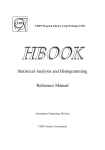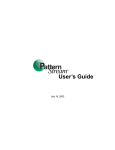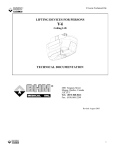Download High Level Interface to Graphics and Zebra User's Guide User's Guide
Transcript
CERN Program Library Long Writeups Q120 and Y251 HIGZ High Level Interface to Graphics and Zebra User’s Guide HPLOT User’s Guide Application Software Group Computing and Networks Division CERN Geneva, Switzerland Copyright Notice CERN Program Library entries Q120 and Y251 HIGZ – High level Interface to Graphics and Zebra HPLOT – User’s Guide c Copyright CERN, Geneva 1994 Copyright and any other appropriate legal protection of these computer programs and associated documentation reserved in all countries of the world. These programs or documentation may not be reproduced by any method without prior written consent of the Director-General of CERN or his delegate. Permission for the usage of any programs described herein is granted apriori to those scientific institutes associated with the CERN experimental program or with whom CERN has concluded a scientific collaboration agreement. Requests for information should be addressed to: CERN Program Library Office CERN-CN Division CH-1211 Geneva 23 Switzerland Tel. +41 22 767 4951 Fax. +41 22 767 7155 Bitnet: CERNLIB@CERNVM DECnet: VXCERN::CERNLIB (node 22.190) Internet: [email protected] Trademark notice: All trademarks appearing in this guide are acknowledged as such. Contact Person: Olivier Couet /CN ([email protected]) Technical Realization: Michel Goossens /CN ([email protected]) Edition – June 1995 i Preliminary remarks This guide conbines the user documentation for both the HIGZ (Part I) and HPLOT (Part II) packages. They are implemented on various mainframes (e.g. IBM VM/CMS, Cray and VAX/VMS) and Unix workstations (e.g. HP, Apollo, Ultrix, IBM RS6000, Silicon Graphics and Sun). HIGZ has been designed to provide basic graphics functions similar to GKS. HPLOT is a histogram plotting and editing system closely linked to HBOOK. notation Throughout this manual, all the GKS like functions are indicated as follows: GKS CALL GKSLIKE (parameters) Type of the subroutine parameters is defined by their initial letter following the usual Fortran conventions: – parameters starting with the letter I through N are INTEGER. – parameters starting with the letter A through H and O through Z are REAL. – in addition to the above, parameters starting with the sequence CH are of type CHARACTER. In the description of the routines a * following the name of a parameter indicates that this is an output parameter (e.g. OUTPAR*). If another * precedes a parameter in the calling sequence, the parameter in question is both an input and output parameter (e.g. *IOPAR*). Examples are in monotype face and strings to be input by the user are underlined. In the index the page where a routine is defined is in bold, page numbers where a routine is referenced are in normal type. This document has been produced using LATEX [1] with the cernman style option, developed at CERN. A compressed PostScript file higz.ps, containing a complete printable version of this manual, can be obtained from any CERN machine by anonymous ftp as follows (commands to be typed by the user are underlined): ftp asisftp.cern.ch Connected to asis00.cern.ch. Name (asis01:username): anonymous Password: your_mailaddress ftp> cd cernlib/doc/ps.dir ftp> binary ftp> get higz.ps.gz ftp> quit gunzip higz.ps.gz ii Table of Contents I HIGZ – Reference Section 1 Introduction 1.1 1 3 Functionality . . . . . . . . . . . . . . . . . . . . . . . . . . . . . . . . . . . . . . 2 Overall control routines 4 6 Control routines . . . . . . . . . . . . . . . . . . . . . . . . . . . . . . . . . . . . 2.1.1 Initialization . . . . . . . . . . . . . . . . . . . . . . . . . . . . . . . . . . . 6 6 Termination . . . . . . . . . . . . . . . . . . . . . . . . . . . . . . . . . . . Graphic package control . . . . . . . . . . . . . . . . . . . . . . . . . . . . . 6 6 2.1.4 Display control . . . . . . . . . . . . . . . . . . . . . . . . . . . . . . . . . . The minimal HIGZ program . . . . . . . . . . . . . . . . . . . . . . . . . . . . . . 8 8 3 The basic graphics routines 3.1 Control . . . . . . . . . . . . . . . . . . . . . . . . . . . . . . . . . . . . . . . . . 10 10 3.1.1 3.1.2 Graphic package open . . . . . . . . . . . . . . . . . . . . . . . . . . . . . . Graphic package close . . . . . . . . . . . . . . . . . . . . . . . . . . . . . . 10 10 3.1.3 3.1.4 Workstation open . . . . . . . . . . . . . . . . . . . . . . . . . . . . . . . . Get workstation type . . . . . . . . . . . . . . . . . . . . . . . . . . . . . . . 10 11 3.1.5 3.1.6 Workstation close . . . . . . . . . . . . . . . . . . . . . . . . . . . . . . . . Workstation activation . . . . . . . . . . . . . . . . . . . . . . . . . . . . . . 12 12 3.1.7 3.1.8 Workstation deactivation . . . . . . . . . . . . . . . . . . . . . . . . . . . . . Update workstation . . . . . . . . . . . . . . . . . . . . . . . . . . . . . . . 12 12 3.1.9 Update workstation and go to alphanumeric mode . . . . . . . . . . . . . . . . 3.1.10 Workstation clear . . . . . . . . . . . . . . . . . . . . . . . . . . . . . . . . 13 13 The coordinate systems and transformations . . . . . . . . . . . . . . . . . . . . . . 3.2.1 Workstation window definition . . . . . . . . . . . . . . . . . . . . . . . . . . 13 15 3.2.2 Workstation viewport definition . . . . . . . . . . . . . . . . . . . . . . . . . 15 3.2.3 3.2.4 Normalization Transformation window definition . . . . . . . . . . . . . . . . Normalization Transformation viewport definition . . . . . . . . . . . . . . . . 16 16 3.2.5 3.2.6 Normalization transformation selection . . . . . . . . . . . . . . . . . . . . . Simplified way to define the viewing pipeline . . . . . . . . . . . . . . . . . . 17 17 Metafile control and printing . . . . . . . . . . . . . . . . . . . . . . . . . . . . . . 3.3.1 Simplified metafile control . . . . . . . . . . . . . . . . . . . . . . . . . . . . 18 18 3.3.2 3.3.3 PostScript metafile type . . . . . . . . . . . . . . . . . . . . . . . . . . . . . Usage of PostScript metafiles in an user application program . . . . . . . . . . 19 20 3.3.4 LATEX metafile type . . . . . . . . . . . . . . . . . . . . . . . . . . . . . . . . 22 2.1 2.1.2 2.1.3 2.2 3.2 3.3 iii 3.4 3.5 3.6 Examples: the routines START and FINISH . The basic output primitives . . . . . . . . . 3.5.1 Polyline . . . . . . . . . . . . . . . 3.5.2 Multiline . . . . . . . . . . . . . . . 3.5.3 Polymarker . . . . . . . . . . . . . . 3.5.4 Fill area . . . . . . . . . . . . . . . 3.5.5 Text . . . . . . . . . . . . . . . . . The output attributes . . . . . . . . . . . . 3.6.1 Clipping . . . . . . . . . . . . . . . 3.6.2 Colour management . . . . . . . . . 3.6.3 Fill area interior style . . . . . . . . 3.6.4 Fill area style index. . . . . . . . . . 3.6.5 Line type. . . . . . . . . . . . . . . 3.6.6 Line width scale factor. . . . . . . . 3.6.7 Marker type . . . . . . . . . . . . . 3.6.8 Marker scale factor. . . . . . . . . . 3.6.9 Text alignment. . . . . . . . . . . . 3.6.10 Character height . . . . . . . . . . . 3.6.11 Character up vector. . . . . . . . . . 3.6.12 Text font and precision. . . . . . . . 4 The graphic macroprimitives 4.1 Drawing a box . . . . . . . . . . . . 4.2 Drawing a frame . . . . . . . . . . . 4.3 Drawing a paving block . . . . . . . 4.4 Drawing an arc . . . . . . . . . . . . 4.5 Drawing a graph . . . . . . . . . . . 4.6 Drawing a histogram . . . . . . . . . 4.7 Bidimensional matrix drawing . . . . 4.8 Drawing a pie chart . . . . . . . . . . 4.9 Drawing axes . . . . . . . . . . . . . 4.9.1 Control of Alphanumeric labels 4.10 Drawing software characters . . . . . 4.11 Setting attributes . . . . . . . . . . . . . . . . . . . . . . . . . . . . . . . . . . . . . . . . . . . . . . . . . . . . . . . . . . . . . . . . . . . . . . . . . . . . . . . . . . . . . . . . . . . . . . . . . . . . . . . . . . . . . . . . . . . . . . . . . . . . . . . . . . . . . . . . . . . . . . . . . . . . . . . . . . . . . . . . . . . . . . . . . . . . . . . . . . . . . . . . . . . . . . . . . . . . . . . . . . . . . . . . . . . . . . . . . . . . . . . . . . . . . . . . . . . . . . . . . . . . . . . . . . . . . . . . . . . . . . . . . . . . . . . . . . . . . . . . . . . . . . . . . . . . . . . . . . . . . . . . . . . . . . . . . . . . . . . . . . . . . . . . . . . . . . . . . . . . . . . . . . . . . . . . . . . . . . . . . . . . . . . . . . . . . . . . . . . . . . . . . . . . . . . . . . . . . . . . . . . . . . . . . . . . . . . . . . . . . . . . . . . . . . . . . . . . . . . . . . . . . . . . . . . . . . . . . . . . . . . . . . . . . . . . . . . . . . . . . . . . . . . . . . . . . . . . . . . . . . . . . . . . . . . . . . . . . . . . . . . . . . . . . . . . . . . . . . . . . . . . . . . . . . . . . . . . . . . . . . . . . . . . . . . . . . . . . . . . . . . . . . . . . . . . . . . . . . . . . . . . . . . . . . . . . . . . . . . . . . . . . . . . . . . . . . . . . . . . . . . . . . . . . . . . . . . . . . . . . . . . . . . . . . . . . . . . . . . . . . . . . . . . . . . . . . . . . . . . . . . . . . . . . . . . . . . . . . . . . . . . . . . . . . . . . . . . . . . 23 25 25 25 26 26 26 27 27 27 30 31 33 33 35 35 37 38 38 38 . . . . . . . . . . . . 46 46 47 48 50 51 54 58 86 88 90 92 94 5 The input routines 96 5.1 Cursor input . . . . . . . . . . . . . . . . . . . . . . . . . . . . . . . . . . . . . . 96 5.1.1 The Generic Routine . . . . . . . . . . . . . . . . . . . . . . . . . . . . . . . 96 5.1.2 The Two Points Routine . . . . . . . . . . . . . . . . . . . . . . . . . . . . . 96 5.1.3 How to get the position both in normalized device coordinates and world coordinates space . . . . . . . . . . . . . . . . . . . . . . . . . . . . . . . . . . . . 97 5.2 Keyboard input . . . . . . . . . . . . . . . . . . . . . . . . . . . . . . . . . . . . . 98 5.3 Menus Input . . . . . . . . . . . . . . . . . . . . . . . . . . . . . . . . . . . . . . 98 5.3.1 Example . . . . . . . . . . . . . . . . . . . . . . . . . . . . . . . . . . . . . 100 iv 6 The inquiry functions 104 6.1 Inquiry the current attributes values . . . . . . . . . . . . . . . . . . . . . . . . . . 104 6.2 General inquiry function . . . . . . . . . . . . . . . . . . . . . . . . . . . . . . . . 106 7 Graphical data structures: the IZ routines 7.1 Picture management routines . . . . . 7.1.1 Operation mode control . . . . 7.1.2 Pictures manipulation . . . . . 7.2 Copying and renaming pictures . . . . 7.3 Merging pictures . . . . . . . . . . . 7.4 Interface with the graphic editor . . . . . . . . . . . . . . . . . . . . . . . . . . . . . . . . . . . . . . . . . . . . . . . . . . . . . . . . . . . . . . . . . . . . . . . . . . . . . . . . . . . . . . . . . . . . . . . . . . . . . . . . . . . . . . . . . . . . . . . . . . . . . . . . . . . . . . . . . . . . . . . . . . . . . . . . . 107 107 107 107 108 109 110 8 Structure and picking in the HIGZ pictures 112 8.1 Tree structure in HIGZ pictures . . . . . . . . . . . . . . . . . . . . . . . . . . . . . 112 8.2 Picking in HIGZ pictures . . . . . . . . . . . . . . . . . . . . . . . . . . . . . . . . 112 8.3 Self structured primitives . . . . . . . . . . . . . . . . . . . . . . . . . . . . . . . . 113 9 Storing pictures on ZEBRA/RZ direct access files 118 9.1 Interface routines . . . . . . . . . . . . . . . . . . . . . . . . . . . . . . . . . . . . 118 10 Miscellaneous functions 10.1 Display a message on the screen . . . . . . . . . 10.2 Display a colour map . . . . . . . . . . . . . . . 10.3 Conversion between Colour systems . . . . . . . 10.3.1 RGB to HLS . . . . . . . . . . . . . . . . 10.3.2 HLS to RGB . . . . . . . . . . . . . . . . 10.4 Conversion between character string and numbers 10.4.1 Character to integer . . . . . . . . . . . . 10.4.2 Character to real . . . . . . . . . . . . . . 10.4.3 Integer to character . . . . . . . . . . . . . 10.4.4 Real to character . . . . . . . . . . . . . . . . . . . . . . . . . . . . . . . . . . . . . . . . . . . . . . . . . . . . . . . . . . . . . . . . . . . . . . . . . . . . . . . . . . . . . . . . . . . . . . . . . . . . . . . . . . . . . . . . . . . . . . . . . . . . . . . . . . . . . . . . . . . . . . . . . . . . . . . . . . . . . . . . . . . . . . . . . . . . . . . . . . . . . . . . . . . . . . . . . . . . . . . . . . . . 120 120 120 122 122 122 123 123 123 123 123 11 Examples of HIGZ output 124 II 139 HPLOT – Reference Section 12 Introduction 141 12.1 A simple example . . . . . . . . . . . . . . . . . . . . . . . . . . . . . . . . . . . 141 13 Reference Guide 142 13.1 Overview of HPLOT calls . . . . . . . . . . . . . . . . . . . . . . . . . . . . . . . 143 v 14 Technical Remarks 14.1 One-dimensional histograms . . . . . . . . . . . 14.2 HPLOT scatter plots . . . . . . . . . . . . . . . 14.3 Restrictions on the length of titles and text strings 14.4 Software characters . . . . . . . . . . . . . . . . 14.5 Information about histograms . . . . . . . . . . 14.6 Normalization transformations . . . . . . . . . . . . . . . . . . . . . . . . . . . . . . . . . . . . . . . . . . . . . . . . . . . . . . . . . . . . . . . . . . . . . . . . . . . . . . . . . . . . . . . . . . . . . . . . . . . . . . . . . . . . . . . . . . . . . . . . . . . . 195 195 195 195 195 196 197 15 Examples of HPLOT output 199 A The X Window System interface routines A.1 X11 interface control routines . . . . . . . A.1.1 Open X11 display . . . . . . . . . . A.1.2 Open an X11 window . . . . . . . . A.1.3 Select the current X11 window . . . . A.1.4 Close an X11 window . . . . . . . . A.1.5 Close an X11 session . . . . . . . . . A.1.6 Set X11 host name . . . . . . . . . . A.1.7 Clear an X11 window . . . . . . . . A.1.8 Update an X11 window . . . . . . . A.1.9 Resize an X11 window . . . . . . . . A.1.10 Move an X11 window . . . . . . . . A.1.11 Define the X11 clipping rectangle . . A.1.12 Deactivate the X11 clipping rectangle A.2 X11 output primitives . . . . . . . . . . . A.2.1 X11 lines . . . . . . . . . . . . . . . A.2.2 X11 markers . . . . . . . . . . . . . A.2.3 X11 fill area . . . . . . . . . . . . . A.2.4 X11 text . . . . . . . . . . . . . . . A.3 X11 output attributes . . . . . . . . . . . . A.3.1 X11 colour representation . . . . . . A.3.2 X11 line width . . . . . . . . . . . . A.3.3 X11 line style . . . . . . . . . . . . A.3.4 X11 lines colour . . . . . . . . . . . A.3.5 X11 marker style . . . . . . . . . . . A.3.6 X11 markers colour . . . . . . . . . A.3.7 X11 fill area style . . . . . . . . . . A.3.8 X11 fill area colour . . . . . . . . . . A.3.9 X11 text alignment . . . . . . . . . . A.3.10 X11 text fonts . . . . . . . . . . . . 218 218 218 218 219 219 219 219 219 219 220 220 220 221 221 221 222 222 222 223 223 223 223 223 224 224 224 225 225 225 . . . . . . . . . . . . . . . . . . . . . . . . . . . . . . . . . . . . . . . . . . . . . . . . . . . . . . . . . . . . . . . . . . . . . . . . . . . . . . . . . . . . . . . . . . . . . . . . . . . . . . . . . . . . . . . . . . . . . . . . . . . . . . . . . . . . . . . . . . . . . . . . . . . . . . . . . . . . . . . . . . . . . . . . . . . . . . . . . . . . . . . . . . . . . . . . . . . . . . . . . . . . . . . . . . . . . . . . . . . . . . . . . . . . . . . . . . . . . . . . . . . . . . . . . . . . . . . . . . . . . . . . . . . . . . . . . . . . . . . . . . . . . . . . . . . . . . . . . . . . . . . . . . . . . . . . . . . . . . . . . . . . . . . . . . . . . . . . . . . . . . . . . . . . . . . . . . . . . . . . . . . . . . . . . . . . . . . . . . . . . . . . . . . . . . . . . . . . . . . . . . . . . . . . . . . . . . . . . . . . . . . . . . . . . . . . . . . . . . . . . . . . . . . . . . . . . . . . . . . . . . . . . . . . . . . . . . . . . . . . . . . . . . . . . . . . . . . . . . . . . . . . . . . . . . . . . . . . . . . . . . . . . . . . . . . . . . . . . . . . . . . . . . . . . . . . . . . . . . . . . . . . . . . . . . . . . . . . . . . . . . . . . . . . . . . . . . . . . . . . . . . . . . . . . . . . . . . . . . . . . . . . . . . . . . . . . . . . . . vi A.4 A.5 A.6 A.7 A.3.11 X11 text colour . . . . . . . . . . . . A.3.12 X11 text size . . . . . . . . . . . . . A.3.13 X11 box . . . . . . . . . . . . . . . A.3.14 X11 drawing mode . . . . . . . . . . A.3.15 X11 synchronization . . . . . . . . . X11 input functions . . . . . . . . . . . . A.4.1 X11 request locator . . . . . . . . . A.4.2 X11 request string . . . . . . . . . . X11 inquiry routines . . . . . . . . . . . . A.5.1 Get the window size . . . . . . . . . A.5.2 Get window identifier . . . . . . . . A.5.3 Get the maximum number of planes . Pixmap manipulation . . . . . . . . . . . . A.6.1 Open a pixmap . . . . . . . . . . . . A.6.2 Close pixmap . . . . . . . . . . . . A.6.3 Copy pixmap . . . . . . . . . . . . . A.6.4 CLear pixmap . . . . . . . . . . . . A.6.5 Remove pixmap . . . . . . . . . . . A.6.6 Write pixmap on bitmap file . . . . . A.6.7 Save a part of the screen in a pixmap . A.6.8 Double buffer . . . . . . . . . . . . HIGZ integration with Motif . . . . . . . . . . . . . . . . . . . . . . . . . . . . . . . . . . . . . . . . . . . . . . . . . . . . . . . . . . . . . . . . . . . . . . . . . . . . . . . . . . . . . . . . . . . . . . . . . . . . . . . . . . . . . . . . . . . . . . . . . . . . . . . . . . . . . . . . . . . . B HIGZ interface to graphic packages and calling sequences B.1 Interfaces . . . . . . . . . . . . . . . . . . . . . . . . B.2 Workstation types . . . . . . . . . . . . . . . . . . . B.2.1 BATCH Workstation Types . . . . . . . . . . . B.2.2 HIGZ native Workstation Types . . . . . . . . . B.2.3 GKS-GRAL Workstation Types . . . . . . . . . B.2.4 GKS-GRAL Workstation Types on IBM/NEWLIB B.2.5 DEC-GKS Workstation Types . . . . . . . . . . B.2.6 GKS2000 Workstation Types . . . . . . . . . . . B.2.7 SUN-GKS Workstation Types . . . . . . . . . . B.2.8 ATC-GKS Workstation Types . . . . . . . . . . B.2.9 MSDOS Workstation Types . . . . . . . . . . . B.2.10 GDDM Workstation Types . . . . . . . . . . . . B.2.11 GPHIGS Workstation Types . . . . . . . . . . . B.2.12 DI3000 Workstation Types . . . . . . . . . . . . . . . . . . . . . . . . . . . . . . . . . . . . . . . . . . . . . . . . . . . . . . . . . . . . . . . . . . . . . . . . . . . . . . . . . . . . . . . . . . . . . . . . . . . . . . . . . . . . . . . . . . . . . . . . . . . . . . . . . . . . . . . . . . . . . . . . . . . . . . . . . . . . . . . . . . . . . . . . . . . . . . . . . . . . . . . . . . . . . . . . . . . . . . . . . . . . . . . . . . . . . . . . . . . . . . . . . . . . . . . . . . . . . . . . . . . . . . . . . . . . . . . . . . . . . . . . . . . . . . . . . . . . . . . . . . . . . . . . . . . . . . . . . . . . . . . . . . . . . . . . . . . . . . . . . . . . . . . . . . . . . . . . . . . . . . . . . . . . . . . . . . . . . . . . . . . . . . . . . . . . . . . . . . . . . . . . . . . . . . . . . . . . . . . . . . . . . . . . . . . . . . . . . . . . . . . . . . . . . . . . . . . . . . . . . . . . . . . . . . . . . . . . . . . . . . . . . . . . . . . . . . . . . . . . . . . . . . . . . . . . . . . . . . . . . . . . . . . . . . . . . . . . . . . . . . . . . . . . . . . . . . . . . . . . . . . . . . . . . . . . . . . . . . . . . . . . . . . . . . . . . . 225 226 226 226 227 227 227 227 228 228 228 228 228 228 229 229 229 229 229 230 230 230 . . . . . . . . . . . . . . 231 231 231 231 231 232 232 233 233 233 234 234 235 235 235 Bibliography 239 Index 240 vii List of Figures 3.1 3.2 3.3 3.4 3.5 3.6 3.7 3.8 3.9 3.10 3.11 3.12 3.13 3.14 Normalization and Workstation Transformations. . . . . . PostScript grey level simulation of the eight basic colours. Example of fill area interior style. . . . . . . . . . . . . . HIGZ portable fill area hatch styles. . . . . . . . . . . . . Line styles available. . . . . . . . . . . . . . . . . . . . . Examples of line width. . . . . . . . . . . . . . . . . . . HIGZ Marker type (20-31). . . . . . . . . . . . . . . . . . Examples marker scale factor. . . . . . . . . . . . . . . . Text alignment. . . . . . . . . . . . . . . . . . . . . . . . PostScript fonts usage (1). . . . . . . . . . . . . . . . . . PostScript fonts usage (2). . . . . . . . . . . . . . . . . . PostScript text fonts. . . . . . . . . . . . . . . . . . . . . PostScript characters (1). . . . . . . . . . . . . . . . . . PostScript characters (2). . . . . . . . . . . . . . . . . . . . . . . . . . . . . . . . . . . . . . . . . . . . . . . . . . . . . . . . . . . . . . . . . . . . . . . . . . . . . . . . . . . . . . . . . . . . . . . . . . . . . . . . . . . . . . . . . . . . . . . . . . . . . . . . . . . . . . . . . . . . . . . . . . . . . . . . . . . . . . . . . . . . . . . . . . . . . . . . . . . . . . . . . . . . . . . . . . . . . . . . . . . . . . . . . . . . . . 14 28 30 32 34 34 36 36 37 40 41 42 43 44 4.1 4.2 4.3 4.4 4.5 4.6 4.7 4.8 4.9 4.10 4.11 4.12 4.13 4.14 4.15 4.16 4.17 4.18 4.19 4.20 4.21 4.22 4.23 Action of the fill area and polyline attributes on IGBOX. . . . . . Example of IGFBOX usage . . . . . . . . . . . . . . . . . . . . Examples of IGPAVE usage . . . . . . . . . . . . . . . . . . . . Examples of IGARC . . . . . . . . . . . . . . . . . . . . . . . . Example of IGRAPH using L,C,F and * options. . . . . . . . . . Examples of IGHIST usage. . . . . . . . . . . . . . . . . . . . Example of the IGTABL Polymarker option . . . . . . . . . . . . Example of the IGTABL Boxes option . . . . . . . . . . . . . . Example of the IGTABL aRrows option . . . . . . . . . . . . . . Example of the IGTABL Contour option . . . . . . . . . . . . . Example of the IGTABL Contour option with a define set of levels Example of the IGTABL COLour option . . . . . . . . . . . . . Example of the IGTABL Text option . . . . . . . . . . . . . . . Example of the IGTABL character K option . . . . . . . . . . . . Example of the IGTABL Lego option . . . . . . . . . . . . . . . Example of the IGTABL Lego L1 option . . . . . . . . . . . . . Example of the IGTABL Lego L2 option . . . . . . . . . . . . . Example of the IGTABL Surface option . . . . . . . . . . . . . . Example of the IGTABL Surface S1 option . . . . . . . . . . . . Example of the IGTABL Surface S2 option . . . . . . . . . . . . Example of the IGTABL Surface S3 option . . . . . . . . . . . . Example of the IGTABL Surface S4 option . . . . . . . . . . . . Example of the IGTABL Surface SPOL option . . . . . . . . . . . . . . . . . . . . . . . . . . . . . . . . . . . . . . . . . . . . . . . . . . . . . . . . . . . . . . . . . . . . . . . . . . . . . . . . . . . . . . . . . . . . . . . . . . . . . . . . . . . . . . . . . . . . . . . . . . . . . . . . . . . . . . . . . . . . . . . . . . . . . . . . . . . . . . . . . . . . . . . . . . . . . . . . . . . . . . . . . . . . . . . . . . . . . . . . . . . . . . . . . . . . . . . . . . . . . . . . . . . . . . . . . . . . . . . . . . . . . . . . . . . . . . . . . . . . . . . . 46 47 49 50 53 57 59 61 63 65 67 69 71 73 77 77 78 78 79 79 80 80 81 viii . . . . . . . . . . . . . . . . . . . . . . . . . . . . . . . . . . . . . . . . . . . . . . . . . . . . . . . . . . . . . . . . . . . . . . . . . . . . . . . . . . . . . . . . . . . . . . . . . . . . . . . . . . . . . . . . . . . . . . . . . . . . . . . . . . . . . . . . . . . . . . . . . . . . . . . . . . 4.24 4.25 4.26 4.27 4.28 4.29 4.30 Example of the IGTABL Surface SCYL option Example of the IGTABL Surface SSPH option Example of the IGTABL Surface SPSD option Example of stacked lego plots . . . . . . . Examples of IGPIE . . . . . . . . . . . . . Examples of IGAXIS . . . . . . . . . . . . Characters available in IGTEXT . . . . . . . 7.1 The graphics editor . . . . . . . . . . . . . . . . . . . . . . . . . . . . . . . . . . . 111 8.1 A structured picture . . . . . . . . . . . . . . . . . . . . . . . . . . . . . . . . . . 117 11.1 11.2 11.3 11.4 Result of first HIGZ example . . . . . . . . . . . . . Result of plotting HIGZ software characters . . . . . Result of HIGZ example 3 (toponium decay scheme) . Result of HIGZ example 4 (graphs and histograms) . . . . . . . . . . . . . . . . . . . . . . . . . . . . . . . . . . . . . . . . . . . . . . . . . . . . . . . . . . . . . . . . . . . . . 128 131 134 136 13.1 13.2 13.3 13.4 13.5 13.6 13.7 13.8 13.9 13.10 13.11 13.12 13.13 13.14 13.15 13.16 13.17 13.18 13.19 13.20 13.21 13.22 13.23 13.24 13.25 13.26 13.27 Example of labelling for horizontal axes . . . Example of labelling for vertical axes . . . . A graphical view of the HPLSET parameters. . The HPLSET parameters PTYP, BTYP and HTYP Example of HPLTAB with SCAT option . . . . Example of HPLTAB with BOX option . . . . . Example of HPLTAB with ARR option . . . . . Example of HPLTAB with CONT option . . . . Example of HPLTAB with COL option . . . . . Example of HPLTAB with TEXT option . . . . Example of HPLTAB with CHAR option . . . . Example of HPLTAB with LEGO option . . . . Example of HPLTAB with LEGO1 option . . . Example of HPLTAB with LEGO2 option . . . Example of HPLTAB with SURF option . . . . Example of HPLTAB with SURF1 option . . . Example of HPLTAB with SURF2 option . . . Example of HPLTAB with SURF3 option . . . Example of HPLTAB with SURF4 option . . . Example of HPLTAB with LEGOPOL option . . Example of HPLTAB with LEGOCYL option . . Example of HPLTAB with LEGOSPH option . . Example of HPLTAB with LEGOPSD option . . Example of HPLTAB with SURFPOL option . . Example of HPLTAB with SURFCYL option . . Example of HPLTAB with SURFSPH option . . Example of HPLTAB with SURFPSD option . . . . . . . . . . . . . . . . . . . . . . . . . . . . . . . . . . . . . . . . . . . . . . . . . . . . . . . . . . . . . . . . . . . . . . . . . . . . . . . . . . . . . . . . . . . . . . . . . . . . . . . . . . . . . . . . . . . . . . . . . . . . . . . . . . . . . . . . . . . . . . . . . . . . . . . . . . . . . . . . . . . . . . . . . . . . . . . . . . . . . . . . . . . . . . . . . . . . . . . . . . . . . . . . . . . . . . . . . . . . . . . . . . . . . . . . . . . . . . . . . . . . . . . . . . . . . . . . . . . . . . . . . . . . . . . . . . . . . . . . . . . . . . . . . . . . . . . . . . . . . . . . . . . . . . . . . . . . . . . . . . . . . . . . . . . . . . . . . . . . . . . . . . . . . . . . . . . . . . . . . . . . . . . . . . . . . . . . . . . . . . . . . . . . . . . . . . . . . . . . . . . . . . . . . . . . . . . . . . . . . . . . . . . . . . . . . . . . . . . . . . . . . . . . . . . . . . . . . . . . . 163 164 167 168 174 175 176 177 178 179 180 182 182 183 183 184 184 185 185 186 186 187 187 188 188 189 189 . . . . . . . . . . . . . . . . . . . . . . . . . . . . . . . . . . . . . . . . . . . . . . . . . . . . . . . . . . . . . . . . . . . . . . . . . . . . . . . . . . . . . . . . . . . . . . . . . . . . . . . . . . . . 81 82 82 84 87 91 93 ix List of Tables 4.1 4.2 4.3 Values of the IGTABL Lego and Surface option . . . . . . . . . . . . . . . . . . . . . Other options for IGTABL . . . . . . . . . . . . . . . . . . . . . . . . . . . . . . . Overview of IGSET parameters . . . . . . . . . . . . . . . . . . . . . . . . . . . . . 5.1 Options for IGMENU . . . . . . . . . . . . . . . . . . . . . . . . . . . . . . . . . . 100 6.1 6.2 Description of the IGQ parameters . . . . . . . . . . . . . . . . . . . . . . . . . . . 105 Description of the IGQWK parameters . . . . . . . . . . . . . . . . . . . . . . . . . . 106 13.1 13.2 Overview of the HPLOPT options . . . . . . . . . . . . . . . . . . . . . . . . . . . . 155 Overview of the HPLSET options . . . . . . . . . . . . . . . . . . . . . . . . . . . . 165 B.1 Overview of HIGZ calling sequences . . . . . . . . . . . . . . . . . . . . . . . . . . 235 74 83 95 Part I HIGZ – Reference Section 1 Chapter 1: Introduction The present document describes the HIGZ package (High level Interface to Graphics and ZEBRA). The package is a part of larger system PAW (Physics Analysis Workstation)[2], and it was originally implemented in order to provide a graphics interface to PAW. However HIGZ can also be used independently. Graphics packages like GKS [3] mediate the transition from user programs (applications) to devices in a standardized way. The European effort to restrict High Energy Physics users to using only one such package (at least for the 2D graphics), GKS, will yield portability of application programs between systems on which GKS is installed, and will make the application programs largely device-independent. These packages, however, have limitations. They do not foresee an acceptable way of recording large volumes of graphical information in compact form with a convenient access method, for later manipulation. The GKS metafile is conceived as a vehicle to communicate series of pictures between computers, but not for their subsequent manipulation. Also, the acceptance of GKS, in particular by Laboratories outside Europe, is still rather modest, and thus it is not a standard that the High Energy Physics community can restrict itself to exclusively. We believe that the following requirements must be met by the graphical output of PAW: 1. The PAW picture data base must be fully transportable. 2. It must have easily accessible units (pictures) for later manipulation. 3. The picture data base must be as compact as possible, and accessible in direct access mode. 4. The picture data base must be independent from the underlying graphics package and, a fortiori, from different implementations of the same graphics package. These requirements are not restricted to PAW. They are common to many applications existing or under development. We therefore define below an interface package called HIGZ, written in the context of PAW, and aiming at graphics applications of any nature, provided the level of functionality is similar. This package is basically a thin layer between the user program (application) and an underlying graphics package, offering the following advantages: 1. An interface to a standard memory management system (ZEBRA) [4], and through it a mechanism to store graphics data in a way which makes their organization and subsequent editing possible and easy. The picture data base is also highly condensed and fully transportable. A picture editor is part of the package. It allows merging of pictures, editing of basic graphics primitives, operations onto HIGZ structures, etc. 2. A GKS like user interface to the graphics package, keeping the program independent of the underlying graphics package installed. The level of HIGZ was deliberately chosen to be close to GKS and as basic as possible. This makes the interface to GKS a very simple one, and preserves full compatibility with the most important underlying graphics packages. HIGZ does not introduce new basic graphics features, and does not duplicate GKS functions. On the other hand, some graphic macroprimitives are implemented, providing very frequently used functions, such as graphs, circles and axis. The user will also be able to call GKS directly in parallel with the use of HIGZ. 3 4 Chapter 1. Introduction Many of the underlying GKS concepts used by HIGZ, e.g. the concepts of workstations and viewports, are well explained in [3] and in [5]. HIGZ is presently interfaced to several versions of GKS. The version of GKS can be selected at compilation time by PATCHY control statements. On the CERN central computers the GKS-GRAL version is implemented. The list of the different GKS versions, and of the values of GKS version-dependent parameters are specified in the appendix. HIGZ is also interfaced the most important graphics packages such as PHIGS, DI3000, GDDM (IBM), GPR (APOLLO), GL (Silicon Graphics). Simple interfaces to the Tektronix/FALCO terminal and to the X Window System on all the modern workstations are also available. Thoughout this manual the graphics package on top of which HIGZ is installed is referenced as “underlying graphics package”. When HIGZ has initialized the underlying graphics package, the application program can call it directly. For example, if the underlying graphics package is GKS, the application program can access the segmentation facilities, but this will be not seen by HIGZ. For all the additional functionalities provided by the underlying graphics package, HIGZ is transparent. The X Window System interface is now one of the most frequently used on workstations but also on mainframes like VAXes or IBM/VM machines. It has the advantages of a great portability, good performances, and the possibility to be used remotely through a network. The HIGZ interfaces to the X Window System is a small layer callable by Fortran providing a convenient way to access the basic Xlib facilities from Fortran. This interface is described in the chapter: The X Window System interface routines. Most modern underlying graphics packages usable from HIGZ provide PostScript drivers. These drivers can be used through HIGZ, but a good uniform interface to PostScript is so important that HIGZ has its own native PostScript driver independent from the underlying graphics package used (see section 3.3.1). In order to produce similar outputs even with different underlying graphics packages, HIGZ has its own line styles, hatches, marker types and text independent from the underlying graphics package. Thus it is possible to use all the basic tools even on a very simple terminal (for example a FALCO). 1.1 Functionality The HIGZ system is subdivided into three main sets of functions: 1. Basic graphics functions (I... routines), interfacing to the underlying graphics package, with calling sequences identical to those of GKS. 2. Higher-level macroprimitives (IG... routines), and the related control routines. 3. Memory management function (IZ... routines), interfacing to the memory management system (ZEBRA). The IG... and the I... functions act on the screen and/or on the data structure in main storage. All graphics functions producing a graphics object are able to direct the output: • to the display device • to the data management system • to both 1.1. Functionality 5 These actions are controlled by a switch set by the routine IGZSET. The IZ... functions are the memory management functions. They act on the data structure in main storage and on the data stored on disk. This is particularly useful during an interactive session, as the user is able to “replay” pictures previously created, with no need to recall the application program, but just accessing the picture data base. Chapter 2: Overall control routines 2.1 Control routines 2.1.1 Initialization CALL IGINIT (NWHIGZ) Action: This routine initializes HIGZ. This must be the first function to be used in the HIGZ package. Parameter description: NWHIGZ Minimal ZEBRA dynamic space in memory for the HIGZ division; A value of 0, indicates that allocation will be done automatically. NWHIGZ must be less than NWORDS-5000 where NWORDS is the size of the common block PAWC (see below). The ZEBRA memory allocation must be defined in the application program with the common block: COMMON/PAWC/RPAW(NWORDS) If HIGZ is used outside the context of PAW the routine MZPAW must be called in the main program in order to initialize the ZEBRA package [4], before calling IGINIT. Note that packages like HBOOK[6], HPLOT[7], PAW[2] and KUIP[8] call MZPAW directly and therefore the user should not issue such a call. These packages store dynamic structures in the same common /PAWC/. CALL MZPAW(NWORDS,’M’) 2.1.2 Termination CALL IGEND Action: This routine terminates HIGZ. This must be the last call to be issued in a HIGZ session. IGEND deactivates and closes all open workstations. It also closes the basic graphics package by calling IDAWK, ICLWK, ICLKS. 2.1.3 Graphic package control CALL IGSSE (IERRF,KWTYPE) Action: In general, the initialization of the underlaying graphics package consists in several calls to different routines, in order to set the environment parameters. For user’s convenience and for most applications, IGSSE initializes the standard graphic package environment. In particular, the default primitives attributes and the default window, viewport, workstation window and workstation viewport are initialized. Sophisticated applications may need to call the specialized basic control routines, namely IOPKS, IOPWK, IACWK, ISWKWN and ISWKVP, instead of using IGSSE. IGSSE opens only a single workstation. Parameter description: 6 2.1. Control routines 7 IERRF Error file logical unit number. KWTYPE Workstation type. See the description of IOPWK section 3.1.3. IGSSE calls the following routines: IOPKS See section 3.1.1. IOPWK(1,KONID,KWTYPE) See section 3.1.3. IACWK(1) See section 3.1.6. Note that KONID is initialized in IGSSE depending on the underlying graphics package used. In general KONID is set to 1. The workstation window and viewport are also initialized in IGSSE as follows: CALL ISWKWN(1,0.,1.,0.,1.) CALL ISWKVP (1,0.,XMAX,0.,YMAX) where XMAX and YMAX are the screen dimensions in pixels. The following primitives attributes are initialized: Attributes names Polyline colour index Line type Line width Polymarker colour index Marker type Marker scale factor Fill area colour index Fill area interior style Fill area style index Character height Character up vector Text alignment Text font and precision Text colour index Clipping indicator GKS Aspect source flag Default values 1 1 1.0 1 1 1.0 1 0 1 0.01 0.0,1.0 0,0 0,2 1 1 Individual attributes The first heigh elements of the colour table are initialized as follow: 8 Chapter 2. Overall control routines Colour indeces 0 1 2 3 4 5 6 7 Colour White Black Red Green Blue Yellow Magenta Cyan In addition to this initialization role, IGSSE, when it is used in the context of the telnetg program, allows to open the connection between the remote machine and the local one even if the X Window System is not available. This is done by giving to IGSSE the negative value of the local workstation type. 2.1.4 Display control Many terminals provide different modes: for example a Tektronix emulation mode (or graphics mode) and a VT100 emulation mode (or alphanumeric mode). Some terminals have (additionally) two overlayed screens: a graphics screen and an alphanumeric screen (or dialog scroll). If a Fortran input is requested, the operating system generally displays a prompt (for example “CMS READ”), which belongs to the alphanumeric screen in VT100 emulation mode. HIGZ provides two functions to switch between these modes and to enable Fortran input and output. In some systems (e.g. IBM’s VM/CMS) it is essential that all Fortran input/output be performed in alphanumeric mode, else an abend will occur. Graphic mode Alphanumeric mode CALL IGSG (KWKID) CALL IGSA (KWKID) Action: This routine takes the terminal back into graphics mode and enables graphics input/output. This task is in general performed automatically by all the basic graphics routines. Action: This routine takes the terminal out of graphics mode into alphanumeric mode. On terminals like Pericom Graphics the bell is rung and the user has to press the <CR> key to continue. Parameter description: Parameter description: KWKID KWKID 2.2 Workstation identifier Workstation identifier The minimal HIGZ program We are now able to write the minimal HIGZ program which only opens and closes HIGZ without doing any graphics. All the graphics routines described in the rest of this manual will be placed between the call to IGSSE and the call to IGEND. The minimal HIGZ program PROGRAM MINIMAL * PARAMETER (NWPAW=20000) 2.2. The minimal HIGZ program 9 COMMON/PAWC/RPAW(NWPAW) * Initialize storage in /PAWC/. CALL MZPAW(NWPAW,’M’) Initialize HIGZ. * CALL IGINIT(0) * * * Set standard environment. Errors are written to standard output (UNIT 6). Workstation type is 1. CALL IGSSE(6,1) * * Deactivate and close all open workstations Close HIGZ. CALL IGEND * END Note that by default the MZPAW routine does a verbose initialization of ZEBRA. To have a quiet initialization the single call to MZPAW should be replaced by: CALL MZEBRA(-3) CALL MZPAW(NWPAW,’ ’) Warning: on the IBM VM/CMS systems, a: CALL INITC is mandatory in the main program to force the loading of the C library. Chapter 3: The basic graphics routines 3.1 Control 3.1.1 GKS Graphic package open CALL IOPKS (IERRF) Action: This routine initializes the graphic package for use. It should be the first of all graphic package routines called by the user program, just after the call to IGINIT. The opposite of IOPKS is ICLKS. This routine is called by IGSSE and it must NOT be called if IGSSE has been already invoked. Parameter description: IERRF 3.1.2 GKS Logical unit number of the file for recording error messages. If IERRF is equal to 6, the error messages are printed on the screen otherwise they are redirected to the file higz.err or to the error file opened by the underlying graphics package. Graphic package close CALL ICLKS Action: This routine terminates the usage of the graphic package. It is the opposite of IOPKS. The routine ICLKS should be called only when there are no open workstations (see ICLWK). Note that IGEND calls ICLKS automatically. 3.1.3 GKS Workstation open CALL IOPWK (KWKID,KONID,KWTYPE) Action: This routine initializes a workstation for use. It is usually the second of all graphic package routines called by the user program. Note that more than one workstation may be opened at the same time. A workstation means a terminal, a graphics window, or a metafile (see section 3.3.1). The opposite of IOPWK is ICLWK. Note that IGSSE opens and activates the workstation number 1 (see section 2.1.3), IGMETA use the workstation number 2 (see section 3.3.1). Parameter description: KWKID Workstation identifier. It must be used in subsequent calls to activate or deactivate the workstation (IACWK and IDAWK), to clear it (ICLRWK), or to close it (ICLWK). KWKID is also used in certain inquiry or option setting routines. KONID Connection identifier. It is a system-specific identifier related to the access way to the graphics device. HIGZ doesn’t use it and pass it directly to the underlying graphics package. If the workstation to be opened is a metafile, KONID is the logical unit number on which the Fortran file has been opened (see section 3.3.1) in this case it can be any number smaller than 100. 10 3.1. Control KWTYPE 11 Workstation type. It selects which type of workstation has to be opened. KWTYPE must be among the predefined types that are supported by the underlying graphics package (see the appendix B). With the X11, GPR, and GL versions of HIGZ the KWTYPE corresponds to a line number in the file higz_windows.dat (or HIGZWIN DATA on IBM/VM machines). When IOPWK is called, it tries to open the file higz_windows.dat in the working directory. If it does not succeed it tries in the HOME directory. If it doesn’t succeed again it creates this file in the home directory as follows: 0000 0000 0600 0600 . . . 0000 0000 0600 0600 where the lines define each of the workstation types (from 1 to 10) with the x-margin (left), y-margin (top), x-size (width) and y-size (height) of the corresponding window in pixels. Using the X11 version the output is redirected (like for all X11 applications) to the display defined via the environment variable DISPLAY. 3.1.4 Get workstation type CALL IGWKTY (KWTYPE*) Action: This routine gets the workstation type from the standard input. Parameter description: KWTYPE Workstation type. A call to this routine will prompt the user with: Workstation type (?=HELP) <CR>=1 Just typing CR will return the default value in KWTYPE. The value of the default depends on the HIGZ installation. Typing ? will give a short help listing on all the different possible workstation types. Any other answer will be interpreted as a new workstation type. Note that with the X11 version of HIGZ the routine IGWKTY will accept a workstation type like: n.hostname where n is the line number in the file higz_windows.dat and hostname is the name of the machine on which the graphics will be displayed. In this way it is not necessary to define the variable DISPLAY before using HIGZ. – If a workstation type like n.hostname is entered, the hostname is written at the end of the line number n of the file higz_windows.dat. – If the workstation type n is entered and if a hostname is present on the line number n of the file higz_windows.dat, the graphics will be redirected to the machine hostname. – If the workstation type n is entered and if a hostname is not on the line number n of the file higz_windows.dat, the graphics will be redirected to the machine defined by the variable DISPLAY. – If the workstation type n. is entered and if a hostname is present on the line number n of the file higz_windows.dat, the graphics will be redirected to the machine defined by the variable DISPLAY and hostname is removed from the line n in higz_windows.dat. Remark: In the file higz_windows.dat, it is possible to specify the name of the window just after the hostname. 12 Chapter 3. The basic graphics routines 3.1.5 GKS Workstation close CALL ICLWK (KWKID) Action: This routine terminates the usage of the workstation. It is the opposite of IOPWK. Parameter description: KWKID 3.1.6 GKS Workstation identifier defined in IOPWK. Workstation activation CALL IACWK (KWKID) Action: This routine prepares a previously opened workstation (see IOPWK) to receive output primitives. It must always be used for workstations on which one wishes to draw primitives. In addition, IACWK and its opposite IDAWK are used with multiple workstations to control which of them will receive any new primitives. Parameter description: KWKID 3.1.7 GKS Workstation identifier defined in IOPWK. Workstation deactivation CALL IDAWK (KWKID) Action: This routine deactivates an active workstation. It is the opposite of IACWK. It must always be used before closing a workstation previously activated. In addition, IACWK and IDAWK are used when multiple workstations are open to control which of them receive any new primitives. Parameter description: KWKID 3.1.8 GKS Workstation identifier. Update workstation CALL IUWK (KWKID,IRFLG) Action: This routine updates the workstation KWKID. It send all buffered output to the screen. In the X11 version of HIGZ, this routine allows to flush the X11 buffer. This routine is usually called with the first parameter equal to 0 and the second to 1. Parameter description: KWKID Workstation identifier. KWKID = 0 updates all the current open workstations. IRFLG Regeneration flag: 0 1 2 postpone update workstation (only when the underlying graphics package is GKS) refresh entire display update current view 3.2. The coordinate systems and transformations 3.1.9 13 Update workstation and go to alphanumeric mode CALL IGTERM Action: Very often application programs require to update the open workstations and then return to the alphanumeric mode. This routine without parameters, provides these two actions. Essentially it performs the following calls: CALL IUWK(0,1) CALL IGSA(0) 3.1.10 GKS Workstation clear CALL ICLRWK (KWKID,KOFL) Action: This routine clears the output area of a workstation which has been previously opened. Parameter description: KWKID Workstation identifier. On a softcopy device (e.g. a terminal), the output area is cleared. On a hardcopy device, the paper is advanced, so that a fresh area is available for drawing. If KWKID =0 then all active workstations are cleared. KOFL Flag controlling the operation of routine ICLRWK on a workstation for which the output area is already cleared. Possible values are: 0 1 If there has been no output since the previous ICLRWK, nothing happens. The output medium is advanced or cleared in any cases. If a change has been requested in the workstation transformation (via ISWKVP or ISWKWN), the workstation transformation is recalculated when ICLRWK is called. With the GPR, GL, and X11 versions of HIGZ, if the window size has changed, the new size will be automatically taken into account after a clear workstation. 3.2 The coordinate systems and transformations The coordinate systems and transformations are the same as for GKS. Three coordinate systems are used, namely the world coordinates (WC), normalized device coordinates (NDC) and device coordinates (DC) systems. Two transformations are then necessary, the normalization transformation (NT) going from world coordinates to normalized device coordinates space and the workstation transformation (WT) going from normalized device coordinates to device coordinates space. The normalized device coordinates space is a fixed space, a square whose bottom left corner (the origin) has the coordinates (0.,0.) and the top right corner has the coordinates (1.,1.). The mapping from normalized device coordinates to device coordinates and in general the knowledge of device parameters is supplied by default by the standard initialization function (but user callable routines are also provided). The complete viewing pipeline is described on figure 3.1. For devices with variable windowing capabilities, HIGZ gives the possibility to change dynamically or after a clear (see ICLRWK) the device viewport, and to inform the basic graphics package of this via the routine IGQWK (see section 6.2). 14 Chapter 3. The basic graphics routines World Coordinate Space (WC) y Normalization Transformation Window 0. x Normalization Transformation y Normalized Device Coordinate Space (NDC) 1. Workstation Window 2 Workstation Window 1 Normalization Transformation Viewport 1. 0. x Workstation 2 Workstation Viewport 1 Workstation 1 Workstation Transformation Workstation Viewport 2 Device Coordinate Space (DC) Figure 3.1: Normalization and Workstation Transformations. 3.2. The coordinate systems and transformations 3.2.1 GKS 15 Workstation window definition CALL ISWKWN (KWKID,XMIN,XMAX,YMIN,YMAX) Action: This routine defines a workstation window in the normalized device coordinates space. It sets the (requested) workstation window on a previously opened workstation. The workstation window, specified in normalized device coordinates (i.e., 0.-1. by 0.-1.) is the portion of normalized device coordinates space that the application wishes to appear on the given workstation. This permits primitives which are created when multiple workstations are active to be clipped and scaled differently on the different workstations. The workstation window (together with the workstation viewport and the rule that the aspect ratio of the workstation window must be preserved) determines the mapping (uniform scale with translation) from normalized device coordinates to device coordinates. The requested workstation window becomes the current workstation window either during the invocation of ISWKWN (if the display surface is empty or if it does not cause an implicit regeneration) or at some later time (for example, during an invocation of ICLRWK). Parameter description: KWKID Workstation identifier XMIN X coordinate of the lower left hand corner in NDC space. XMAX X coordinate of the upper right hand corner in NDC space. YMIN Y coordinate of the lower left hand corner in NDC space. YMAX Y coordinate of the upper right hand corner in NDC space. The four last parameters must be between 0.0 and 1.0 (inclusive) and must satisfy XMIN < XMAX and YMIN < YMAX. 3.2.2 GKS Workstation viewport definition CALL ISWKVP (KWKID,XMIN,XMAX,YMIN,YMAX) Action: This routine sets the (requested) workstation viewport on a previously opened workstation. The workstation viewport, specified in device coordinates, is the portion of the maximum available display surface that the application wishes to use (see section 6.2). The workstation viewport (together with the workstation window and the rule that aspect ratios must be preserved) also determines the mapping (uniform scaling with translation) from normalized device coordinates to device coordinates. The requested workstation viewport becomes the current workstation viewport either during the invocation of ISWKVP (if the display surface is empty or if it does not cause an implicit regeneration) or at some later time (for example, during an invocation of ICLRWK). The device coordinates region specified by the parameters must be contained in or equal to the maximum available display surface. The initial requested workstation viewport is the entire display surface. Parameter description: 16 Chapter 3. The basic graphics routines KWKID Workstation identifier XMIN X coordinate of the lower left hand corner in DC space XMAX X coordinate of the upper right hand corner in DC space YMIN Y coordinate of the lower left hand corner in DC space YMAX Y coordinate of the upper right hand corner in DC space The last four parameters must satisfy the conditions XMIN < XMAX and YMIN < YMAX. 3.2.3 GKS Normalization Transformation window definition CALL ISWN (NT,XMIN,XMAX,YMIN,YMAX) Action: This routine sets the boundaries of the window of a normalization transformation. The window must be specified in world coordinates. The boundaries of the window, together with the boundaries of the viewport (which are in normalized device coordinates) determine a transformation from world coordinates to normalized device coordinates consisting of separate X and Y scale factors and a translation in two dimensions. The normalization transformation is selected by using routine ISELNT. Parameter description: NT Normalization transformation index (0<NT<1000000). XMIN X coordinate of the lower left hand corner in WC space. XMAX X coordinate of the upper right hand corner in WC space. YMIN Y coordinate of the lower left hand corner in WC space. YMAX Y coordinate of the upper right hand corner in WC space. The last four parameters must satisfy the conditions XMIN < XMAX and YMIN < YMAX. 3.2.4 GKS Normalization Transformation viewport definition CALL ISVP (NT,XMIN,XMAX,YMIN,YMAX) Action: This routine sets the boundaries of the viewport of a normalization transformation. The viewport must be specified in normalized device coordinates. The boundaries of the viewport have two roles: 1 Together with the boundaries of the window (which are in world coordinates) they determine a transformation from world coordinates to normalized device coordinates consisting of separate X and Y scale factors and a translation in two dimensions. 2 When the clipping indicator is 1 (see ISCLIP), primitives are clipped to the boundary of the viewport (once the primitives are transformed to normalized device coordinates) The normalization transformation is selected with the routine ISELNT. Parameter description: 3.2. The coordinate systems and transformations NT Normalization transformation index (0<NT<1000000). XMIN X coordinate of the lower left hand corner in NDC space (0.0 ≤XMIN≤ 1.0). XMAX YMIN YMAX 17 X coordinate of the upper right hand corner in NDC space (0.0 ≤XMAX≤ 1.0). Y coordinate of the lower left hand corner in NDC space (0.0 ≤YMIN≤ 1.0). Y coordinate of the upper right hand corner in NDC space (0.0 ≤YMAX≤ 1.0). The last four parameters must satisfy the conditions XMIN < XMAX and YMIN < YMAX. 3.2.5 GKS Normalization transformation selection CALL ISELNT (NT) Action: This routine selects the normalization transformation to be used when world coordinates must be mapped to or from normalized device coordinates (NDC). These mappings usually take place during invocations of primitives (IFA, IPL, IPM, and ITX) and during graphics input (IRQLC). Transformation 0 always has a window and a viewport that are the unit square (0.-1. by 0.-1.) and cannot be changed with ISVP or ISWN. Transformation 0 is selected by default. Parameter description: NT 3.2.6 Normalization transformation index (0<NT<1000000). The number of transformations is limited to 50. Simplified way to define the viewing pipeline Very often the user of a graphics package wants to define the dimensions of the physical output in centimeters and centered on the output devices (screen or paper). This can be done with HIGZ with simply one call to the routine IGRNG. CALL IGRNG (XSIZE,YSIZE) Action: This routine is used to determine the physical dimensions (in centimeter) and to optimize the aspect ratio and the centering of a picture. If the X or Y dimension of output device are smaller than XSIZE or YSIZE, a scaling factor is applied to the final size of the picture but the aspect ratio is kept. When an Encapsulated PostScript workstation is active, a call to this routine is mandatory in order to define the size of the picture (e.g the PostScript BoundingBox). Parameter description: XSIZE Picture size in centimeters in the X direction. YSIZE Picture size in centimeters in the Y direction. After a call to IGRNG the normalization transformation number 1 is selected. For this reason in all the HIGZ routines, the normalization transformation number 1 is assumed to be a centimeter transformation. It is not recommended to define this transformation (via ISWN, ISVP and ISELNT) outside IGRNG. In particular when PostScript files are used, the PostScript driver assumes that the setting of the normalization transformation 1 has been done via IGRNG. After a call to IGRNG some useful value to convert centimeters into normalized device coordinates, are available in the common QUEST. 18 Chapter 3. The basic graphics routines RQUEST(11) Ratio to convert cm into normalized device coordinates. RQUEST(12) left position of the normalization transformation 1 viewport in normalized device coordinates. RQUEST(13) bottom position of the normalization transformation 1 viewport in normalized device coordinates. RQUEST(14) width of the normalization transformation 1 viewport in normalized device coordinates. RQUEST(15) height of the normalization transformation 1 viewport in normalized device coordinates. For more details, see examples on pages 126 and 135. 3.3 Metafile control and printing A special ASCII file called metafile is needed in order to produce pictures on paper. The metafiles are managed via all workstation control routines previously described. The general sequence of actions to use metafiles is: - Open a FORTRAN file Open a workstation (IOPWK) with the type metafile Activate the workstation Produce some graphics Deactivate the workstation Close the workstation 3.3.1 Simplified metafile control The routine IGMETA is provided in order to minimize the number of calls to specialized HIGZ workstation control routines and to improve the portability of applications. This routine opens, activates, deactivates or closes a metafile. CALL IGMETA (LUN,KWTYPE) Action: This routine permits the selection of a metafile, offering a choice of graphic output to the screen and/or a metafile. Parameter description: LUN Metafile logical unit number LUN>0 LUN<0 LUN=0 LUN=999 KWTYPE The subsequent graphic output will be directed to both screen and metafile. The subsequent graphic output will be directed to the metafile only. Any previously open metafile is deactivated, and further graphic output will be directed to the screen only. Any previously open metafile is deactivated and closed, and further graphic output will be directed to the screen only. PostScript metafiles need to be closed in order to be printed. Workstation type. If KWTYPE = 0, then IGMETA selects automatically the default workstation type. This defaults workstations depend on the underlying graphics package used (e.g. -111 for HIGZ/X11 or 4 for GKS-GRAL). 3.3. Metafile control and printing 3.3.2 19 PostScript metafile type In addition to the metafile type provided by the underlaying graphics package (for example 4 with GKSGRAL), PostScript workstation types are also available independently from the underlying graphics package used allowing generation of high quality outputs. The PostScript workstation types have the following format: -[Format][Nx][Ny][Type] Where: Format Is an integer between 0 and 99 which defines the format of the paper. Example: if Format=3 the paper is in the standard A3 format. Format=4 and Format=0 are the same and define an A4 page. The A0 format is selected by Format=99. The US format Letter is selected by Format=100. The US format Legal is selected by Format=200. The US format Ledger is selected by Format=300. Nx, Ny Specify respectively the number of zones on the x and y axis. Nx and Ny are integers between 1 and 9. Type Can be equal to: 1 2 4 5 3 Portrait mode with a small margin at the bottom of the page. Landscape mode with a small margin at the bottom of the page. Portrait mode with a large margin at the bottom of the page. Landscape mode with a large margin at the bottom of the page. The large margin is useful for some PostScript printers (very often for the colour printers) as they need more space to grip the paper for mechanical reasons. Note that some PostScript colour printers can also use the so called ”special A4” format permitting the full usage of the A4 area; in this case larger margins are not necessary and Type=1 or 2 can be used. Encapsulated PostScript. This Type permits the generation of files which can be included in other documents, for example in LATEX files. Note that with this Type, Nx and Ny must always be equal to 1, and Format has no meaning. The size of the picture must be specified by the user via the IGRNG routine. Therefore the workstation type for Encapsulated PostScript is -113. For example if the name of an Encapsulated PostScript file is example.eps, the inclusion of this file into a LATEX file will be possible via (in the LATEX file): \begin{figure} \epsffile{example.eps} \caption{Example of Encapsulated PostScript in LaTeX.} \label{EXAMPLE} \end{figure} Note that all the figures in this manual are included in this way. With Type=1,2,4 and 5 the pictures are centered on the page, and the usable area on paper is proportional to the dimensions of A4 format. Examples: -111 or -4111 defines an A4 page not divided. -6322 define an A6 landscape page divided in 3 columns and 2 rows. 20 Chapter 3. The basic graphics routines 1 2 3 4 5 6 The first picture will be drawn in the area 1. If the program clears the screen via ICLRWK, the graphics output will appear in the next area in the order defined above. If a page is filled, a new page is used with the same grid. Note that empty pages are not printed in order to save paper. Ignoring formats smaller than A12, the total number of possible different PostScript workstation types is: 4 × 9 × 9 × 13 + 1 = 4213 ! 3.3.3 Usage of PostScript metafiles in an user application program This section gives three examples showing the different ways of managing PostScript files. The first example is the more general way, using IOPWK, IACWK and IGQWK (see section 6.2). The second example shows how to use the IGMETA routine. The last example use IGRNG and IGMETA. Example 1 : IOPWK, IACWK and IGQWK DIMENSION R(2) * * * * Open a Fortran file. Note that on VAX/VMS machines a CARRIAGECONTROL=’LIST’ in the open statement is needed. OPEN(UNIT=10,FILE=’test1.ps’,FORM=’FORMATTED’,STATUS=’UNKNOWN’) * * * * * * Open and activate a workstation with the PostScript metafile type -111 and with the workstation ID 5. Note that the UNIT used to open the Fortran (here 10) is given as second parameter. CALL IOPWK(5,10,-111) CALL IACWK(5) * * * * Get the size of the available space on paper. This is now possible because the Format is known. CALL IGQWK(5,’MXDS’,R) * * * * * * * * Compute the size of the viewport according to the paper size. Note that if the screen has not the same RATIO the picture on screen and on paper will be different. In this case the user must inquire the screen size and compute a new viewport with this size and redraw on the screen with the metafile deactivated. XV=R(1)/R(2)/2. YV=XV CALL ISVP(2,0.,XV,0.,YV) CALL ISWN(2,X1,X2,Y1,Y2) CALL ISELNT(2) . . Drawing . 3.3. Metafile control and printing 21 . * * * Deactivate and close the metafile CALL IDAWK(5) CALL ICLWK(5) CLOSE(10) Example 2 : IGMETA DIMENSION R(2) OPEN(UNIT=10,FILE=’test2.ps’,FORM=’FORMATTED’,STATUS=’UNKNOWN’) * * * IGMETA permits the opening and activating of the metafile CALL IGMETA(10,-111) CALL IGQWK(2,’MXDS’,R) XV=MIN(1.,R(1)/R(2)) YV=MIN(1.,R(2)/R(1)) CALL ISVP(2,0.,XV,0.,YV) CALL ISWN(2,X1,X2,Y1,Y2) CALL ISELNT(2) . . Drawing . . * * * Deactivate the metafile CALL IGMETA(0,0) * * * Close the metafile CALL ICLWK(2) CLOSE(10) Example 3 : IGRNG DIMENSION R(2) OPEN(UNIT=10,FILE=’test4.ps’,FORM=’FORMATTED’,STATUS=’UNKNOWN’) CALL IGMETA(-10,-111) * * * * * * * * IGRNG defines a size in cm centered on the page. Even if the RATIO of the screen and the RATIO of the paper are not the same the picture will appear exactly the same on both. Note that in the case of Encapsulated PostScript~(-113) a call to IGRNG is mandatory. 22 Chapter 3. The basic graphics routines CALL IGRNG(10.,10.) . . Drawing . . CALL IGMETA(0,0) CALL ICLWK(2) CLOSE(10) 3.3.4 LATEX metafile type HIGZ is able to produce metafiles which are ready to be included in LATEX documents. These metafiles make use of the \picture environment. Compared to other possibilities of merging graphics into documents, LATEX metafiles have a number of advantages: – The dvi file is fully transportable as \special commands are not used. This file can be output on any device for which a driver exists. Documents can be written, formatted, and previewed on workstations while the dvi file can be sent via the network to a central server for printing. – The metafile can be also merged into the LATEX file to keep the full document in a single file. – The power of LATEX in text processing can be used in the primitive ITX for example to generate complicated mathematical formulae on a document. LATEX metafile capabilities The capabilities of the \picture environment are basically limited to drawing straight horizontal or vertical lines. Slanted lines do exist but only in a limited number of slopes and a minimum length of ≈ 4mm. Therefore slanted lines have to be approximated by small steps of straight lines where the step size should be close to the printer resolution. The workstation type for LATEX metafiles is -777 for embedded files or -778 for stand-alone files. Coordinates written to the metafile are integer numbers assuming a grid spacing of 0.1mm. Therefore the settings for XSIZE and YSIZE should approximately correspond to the final picture size. Line and marker types Line types 1 through 4 and marker types 1 through 5 are supported. Text fonts In addition to the software characters the font numbers -1 through -8 at precision 0 can be used. They map to the TEX fonts Roman, Emphatic, Bold, Italic, Slanted, Sans Serif, S MALL C APS, and Typewriter, respectively. TEX fonts look much nicer and are faster to generate than software characters generated by IGTEXT, but the disadvantage is that they are available in horizontal orientation only and the character size does not scale with the picture size. When using TEX fonts the IGTEXT control characters “<>[]"#^?!” are interpreted to obtain superscripts, greek letters, and other special characters. If a text string contains a “\” or “{” the remaining part is written 3.4. Examples: the routines START and FINISH 23 verbatim into the metafile. This allows to use TEX formatting commands for elaborate displays. Of course “{” and “}” must be properly matched. The whole text is typeset in math mode which does not allow a change of fontsize in between. In order to format a formula on a larger size the formula text must be preceded by “{}$\large$”. Configuration parameters To some extent, the appearance of a picture can be changed at formatting time by defining configuration parameters (in the LATEX file) which have the following default values: \newdimen\higzunit \higzunit=0pt \newcount\higzstep \higzstep=2 \newcount\higzdraft \higzdraft=0 By default the picture is automatically scaled to fill the full page width. The picture size can be changed by setting \higzunit to the wanted grid spacing, e.g. to get the true XSIZE: \newdimen\higzunit \higzunit=0.1mm Slanted lines are approximated by straight lines along the major axis. The step size along the minor axis is \higzstep×\unitlength. By setting \higzstep=1 curves will look smoother but if line segments come too close to the printer resolution the dvi driver may choose not to display them. A larger value will result in faster formatting requiring less TEX memory. Setting \higzdraft=1 replaces the actual picture by an empty box of the same size to save formatting time during drafting. 3.4 Examples: the routines START and FINISH The two routines used to produce the figures appearing this manual are described in this section. They are good examples of a simple, but frequent, usage of HIGZ. The first one: START, initializes HIGZ, opens an Encapsulated PostScript file and set the size of the figure according to the input parameters. The second one: FINISH, closes the Encapsulated PostScript file and terminates HIGZ. The routine START SUBROUTINE START(NAME,X,Y) CHARACTER*(*) NAME PARAMETER (NWORDS=50000) COMMON /PAWC/ RPAW(NWORDS) CALL MZEBRA(-3) CALL MZPAW(NWORDS,’ ’) CALL IGINIT(0) CALL IGWKTY(ITYPE) CALL IGSSE(6,ITYPE) OPEN(UNIT=10,FILE=NAME//’.EPS’,FORM=’FORMATTED’,STATUS=’UNKNOWN’) CALL IGMETA(10,-113) CALL IGRNG(X,Y) END 24 Chapter 3. The basic graphics routines In the routine FINISH the call to the routine IGTERM is not mandatory but is useful to flush the graphics buffer especially in the case of the X11 interface (see section 3.1.9). The routine FINISH SUBROUTINE FINISH CALL IGMETA(0,0) CALL ICLWK(2) CLOSE(10) CALL IGTERM CALL IGEND END 3.5. The basic output primitives 3.5 25 The basic output primitives In HIGZ there are four basic output primitives: the polyline (IPL), the fill area (IFA), the polymarker (IPM) and the text (ITX). In all routines described in this section the coordinates are given in the world coordinates system. 3.5.1 GKS Polyline CALL IPL (N,X,Y) Action: This routine draws a polyline on the currently active workstations (there must be at least one). The polyline connects N points (N≥2) by means of N-1 line segments. The X and Y coordinates of the points are in two N-dimensional arrays. The appearance of a polyline is controlled by the current “polyline colour index” (see ISPLCI section 3.6.2), the current “line type” (see ISLN section 3.6.5) and the current “line width” (see ISLWSC section 3.6.6). Parameter description: N Number of points. X Array of dimension N containing the x coordinates in WC space. Y Array of dimension N containing the y coordinates in WC space. 3.5.2 Multiline CALL IML (N,X,Y) Action: This routine draws a multiline on the currently active workstations (there must be at least one). The multiline connects N points (N≥2) two by two. The X and Y coordinates of the points are in two Ndimensional arrays. The appearance of a multiline is controlled by the current “polyline colour index” (see ISPLCI section 3.6.2), the current “line type” (see ISLN section 3.6.5) and the current “line width” (see ISLWSC section 3.6.6). Parameter description: N Number of points. X Array of dimension N containing the x coordinates in WC space. Y Array of dimension N containing the y coordinates in WC space. 26 Chapter 3. The basic graphics routines 3.5.3 GKS Polymarker CALL IPM (N,X,Y) Action: This routine draws a polymarker on the currently active workstations (there must be at least one). Markers are placed at N points (N≥1), whose x and y coordinates are given in two N-dimensional arrays. The appearance of a polymarker is controlled by the current “polymarker colour index” (see ISPMCI section 3.6.2), the current “marker type” (see ISMK section 3.6.7) and the current “marker scale factor” (see ISMKSC section 3.6.8). Parameter description: N Number of points. X Array of dimension N containing the x coordinates in WC space. Y Array of dimension N containing the y coordinates in WC space. 3.5.4 GKS Fill area CALL IFA (N,X,Y) Action: This routine draws a filled area on the currently active workstations (there must be at least one). The “perimeter” of the filled area has N points (N≥3) whose x and y coordinates are given in two Ndimensional arrays. The appearance of a filled area is controlled by the current “filled area colour index” (see ISFACI section 3.6.2), the current “filled area interior style” (see ISFAIS section 3.6.3) and the current “filled area style index” (see ISFASI section 3.6.3). Parameter description: N Number of points. X Array of dimension N containing the x coordinates in WC space. Y Array of dimension N containing the y coordinates in WC space. 3.5.5 GKS Text CALL ITX (X,Y,CHARS) Action: This routine draws a text string on the currently active workstations (there must be at least one). The appearance of the text is controlled by attributes set by the current “text colour index” (see ISTXCI section 3.6.2), the current “character height” (see ISCHH section 3.6.10), the current “text orientation” (see ISCHUP section 3.6.11 and the option TANG of the routine IGSET section 4.11), the current “text alignment” (see ISTXAL section 3.6.9) and the current “text font and precision” (see ISTXFP section 3.6.12). Parameter description: 3.6. The output attributes 27 X X coordinate in WC space. Y Y coordinate in WC space. CHARS CHARACTER variable containing the text to be displayed. Only the following characters are allowed to appear in CHARS: !"#$%&’()*+,-./0123456789:;<=>? @ABCDEFGHIJKLMNOPQRSTUVWXYZ[-]^_ abcdefghijklmnopqrstuvwxyz{|}~ and the space. Software characters (i.e. drawn with lines and not provided by the hardware) can be produced with routine IGTEXT. 3.6 The output attributes 3.6.1 GKS Clipping CALL ISCLIP (ICLSW) Action: This routine sets the “clipping indicator” for use by future invocations of IFA, IPL, IPM and ITX. The clipping indicator specifies where primitives should be clipped. Parameter description: ICLSW Clipping indicator 1 0 3.6.2 Primitives should be clipped at the boundary of the normalization transformation viewport. Primitives should be clipped at the edge of the normalized device coordinates space. Colour management Colour representation Each colour is defined by an index and percentages of red, green and blue. Once a colour is defined it can be used via a reference to its index. If a requested colour index is not available on a workstation, colour index 1 is used when primitives are created. GKS CALL ISCR (KWKID,ICI,CR,CG,CB) Action: This routine sets the colour representation (red/green/blue) of the colour index on a previously opened workstation. On workstations using colour tables, this function can change the image immediately. On workstations lacking such tables, this new colour definition will be taken into account in the next use of this colour. Parameter description: KWKID Workstation identifier 28 Chapter 3. The basic graphics routines Colour Index: 0 Colour Index: 1 Colour Index: 2 Colour Index: 3 Colour Index: 4 Colour Index: 5 Colour Index: 6 Colour Index: 7 Figure 3.2: PostScript grey level simulation of the eight basic colours. ICI Colour index. CR Intensity of red 0.≤CR≤1. CG Intensity of green 0.≤CG≤1. CB Intensity of blue 0.≤CB≤1. By default IGSSE initialize the first eight colour indices are defined as follows: Index 0 1 2 3 4 5 6 7 Colour Background colour (White) Foreground colour (Black) Red Green Dark blue Yellow Magenta (red-purple) Cyan (light blue) Red 1. 0. 1. 0. 0. 1. 1. 0. Green 1. 0. 1. 1. 0. 1. 0. 1. Blue 1. 0. 1. 0. 1. 0. 1. 1. When a PostScript file is printed on a black and white PostScript printer, a grey level simulation of the colours is used according to the figure 3.2. Polyline colour index. 3.6. The output attributes GKS CALL ISPLCI 29 (ICOLI) Action: This routine sets the polyline colour index attribute for use by future invocations of IPL. The routine IGSET (see section 4.11) can also be used with the parameter PLCI. Parameter description: ICOLI Polyline colour index. Polymarker colour index. GKS CALL ISPMCI (ICOLI) Action: This routine sets the polymarker colour index attribute for use by future invocations of IPM. The routine IGSET (see section 4.11) can also be used with the parameter PMCI. Parameter description: ICOLI Polymarker colour index. Fill area colour index. GKS CALL ISFACI (ICOLI) Action: This routine sets the fill area colour index attribute for use by future invocations of IFA. The routine IGSET (see section 4.11) can also be used with the parameter FACI. Parameter description: ICOLI Fill area colour index. 30 Chapter 3. The basic graphics routines Text colour index. GKS CALL ISTXCI (ICOLI) Action: This routine sets the text colour index attribute for use by future invocations of ITX. The routine IGSET (see section 4.11) can also be used with the parameter TXCI. Parameter description: GKS ICOLI Text colour index. 3.6.3 Fill area interior style CALL ISFAIS (INTS) Action: This routine sets the fill area interior style attribute for use by future invocations of IFA. The routine IGSET (see section 4.11) can also be used with the parameter FAIS. Parameter description: INTS Fill area interior style. Possible values are: 0 1 2 3 Hollow: the perimeter of the filled area, after clipping, is drawn using solid lines. Solid: the area is filled solidly. Pattern: the area is filled with a dot-dashed pattern. Hatched: the area is filled according to the current value of the fill area style index. Hollow Solid Figure 3.3: Example of fill area interior style. Hatched 3.6. The output attributes 3.6.4 GKS 31 Fill area style index. CALL ISFASI (ISTYLI) Action: This routine sets the fill area style index for pattern and hatch styles. The routine IGSET (see section 4.11) can also be used with the parameter FASI. Parameter description: ISTYLI Fill area style index. This value depends on the underlying graphics package used. In addition to the underlying graphics package dependent Fill area style indices, HIGZ provides a set of hatches independent from the underlying graphics package used. This fill area styles are indicated by a value greater than 100. The fill area style index is coded on three digits ijk. i Distance between lines in the hatch. j Angle between 90 and 180 degrees. k Angle between 0 and 90 degrees. Digit i Distance 1 2 3 4 5 6 7 8 9 ≈ 0.75 mm ≈ 1.50 mm ≈ 2.25 mm ≈ 3.00 mm ≈ 3.75 mm ≈ 4.50 mm ≈ 5.25 mm ≈ 6.00 mm ≈ 6.75 mm Digit j 0 1 2 3 4 5 6 7 8 9 Angle 180 deg 170 deg 160 deg 150 deg 135 deg not drawn 120 deg 110 deg 100 deg 90 deg Digit k 0 1 2 3 4 5 6 7 8 9 Angle 0 deg 10 deg 20 deg 30 deg 45 deg not drawn 60 deg 70 deg 80 deg 90 deg For example 190 will set the interior of fill areas to be hatched with lines at 0 and 90 degrees (≈ 0.75 mm spacing) and 444 will set the interior of fill areas to be hatched with lines at +45 and -45 degrees (≈ 3 mm spacing). The figure 3.4 shows some examples of HIGZ portable hatch styles. On this figure, the first column shows the nine different possible spacing (digit i), the second column shows the angle between 90 and 180 degrees (digit j), and the third column shows the angle between 0 and 90 degrees (digit k). The number of possible hatch styles is: 9 × 10 × 10 = 900. 32 Chapter 3. The basic graphics routines 144 305 350 244 315 351 344 325 352 444 335 353 544 345 354 644 365 356 744 375 357 844 385 358 944 395 359 Figure 3.4: HIGZ portable fill area hatch styles. 3.6. The output attributes 3.6.5 GKS 33 Line type. CALL ISLN (LTYPE) Action: This routine sets the line type attribute for use by future invocations of IPL. All workstations support at least line types 1 through 4 (see figure 3.5). Other line types may be supported. If a requested line type is not supported on a workstation, line type 1 is used when polylines are created. The routine IGSET (see section 4.11) can also be used with the parameter LTYP. Parameter description: LTYPE Line type (positive number). 1 2 3 4 Solid lines Dashed lines Dotted lines Dashed-dotted lines Note that line type values are dependent upon the underlying graphics package used. For the user’s convenience, HIGZ defines a number of line types, indicated in the figure 3.5, which are independent from the basic graphics package used. 3.6.6 GKS Line width scale factor. CALL ISLWSC (WIDTH) Action: This routine sets the width of a line for use by future invocations of the polyline drawing routine IPL. The actual line width is determined by a nominal line width (workstation-dependent) multiplied by the line width scale factor. The nominal line width is one pixel on screens. On PostScript printers the nominal line width is one “dot”. Therefore the width of a line can vary from a printer to another depending on the printer definition (300 dots per inch, 400 dots per inch etc.). The figure 3.6 shows some examples of various line width. The routine IGSET (see section 4.11) can also be used with the parameter LWID. Parameter description: WIDTH Line width scale factor. 34 Chapter 3. The basic graphics routines Line Type Line 15 14 13 12 4 3 2 1 Figure 3.5: Line styles available. Line Width Line 14 12 10 8 6 4 2 1 Figure 3.6: Examples of line width. 3.6. The output attributes 3.6.7 GKS 35 Marker type CALL ISMK (MTYPE) Action: This routine sets the marker type attribute for use by future invocations of IPM. All workstations support at least the marker types 1 through 5 (see below). More marker types may be supported by the underlying graphics package. Marker types 20 to 31 are also defined, according to the figure 3.7, and are independent from the underlying graphics package used. If a requested marker type is not supported on a workstation, marker type 1 (a point) is used when polymarkers are created. The routine IGSET (see section 4.11) can also be used with the parameter MTYP. Parameter description: MTYPE Marker type (positive number) 1 2 3 4 5 3.6.8 GKS Point shape (·). Plus shape (+). Asterisk shape (∗). Circle shape (◦). X shape (×). Marker scale factor. CALL ISMKSC (SSFM) Action: This routine sets the marker scale factor. This scale factor is applied on the nominal size of the marker. On all workstation, except PostScript files, the marker type 1 is not scalable. The routine IGSET (see section 4.11) can also be used with the parameter MSCF. Parameter description: SSFM Scale factor applied to markers. (≥ 0.) 36 Chapter 3. The basic graphics routines Marker Type Marker 31 30 29 28 27 26 25 24 23 22 21 20 Figure 3.7: HIGZ Marker type (20-31). Marker Scale Factor Marker 5 4 3 2 1 Figure 3.8: Examples marker scale factor. 3.6. The output attributes 3.6.9 GKS 37 Text alignment. CALL ISTXAL (ITXALH,ITXALV) Action: This routine sets the text alignment attribute for use by future invocations of ITX. Text alignment controls the placement of the character string with respect to the position specified in the call to ITX. Horizontal alignment specifies which end of the string (or its geometric center) is aligned with the point specified in ITX. For a given horizontal alignment, the vertical alignment controls whether the tops of tall characters or the bottoms of capital letters line up with the point specified (see figure 3.9). The routine IGSET (see section 4.11) can also be used with the parameter TXAL. Parameter description: ITXALH Horizontal alignment specifier (0≤ITXALH≤3) 0 1 2 3 ITXALV Left end of string at point specified (normal). Same as 0. Center of string at point specified. Right end of string at point specified. Vertical alignment specifier (0≤ITXALV≤5) 0 1 2 3 Base of the characters (normal). Top of tallest characters. Same as 2. Middle of tallest characters. Horizontal alignment Vertical alignment 3: Right 3: Centre 2: Centre 1 or 2: Top 0 or 1: Left (Normal) 0: Bottom (Normal) Figure 3.9: Text alignment. 38 Chapter 3. The basic graphics routines 3.6.10 GKS Character height CALL ISCHH (CHH) Action: This routine sets the character height attribute for use by future invocations of ITX. The routine IGSET (see section 4.11) can also be used with the parameter CHHE. Parameter description: CHH 3.6.11 GKS Character height. The default set by IGSSE is 0.01. The height is given in world coordinates and it must be positive. Character up vector. CALL ISCHUP (RCHUX, RCHUY) Action: This routine sets the “character up vector” attribute for use by future invocations of ITX. The angle of the text can also be specified via the IGSET routine with the parameter TANG. Parameter description: RCHUX Character up vector in world coordinates (x part). RCHUY Character up vector in world coordinates (y part). The size of the vector specified is immaterial, but CHUX2+CHUY2>1.E-20. 3.6.12 GKS Text font and precision. CALL ISTXFP (IFONT,IPREC) Action: This routine sets the text font and precision attributes for use by future invocations of ITX. The text font parameter selects among possible character shapes, as a roman font, a sans-serif font, etc. The text precision parameter specifies how closely HIGZ (and also the underlying graphics package) must follow the current size and orientation attributes. String precision is most liberal, stroke precision is most strict. Character precision is in the middle. The routine IGSET (see section 4.11) can also be used with the parameter TXFP. Parameter description: IFONT Text font. The value of IFONT depends on the underlying graphics package used. IPREC Text precision (0≤IPREC≤2). Note that font number 0, with precision 2, is always available, independently from the underlying graphics package used and allows to access the IGTEXT facilities from ITX. If a font is not available on a workstation, or it is supported but not with the requested precision, font 1 is used, with precision 0. 3.6. The output attributes 39 The PostScript text fonts With PostScript workstation types, the text produced by ITX can be generated with PostScript fonts. The figure 3.12 shows all the PostScript fonts available on most PostScript printers. Note that the fonts -15 to -24 are the same than -1 to -14, but they are drawn in hollow mode. The ZapfDingbats font is not available on all PostScript printers. On such printers a reference to this font will produce an error message. The correspondence between ASCII and ZapfDingbats font is given on figures 3.13 and 3.14. IGTEXT control characters are taken into account. In addition the character ∼ switches to the ZapfDingbats character set. < [ ” ∼ ↑ ! $ List of escape characters and their meaning go to lower case (optional) > go to upper case (optional) go to greek (Roman = default) ] end of greek go to special symbols # end of special symbols go to ZapfDingbats # end of ZapfDingbats go to superscript ? go to subscript go to normal level of script & backspace one character termination character (optional) @ escape The PostScript fonts can be used with precision 0 or precision 1. On the screen, a PostScript font used with precision 1 appears like the IGTEXT characters, with precision 0 its appears as hardware character (X11 fonts). In both cases the PostScript file is the same. Note that characters can also be entered directly in lower or upper case instead of using the escape characters < and >. The escape characters can be themselves escaped with the @ sign i.e: ’@<’ produce a < symbol. 40 Chapter 3. The basic graphics routines Example of PostScript text (result in figure 3.10) program psex1 call start(’psex1’,16.,5.) call igset(’LWID’,6.) call igbox(0.,16.,0.,5.) call igset(’CHHE’,0.5) call igset(’TXAL’,3.) call igset(’TXFP’,-130.) * call itx(3.,4.,’K\355nstler in den gr\345\373ten st\311dten’) call itx(3.,3.,’\253\265 l’’\372uvre on conna\333t l’’artisan\273’) call itx(3.,2.,’\(proverbe fran\321ais\).’) call itx(3.,1., + ’\252\241Ma\337ana\41 \322ag&\306!das&\313!\272, ’ + //’dit l’’\323l\325ve.’) * call finish end Künstler in den größten Städten «À l’œuvre on connaît l’artisan» (proverbe français). “¡Mañana! Çağdaş”, dit l’élève. Figure 3.10: PostScript fonts usage (1). 3.6. The output attributes 41 Example of PostScript text and maths (result in figure 3.11) program psex2 call start(’psex2’,16.,5.) call igset(’LWID’,6.) call igbox(0.,16.,0.,5.) call igset(’CHHE’,0.5) call igset(’TXAL’,23.) call igset(’TXFP’,-130.) * call itx(8.,4., +’e^+!e^-! "5# Z^o! "5# ll&^-!, qq&^\261!’) call itx(8.,3., +’| a&^[\256]! \267 b&^[\256]! | = [\345] a^i?jk!+b^kj?i’) call itx(8.,2., + ’i ("d#?[m!y]&^\261![g^m]! + m [y]&^\261! ) = 0’// + ’" r# (~r# + m^2!) [y] = 0’) call itx(8.,1., + ’L?em! = e J^[m]?em! A?[m]! , J^[m]?em!=l&^\261![ g?m]!l , ’// + ’M^j?i! = [\345&?a]! A?[a! t^a]j?i! ’) * call finish end - – e e → Z → ll, qq → → | a • b | = ∑ aijk+bkj i – µ – i (∂µψγ + m ψ ) = 0 ⇔ (r + m2) ψ = 0 µ µ – Lem = e Jem Aµ , Jem=l γµl , Mji = ∑ Aα ταj i + - o α Figure 3.11: PostScript fonts usage (2). 42 Chapter 3. The basic graphics routines Font/Prec PostScript Font Style -1/0 ABCDEFghijlk0123456789 Times-Italic -2/0 ABCDEFghijlk0123456789 Times-Bold -3/0 ABCDEFghijlk0123456789 Times-BoldItalic -4/0 ABCDEFghijlk0123456789 Helvetica -5/0 ABCDEFghijlk0123456789 Helvetica-Oblique -6/0 ABCDEFghijlk0123456789 Helvetica-Bold -7/0 ABCDEFghijlk0123456789 Helvetica-BoldOblique -8/0 ABCDEFghijlk0123456789 Courier -9/0 ABCDEFghijlk0123456789 Courier-Oblique -10/0 ABCDEFghijlk0123456789 Courier-Bold -11/0 ABCDEFghijlk0123456789 Courier-BoldOblique -12/0 ΑΒΗ∆ΕΦγχιιλκ0123456789 Symbol -13/0 ABCDEFghijlk0123456789 Times-Roman -14/0 ABCDEFghijlk0123456789 ZapfDingbats -15/0 Times-Italic -16/0 Times-Bold -17/0 Times-BoldItalic -18/0 Helvetica -19/0 Helvetica-Oblique -20/0 Helvetica-Bold -21/0 Helvetica-BoldOblique -22/0 Symbol -23/0 Times-Roman -24/0 ZapfDingbats Figure 3.12: PostScript text fonts. 3.6. The output attributes 43 Input Upper Roman Upper Greek Upper Special Upper Zapf A B C D E F G H I J K L M N O P Q R S T U V W X Y Z 0 1 2 3 4 5 6 7 8 9 . , + * / = ( ) { } A B C D E F G H I J K L M N O P Q R S T U V W X Y Z 0 1 2 3 4 5 6 7 8 9 . , + * / = ( ) { } Α Β Η ∆ Ε Φ Γ Χ Ι Ι Κ Λ Μ Ν Ο Π Θ Ρ Σ Τ Υ Χ Ω Ξ Ψ Ζ 0 1 2 3 4 5 6 7 8 9 . , + − ∗ / = ( ) { } ± | ∃ ∀ ! # > ? ∫ : ; < [ ] ≥ { } √ ♠ ♥ ♦ ♣ ≤ × % ∞ ⊗ ⊕ ∅ ◊ • → ↑ ← ↓ ↔ . , + ∠ 〈 ÷ ≠ ≡ ″ { } A B C D E F G H I J K L M N O P Q R S T U V W X Y Z 0 1 2 3 4 5 6 7 8 9 . , + * / = ( ) { } Input Lower Roman Lower Greek Lower Special Lower Zapf a b c d e f g h i j k l m n o p q r s t u v w x y z a b c d e f g h i j k l m n o p q r s t u v w x y z α β η δ ε φ γ χ ι ι κ λ µ ν ο π θ ρ σ τ υ χ ω ξ ψ ζ ≈ ≅ ⊥ ∂ ƒ ∩ ∪ ⊃ ⊇ ⊄ ⊂ ⊆ ∈ ∉ ∇ ∧ ∨ ⇔ ⇐ ⇑ ⇒ ⇓ & ϖ ∼ ℵ a b c d e f g h i j k l m n o p q r s t u v w x y z : ; : ; : ; : ; : ; \ _ | % \047 \074 \076 \133 \135 \042 \043 \136 \077 \041 \046 \044 \176 \ _ | % ’ < > [ ] " # ^ ? ! & $ ~ ∴ _ | % ∋ < > [ ] ∀ # ⊥ ? ! & ∃ ∼ ∴ _ | % ∋ < > [ ] ∀ # ⊥ ? ! & ∃ ∼ \ _ | % ’ < > [ ] " # ^ ? ! & $ ~ Figure 3.13: PostScript characters (1). 44 Chapter 3. The basic graphics routines Input Upper Roman Upper Greek Upper Special Upper Zapf Input \241 \242 \243 \244 \245 \246 \247 \250 \251 \252 \253 \254 \255 \256 \257 \260 \261 \262 \263 \264 \265 \266 \267 \270 \271 \272 \273 \274 \275 \276 \277 \300 \301 \302 \303 \304 \305 \306 \307 \310 \311 \312 \313 \314 \315 \316 \317 ¡ ¢ £ ⁄ ¥ ƒ § ¤ ' “ « ‹ › fi fl à – † ‡ · À ¶ • ‚ „ ” » … ‰ â ¿  ` ´ ˆ ˜ ¯ ˘ ˙ ¨ ä ˚ ¸ Ä ˝ ˛ ˇ ϒ ′ ≤ ⁄ ∞ ƒ ♣ ♦ ♥ ♠ ↔ ← ↑ → ↓ ° ± ″ ≥ × ∝ ∂ • ÷ ≠ ≡ ≈ … ↵ ℵ ℑ ℜ ℘ ⊗ ⊕ ∅ ∩ ∪ ⊃ ⊇ ⊄ ⊂ ⊆ ∈ ∉ ϒ ′ ≤ ⁄ ∞ ƒ ♣ ♦ ♥ ♠ ↔ ← ↑ → ↓ ° ± ″ ≥ × ∝ ∂ • ÷ ≠ ≡ ≈ … ↵ ℵ ℑ ℜ ℘ ⊗ ⊕ ∅ ∩ ∪ ⊃ ⊇ ⊄ ⊂ ⊆ ∈ ∉ ¡ ¢ £ ⁄ ¥ ƒ § ¤ ' “ « ‹ › fi fl à – † ‡ · À ¶ • ‚ „ ” » … ‰ â ¿  ` ´ ˆ ˜ ¯ ˘ ˙ ¨ ä ˚ ¸ Ä ˝ ˛ ˇ \321 \322 \323 \324 \325 \326 \327 \330 \331 \332 \333 \334 \335 \336 \337 \340 \341 \342 \343 \344 \345 \346 \347 \350 \351 \352 \353 \354 \355 \356 \357 \360 \361 \362 \363 \364 \365 \366 \367 \370 \371 \372 \373 \374 \375 \376 \377 Lower Roman Lower Greek Lower Special Lower Zapf ç Ç é É è È ê Ê ë Ë î Î ï Ï ñ Ñ Æ ô ª Ô ö Ö û Ł Ø Œ º Û ü Ü å ∇ ∏ √ ⋅ ¬ ∧ ∨ ⇔ ⇐ ⇑ ⇒ ⇓ ◊ 〈 ∑ ∇ ∏ √ ⋅ ¬ ∧ ∨ ⇔ ⇐ ⇑ ⇒ ⇓ ◊ 〈 ∑ ç Ç é É è È ê Ê ë Ë î Î ï Ï ñ Ñ Æ ô ª Ô ö Ö û Ł Ø Œ º Û ü Ü å æ Å ÿ Ÿ ı á Á ł ø œ ß ù Ù 〉 ∫ ⌠ ⌡ 〉 ∫ ⌠ ⌡ æ Å ÿ Ÿ ı á Á ł ø œ ß ù Ù Figure 3.14: PostScript characters (2). 3.6. The output attributes 45 Chapter 4: The graphic macroprimitives In addition to the standard set of basic graphic primitives describe in the previous chapter, HIGZ provides also a set of graphic ”macroprimitives”. These graphic macroprimitives are included in HIGZ for three main reasons: 1. Functionality: it is easier to define a circle with its center and its radius than to compute all the necessary points to draw a polyline. 2. Precision, for instance a circle has to be stored as a circle and not as a sequence of polylines. 3. Compactness of the graphic data base. 4.1 Drawing a box CALL IGBOX (X1,X2,Y1,Y2) Action: This routine fills a rectangle according to the “fill area colour index” (see section 3.6.2), the “fill area interior style” (see section 3.6.3), and the “fill area style index” (see section 3.6.4) attributes. The border is never drawn unless the interior style is hollow or the routine IGSET has been called with ’BORD’ and VAL = 1.. As it is shown on the figure 4.1, the border of the rectangle is drawn according to the values of the “line width scale factor” (see section 3.6.6) and the “polyline colour index” (see section 3.6.2) attributes, whereas the “line type” is always solid (see section 3.6.5). Parameter description: X1 X coordinate of 1st corner of the rectangle in WC. X2 X coordinate of 2nd corner of the rectangle in WC. Y1 Y coordinate of 1st corner of the rectangle in WC. Y2 Y coordinate of 2nd corner of the rectangle in WC. FAIS = 0 BORD = 0 or 1 FASI = 1 FACI = 5 BORD = 0 FASI = 1 FACI = 5 BORD = 1 PLCI = 1 FAIS = 3 FASI = 244 BORD = 0 FAIS = 3 FASI = 244 BORD = 1 LWID = 6 Figure 4.1: Action of the fill area and polyline attributes on IGBOX. 46 4.2. Drawing a frame 4.2 47 Drawing a frame CALL IGFBOX (X1,X2,Y1,Y2,X3,X4,Y3,Y4) Action: This routine fills a frame according to the “fill area colour index” (see section 3.6.2), the “fill area interior style” (see section 3.6.3), and the “fill area style index” (see section 3.6.4) attributes. The border is never drawn unless the interior style is hollow or the routine IGSET has been called with ’BORD’ and VAL = 1.. Like for the IGBOX primitive (see figure 4.1), the border of the frame is drawn according to the values of the “line width scale factor” (see section 3.6.6) and the “polyline colour index” (see section 3.6.2) attributes, whereas the “line type” is always solid (see section 3.6.5). Parameter description: X1 X coordinate of 1st corner of the outer rectangle in WC. X2 X coordinate of 2nd corner of the outer rectangle in WC. Y1 Y coordinate of 1st corner of the outer rectangle in WC. Y2 Y coordinate of 2nd corner of the outer rectangle in WC. X3 X coordinate of 1st corner of the inner rectangle in WC. X4 X coordinate of 2nd corner of the inner rectangle in WC. Y3 Y coordinate of 1st corner of the inner rectangle in WC. Y4 Y coordinate of 2nd corner of the inner rectangle in WC. The figure 4.2 describes the usage of the IGFBOX parameters. Y2 Y4 Y3 Y1 X1 X3 X4 Figure 4.2: Example of IGFBOX usage X2 48 Chapter 4. The graphic macroprimitives 4.3 Drawing a paving block CALL IGPAVE (X1,X2,Y1,Y2,DZ,ISBOX,ISFRAM,CHOPT) Action: This routine draws a paving-block according to the value of CHOPT. ISBOX (ISFRAM) may be 1000+ICOLOR where ICOLOR is the colour index of the box (frame), or 2000+IPAT where IPAT is the pattern index of the box (frame), otherwise the style index. If ISBOX(ISFRAM)=0, only the box contour is drawn with the current polyline attributes. By default the Top and the Right frames are drawn. CHOPT=’TR’. Parameter description: X1 X bottom left corner of box. X2 X top right corner of box. Y1 Y bottom left corner of box. Y2 Y top right corner of box. DZ Box width. ISBOX Box style. ISFRAM Frame style. CHOPT Character option. ’T’ ’B’ ’R’ ’L’ ’-’ ’S’ ’P’ ’K’ ’D’ The top of the frame is drawn. The bottom of the frame is drawn. The right part of the frame is drawn. The left part of the frame is drawn. Reverse sense for the shadow drawing (see figure 4.3). The frame is drawn like the “Shadow” of the inside box. Cut the top of the shadow (see figure 4.3). The paving-block is drawn like a button (see figure 4.3). Delete. The paving block is drawn in the background colour. 4.3. Drawing a paving block 49 CHOPT = TR CHOPT = TL CHOPT = T- CHOPT = PR CHOPT = TRS CHOPT = BLS CHOPT = TS CHOPT = K Figure 4.3: Examples of IGPAVE usage 50 Chapter 4. The graphic macroprimitives 4.4 Drawing an arc CALL IGARC (XC,YC,R1,R2,PHIMIN,PHIMAX) Action: This routine draws one or two arcs of a circle. If the two radii are not equal the area between the two arcs is filled according to the fill area interior style index and the fill area style index. The border is never drawn unless the interior style is hollow or the routine IGSET has been called with BORD and VAL = 1. If the arc’s radii are equal only one arc is drawn. Parameter description: XC X coordinate of the arc’s center in world coordinate space. YC Y coordinate of the arc’s center in world coordinate space. R1 Radius of first arc. R2 Radius of second arc. PHIMIN Starting angle (degrees.) PHIMAX Final angle (degrees.) (XC,YC) −−−→ R1 R2 ←−−− −−−−−−−− ←−−−− → −−−−−− −−−−−− PHIMIN = 10° PHIMIN = 10° PHIMAX = 100° PHIMAX = 100° (XC,YC) PHIMIN = PHIMAX = 0° R1 = R2 (XC,YC) (XC,YC) R1 ≠ R2 PHIMIN = PHIMAX = 0° Figure 4.4: Examples of IGARC R1 = R2 4.5. Drawing a graph 4.5 51 Drawing a graph CALL IGRAPH (N,X,Y,CHOPT) Action: This routine draws (in the current normalization transformation) a graph with several possible presentations. Parameter description: N Number of components in the arrays X and Y. X Array of dimension N containing the x coordinates in world coordinates space of the graph to be drawn. Y Array of dimension N containing the y coordinates in world coordinates space of the graph to be drawn. CHOPT CHARACTER variable specifying the options chosen (multiple simultaneous options are possible). ’R’ ’L’ ’F’ ’C’ ’*’ ’P’ ’B’ ’A’ ’GX’ ’GY’ The graph is Rotated, i.e. the values in X are used for the ordinate and the values in Y for the abscissa (default is the contrary). All points are connected with a straight line. (default) A Fill area is drawn through the points with the current fill area attributes. The border is never drawn unless the fill area interior style is hollow or the routine IGSET has been called with ’BORD’ and VAL = 1.. The values in Y are plotted in the form of a smooth curve. Spline approximation algorithms are used. This option can be used with option F in order to draw a smooth fill area. A star is plotted at every point. A marker is plotted at every point, according to the current polymarker attributes. The values in Y are plotted in the form of bars. The width of the bar is by default 50% of the interval X(I)-X(I-1). This percentage can be changed by calling IGSET with option BARW. X and Y axes are drawn on the border of the current normalization transformation. Logarithmic scale on the X axis. Logarithmic scale on the Y axis. 52 Chapter 4. The graphic macroprimitives Example of GRAPH drawing (see result on figure 4.5) program graph character*4 chopt(4) dimension x(9),y(9) parameter (xsize=16.,ysize=20.) data x/0.,.6,.3,.2,-.3,.3,-.2,-.3,-.6/ data y/0.,-.2,-.7,-.9,-.2,.2,.9,.7,.2/ data chopt/’AL*’,’AC*’,’AF*’,’ACF*’/ * call start(’graph’,xsize,ysize) * * * Viewports definition xnorm = min(1.,xsize/ysize) xnorm2 = xnorm/2. ynorm = min(1.,ysize/xsize) ynorm2 = ynorm/2. rmarg = 0.05 rmarg2 = rmarg/2. call isvp(10,rmarg,xnorm2-rmarg2,ynorm2+rmarg2,ynorm-rmarg) call isvp(20,xnorm2+rmarg2,xnorm-rmarg,ynorm2+rmarg2,ynorm-rmarg) call isvp(30,rmarg,xnorm2-rmarg2,rmarg,ynorm2-rmarg2) call isvp(40,xnorm2+rmarg2,xnorm-rmarg,rmarg,ynorm2-rmarg2) * * * Some attributes setting call call call call * * * isclip(0) igset(’FASI’,244.) igset(’BORD’,1.) igset(’CHHE’,.05) GRAPH drawing do i=1,4 call iswn(10*i,-1.,1.,-1.,1.) call iselnt(10*i) call igset(’FAIS’,0.) call igbox(-1.,1.,-1.,1.) call itx(.3,.9,’CHOPT = ’’’//CHOPT(I)//’’’’) call igset(’FAIS’,3.) call igraph(9,x,y,chopt(i)) enddo call finish * end 4.5. Drawing a graph 53 1 1 CHOPT = ’AL* ’ CHOPT = ’AC* ’ 0.8 0.8 0.6 0.6 0.4 0.4 0.2 0.2 0 0 -0.2 -0.2 -0.4 -0.4 -0.6 -0.6 -0.8 -0.8 -1 -1 -1 -0.8 -0.6 -0.4 -0.2 0 0.2 0.4 0.6 0.8 1 1 -1 -0.8 -0.6 -0.4 -0.2 0 0.2 0.4 0.6 0.8 1 1 CHOPT = ’AF* ’ CHOPT = ’ACF*’ 0.8 0.8 0.6 0.6 0.4 0.4 0.2 0.2 0 0 -0.2 -0.2 -0.4 -0.4 -0.6 -0.6 -0.8 -0.8 -1 -1 -1 -0.8 -0.6 -0.4 -0.2 0 0.2 0.4 0.6 0.8 1 -1 -0.8 -0.6 -0.4 -0.2 Figure 4.5: Example of IGRAPH using L,C,F and * options. 0 0.2 0.4 0.6 0.8 1 54 Chapter 4. The graphic macroprimitives 4.6 Drawing a histogram CALL IGHIST (N,X,Y,CHOPT) Action: This routine draws a one-dimensional histogram with several possible presentations chosen by the user (histograms, bars, columns, smoothed graphs, etc.). Parameter description: N Number of bins in X and/or Y. X Is either an array of dimension N containing x coordinates or a two-dimensional array with (XMIN,XMAX) (world coordinates space). Y Is either an array of dimension N containing y coordinates or a two-dimensional array with (YMIN,YMAX) (world coordinates space). CHOPT CHARACTER variable specifying the options selected (Multiple simultaneous options are possible). Note that the number of components needed in the array X and/or Y may depend on the value of CHOPT. ’R’ The histogram is Rotated, i.e. the values in X are used for the ordinate and the values in Y for the abscissa (default is the contrary). If option ’R’ is selected (and option ’N’ is not selected), the user must give: – 2 values for Y (Y(1)=YMIN and Y(2)=YMAX) – N values for X, one for each bin. Otherwise the user must give: – N values for Y, one for each bin. – 2 values for X (X(1)=XMIN and X(2)=XMAX) ’N’ For option ’N’ see below. Non equidistant bins (default is equidistant). The arrays X and Y must be dimensioned as follows: If option R is not selected (default) then the user must give: – (N+1) values for X (the limits of the bins). – N values for Y, one for each bin. Otherwise the user must give: – (N+1) values for Y (the limits of the bins). – N values for X, one for each bin. ’H’ ’F’ ’C’ ’L’ An histogram is drawn as a contour (default). The area delimited by the histogram is filled according to the fill area interior style and the fill area style index or colour index. The contour is not drawn unless the ’H’ option is also selected. A smooth curve is drawn across the points at the center of each bin of the histogram. A straight line is drawn across the points at the center of each bin of the histogram. 4.6. Drawing a histogram ’*’ ’P’ ’B’ ’A’ ’GX’ ’GY’ 55 A star is plotted at the center of each bin of the histogram. The current polymarker is plotted at the center of each bin of the histogram. A bar chart with equidistant bins is drawn as fill areas (contours are drawn). The bar origin and the bar width can be controlled by routine IGSET and the BARO and BARW options. The x and y axes are drawn. Logarithmic scale on the X axis. Logarithmic scale on the Y axis. 56 Chapter 4. The graphic macroprimitives Example of HISTOGRAM drawing (see result on figure 4.6) program hist dimension x(2),y(10) parameter (xsize=16.,ysize=20.) data y/10.,30.,50.,400.,700.,900.,110.,90.,100.,40./ data x/1.,1000./ * call start(’hist’,xsize,ysize) * * * Viewports definition xnorm = min(1.,xsize/ysize) xnorm2 = xnorm/2. ynorm = min(1.,ysize/xsize) ynorm2 = ynorm/2. rmarg = 0.05 rmarg2 = rmarg/2. call isvp(10,rmarg,xnorm2-rmarg2,ynorm2+rmarg2,ynorm-rmarg) call isvp(20,xnorm2+rmarg2,xnorm-rmarg,ynorm2+rmarg2,ynorm-rmarg) call isvp(30,rmarg,xnorm2-rmarg2,rmarg,ynorm2-rmarg2) call isvp(40,xnorm2+rmarg2,xnorm-rmarg,rmarg,ynorm2-rmarg2) * * * Some attributes setting call call call call * * * isclip(0) igset(’FASI’,244.) igset(’FAIS’,3.) igset(’CHHE’,50.) HISTOGRAM drawing call iswn(10,1.,1000.,1.,1000.) call iselnt(10) call ighist(10,x,y,’AHC*’) * call iswn(20,1.,1000.,1.,1000.) call iselnt(20) call ighist(10,x,y,’AB’) * call iswn(30,1.,1000.,log10(1.),log10(1000.)) call iselnt(30) call ighist(10,x,y,’AHFGY’) * call iswn(40,log10(1.),log10(1000.),1.,1000.) call iselnt(40) call ighist(10,x,y,’AHFGX’) * call finish end 4.6. Drawing a histogram 1000 900 900 800 800 700 700 600 600 500 500 400 400 300 300 200 200 100 100 100 10 200 300 400 57 1000 500 600 700 800 900 1000 3 100 200 300 400 500 600 700 800 900 1000 1000 900 800 700 10 2 600 500 400 10 300 200 100 1 100 200 300 400 500 600 700 800 900 1000 1 Figure 4.6: Examples of IGHIST usage. 10 10 2 10 3 58 Chapter 4. The graphic macroprimitives 4.7 Bidimensional matrix drawing CALL IGTABL (NX,NY,V,NPAR,PAR,CHOPT) Action: This routine draws a 2D matrix (i.e. table) according to the values of CHOPT and PAR. The PAR input parameter could be specified to change the aspect of the plot (see the description below). The position of the plot on the screen is given by the viewport of the current normalization transformation currently selected (the window is not used and could be anything). Parameter description: NX Number of cells in X. NY Number of cells in Y. V(NX,NY) Content of the cells. NPAR Number of parameters in PAR. PAR(NPAR) Array of real parameter. If PAR(i)=0. or NPAR<i a default value is taken. CHOPT CHARACTER variable specifying the options selected. The possible value of CHOPT and the associate values of PAR are describe below. The default value of CHOPT is ’P’. CHOPT = ’P’ Polymarker (scatter plot) PAR index PAR values 1 Marker type see ISMK. 2 Maximum number of random points per cell 3 XMIN Lowest X-axis label 4 XMAX Highest Y-axis label 5 YMIN Lowest Y-axis label 6 YMAX Highest Y-axis label 7 ZMIN Lowest Z value 8 ZMAX Highest Z value 9 1000*IXMIN + IXMAX (Useful for ZOOM) 10 1000*IYMIN + IYMAX (Useful for ZOOM) Example of polymarker option drawing (see result on figure 4.7) Program Scatter parameter (nx=50,ny=50) dimension v(nx,ny) Call Start(’scatter’,9.,9.) Call Igbox(0.,9.,0.,9.) x=-10. y=-10. s=20./float(nx) do i=1,nx do j=1,ny v(i,j)=100.*sin(x)/x*sin(y)/y default 1. 50. IXMIN IXMAX IYMIN IYMAX ZMIN ZMAX 1-NX 1-NY 4.7. Bidimensional matrix drawing 59 x=x+s enddo y=y+s x=-10. enddo Call Igtabl(nx,ny,v,0,0,’PA’) Call Finish end 50 45 40 35 30 25 20 15 10 5 5 10 15 20 25 30 35 40 45 Figure 4.7: Example of the IGTABL Polymarker option 50 60 Chapter 4. The graphic macroprimitives CHOPT = ’B’ Boxes PAR index PAR values 1 Not used 2 Not used 3 XMIN Lowest X-axis label 4 XMAX Highest Y-axis label 5 YMIN Lowest Y-axis label 6 YMAX Highest Y-axis label 7 ZMIN Lowest Z value 8 ZMAX Highest Z value 9 1000*IXMIN + IXMAX (Useful for ZOOM) 10 1000*IYMIN + IYMAX (Useful for ZOOM) Example of box option drawing (see result on figure 4.8) Program Boxes parameter (nx=50,ny=50) dimension v(nx,ny) Call Start(’boxes’,9.,9.) Call Igbox(0.,9.,0.,9.) x=-10. y=-10. s=20./float(nx) do i=1,nx do j=1,ny v(i,j)=100.*sin(x)/x*sin(y)/y x=x+s enddo y=y+s x=-10. enddo Call Igtabl(nx,ny,v,0,0,’BA’) Call Finish end default IXMIN IXMAX IYMIN IYMAX ZMIN ZMAX 1-NX 1-NY 4.7. Bidimensional matrix drawing 61 50 45 40 35 30 25 20 15 10 5 5 10 15 20 25 30 35 40 45 Figure 4.8: Example of the IGTABL Boxes option 50 62 Chapter 4. The graphic macroprimitives CHOPT = ’R’ aRrows PAR index PAR values 1 Not used 2 Not used 3 XMIN Lowest X-axis label 4 XMAX Highest Y-axis label 5 YMIN Lowest Y-axis label 6 YMAX Highest Y-axis label 7 ZMIN Lowest Z value 8 ZMAX Highest Z value 9 1000*IXMIN + IXMAX (Useful for ZOOM) 10 1000*IYMIN + IYMAX (Useful for ZOOM) Example of arrow option drawing (see result on figure 4.9) Program Arrows parameter (nx=50,ny=50) dimension v(nx,ny) Call Start(’arrows’,9.,9.) Call Igbox(0.,9.,0.,9.) x=-10. y=-10. s=20./float(nx) do i=1,nx do j=1,ny v(i,j)=100.*sin(x)/x*sin(y)/y x=x+s enddo y=y+s x=-10. enddo Call Igtabl(nx,ny,v,0,0,’RA’) Call Finish end default IXMIN IXMAX IYMIN IYMAX ZMIN ZMAX 1-NX 1-NY 4.7. Bidimensional matrix drawing 63 50 45 40 35 30 25 20 15 10 5 5 10 15 20 25 30 35 40 45 Figure 4.9: Example of the IGTABL aRrows option 50 64 Chapter 4. The graphic macroprimitives CHOPT = ’C’ Contour plot PAR index PAR values 1 Nlevel (min=2 max=50). If NPAR ¡ 11 the level are equidistants. 2 0 use colour to distinguish contours. Line type used is 1. 1.XXX use line style to distinguish contours. Colour index used is XXX. 2.XXX line style and colour are the same for all contours. (LitXXX). 3 XMIN Lowest X-axis label 4 XMAX Highest Y-axis label 5 YMIN Lowest Y-axis label 6 YMAX Highest Y-axis label 7 ZMIN Lowest Z value 8 ZMAX Highest Z value 9 1000*IXMIN + IXMAX (Useful for ZOOM) 10 1000*IYMIN + IYMAX (Useful for ZOOM) 11 to NPAR Levels to be drawn Example of contour option drawing (see result on figure 4.10) Program Contour parameter (nx=50,ny=50) dimension v(nx,ny) Call Start(’contour’,9.,9.) Call Igbox(0.,9.,0.,9.) x=-10. y=-10. s=20./float(nx) do i=1,nx do j=1,ny v(i,j)=100.*sin(x)/x*sin(y)/y x=x+s enddo y=y+s x=-10. enddo Call Igtabl(nx,ny,v,0,0,’CA’) Call Finish end default 20. 0. IXMIN IXMAX IYMIN IYMAX ZMIN ZMAX 1-NX 1-NY 4.7. Bidimensional matrix drawing 65 50 45 40 35 30 25 20 15 10 5 5 10 15 20 25 30 35 40 45 Figure 4.10: Example of the IGTABL Contour option 50 66 Chapter 4. The graphic macroprimitives When a table is drawn as a contour plot, it is possible to define in the PAR vector which iso-contours are drawn. The user can specify as many as he want starting form the index 11 in the vector PAR as it is shown in the following example. Example of contour option drawing with a define set of levels (see result on figure 4.11) Program Contour_Level parameter (nx=50,ny=50) dimension v(nx,ny) dimension par(14) Call Start(’contourl’,9.,9.) Call Igbox(0.,9.,0.,9.) x=-10. y=-10. s=20./float(nx) do i=1,nx do j=1,ny v(i,j)=100.*sin(x)/x*sin(y)/y x=x+s enddo y=y+s x=-10. enddo par(11)=-19. par(12)=0. par(13)=50. par(14)=90. Call Igtabl(nx,ny,v,14,par,’CA’) Call Finish end 4.7. Bidimensional matrix drawing 67 50 45 40 35 30 25 20 15 10 5 5 10 15 20 25 30 35 40 45 50 Figure 4.11: Example of the IGTABL Contour option with a define set of levels 68 Chapter 4. The graphic macroprimitives CHOPT = ’COL’ COLour plot PAR index PAR values 1 0 use the standard 8 colours 2 ... 3 XMIN Lowest X-axis label 4 XMAX Highest Y-axis label 5 YMIN Lowest Y-axis label 6 YMAX Highest Y-axis label 7 ZMIN Lowest Z value 8 ZMAX Highest Z value 9 1000*IXMIN + IXMAX (Useful for ZOOM) 10 1000*IYMIN + IYMAX (Useful for ZOOM) Example of colour option drawing (see result on figure 4.12) Program Colour parameter (nx=50,ny=50) dimension v(nx,ny) Call Start(’colour’,9.,9.) Call Igbox(0.,9.,0.,9.) x=-10. y=-10. s=20./float(nx) do i=1,nx do j=1,ny v(i,j)=100.*sin(x)/x*sin(y)/y x=x+s enddo y=y+s x=-10. enddo Call Igtabl(nx,ny,v,0,0,’COL,A,Z’) Call Finish end default 0. IXMIN IXMAX IYMIN IYMAX ZMIN ZMAX 1-NX 1-NY 4.7. Bidimensional matrix drawing 69 50 100 45 80 40 35 60 30 40 25 20 20 15 10 0 5 -20 5 10 15 20 25 30 35 40 45 Figure 4.12: Example of the IGTABL COLour option 50 70 Chapter 4. The graphic macroprimitives CHOPT = ’T’ Text PAR index PAR values 1 Text font 2 Text Precision 3 XMIN Lowest X-axis label 4 XMAX Highest Y-axis label 5 YMIN Lowest Y-axis label 6 YMAX Highest Y-axis label 7 ZMIN Lowest Z value 8 ZMAX Highest Z value 9 1000*IXMIN + IXMAX (Useful for ZOOM) 10 1000*IYMIN + IYMAX (Useful for ZOOM) Example of text option drawing (see result on figure 4.13) Program Tabt parameter (nx=30,ny=30) dimension v(nx,ny) Call Start(’tabt’,9.,9.) Call Igbox(0.,9.,0.,9.) x=-10. y=-10. s=20./float(nx) do i=1,nx do j=1,ny v(i,j)=100.*sin(x)/x*sin(y)/y x=x+s enddo y=y+s x=-10. enddo Call Igtabl(nx,ny,v,0,0,’TA’) Call Finish end default 1. 0. IXMIN IXMAX IYMIN IYMAX ZMIN ZMAX 1-NX 1-NY 4.7. Bidimensional matrix drawing 71 30 -1 -1 -1 1 3 5 7 7 7 5 3 1 -1 -1 -1 1 1 -1 -2 -2 2 5 9 11 12 11 9 5 2 -2 -2 -1 1 1 1 1 -1 -2 -2 2 5 8 10 11 10 8 5 2 -2 -2 -1 1 1 -1 -1 2 4 5 5 5 4 2 -1 -1 -2 2 3 2 25 -1 -1 -1 1 -1 -2 -2 -1 3 4 4 1 -1 -2 -2 -1 2 4 3 1 1 20 15 5 -3 -4 -4 -4 -3 -6 -11 -14 -15 -14 -11 -6 -2 2 3 2 -1 -1 -1 1 -3 -9 -15 -19 -21 -19 -15 -9 -3 1 4 4 3 -1 -2 -2 -1 1 -3 -8 -13 -17 -18 -17 -13 -8 -3 1 3 4 2 -1 -2 -2 -1 -2 -4 -5 -5 -5 -4 -2 1 1 1 1 2 2 -2 -3 -3 2 7 12 15 17 15 12 7 2 -3 -3 -2 2 2 -2 3 5 5 2 -2 -6 -9 -8 -2 7 20 33 42 45 42 33 20 7 -2 -8 -9 -6 -2 2 5 5 3 -3 5 9 8 4 -3 -11 -15 -13 -4 12 33 53 67 72 67 53 33 12 -4 -13 -15 -11 -3 4 8 9 5 -5 7 11 10 5 -4 -14 -19 -17 -5 15 42 67 86 92 86 67 42 15 -5 -17 -19 -14 -4 5 10 11 7 -5 7 12 11 5 -4 -15 -21 -18 -5 17 45 72 92 100 92 72 45 17 -5 -18 -21 -15 -4 5 11 12 7 -5 7 11 10 5 -4 -14 -19 -17 -5 15 42 67 86 92 86 67 42 15 -5 -17 -19 -14 -4 5 10 11 7 -3 5 9 8 4 -3 -11 -15 -13 -4 12 33 53 67 72 67 53 33 12 -4 -13 -15 -11 -3 4 8 9 5 2 -2 -2 7 20 33 42 45 42 33 20 7 -2 -2 2 2 7 12 15 17 15 12 7 2 -2 10 -2 -2 3 5 5 1 2 2 -6 -9 -8 -2 -3 -3 1 -1 -2 -2 -1 2 1 -1 -2 -2 -1 -1 -1 -1 -8 -9 -6 -3 -3 -2 1 1 -2 -4 -5 -5 -5 -4 -2 4 3 1 -3 -8 -13 -17 -18 -17 -13 -8 -3 1 3 4 4 1 -3 -9 -15 -19 -21 -19 -15 -9 -3 1 2 3 2 -2 -6 -11 -14 -15 -14 -11 -6 -2 -3 -4 -4 -4 -3 -2 5 5 3 2 2 1 1 1 3 4 2 4 4 3 -1 -2 -2 -1 -1 -2 -2 -2 2 3 -1 2 -1 -1 -1 -1 -1 2 4 5 5 5 4 2 -1 -1 1 1 -1 -2 -2 2 5 8 10 11 10 8 5 2 -2 -2 -1 1 1 1 1 -1 -2 -2 2 5 9 11 12 11 9 5 2 -2 -2 -1 1 1 -1 -1 -1 1 3 5 7 7 7 5 3 1 -1 -1 -1 1 1 -2 -3 -5 -5 -5 -3 -2 1 1 5 10 15 20 25 Figure 4.13: Example of the IGTABL Text option 30 72 Chapter 4. The graphic macroprimitives CHOPT = ’K’ character PAR index PAR values 1 Text font 2 Text Precision 3 XMIN Lowest X-axis label 4 XMAX Highest Y-axis label 5 YMIN Lowest Y-axis label 6 YMAX Highest Y-axis label 7 ZMIN Lowest Z value 8 ZMAX Highest Z value 9 1000*IXMIN + IXMAX (Useful for ZOOM) 10 1000*IYMIN + IYMAX (Useful for ZOOM) Example of character option drawing (see result on figure 4.14) Program Tabk parameter (nx=30,ny=30) dimension v(nx,ny) Call Start(’tabk’,9.,9.) Call Igbox(0.,9.,0.,9.) x=-10. y=-10. s=20./float(nx) do i=1,nx do j=1,ny v(i,j)=100.*sin(x)/x*sin(y)/y x=x+s enddo y=y+s x=-10. enddo Call Igtabl(nx,ny,v,0,0,’KA’) Call Finish end default 1. 0. IXMIN IXMAX IYMIN IYMAX ZMIN ZMAX 1-NX 1-NY 4.7. Bidimensional matrix drawing 30 25 . . . . . . . . . . . . . . . . . . . . . . . . + 3 5 7 7 7 5 3 + . . . . . . . + + . 2 5 9 B C B 9 5 2 . + + . . . . + + . 2 5 8 A B A 8 5 2 . + + . . . . . . . . 2 4 5 5 5 4 2 . . . . . . . . . . . . . . . . . . . 2 3 2 . . 2 3 2 . + . 3 4 4 + + 4 4 3 . + . 2 4 3 + + 3 4 2 . . . . + + . . + + . . 20 15 10 73 . + 2 2 . 2 7 C F H F C 7 2 . 2 2 + . . 3 5 5 2 7 K X * * * X K 7 2 5 5 3 . . 5 9 8 4 C X * * * * * X C 4 8 9 5 . . 7 B A 5 F * * * * * * * F 5 A B 7 . . 7 C B 5 H * * * * * * * H 5 B C 7 . . 7 B A 5 F * * * * * * * F 5 A B 7 . . 5 9 8 4 C X * * * * * X C 4 8 9 5 . . 3 5 5 2 7 K X * * * X K 7 2 5 5 3 . . + 2 2 . 2 7 C F H F C 7 2 . 2 2 + . . . . . + + . . + + . . + . 2 4 3 + + 3 4 2 . + . 3 4 4 + + 4 4 3 . . . 2 3 2 . . 2 3 2 . . . . . . . . . . . . 5 . . . . . . 2 4 5 5 5 4 2 . . . . . . . + + . 2 5 8 A B A 8 5 2 . + + . . . . + + . 2 5 9 B C B 9 5 2 . + + . . . . . . . + 3 5 7 7 7 5 3 + . . . . . . . . . . . . . . . . . . . . . . . . . . 5 . + + 10 . . 15 20 + + . . 25 Figure 4.14: Example of the IGTABL character K option 30 74 Chapter 4. The graphic macroprimitives CHOPT = ’L’ Lego (mode 0) CHOPT = ’L1’ Lego with colours (mode 1) CHOPT = ’L2’ Lego with colours (mode 2) CHOPT = ’B’ Lego with BARO and BARW CHOPT = ’S’ Surface (mode 0) CHOPT = ’S1’ Surface with colours (mode 1) CHOPT = ’S2’ Surface with colours (mode 2) CHOPT = ’S3’ Surface with contour plot on top (mode 3) CHOPT = ’S4’ Surface with Gouraud shading (mode 4) CHOPT = ’CYL’ Cylindrical for lego and surface CHOPT = ’SPH’ Spherical for lego and surface CHOPT = ’PSD’ Pseudo rapidity for lego and surface PAR index PAR values 1 THETA 2 PHI 3 XMIN Lowest X-axis label 4 XMAX Highest Y-axis label 5 YMIN Lowest Y-axis label 6 YMAX Highest Y-axis label 7 ZMIN Lowest Z value 8 ZMAX Highest Z value 9 1000*IXMIN + IXMAX (Useful for ZOOM) 10 1000*IYMIN + IYMAX (Useful for ZOOM) 11 NDVX 12 NDVY 13 NDVZ 14 XCOL 15 YCOL 16 ZCOL 17 XTIC 18 YTIC 19 ZTIC 20 VSIZ 21 VFON 22 XVAL 23 YVAL 24 ZVAL 25 Colour palette for SURF1, LEGO1, SURF2, LEGO2 and SURF3 options Table 4.1: Values of the IGTABL Lego and Surface option default 30. 30. IXMIN IXMAX IYMIN IYMAX ZMIN ZMAX 1-NX 1-NY 510.00 510.00 510.00 1.00 1.00 1.00 0.02 0.02 0.02 0.02 2.00 0.02 0.02 0.04 4.7. Bidimensional matrix drawing Examples of Lego and Surface drawing (see results on figures 4.15 to 4.22) Program Lego Call Start_Lego(’lego’ Call Start_Lego(’lego1’ Call Start_Lego(’lego2’ Call Start_Lego(’surf’ Call Start_Lego(’surf1’ Call Start_Lego(’surf2’ Call Start_Lego(’surf3’ Call Start_Lego(’surf4’ Call Start_Lego(’surfpol’ Call Start_Lego(’surfcyl’ Call Start_Lego(’surfsph’ Call Start_Lego(’surfpsd’ End ,1.,’L,A’) ,5.,’L1’) ,5.,’L2’) ,1.,’S’) ,5.,’S1’) ,5.,’S2’) ,5.,’S3’) ,2.,’S4’) ,1.,’S,POL’) ,1.,’S,CYL’) ,1.,’S,SPH’) ,1.,’S,PSD’) Subroutine Start_Lego(Name,Color,Option) common /quest/ rquest(100) character*(*) name,Option parameter (nx=30,ny=30) dimension v(nx,ny) dimension par(29) call vzero(par,29) par(1) = 30. par(2) = 23. par(3) = -10. par(4) = 10. par(5) = -10 par(6) = 10. par(9) = 1030. par(10) = 1030. par(11) = 510. par(12) = 510. par(13) = 510. par(14) = 1. par(15) = 1. par(16) = 1. par(20) = 0.05 par(21) = -61. par(22) = .1 par(23) = .15 par(24) = .1 par(25) = Color par(26) = 7. par(27) = 5. par(28) = 6. par(29) = 3. x=-10. y=-10. s=20./float(nx) do i=1,nx do j=1,ny if(x.ne.0..and.y.ne.0)then v(i,j)=100.*sin(x)/x*sin(y)/y else v(i,j)=100. endif 75 76 Chapter 4. The graphic macroprimitives x=x+s enddo y=y+s x=-10. enddo Call Start(NAME,10.5,10.5) r = rquest(11) xl = rquest(12) yb = rquest(13) Call Iswn(10,0.,9.,0.,9.) Call Isvp(10,1.5*R+XL,10.5*R+XL,1.5*R+YB,10.5*r+YB) Call Iselnt(10) Call Igtabl(nx,ny,v,29,par,Option) Call Igterm Call Finish end Note that the options POL, CYL, SPH, and PSD can be used together with any lego or surface options. 4.7. Bidimensional matrix drawing 77 100 80 60 40 20 0 -20 10 8 6 4 2 0 -2 -4 -6 -8 -10 -10 -8 -6 -4 -2 0 2 4 6 8 10 6 8 10 Figure 4.15: Example of the IGTABL Lego option 100 80 60 40 20 0 -20 10 8 6 4 2 0 -2 -4 -6 -8 -10 -10 -8 -6 -4 -2 0 2 4 Figure 4.16: Example of the IGTABL Lego L1 option 78 Chapter 4. The graphic macroprimitives 100 80 60 40 20 0 -20 10 8 6 4 2 0 -2 -4 -6 -8 -10 -10 -8 -6 -4 -2 0 2 4 6 8 10 8 10 Figure 4.17: Example of the IGTABL Lego L2 option 100 80 60 40 20 0 -20 10 8 6 4 2 0 -2 -4 -6 -8 -10 -10 -8 -6 -4 -2 0 2 4 6 Figure 4.18: Example of the IGTABL Surface option 4.7. Bidimensional matrix drawing 79 100 80 60 40 20 0 -20 10 8 6 4 2 0 -2 -4 -6 -8 -10 -10 -8 -6 -4 -2 0 2 4 6 8 10 8 10 Figure 4.19: Example of the IGTABL Surface S1 option 100 80 60 40 20 0 -20 10 8 6 4 2 0 -2 -4 -6 -8 -10 -10 -8 -6 -4 -2 0 2 4 6 Figure 4.20: Example of the IGTABL Surface S2 option 80 Chapter 4. The graphic macroprimitives 100 80 60 40 20 0 -20 10 8 6 4 2 0 -2 -4 -6 -8 -10 -10 -8 -6 -4 -2 0 2 4 6 8 10 8 10 Figure 4.21: Example of the IGTABL Surface S3 option 100 80 60 40 20 0 -20 10 8 6 4 2 0 -2 -4 -6 -8 -10 -10 -8 -6 -4 -2 0 2 4 6 Figure 4.22: Example of the IGTABL Surface S4 option 4.7. Bidimensional matrix drawing Figure 4.23: Example of the IGTABL Surface SPOL option Figure 4.24: Example of the IGTABL Surface SCYL option 81 82 Chapter 4. The graphic macroprimitives Figure 4.25: Example of the IGTABL Surface SSPH option Figure 4.26: Example of the IGTABL Surface SPSD option 4.7. Bidimensional matrix drawing CHOPT ’H’ ’GX’ ’GY’ ’GZ’ ’A’ ’+’ ’Z’ ’E’ ’FB’ ’BB’ Description Data are compacted as in HPLOT. loG on X coordinates. A log world coordinates must be defined before. loG on Y coordinates. A log world coordinates must be defined before. loG on Z coordinates. 2nd vertical axis (legos and Surfaces only) axis (for the 2D representations). For stacked histograms (legos). Allows to display the Z scale. Draw the errors with colors. Used with the option S1, S2, L1 the colors are mapped on the errors not on the content. With LEGO or SURFACE, it suppress the Front-Box With LEGO or SURFACE, it suppress the Back-Box Table 4.2: Other options for IGTABL Example of stacked lego plots drawing (see result on figure 4.27) program stack parameter (nx=10,ny=10) parameter (npar=25) dimension v1(nx,ny),v2(nx,ny),v3(nx,ny) dimension par(npar) call vzero(par,npar) par(1) = 30. par(2) = 23. par(3) = -10. par(4) = 10. par(5) = -10 par(6) = 10. par(9) = 1000. + nx par(10) = 1000. + ny par(11) = 510. par(12) = 510. par(13) = 510. par(14) = 1. par(15) = 1. par(16) = 1. par(20) = 0.05 par(21) = -61. par(22) = .1 par(23) = .15 par(24) = .1 * * * Matrices filling do i=1,nx do j=1,ny 83 84 Chapter 4. The graphic macroprimitives v1(i,j)=float(i) v2(i,j)=float(i+j) v3(i,j)=float(j) enddo enddo * * * Stack drawing call start(’stack’,9.,9.) call igset(’BARW’,0.5) par(25) = 2. call igtabl(nx,ny,v1,npar,par,’+’) par(25) = 5. call igtabl(nx,ny,v2,npar,par,’+’) par(25) = 3. call igtabl(nx,ny,v3,npar,par,’LB1A’) call igterm call finish * end 40 35 30 25 20 15 10 5 10 8 6 4 2 0 -2 -4 -6 -8 -10 -10 -8 -6 -4 -2 0 2 4 6 Figure 4.27: Example of stacked lego plots 8 10 4.7. Bidimensional matrix drawing 85 86 Chapter 4. The graphic macroprimitives 4.8 Drawing a pie chart CALL IGPIE (X0,Y0,RADIUS,N,VALUES,CHOPT,IAO,IAS,IAC) Action: This routine draws a graph in form of a pie chart. Parameter description: X0 X coordinate of the center of the pie chart. Y0 Y coordinate of the center of the pie chart. RADIUS Radius of the pie chart. N Number of entries in the array VALUES VALUES Array of dimension N containing the values determining the size of the slices in the pie. CHOPT Character variable specifying the combination of options desired: ’C’ ’L’ ’O’ ’N’ ’P’ ’S’ ’H’ ’R’ Colours array is present. Alphanumeric labels are required (see section 4.9.1). Offset array is present. The label of each slice will be the corresponding numeric value in array VALUES. The label of each slice will be in expressed in percentage. Style array is present. Force the labels size to be the current character height. Without this option the labels size is computed automatically. Draw the labels aligned on the radius of each slice. IAO Array of dimension N containing offsets of the corresponding slice in percentage of the radius. IAS Array of dimension N containing the interior style index for every slice. IAC Array of dimension N containing the colour index for every slice. 4.8. Drawing a pie chart 87 Example of PIE CHART drawing (see result on figure 4.28 program pie dimension v(8),iao(8),ias(8) data v /1.,1.8,2.9,1.,1.8,2.9,1.,1.8/ data iao /0,0,0,20,0,0,20,0/ data ias /205,295,245,244,254,245,244,245/ call start(’pie’,12.,9.) call isclip(0) call igbox(0.,12.,0.,9.) call igset(’BORD’,1.) call igpie(3.,6.,2.,8,v,’OSN’,iao,ias,0) call igpie(9.,6.,2.,8,v,’OSP’,iao,ias,0) call igset(’TXAL’,23.) call igset(’CHHE’,0.3) call itx(3.,3.,’CHOPT = ’’OSN’’’) call itx(9.,3.,’CHOPT = ’’OSP’’’) call itx(6.,2.,’IAO = 0,0,0,20,0,0,20,0’) call itx(6.,1.,’IAS = 205,295,245,244,254,245,244,245’) call finish end 2.9 20.4 1.8 12.7 1 7 1 1.8 7 12.7 1.8 2.9 1 CHOPT = ’OSN’ 12.7 20.4 7 CHOPT = ’OSP’ IAO = 0,0,0,20,0,0,20,0 IAS = 205,295,245,244,254,245,244,245 Figure 4.28: Examples of IGPIE 88 Chapter 4. The graphic macroprimitives 4.9 Drawing axes CALL IGAXIS (X0,X1,Y0,Y1,WMIN,WMAX,NDIV,CHOPT) Action: This routines allows the user to draw axes on a picture. Parameter description: X0 X coordinate of the origin of the axis in world coordinates space. X1 X coordinate of the end of the axis in world coordinates space. Y0 Y coordinate of the origin of the axis in world coordinates space. Y1 Y coordinate of the end of the axis in world coordinates space. WMIN Lowest value for the tick mark labels written on the axis. WMAX Highest value for the tick mark labels written on the axis. NDIV Number of divisions. calculated according to the following convention: NDIV N1 N2 N3 = N1 + 100*N2 + 10000*N3where, Number of primary divisions. Number of second order divisions. Number of third order divisions. Examples: NDIV=0 NDIV=2 No tick marks. produces 2 divisions with one tick mark in the middle of the axis. Note that, in case numeric labels are requested, N1 indicates the maximum number of primary divisions. An appropriate algorithm calculates a number of primary divisions less or equal to N1, in order to obtain “reasonable” labels. Option ’N’ in CHOPT forces N1 to be used as the exact number of primary divisions. CHOPT Character variable specifying the combinations of options desired. General options ’G’ ’B’ ’A’ ’N’ LoGarithmic scale, default is linear. Blank axis, i.e. the base line constituting the axis is not drawn. However tick marks and labels are drawn. Useful when superimposing two axes. An arrow is drawn at the end of the axis (position WMAX). N1 will be used as exact number of divisions. Orientation of the tick marks on the axis Tick marks are normally drawn on the positive side of the axis. However, if the axis is vertical, i.e. if X0=X1, then they are drawn on the “negative” side. Their orientation can be selected by CHOPT. ’+’ ’-’ Tick marks are drawn on the positive side of the axis (default). Tick marks are drawn on the negative side of the axis. 4.9. Drawing axes 89 Specifying ’+-’ will draw tick marks on both sides of the axis. Orientation of tick marks and labels in the working space Tick marks are normally drawn orthogonal to the axis. However, in case of an oblique axis, they can be drawn vertically. ’V’ Tick marks are drawn Vertically (default is perpendicular to axis). Labeling an axis An axis is normally labeled, unless specified otherwise: ’U’ Unlabeled axis (default is labeled). Position of labels on an axis Labels are normally drawn on the side opposite to the tick marks, unless specified otherwise: ’=’ Labels are drawn on the same side as the tick marks. Orientation of labels on an axis. Labels are normally drawn parallel to the axis. However if the axis is vertical, i.e. if X0=X1, then the labels are drawn orthogonally. If the axis is horizontal, i.e. if Y0=Y1, then the labels are Parallel to the axis: ’P’ ’O’ Labels are drawn Parallel to the axis Labels are drawn Orthogonal to the axis. Position of labels with respect to the tick marks. Labels are centered on tick marks. However, if the axis is vertical (X0=X1), then they are right adjusted. ’R’ ’L’ ’C’ Labels are Right adjusted on a tick mark. Labels are Left adjusted on a tick mark. Labels are centered on tick a mark. (default) Direction of labels The default writing direction of labels is from left to right. ’Y’ Writing direction is downwards. Format of labels Training blanks in the label strings are stripped, and then the label is correctly aligned. If the last character of the string is a dot ’.’, it is also stripped by default. ’.’ The dot at the end of a string is mandatory. Type of labels Labels are by default numeric. ’T’ The labels are alphanumeric text strings. In this case 12 default values are provided, namely the 3-character abbreviations of the names of the months: ’JAN’, ’FEB’, ’MAR’,.... These values can be modified by calling the routine IGLBL (see section 4.9.1). Optional grid An optional grid (cross-wires) can be drawn as a prolongation of the primary tick marks. ’W’ Draw cross-wires at the position of the primary tick marks. The length of the grid can be defined, in world coordinates, with the IGSET parameter AWLN. The current line type is used to draw the grid. 90 Chapter 4. The graphic macroprimitives Intrinsic parameters The default values for HIGZ intrinsic parameter settings are shown below expressed as a percentage of the length of the axis (world coordinates): Primary tick marks: 3.0 % Secondary tick marks: 1.5 % Third order tick marks: .75 % Length of the arrow: 3.0 % Width of the arrow: .75 % Characters height for labels:2.0 % Characters spacing: 40% of the character height Labels offset: 4.0 % The size of the secondary tick marks is always 50% of the primary ones. The size of the third order tick marks is always 50% of the secondary ones. These values can be changed by calls to routine IGSET. The default value is used unless the corresponding option is selected by CHOPT: ’D’ ’H’ ’S’ 4.9.1 The distance between the labels and the axis (the offset) is given by the preceding call to IGSET with the parameter LAOF. The size (height) of the labels is given by the preceding call to IGSET with the parameter LASI. The size of the tick marks is given by the preceding call to IGSET with the parameter TMSI. Control of Alphanumeric labels CALL IGLBL (NLBL,CHLBL) Action: This routine must be called to alter the values of the alphanumeric labels used in IGAXIS. Parameter description: NLBL Number of alphanumeric labels specified in array CHLBL. The number of labels is limited to 50. CHLBL CHARACTER array containing the new values for the alphanumeric labels. The maximal length of each label is 32 characters. 4.9. Drawing axes 91 Example of AXIS drawing (see result on figure 4.29) program axis call start(’axis’,12.,12.) call igbox(0.,12.,0.,12.) call igaxis (1.,11.,1.,1.,0.,100.,510,’A’) call igaxis (1.,11.,3.,3.,1.,10000.,510,’G’) call igaxis (1.,11.,5.,5.,0.,12.,11,’NATY’) call igaxis (1.,11.,6.,6.,-100.,0.,510,’A’) call igaxis (11.,1.,7.,7.,-100.,0.,810,’A+-’) call igaxis (1.,11.,8.,11.,0.,1234567.,615,’A’) call igaxis (6.,11.,8.5,8.5,-3.14,0.,50505,’AN’) call finish end 0 100 200 300 400 700 600 500 -3.14 800 -2.512 1100 1000 900 -1.884 -1.256 -0.628 1200 3 x 10 0 0 -20 -40 -60 -80 -100 -100 -80 -60 -40 -20 0 J A N F E B M A R 1 0 A P R M A Y J U N 10 20 J U L 10 40 A U G 2 S E P 10 60 Figure 4.29: Examples of IGAXIS O C T 3 N O V D E C 10 80 4 100 92 Chapter 4. The graphic macroprimitives 4.10 Drawing software characters CALL IGTEXT (X,Y,CHARS,SIZE,ANGLE,CHOPT) Action: This routine draws a software character text, independently from underlying graphics package used by HIGZ. IGTEXT can produce over 300 different graphic signs. The way in which software characters are defined is via a string of valid Fortran characters, intermixed by other valid Fortran characters, acting as “escape” characters (e.g. a change of alphabet, upper or lower case). The string is interpreted by IGTEXT and the resulting characters are defined according to the figure 4.30, which shows the list of available software characters. This routine allows the user to mix different types of characters (roman, greek, special, upper and lower case, sub and superscript). There are a total of 10 control characters. Parameter description: X x coordinate in world coordinatesspace. Y y coordinate in world coordinatesspace. CHARS CHARACTER variable containing the text to be displayed. SIZE Size of the text in world coordinatesspace. ANGLE Inclination angle of the text inclination in degrees. CHOPT CHARACTER variable specifying the text alignment: ’L’ ’C’ ’R’ ’S’ The text is Left adjusted starting at the point (X,Y). The text is Centered around the the point (X,Y). The text is Right adjusted ending at the point (X,Y). The text size (length) is returned in ANGLE. Note that it is not possible to align vertically the text produce by IGTEXT. The way to align vertically software text is to use ITX with the font 0 and precision 2 (see ISTXFP). List of escape characters and their meaning < go to lower case > go to upper case (default) [ go to greek (Roman = default) ] end of greek ” go to special symbols # end of special symbols ↑ go to superscript ? go to subscript ! go to normal level of script & backspace one character $ termination character (optional) Note that characters can be also entered directly in lower case or upper case instead of using the control characters < and >. The boldface characters may be simulated by setting the attributes ’PASS’ and ’CSHI’ with IGSET. The meaning of these attributes is the following: Every stroke used to display the character is repeated PASS times, at a distance (in percentage of the character height) given by CSHI. 4.10. Drawing software characters Upper Roman Lower Roman 93 Upper Greek Lower Greek Upper Special Figure 4.30: Characters available in IGTEXT Lower Special 94 Chapter 4. The graphic macroprimitives 4.11 Setting attributes CALL IGSET (CHNAME,VAL) Action: Routine used to set the value of attributes related to primitives and/or macroprimitives. The first parameter is the mnemonic name of the parameter, the second is the value to be assigned. Note that all the basic primitives attributes can also be set with this routine. CHNAME Character variable specifying the name of the parameter to be set (type CHARACTER*4). This is an UPPERCASE character string. VAL Floating point value of the parameter (must be specified as a REAL number). A value of 0.0 indicates that the parameter value must be reset to its default value. 4.11. Setting attributes CHNAME ’FAIS’ ’FASI’ ’LTYP’ ’BASL’ ’LWID’ ’MTYP’ ’MSCF’ ’PLCI’ ’PMCI’ ’FACI’ ’TXCI’ ’TXAL’ ’CHHE’ ’TANG’ ’TXFP’ ’TMSI’ ’LASI’ ’LAOF’ ’AWLN’ ’PASS’ ’CSHI’ ’BORD’ ’PICT’ ’AURZ’ ’*’ ’SHOW’ ’BARO’ ’BARW’ ’NCOL’ ’CLIP’ CHNAME ’DRMD’ ’SYNC’ ’2BUF’ 95 VAL Fill Area Interior Style (0.,1.,2.,3.). See ISFAIS Fill Area Style Index. See ISFASI Line TYPe. See ISLN BAsic Segment Length. See ISLN Line WIDth. See ISLWSC Marker TYPe. See ISMK Marker SCale Factor. See ISMKSC PolyLine Colour Index. See ISPLCI PolyMarker Colour Index. See ISPMCI Fill Area Colour Index. See ISFACI TeXt Colour Index. See ISTXCI 10*(horizontal alignment) + (vertical alignment). See ISTXAL CHaracter HEight. See ISCHH Text ANGle (used to calculate the Character up vector). See ISCHUP 10*(TeXt Font) + (TeXt Precision). See ISTXFP Tick Marks SIze (in world coordinates). See IGAXIS LAbels SIze (in world coordinates). See IGAXIS LAbels OFfset. See IGAXIS Axis Wire LeNght. See IGAXIS Text width (given by number of PASSes) of characters drawn by IGTEXT. The width is simulated by shifting the “pen” slightly at each pass. Distance between each shifted drawing of the character (in percentage of the character height) for characters drawn by IGTEXT 0. The border in IGBOX, IGFBOX and IGARC is not drawn. 1. The border in IGBOX, IGFBOX and IGARC is drawn. Starting number for the automatic naming of pictures. 1. The last current picture is automatically saved on disk when a new picture is created see IZPICT. All attributes are set to their default values. The current value and the default of the parameters controlled by IGSET are displayed. Offset of the left edge of the bar with respect to the left margin of the bin for a bar chart (expressed as a fraction of the bin width). See IGHIST Width of the bar in a bar chart (expressed as a fraction of the bin width). See IGHIST Number of entry in the COLour map. Clipping mode: 1.=on 0.=off VAL (For X11 interface only) Drawing mode: 1.=copy 2.=xor 3.=invert Synchronise the graphics in X11 1.=yes 0.=no 10*(WKID)+(double buffer mode: 1.=on 0.=off) Table 4.3: Overview of IGSET parameters Chapter 5: The input routines 5.1 Cursor input 5.1.1 GKS The Generic Routine CALL IRQLC (KWKID,LCDNR,ISTAT*,NT*,*PX*,*PY*) Action: This routine returns the (x,y) position of the cursor in world coordinates, and the index the normalization transformation. Its calling sequence is compatible with the equivalent GKS routine. Parameter description: KWKID Workstation identifier. LCDNR Locator device. 1 2 Keyboard. Graphic tablet. With the X11 driver LCDNR can have the following values: 10 20 30 40 50 99 >0 <0 ISTAT tracking cross cross-hair rubber circle rubber band rubber rectangle for X11 only: the screen coordinates are taken in PX and PY and used to compute NT, PX, and PY. request mode sample mode Return status. 0 1 Graphic input has been canceled. A point was located and its coordinates are recorded in PX and PY. NT Index of the normalization transformation. PX X coordinate of position of locator PY Y coordinate of position of locator 5.1.2 The Two Points Routine CALL IGLOC2 (KWKID,*NT*,X1*,Y1*,X2*,Y2*,ISTAT*,CHOPT) Action: This routine returns the graphic cursor position in world coordinates space of two points and the corresponding normalization transformation number. Rubberbanding is used to visualize the area (box) delimited by the two points. Parameter description: 96 5.1. Cursor input 97 KWKID Workstation identifier NT Index of the normalization transformationsee(CHOPT). X1 X coordinate of the cursor position in world coordinates space of the first point. Y1 Y coordinate of the cursor position in world coordinates space of the first point. X2 X coordinate of the cursor position in world coordinates space of the second point. Y2 Y coordinate of the cursor position in world coordinates space of the second point. ISTAT Return status: 0 1 CHOPT CHARACTER variable specifying the option desired: ’ ’ ’P’ 5.1.3 Graphic input has been canceled. Two points were located and their coordinates are recorded in X1, Y1, X2, Y2. NT is an output parameter. NT is an input and output parameter. In this case, NT contains on input the normalization transformation index with the highest priority. How to get the position both in normalized device coordinates and world coordinates space CALL IGLOC (ICURS,NT*,IBN*,XNDC*,YNDC*,XWC*,YWC*) Action: It is sometimes useful to get a point position both in normalized device coordinates and world coordinates space at the same time. This routine allows to do this for the workstation 1. ICURS Cursor type. NT normalization transformation number. IBN Button number: 0 1 3 Right button of the mouse. Left button of the mouse. Middle button of the mouse only for the X11 interface. XNDC X coordinate of the cursor position in normalized device coordinates space. YNDC Y coordinate of the cursor position in normalized device coordinates space. XWC X coordinate of the cursor position in world coordinates space. YWC Y coordinate of the cursor position in world coordinates space. 98 Chapter 5. The input routines 5.2 GKS Keyboard input CALL IRQST (KWKID,ISTDNR,ISTAT*,L*,*STR*) Action: This routine returns a character string typed on the keyboard. Parameter description: KWKID Workstation identifier. If KWKID is negative, the parameters RQUEST(81), RQUEST(82), RQUEST(91), and RQUEST(92) given via the QUEST COMMON specify a box in normalized device coordinates in which the request string will be done. If HIGZ is installed with GKS an “initialise string” is performed. ISTDNR Device number ISTAT Return status. 0: Break and 1: OK L Number of characters returned STR Character string returned. It should be initialized with the to be edited. Note that in the routines IRQLC and IRQST the parameter ISTAT may be used to identify the button number of the mouse. 5.3 Menus Input CALL IGMENU (MN,CHTIT,*X1*,*X2*,*Y1*,*Y2*,NBU,CHUSER,N,CHITEM, CHDEF,CHVAL*,ICHOIC*,CHOPT) Action: This routine displays a menu and returns the user’s choice in the variable ICHOIC according to the option chosen. This routine works only on one menu: the menu management must be performed by the application program but this routine provides some facilities to manage several menus simultaneously. Parameter description: MN Menu number. To use segment capabilities of the workstation. If MN=0 the segments are not used. CHTIT Menu title. X1 X coordinate of lower left hand corner of menu box Y1 Y coordinate of lower left hand corner of menu box X2 X coordinate of upper right hand corner of menu box Y2 Y coordinate of upper right hand corner of menu box NBU Number of User squares. CHUSER CHARACTER array of length NBU containing the text in the users’ squares. The last line of the menu is split into NBU boxes. N Number of items. 5.3. Menus Input 99 CHITEM CHARACTER array of length N containing the text for the items. CHDEF CHARACTER array of length N containing the text for the parameters. If CHOPT=’P’ the menu is split into two columns. The left column contains the items and the right column the default value of the corresponding item. CHDEF(I) (1<I≤N) is a character string which contains the possible values of the item number I: CHDEF(I)=’value1, value2, value3,..., valueN’. If CHDEF(I)=’ ’ there are no default values. CHVAL* CHARACTER array of length N into which parameter values are written. If CHOPT=’P’ then CHVAL(I) contains the parameter value for item I. ICHOIC Choice number. The description of the possible values returned in ICHOIC is given in the following table: 0 -100 -1,NBU -1000 >0 CHOPT Outside of the menu Title bar User keys Right button of the mouse clicked Item number CHARACTER variable specifying the option(s) selected. The square at the left of the title bar moves and resizes the menu. The square at the right of the title bar moves the menu. 100 Chapter 5. The input routines ’H’ ’D’ ’C’ ’E’ ’P’ ’R’ ’S’ ’U’ ’M’ ’Z’ ’N’ ’B’ ’T’ ’W’ ’A’ ’V’ ’O’ ’I’ ’K’ The picked item is highlighted. The last choice number must be given in ICHOIC. Display the menu. Permit a choice in the displayed menu. Erase the menu. The menu is a menu with parameters. Return the current position of the menu in X1,X2,Y1,Y2. Software characters are used to draw the text in the menu. Update the user text in the user squares with the value in CHUSER. The user square number is given in ICHOIC. The options ’U’ and ’H’ are incompatible because they used both ICHOIC as input parameter. Menu drawn on a Metafile. Menu stored in the ZEBRA picture. The last input position is used to find the menu item. With this option choices can be made in several menus at the same time using a DO loop as shown below. NBMENU is the number of menus on the screen. A rubberbanding box is used for the locator. The title bar is not drawn, then the menu can not be moved interactively. The menu is drawn with Width. The menu is drawn with shAdow. Draw only the vertical part of width or shadow. Like option ’V’ but the width or shadow is aligned on the menu frame. Input menu. A parameter menu is displayed and IGMENU is entered directly in request string. This is useful to perform a request string without a very complicated initialization part. Key menu. The user keys are drawn as key. Table 5.1: Options for IGMENU 5.3.1 Example This example program shows how IGMENU can manage several menus at the same time. How to manage several menus PROGRAM MENU * COMMON /PAWC/H(50000) PARAMETER (NBMENU=3) CHARACTER*10 CHU, CHI, CHD, CHV, CHTIT, CHOPT CHARACTER*80 TEXT CHARACTER*16 CHLOC(3) DIMENSION CHU(3),NBU(NBMENU),NBI(NBMENU) 5.3. Menus Input DIMENSION CHI(3),CHD(3),CHV(3),CHTIT(NBMENU) DIMENSION X1(NBMENU),X2(NBMENU),Y1(NBMENU),Y2(NBMENU) * Last choice in the menu NB i (useful for HIghligth) DIMENSION ICCH(NBMENU) DATA CHU /’Quit’,’Exit’,’GED’/ DATA CHI /’Choice 1’, ’|Choice 2’, ’Choice 3’/ *.______________________________________ * * * Initialize HIGZ * CALL MZEBRA(-3) CALL MZPAW(50000,’ ’) CALL IGINIT(0) CALL IGWKTY(KWKTYP) CALL IGSSE(6,KWKTYP) CALL ISELNT(0) CALL MESSAGE(’Example of the IGMENU usage in multiple input’) * * Initialize and display menu number 1 * 1 ICCH(1)=0 X1(1)=0.14 X2(1)=0.35 Y1(1)=0.1 Y2(1)=0.25 NBU(1)=2 NBI(1)=3 CHTIT(1)=’MENU 1’ CALL IGMENU (0,CHTIT(1),X1(1),X2(1),Y1(1),Y2(1),NBU(1),CHU, + NBI(1),CHI,CHD,CHV,ICH,’S D’) * * Initialize and display menu number 2 * ICCH(2)=0 X1(2)=0.3 X2(2)=0.56 Y1(2)=0.3 Y2(2)=0.45 NBU(2)=2 NBI(2)=3 CHTIT(2)=’MENU 2’ CALL IGMENU (0,CHTIT(2),X1(2),X2(2),Y1(2),Y2(2),NBU(2),CHU, + NBI(2),CHI,CHD,CHV,ICH,’S D’) * * Initialize and display menu number 3 * ICCH(3)=0 X1(3)=0.05 X2(3)=0.95 NBU(3)=3 NBI(3)=0 CHTIT(3)=’MENU 3’ Y1(3)=0.9 Y2(3)=0.935 CALL IGMENU (0,CHTIT(1),X1(3),X2(3),Y1(3),Y2(3),NBU(3),CHU, + NBI(3),CHI,CHD,CHV,ICH,’ST D’) 101 102 * * * Chapter 5. The input routines Initialize the current menu number IMENU=3 * * * Request in the current menu 10 CONTINUE IF(IMENU.LT.3)THEN CHOPT=’S CR’ ELSE CHOPT=’ST C’ ENDIF ICH=ICCH(IMENU) CALL IGMENU (0,CHTIT(IMENU),X1(IMENU),X2(IMENU), + Y1(IMENU),Y2(IMENU),NBU(IMENU),CHU, + NBI(IMENU),CHI,CHD,CHV,ICH,CHOPT) * * * * If the choice is outside the menu (ICH=0), we search here if the input is in an other menu (CHOPT=’N’) IF(ICH.EQ.0)THEN DO 20 I=1,NBMENU IF(I.LT.3)THEN CHOPT=’S CRN’ ELSE CHOPT=’SCTNKU’ ENDIF ICH=ICCH(I) CALL IGMENU (0,CHTIT(I),X1(I),X2(I),Y1(I),Y2(I), + NBU(I),CHU, + NBI(I),CHI,CHD,CHV,ICH,CHOPT) IF(ICH.NE.0)THEN IMENU=I GOTO 30 ENDIF 20 CONTINUE * * * After the DO loop the input is outside all menus CALL MESSAGE(’Outside the menus’) GOTO 10 ENDIF ICCH(IMENU)=ICH * * * Analyses the result 30 CONTINUE IF(ICH.GT.0)THEN WRITE(TEXT,’(’’Menu : ’’,I1,’’, choice : ’’,I1)’)IMENU,ICH CALL MESSAGE(TEXT) GOTO 10 ENDIF IF(ICH.EQ.-100)THEN WRITE(TEXT,’(’’Menu : ’’,I1,’’, title bar’’)’)IMENU CALL MESSAGE(TEXT) GOTO 10 5.3. Menus Input ENDIF IF(ICH.EQ.-1000)THEN CALL MESSAGE(’Right button of the mouse’) GOTO 10 ENDIF IF(ICH.EQ.-1)THEN WRITE(TEXT,’(’’QUIT from menu : ’’,I1)’)IMENU CALL MESSAGE(TEXT) CALL IGEND GOTO 999 ENDIF IF(ICH.EQ.-2)THEN WRITE(TEXT,’(’’EXIT from menu : ’’,I1)’)IMENU CALL MESSAGE(TEXT) CALL IGEND GOTO 999 ENDIF IF(ICH.EQ.-3)THEN CALL MESSAGE(’Invoke the Graphics Editor’) CALL IZPICT(’*’,’S’) CALL IZPICT(’P1’,’M’) CALL IGRNG(20.,20.) CALL IZGED(’P1’,’S’) GOTO 1 ENDIF IF(ICH.LT.0)THEN WRITE(TEXT,’(’’Menu : ’’,I1,’’, choice : ’’,I2)’)IMENU,ICH CALL MESSAGE(TEXT) GOTO 10 ENDIF * 999 END SUBROUTINE MESSAGE(TEXT) CHARACTER*(*) TEXT CALL IGZSET(’G’) CALL ISELNT(0) CALL IGSET(’FACI’,0.) CALL IGSET(’FAIS’,1.) CALL IGSET(’BORD’,1.) CALL IGBOX(0.,1.,0.,0.04) CALL IGSET(’TXAL’,23.) CALL IGSET(’CHHE’,0.02) CALL IGSET(’TXFP’,-100.) CALL ITX(0.5,0.02,TEXT) call iuwk(0,0) END 103 Chapter 6: The inquiry functions 6.1 Inquiry the current attributes values CALL IGQ (PNAME,*RVAL*) Action: This routine inquires the value of attribute PNAME and returns in into RVAL. Parameter description: PNAME Attribute name RVAL Returned value. See the description below. 104 6.1. Inquiry the current attributes values PNAME ’FAIS’ ’FASI’ ’LTYP’ ’BASL’ ’LWID’ ’MTYP’ ’MSCF’ ’PLCI’ ’PMCI’ ’FACI’ ’TXCI’ ’TXAL’ ’CHHE’ ’TANG’ ’TXFP’ ’TMSI’ ’LASI’ ’LAOF’ ’PASS’ ’CSHI’ ’BORD’ ’BARO’ ’BARW’ ’AWLN’ ’DIME’ ’NCOL’ ’RGB ’ RVAL description RVAL(1)=Fill Area Interior Style (0,1,2,3) RVAL(1)=Fill Area Style Index RVAL(1)=Line TYPe RVAL(1)=BAsic Segment Length RVAL(1)=Line WIDth RVAL(1)=Marker TYPe RVAL(1)=Marker SCale Factor RVAL(1)=PolyLine Colour Index RVAL(1)=PolyMarker Colour Index RVAL(1)=Fill Area Colour Index RVAL(1)=TeXt Colour Index RVAL(1)=Alignment horizontal RVAL(2)=Alignment vertical RVAL(1)=CHaracter HEight RVAL(1)=Text ANGle RVAL(1)=TeXt Font RVAL(2)=TeXt Precision RVAL(1)=Tick Marks SIze (in world coordinates) RVAL(1)=LAbels SIze (in world coordinates) RVAL(1)=LAbels OFfset RVAL(1)=IGTEXT Width RVAL(1)=IGTEXT Shift RVAL(1)=Border for IGBOX, IGFBOX and IGARC (0=No , 1=Yes) RVAL(1)=IGHIST or IGRAPH BAR charts Offset (%) RVAL(1)=IGHIST or IGRAPH BAR charts Width (%) RVAL(1)=Axis Wire LeNght RVAL(1)=2D or 3D RVAL(1)=Number of entry in the COLour map. RVAL(1)=Index (Input) RVAL(2)=Red RVAL(3)=Green RVAL(4)=Blue Table 6.1: Description of the IGQ parameters 105 106 6.2 Chapter 6. The inquiry functions General inquiry function CALL IGQWK (IWKID,PNAME,RVAL*) Action: This routine inquires the values of attribute PNAME and returns it into RVAL. Parameter description: IWKID Workstation identifier. PNAME Attribute name. RVAL Returned value. See the description below. PNAME ’MXDS’ ’NTNB’ ’NTWN’ ’NTVP’ ’DVOL’ ’ACTI’ ’OPEN’ ’NBWK’ ’2BUF’ ’HWCO’ ’WIID’ RVAL description Maximal display surface (XMAX YMAX) Current NT number Current window parameter Current viewport parameter Display volume in 3D 1. if IWKID is active, 0. if not 1. if IWKID is open, 0. if not Number and list of open workstations 1. if the double buffer is on, 0. if not Number of colours supported by the hardware Window identifier associated to IWKID. RVAL dimension 2 1 4 4 3 1 1 11 11 11 1 Table 6.2: Description of the IGQWK parameters Chapter 7: Graphical data structures: the IZ routines 7.1 Picture management routines When options Z or GZ are selected with IGZSET, HIGZ intercepts all calls to the graphics package and stores them into the current picture in memory. Each picture is a ZEBRA data structure. Several pictures can coexist at the same time in memory as a ZEBRA linear chain of banks. If a program using pictures receive the message ’Not enough space in memory’ some pictures must be deleted or the size of the PAWC common block can also be increased. With IZPICT and option C one picture becomes the current picture. New primitives can be added and existing structures can be edited with the graphics editor IZGED. Pictures are identified by a unique name PNAME. Pictures in memory can be saved into ZEBRA/RZ direct access files for later manipulation. Tools exist to transport such files across different computers. HIGZ metafiles are extremely compact compared to GKS metafiles. One can, for example, generate a HIGZ/RZ metafile at CERN using the HIGZ/GKS-GRAL system, transport these files using BITNET to FNAL and interpret/edit the pictures using the HIGZ/DI3000 system. HIGZ metafiles can be opened/closed several times and new pictures added or modified. Many cycles (versions) of a picture can be stored. Note that when HPLOT is used, pictures are automatically generated by calling HPLOPT(’ZFL’,1) and have names PICT1, PICT2, etc. . If a HPLOPT(’ZFL1’,1) only the last created picture is kept in memory with the name PICT00. 7.1.1 Operation mode control CALL IGZSET (CHOPT) Action: Routine IGZSET sets an internal flag, which determines whether the HIGZ output should be directed to the workstation, to ZEBRA or to both. Parameter description: CHOPT Character variable specifying the option ’G’ ’Z’ ’GZ’ ’S’ ’R’ Graphics mode only (default). ZEBRA mode only. Both. Save the current state. Restore the last state saved. Note that when a picture is created with the routine IZPICT the ’’Z’’ mode is automatically turned on. 7.1.2 Pictures manipulation 107 108 Chapter 7. Graphical data structures: the IZ routines CALL IZPICT (*PNAME*,CHOPT) Action: This routine allows an HIGZ user to manipulate HIGZ pictures in memory. Parameter description: *PNAME* CHARACTER variable containing the picture’s name. CHOPT CHARACTER variable specifying the option(s) desired: ’M’ ’D’ ’S’ ’N’ ’L’ ’F’ ’P’ ’C’ ’R’ ’G’ ’Q’ ’O’ Create a new picture in memory with name PNAME. An empty structure is created in memory and becomes the current picture. If PNAME = ’ ’, the picture is automatically named "PICTnnn" with the starting value for nnn either 0 (default), or the value defined by a previous call to IGSET with parameter PICT. Display picture PNAME in memory. Scratch picture PNAME from memory. If PNAME=’ ’ the current picture is deleted. The Next picture in memory (i.e. the one following the current one) becomes the current picture. If the current picture is the last one in memory, the first picture in memory becomes the current picture. List the pictures in memory, following the sequence of their storage in memory. The First picture in memory becomes the current picture. Print the picture data structure. Useful to debug programs. Sets the Current picture. All calls to HIGZ graphic functions are stored in the current structure according to the option selected by IGZSET. Retrieve the name of what will be the current picture after the call to IZPICT. The name of the current picture is returned in PNAME. Returns in PNAME the name of the displayed picture. Quiet: no error message printed. Set the priority order of the normalisation transformations (in the picture PNAME) according to the order of creation. A call to IZPICT with one of the options ’M’, ’N’, ’F’ or ’C’ automatically sets option ’Z’ of IGZSET. In this case the picture following the current one (in the linear chain of pictures in memory) becomes the current picture and is displayed. 7.2 Copying and renaming pictures CALL IZCOPY (PNAME1,PNAME2,CHOPT) Action: This routines allows pictures to be copied or renamed. Parameter description: PNAME1 CHARACTER variable with the first picture’s name. PNAME2 CHARACTER variable with the second picture’s name. CHOPT Character variable specifying the option desired: ’C’ ’R’ Copy picture PNAME1 to a new picture called PNAME2. Rename picture PNAME1 to PNAME2. 7.3. Merging pictures 7.3 Merging pictures CALL IZMERG (PNAME,X0,Y0,SCALE,CHOPT) Action: This routine allows a picture to be merged with the current one. Parameter description: PNAME CHARACTER variable with the picture’s name. X0 x coordinate in normalized device coordinates where pictures have to be merged. Y0 y coordinate in normalized device coordinates where pictures have to be merged. SCALE Scale factor to be applied to picture PNAME (0.≤SCALE≤1.). CHOPT Character variable specifying the option desired ’D’ The new current picture is displayed before the merge operation. 109 110 7.4 Chapter 7. Graphical data structures: the IZ routines Interface with the graphic editor CALL IZGED (PNAME,CHOPT) Action: This routine invokes the graphics editor. The picture’s name is displayed on the screen and a graphic menu is presented. It contains options to add/modify/delete/merge structures within the picture. Parameter description: PNAME CHARACTER variable with the picture’s name. CHOPT Character variable specifying the option(s) desired ’S’ ’A’ the menu are drawn with Software characters. the menu are drawn with shAdow. 7.4. Interface with the graphic editor 111 Attributes menus Box interior style Box style index Box color index Border Hatch -3 Green Yes Primitives Windows Pictures Files Exit Software text Text Fill area Polyline Polymarker Axis Arc Box Paving-block Frame box Arrow Change Att. Delete Move Front Grid To work on primitives To work on NTs To work on pictures To work on pictures files Exit the graphics editor Create new primitives Modify existing primitives Draw a grid Att. Redr. Undo Editing space Undo the last commands Redraw the picture Invoke the attributes menu Figure 7.1: The graphics editor Chapter 8: Structure and picking in the HIGZ pictures 8.1 Tree structure in HIGZ pictures CALL IGPID (LEVEL,NAME,PID,CHOPT) Action: This routine allows to define primitives identifiers in the HIGZ pictures. With this routine it is posible to define a tree structure inside HIGZ pictures. Parameter description: LEVEL Level number NAME Primitives names PID Primitives identifier CHOPT Character options ’ ’ ’U’ ’D’ the level becomes LEVEL one level Up one level Down In the HIGZ pictures, all the primitives stored sequentially after a primitive identifier are stamped with the LEVEL, NAME and PID defined by this primitive identifier. The level number allows to define a tree structure in the HIGZ picture. Some errors are prevented when using IGPID. One of these errors is illustrated in the following: if level 5 (for example) is requested when the current level number is 1, then levels 2, 3 and 4 are not defined and routine IGPID returns an error message. 8.2 Picking in HIGZ pictures CALL IGPICK (NT*,*X*,*Y*,NBLEV*,NAME*,ID*,CHOPT) Action: This routine allows to return the level number, the name and the identifier of a picked primitive. Parameter description: NT Normalization transformation X, Y Cursor position NBLEV Number of levels NAME(NBLEV) Names of the primitives ID(NBLEV) Identifiers of the primitives CHOPT Character options (Not used at present) In addition it is possible to get information via the common QUEST. 112 8.3. Self structured primitives IQUEST(60) Adress of the picked primitive in the bank NT. If IADR=0, nothing has been picked. IQUEST(61) Primitive type 6 7 8 9 10 11 12 13 14 15 16 17 18 20 113 IGHIST IPM with one point IPL with two points IPL IPM IFA ITX IGBOX IGFBOX IGARC IGAXIS IGTEXT IML IGTABL By default the level 0 is the Normalisation transformation level. 8.3 Self structured primitives It can be very inefficient to call IGPID and IPM with 1 point if many hundreds of points have to be drawn. Routine IPMID solves this problem. CALL IPMID (N,X,Y,LEVEL,ID) Action: This routine behave like IPM excepted that in the HIGZ picture each point is stamped with an identifier. Parameter description: N Number of points X(N) X coordinates Y(N) Y coordinates LEVEL Level number ID(N) Points identifier Chapter 8. Structure and picking in the HIGZ pictures 114 Example of structured picture (see result on figure 8.1) program pick * common /pawc/ h(900000) character*8 chpid(15) dimension ipid(15) * parameter (npts=20) dimension xz(86),yz(86) dimension x(npts),y(npts),id(npts) dimension xf1(3),yf1(3) dimension xf2(3),yf2(3) dimension xf3(3),yf3(3) dimension xf4(3),yf4(3) dimension xf5(3),yf5(3) data xf1/0.5,0.5,3.0/ data yf1/0.5,4.0,0.5/ data xf2/1.0,1.0,2.5/ data yf2/1.0,3.5,1.0/ data xf3/1.5,1.5,2.0/ data yf3/1.5,3.0,1.5/ data xf4/4.5,4.5,4.0/ data yf4/1.0,4.0,2.0/ data xf5/3.0,3.0,1.2/ data yf5/4.0,4.5,1.1/ data xz/ + 0.6250,0.6875,0.9063,0.7500,0.7500,0.6875,0.6250,0.6875 + ,0.7500,0.8750,0.9688,1.0313,1.1563,1.2500,1.3125,1.5000 + ,1.6875,1.9375,2.0000,2.1250,2.1875,2.1875,2.2500,2.2500 + ,2.4375,2.4375,2.4688,2.5313,2.5313,2.5000,2.6250,2.6250 + ,2.7500,2.7188,2.7188,2.7188,2.9375,3.4375,3.7500,4.0625 + ,4.1250,4.0625,4.1250,4.1875,4.3125,4.3125,4.3125,4.3438 + ,4.3125,4.4375,4.5000,4.4375,4.4375,4.5625,4.5938,4.7188 + ,4.7813,4.7500,4.5313,4.5000,4.6250,4.6875,4.7188,4.7500 + ,4.8750,4.9625,4.9063,4.7500,4.6875,4.6563,4.3750,3.6875 + ,3.0625,2.8125,2.4375,2.0313,1.6563,1.4688,1.3438,1.3750 + ,1.4375,1.2500,1.1250,1.0000,0.8750,0.6250/ data yz/ + 4.8750,4.6563,4.3750,4.1250,3.8750,3.6250,3.4375,3.3125 + ,3.1875,3.1563,3.2188,3.3438,3.5000,3.5938,3.6875,3.5625 + ,3.3125,3.0938,2.8438,2.7000,2.2188,1.8750,1.2813,1.0625 + ,1.0625,1.8750,2.5000,2.4688,2.1875,1.9688,1.5000,1.2500 + ,1.2500,1.5313,2.0625,2.6250,2.5938,2.6563,2.7500,3.0000 + ,2.7188,2.1250,1.6563,1.4375,1.4688,1.6250,2.0313,2.3125 + ,2.6250,2.3125,2.0625,1.6250,1.5000,1.5000,1.6250,2.0313 + ,2.3125,2.5000,2.7500,2.9375,3.2500,3.6250,3.2500,2.8125 + ,2.6250,2.6875,3.0625,3.5625,3.8750,4.0625,4.1875,4.1250 + ,4.0313,4.0938,4.0625,4.2500,4.4875,4.5000,4.4688,4.6875 + ,4.8750,4.7188,4.5250,4.4688,4.7188,4.8750/ data nz/86/ * call call call call * * mzebra(-3) mzpaw(900000,’ ’) iginit(0) igsse(6,1) Create an HIGZ picture 8.3. Self structured primitives * call izpict(’PICT’,’M’) * * * Define a new normalization transformation for each new object call call call call call call iswn(10,0.,5.,0.,5.) isvp(10,0.05,0.4,0.5,0.8) iselnt(10) igpid(1,’Zebra-axis’,1,’ ’) ipl(nz,xz,yz) igaxis(.5,4.5,.5,.5,0.,1.,10,’ ’) * call iswn(20,0.,7.,0.,7.) call isvp(20,0.5,0.8,0.5,0.8) call iselnt(20) call ismk(3) do j=1,7 call ispmci(j) call igpid(1,’Ntuple’,j,’ ’) do k=1,10 do i=1,npts x(i) = rndm(.01234)+float(j-1) y(i) = 7.*rndm(.01234) id(i) = i enddo call ipmid(npts,x,y,2,id) enddo enddo * call call call call call call call call call call call call call call call call call call call iswn(30,0.,5.,0.,5.) isvp(30,0.05,0.4,0.1,0.4) iselnt(30) isfais(1) igpid(1,’Red’,1,’ ’) isfaci(2) ifa(3,xf1,yf1) igpid(2,’Green’,2,’ ’) isfaci(3) ifa(3,xf2,yf2) igpid(3,’Blue’,3,’ ’) isfaci(4) ifa(3,xf3,yf3) igpid(1,’Yellow’,4,’ ’) isfaci(5) ifa(3,xf4,yf4) igpid(1,’Magenta’,5,’ ’) isfaci(6) ifa(3,xf5,yf5) call call call call call call call call iswn(40,0.,5.,0.,5.) isvp(40,0.5,0.85,0.1,0.4) iselnt(40) isfais(3) isfasi(344) isfaci(1) igpid(1,’Zebra-fill’,2,’ ’) ifa(nz-1,xz,yz) * 115 Chapter 8. Structure and picking in the HIGZ pictures 116 call igpid(2,’Zebra-line’,2,’ ’) call ipl(nz,xz,yz) * * * Picking loop 10 call irqlc(1,1,ibut,nt,xloc,yloc) call igpick(nt,xloc,yloc,nblev,chpid,ipid,’ ’) print*,’==> Normalization Transformation: ’,NT do i=1,nblev print*, ’ Level: ’,i,’ Name: ’,chpid(i),’ ID: ’,ipid(i) enddo if(ibut.ne.0)goto 10 * call igend end The program pick produce the following output if six “click” are done like on the figure 8.1. Output produce by the program pick ==> Normalization Transformation: Level: 1 Name: Zebra-fi ID: ==> Normalization Transformation: Level: 1 Name: Red ID: Level: 2 Name: Green ID: ==> Normalization Transformation: Level: 1 Name: Red ID: Level: 2 Name: Green ID: Level: 3 Name: Blue ID: ==> Normalization Transformation: Level: 1 Name: Yellow ID: ==> Normalization Transformation: Level: 1 Name: Ntuple ID: Level: 2 Name: POINT ID: ==> Normalization Transformation: Level: 1 Name: Ntuple ID: Level: 2 Name: POINT ID: 40 2 30 1 2 30 1 2 3 30 4 20 4 4 20 4 4 8.3. Self structured primitives 117 Click 5 Click 6 0 0.1 0.2 0.3 0.4 0.5 0.6 0.7 0.8 0.9 1 Click 1 Click 2 Click 3 Click 4 Figure 8.1: A structured picture Chapter 9: Storing pictures on ZEBRA/RZ direct access files The routines described in this chapter allow the HIGZ user to store pictures on disk and retrieve them. The pictures created on disk by a given HIGZ program can be used by other HIGZ application programs. Facilities to list the contents of a RZ directory, to purge old cycles, create subdirectories, etc. are available in the ZEBRA/RZ package. 9.1 Interface routines CALL IZFILE (LUN,CHDIR,CHOPT) Action: This routine declares a pre-open direct acces file to be ZEBRA/RZ file. Parameter description: LUN Logical unit number. CHDIR CHARACTER variable specifying the name of the top directory. CHOPT CHARACTER variable specifying the option(s) desired: ’N’ ’ ’ ’U’ ’A’ Creates a New RZ file with top directory name CHDIR Open an existing RZ file with read only access. Open an existing RZ file in Update mode. Pictures are Automatically saved on disk. When option ’A’ is given or when option AURZ is activated by IGSET, pictures are automatically saved into the RZ file. In this case, there is only one picture in memory (the current picture). The last current picture is written on disk when IGEND is called. CALL IZOPEN (LUN,CHDIR,CFNAME,CHOPT,*LRECL*,ISTAT*) Action: Open a HIGZ/RZ picture file. This routine open a direct access file and call IZFILE. For more details see the description of the ZEBRA routine RZOPEN in the ZEBRA manual. Parameter description: LUN Logical unit number. CHDIR CHARACTER variable specifying the name of the top directory. CFNAME File name. CHOPT CHARACTER variable specifying the option(s) desired: ’N’ ’ ’ ’U’ ’A’ Creates a New RZ file with top directory name CHDIR Open an existing RZ file with read only access. Open an existing RZ file in Update mode. Pictures are Automatically saved on disk. 118 9.1. Interface routines 119 LRECL Integer variable specifying the record length of the file in machine words. If a value of zero (0) is specified IZOPEN will attempt to obtain the correct record length from the file itself. A value of zero must not be specified for new files. ISTAT Integer variable in which the status code is returned. When option ’A’ is given or when option AURZ is activated by IGSET, pictures are automatically saved into the RZ file. In this case, there is only one picture in memory (the current picture). The last current picture is written on disk when IGEND is called. CALL IZIN (PNAME,ICYCLE) Action: This routine reads a picture from an RZ data file and puts it in memory. Parameter description: PNAME CHARACTER variable specifying the name of picture to be read. ICYCLE Cycle number of the picture to be read. If ICYCLE is greater than the highest existing cycle number on the RZ file, then the picture with the highest cycle number is read. CALL IZOUT (PNAME,ICYCLE*) Action: This routine writes on an RZ data file a memory resident picture. Parameter description: PNAME CHARACTER variable specifying the name of picture to be written. ICYCLE* Cycle number of the picture written. If a picture with name PNAME does not already exist on the output file, then a value for ICYCLE of 1 is returned, otherwise a value one higher than the (previous) highest cycle number on the file. CALL IZSCR (PNAME,ICYCLE) Action: This routine deletes (scratches) a picture from an RZ data file. Parameter description: PNAME CHARACTER variable specifying the name of picture to be deleted. ICYCLE Cycle number of the picture to be deleted. Chapter 10: Miscellaneous functions User routines, whose functionality is often needed (e.g. displaying a message), but which cannot be classified easily in any of the previous chapters will be described in this chapter. 10.1 Display a message on the screen CALL IGMESS (N,CHMESS,CHTIT,CHOPT) Action: This routine allows to display a message. The X11 version of HIGZ displays the message in a separated window. Parameter description: N Number of lines in the message. CHMESS(N)Message to be displayed. CHTIT Window title. CHOPT Options. ’P’ ’C’ ’T’ ’D’ 10.2 Print the array CHMESS and open the message window if necessary. Close the message window. Print the array CHMESS on standard output. Delete the message window. Display a colour map CALL IGCOLM (X1,X2,Y1,Y2,IC1,IC2,ZMIN,ZMAX,CHOPT) Action: This routine allows to display a colour map on the screen from the coulour index IC1 to the colour index IC2. Parameter description: X1 X coordinate of 1st corner of the rectangle in world coordinates. X2 X coordinate of 2nd corner of the rectangle in world coordinates. Y1 Y coordinate of 1st corner of the rectangle in world coordinates. Y2 Y coordinate of 2nd corner of the rectangle in world coordinates. IC1 First colour index. IC2 Last colour index ZMIN Minimum Z value. ZMAX Maximum Z value. CHOPT Options. ’C’ Draw the levels with Colours. 120 10.2. Display a colour map ’B’ ’A’ ’H’ ’G’ ’P’ ’L’ 121 Draw the levels with Boxes. Draw the Axis. Draw the map Horizontally (default is vertically). Logarithmic scale is used to draw the axis. IC1 is the dimension of the INTEGER array IC2 in which a list of colour indeces is given. The current palette is used. IC1 and IC2 are not used. 122 10.3 10.3.1 Chapter 10. Miscellaneous functions Conversion between Colour systems RGB to HLS CALL IGRTOH (CR,CB,CG,CH*,CL*,CS*) Action: This routine convert a RGB colour into an HLS colour. Parameter description: CR Red value 0.≤CR≤1. CG Green value 0.≤CG≤1. CB Blue value 0.≤CB≤1. CH Hue value 0.≤CH≤360. CL Light value 0.≤CL≤1. CS Saturation value 0.≤CS≤1. 10.3.2 HLS to RGB CALL IGHTOR (CH,CL,CS,CR*,CB*,CG*) Action: This routine convert a HLS colour into an RGB colour. Parameter description: CH Hue value 0.≤CH≤360. CL Light value 0.≤CL≤1. CS Saturation value 0.≤CS≤1. CR Red value 0.≤CR≤1. CG Green value 0.≤CG≤1. CB Blue value 0.≤CB≤1. 10.4. Conversion between character string and numbers 10.4 123 Conversion between character string and numbers Often it is necessary to convert a Fortran character string into a number (integer or real) or vice versa. For example, routine IGMENU returns some parameters as character strings and it is often necessary to convert these into numbers. Also, to print graphically the result of a computation with ITX it is necessary to convert a number into a character string. The routines described in this paragraph allow these kinds of conversions. 10.4.1 Character to integer CALL IZCTOI (CHVAL,IVAL*) Action: Converts the character string CHVAL into the integer IVAL. Parameter description: CHVAL Character string. IVAL Integer. 10.4.2 Character to real CALL IZCTOR (CHVAL,RVAL*) Action: Converts the character string CHVAL into the real RVAL. Parameter description: CHVAL Character string. RVAL Real. 10.4.3 Integer to character CALL IZITOC (IVAL,CHVAL*) Action: Converts the integer IVAL into character string CHVAL. Parameter description: IVAL Integer. CHVAL Character string. 10.4.4 Real to character CALL IZRTOC (RVAL,CHVAL*) Action: Converts the real RVAL into character string CHVAL. Parameter description: RVAL Real. CHVAL Character string. Chapter 11: Examples of HIGZ output The graphical results of the examples below are reproduced directly from the PostScript output of and introduced into this manual. HIGZ test program PROGRAM HIGZEX *.==========> *. *. HIGZ TEST PROGRAM *. *..=========> COMMON/PAWC/H(20000) LOGICAL INTRAC CHARACTER*80 STR CHARACTER*(*) HZFILE +SELF,IF=IBM,IF=-PSCRIPT. PARAMETER (HZFILE=’/HIGZ METAFILE’) +SELF,IF=IBM,IF=PSCRIPT. PARAMETER (HZFILE=’/HIGZ PS’) +SELF,IF=-IBM,IF=-PSCRIPT. PARAMETER (HZFILE=’higz.metafile’) +SELF,IF=-IBM,IF=PSCRIPT. PARAMETER (HZFILE=’higz.ps’) +SELF. *.___________________________________________ * +SELF,IF=IBM. CALL ERRSET(151,999,-1) +SELF,IF=IBM,IF=X11. CALL INITC() +SELF. OPEN(10,FILE=HZFILE,FORM=’FORMATTED’,STATUS=’UNKNOWN’) CALL MZEBRA(-3) CALL MZPAW(20000,’ ’) CALL IGINIT(0) IF(.NOT.INTRAC(DUMMY))THEN INTER=0 KWTYPE=0 ELSE CALL IGWKTY(KWTYPE) INTER=1 ENDIF CALL IGSSE(6,KWTYPE) IF(INTER.EQ.0)GOTO 10 CALL HIEX1 CALL IRQST(1,1,ISTAT,NCH,STR) * * Switch to alpha mode. Note that IGSSE has preset the * workstation identifier to 1 * CALL IGSA (1) * PRINT *, ’ Example 1 completed’ CALL HIEX2 124 125 CALL IRQST(1,1,ISTAT,NCH,STR) CALL IGSA (1) PRINT *, ’ Example 2 completed’ * CALL HIEX3 CALL IRQST(1,1,ISTAT,NCH,STR) CALL IGSA (1) PRINT *, ’ Example 3 completed’ * CALL HIEX4 CALL IRQST(1,1,ISTAT,NCH,STR) CALL IGSA (1) PRINT *, ’ Example 4 completed’ * 10 * * * CALL HIEX5 IF(INTER.EQ.0)GOTO 20 CALL IGSA (1) PRINT *, ’ Example 5 completed’ Replay some pictures from the HIGZ metafile CALL HIEX6 CALL IGSA (1) PRINT *, ’ Example 6 completed’ * 20 CALL IGEND END Chapter 11. Examples of HIGZ output 126 Example of basic HIGZ. Polylines and fill areas SUBROUTINE HIEX1 * COMMON /QUEST/ RQUEST(100) DIMENSION XZ(86),YZ(86) DATA XZ/ + 0.6250,0.6875,0.9063,0.7500,0.7500,0.6875,0.6250,0.6875 + ,0.7500,0.8750,0.9688,1.0313,1.1563,1.2500,1.3125,1.5000 + ,1.6875,1.9375,2.0000,2.1250,2.1875,2.1875,2.2500,2.2500 + ,2.4375,2.4375,2.4688,2.5313,2.5313,2.5000,2.6250,2.6250 + ,2.7500,2.7188,2.7188,2.7188,2.9375,3.4375,3.7500,4.0625 + ,4.1250,4.0625,4.1250,4.1875,4.3125,4.3125,4.3125,4.3438 + ,4.3125,4.4375,4.5000,4.4375,4.4375,4.5625,4.5938,4.7188 + ,4.7813,4.7500,4.5313,4.5000,4.6250,4.6875,4.7188,4.7500 + ,4.8750,4.9625,4.9063,4.7500,4.6875,4.6563,4.3750,3.6875 + ,3.0625,2.8125,2.4375,2.0313,1.6563,1.4688,1.3438,1.3750 + ,1.4375,1.2500,1.1250,1.0000,0.8750,0.6250/ DATA YZ/ + 4.8750,4.6563,4.3750,4.1250,3.8750,3.6250,3.4375,3.3125 + ,3.1875,3.1563,3.2188,3.3438,3.5000,3.5938,3.6875,3.5625 + ,3.3125,3.0938,2.8438,2.7000,2.2188,1.8750,1.2813,1.0625 + ,1.0625,1.8750,2.5000,2.4688,2.1875,1.9688,1.5000,1.2500 + ,1.2500,1.5313,2.0625,2.6250,2.5938,2.6563,2.7500,3.0000 + ,2.7188,2.1250,1.6563,1.4375,1.4688,1.6250,2.0313,2.3125 + ,2.6250,2.3125,2.0625,1.6250,1.5000,1.5000,1.6250,2.0313 + ,2.3125,2.5000,2.7500,2.9375,3.2500,3.6250,3.2500,2.8125 + ,2.6250,2.6875,3.0625,3.5625,3.8750,4.0625,4.1875,4.1250 + ,4.0313,4.0938,4.0625,4.2500,4.4875,4.5000,4.4688,4.6875 + ,4.8750,4.7188,4.5250,4.4688,4.7188,4.8750/ DATA NZ/86/ * * * Define the size of the Picture in cm CALL CALL R = XL = YB = CALL CALL * * * * ICLRWK(0,1) IGRNG(14.5,14.5) RQUEST(11) RQUEST(12) RQUEST(13) IGBOX(0.,14.5,0.,14.5) IGTEXT(7.25,13.5,’HIGZ example 1’,0.6,0.,’C’) Define a new Normalization transformation for each new object The viewports are set in the centimeter space defined by IGRNG CALL CALL CALL CALL ISWN(10,0.,5.,0.,5.) ISVP(10,0.5*R+XL,6.5*r+XL,6.5*R+YB,11.5*r+YB) ISELNT(10) IPL(NZ,XZ,YZ) CALL CALL CALL CALL CALL CALL ISWN(20,0.,5.,0.,5.) ISVP(20,7.5*R+XL,14.*r+XL,6.5*R+YB,11.5*r+YB) ISELNT(20) ISMK(29) IPM(NZ-1,XZ,YZ) IPL(NZ ,XZ,YZ) * * 127 CALL CALL CALL CALL CALL CALL ISWN(30,0.,5.,0.,5.) ISVP(30,0.5*R+XL,6.5*r+XL,0.5*R+YB,5.5*r+YB) ISELNT(30) ISFAIS(3) ISFASI(256) IFA(NZ-1,XZ,YZ) CALL CALL CALL CALL CALL CALL CALL ISWN(40,0.,5.,0.,5.) ISVP(40,7.5*R+XL,14.*r+XL,0.5*R+YB,5.5*r+YB) ISELNT(40) ISFASI(290) IFA(NZ-1,XZ,YZ) ISFAIS(0) IFA(NZ-1,XZ,YZ) * * END 128 Chapter 11. Examples of HIGZ output Figure 11.1: Result of first HIGZ example 129 Example to plot the table of HIGZ software characters SUBROUTINE HIEX2 * CHARACTER*6 KD1,KD2 CHARACTER*45 KDG CHARACTER*3 KTEXT CHARACTER*1 CHOPT DIMENSION XPOS(6),X(5),Y(5) DATA KD1/’ < < <’/ DATA KD2/’ [[""’/ DATA KDG/’ABCDEFGHIJKLMNOPQRSTUVWXYZ0123456789.,+-*/=()’/ DATA XLONG,YTOP/16.,24./ DATA SIZE,ANGLE/0.3,0./ * CALL IGRNG(20.,24.) CALL ICLRWK(0,1) * 10 * * * Draw the frame 20 * * * XW = XLONG/12. DO 10 I = 1,6 XPOS(I) = (2*I-1)*XW + 2.5 CONTINUE YLONG = 46*1.5*SIZE + 5*1.5*SIZE X(1) = XPOS(1) - XW X(2) = XPOS(6) + XW X(3) = X(2) X(4) = X(1) X(5) = X(1) Y(1) = YTOP Y(2) = Y(1) Y(3) = Y(1) - YLONG Y(4) = Y(3) Y(5) = Y(1) CALL IPL(5,X,Y) DO 20 I = 1,5 X(1) = XPOS(I) + XW X(2) = X(1) Y(1) = YTOP Y(2) = Y(1) - YLONG CALL IPL(2,X,Y) CONTINUE X(1) = XPOS(1) - XW X(2) = XPOS(6) + XW Y(1) = YTOP - 5.*SIZE Y(2) = Y(1) CALL IPL(2,X,Y) Draw box titles Y1 = YTOP - 2.*SIZE Y2 = Y1 - 2.*SIZE CHOPT=’C’ CALL IGTEXT(XPOS(1),Y1,’Upper’ ,SIZE,ANGLE,CHOPT) CALL IGTEXT(XPOS(1),Y2,’Roman’ ,SIZE,ANGLE,CHOPT) CALL IGTEXT(XPOS(2),Y1,’Lower’ ,SIZE,ANGLE,CHOPT) Chapter 11. Examples of HIGZ output 130 CALL CALL CALL CALL CALL CALL CALL CALL CALL IGTEXT(XPOS(2),Y2,’Roman’ ,SIZE,ANGLE,CHOPT) IGTEXT(XPOS(3),Y1,’Upper’ ,SIZE,ANGLE,CHOPT) IGTEXT(XPOS(3),Y2,’Greek’ ,SIZE,ANGLE,CHOPT) IGTEXT(XPOS(4),Y1,’L<OWER’ ,SIZE,ANGLE,CHOPT) IGTEXT(XPOS(4),Y2,’G<REEK’ ,SIZE,ANGLE,CHOPT) IGTEXT(XPOS(5),Y1,’U<PPER’ ,SIZE,ANGLE,CHOPT) IGTEXT(XPOS(5),Y2,’Special’,SIZE,ANGLE,CHOPT) IGTEXT(XPOS(6),Y1,’Lower’ ,SIZE,ANGLE,CHOPT) IGTEXT(XPOS(6),Y2,’Special’,SIZE,ANGLE,CHOPT) * 30 40 YP = YTOP - 6.*SIZE DO 40 I = 1,45 YP = YP - 1.5*SIZE DO 30 J = 1,6 KTEXT=KD1(J:J)//KD2(J:J)//KDG(I:I) CALL IGTEXT(XPOS(J),YP,KTEXT,SIZE,ANGLE,CHOPT) CONTINUE CONTINUE * END 131 Figure 11.2: Result of plotting HIGZ software characters Chapter 11. Examples of HIGZ output 132 Advanced example to draw text (based on a PAW macro from W.Walk) SUBROUTINE HIEX3 * DIMENSION X(3),Y(3) * CALL IGRNG(14.6,18.) CALL ICLRWK(0,1) CALL IGBOX(0.,14.6,0.,18.) CALL IGSET(’PASS’,10.) CALL IGSET(’CSHI’,0.005) CALL ISFAIS(1) CALL ISTXCI(1) CALL ISTXFP(-104,2) CALL ISCHH(0.6) CALL ISTXAL(2,0) CALL ITX(7.3,17.,’Exclusive Toponium Decays’) CALL ISTXFP(0,2) CALL ISFACI(1) CALL IGBOX(5.,7.,15.,14.9) CALL IGBOX(5.,7.,3.,2.9) CALL IGBOX(3.,5.,14.,13.9) CALL IGBOX(3.,5.,2.,1.9) CALL IGBOX(10.,12.,13.,12.9) CALL IGBOX(10.,12.,12.,11.9) CALL IGBOX(10.,12.,11.,10.9) CALL IGBOX(6.,8.,12.4,12.3) CALL ISPLCI(3) X(1)=6. X(2)=11. X(3)=6. Y(1)=15. Y(2)=13. Y(3)=3. CALL IPL(3,X,Y) Y(2)=12. CALL IPL(3,X,Y) Y(2)=11. CALL IPL(3,X,Y) CALL ISPLCI(2) X(2)=4. Y(2)=14. CALL IPL(3,X,Y) Y(2)=2. CALL IPL(3,X,Y) CALL ISPLCI(4) X(2)=X(3) Y(2)=1.5 CALL IPL(2,X(2),Y(2)) X(1)=X(2)-0.2 X(3)=X(2)+0.2 Y(1)=Y(2)+0.3 Y(3)=Y(1) CALL IPL(3,X,Y) CALL ISTXCI(4) CALL IGTEXT(6.,0.5,’e^+!e^-! or [m]^+![m]^-!’,0.5,0.,’C’) CALL IGTEXT(6.,15.2,’2^3!S?1--!’,0.5,0.,’C’) CALL IGTEXT(6.,3.2,’1^3!S?1--!’,0.5,0.,’C’) 133 CALL CALL CALL CALL CALL CALL CALL CALL CALL CALL CALL CALL CALL CALL CALL CALL CALL CALL CALL CALL CALL CALL CALL CALL CALL * END IGTEXT(11.,13.2,’1^3!P?2++!’,0.5,0.,’C’) IGTEXT(11.,12.2,’1^3!P?1++!’,0.5,0.,’C’) IGTEXT(11.,11.2,’1^3!P?0++!’,0.5,0.,’C’) IGTEXT(7.,12.6,’1^1!P?1+-!’,0.5,0.,’C’) IGTEXT(4.,14.2,’2^1!S?0-+!’,0.5,0.,’C’) IGTEXT(4., 2.2,’1^1!S?0-+!’,0.5,0.,’C’) ISTXCI(6) IGTEXT(4.5,15.,’[Q]?2S!’,0.5,0.,’R’) IGTEXT(7.5,2.75,’[Q]?1S! (80 GeV)’,0.5,0.,’L’) IGTEXT(2.5,13.75,’[c]?t!&^,!’,0.5,0.,’R’) IGTEXT(2.5,1.75,’[c]?t!’,0.5,0.,’R’) IGTEXT(12.5,13.,’[h]^2!&?t!’,0.5,0.,’L’) IGTEXT(12.5,12.,’[h]^1!&?t!’,0.5,0.,’L’) IGTEXT(12.5,11.,’[h]^0!&?t!’,0.5,0.,’L’) ISTXCI(3) IGTEXT(1.,9.,’E1’,0.5,0.,’C’) ISTXCI(2) IGTEXT(3.,9.,’M1’,0.5,0.,’C’) ISTXCI(3) IGTEXT(8.8,14.8,’100 MeV’,0.4,0.,’L’) IGTEXT(8.5,6.,’800 MeV’,0.4,0.,’L’) ISTXCI(6) IGTEXT(9.4,14.2,’BR 2"Y’,0.3,0.,’L’) IGTEXT(8.9,5.4,’BR 30"Y’,0.3,0.,’L’) IGSET(’*’,0.) 134 Chapter 11. Examples of HIGZ output Exclusive Toponium Decays Figure 11.3: Result of HIGZ example 3 (toponium decay scheme) 135 Examples of graphs and histograms SUBROUTINE HIEX4 * COMMON /QUEST/ RQUEST(100) DIMENSION X(10),Y(10),V(10) DATA Y/2.,3.,5.,4.,7.,10.,11.,9.,10.,4./ DATA X/0.,16.,8*0./ DATA V/-1.5,1.,2.,4.,4.5,6.,9.,10.,14.,17./ * CALL R = XL = YB = CALL CALL IGRNG(15.,18.) RQUEST(11) RQUEST(12) RQUEST(13) ICLRWK(0,1) ISTXFP(-13,1) CALL CALL CALL CALL CALL ISWN(10,0.,18.,-1.,12.) ISVP(10,8.*R+XL,14.*R+XL,11.*R+YB,17.*R+YB) ISELNT(10) ISMK(29) IGHIST(10,X,Y,’AHCP’) CALL CALL CALL CALL ISWN(20,0.,18.,0.,12.) ISVP(20,R+XL,7.*R+XL,11.*R+YB,17.*R+YB) ISELNT(20) IGHIST(10,X,Y,’AB’) CALL CALL CALL CALL CALL CALL CALL CALL CALL CALL CALL ISWN(30,-4.,19.,-1.,13.) ISVP(30,R+XL,14.*R+XL,R+YB,10.*R+YB) ISELNT(30) IGAXIS(-3.,19.,1.,1.,-3.,19.,20510,’ ’) IGSET(’LASI’,0.5) IGAXIS(-3.,-3.,1.,12.,1.,12.,510,’H’) ISMK(21) IGRAPH(10,V,Y,’LP’) ISLN(2) IGRAPH(10,V,Y,’C’) IGSET(’*’,0.) * * * * END Chapter 11. Examples of HIGZ output 136 12 12 10 10 8 8 6 6 4 4 2 2 0 0 0 2 4 6 8 10 12 14 16 18 0 2 4 6 8 10 12 14 16 12 10 8 6 4 2 -2.5 0 2.5 5 7.5 10 12.5 15 Figure 11.4: Result of HIGZ example 4 (graphs and histograms) 17.5 18 137 Example using HIGZ and PostScript metafiles SUBROUTINE HIEX5 * * * * Open HIGZ metafile and repeat previous examples PRINT *,’ Writing higz metafile’ CALL IGZSET(’Z’) CALL IZOPEN(1,’Pictures’,’higz.rz’,’AN’,1024,ISTAT) CALL IZPICT(’ZEBRA’,’M’) CALL HIEX1 CALL IZPICT(’SOFT-TABLE’,’M’) CALL HIEX2 CALL IZPICT(’TOPONIUM’,’M’) CALL HIEX3 CALL IZPICT(’GRAPH’,’M’) CALL HIEX4 CALL IZOUT(’GRAPH’,ICYCLE) CALL IGSA (1) * * * * Open PostScript metafile and repeat previous examples PRINT *,’ Writing PostScript metafile’ CALL IGZSET(’G’) CALL IGMETA(-10,0) CALL HIEX1 CALL HIEX2 CALL HIEX3 CALL HIEX4 CALL IGMETA(0,0) * END Chapter 11. Examples of HIGZ output 138 Display pictures in HIGZ files and invoke the HIGZ editor SUBROUTINE HIEX6 * CHARACTER*10 STR DATA ICYCLE/999/ * * * List contents of the ZEBRA/RZ file CALL RZLDIR(’ ’,’ ’) * * * Read some pictures into memory and display CALL CALL CALL CALL CALL CALL CALL * * * * * * * * * * * IGSET(’AURZ’,0.) IZIN(’ZEBRA’,ICYCLE) IZPICT(’ZEBRA’,’D’) IRQST(1,1,ISTAT,NCH,STR) IZIN(’TOPONIUM’,ICYCLE) IZPICT(’TOPONIUM’,’D’) IRQST(1,1,ISTAT,NCH,STR) Edit PICT4 Select options in the graphics menu For example select the item ARROW in the menu ’PRIMITIVES’, select the type of arrow by clicking in the box ’ATTR’ and try to superimpose a double-arrow on the picture. Try to change the font and the font size for the top graphs Note that the HIGZ graphics editor can be invoked from PAW (PICTURE/MODIFY command). CALL IZGED(’GRAPH’,’ ’) * END Part II HPLOT – Reference Section 139 Chapter 12: Introduction HPLOT is a Fortran callable facility for producing HBOOK[6] output on graphic devices other than the line printer. Its main design objective is to be able to produce drawings and slides of a quality suitable for talks and publications. To this end, it does not produce all the numeric information of the HBOOK output routines (which give what can be regarded as working histograms) but, on the other hand, it is not restricted by the line printer resolution or character size. The reader is of course supposed to be familiar with the HBOOK package. The present version of HPLOT has been developed in the context of the Physics Analysis Workstation project PAW[2]. HPLOT can be used either in BATCH mode or interactively with PAW. When running in BATCH, one can write a metafile via the HIGZ/GKS packages and interpret these metafiles using the standard utilities such as GRCONV, GRVIEW and GRPLOT (see e.g. [3, 5]). PostScript file can also be produce with the native HIGZ PostScript driver. This way is certainly now the most popular because it doesn’t need any translation programs to generate the paper output. Users are strongly encouraged to use the PAW system to make good quality pictures. The HPLOT functionality described in this manual is available interactively in PAW. 12.1 A simple example As an introductory example to HPLOT consider an already existing program using HBOOK, where one wants to plot all created histograms saving all pictures into a GKS or PostScript metafile. Simple HPLOT program PROGRAM TEST COMMON/PAWC/H(20000) * CALL HLIMIT(20000) CALL HBOOK1(... CALL HBOOK2(... ! Initialize HBOOK ! Book and fill histograms with HBOOK CALL HISTDO ! Print all histograms on lineprinter CALL HPLINT(0) CALL HPLOT(0,’ ’,’ ’,0) CALL HPLEND END ! Initialize HPLOT ! Write all histograms to metafile ! Close HPLOT * * On VM/CMS a file definition: FILEDEF 3 DISK HPLOT METAFILE A (RECFM F LRECL 80 must have been made beforehand for the output metafile HPLOT METAFILE. The latter can be visualized on various devices as desired, e.g. with the GRVIEW utility if it is a GKS metafile or with any PostScript previewer if it is a PostScript file. 141 142 13.1. Overview of HPLOT calls 143 Chapter 13: Reference Guide 13.1 Overview of HPLOT calls Name HPLABL HPLAER HPLARC HPLAX HPLBOX HPLCAP HPLCOM HPLCON HPLDO HPLEGO HPLEND HPLERR HPLFRA HPLFUN HPLGIV HPLINE HPLINT HPLKEY HPLNT HPLNUL HPLNXT HPLOC HPLOPT HPLOT HPLPRO HPLPTO HPLSET HPLSIZ HPLSOF HPLSUR HPLSYM HPLTAB HPLTIT HPLUSR HPLWIR HPLZOM HPLZON Action to define alphanumeric labels lists to draw asymetric error bars to draw an arc of circle to add a comment to the axes to draw a box on the picture to switch or/off metafile output to add a comment to draw a contour plot to plot all histograms (like HISTDO) to plot a scatter plot as a 3 dim view to terminate HPLOT to draw error bars to define (and draw) a frame to draw a function to return size of the current zone to draw straight lines to initialize HPLOT to draw a symbol and its explanation to plot a N-tuple to draw a picture or zone frame user routine called before each new frame for graphics input to define options to plot histograms or plots to plot a scatter plot and its projections wait after each plot to redefine parameters to set or read picture dimensions to draw software characters to plot a scatter plot as a 3 dim view to draw symbols on the picture to draw an histogram as a table to draw a title user routine called after each plot to draw cross-wires on a picture. to zoom a picture to split the picture into zones Page 144 144 145 145 146 146 146 147 147 147 147 148 148 149 149 150 150 151 152 153 153 154 155 157 160 160 161 169 169 170 170 171 190 190 192 193 193 144 Chapter 13. Reference Guide CALL HPLABL (NUM, NB, CHLAB) Action: By default, labels used by axis are numeric labels. This routine, allows the user to define up to nine alphanumeric set of labels (numbered from 1 to 9). These labels can then be used in subsequent calls producing axis. This routine limits the lenght of the alphanumeric labels at 32 characters. Parameter description: NUM List number. NB Number of labels . CHLAB(NB) Array of CHARACTER defining the list contents. See also HPLSET. CALL HPLAER (XU ,YU, DXU1, DXU2, DYU1, DYU2, N, CHOPT, ISYM, USIZE) Action: Allows the user to draw his own (asymetric) error bars on the picture. Error bars computed by HBOOK are automatically plotted by HPLOT. They can, however, be turned off via the routine HPLOPT with the option ’NEAH’ (“No Errors And Histogram”). The character with code ISYM is plotted at the point given by the coordinates (XU,YU) Parameter description: XU Array of floating point numbers specifying the X-coordinate of the centre point of the error bars to be drawn. YU Array of floating point numbers specifying the Y-coordinate of the centre point of the error bars to be drawn. DXU1-DXU2 Arrays of floating point numbers specifying the half length in the X direction of the error bars, i.e. the error bar is drawn from XU(I) - DXU1(I) to XU(I) + DXU2(I). DYU1-DYU2 Arrays of floating point numbers specifying the half length in the Y direction of the error bars, i.e. the error bar is drawn from YU(I) - DYU1(I) to YU(I) + DYU2(I). N Length of the arrays XU, YU, DXU1, DXU2, DYU1, DYU2. CHOPT CHARACTER variable determining the coordinate system of the XU... coordinates: ’ ’ means that the coordinates are expressed in histogram coordinates (of the last drawn histogram). Error bars are drawn. ’C’ (or ’CM’ for compatibility) means that the coordinates are expressed in cm. ’W’ a new window is defined and axis are drawn. ’0’ error bars are drawn (default). ’1’ small lines at the end of the error bars are drawn. ’2’ error rectangles are drawn. ’3’ a filled area is drawn through the end points of the vertical error bars. ’4’ a smoothed filled area is drawn through the end points of the vertical error bars. ISYM Code of the symbol to be drawn at each point (see HPLSYM). 0 means that no symbols is printed. 13.1. Overview of HPLOT calls USIZE 145 Size of the symbol to be drawn at each point (see HPLSYM). 0 means that no symbols is printed. Remarks: – See also HPLERR. – The options ’0’, ’1’, ’2’, ’3’ and ’4’ can be cumulated. – HPLAER must be called after HPLFRA or HPLOT. CALL HPLARC (XC, YC, RAD, PHI1, PHI2) Action: Draws an arc of circle. Parameter description: XC X coordinate of the centre of the arc in cm. YC Y coordinate of the centre of the arc in cm. RAD Radius of the arc in cm. PHI1 The arc of circle is drawn from PHI1 to PHI2 (degrees). PHI2 If PHI1 = PHI2 (0 for instance) then a complete circle is drawn. Note that the line type can be changed with parameter DMODin HPLSET. Remark: HPLARC is only kept for compatibility with earlier versions. Users are encouraged to switch to the more powerful HIGZ routine IGARC. CALL HPLAX (CHXTIT, CHYTIT) Action: Prints titles along the X and/or Y axes of the plot. Parameter description: CHXTIT Character string to be printed on the X axis. ’ ’ means that no label has to be drawn on the X axis. CHYTIT Character string to be printed on the Y axis. ’ ’ means that no label has to be drawn on the Y axis. Remarks: – Each title is printed either to the right and below the axis (X) or at the top and to the left (Y). – The position of the axis labels may be redefined with HPLSET (XLAB and YLAB). – The labels are only printed on an already existing picture, i.e. HPLAX must be called after HPLOT. 146 Chapter 13. Reference Guide CALL HPLBOX (XLOW, YLOW, XUP, YUP, CHOPT) Action: Draws a rectangular box on the picture. The area delimited by the rectangle is filled according to the fill area interior style index and fill area style index set in HPLSET with parameter BTYP, and to the fill area colour index set in HPLSET with parameter BCOL. The contour is always drawn. Parameter description: XLOW X coordinate of the lower left hand corner of the box. YLOW Y coordinate of the lower left hand corner of the box. XUP X coordinate of the upper right hand corner of the box. YUP Y coordinate of the upper right hand corner of the box. CHOPT Character variable determining the coordinate system of the XLOW... coordinates: ’ ’ ’C’ means that the coordinates are expressed in histogram coordinates (of the last drawn histogram). (or ’CM’ for compatibility) means that the coordinates are expressed in centimeters. Remark: HPLBOX must be called after HPLFRA or HPLOT. CALL HPLCAP (IFILE) Action: Changes the status of metafile and terminal output. Parameter description: IFILE Logical unit for the GKS metafile. 10 0 -10 Enable terminal output and metafile output to Fortran unit IFILE Enable terminal output only Enable metafile output to Fortran unit IFILE only. Remark: HPLCAP is only kept for compatibility with previous versions. It is now strongly recommended to use HIGZ Routine IGMETA (IFILE, METAFILE-TYPE), with metafile types 4, -111, -112, etc. HPLCAP may be called at any time to redefine IFILE. In batch execution IFILE must always be negative. CALL HPLCOM (XM, YM, CHTIT) Action: Adds a comment on the picture. Parameter description: XM X coordinate (in cm) of the first character of the string to be drawn. YM Y coordinate (in cm) of the first character of the string to be drawn. CHTIT Character variable containing the string to draw. HPLCOM is used to add comments to an existing picture, i.e. it must be called after HPLOT. A more powerful routine (HPLSOF) permits to plot any character at a given size or angle. See also the HIGZ routines IGTEXT and ITX. 13.1. Overview of HPLOT calls CALL HPLCON 147 (ID, NLEVEL, IFLAG) Action: Draws a contour plot from a 2 dim histogram. Parameter description: ID Histogram identifier NLEVEL Number of contour lines IFLAG Option flag 0 1 2 Use colour to distinguish contours. Use line style to distinguish contours. Line style and colour are the same for all contours. See also the routine HPLTAB. CALL HPLDO (LUN) Action: This routine is the HPLOT equivalent of HISTDO. It is equivalent to: CALL HPLINT(LUN) CALL HPLOT(0,’ ’,’ ’,0) CALL HPLEND CALL HPLEGO (ID,THETA, PHI) Action: Plots two-dimensional histograms as solid objects viewed from infinity. The “object” can be rotated specifying the polar coordinates THETA and PHI. Parameter description: ID histogram ID. THETA θ viewing angle in degrees. PHI φ viewing angle in degrees. See also the routine HPLTAB. CALL HPLEND Action: Terminates the HPLOT package, and writes the termination page on the line printer. This gives the total number of plots produced and the number of plots stored as HIGZ pictures (see HPLOPT for option ’ZFL’). Remark: HPLEND must be called after all other HPLOT routines. 148 Chapter 13. Reference Guide CALL HPLERR (XU, YU, DXU, DYU, N, CHOPT, ISYM, USIZE) Action: Allows the user to draw his own error bars on the picture. Error bars computed by HBOOK are automatically plotted by HPLOT. They can, however, be turned off via the routine HPLOPT with the option ’NEAH’ (“No Errors And Histogram”). The character with code ISYM is plotted at the point given by the coordinates (XU,YU) Parameter description: XU Array of floating point numbers specifying the X-coordinate of the centre point of the error bars to be drawn. YU Array of floating point numbers specifying the Y-coordinate of the centre point of the error bars to be drawn. DXU Array of floating point numbers specifying the half length in the X direction of the error bars, i.e. the error bar is drawn from XU(I) - DXU(I) to XU(I) + DXU(I). DYU Array of floating point numbers specifying the half length in the Y direction of the error bars, i.e. the error bar is drawn from YU(I) - DYU(I) to YU(I) + DYU(I). N Length of the arrays XU, YU, DXU, DYU. CHOPT CHARACTER variable determining the coordinate system of the XU... coordinates: ’ ’ ’C’ ’W’ ’0’ ’1’ ’2’ ’3’ ’4’ means that the coordinates are expressed in histogram coordinates (of the last drawn histogram). Error bars are drawn. (or ’CM’ for compatibility) means that the coordinates are expressed in centimeters. a new window is defined and axis are drawn. error bars are drawn (default). small lines at the end of the error bars are drawn. error rectangles are drawn. a filled area is drawn through the end points of the vertical error bars. a smoothed filled area is drawn through the end points of the vertical error bars. ISYM Code of the symbol to be drawn at each point (see HPLSYM). 0 means that no symbol is printed. USIZE Size of the symbol to be drawn at each point (see HPLSYM). 0 means that no symbol is printed. Remarks: – See also HPLAER. – The options ’0’, ’1’, ’2’, ’3’ and ’4’ can be cumulated. – HPLERR must be called after HPLFRA or HPLOT. CALL HPLFRA (X1, X2, Y1, Y2, CHOPT) Action: Defines (and draws) a frame. By defaults axis labels and tick marks are drawn. Parameter description: 13.1. Overview of HPLOT calls X1 X coordinate of the lower left hand corner of the frame. Y1 Y coordinate of the lower left hand corner of the frame. X2 X coordinate of the upper right hand corner of the frame. Y2 Y coordinate of the upper right hand corner of the frame. CHOPT CHARACTER variable specifying the options desired: ’S’ ’A’ ’B’ 149 A convenient way to redefine the frame for the current zone. The axis labels and tick marks are not drawn. The box around the histogram is not drawn. CALL HPLFUN (XU, YU, N, CHOPT) Action: Draws a smooth curve (splines) on the picture. The curve will pass through all the points and will be smoothed to form a line as a function of X. If the option AST has been set on with the routine HPLOPT, each point (XU(I),YU(I)) is stamped with a star. Parameter description: XU Array containing the X-coordinates of the points be to connected. YU Array containing the Y-coordinates of the points be to connected. N Dimension of the arrays XU and YU CHOPT CHARACTER variable determining the coordinate system of the XU, YU coordinates. ’ ’ ’C’ means that the coordinates are expressed in histogram coordinates (of the last drawn histogram). (or ’CM’ for compatibility) means that the coordinates are expressed in centimeters. Remarks: – – – – – – – If CHOPT = ’CM’, HPLGIV can be used to determine the boundary of the current picture. The line type can be changed with parameter DMOD of HPLSET. No check is made in HPLFUN that the XU (YU) values are in ascending order. If N<3, routine HPLINE is called instead and a warning message is output. The limit N<1002 must be satisfied1. HPLFUN must be called after HPLFRA or HPLOT. See also the HIGZ routine IGRAPH. CALL HPLGIV (XL*, YL*, XH*, YH*) Action: Returns the lower and upper coordinates of the current zone in cm. Parameter description: 1 to parameter NMAX defined in the Patchy KEEP sequence HPL11 in the HPLOT source PAM file. 150 Chapter 13. Reference Guide XL* X coordinate of the lower left hand corner of the current picture or zone. YL* Y coordinate of the lower left hand corner of the current picture or zone. XH* X coordinate of the upper right hand corner of the current picture or zone. YH* Y coordinate of the upper right hand corner of the current picture or zone. Remarks: – HPLGIV must be called after HPLOT. – See also the HIGZ routine IGQWK. CALL HPLINE (XU, YU, N, CHOPT) Action: Draws a polyline on the picture. Parameter description: XU Array containing the X-coordinates of the points be to connected by straight lines. YU Array containing the Y-coordinates of the points be to connected by straight lines. N Dimension of the arrays XU and YU. Note that N-1 lines will be drawn. CHOPT CHARACTER variable determining the coordinate system of the XU, YU coordinates: ’ ’ ’C’ means that the coordinates are expressed in histogram coordinates (of the last drawn histogram). (or ’CM’ for compatibility) means that the coordinates are expressed in centimeters. Remarks: – – – – – If CHOPT = ’CM’, HPLGIV can be used to determine the boundary of the current picture. The line type can be changed with parameter DMOD of HPLSET. The limit N<1002 must be satisfied2. See also the HIGZ routine IPL. HPLINE must be called after HPLFRA or HPLOT. CALL HPLINT (IWTYP) Action: Initialises the HPLOT package and especially the graphic package environment (HIGZ). Parameter description: IWTYP 2 Workstation type.See appendix B for the list of valid workstation types. If IWTYP=0 no graphics workstation will be open. This special value should be used when working in batch mode. In this case, to direct output to a metafile, use IGMETA. to parameter NMAX defined in the Patchy KEEP sequence HPL11 in the HPLOT source PAM file. 13.1. Overview of HPLOT calls 151 Remarks: – The HPLOT error messages will appear on the same output file as the HBOOK error message file. – The HBOOK result file can be changed by the HBOOK routine HOUTPU, and the HBOOK error message file can be changed by the HBOOK routine HERMES. – HPLINT must be called before any other HPLOT routines, but after the HBOOK initialization routine HLIMIT. CALL HPLKEY (XC, YC, ISYM, CHTIT) Action: Draws a symbol and its explanation. The symbol numbers are the same as for HPLSYM, and HPLKEY provides a convenient method of annotating the different symbols on a plot. Parameter description: XC X coordinate (in cm) of the first character of the string preceded by the symbol ISYM. YM Y coordinate (in cm) of the first character of the string preceded by the symbol ISYM. ISYM Code of the symbol to be drawn (see HPLSYM for details). CHTIT CHARACTER variable containing the string to be drawn. Remark: For HPLKEY the “text” consists of the symbol followed by a space and then the characters of CHTIT, which will be in the same size as for comments (routine HPLCOM). This can be controlled by setting the value of the parameter CSIZ using routine HPLSET, which defines also the symbol size. 152 Chapter 13. Reference Guide CALL HPLNT (IDN, ISEL, UWFUNC, IFROM, ITO, IVARX, IVARY) Action: Draws two variables of an Ntuple as a scatterplot. Parameter description: IDN Identifier of a Ntuple. ISEL Selection flag. UWFUNC Selection function. IFROM First event number. ITO Last event number. IVARX Number of the Ntuple variable to be plotted along X. IVARY Number of the Ntuple variable to be plotted along Y. Routine HPLNT plots the correlation between two variables of an existing Ntuple IDN. For all events in the range IFROM to ITO the Ntuple variable with identifier IVARY will be plotted against the variable with identifier IVARX. A selection mechanism may be specified with the ISEL parameter. ISEL=0 means no selection. All events with numbers between IFROM to ITO included will be used in the plot. When ISEL is not zero, then an EXTERNAL user written function UWFUNC is called for each event with, as parameters the Ntuple array X and the value of ISEL. Routine UWFUNC should return the weight of the event. If UWFUNC=0 then the event is not included in the plot. Example of the use of HPLNT . . . EXTERNAL WFUNC * * * * To plot X(7) versus X(3) for the 5000 first events of Ntuple 10 using the selection option 1. CALL HPLNT(10,1,WFUNC,1,5000,3,7) . . . FUNCTION WFUNC(X,ISEL) DIMENSION X(*) WFUNC=0. IF(ISEL.EQ.1)THEN IF(X(2)**2 +X(3)**2.LT.0.)WFUNC=1. ELSEIF(ISEL.EQ.2)THEN IF(X(2)**2 +X(3)**2.GT.5.)WFUNC=1. ELSE WFUNC=X(5) ENDIF END 13.1. Overview of HPLOT calls 153 Remarks: – HPLNT works only on “Row Wise Ntuples”. – In PAW, more possibilities are offer to draw Ntuples (including 3D). – In an interactive PAW session the user function UWFUNC may be defined interactively using a Fortran syntax without recompilation and relinking. – For more information about Ntuples, see the description of routine HBOOKN in the HBOOK manual. CALL HPLNUL Action: Draws a box in place of the histogram box and its contents. Remark: HPLNUL allows the user to draw a box for his own requirements. If windowing is in use (HPLZON), HPLNUL draws the box in the appropriate position. If windowing is not in use, or if HPLNUL draws a box on a new page, then the page number and the global title (if present) will also be drawn. Routines HPLAX, HPLBOX, HPLCOM, HPLINE, HPLTIT, etc., can all be used to add information to the box. It is also possible to superimpose a histogram with: CALL HPLOT(ID,’S’,’ ’,0) in which case no axis values or tick marks will be drawn. CALL HPLNXT Action: This is an HPLOT User routine. The user should not call it but provide, if he wishes, his own version to replace the do-nothing version automatically provided by HPLOT. This routine is called before each graphics clear screen operation i.e. it is intended to be used to pause an interactive program at the end of a graphics frame and, if required, to change program flow. On some systems graphics input/output and Fortran input/output cannot be intermixed and in most systems Fortran input/output will simply start its text from wherever the graphics cursor was positioned. For these reasons an auxiliary HPLOT routine, called HPLPTO, to do simple text output and wait for input via graphics rather than Fortran has been provided. Example of the use of HPLNXT * SUBROUTINE HPLNXT Optional user routine called before a new frame CHARACTER*30 STROUT,STRIN * * * * DATA STROUT/’TYPE QUIT OR RETURN’/ Issue a graphics prompt and read keyboard CALL HPLPTO(STROUT,STRIN) Check for quit IF(STRIN.NE.’QUIT’) RETURN Clean up and stop CALL HPLEND STOP 99 END 154 Chapter 13. Reference Guide CALL HPLOC (NTPRI, NTLOC*, XLOC*, YLOC*, IDH*, ICX*, ICY*, ISTAT*) Action: Picks a point on the current displayed picture and returns the information, related to the corresponding histogram. Picking is done with locator number 1. Parameter description: NTPRI Normalisation transformation number with a priority. If NTPRI<0 then automatic selection of NTLOC. If NTPRI≥0 then transformation number NTPRI has priority. NTLOC Normalisation transformation number which has been picked. XLOC X coordinate in NTLOC units. YLOC Y coordinate in NTLOC units. IDH Histogram identifier corresponding to NTLOC. ICX Channel number in X for IDH. ICY Channel number in Y for IDH (if 2-dim histogram). ISTAT Locator return status Remarks: – NTLOC is returned with the value 0 when the point is outside the picture limits as defined by the XSIZ/YSIZ parameters. In this case XLOC and YLOC are given in Normalized Device Coordinates in the range (0.,1.). – NTLOC is returned with the value 1 when the point is somewhere on the picture, but not in a histogram box. In this case XLOC and YLOC are given in centimeters. To force XLOC and YLOC to be returned in centimeters independently of the position of the locator, set NTPRI=1. – NTLOC returns values like 10, 20, 30, etc when the point is inside one of the histogram boxes as explained in chapter 14. In this case XLOC and YLOC are given in histogram coordinates. 13.1. Overview of HPLOT calls CALL HPLOPT 155 (CHOPT,N) Action: Allows the user to change the options defined by default in HPLINT. HPLOPT can be called any number of times, each option remaining in effect until modified by a further call to HPLOPT. Parameter description: CHOPT CHARACTER*4 array of options. Each word of the array defines a new option via a character string of four characters (see table below). N Size of the array in words. In table 13.1 the values in the column labelled default are those set at initialization by HPLINT. Table 13.1: Overview of the HPLOPT options Default ’ ’ ’NEAH’ ’VERT’ ’NAST’ Alternative ’A0’, ’A1’,... ’*P’,’**P’, ’***P’ ’EAH’ ’HORI’ ’AST’ ’NCHA’ ’CHA’ ’NHST’ ’SOFT’ ’TAB’ ’NSQR’ ’HTIT’ ’HSTA’ ’HARD’ ’NTAB’ ’SQR’ ’UTIT’ ’LINX’ ’LINY’ ’LOGX’ ’LOGY’ ’LINZ’ ’BOX’ ’LOGZ’ ’NBOX’ ’NTIC’ ’TIC’ ’NOPG’ Effect Picture size. Predefined options are: A0, A1, A2, A3, A4, A5, A6 Suppresses (’NOPG’) or adds a 1, 2 or 3 digit page numbers to a plot (Each ’*’ stands for a digit). The page numbers are incremented automatically Plots Errors bars And Histogram, if both are present Vertical or horizontal orientation of paper Functions are drawn with (’AST’) or without (’NAST’) asterisks in each channel. Scatter plot are plotted with dots randomised within each bin (’NCHA’) or by printing a single character in the middle of the bin (’CHA’) Filling statistics (’HSTA’). Use SOFTware or HARDware characters tables (HTABLE) are plotted as tables (’TAB’) or as scatter plots (’NTAB’) The size of the histogram boxes is set to the largest square (SQR) Option for printing titles. ’HTIT’ means use the HBOOK titles, while ’UTIT’ signals the use of user titles The scale for the X axis is linear or logarithmic. The scale for the Y axis is linear or logarithmic. Note that if in HBOOK the HIDOPT option ’LOGY’ or HLOGAR was selected for a particular ID and if neither options ’LINY’ nor ’LOGY’ are selected then the scale will be logarithmic. If HLOGAR or HIDOPT with option ’LOGY’ was called and the option ’LINY’ is selected then the scale will be linear The scale for the Z axis is linear or logarithmic (for lego plots or surfaces). By default a rectangular box is drawn around a picture. ’NBOX’ suppresses this box Cross-wires are drawn (’TIC’) or not drawn (’NTIC’) after each plot 156 Chapter 13. Reference Guide Table 13.1: Overview of the HPLOPT options (continued) Default ’NSTA’ Alternative ’STA’ ’NFIT’ ’NZFL’ ’FIT’ ’ZFL’ ’NZFL’ ’ZFL1’ ’NPTO’ ’PTO’ ’NBAR’ ’BAR’ ’DVXR’ ’DVYR’ ’GRID’ ’NDAT’ ’NFIL’ ’DVXI’ ’DVYI’ ’NGRI’ ’NDAT’ ’NFIL’ Effect Statistics information are printed (’STA’) or not printed (’NSTA’) on the picture Fit parameters are printed (’FIT’) or not printed (’NFIT’) on the picture The picture is stored (’ZFL’) or not stored (’NZFL’) in a ZEBRA data base The procedure to create a HIGZ picture is given below. ’ZFL1’ has the same effect as ’ZFL’, but only the picture last created is kept in memory. “Please Turn Over”. With ’PTO’ a carriage return is requested between each new plot. 1-dimensional histograms are plotted as “Bar charts” (’BAR’) or as contours (’NBAR’) Real (’DVXR’) or integer (’DVXI’) labels are computed for the X axis Real (’DVYR’) or integer (’DVYI’) labels are computed for the Y axis Grid on X and Y axis The date is printed or not on each plot The file name is printed or not on each plot Remarks: – The parameters can be supplied in any order in array CHOPT. If two mutually exclusive options are given, the last one encountered is used i.e. CHOPT(2) takes precedence over CHOPT(1). – The allowed range of metric paper sizes may be restricted at some installations by the physical size of the plotter. – Once a value for the page number has been given, it will automatically be incremented for each new picture. – If the options ’A3’ or ’A4’ are called, windowing is turned off (i.e. a call to HPLZON(1,1,1,’ ’) is performed). It is recommended that windowing is defined after HPLOPT to avoid this problem. – When the option ’LOGX’ is selected only the axes are drawn with a call to HPLOT or HPLTAB. This option is interesting when used with HPLERR, HPLAER, HPLSYM or HPLFUN. – If option ’ZFL’ is selected then all the subsequent graphics primitives are kept in memory to make a HIGZ picture. A name is automatically assigned to each HIGZ picture : PICT1, PICT2, .... Several pictures can be stored in memory. They can be saved in a ZEBRA/RZ direct access file and be modified with the HIGZ graphics editor. (See the HIGZ routines IZFILE, IZIN, IZOUT, IZPICT and IZGED and the last example at the end of the manual.) – If option ’ZFL1’ is selected only the last created picture is kept in memory. – With the ’BAR’ option parameter HTYP of HPLSET can be used to change the fill area interior style. – If CHOPT(1) = ’SHOW’ a list of all options and their current values is printed. 13.1. Overview of HPLOT calls CALL HPLOT 157 (ID, CHOPT, CHCASE, NUM) Action: Plots histogram ID. Parameter description: ID Identifier of the histogram to be plotted. ID=0 means plot all histograms. CHOPT CHARACTER variable containing the string of options. ’’ ’H’ ’L’ ’*’ ’P’ ’C’ ’B’ ’S’ ’K’ ’U’ ’+’ ’-’ ’+-’ ’A’ ’BOX’ ’ARR’ ’COL’ ’LEGO’ ’LEGO1’ ’LEGO2’ ’SURF’ ’SURF1’ ’SURF2’ ’CONT’ ’SCAT’ ’TEXT’ The histogram contour is drawn (1 dim histograms). The histogram contour is drawn (1 dim histograms). Draw a Line connecting bin contents (1 dim histogram). An asterisk is drawn at the center of each histogram channel. The current polymarker is drawn at the center of each histogram channel. The histogram contour is drawn as a smooth curve (the curve will pass through the center of each channel and will be smoothed to form a line). Bar chart format selected for 1 dim histograms. The current histogram is superimposed on the previous picture (title, axes, page number are not redrawn). Keep histogram in memory (in a ZEBRA bank). This option needs to be requested for later update of histogram (option ’U’) or for addition of several histograms (option ’+’) if several zones (with HPLZON) are in use. Update histogram with identifier ID. Useful for dynamic histograms (when the content of the histogram changes with time). The new histogram content is superimposed on the previous one, and the scale is changed (with new axis labels if necessary). The contents of histogram ID is added to the contents of the histogram on the current picture. Same as ’+’ but the contains of the histogram is substract. Draw the for each bin delta between 2 histograms If specified, axis are not drawn Draw 2D histograms with proportionnal Boxes Draw 2D histograms with Arrows Draw 2D histograms with Colors Draw as a Lego plot Draw as a Lego (mode 1 see HPLTAB) Draw as a Lego (mode 2 see HPLTAB) Draw as a Surface Draw as a Surface (mode 1 see HPLTAB) Draw as a Surface (mode 2 see HPLTAB) Draw 2D histograms as a Contour plot Draw 2D histograms a Scatter plot Draw 2D histograms with the contains of each cell 158 Chapter 13. Reference Guide ’CHAR’ ’ARR’ ’HIST’ ’FUNC’ ’E’ Draw 2D histograms with a character set Draw 2D histograms with arrows Draw only the histogram Draw only the function (for example in case of fit) Errors with current marker type and size are drawn. CHCASE 4-CHARACTER string to select possible projections of a 2 dimensional histogram, e.g. slices in X. Possible values are: HIST, PROX, PROY, BANX, BANY, SLIX, SLIY. NUM Integer which permits, together with parameter CHCASE, to further specify a given selection, e.g. third slice in X. Remarks: – When superimposing histograms with CHOPT = ’S’ the line style for drawing the straight lines of the histogram, error bars and function is changed as follow : first histogram second histogram third histogram fourth histogram fifth histogram – – – – – – – _ _ _ . . . _._._ ..... solid line (dash,blank,dash,blank) (dot,blank,dot,blank) (dash,dot,dash,dot) (dot,dot,dot,dot) If more than five histograms are superimposed, HPLOT will loop round the symbols again. If three histograms are to be superimposed, but the second histogram requested does not exist, the third histogram will still be plotted with the third symbol ( . .). Similarly if the second histogram is a scatter plot, the third histogram will take the third symbol. One can force a particular type of line style by calling routine HPLSET with parameter DMOD, e.g. CALL HPLSET(’DMOD’, 4.0) will force all lines to be drawn in dash-dot mode. When option ’S’ is selected, the histogram is drawn with the viewport and window parameters of the first histogram plotted in the current zone. Option ’BAR’ in HPLOPT can be used instead of CHOPT = ’B’ to plot all 1 dimensional histogram as “bar charts”. The fill area interior style and style index can be changed with parameter HTYP in HPLSET (this parameter has to be set to draw a histogram as a hatched surface instead of a contour). The colour (contour or surface) of the histogram can be changed with parameter HCOL in HPLSET. The current polymarker (CHOPT = ’P’) can be changed by calling HIGZ routine IGSET (parameter MTYP). If options ’U’ or ’+’ are selected, and if several zones are requested, option ’K’ must be used when the first histogram is drawn. 13.1. Overview of HPLOT calls 159 Example of the use of the option K and U program dice common /pawc/ h(100000) *.___________________________________________ * call igwkty(kwtype) call hlimit(100000) call hplint(kwtype) * n = 1000 ifirst = 1 call hplset(’HCOL’,1001.) call hplset(’NDVX’,-11.05) call hplopt(’STAT’,1) call hbook1(3,’Playing with two dice’,11,2.,13.,0.) do j=1,n ix1=6.*rndm(.01234)+1 ix2=6.*rndm(.56789)+1 call hfill(3,float(ix1+ix2),0.,1.) if (ifirst.eq.1) then call hplot(3,’BK’,’ ’,0) ifirst=0 else call hplot(3,’BU’,’ ’,0) endif call igterm enddo * end Two random numbers between 1 and 6 are generated and the histogram is filled with the sum of this numbers to simulate dice playing. The first time the histogram is plotted the option “LitK” is used to keep in memory a copy of the histogram in order to update it later. With the “U” option, HPLOT looks at the current kept histogram contents and update the plot with the new contribution without redrawing everything. This mechanism is used in data acquisition. The statistics are also updated. 160 Chapter 13. Reference Guide CALL HPLPRO (ID, CHXTIT, CHYTIT) Action: Draws a scatter plot and its X and Y projections (if present) on a plot with 2 by 2 zones. Separate titles may be given to the projections if required. Parameter description: ID The HBOOK identifier of a 2 Dim histogram. CHXTIT CHARACTER string containing the title to be printed for the X projection. ’ ’ requests to print the histogram title for the X projection (unless option ’UTIT’ has been selected, in which case no title will be printed). CHYTIT CHARACTER string containing the title to be printed for the Y projection. ’ ’ requests to print the histogram title for the Y projection (unless option ’UTIT’ has been selected, in which case no title will be printed). Remarks: – This routine sets the zone option on entry, and turns it off before returning, therefore subsequent plots will be plotted in the default “unzoned” manner. – The scatter plot is drawn last so that if HPLAX is called after HPLPRO, the axis titles will appear on the scatter plot. – If option ’UTIT’ is selected before calling HPLPRO, no title will be printed on the 2 dim histogram itself (the titles for the projections depend on CHXTIT and CHYTIT, not ’UTIT’). Therefore, it is possible to supply a title for the 2-D histogram with HPLTIT. CALL HPLPTO (STROUT, STRIN) Action: Displays the CHARACTER variable specified in the bottom left hand corner of the screen during an interactive graphics session, waits for some user keyboard input and returns the input (which may be just carriage return) in a CHARACTER variable. Parameter description: STROUT CHARACTER variable to be displayed. The maximum length allowed will depend on the underlying graphics package. STRIN CHARACTER variable returned to the user. The maximum length allowed will depend on the underlying graphics package. Remark: When called in interactive graphics mode this routine does nothing. It is primarily intended to be called from the user routine HPLNXT at the end of each graphics frame so that a user can pause between frames. 13.1. Overview of HPLOT calls CALL HPLSET 161 (CHOPT, VAR) Action: Sets one HPLOT parameter (see table 13.2 for more details). Note that if HPLSET in invoked with a parameter not describe in the table 13.2, the HIGZ routine IGSET is invoked with the same parameter value. If the parameter value is again not correct for IGSET, then an error message is displayed. Parameter description: CHOPT CHARACTER variable of length 4 identifying the parameter to be redefined. VAR New value for the parameter specified. Remarks: If VAR = 0 the corresponding parameter is set to its default value. If CHOPT = ’* ’, all parameters listed in the table are set to their default value. If CHOPT = ’SHOW’ a list of all parameters is printed. HMAX is given in percent (default value is 90%). The values given to the parameters PTYP, BTYP and HTYP are fill area interior style. These parameters are installation dependent and even device dependent. If one wants to get the same result on all devices, use numbers defined on on the figure 3.3. The parameters PCOL, BCOL, HCOL are equivalent to PTYP, BTYP, HTYP, respectively, but instead of changing the hatch style, they change the colour of the same areas. – If PCOL, BCOL, HCOL are between 1 and 99, then only the contour of the corresponding area is changed. If they are between 1001 and 1099, then the surface is filled with the corresponding fill area colour index. For PCOL, BCOL or HCOL the corresponding value of the Fill Area Interior Style (for PTYP, BTYP, HTYP) is automatically set to 1 (solid). – It is possible to specify with one HPLSET call both the border and the inside color for the Histogram, Box Page, and Function (HCOL, BCOL, PCOL, FCOL). – – – – – Example of HCOL specification Ex: +---- 1 The Histogram is filled | 0 Only the border is drawn |+--- Border color (here 2) if the histogram is filled ||++- Inside color (here 3) if the histogram is filled |||| Border color if the histogram is not filled |||| VVVV CALL HPLSET(’HCOL’,1203.) The same mechanism is also available for FCOL, BCOL and PCOL. If PCOL, BCOL, HCOL or FCOL are between 1 and 99, then only the contour of the corresponding area is changed. If they are between 1001 and 1099, then the surface is filled with the colour determined by the corresponding fill area colour index (1 to 99). If they are between 1199 and 1999, then the surface is filled with the colour determined by the corresponding fill area colour index (1 to 99) and the border is drawn with the corresponding line color index (1 to 9). 162 Chapter 13. Reference Guide If one of the *COL is greater than 1000 the corresponding value of the Fill Area Interior Style (for HTYP, BTYP, PTYP or FTYP) is automatically set to 1 (solid). In addition, BCOL has two digits after the dot. The first one specifies the colour of the zone box shadowing and the second the colour of the statistic box shadowing. – TFON, GFON, VFON and LFON must be set according the following convention : ’X’FON = 10*IFON + IPREC where IFON and IPREC correspond respectively to the HIGZ attributes for “Text Font” and “Precision”. – *SIZ, *TYP, *COL, *WID and *FON define respectivly all the text sizes, the fill area type, the colors, the line width and the text fonts with the same values. – The label sets defined by the routine HPLABL can be used for axes on all plots produced by HPLOT via the NDVX, NDVY and NDVZ parameters. These parameters have the following structure: Example of NDVX specification CALL HPLSET(’NDVX’,i) e.g. CALL HPLSET(’NDVX’,512.) CALL HPLSET(’NDVX’,i.jk) e.g. CALL HPLSET(’NDVX’,10.25) or In the first case the number i contains 100 times the number of secondary divisions plus the number of primary divisions. (e.g. 512 means 12 primary and 5 secondary division. By adding 10000 times N3 to i a third level of divisions is available. In the second case the number in front of the dot (i) indicates the total number of divisions, the first digit following the dot (j) the label identifier: LABNUM (see HPLABL) (if this number is equal to 0 numeric labels are drawn). The second digit after the (k) dot indicates the position where the labels have to be drawn (i.e. the text justification parameter, in this case 5, indicating horizontally written text centered on the interval). Study figures 13.1 and 13.2 for details. These two figures show that the labels can be centered on the tick marks (1 to 4) or on the divisions (5 to 8). If the labels are centered on the tick marks, note that the number of items defined by the routine HPLABL must be equal to the number of tick marks (which is equal to the number of divisions plus one), otherwise the last alphanumeric label on the axis will be undefined. By default, the number of primary divisions given by CALL HPLSET(’NDVX’,n), CALL HPLSET(’NDVY’,n) or CALL HPLSET(’NDVZ’,n) is optimized to have a reasonable labelling. If the number of divisions has to be exactly equal to the number given by HPLSET, a negative value must be used i.e.: Forcing an exact number of divisions CALL HPLSET(’NDVX’,-i) e.g. CALL HPLSET(’NDVX’,-512.) CALL HPLSET(’NDVX’,-i.jk) e.g. CALL HPLSET(’NDVX’,-10.25) or 13.1. Overview of HPLOT calls 163 NDVX 7 6 5 4 3 2 1 0 8 -9.08 DEC OCT If NDVX=9.00 the default value is taken (9.01) 12.18 NOV SEP AUG JUL JUN MAY APR JAN FEB MAR If NDVX=12.10 the default value is taken (12.15) OCT NOV DEC S E P O C T N O V D E C 8 SEP A U G 7 AUG J U L 6 JUL J U N 5 JUN M A Y 4 MAY A P R 3 APR M A R 2 MAR F E B 1 FEB J A N -9.07 0 JAN 12.17 0 1 2 3 4 5 6 7 8 0 1 2 3 4 5 6 7 8 -9.06 12.16 12.15 -9.05 9 8 7 6 5 4 3 2 1 DEC NOV OCT SEP AUG JUL JUN MAY APR MAR 0 9 D E C 8 N O V 7 O C T 6 DEC S E P 5 NOV A U G 4 OCT J U L 3 SEP J U N -9.03 2 AUG M A Y 12.13 1 JUL A P R -9.04 0 JUN M A R APR F E B 12.14 MAY FEB MAR JAN J A N FEB JAN JAN FEB MAR APR MAY JUN JUL AUG SEP OCT NOV DEC 0 1 2 3 4 5 6 7 8 9 0 1 2 3 4 5 6 7 8 9 -9.02 12.12 12.11 JAN FEB MAR APR MAY JUN JUL AUG SEP OCT NOV DEC -9.01 Figure 13.1: Example of labelling for horizontal axes 164 Chapter 13. Reference Guide NDVY If NDVY=12.10 the default value is taken (12.16) 12.11 Left December November 12.12 Center December November 12.14 Left 12.13 Right October December December November November November December November September July August July June May May May February January March February January August August July July July June June June May May May April April April April March March September July June April September August June April October September August August October October September September 12.16 Right December October October 12.15 Center March March March February February February January January January February January Figure 13.2: Example of labelling for vertical axes 13.1. Overview of HPLOT calls 165 Table 13.2: Overview of the HPLSET options CHOPT ASIZ BARO BARW BCOL BTYP BWID CFON CSHI CSIZ DASH DATE DMOD ERRX FCOL FILE FIT FPGN FTYP FWID GFON GRID GSIZ HCOL HMAX HTYP HWID KSIZ LFON NDVX NDVY NDVZ PASS PCOL PSIZ PTYP PWID SMGR VAR (default) 0.28 cm 0.25 0.5 1 0 1 2 0.03 0.28 cm 0.15 2 1 0.50 1 1 101 1 0 1 2 3 0.28 cm 1 0.90 0 1 0.28 cm 2 10510.00 10510.00 10510.00 1. 1 0.28 cm 0 1 0. Explanation axis label size bar offset for “bar charts” bar width for “bar charts” zone fill area colour index zone fill area style index box line width comment font (10*font+precision) character shift between two pass comment size length of basic dashed segment for dashed lines date position line style for histogram contour (see HPLOT) error on X (% of bin width) function fill area COLor file name position fit values to be plotted first PaGe Number function fill area TYPe function line width global title font (10*font+precision) grid line type global title size histogram fill area colour index histogram maximum for scale (in percent) histogram fill area style index histogram line width Hershey character size (cf. HPLKEY) axis labels font (10*font+precision) number of divisions for X axis number of divisions for Y axis number of divisions for Z axis number of pass for software characters picture fill area colour index page number size picture fill area style index picture line width stat margin right (in percent) 166 Chapter 13. Reference Guide Table 13.2: Overview of the HPLSET options (continued) CHOPT SMGU SSIZ STAT TFON TSIZ VFON VSIZ XCOL XLAB XMGL XMGR XSIZ XTIC XVAL XWID XWIN YCOL YGTI YHTI YLAB YMGL YMGU YNPG YSIZ YTIC YVAL YWID YWIN 2SIZ VAR (default) 0. 0.28 cm 1111 2 0.00 cm 2 0.28 cm 1 1.40 cm 2.00 cm 2.00 cm 20.0 cm 0.30 cm 0.40 cm 1 2.00 cm 1 1.50 cm 1.20 cm 0.80 cm 2.00 cm 2.00 cm 0.60 cm 20.0 cm 0.30 cm 0.20 cm 1 2.00 cm 0.28 cm Explanation stat margin up (in percent) asterisk size (for functions) stat values to be plotted general comments font (10*font+precision) histogram title size axis values font (10*font+precision) axis values size X axis COLor distance Y axis to labels X margin left X margin right length of picture along X X axis tick mark length distance Y axis to axis values X ticks width X space between zones Y axis COLor Y position of global title Y position of histogram title distance X axis to labels Y margin low Y margin up Y position for number of page length of picture along Y Y axis tick mark length distance X axis to axis values Y ticks width Y space between zones scatter plot and table character. size 167 YGTI GSIZ YMGU 13.1. Overview of HPLOT calls HBOOK GLOBAL TITLE BARW 180 180 160 160 BARO 140 120 XMGL 100 120 XWIN 100 80 80 60 60 40 40 20 20 0.4 0.6 0.8 0 1 HISTOGRAM TITLE XLAB 200 0 0.2 0.4 0.6 0.8 1 HISTOGRAM TITLE SMGU YTIC 150 2 5000 .4982 .2205 ID Entries Mean RMS ERRX 175 125 CSIZ SMGR Example of title along Y 0.2 YWIN 0 XMGR YSIZ 140 0 HMAX 100 75 XSIZ XVAL 0.2 0.3 0.4 0.5 HISTOGRAM TITLE Figure 13.3: A graphical view of the HPLSET parameters. 0.6 GeV/C YLAB 0.1 ASIZ YVAL TSIZ 0 YHTI XTIC 25 YMGL VSIZ 50 168 Chapter 13. Reference Guide Examples of PTYP,BTYP,HTYP and FTYP 160 1 BTYP=0 HTYP=0 140 BTYP=0 FTYP=-3 0.8 120 0.6 100 80 0.4 60 0.2 40 0 20 0 -0.2 0 0.25 0.5 0.75 1 -2 0 2 4 6 8 10 12 160 140 120 BTYP=-3 HTYP=244 100 80 60 40 20 0 0 0.2 0.4 0.6 0.8 PTYP=0 Figure 13.4: The HPLSET parameters PTYP, BTYP, HTYP 1 13.1. Overview of HPLOT calls CALL HPLSIZ 169 (*XSIZE*, *YSIZE*, CHOPT) Action: Sets or reads picture size. Parameter description: *XSIZE* Size of the picture along X in centimeters *YSIZE* Size of the picture along Y in centimeters CHOPT CHARACTER variable specifying whether the picture size given as input or queried for output. ’ ’ ’R’ Set the picture size (XSIZE and YSIZE are input parameters). Read the picture size (XSIZE and YSIZE are output parameters). CALL HPLSOF (X, Y, CHTXT, SIZE, ANGLE, SIZMAX, IOPT) Action: Draw software characters. Parameter description: X X coordinate (in cm) of the first character of the string to be drawn. Y Y coordinate (in cm) of the first character of the string to be drawn. CHTXT CHARACTER variable containing the string to be drawn. SIZE Size (in cm) for the characters. ANGLE Rotation angle (in degrees) of the text to be drawn SIZMAX Dummy (not used at present) IOPT Integer specifying the option desired: -1 0 1 First character of text is left adjusted to X, Y Text is centered at X,Y Last character of text is right adjusted at X,Y List of escape characters and their meaning < go to lower case > go to upper case (default) [ go to greek (Roman = default) ] end of greek " go to special symbols # end of special symbols ^ go to superscript ? go to subscript ! go to normal level of script 170 Chapter 13. Reference Guide & backspace one character $ termination character Remarks: – The order of alphabets is Roman, Greek and special. – The way in which software characters are produced is to present a text as a string of characters which consists only of the allowed characters in Hollerith strings. This string is interpreted by routine HPLSOF as a string consisting both of control characters for such things as change of alphabet, upper and lower case, and others, and the equivalent of each character in the extended range given by a character in the limited set of 63 characters. – Note that boldface characters may be simulated by with the PASS and CSHI attributes of HPLSET. The meaning of these attributes is the following: Every stroke used to display the character is repeated PASS times, at a distance (in percentage of the character height) given by CSHI. – This routine directly invokes HIGZ routine IGTEXT. HPLSOF has been kept for compatibility with previous versions of HPLOT. Users are strongly invited to call HIGZ routine IGTEXT directly. CALL HPLSUR (ID,THETA, PHI, MODE) Action: Plots two dimensional histograms as solid objects viewed from infinity. The “object”, can be rotated over a certain angle. Parameter description: ID Histogram identifier. THETA Viewing angle θ in degrees. PHI Viewing angle φ in degrees. MODE Not used at present. Remark: See also the routine HPLTAB. CALL HPLSYM (X, Y, N, ISYM, USIZE, CHOPT) Action: Draws symbols or points on a picture. Parameter description: X X coordinate of the center of the symbols to be drawn Y Y coordinate of the center of the symbols to be drawn N Dimension of arrays X and Y. ISYM Code of the symbol to be drawn (see below). If ISYM = 0 a point will be drawn. 13.1. Overview of HPLOT calls 171 USIZE Size of the symbol (in cm). If USIZE = 0. then the size of the symbol in cm will be taken from the current “Comment size”, which can be changed with the parameter CSIZ of HPLSET. CHOPT CHARACTER variable determining the coordinate system of X and Y. ’ ’ ’C’ means that the coordinates are expressed in histogram coordinates (of the last drawn histogram). Error bars are drawn. (or ’CM’ for compatibility) means that the coordinates are expressed in centimeters. Remark: Some symbols are meant to represent “blackened” symbols, but have to be drawn by a series of straight lines. Their effectiveness is therefore device-dependent. On PostScript files they are really filled. The symbol numbers correspond to the Hershey character set used by HIGZ routine IGTEXT, which can also be called directly to draw the same symbols or others. CALL HPLTAB (ID, NPAR, PAR, CHOPT) Action: Draws a table with the histogram ID according to the value of CHOPT. Parameter description: ID Histogram identifier. NPAR Number of parameters in PAR. PAR(NPAR)Array of real parameter. If PAR(i)=0. or NPAR<i a default value is taken. CHOPT CHARACTER variable specifying the options selected. The possible value of CHOPT and the associate values of PAR are describe below. The default value of CHOPT is ’P’. HPLTAB example program hplotlego * dimension par(6) common /pawc/ h(100000) *.___________________________________________ * call igwkty(kwtype) call hlimit(100000) call hplint(kwtype) call hplmak * call vzero(par,6) call hplsiz(9.,9.,’ ’) call hplset(’YGTI’,0.3) call hplset(’XMGL’,1.) call hplset(’YMGL’,2.) call hplset(’XMGR’,1.) call hplset(’YMGU’,0.5) call hplset(’VSIZ’,0.15) call hplset(’YHTI’,1.5) call hplset(’MTYP’,1.) 172 Chapter 13. Reference Guide call doeps(par,’SCAT’) call doeps(par,’BOX’) call doeps(par,’ARR’) call doeps(par,’CONT’) call doeps(par,’COL’) call doeps(par,’TEXT’) call doeps(par,’CHAR’) par(1) = 30. par(2) = 30. call doeps(par,’LEGO’) call doeps(par,’LEGO1’) call doeps(par,’LEGO2’) call doeps(par,’SURF’) call doeps(par,’SURF1’) call doeps(par,’SURF2’) call doeps(par,’SURF3’) call doeps(par,’SURF4’) call doeps(par,’LEGOPOL’) call doeps(par,’LEGOCYL’) call doeps(par,’LEGOSPH’) call doeps(par,’LEGOPSD’) call doeps(par,’SURFPOL’) call doeps(par,’SURFCYL’) call doeps(par,’SURFSPH’) call doeps(par,’SURFPSD’) call hplend end subroutine doeps(par,chopt) character*(*) chopt character*32 name name = ’hplot’ name(6:) = chopt call cutol(name(6:)) open(unit=10,file=name(1:lenocc(name))//’.eps’ +, form=’formatted’,status=’unknown’) call igmeta(10,-113) call hpltab(200,6,par,chopt) call igterm call igmeta(999,0) close(10) end subroutine hplmak * * * Creation of some histograms (based on HBOOK examples) common /hex2/ c1,c2,xm1,xm2,xs1,xs2 external htfun1,htfun2 *.___________________________________________ * c1 = 1. c2 = 0.5 xm1 = 0.3 xm2 = 0.7 xs1 = 0.07 xs2 = 0.12 13.1. Overview of HPLOT calls * call hbfun2(200,’Test of 2-DIM plots’,40,0.,1.,40,0.,1.,htfun2) * end function htfun1(X) common /hex2/ c1,c2,xm1,xm2,xs1,xs2 * a1 = -0.5*((x-xm1)/xs1)**2 a2 = -0.5*((x-xm2)/xs2)**2 x1 = c1 x2 = c2 if(abs(a1).gt.1.e-4)x1 = c1*exp(a1) if(abs(a2).gt.1.e-4)x2 = c2*exp(a2) htfun1 = x1+x2 end function htfun2(x,y) htfun2 = 100.*htfun1(x)*htfun1(y) end 173 174 Chapter 13. Reference Guide CHOPT = ’SCAT’ Scatter plot PAR index PAR values 1 Marker type see ISMK. 2 Maximum number of random points per cell 3 ZMIN Lowest Z value 4 ZMAX Highest Z value 5 1000*IXMIN + IXMAX (Useful for ZOOM) 6 1000*IYMIN + IYMAX (Useful for ZOOM) Figure 13.5: Example of HPLTAB with SCAT option default 1. 50. ZMIN ZMAX 1-NX 1-NY 13.1. Overview of HPLOT calls CHOPT = ’BOX’ Boxes PAR index PAR values 1 Not used 2 Not used 3 ZMIN Lowest Z value 4 ZMAX Highest Z value 5 1000*IXMIN + IXMAX (Useful for ZOOM) 6 1000*IYMIN + IYMAX (Useful for ZOOM) Figure 13.6: Example of HPLTAB with BOX option 175 default ZMIN ZMAX 1-NX 1-NY 176 Chapter 13. Reference Guide CHOPT = ’ARR’ Arrows PAR index PAR values 1 Not used 2 Not used 3 ZMIN Lowest Z value 4 ZMAX Highest Z value 5 1000*IXMIN + IXMAX (Useful for ZOOM) 6 1000*IYMIN + IYMAX (Useful for ZOOM) Figure 13.7: Example of HPLTAB with ARR option default ZMIN ZMAX 1-NX 1-NY 13.1. Overview of HPLOT calls CHOPT = ’CONT’ Contour plot PAR index PAR values 1 Nlevel (min=2 max=50) 2 0 use colour to distinguish contours. Line type used is 1. 1 use line style to distinguish contours. 2 line style and colour are the same for all contours. 3 draw the contour with fill colored fill are. 3 XMIN Lowest X-axis label 4 XMAX Highest Y-axis label 5 YMIN Lowest Y-axis label 6 YMAX Highest Y-axis label 7 ZMIN Lowest Z value 8 ZMAX Highest Z value 9 1000*IXMIN + IXMAX (Useful for ZOOM) 10 1000*IYMIN + IYMAX (Useful for ZOOM) Figure 13.8: Example of HPLTAB with CONT option 177 default 20. 0. IXMIN IXMAX IYMIN IYMAX ZMIN ZMAX 1-NX 1-NY 178 Chapter 13. Reference Guide CHOPT = ’COL’ COLour plot PAR index PAR values 1 0 use the standard 8 colours 2 Not used 3 ZMIN Lowest Z value 4 ZMAX Highest Z value 5 1000*IXMIN + IXMAX (Useful for ZOOM) 6 1000*IYMIN + IYMAX (Useful for ZOOM) Figure 13.9: Example of HPLTAB with COL option default 0. ZMIN ZMAX 1-NX 1-NY 13.1. Overview of HPLOT calls CHOPT = ’TEXT’ Table (Text) PAR index PAR values 1 Text font 2 Text Precision 3 ZMIN Lowest Z value 4 ZMAX Highest Z value 5 1000*IXMIN + IXMAX (Useful for ZOOM) 6 1000*IYMIN + IYMAX (Useful for ZOOM) Figure 13.10: Example of HPLTAB with TEXT option 179 default 1. 0. ZMIN ZMAX 1-NX 1-NY 180 Chapter 13. Reference Guide CHOPT = ’CHAR’ Character, the contains is one single character PAR index PAR values 1 Text font 2 Text Precision 3 ZMIN Lowest Z value 4 ZMAX Highest Z value 5 1000*IXMIN + IXMAX (Useful for ZOOM) 6 1000*IYMIN + IYMAX (Useful for ZOOM) Figure 13.11: Example of HPLTAB with CHAR option default 1. 0. ZMIN ZMAX 1-NX 1-NY 13.1. Overview of HPLOT calls CHOPT = ’LEGO’ Lego (mode 0) CHOPT = ’LEGO1’ Lego with colours (mode 1) CHOPT = ’LEGO2’ Lego with colours (mode 2) CHOPT = ’SURF’ Surface (mode 0) CHOPT = ’SURF1’ Surface with colours (mode 1) CHOPT = ’SURF2’ Surface with colours (mode 2) CHOPT = ’SURF3’ Surface with contour plot on top (mode 3) CHOPT = ’SURF4’ Surface with Gouraud shading (mode 4) CHOPT = ’CYL’ Cylindrical for lego and surface CHOPT = ’SPH’ Spherical for lego and surface CHOPT = ’PSD’ Pseudo rapidity for lego and surface PAR index PAR values 1 Theta 2 Phi 3 ZMIN Lowest Z value 4 ZMAX Highest Z value 5 1000*IXMIN + IXMAX (Useful for ZOOM) 6 1000*IYMIN + IYMAX (Useful for ZOOM) 181 default 30. 30. ZMIN ZMAX 1-NX 1-NY 182 Chapter 13. Reference Guide Figure 13.12: Example of HPLTAB with LEGO option Figure 13.13: Example of HPLTAB with LEGO1 option 13.1. Overview of HPLOT calls Figure 13.14: Example of HPLTAB with LEGO2 option Figure 13.15: Example of HPLTAB with SURF option 183 184 Chapter 13. Reference Guide Figure 13.16: Example of HPLTAB with SURF1 option Figure 13.17: Example of HPLTAB with SURF2 option 13.1. Overview of HPLOT calls Figure 13.18: Example of HPLTAB with SURF3 option Figure 13.19: Example of HPLTAB with SURF4 option 185 186 Chapter 13. Reference Guide Figure 13.20: Example of HPLTAB with LEGOPOL option Figure 13.21: Example of HPLTAB with LEGOCYL option 13.1. Overview of HPLOT calls Figure 13.22: Example of HPLTAB with LEGOSPH option Figure 13.23: Example of HPLTAB with LEGOPSD option 187 188 Chapter 13. Reference Guide Figure 13.24: Example of HPLTAB with SURFPOL option Figure 13.25: Example of HPLTAB with SURFCYL option 13.1. Overview of HPLOT calls Figure 13.26: Example of HPLTAB with SURFSPH option Figure 13.27: Example of HPLTAB with SURFPSD option 189 190 Chapter 13. Reference Guide CALL HPLTIT (CHTIT) Action: Writes a title for a histogram instead of the HBOOK title. The user must also turn off the option for printing the HBOOK title by setting the option ’UTIT’. Parameter description: CHTIT CHARACTER variable containing the title to be drawn (up to 80 characters). If it contains a “;”, two titles are drawn. One along the X-axis (the text before the “;”), and one along the Y-axis (the text after the “;”). ’ ’ specifies that the HBOOK histogram title is to be used. Remarks: – HPLTIT must be called after HPLOT. – Before calling HPLOT for the histogram to be titled, HPLOPT must be called with the option ’UTIT’ otherwise the HBOOK histogram title will also be printed. – The position of the title may be changed with HPLSET and its parameter ’YHTI’. CALL HPLUSR (ID, CHCASE, KID) Action: This is an HPLOT User Routine. The user should not call it, but provide his own subroutine HPLUSR, which will be called after each histogram has been plotted. To avoid problems with unresolved external references, a dummy routine HPLUSR is provided in the HPLOT library. Parameter description: ID Identifier of the histogram just plotted CHCASE CHARACTER variable specifying the type of histogram which has just been plotted: ’1DIM’ ’2DIM’ ’TABL’ ’3DIM’ ’SLIX’ ’SLIY’ ’BANX’ ’BANY’ ’PROX’ ’PROY’ KID Remarks: 1 dimensional histogram. 2 dimensional histogram. Table. 2 dimensional histogram or table plotted with routine HPLSUR. Slice in X of a 2 dimensional histogram or table. Slice in Y of a 2 dimensional histogram or table. Band in X of a 2 dimensional histogram or table. Band in Y of a 2 dimensional histogram or table. X projection of a 2 dimensional histogram or table. Y projection of a 2 dimensional histogram or table. Flag denoting how HPLUSR was invoked: 0 : invoked with call to HPLOT(0,,,). 1 : invoked with a specific histogram identifier ID. 13.1. Overview of HPLOT calls 191 – HPLUSR is particularly useful when used in conjunction with HPLOT(0) as it allows to assign to every histogram the same axis titles, etc. – Another use is to provide a printout of all histograms plotted. – Many HBOOK and HPLOT subroutines can be called from HPLUSR, but some could give problems and the following routines can not be called from within HPLUSR: HPLOT, HPLINT, HPLEND, HPLPRO and HPLSUR. – The option routine HPLOPT can be called from HPLUSR, but the plot size should not be changed (i.e. do not call HPLOPT with arguments ’HORI’, ’VERT’, ’A4’, ...). Examples of the use of HPLUSR A simple example The user may require all histograms to have the same axis titles, but there be gaps in the numbering of the histogram identifiers ID, or one may not even know which identifiers are available. A DO loop involving calls to HPLOT(ID) and HPLAX is therefore difficult. HPLUSR can be used together with HPLOT(0,’ ’,’ ’,0) Using HPLUSR to have identical axes titles SUBROUTINE HPLUSR(ID,CHCASE,KID) CALL HPLAX(’Momentum (GeV/c)’,’Time of flight(nsec)’) END An example with zones It may sometimes be required to perform a different action for different zones. As an example suppose one issues the following calls (with no call to HPLZON inside HPLUSR): CALL HPLZON(2,2,1,’ ’) CALL HPLOT(0,’ ’,’ ’,0) Suppose also that for every histogram a comment must be written in the lower left hand corner (i.e. zone number 3 in our example): 3 SUBROUTINE HPLUSR(ID,CHCASE,KID) CHARACTER*(*) CHCASE DATA IWIN /0/ IWIN=IWIN+1 K=MOD(IWIN,4) . . . IF(K.EQ.3) CALL HPLCOM(......) END 192 Chapter 13. Reference Guide If the comment has to appear in the histogram box, HPLGIV could be used to return the coordinates of the histogram box. CALL HPLWIR (CHOPT,XVAL, YVAL, CHTICK) Action: Draws “cross-wires” on a picture, optionally with tick marks and values. In the present context cross-wires are lines perpendicular to the X and/or Y axis. Parameter description: CHOPT CHARACTER variable specifying which cross-wires must be drawn and where to draw the values ’’ ’X’ ’Y’ ’A’ ’B’ ’L’ ’R’ Tick marks are drawn on the edges of the picture. Cross-wire drawn perpendicular to the X-axis. Cross-wire drawn perpendicular to the Y-axis. Value drawn Above cross-wire. Value drawn Below cross-wire. Value drawn at Left of cross-wire. Value drawn at Right of cross-wire. XVAL Intersection on the X-axis. YVAL Intersection on the Y-axis. CHTICK CHARACTER variable specifying whether tick marks are required (’TICK’). Remarks: – HPLWIR must be called after HPLOT. – The values of XVAL and YVAL are always histogram coordinates. – The tick marks will be drawn on both sides of the cross-wire, unless the cross-wires are requested on the boundary of the box surrounding the histogram (i.e. at the extreme limits of the drawn histogram). In this case tick marks will only be drawn inside the box. – The character options ’A’ (Above) and ’B’ (Below) refer only to the cross-wires perpendicular to the Y axis, e.g. CALL HPLWIR(’YA’,0.,3.14,’TICK’) CALL HPLWIR(’Y’ ,0.,3.14,’ ’) – – – – – In each case only one cross-wire will be drawn. Similarly the character options ’L’ (Left) and ’R’ (Right) refer only to the cross-wires perpendicular to the X-axis. ’A’, ’B’, ’L’ and ’R’ have no effect unless CHTICK=’TICK’ It is possible to redefine the length of the tick marks on the X or Y axis by calling HPLSET with XTIC or YTIC The position of the axis values may be changed with HPLSET (XVAL or YVAL). The number of divisions and tick marks may be changed with HPLSET (NDVX or NDVY). 13.1. Overview of HPLOT calls CALL HPLZOM 193 (ID, CHOPT, IMIN, IMAX) Action: Plots a 1 dimensional histogram between two channel numbers. Parameter description: ID Identifier of a 1=dimensional histogram. CHOPT Options (as for routine HPLOT). IMIN First channel to be plotted. If IMIN≤0, then IMIN is assumed to be 1. IMAX Last channel to be plotted. If IMAX is greater than the number of channels, then IMAX is taken equal to the number of channels. CALL HPLZON (NXZON, NYZON, IFIRST, CHOPT) Action: Splits the picture into smaller parts, called zones. A complete histogram can be drawn in one of these zones. Parameter description: NXZON Number of zones in the X direction. NYZON Number of zones in the Y direction IFIRST First zone to be plotted. A value of zero is equivalent to 1 and the first zone is selected. CHOPT CHARACTER variable specifying the options desired. ’S’ ’’ Redefine zones on the same picture. The next call to HPLOT will start a new picture. If both NXZON and NYZON are zero, then they are set to 1, if both NXZON and NYZON are reset to 1 and the zone option is turned off. Remarks: – Zones are numbered from left to right, starting at the top of the picture. For example with CALL HPLZON(3,2,1,’ ’) the zones are numbered as follows: 10 20 30 40 50 60 – The zone number is automatically incremented with each HPLOT call unless reset by a further call to HPLZON. If the zone number becomes larger than the maximum allowed on a picture, then the next histogram plotted will be at zone position 1 on a new picture. For example, assuming histograms 101 to 110 are 1 dimensional, then the following code: 194 Chapter 13. Reference Guide 10 CALL HPLZON(3,2,1,’ ’) DO 10 I=101,110 CALL HPLOT(I,’ ’,’ ’,0) gives: 101 102 103 107 104 105 106 110 108 109 and a further call to HPLOT will start plotting below histogram 108. – It is important to understand the difference between the effects of the ’S’ options of HPLZON and HPLOT. The ’S’ option of HPLOT allows histograms to be superimposed without redrawing axes or titles. The ’S’ option of HPLZON allows the zone options to be reset on the current picture, and the next HPLOT call will plot a histogram complete with axes and titles. The ’S’ option of HPLZON is normally used when plotting different sized zones on the same plot, or when forcing a histogram into a particular zone. – Different sized zones can be plotted together on one picture with a series of HPLZON and HPLOT calls, all but the first containing the ’S’ parameter in HPLZON. For example: CALL CALL CALL CALL CALL CALL HPLZON(2,2,2,’ ’) HPLOT(100,’ ’,’ ’,0) HPLZON(2,2,4,’S’) HPLOT(101,’ ’,’ ’,0) HPLZON(2,1,1,’S’) HPLOT(102,’ ’,’ ’,0) 100 will give: 102 101 This example also illustrates how one can force a histogram into a particular zone. – To terminate the zone option: CALL HPLZON(1,1,1,’ ’) The next HPLOT call will start on a new picture. – For scatter plots remember that: CALL HPLOT(ID,’ ’,’ ’,0) will give several pictures if slices/bands/projections are present. The above remarks must be read with this in mind. Note that routine HPLZON must be called after HPLOPT if the options ’A3’, ’A4’, ’HORI’ or ’VERT’ are being requested and also after a call to HPLSET which defines the margin. The distance between zones can be redefined using routine HPLSET and its options XWIN and YWIN. Chapter 14: Technical Remarks 14.1 One-dimensional histograms If HMAXIM, HMINIM and/or HCOMPA have not been called, a 1-dimensional histogram is scaled so that its maximum is at 90% of the available height. This maximum takes into account the HBOOK “functions” (if any) and error bars (if any). This can be changed with parameter HMAX in HPLSET (default value for HMAX is 0.9). HPLOT always plots histograms from zero to the maximum (unless the minimum is negative). This differs from HBOOK which prints from the minimum to the maximum. This is not a serious problem, since the actual value of the contents is available with HBOOK, but HPLOT could produce a bin appearing to have zero contents when in fact it contains a very small value. When the logarithmic scale in X is requested for a 1-dim histogram only the axe are drawn, not the contour. 14.2 HPLOT scatter plots Two options are available for plotting scatter plots ’CHA’ and ’NCHA’. The first will print a character in the middle of each bin, corresponding to the contents of the bin. The result will be the same as with HBOOK - i.e. the contents are printed up to a value of 36 (or, up to the maximum allowed by the number of bits per channel that were set during booking), after which an asterisk is printed to denote overflow. The second option ’NCHA’ (set by default in HPLINT) will plot points randomly distributed within the bin. If the maximum content of any bin is 50 or less, the number of points plotted corresponds to the contents. If, however, the maximum content is greater than 50, then the number of points plotted will be normalised such that 50 points correspond to the maximum, (but a bin containing a value of 1.0 or greater will have at least one point plotted). Note that logarithmic scales are ignored for scatterplots and tables. 14.3 Restrictions on the length of titles and text strings To avoid text overflowing the limits of the picture, HPLOT will truncate text strings to fit the available space. The truncation is performed by starting the text string as far to the left as possible (or, for Y axis titles, as low as possible). As many characters as possible are then drawn. If the result is not what is required because of truncation the user can modify the output in several ways: – – – – 14.4 The HBOOK global title can be redefined by calling HTITLE just before the relevant HPLOT call(s). The character sizes can be redefined with HPLSET. For “zoned” plots, the position or number of zones can be altered. The text position can be redefined with HPLSET. Software characters By default, HPLOT uses software characters. It is possible to switch between software and hardware characters by calling HPLOPT with the parameter ’SOFT’ or ’HARD’. The advantages of using software characters are that they provide: 195 196 – – – – Chapter 14. Technical Remarks Upper and lower case letters. Greek alphabet and special symbols. Superscripts and subscripts. Any size of letters at any angle. The disadvantages are: – Software characters take longer to plot. – The size of the GKS metafile is much bigger. – The necessary control characters make it tedious to mix Greek, Roman, upper case, lower case, etc. 14.5 Information about histograms Four options (HPLOPT)are available to plot additional informations on HPLOT pictures: DATE, FILE, STAT and FIT. * Plot date and hour on current HPLOT picture CALL HPLOPT(’DATE’,1) * Plot file name of current histogram CALL HPLOPT(’FILE’,1) * Plot statistics of current histogram CALL HPLOPT(’STAT’,1) * Plot Fit parameters of current histogram CALL HPLOPT(’FIT ’,1) For each of these option a corresponding HPLSET parameter is available: CALL HPLSET(’DATE’,r) CALL HPLSET(’FILE’,r) where r defines the position of the date or file name: r=1. Top left corner of page/current histogram (default for file). r=2. Top right corner of page/current histogram (default for date). r=3. Bottom left corner of page/current histogram. r=4. Bottom right corner of page/current histogram. For example the call: CALL HPLSET(’DATE’,3.) sets the position of the date to the bottom left corner of the HPLOT pictures. CALL HPLSET(’STAT’,r) 14.6. Normalization transformations 197 where r corresponds to binary status bits OURMEIA as follows: O=1 Draw number of overflows U=1 Draw number of underflows R=1 Draw R.M.S. M=1 Draw mean value E=1 Draw number of entries I=1 Draw histogram identifier A=1 Draw the contents of all channels For example the call: CALL HPLSET(’STAT’,10.) sets the statistics informations to be only the number of entries. CALL HPLSET(’FIT ’,r) where r corresponds to binary status bits CEP as follows: C=1 Draw χ2 E=1 Draw errors P=1 Draw fit parameters For example to draw only the result of the χ2 fit one would use: CALL HPLSET(’FIT ’,100.) For all these options, the character size is specified with the HPLSET parameter ’CSIZ’ and the character font used with the parameter ’CFON’. 14.6 Normalization transformations To build a picture, HPLOT uses the following normalization transformations: NT=1 Defines a coordinate system in centimeters. It is used to define the picture size. normalization transformation 1 must be selected to draw text on the picture. NT=10,20,... Used to draw pictures into zones. The coordinate system corresponds to histogram coordinates. HIGZ routine ISELNT can be used to select one normalization transformation by the call: CALL ISELNT(NT) 198 Chapter 14. Technical Remarks If ZONE 2 2 is active, then: NT=10 If ZONE 1 1 is active, then: NT=20 NT=10 NT=30 NT=40 NT=1 NT=1 Chapter 15: Examples of HPLOT output The examples are reproduced directly from the output of a PostScript metafile and introduced into the LATEX file containing the HPLOT manual. HPLOT test program PROGRAM HPLEXA * CHARACTER*(*) HZFILE,HPFILE +SELF,IF= IBM. PARAMETER (HZFILE=’/HPLOT HIGZ’) +SELF,IF= IBM,IF=-PSCRIPT. PARAMETER (HPFILE=’/HPLOT METAFILE’) +SELF,IF= IBM,IF= PSCRIPT. PARAMETER (HPFILE=’/HPLOT PS’) +SELF,IF=-IBM. PARAMETER (HZFILE=’hplot.higz’) +SELF,IF=-IBM,IF=-PSCRIPT. PARAMETER (HPFILE=’hplot.metafile’) +SELF,IF=-IBM,IF= PSCRIPT. PARAMETER (HPFILE=’hplot.ps’) +SELF. COMMON/PAWC/H(100000) LOGICAL INTRAC *.___________________________________________ +SELF,IF=IBM,IF=X11. CALL INITC +SELF,IF=APOLLO,UNIX,IBM,CRAY. OPEN(UNIT= 1,FILE=HZFILE,FORM=’UNFORMATTED’,RECL=4096, + ACCESS=’DIRECT’,STATUS=’UNKNOWN’) +SELF,IF=VAX OPEN(UNIT=1,FILE=HZFILE,FORM=’UNFORMATTED’,RECL=1024, + ACCESS=’DIRECT’,SHARED,STATUS=’UNKNOWN’) +SELF,IF=-VAX. OPEN(UNIT=10,FILE=HPFILE,FORM=’FORMATTED’,STATUS=’UNKNOWN’) +SELF,IF= VAX. OPEN(UNIT=10,FILE=HPFILE,FORM=’FORMATTED’,SHARED, + STATUS=’UNKNOWN’) +SELF. IF(.NOT.INTRAC(DUMMY))THEN KWTYPE=0 ELSE CALL IGWKTY(KWTYPE) ENDIF CALL TIMED(T0) CALL HLIMIT(100000) CALL HPLINT(KWTYPE) CALL HPLMAK IF(KWTYPE.NE.0)THEN CALL HPLOPT(’PTO ’,1) CALL HPLEX1 CALL TIMED(T1) PRINT *, ’ TIME FOR EXAMPLE 1 =’,T1,’ SECONDS’ CALL HPLEX2 CALL TIMED(T2) PRINT *, ’ TIME FOR EXAMPLE 2 =’,T2,’ SECONDS’ 199 200 Chapter 15. Examples of HPLOT output CALL HPLEX3 CALL TIMED(T3) PRINT *, ’ TIME FOR EXAMPLE 3 =’,T3,’ SECONDS’ CALL HPLEX4 CALL TIMED(T4) PRINT *, ’ TIME FOR EXAMPLE 4 =’,T4,’ SECONDS’ CALL HPLEX5 CALL TIMED(T5) PRINT *, ’ TIME FOR EXAMPLE 5 =’,T5,’ SECONDS’ ENDIF CALL HPLOPT(’NPTO’,1) * * * * Open HIGZ metafile and repeat previous examples PRINT *,’ WRITING HIGZ PICTURE FILE’ CALL IGZSET(’Z’) CALL IZFILE(1,’HPLOT’,’NA’) CALL HPLOPT(’ZFL ’,1) CALL HPLEX6 CALL TIMED(T6) PRINT *, ’ TIME TO WRITE HIGZ PICTURE FILE =’,T6,’ SECONDS’ * * * * Open a GKS or PostScript metafile and repeat previous examples PRINT *,’ WRITING METAFILE (BE PATIENT !)’ CALL IGZSET(’G’) CALL HPLOPT(’NZFL’,1) CALL HPLCAP(-10) CALL HPLEX6 CALL TIMED(T7) PRINT *, ’ TIME TO WRITE METAFILE =’,T7,’ SECONDS’ * * * Replay some pictures from the HIGZ picture file IF(KWTYPE.NE.0)THEN CALL HPLCAP(0) CALL HPLEX7 ENDIF * CALL HPLEND END 201 Creation of some histograms (based on HBOOK examples) SUBROUTINE HPLMAK * COMMON/HEX2/C1,C2,XM1,XM2,XS1,XS2 EXTERNAL HTFUN1,HTFUN2 *.___________________________________________ * * BOOKING * C1=1. C2=0.5 XM1=0.3 XM2=0.7 XS1=0.07 XS2=0.12 * CALL HBFUN1(100,’TEST OF HRNDM1’,100,0.,1.,HTFUN1) * CALL HBOOK1(110,’Test of 1-DIM plots’,100,0.,1.,1000.) * CALL HBFUN2(200,’Test of 2-DIM plots’,40,0.,1.,40,0.,1.,HTFUN2) CALL HSCALE(200,0.) * * FILLING * DO 10 I=1,5000 X=HRNDM1(100,I) CALL HFILL(110,X,0.,1.) 10 CONTINUE * END FUNCTION HTFUN1(X) COMMON/HEX2/C1,C2,XM1,XM2,XS1,XS2 * A1=-0.5*((X-XM1)/XS1)**2 A2=-0.5*((X-XM2)/XS2)**2 X1=C1 X2=C2 IF(ABS(A1).GT.1.E-4)X1=C1*EXP(A1) IF(ABS(A2).GT.1.E-4)X2=C2*EXP(A2) HTFUN1=X1+X2 END FUNCTION HTFUN2(X,Y) HTFUN2=HTFUN1(X)*HTFUN1(Y) END 202 Chapter 15. Examples of HPLOT output Examples of basic HPLOT : 1-DIM histograms SUBROUTINE HPLEX1 * CALL HTITLE(’EXAMPLE NO = 1’) * CALL CALL CALL CALL CALL CALL CALL CALL CALL CALL CALL CALL * END HPLSIZ(14.,16.,’ ’) HPLOT(110,’ ’,’ ’,0) HPLSET(’HTYP’,333.) HPLOT(110,’ ’,’ ’,0) HPLAX(’GeV/C’,’ ’) HPLSIZ(14.5,21.4,’ ’) HPLZON(1,2,1,’ ’) HPLOT(110,’ ’,’ ’,0) HPLSET(’HTYP’,244.) HPLOT(110,’ ’,’ ’,0) HPLSET(’HTYP’,0.) HPLZON(1,1,1,’ ’) 203 204 Chapter 15. Examples of HPLOT output 205 206 Chapter 15. Examples of HPLOT output Examples of basic HPLOT : 2-DIM histograms SUBROUTINE HPLEX2 * CALL HTITLE(’EXAMPLE NO = 2’) * CALL CALL CALL CALL CALL CALL CALL CALL CALL CALL CALL CALL CALL * END HPLSIZ(14.,14.,’ ’) HPLSET(’YGTI’,0.3) HPLSET(’XMGL’,1.) HPLSET(’YMGL’,1.) HPLSET(’XMGR’,1.) HPLSET(’YMGU’,1.) HPLSET(’VSIZ’,0.2) HPLSET(’YHTI’,0.6) IGSET(’MTYP’,1.) HPLOT(200,’ ’,’ ’,0) HPLCON(200,10,1) HPLEGO(200,30.,30.) HPLSUR(200,30.,30.,1) 207 208 Chapter 15. Examples of HPLOT output 209 210 Chapter 15. Examples of HPLOT output 211 Examples of HPLOT options SUBROUTINE HPLEX3 * CALL HTITLE(’EXAMPLE NO = 3’) * CALL CALL CALL CALL CALL CALL CALL CALL CALL CALL CALL CALL CALL CALL * END HPLSIZ(14.5,20.,’ ’) HPLSET(’GSIZ’,0.5) HOPERA(110,’+’,110,120,0.5,0.) HOPERA(120,’+’,120,130,0.5,0.) HPLSET(’PASS’,5.) HPLSET(’CSHI’,0.03) HPLSET(’XVAL’,0.15) HPLOPT(’TIC ’,1) HPLOT(110,’ ’,’ ’,0) HPLSET(’HTYP’,245.) HPLOT(120,’S’,’ ’,0) HPLSET(’HTYP’,254.) HPLOT(130,’S’,’ ’,0) HPLSOF(7.,12.,’LEP4 Very Preliminary’,0.5,45.,99.,-1) 212 Chapter 15. Examples of HPLOT output 213 Examples of HPLOT options SUBROUTINE HPLEX4 * DIMENSION X(100),Y(100),EX(100),EY(100) * CALL HTITLE(’EXAMPLE NO = 4’) * CALL CALL CALL CALL CALL CALL CALL CALL CALL CALL CALL CALL CALL CALL CALL CALL CALL CALL HCOPY(110,310,’ ’) HRESET(310,’ ’) HPLSET(’XMGL’,1.) HPLSET(’YMGL’,1.) HPLSET(’XMGR’,1.) HPLSET(’YMGU’,1.) HPLSET(’VSIZ’,0.2) HPLSET(’XVAL’,0.15) HPLSET(’YGTI’,0.3) HPLSET(’YHTI’,0.6) HPLSIZ(14.5,21.,’ ’) HPLZON(1,2,1,’ ’) HMAXIM(310,200.) HMINIM(310,-25.) HPLOT(310,’ ’,’ ’,0) HREBIN(110,X,Y,EX,EY,50,1,100) HPLERR(X,Y,EX,EY,48,’ ’,25,0.15) HPLKEY(9.,18.,25,’p,K^+!,K^-!,[S,W’) CALL CALL CALL CALL CALL CALL CALL HPLOT(310,’ ’,’ ’,0) HREBIN(110,X,Y,EX,EY,20,1,100) HPLERR(X,Y,EX,EY,20,’ ’,22,0.2) HPLKEY(9.,8.,22,’[p^+!,p^-!,m^+!,m^-’) HDELET(120) HDELET(130) HDELET(310) * * END 214 Chapter 15. Examples of HPLOT output 215 Examples of HPLOT options (BARS) SUBROUTINE HPLEX5 * DIMENSION XALL(12),XFEM(12) DATA XALL/ +100.,200.,300.,500.,400.,700.,600.,400.,500.,300.,200.,100./ DATA XFEM/ + 70.,220.,330.,480.,440.,650.,300.,100.,200.,300.,200.,300./ * CALL HTITLE(’EXAMPLE NO = 5’) * CALL CALL CALL CALL CALL CALL CALL CALL CALL CALL CALL CALL CALL CALL CALL CALL CALL CALL CALL CALL * END HPLSET(’YGTI’,0.3) HPLSIZ(14.5,21.,’ ’) HPLZON(1,2,1,’ ’) HBOOK1(1,’Distribution of grades (males)’,12,2.,14.,0.) HPAK(1,XALL) HPLOPT(’BAR ’,1) HPLSET(’HTYP’,188.) HPLOT(1,’ ’,’ ’,0) HRESET(1,’(Males and Females)’) HPAK(1,XALL) HPLSET(’BARO’,0.) HPLSET(’BARW’,0.3) HPLOT(1,’ ’,’ ’,0) HPLSET(’HTYP’,211.) HPLSET(’BARO’,0.4) HPAK(1,XFEM) HPLOT(1,’SAME’,’ ’,0) HPLOPT(’NBAR’,1) HDELET(1) HPLSET(’*’,0.) 216 Chapter 15. Examples of HPLOT output 217 Examples of HPLOT using GKS metafiles or HIGZ files SUBROUTINE HPLEX6 * CALL CALL CALL CALL CALL CALL HPLEX1 HPLEX2 HPLEX3 HPLEX4 HPLEX5 HPLNUL * END Examples of HPLOT playing back HIGZ files SUBROUTINE HPLEX7 * CHARACTER*10 STR DATA ICYCLE/999/ * CALL CALL CALL CALL CALL CALL CALL CALL CALL CALL CALL * END RZLDIR(’ ’,’ ’) IGSET(’AURZ’,0.) IZIN(’PICT1’,ICYCLE) IZPICT(’PICT1’,’D’) IRQST(1,1,ISTAT,NCH,STR) IZIN(’PICT8’,ICYCLE) IZPICT(’PICT8’,’D’) IRQST(1,1,ISTAT,NCH,STR) IZIN(’PICT9’,ICYCLE) IZPICT(’PICT9’,’D’) IRQST(1,1,ISTAT,NCH,STR) Appendix A: The X Window System interface routines The interface between HIGZ and the X Window System (X11) is done via a set of C routines callable from a Fortran program. This set of routine provide a low level interface to X11. It allows to write X11 programs with a small number of simple routines and it does not require the knowledge of the complete X11 library (Xlib). This set of interface routines are described in this appendix. The ”normal” HIGZ user does not need to read this chapter, which is useful only to write X11 drivers in Fortran. X11 interface control routines A.1 Open X11 display A.1.1 I = IXOPNDS (LENHST,CHOST) Action: Open the display. Returns -1 if the opening fails. Parameter description: LENHST Host name length. CHOST Host name. A.1.2 IWID Open an X11 window = IXOPNWI (IX,IY,IW,IH,LENTIT,CHTIT,IFLAG) Action: Open a X11 window and returns a window number which can be used with IXSELWI, IXRSCWI, IXMOVWI, IXCLIP, IXNOCLI etc ... Returns -1 if the window creation fails. It is possible to open up to 20 different windows. Parameter description: IX Initial window X position in pixels. IY Initial window Y position in pixels. IW Initial window width in pixels. IH Initial window height in pixels. LENTIT Window title length. CHTIT Window title. IFLAG If it is not equal to 1 it allows to open a non Motif window even if ixmotif has been called. The name of machine on which the program is running is automatically apend to the window title except if the window title begin with ”-”. 218 A.1. X11 interface control routines A.1.3 219 Select the current X11 window CALL IXSELWI (IWID) Action: Select the window to which subsequent output will be directed. Parameter description: IWID A.1.4 Window number returned by IXOPNWI. Close an X11 window CALL IXCLSWI Action: Close the current window. A.1.5 Close an X11 session CALL IXCLSDS Action: Close all opened windows and close the X11 connection. A.1.6 Set X11 host name CALL IXSETHN (LENHST,CHOST) Action: Set host name. Parameter description: LENHST Host name length. CHOST Host name. A.1.7 Clear an X11 window CALL IXCLRWI Action: Clear the current window. A.1.8 Update an X11 window CALL IXUPDWI (MODE) Action: Update the display and raise current window to top of stack. Synchronise client and server once (not permanent). Copy the pixmap on the window if the double buffer is on. MODE Control the update mode. (1) or (11) (0) or (10) (0) or (1) (10) or (11) The window is raised. The window is not raised. No synchronisation between client and server. Synchronisation between client and server. Appendix A. The X Window System interface routines 220 A.1.9 Resize an X11 window CALL IXRSCWI (IWID,IW,IH) Action: Resize (rescale) the X11 window IWID. Parameter description: IWID Window number returned by IXOPNWI. IW New width. IH New height. A.1.10 Move an X11 window CALL IXMOVWI (IWID,IX,IY) Action: Move the X11 window IWID to the position (IX,IY). Parameter description: IWID Window number returned by IXOPNWI. IW New X position. IH New Y position. A.1.11 Define the X11 clipping rectangle CALL IXCLIP (IWID,IX,IY,IW,IH) Action: Set clipping region for all windows. Parameter description: IWID Window number returned by IXOPNWI. IX X clipping rectangle position. IY Y clipping rectangle position. IW Clipping rectangle width. IH Clipping rectangle height. A.2. X11 output primitives 221 Deactivate the X11 clipping rectangle A.1.12 CALL IXNOCLI (IWID) Action: Switch off the clipping rectangle. IWID Window number returned by IXOPNWI. Example program example character*8 machinename character*1 wait * machinename=’hphigz:0.0’ ! Open display if(ixopnds(10,machinename).ne.0)print*, ’Can’’t open display’ * iwid=ixopnwi(0,0,200,200,5,’Hello’) ! Open window call ixselwi(iwid) ! Select window identified by iwinid call ixbox(10,190,10,190,0) call ixbox(20,180,20,180,0) call ixbox(30,170,30,170,0) ! Draw boxes call ixupdwi(0) read(*,’(a)’) wait ! Flush X11 buffer and Wait call ixclswi call ixclsds ! Close window ! Close display * * * * * end A.2 A.2.1 X11 output primitives X11 lines CALL IXLINE (N,IXY) Action: Draw a line through all points. Parameter description: N Number of points IXY(2,N) List of points. This is an INTEGER*2 array. Appendix A. The X Window System interface routines 222 A.2.2 X11 markers CALL IXMARKE (N,IXY) Action: Draw a marker at each point. Parameter description: N Number of points. IXY(2,N) List of points (INTEGER*2). A.2.3 X11 fill area CALL IXFLARE (N,IXY) Action: Fill area described by polygon. Parameter description: N Number of points. IXY(2,N) List of points (INTEGER*2). A.2.4 X11 text CALL IXTEXT (MODE,IX,IY,ANGLE,RMAGN,LENTXT,CHTEXT) Action: Draw a text string using the current font. Parameter description: MODE Drawing mode. MODE = 0 The background is not drawn. MODE = 1 The background is drawn. IX X text position. IY Y text position. ANGLE Text angle. RMAGN Magnification factor. LENTXT Text length. CHTEXT Text string. A.3. X11 output attributes A.3 A.3.1 223 X11 output attributes X11 colour representation CALL IXSETCO (INDEX,R,G,B) Action: Set colour intensities for given colour index. Parameter description: INDEX Colour index. R Red intensity between 0.0 and 1.0. G Green intensity between 0.0 and 1.0. B Blue intensity between 0.0 and 1.0. A.3.2 X11 line width CALL IXSETLN (IWID) Action: Set line width. Parameter description: IWID A.3.3 Line width in pixels. X11 line style CALL IXSETLS (N,IDASH) Action: Set line style. Parameter description: N Length of dash list. IDASH(N) Dash segment lengths. N = 0 N > 0 A.3.4 Use solid lines. Use dashed lines described by DASH(N). For example N=4, DASH=(6,3,1,3) will produce a dashed-dotted line of 6 drawn pixels followed by 3 blank pixels, 1 drawn pixel and 3 blank pixels. X11 lines colour CALL IXSETLC (INDEX) Action: Set colour index for lines. Parameter description: INDEX Colour index defined by IXSETCOL. Appendix A. The X Window System interface routines 224 A.3.5 X11 marker style CALL IXSETMS (ITYPE,N,IXY) Action: Set marker style. Parameter description: ITYPE Marker type N Length of marker description. IXY(2,N) List of points describing marker shape (INTEGER*2) N.EQ.0 ITYPE = ITYPE = ITYPE = ITYPE = ITYPE = 0 1 2 3 4 Marker is a single point. Marker is hollow circle of diameter N. Marker is filled circle of diameter N. Marker is a hollow polygon described by line IXY. Marker is a filled polygon described by line IXY. Marker is described by segmented line IXY. Example: ITYPE=4, N=4, XY=(-3,0,3,0,0,-3,0,3) sets a plus shape of 7x7 pixels A.3.6 X11 markers colour CALL IXSETMC (INDEX) Action: Set colour index for markers. Parameter description: INDEX A.3.7 Colour index defined by IXSETCO. X11 fill area style CALL IXSETFS (ISTYL,IFASI) Action: Set fill area style. Parameter description: ISTYL fill area interior style hollow or solid. IFASI fill area style index. A.3. X11 output attributes A.3.8 225 X11 fill area colour CALL IXSETFC (INDEX) Action: Set colour index for fill area. Parameter description: INDEX A.3.9 Colour index defined by IXSETCO. X11 text alignment CALL IXSETTA (IH,IV) Action: Set text alignment. Parameter description: IH Horizontal alignment. IV Vertical alignment. A.3.10 X11 text fonts CALL IXSETTF (MODE,LENFNT,CHFONT) Action: Set text font to specified name. This function returns 0 if the specified font is found, 1 if not. Parameter description: LENFNT Font name length. CHFONT Font name. MODE Loading flag. 0 1 A.3.11 Search if the font exist. Search the font and load it if it exist. X11 text colour CALL IXSETTC (INDEX) Action: Set colour index for text. Parameter description: INDEX Colour index defined my IXSETCOL. Appendix A. The X Window System interface routines 226 A.3.12 X11 text size CALL IXTXTL (IW*,IH*,LENTXT,CHTEXT) Action: Return the width and the height of a character string in the current font. Parameter description: IW Text width. IH Text height. LENTXT Text length CHTEXT Message A.3.13 X11 box CALL IXBOX (IX1,IX2,IY1,IY2,MODE) Action: Draw a box. Parameter description: IX1 X left down corner position. IY1 Y left down corner position. IX2 X right up corner position. IY2 Y right up corner position. MODE drawing mode. MODE = 0 MODE = 1 A.3.14 Hollow. The Box is filled with the Fill area colour index. X11 drawing mode CALL IXDRMDE (MODE) Action: Set the drawing mode Parameter description: MODE Drawing mode. MODE = 1 MODE = 2 MODE = 3 Copy. Xor. Invert. Note that the Xor and Invert modes work only when the double buffer is off. A.4. X11 input functions A.3.15 227 X11 synchronization CALL IXSYNC (MODE) Action: Set synchronization on or off. By default the X Window System bufferize all the graphics outputs (synchronization off). It is possible to switch off this capability with this routine (synchronization on) but the trafic on the network is more important and the speed of the graphics decrease by a factor 10 or 20 depending on the machine used. Parameter description: MODE synchronization ON or OFF. 1 0 A.4 ON. OFF. X11 input functions A.4.1 X11 request locator CALL IXREQLO (MODE,ITYP,IX*,IY*) Action: Request locator input. Return button number (1=left, 2=middle, 3=right) Parameter description: IX Cursor position at the moment when the button is pressed. IY Cursor position at the moment when the button is pressed. ITYP Cursor type. ITYP=1 ITYP=2 ITYP=3 ITYP=4 ITYP=5 MODE Tracking cross. Cross-hair. Rubber circle. Rubber band. Rubber rectangle. Input mode. MODE=0 Request. MODE=1 Sample A.4.2 X11 request string CALL IXREQST (IX,IY,LENTXT,*CHTEXT*) Action: Request a string input.The text is displayed and can be edited with Emacs-like keybinding return termination code (0 for ESC, 1 for RETURN) Parameter description: IX,IY Position where text is displayed. LENTXT Text length. CHTEXT Text displayed (input), edited text (output). Appendix A. The X Window System interface routines 228 A.5 X11 inquiry routines A.5.1 Get the window size CALL IXGETGE (IWID,IX*,IY*,IW*,IH*) Action: Returns position and size of Window IWID. If IWID<0, the size of the Display is returned in variables IW and IH. Parameter description: IWID Window identifier. IX X Window position. IY Y Window position. IW Window or Display width. IH Window or Display height. A.5.2 Get window identifier CALL IXGETWI (IWID, IDG*) Action: Returns the X11 window identifier (return by XCreateWindow) of the window identified IWID. Parameter description: IWID Window number returned by IXOPNWI. IDG Window identifier. A.5.3 Get the maximum number of planes CALL IXGETPL (NBPLAN*) Action: Returns the maximal number of planes of the display. Parameter description: NBPLAN A.6 A.6.1 I Number of planes. Pixmap manipulation Open a pixmap = IXOPNPX (IW, IH) Action: Open a new pixmap, and return the pixmap adress. Parameter description: IW Pixmap width. IH Pixmap height. A.6. Pixmap manipulation A.6.2 Close pixmap CALL IXCLPX Action: Close the current opened pixmap. A.6.3 Copy pixmap CALL IXCPPX (IPIX, IX, IY) Action: Copy the pixmap IPIX at the position (IX, IY) in the current window. IPIX Pixmap adress. IX X Pixmap position. IY Y Pixmap position. A.6.4 CLear pixmap CALL IXCLRPX (IPIX) Action: Clear the pixmap IPIX. IPIX A.6.5 Pixmap adress. Remove pixmap CALL IXRMPX (IPIX) Action: Remove the pixmap IPIX. IPIX A.6.6 Pixmap adress. Write pixmap on bitmap file CALL IXWRPX (IPIX,IW,IH,ILEN,CHPX) Action: Write the pixmap IPX in the bitmap file CHPX. IPIX Pixmap adress. IW Pixmap width. IH Pixmap height. ILEN Pixmap name length. CHPX Pixmap name. 229 Appendix A. The X Window System interface routines 230 A.6.7 Save a part of the screen in a pixmap CALL IXWIPX (IPIX,IXPOS,IYPOS) Action: Copy the area at the position IXPOS IYPOS in the current window in the pixmap IPIX. The area copied has the size of the pixmap IPIX. IPIX Pixmap adress. IXPOS X position in the current window. IYPOS Y position in the current window. A.6.8 Double buffer CALL IXS2BUF (IWID, MODE) Set the double buffer ON or OFF for the window IWID. IWID Window identifier. 999 means all the opened windows. MODE 1: double buffer is on, 0: double buffer is off. A.7 HIGZ integration with Motif CALL ixsdswi (dsp, win) It is often useful to give to HIGZ (i.e. the IX... routines), the address of a pre-opened window in which the HIGZ output will be directed, in particular in the context of Motif applications written in C. This routine, callable from C, provides this facility. Action: Allows to set the DISPLAY and the WINDOW address from outside HIGZ (e.g. a Motif program). The next call to IXOPNWI (after the call to ixsdswi) will use dsp and win to create the window. Parameter description: dsp Display. win Window. CALL ixmotif (dsp, motifopen, motifinit, motifclose) Allows KUIP (or any other C package) to give to HIGZ the adress of three routines. dsp Display. motifopen to open a KUIP/Motif window motifinit to initalize a KUIP/Motif window (add the callbacks) motifclose to close a KUIP/Motif window CALL IXMINIT (IWID) Initialize the Motif windows (add the callbacks with motifinit). IWID Window number returned by IXOPNWI. Appendix B: HIGZ interface to graphic packages and calling sequences B.1 Interfaces HIGZ is presently interfaced to the following underlying graphics package: – X11 – GL – GPR – PostScript – FALCO terminals – MSDOS graphics cards – MacIntosh – GKS-GRAL – PLOT10-GKS – MGKS – NOVA-GKS – DEC-GKS – ATC-GKS – SUN-GKS – UNI-GKS – DI3000 (interface developed at FNAL) – GPHIGS (G5G PHIGS) – GDDM The underlying graphics package version can be selected at compilation time by PATCHY control statements. B.2 Workstation types B.2.1 BATCH Workstation Types 0 B.2.2 Alphanumeric terminal HIGZ native Workstation Types 1-10 Describe in file higzwindows.dat (GPR, GL, X11, Mac/MPW) 7878 FALCO terminal 7879 xterm -111 PostScript metafile (A4 Portrait) -112 PostScript metafile (A4 Lansdcape) -3111 PostScript metafile (A3 Portrait) -3112 PostScript metafile (A3 Lansdcape) -99111 PostScript metafile (A0 Portrait) -99112 PostScript metafile (A0 Lansdcape) -100111 PostScript metafile (Letter Portrait) 231 Appendix B. HIGZ interface to graphic packages and calling sequences 232 -100112 PostScript metafile (Letter Lansdcape) -200111 PostScript metafile (Legal Portrait) -200112 PostScript metafile (Legal Lansdcape) -300111 PostScript metafile (Ledger Portrait) -300112 PostScript metafile (Ledger Lansdcape) -113 Encapsulated PostScript metafile -777 LATEX metafile B.2.3 GKS-GRAL Workstation Types 4 Metafile Output 101 Tektronix 4010, 4014 102 Tektronix 4012 103 Tektronix 4014 with enhanced graphics option 121 Tektronix 4107, 4207, Pericom MX2000 122 Tektronix 4109 123 Tektronix 4111 125 Tektronix 4113 127 Tektronix 4115, Pericom MX8000 7800 MG600, MG200 7878 Falco, Pericom Graph Pac (old Pericom) 1020 VT240 1030 VT340 8601-6 Vaxstation GPX 10002 Apollo DNXXXX monochrome (GPR) 10003-4 Apollo DNXXXX colour (GPR) 9701-8 Apollo DNXXXX (GSR) 32120-9 X-Window B.2.4 GKS-GRAL Workstation Types on IBM/NEWLIB 4714 IPS-Apollo-Workstation or X-Terminal 4725 Workstation/X-Terminal (2 Terminal Mode) 5003 IBM Graphic (GDDM) Terminal (e.g. 3192 G) 7878 Falco Infinity Terminal 470352 Atari-Workstation via 7171 471352 Atari-Workstation via 7171 (full window) 470353 Atari-Workstation via Terminal Server B.2. Workstation types 471353 Atari-Workstation via Terminal Server(full window) 5005 Macintosh IBM Emulator 5010 IBM 3820 Laserprinter LI1 (portrait-format) 5020 IBM 3820 Laserprinter LI1 (landscape-format) 5011 IBM Matrix-Printer PRINTER2 13001 QMS Laserprinter L1 (portrait-Format) 13002 QMS Laserprinter L1 (landscape-format) B.2.5 DEC-GKS Workstation Types 2 GKSM Output metafile 7 CGM Output metafile 13 VT240 color 14 VT240 monochrome 16 VT330 17 VT340 color 82 Tek 4107, 4207, Pericom MX2000 41 Vaxstation 211 Vaxstation running DECWindows 38 LN03 Plus Laser Printer 72 Tektronix 4014 Emulators 61 Postscript Printers B.2.6 GKS2000 Workstation Types 445 Vaxstation 102 Tektronix 4014 Emulators 105 Macintosh Tektronix 4014 Emulator 191 Ramtek R25 4014 Emulator 324 LN03 Plus Laser Printer 601 Talaris Printers 700 Postscript Printers B.2.7 SUN-GKS Workstation Types 3 GKS Metafile Output (ASCII) 4 SUN Workstation 6 HP-GL Output 7 PostScript Output 8 CGM Output 10 GKS Metafile Output (binary) 233 Appendix B. HIGZ interface to graphic packages and calling sequences 234 B.2.8 ATC-GKS Workstation Types 15nn QMS Lasergrafix (TALARIS) 8.5x11 19nn POSTSCRIPT 8.5x11 Printer 23nn Tektronix 4105 Terminals 2400 Tektronix 4014 Terminal 2501 Tektronix 4010 Terminal 2502 C-ITOH Terminals (201,414) 2503 Retrographics VT640 2506 GRAPHON 140, 230 Terminal 25nn other Tektronix 4010 Types 2600 DEC VT125 Terminal 2602 DEC VT240 Terminal 2603 DEC VT330 Terminal 2605 DEC VT340 Color Terminal 3100 Tektronix 4107 Terminal 3102 Tektronix 4205 Terminal 3104 Tektronix 4208 Terminal 315n 4107-4208 (software segments) 4300 VAXstation II (not in Version 3.2) 5300 X-Windows 5350 X-Windows with refresh 63nn IMAGEN 8.5x11 Printer 66nn Tektronix 4510 Color Rasterizer 10100 Binary Output CG Metafile 10110 Character Output CG Metafile 10120 Clear Text Output CG Metafile B.2.9 MSDOS Workstation Types 4 320x200, 4 colors 5 320x200, 4 colors 6 640x200, 2 colors 13 320x200, 16 colors 14 640x200, 16 colors 15 640x350, 2 colors 16 640x350, 16 colors B.2. Workstation types 235 17 640x480, 2 colors 18 640x480, 16 colors 19 320x200,256 colors SuperVGA 800x600 16 colors 41 Tseng chipset 98 Video Seven 88 Paradise 100 Renaissance GRX B.2.10 GDDM Workstation Types 11 3270 Family devices 12 5080 Display B.2.11 GPHIGS Workstation Types 8887 GPHIGS-X11 7176 GPHIGS-GL 8384 GPHIGS-Starbase 8871 GPHIGS-Xgl 7188 GPEX B.2.12 DI3000 Workstation Types -1 Alphanumeric terminal 0 DI3000 metafile Table B.1: Overview of HIGZ calling sequences Page Calling Sequence HIGZ GKS like functions CALL CALL CALL CALL CALL CALL IACWK (KWKID) ICLKS ICLRWK (KWKID,KOFL) ICLWK (KWKID) IDAWK (KWKID) IFA (N,X,Y) 12 10 13 12 12 26 Appendix B. HIGZ interface to graphic packages and calling sequences 236 Table B.1: Overview of HIGZ calling sequences (cont.) Page Calling Sequence HIGZ functions CALL CALL CALL CALL CALL CALL CALL CALL CALL CALL CALL CALL CALL CALL CALL CALL CALL CALL CALL CALL CALL CALL CALL CALL CALL CALL CALL CALL CALL CALL IGARC (XC,YC,R1,R2,PHIMIN,PHIMAX) IGAXIS (X0,X1,Y0,Y1,WMIN,WMAX,NDIV,CHOPT) IGBOX (X1,X2,Y1,Y2) IGCOLM (X1,X2,Y1,Y2,IC1,IC2,ZMIN,ZMAX,CHOPT) IGEND IGFBOX (X1,X2,Y1,Y2,X3,X4,Y3,Y4) IGHIST (N,X,Y,CHOPT) IGHTOR (CH,CL,CS,CR*,CB*,CG*) IGINIT (NWHIGZ) IGLBL (NLBL,CHLBL) IGLOC (ICURS,NT*,IBN*,XNDC*,YNDC*,XWC*,YWC*) IGLOC2 (KWKID,*NT*,X1*,Y1*,X2*,Y2*,ISTAT*,CHOPT) IGMESS (N,CHMESS,CHTIT,CHOPT) IGMETA (LUN,KWTYPE) IGPAVE (X1,X2,Y1,Y2,DZ,ISBOX,ISFRAM,CHOPT) IGPIE (X0,Y0,RADIUS,N,VALUES,CHOPT,IAO,IAS,IAC) IGQ (PNAME,*RVAL*) IGQWK (IWKID,PNAME,RVAL*) IGRAPH (N,X,Y,CHOPT) IGRNG (XSIZE,YSIZE) IGRTOH (CR,CB,CG,CH*,CL*,CS*) IGSA (KWKID) IGSET (CHNAME,VAL) IGSG (KWKID) IGSSE (IERRF,KWTYPE) IGTABL (NX,NY,V,NPAR,PAR,CHOPT) IGTERM IGTEXT (X,Y,CHARS,SIZE,ANGLE,CHOPT) IGWKTY (KWTYPE*) IGZSET (CHOPT) 50 88 46 120 6 47 54 122 6 90 97 96 120 18 48 86 104 106 51 17 122 8 94 8 6 58 13 92 11 107 HIGZ GKS like functions CALL CALL CALL CALL CALL CALL CALL CALL CALL CALL IOPKS (IERRF) IOPWK (KWKID,KONID,KWTYPE) IPL (N,X,Y) IPM (N,X,Y) IRQLC (KWKID,LCDNR,ISTAT*,NT*,PX*,PY*) IRQST (KWKID,ISTDNR,ISTAT*,L*,STR*) ISCHH (CHH) ISCHUP (RCHUX,RCHUY) ISCLIP (ICLSW) ISCR (KWKID,ICI,CR,CG,CB) 10 10 25 26 96 98 38 38 27 27 B.2. Workstation types 237 Table B.1: Overview of HIGZ calling sequences (cont.) Calling Sequence CALL ISELNT (NT) CALL ISFACI (ICOLI) CALL ISFAIS (INTS) CALL ISFASI (ISTYLI) CALL ISLN (LTYPE) CALL ISLWSC (WIDTH) CALL ISMK (MTYPE) CALL ISMKSC (SSFM) CALL ISPLCI (ICOLI) CALL ISPMCI (ICOLI) CALL ISTXAL (ITXALH,ITXALV) CALL ISTXCI (ICOLI) CALL ISTXFP (IFONT,IPREC) CALL ISVP (NT,XMIN,XMAX,YMIN,YMAX) CALL ISWKVP (KWKID,XMIN,XMAX,YMIN,YMAX) CALL ISWKWN (KWKID,XMIN,XMAX,YMIN,YMAX) CALL ISWN (NT,XMIN,XMAX,YMIN,YMAX) CALL ITX (X,Y,CHARS) CALL IUWK (KWKID,IRFLG) Page 17 29 30 31 33 33 35 35 29 29 37 30 38 16 15 15 16 26 12 HIGZ/IZ routines (pictures management) CALL CALL CALL CALL CALL CALL CALL CALL CALL CALL CALL CALL IZCOPY (PNAME1,PNAME2,CHOPT) IZCTOI (CHVAL,IVAL*) IZCTOR (CHVAL,RVAL*) IZFILE (LUN,CHDIR,CHOPT) IZGED (PNAME,CHOPT) IZIN (PNAME,ICYCLE) IZITOC (IVAL,CHVAL*) IZMERG (PNAME,X0,Y0,SCALE,CHOPT) IZOUT (PNAME,ICYCLE*) IZPICT (*PNAME*,CHOPT) IZRTOC (RVAL,CHVAL*) IZSCR (PNAME,ICYCLE) CALL CALL CALL CALL CALL CALL CALL CALL IXBOX (IX1,IX2,IY1,IY2,MODE) IXCLIP (X,Y,W,H) IXCLPX IXCLRWI IXCLSDS IXCLSWI IXCPPX (IPIX,IX,IY) IXDRMDE (MODE) 108 123 123 118 110 119 123 109 119 108 123 119 HIGZ/X11 interfaces routines 226 220 229 219 219 219 229 226 238 Appendix B. HIGZ interface to graphic packages and calling sequences Table B.1: Overview of HIGZ calling sequences (cont.) Calling Sequence CALL IXFLARE (N,IXY) CALL IXGETCOL(INDEX,R*,G*,B*) CALL IXGETGE (IWID,X*,Y*,W*,H*) CALL IXGETWI (IWKID,IDG*) CALL IXLINE (N,IXY) CALL IXMARKE (N,IXY) CALL IXNOCLI INTEGER FUNCTION IXOPNDS (LENHST,CHOST) INTEGER FUNCTION IXOPNPX (W,H) INTEGER FUNCTION IXOPNWI (X,Y,W,H,LENTIT,CHTIT) INTEGER FUNCTION IXREQLO (MODE,ITYP,IX*,IY*) INTEGER FUNCTION IXREQST (IX,IY,LENTXT,*CHTEXT*) ixsdswi (dsp,win) (this is a C routine) CALL IXSELWI (WID) CALL IXSETCO (INDEX,R,G,B) CALL IXSETFC (INDEX) CALL IXSETFS (ISTYL,IFASI) CALL IXSETHN (LENHST,CHOST) CALL IXSETLC (INDEX) CALL IXSETLS (N,IDASH) CALL IXSETLN (WIDTH) CALL IXSETMS (ITYPE,N,IXY) CALL IXSETMC (INDEX) CALL IXSETTA (IH,IV) CALL IXSETTC (INDEX) INTEGER FUNCTION IXSETTF (MODE,LENFNT,CHFONT) CALL IXSYNC (MODE) CALL IXTEXT (MODE,IX,IY,ANGLE,RMAGN,LENTXT,CHTEXT) CALL IXTXTL (IW*,IH*,LENTXT,CHTEXT) CALL IXUPDWI Page 222 ?? 228 228 221 222 221 218 228 218 227 227 230 219 223 225 224 219 223 223 223 224 224 225 225 225 227 222 226 219 Bibliography [1] L. Lamport. LATEX A Document Preparation System (2nd Edition). Addison-Wesley, 1994. [2] CN/ASD Group. PAW users guide, nProgram Library Q121. CERN, October 1993. [3] D. R. Myers. GKS/GKS-3D Primer, nDD/US/110. CERN, 1987. [4] CN/ASD Group and J. Zoll/ECP. ZEBRA Users Guide, nProgram Library Q100. CERN, 1993. [5] Graphics section. Guide to computer graphics at CERN, nDD/US/1987. CERN, 1990. [6] CN/ASD Group. HBOOK Users Guide (Version 4.21), nProgram Library Y250. CERN, January 1994. [7] R. Brun and H. Renshall. HPLOT users guide, nProgram Library Y251. CERN, 1990. [8] CN/ASD Group. KUIP – Kit for a User Interface Package, nProgram library I202. CERN, January 1994. 239 Index ’’Z’’, 107 * (IGSET parameter), 95 ***P HPLOPT parameter, 155 **P HPLOPT parameter, 155 *COL SET parameter, 162 *FON SET parameter, 162 *P HPLOPT parameter, 155 *SIZ SET parameter, 162 *TYP SET parameter, 162 *WID SET parameter, 162 2BUF (IGSET parameter), 95, 106 2D matrix drawing, 58 2SIZ SET parameter, 166 ASCII, 18, 39 ASIZ SET parameter, 165 AST HPLOPT parameter, 155 attributes inquire values, 104 setting, 94 AURZ (IGSET parameter), 95, 118, 119 automatic naming of pictures, 95 AWLN (IGSET parameter), 89, 95, 105 axis intrinsic parameters, 90 labeling, 89 labels alphanumeric, 89, 90 direction, 89 format, 89 orientation, 89 position, 89 type, 89 labels offset, 95 current value, 104 labels size, 95 current value, 104 tick marks orientation, 88, 89 tick marks size, 95 current value, 104 axis drawing, 88 A0 HPLOPT parameter, 155 A1 HPLOPT parameter, 155 A2 HPLOPT parameter, 155 A3 HPLOPT parameter, 155, 156, 194 backspace, 39, 92 BAR HPLOPT parameter, 156, 158 BARO (IGSET parameter), 55, 95, 105 BARO SET parameter, 165 BARW (IGSET parameter), 51, 55, 95, 105 BARW SET parameter, 165 BASL (IGSET parameter), 95, 105 batch, 141, 146, 150 BCOL SET parameter, 146, 161, 162, 165 BORD (IGSET parameter), 46, 47, 50, 51, 95, 105 A4 HPLOPT parameter, 155, 156, 191, 194 A5 HPLOPT parameter, 155 A6 HPLOPT parameter, 155 ACTI (IGSET parameter), 106 alphanumeric mode, 8 Apollo, i arc border, 95 current value, 104 arc drawing, 50 240 INDEX BoundingBox, see PostScript BOX HPLOPT parameter, 155 box border, 95 current value, 104 drawing, 46 BTYP SET parameter, 146, 161, 162, 165, 168 BWID SET parameter, 165 centimeter to normalized device coordinates, 17 CFON SET parameter, 165 CHA HPLOPT parameter, 155, 195 character, see text conversion to number, 123 escape, 92 CHHE (IGSET parameter), 38, 95, 105 CHMESS, 120 clear X11 window, 219 CLIP (IGSET parameter), 95 clipping, 27 default value, 7 close X11 connection, 219 window, 219 colour, 27, 162 fill area, 29 map, 95 matrix drawing, 68 polyline, 28 polymarker, 29 representation, 27 systems HLS, 122 RGB, 122 text, 30 colour table, 7 control, 10 routines, 6 241 coordinates device, 13, 15, 16 normalized device, 13, 15–18, 27, 97, 98, 109, 241 systems, 13 world, 13, 16, 17, 25–27, 38, 46, 47, 51, 54, 83, 88–90, 92, 95–97, 105, 120 Cray, i CSHI (IGSET parameter), 92, 95, 105 CSHI SET parameter, 165, 170 CSIZ SET parameter, 151, 165, 171 cursor input, 96 curve drawing, 51 DASH SET parameter, 165 DASH(N), 223 DATE HPLOPT parameter, 196 SET parameter, 165 date, 196 and hour on pictures, 196 default attributes values, 7 device, see coordinates DI3000, 4, 107, 231 DIME (IGSET parameter), 105 direct access file, 107 display colour map, 120 control, 8 divisions, 162 DMOD SET parameter, 145, 149, 150, 158, 165 DRMD (IGSET parameter), 95 dsp, 230 DVOL (IGSET parameter), 106 DVXI HPLOPT parameter, 156 DVXR HPLOPT parameter, 156 DVYI HPLOPT parameter, 156 DVYR HPLOPT parameter, 156 242 INDEX EAH GDDM, 4, 231 get workstation type, 11 X11 planes, 228 window geometry, 228 window identifier, 228 GFON SET parameter, 162, 165 GKS, i, 3, 4, 7, 12, 13, 96, 98, 107, 141, 196, 233 ATC-GKS, 231, 234 DEC-GKS, 231, 233 GKS-GRAL, 4, 18, 19, 107, 231, 232 MGKS, 231 NOVA-GKS, 231 PLOT10-GKS, 231 SUN-GKS, 231, 233 UNI-GKS, 231 GKS aspect source flag, 7 GKSLIKE, i GL, 4, 11, 13, 231 GPHIGS, 231 GPR, 4, 11, 13, 231 graph drawing, 51 graphic editor, 110 macroprimitives, 46 mode, 8 package close, 10 control, 6 open, 10 Graphical data structures IZ routines, 107 graphics, 141 basic routines, 10 Graphics Input and transformations, 96 GRCONV, 141 Greek letters, 39, 92 GRID HPLOPT parameter, 156 SET parameter, 165 grid, see axis grid GRPLOT, 141 GRVIEW, 141 HPLOPT parameter, 155 Encapsulated, see PostScript error reporting IQUEST, 17, 112 ERRX SET parameter, 165 FACI (IGSET parameter), 29, 95, 105 FAIS (IGSET parameter), 30, 95, 105 FALCO, 231 FASI (IGSET parameter), 31, 95, 105 FCOL SET parameter, 161, 165 FILE HPLOPT parameter, 196 SET parameter, 165 file name on pictures, 196 fill area colour index, 29, 95 current value, 104 default value, 7 drawing, 26 interior style, 30, 95 current value, 104 default value, 7 style index, 31, 95 current value, 104 default value, 7 FIT HPLOPT parameter, 156, 196 SET parameter, 165 fit parameters on pictures, 196 flush graphics buffers, 12, 13 Fortran, i, 4, 8, 10, 20, 92, 123, 141, 146, 153, 218 FPGN SET parameter, 165 frame drawing, 47 FTYP SET parameter, 162, 165 FWID SET parameter, 165 INDEX GSIZ SET parameter, 165 HARD HPLOPT parameter, 155, 195 HBOOK, i, 6, 141, 144, 148, 151, 153, 155, 160, 190, 191, 195 HBOOK, 195 HBOOKN, 153 HCOL SET parameter, 158, 161, 165 HCOMPA, 195 HERMES, 151 Hewlett Packard, i HIDOPT, 155 HIGZ, i, viii, 3, 4, 6, 8–13, 17, 18, 22, 23, 25, 31–33, 36, 38, 46, 90, 92, 98, 101, 107, 108, 112, 113, 118, 120, 124, 128, 129, 131, 134, 136–138, 141, 145–147, 149, 150, 156, 158, 161, 162, 170, 171, 197, 218, 230, 231 HIGZ integration with Motif, 230 higzdraft, 23 higzstep, 23 higzunit, 23 higzwindows.dat, 11 HISTDO, 143, 147 histogram drawing, 54 HLIMIT, 151 HLOGAR, 155 HMAX SET parameter, 161, 165, 195 HMAXIM, 195 HMINIM, 195 HORI HPLOPT parameter, 155, 191, 194 HOUTPU, 151 HPLABL, 143, 144, 162 HPLAER, 143, 144, 145, 148, 156 HPLARC, 143, 145, 145 HPLAX, 143, 145, 145, 153, 160, 191 HPLBOX, 143, 146, 146, 153 HPLCAP, 143, 146, 146 HPLCOM, 143, 146, 146, 151, 153 HPLCON, 143, 147 243 HPLDO, 143, 147 HPLEGO, 143, 147 HPLEND, 143, 147, 147, 191 HPLERR, 143, 145, 148, 148, 156 HPLFRA, 143, 145, 146, 148, 148, 149, 150 HPLFUN, 143, 149, 149, 156 HPLGIV, 143, 149, 149, 150, 192 HPLINE, 143, 149, 150, 150, 153 HPLINT, 143, 150, 151, 155, 191, 195 HPLKEY, 143, 151, 151, 165 HPLNT, 143, 152, 152, 153 HPLNUL, 143, 153, 153 HPLNXT, 143, 153, 153, 160 HPLOC, 143, 154 HPLOPT ***P, 155 **P, 155 *P, 155 A0, 155 A1, 155 A2, 155 A3, 155, 156, 194 A4, 155, 156, 191, 194 A5, 155 A6, 155 AST, 155 BAR, 156, 158 BOX, 155 CHA, 155, 195 DATE, 196 DVXI, 156 DVXR, 156 DVYI, 156 DVYR, 156 EAH, 155 FILE, 196 FIT, 156, 196 GRID, 156 HARD, 155, 195 HORI, 155, 191, 194 HSTA, 155 HTIT, 155 LINX, 155 LINY, 155 LINZ, 155 LOGX, 155, 156 244 LOGY, 155 LOGZ, 155 NAST, 155 NBAR, 156 NBOX, 155 NCHA, 155, 195 NDAT, 156 NEAH, 144, 148, 155 NFIL, 156 NFIT, 156 NGRI, 156 NHST, 155 NOPG, 155 NPTO, 156 NSQR, 155 NSTA, 156 NTAB, 155 NTIC, 155 NZFL, 156 PTO, 156 SOFT, 155, 195 SQR, 155 STAT, 196 STA, 156 TAB, 155 TIC, 155 UTIT, 155, 160, 190 VERT, 155, 191, 194 ZFL1, 107, 156 ZFL, 107, 147, 156 HPLOPT, ix, 107, 143, 144, 147–149, 155, 155, 156, 158, 190, 191, 194–196 HPLOT, i, iv, 6, 83, 107, 141, 143, 144, 147– 151, 153, 158, 161, 162, 170, 190, 191, 195–197, 199 HPLOT, 143, 145–150, 157, 159, 191–194 HPLPRO, 143, 160, 160, 191 HPLPTO, 143, 153, 160 HPLSET, viii, ix, 143–146, 149–151, 156, 158, 161, 161, 162, 165–168, 170, 171, 190, 192, 194–197 HPLSIZ, 143, 169 HPLSOF, 143, 146, 169, 170 HPLSUR, 143, 170, 190, 191 HPLSYM, 143–145, 148, 151, 156, 170 INDEX HPLTAB, viii, 143, 147, 156, 170, 171, 171, 174– 180, 182–189 HPLTIT, 143, 153, 160, 190, 190 HPLUSR, 143, 190, 190, 191 HPLWIR, 143, 192, 192 HPLZOM, 143, 193 HPLZON, 143, 153, 157, 191, 193, 193, 194 HSTA HPLOPT parameter, 155 HTABLE, 155 HTIT HPLOPT parameter, 155 HTITLE, 195 HTYP SET parameter, 156, 158, 161, 162, 165, 168 HWCO (IGSET parameter), 106 HWID SET parameter, 165 IACWK, 6, 10, 12, 12, 20 IBM RS6000, i VM/CMS, i, 141 IBM VM INITC, 9 IC1, 120, 121 IC2, 120, 121 ICLKS, 6, 10, 10 ICLRWK, 10, 13, 13, 15, 20 ICLWK, 6, 10, 12 ID, 147 IDAWK, 6, 10, 12, 12 IFA, 17, 25, 26, 27, 29, 30, 113 IGARC, vii, 50, 50, 95, 113, 145 IGAXIS, viii, 88, 90, 91, 95, 113 IGBOX, vii, 46, 46, 47, 95, 113 IGCOLM, 120 IGEND, 6, 6, 8, 10, 118, 119 IGFBOX, vii, 47, 47, 95, 113 IGHIST, vii, 54, 57, 95, 113 IGHTOR, 122 IGINIT, 6, 6, 10 IGLBL, 89, 90 IGLOC, 97 IGLOC2, 96 IGMENU, ix, 98, 100, 123 INDEX IGMESS, 120 IGMETA, 10, 18, 18, 20, 21, 146, 150 IGPAVE, vii, 48, 49 IGPICK, 112 IGPID, 112, 112, 113 IGPIE, viii, 86, 87 IGQ, ix, 104, 105 IGQWK, ix, 13, 20, 106, 106, 150 IGRAPH, vii, 51, 53, 149 IGRNG, 17, 17, 19–21 IGRTOH, 122 IGSA, 8 IGSET *, 95 2BUF, 95, 106 ACTI, 106 AURZ, 95, 118, 119 AWLN, 89, 95, 105 BARO, 55, 95, 105 BARW, 51, 55, 95, 105 BASL, 95, 105 BORD, 46, 47, 50, 51, 95, 105 CHHE, 38, 95, 105 CLIP, 95 CSHI, 92, 95, 105 DIME, 105 DRMD, 95 DVOL, 106 FACI, 29, 95, 105 FAIS, 30, 95, 105 FASI, 31, 95, 105 HWCO, 106 LAOF, 90, 95, 105 LASI, 90, 95, 105 LTYP, 33, 95, 105 LWID, 33, 95, 105 MSCF, 35, 95, 105 MTYP, 35, 95, 105 MXDS, 106 NBWK, 106 NCOL, 95, 105 NTNB, 106 NTVP, 106 NTWN, 106 OPEN, 106 PASS, 92, 95, 105 245 PICT, 95, 108 PLCI, 29, 95, 105 PMCI, 29, 95, 105 RGB , 105 SHOW, 95 SYNC, 95 TANG, 38, 95, 105 TMSI, 90, 95, 105 TXAL, 37, 95, 105 TXCI, 30, 95, 105 TXFP, 38, 95, 105 WIID, 106 IGSET, ix, 26, 29–31, 33, 35, 37, 38, 46, 47, 50, 51, 55, 89, 90, 92, 94, 95, 108, 118, 119, 158, 161 IGSG, 8 IGSSE, 6, 6, 7, 8, 10, 28, 38 IGTABL, vii–ix, 58, 59, 61, 63, 65, 67, 69, 71, 73, 74, 77–83, 113 IGTERM, 13 IGTEXT, viii, 22, 27, 38, 39, 92, 92, 93, 95, 113, 146, 170, 171 IGWKTY, 11, 11 IGZSET, 5, 107, 107, 108 IH, 228 IML, 25, 113 initialization, 6 input routines, 96 inquiry functions, 104 interactive session, 141 interface routines, 118 interface with RZ, 118 IOPKS, 6, 10, 10 IOPWK, 6, 7, 10, 10, 11, 12, 20 IPL, 17, 25, 25, 27, 29, 33, 113, 150 IPM, 17, 25, 26, 27, 29, 35, 113 IPMID, 113, 113 IQUEST error reporting, 17, 112 user communication vector in /QUEST/, 17, 112 IRQLC, 17, 96, 98 IRQST, 98, 98 ISCHH, 26, 38, 95 ISCHUP, 26, 38, 95 ISCLIP, 16, 27 246 ISCR, 27 ISELNT, 16, 17, 17, 197 ISFACI, 26, 29, 95 ISFAIS, 26, 30, 95 ISFASI, 26, 31, 95 ISLN, 25, 33, 95 ISLWSC, 25, 33, 95 ISMK, 26, 35, 58, 95, 174 ISMKSC, 26, 35, 95 ISPLCI, 25, 29, 95 ISPMCI, 26, 29, 95 ISTXAL, 26, 37, 95 ISTXCI, 26, 30, 95 ISTXFP, 26, 38, 92, 95 ISVP, 16, 17 ISWKVP, 6, 13, 15, 15 ISWKWN, 6, 13, 15, 15 ISWN, 16, 17 ITX, 17, 22, 25, 26, 27, 30, 37–39, 92, 113, 123, 146 IUWK, 12 IW, 228 IWID, 228 IXBOX, 226 IXCLIP, 218, 220 IXCLPX, 229 IXCLRPX, 229 IXCLRWI, 219 IXCLSDS, 219 IXCLSWI, 219 IXCPPX, 229 IXDRMDE, 226 IXFLARE, 222 IXGETGE, 228 IXGETPL, 228 IXGETWI, 228 IXLINE, 221 IXMARKE, 222 IXMINIT, 230 ixmotif, 218, 230 IXMOVWI, 218, 220 IXNOCLI, 218, 221 IXOPNDS, 218 IXOPNPX, 228 IXOPNWI, 218, 219–221, 228, 230 IXREQLO, 227 INDEX IXREQST, 227 IXRMPX, 229 IXRSCWI, 218, 220 IXS2BUF, 230 ixsdswi, 230, 230 IXSELWI, 218, 219 IXSETCO, 223, 224, 225 IXSETFC, 225 IXSETFS, 224 IXSETHN, 219 IXSETLC, 223 IXSETLN, 223 IXSETLS, 223 IXSETMC, 224 IXSETMS, 224 IXSETTA, 225 IXSETTC, 225 IXSETTF, 225 IXSYNC, 227 IXTEXT, 222 IXTXTL, 226 IXUPDWI, 219 IXWIPX, 230 IXWRPX, 229 IXY, 224 IZCOPY, 108 IZCTOI, 123 IZCTOR, 123 IZFILE, 118, 118, 156 IZGED, 107, 110, 156 IZIN, 119, 156 IZITOC, 123 IZMERG, 109 IZOPEN, 118, 119 IZOUT, 119, 156 IZPICT, 95, 107, 108, 108, 156 IZRTOC, 123 IZSCR, 119 keyboard input, 98 KSIZ SET parameter, 165 KUIP, 6, 230 label text justification, 162 LAOF (IGSET parameter), 90, 95, 105 INDEX LASI (IGSET parameter), 90, 95, 105 LATEX, 22 PostScript, 19 LEVEL, 112 LFON SET parameter, 162, 165 line, see polyline LINX HPLOPT parameter, 155 LINY HPLOPT parameter, 155 LINZ HPLOPT parameter, 155 locator, 154 LOGX HPLOPT parameter, 155, 156 LOGY HPLOPT parameter, 155 LOGZ HPLOPT parameter, 155 lower case letters, 39, 92 LTYP (IGSET parameter), 33, 95, 105 LWID (IGSET parameter), 33, 95, 105 MacIntosh, 231 macroprimitive, 46 mainframe, i marker, see polymarker Menus Input, 98 message on the screen, 120 metafile, 3, 141 LATEX, 22 control, 18 PostScript, 19 miscellaneous functions, 120 Motif, 218, 230 motifinit, 230 MSCF (IGSET parameter), 35, 95, 105 MSDOS, 231 MTYP (IGSET parameter), 35, 95, 105 Multiline drawing, 25 MXDS (IGSET parameter), 106 MZPAW, 6, 9 N, 224 NAME, 112 247 NAST HPLOPT parameter, 155 NBAR HPLOPT parameter, 156 NBOX HPLOPT parameter, 155 NBWK (IGSET parameter), 106 NCHA HPLOPT parameter, 155, 195 NCOL (IGSET parameter), 95, 105 NDAT HPLOPT parameter, 156 NDVX SET parameter, 162, 165, 192 NDVY SET parameter, 162, 165, 192 NDVZ SET parameter, 165 NEAH HPLOPT parameter, 144, 148, 155 NFIL HPLOPT parameter, 156 NFIT HPLOPT parameter, 156 NGRI HPLOPT parameter, 156 NHST HPLOPT parameter, 155 NOPG HPLOPT parameter, 155 normalization transformation, 13, 16–18, 27, 51, 58, 96, 97, 197 selection, 17 viewport definition, 16 window definition, 16 normalized device, see coordinates notation, i NPTO HPLOPT parameter, 156 NSQR HPLOPT parameter, 155 NSTA HPLOPT parameter, 156 NT, 113 NTAB HPLOPT parameter, 155 248 NTIC HPLOPT parameter, 155 NTNB (IGSET parameter), 106 Ntuple, 152 NTVP (IGSET parameter), 106 NTWN (IGSET parameter), 106 number conversion to character, 123 NXZON, 193 NYZON, 193 NZFL HPLOPT parameter, 156 OPEN (IGSET parameter), 106 open X11 display, 218 window, 218 operation mode control, 107 PASS (IGSET parameter), 92, 95, 105 PASS SET parameter, 165, 170 PATCHY, 4 paving block drawing, 48 PAW (Physics Analysis Workstation), 3, 6, 141, 153 PCOL SET parameter, 161, 165 PHIGS, 4 picking, 112 PICT (IGSET parameter), 95, 108 picture copy, 108 data base, 3, 4, 46 manipulation, 107 merging, 109 picking, 112 routines, 107 structure, 112 PID, 112 pie chart drawing, 86 PLCI (IGSET parameter), 29, 95, 105 PMCI (IGSET parameter), 29, 95, 105 polygone, see fill area polyline INDEX colour index, 28, 95 current value, 104 default value, 7 drawing, 25 type, 33, 95 current value, 104 default value, 7 width, 33, 95 current value, 104 default value, 7 polymarker colour index, 29, 95 current value, 104 default value, 7 drawing, 26 scale factor, 35, 95 current value, 104 default value, 7 type, 35, 95 current value, 104 default value, 7 PostScript, 4, 17–20, 28, 33, 35, 39–44, 124, 137, 141, 171, 231, 232 colour emulation, 28 colour printers, 19 Encapsulated, 17, 19, 21, 23, 232 BoundingBox, 17 fonts, 39 Courier, 39 Courier-Bold, 39 Courier-BoldOblique, 39 Courier-Oblique, 39 Helvetica, 39 Helvetica-Bold, 39 Helvetica-BoldOblique, 39 Helvetica-Oblique, 39 Symbol, 39 Times-Bold, 39 Times-BoldItalic, 39 Times-Italic, 39 Times-Roman, 39 ZapfDingbats, 39 printers, 39 special A4, 19 primitives, 25 attributes, 27 INDEX fill area, 26 Multiline, 25 polyline, 25 polymarker, 26 text, 26 printing, 18 PSIZ SET parameter, 165 PTO HPLOPT parameter, 156 PTYP SET parameter, 161, 162, 165, 168 PWID SET parameter, 165 quality of pictures, 141 QUEST user communication common, 17, 112 RGB (IGSET parameter), 105 RZOPEN, 118 scatterplot, 152 select current X11 window, 219 SET *COL, 162 *FON, 162 *SIZ, 162 *TYP, 162 *WID, 162 2SIZ, 166 ASIZ, 165 BARO, 165 BARW, 165 BCOL, 146, 161, 162, 165 BTYP, 146, 161, 162, 165, 168 BWID, 165 CFON, 165 CSHI, 165, 170 CSIZ, 151, 165, 171 DASH, 165 DATE, 165 DMOD, 145, 149, 150, 158, 165 ERRX, 165 FCOL, 161, 165 249 FILE, 165 FIT, 165 FPGN, 165 FTYP, 162, 165 FWID, 165 GFON, 162, 165 GRID, 165 GSIZ, 165 HCOL, 158, 161, 165 HMAX, 161, 165, 195 HTYP, 156, 158, 161, 162, 165, 168 HWID, 165 KSIZ, 165 LFON, 162, 165 NDVX, 162, 165, 192 NDVY, 162, 165, 192 NDVZ, 165 PASS, 165, 170 PCOL, 161, 165 PSIZ, 165 PTYP, 161, 162, 165, 168 PWID, 165 SMGR, 165 SMGU, 166 SSIZ, 166 STAT, 166 TFON, 162, 166 TSIZ, 166 VFON, 162, 166 VSIZ, 166 XCOL, 166 XLAB, 145, 166 XMGL, 166 XMGR, 166 XSIZ, 166 XTIC, 166, 192 XVAL, 166, 192 XWID, 166 XWIN, 166, 194 YCOL, 166 YGTI, 166 YHTI, 166, 190 YLAB, 145, 166 YMGL, 166 YMGU, 166 YNPG, 166 250 YSIZ, 166 YTIC, 166, 192 YVAL, 166, 192 YWID, 166 YWIN, 166, 194 SHOW (IGSET parameter), 95 Silicon Graphics, i slides, 141 SMGR SET parameter, 165 SMGU SET parameter, 166 SOFT HPLOPT parameter, 155, 195 special symbols, 39, 92 SQR HPLOPT parameter, 155 SSIZ SET parameter, 166 STA HPLOPT parameter, 156 STAT HPLOPT parameter, 196 SET parameter, 166 statistic parameters on pictures, 196 subscript, 39, 92 Sun, i superscript, 39, 92 SYNC (IGSET parameter), 95 TAB HPLOPT parameter, 155 table, see 2D matrix TANG (IGSET parameter), 38, 95, 105 telnetg, 8 termination, 6 termination character, 39, 92 text alignment, 37, 95 current value, 104 default value, 7 angle, 38, 95 current value, 104 character height, 38, 95 current value, 104 INDEX default value, 7 character up vector, 38 default value, 7 colour index, 30, 95 current value, 104 default value, 7 drawing, 26 font, 95 current value, 104 font and precision, 38 default value, 7 hardware, 27 precision, 95 current value, 104 software, 27 software characters, 92 width, 95 current value, 104 TFON SET parameter, 162, 166 TIC HPLOPT parameter, 155 tick marks, 162 TMSI (IGSET parameter), 90, 95, 105 TSIZ SET parameter, 166 TXAL (IGSET parameter), 37, 95, 105 TXCI (IGSET parameter), 30, 95, 105 TXFP (IGSET parameter), 38, 95, 105 Ultrix, i underlying graphics package, 3, 4, 7, 10–12, 18, 19, 31, 33, 35, 38, 92, 231 Unix, i update X11 window, 219 upper case letters, 39, 92 UTIT HPLOPT parameter, 155, 160, 190 VAX/VMS, i VERT HPLOPT parameter, 155, 191, 194 VFON SET parameter, 162, 166 viewing pipeline, 13, 17 VM/CMS INDEX IBM system, i, 141 VSIZ SET parameter, 166 WIID (IGSET parameter), 106 win, 230 workstation, i activation, 12 clear, 13 close, 12 deactivation, 12 open, 10 update, 12 viewport definition, 15, 18 window definition, 15, 18 workstation transformation, 13 world, see coordinates X Window System, 4, 8, 218, 227 interface routines, 218 X11, 11–13, 18, 24, 39, 96, 120, 218–228, 231 box, 226 clipping, 220 off, 221 colour representation, 223 drawing mode, 226 fill area, 222 colour, 225 style, 224 host name, 219 interface control routines, 218 line, 221 colour, 223 style, 223 width, 223 marker, 222 colour, 224 style, 224 move window, 220 Pixmap, 228 request locator, 227 string, 227 resize window, 220 synchronization, 227 text, 222 alignment, 225 251 colour, 225 fonts, 225 size, 226 XCOL SET parameter, 166 XLAB SET parameter, 145, 166 Xlib, 4, 218 XMGL SET parameter, 166 XMGR SET parameter, 166 XSIZ SET parameter, 166 XTIC SET parameter, 166, 192 XVAL SET parameter, 166, 192 XWID SET parameter, 166 XWIN SET parameter, 166, 194 YCOL SET parameter, 166 YGTI SET parameter, 166 YHTI SET parameter, 166, 190 YLAB SET parameter, 145, 166 YMGL SET parameter, 166 YMGU SET parameter, 166 YNPG SET parameter, 166 YSIZ SET parameter, 166 YTIC SET parameter, 166, 192 YVAL SET parameter, 166, 192 YWID SET parameter, 166 YWIN 252 INDEX SET parameter, 166, 194 ZEBRA, 3, 4, 6, 9, 107, 110, 118, 157 RZ, 107 ZFL HPLOPT parameter, 107, 147, 156 ZFL1 HPLOPT parameter, 107, 156