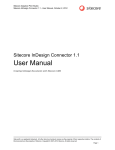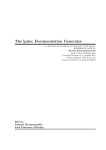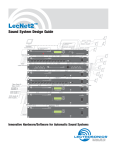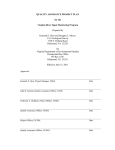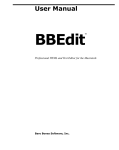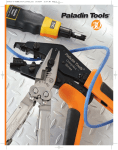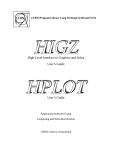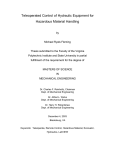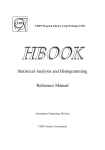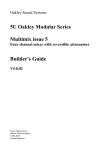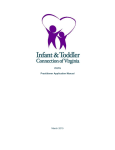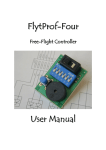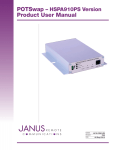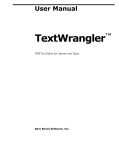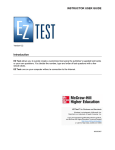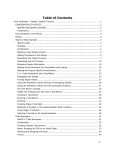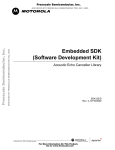Download PatternStream User Manual
Transcript
®
User’s Guide
July 18, 2002
© 1998 - 2002 Finite Matters LLC. All Rights Reserved.
PatternStream User’s Guide
This document and the PatternStream demonstration software is furnished
under license and may only be used or copied in terms of the license. This information is furnished for informational use only, is subject to change without
notice, and makes no commitment by Finite Matters Ltd. or Finite Matters Limited Liability Corporation.
Except as permitted by license, no part of this document may be reproduced,
stored in an electronic retrieval system, or transmitted, in any form or by any
means without the written permission of Finite Matters Limited Liability
Corporation.
PatternStream is a registered trademark of Finite Matters Limited Liability Corporation and implements Patent Number 6,282,539. FrameScript and
FrameTools are registered trademarks of Finite Matters Ltd.
The following are trademarks or registered trademarks of their respective
companies:
Adobe, the Adobe logo, Acrobat, Acrobat Distiller, Frame, FrameMaker, and
PostScript are trademarks of Adobe Systems Incorporated.
Windows is a trademark of Microsoft Corporation.
All other brand or product names are trademarks or registered trademarks of
their respective companies or organizations.
Finite Matters Ltd.
Suite B
3064 River Road West
Goochland, Virginia 23063
USA
July 18, 2002
1
Contents
Introduction .................................................................................................................11
Prerequisites for understanding the
PatternStream application ...........................................................................................11
The PatternStream application ..........................................................................................11
Types of Database Publishing............................................................................................14
Forms ........................................................................................................................14
Data Driven Publishing .............................................................................................15
Data Driven Composition ..........................................................................................15
The Pattern Set Hierarchy.................................................................................................16
The Data Hierarchy ...................................................................................................16
The Document Hierarchy ..........................................................................................17
The Merged Hierarchy ..............................................................................................18
PatternStream Basics ....................................................................................................21
Launching PatternStream..................................................................................................21
Opening a PSet File ..........................................................................................................22
Running a PSet File ..........................................................................................................23
The PS Control Bar ..........................................................................................................23
The Development Cycle....................................................................................................24
The Data Source ........................................................................................................25
The FrameMaker Template ........................................................................................26
The Pattern Set .........................................................................................................28
PatternStream Menu .........................................................................................................28
Main PatternStream Dialog ...............................................................................................29
PSet Menu ................................................................................................................31
Parent Menu .............................................................................................................31
Template Menu .........................................................................................................31
Pattern Set View Tab ........................................................................................................33
Importing and Exporting ..................................................................................................33
Simple Object Window ....................................................................................................34
Aggregate Object Tab.......................................................................................................36
Component Edit Dialog....................................................................................................39
2
Contents
Error Messages and the FrameMaker Console................................................................... 39
Creating a new pattern set ............................................................................................41
Preparation....................................................................................................................... 41
Required Files ........................................................................................................... 41
Additional Files ......................................................................................................... 42
Creation of the Pattern Set ............................................................................................... 42
Components of a newly created pattern set ....................................................................... 45
Modifying properties of a pattern set ................................................................................ 47
Connecting to an External Data Source .........................................................................49
Types of connections ........................................................................................................ 49
Working with Connection Objects.................................................................................... 49
Creating a database connection ................................................................................. 49
ODBC Connection .......................................................................................................... 51
Defining an ODBC data source ................................................................................. 51
Flat File Connection ......................................................................................................... 53
Custom Connection ......................................................................................................... 55
Variables ......................................................................................................................57
Variable basics .................................................................................................................. 57
Raw Value ................................................................................................................ 58
Current Value ........................................................................................................... 58
Formatted String ....................................................................................................... 58
Types of variables ............................................................................................................. 59
Numeric ................................................................................................................... 59
String ........................................................................................................................ 59
Date ......................................................................................................................... 59
Special ...................................................................................................................... 59
Variables and Transforms.................................................................................................. 61
Format objects ................................................................................................................. 62
Default format .......................................................................................................... 63
CString format .......................................................................................................... 63
Financial format ........................................................................................................ 64
Decimal format ......................................................................................................... 66
Character/Position format ........................................................................................ 66
Contents
3
Date format ...............................................................................................................68
Time format ..............................................................................................................69
Working with PatternStream Variables ..............................................................................70
Creating a variable .....................................................................................................70
Modifying variables properties ...................................................................................71
Finding references .....................................................................................................72
Copying a variable .....................................................................................................73
Deleting a variable .....................................................................................................74
String and Text Variables ..................................................................................................75
String variables ..........................................................................................................75
Text variables ............................................................................................................76
Reference variable ......................................................................................................77
Constructing queries .....................................................................................................79
Query construction basics .................................................................................................79
Working with Query Objects.............................................................................................80
Creating a new query .................................................................................................80
Query info tab ...........................................................................................................82
Copying a query ........................................................................................................83
Finding references .....................................................................................................84
Deleting queries ........................................................................................................85
Assigning a Query to a Pattern ..........................................................................................85
Attaching a query ......................................................................................................85
Detaching a query .....................................................................................................86
The FLAT FILE query......................................................................................................86
Variable Bindings tab .................................................................................................87
Defining a SELECT query ................................................................................................88
The FROM clause—specifying tables .........................................................................90
The SELECT clause—specifying columns ..................................................................92
Performing mathematical operations on columns .......................................................95
The WHERE clause—restricting records ...........................................................................96
Modifying a Simple Predicate (or expression) ...........................................................100
Modifying a Compound Predicate (AND and OR) ..................................................103
The ORDER BY clause—setting sort order ..............................................................105
The GROUP BY clause ...........................................................................................107
4
Contents
Viewing the Generated SQL Syntax ........................................................................ 108
Defining a STATIC Query ............................................................................................. 108
Defining a STORED PROCEDURE query .................................................................... 109
Defining the stored procedure. ................................................................................ 110
Declaring the Result set .......................................................................................... 111
Declaring the Parameters ........................................................................................ 111
Patterns ......................................................................................................................113
Executing a Pattern ........................................................................................................ 113
Understanding the Pattern Builder tab ........................................................................... 119
Pattern List ............................................................................................................. 119
Current Pattern Info Section ................................................................................... 119
Target List Section .................................................................................................. 120
Parent Menu and Button Controls .......................................................................... 120
Creating a pattern........................................................................................................... 120
Inserting a Pattern into the PSet Hierarchy ..................................................................... 122
Attaching a Pattern to a Target ............................................................................... 122
Detaching a Pattern from a Target .......................................................................... 123
Assigning a Pattern to a PSetTree Object ................................................................ 123
Making a Pattern the Root Pattern .......................................................................... 124
Copying a pattern........................................................................................................... 125
Deleting a pattern........................................................................................................... 126
Target basics ...............................................................................................................127
What is a target? ............................................................................................................. 127
Kinds of targets .............................................................................................................. 128
Structural targets ..................................................................................................... 128
Non-structural targets .................................................................................................... 129
Named Target Lists ........................................................................................................ 131
Available targets ............................................................................................................. 134
Global targets ......................................................................................................... 136
Flow insertion targets .............................................................................................. 137
Table targets ........................................................................................................... 138
Data manipulation targets ....................................................................................... 138
Frame targets .......................................................................................................... 139
Contents
5
Execution control targets .........................................................................................139
Managing Existing Targets..............................................................................................141
Working with Targets .....................................................................................................142
Using the Pattern Builder Tab .................................................................................142
Using the Target List Tab ........................................................................................144
Using the Extension/Targets Tab. ...........................................................................145
Using the Pattern Set View ......................................................................................145
Modifying Target Properties ...........................................................................................146
The Target Info tab .................................................................................................146
The DLLs/Scripts tab .............................................................................................147
The Subpatterns tab ................................................................................................148
The Conditions tab .................................................................................................149
The String Templates tab .........................................................................................151
The Target List tab ..................................................................................................153
Copying targets .......................................................................................................154
Removing targets from a pattern ..............................................................................156
Adding and Organizing Target Lists................................................................................156
Adding a target list to a target ..................................................................................156
Rearranging target lists ............................................................................................158
Removing a target list ..............................................................................................158
Global Targets ............................................................................................................161
Document targets ...........................................................................................................162
The Output tab .......................................................................................................162
The Template tab ....................................................................................................164
The Book tab ..........................................................................................................165
Page targets ....................................................................................................................168
Target lists for Page targets ......................................................................................170
The Layout tab ........................................................................................................171
The Grid Param tab .................................................................................................172
The Grid Mask tab ..................................................................................................174
Book Targets ..................................................................................................................177
The Param tab .........................................................................................................178
The Update tab .......................................................................................................179
Marker targets.................................................................................................................180
6
Contents
The Marker tab ....................................................................................................... 180
Log target ...................................................................................................................... 182
The LogFile tab ...................................................................................................... 182
Variable Format Target................................................................................................... 182
The Format tab ....................................................................................................... 183
Flow Insertion Targets ................................................................................................185
Using Flow Insertion targets........................................................................................... 185
Paragraph targets............................................................................................................ 186
The Setup tab ......................................................................................................... 188
The Pgf Specs Tab .................................................................................................. 190
Flow targets ................................................................................................................... 191
The Cont HDR tab ................................................................................................ 192
Creating tables ............................................................................................................195
Table targets .................................................................................................................. 198
The Format tab ....................................................................................................... 198
The Dynamic tab .................................................................................................... 199
Target lists for the Table target ............................................................................... 201
Row targets .................................................................................................................... 202
The Layout tab ....................................................................................................... 202
The Row Specs tab .................................................................................................. 204
Cell targets ..................................................................................................................... 206
Creating content for a cell target ............................................................................. 207
The Format tab ....................................................................................................... 207
The Structure tab for Table Cell targets ................................................................... 209
The Structure tab for Variable Cell targets ............................................................... 211
Frame targets ..............................................................................................................213
Unanchored Frames ................................................................................................ 213
Anchored Frames .................................................................................................... 213
Text Frames ............................................................................................................ 214
Unanchored Frame target............................................................................................... 214
Parameter settings and frame dimensions ................................................................. 216
UFrame tab ............................................................................................................ 218
Graphic tab ............................................................................................................. 219
Contents
7
Dimensions tab ........................................................................................................221
Anchored frame targets ...................................................................................................223
Parameter settings and frame dimensions ................................................................224
The Aframe tab .......................................................................................................226
The Graphic tab ......................................................................................................229
Text Frame Target ..........................................................................................................231
Frame tab ................................................................................................................232
Columns tab ............................................................................................................233
Flow tab ..................................................................................................................235
Execution control .......................................................................................................239
Blank target ....................................................................................................................240
Target Set target .............................................................................................................240
If-Else target ...................................................................................................................240
Case target......................................................................................................................241
Pattern Set target ............................................................................................................242
Formatting the Pattern Set target .............................................................................243
Variable Assignments tab .........................................................................................244
Call target.......................................................................................................................245
Data manipulation targets ...........................................................................................247
Assignment target ...........................................................................................................247
Formatting the Assignment target ............................................................................248
Empty target...................................................................................................................249
Lookup target .................................................................................................................250
Formatting the Lookup target .................................................................................252
String templates ..........................................................................................................253
String template basics......................................................................................................253
Creating string templates .........................................................................................256
Working with string templates.........................................................................................257
Modifying string template name and description ......................................................257
Finding references ...................................................................................................258
Copying string templates .........................................................................................259
Exporting string templates .......................................................................................259
Printing string template attributes ............................................................................260
8
Contents
String templates and target objects ................................................................................. 260
Attaching a string template to a target. .................................................................... 261
Detaching a string template from a target ................................................................ 262
Inserting segments ......................................................................................................... 262
Defining common segment properties ............................................................................ 264
Using Segments ............................................................................................................. 267
Variable String segment .......................................................................................... 267
Constant String Segment ........................................................................................ 268
Graphic segment ..................................................................................................... 269
Defining an Index segment ..................................................................................... 277
Defining a Cross-Reference segment ....................................................................... 281
Defining a Marker segment ..................................................................................... 283
Defining a Text Markup segment ............................................................................ 284
Defining a Flow segment ........................................................................................ 286
Defining a Variable Format segment ....................................................................... 288
Defining a Text Inset segment ................................................................................ 289
Defining a New Paragraph segment ......................................................................... 290
Defining a String Template segment ....................................................................... 291
Creating conditions ....................................................................................................293
Working with Condition Objects.................................................................................... 294
Creating a condition ............................................................................................... 294
Modifying a condition ............................................................................................. 295
Copying a condition ............................................................................................... 295
Finding references ................................................................................................... 296
Deleting a condition ............................................................................................... 296
Using Conditions with other PatternStream Objects ....................................................... 297
Targets ................................................................................................................... 297
Segments of string templates ................................................................................... 298
Defining an expression ................................................................................................... 299
Defining an AND Condition .......................................................................................... 302
DeMorgan Rules ..................................................................................................... 303
Add a Condition ..................................................................................................... 303
Remove a Condition ............................................................................................... 304
Defining an OR Condition ............................................................................................. 304
Contents
9
DeMorgan Rules .....................................................................................................305
Add a Condition ......................................................................................................305
Remove a Condition ................................................................................................305
Transforms .................................................................................................................307
Transform basics .............................................................................................................308
Attaching Variable transforms directly to a variable ..................................................310
Using Variable transforms in Assignment targets ......................................................310
Directives ................................................................................................................311
Creating Transforms ................................................................................................313
Working with transforms.................................................................................................314
Modifying transform name and description ..............................................................314
Finding references ...................................................................................................315
Deleting transforms .................................................................................................316
Copying transforms .................................................................................................316
Exporting transforms ...............................................................................................317
Printing transform attributes ....................................................................................317
Working with Directives..................................................................................................318
Insert a new directive ...............................................................................................318
Copying a directive ..................................................................................................319
Removing a directive ...............................................................................................319
Editing a directive ....................................................................................................319
String transforms.............................................................................................................319
Replace Character directive ......................................................................................320
String Operation directive ........................................................................................321
Replace String directive ...........................................................................................323
Substitute String directive ........................................................................................325
String Concatenation directive .................................................................................326
Convert Variable directives ......................................................................................327
Numeric transforms ........................................................................................................329
Unary Operation directive .......................................................................................330
Binary Operation directive .......................................................................................331
File Exist directive ...................................................................................................331
String Length directive ............................................................................................332
Date Component directive .......................................................................................333
Date transforms ..............................................................................................................334
10
Contents
Segment transforms ........................................................................................................ 334
Directives for advanced features ...................................................................................... 336
Lookup Directive .................................................................................................... 336
Creating parameter lists ..............................................................................................341
Working with Parameter Lists ......................................................................................... 341
Creating a parameter list ......................................................................................... 341
Copying a parameter list .......................................................................................... 342
Finding references ................................................................................................... 343
Deleting a parameter list ......................................................................................... 344
Defining an Argument List ............................................................................................ 345
Defining an Index Heading List ..................................................................................... 345
Defining a Table Column List ........................................................................................ 347
Creating extensions .....................................................................................................349
The Extension Class ....................................................................................................... 349
Creating an extension ..................................................................................................... 350
Working with extension objects ...................................................................................... 351
Editing extension properties .................................................................................... 352
Viewing references .................................................................................................. 352
Deleting an extension object ................................................................................... 352
Copying an extension object ................................................................................... 352
Exporting an extension object ................................................................................. 353
Lookup Table................................................................................................................. 353
PSet Tree ....................................................................................................................... 355
Log File ......................................................................................................................... 357
Chapter 1: Introduction
Prerequisites for understanding the
PatternStream application
You’ll understand more quickly the way the PatternStream application works if
you have some knowledge (or access to knowledge) of several areas:
•
•
•
You need to be very familiar with the database that contains the data you want
to extract. You should have basic knowledge of SQL syntax and should understand any limitations of the ODBC-based (open database connectivity)
database your company uses. If you don’t know these things, you should have
access to someone in your company, such as a database administrator (DBA),
who can help you construct queries and resolve any problems with your data.
You need to understand Adobe® FrameMaker® well enough to design a
template that will produce a document that meets your requirements. You
must understand FrameMaker concepts such as flows, master pages, table formatting, and how paragraph and character styles are used.
Although not required, you will find it much easier to understand the PatternStream application if you have some kind of computer programming
background, especially object-oriented programming. The PatternStream application is a logic-driven application. If you’ve studied programming, you’ll
find it easier to learn how to construct a pattern set.
The PatternStream application
You use the PatternStream database publishing application to publish paper and
electronic documents—including catalogs, directories, manuals, reports, and
other pattern-based information—from a variety of databases and other data
sources.
PatternStream is currently structured as an extension (or plug-in) to the
FrameMaker application (see Figure 1 on page 12). After PatternStream is properly installed, you automatically load it when you start FrameMaker.
PatternStream uses FrameMaker as a kind of back end formatting engine. Essentially, it extracts data from external data sources in a logically structured way and
inserts this data into a FrameMaker document as text, creating paragraphs, tables
and other structural elements as directed. It is as if the PatternStream module is
building, or composing, the document similar to the way a manual user of
12
CHAPTER 1
Introduction
Raw Data
026997924
027190743
026997924
026997924
026997924
026997924
027190743
028118065
028118065
AMPLEFORTH ENTERPRISES INC
AMERICA'S BEST INNS INC
1219 S Vandeventer Ave
1205 Skyline Dr
Thomas Boldt
Michael Tierney
Alicia Tierney
John Boldt
Harold D Smith
Ken Jackson
Phil Shaw
St Louis
Marion
Pr
Sec
Tr
VP
VP
Cont
Ex Dir
MO
IL
0010
0020
0030
0040
0010
0010
0020
FrameMaker
PatternStream
AMERICAN CANCER SOCIETY PENNSYLVANIA DIVISION
Firm Directory
F-M-L 929795516
AMERICAN BOILER CONSTRUCTION
INC
F-M-L 045566346
AMERICAN BUILDING SERVICES INC
164 Flame Rd
Oakboro, NC 28129
Phone (704)-485-3371
Edward D Hunter. . . . . . . . . . . . . . . . . . Pr CEO
5335 Springboro Park
Dayton, OH 45439
Phone (513)-643-0030
David Janovici . . . . . . . . . . . . . . . . . . . . Pr
Arthur Timmins. . . . . . . . . . . . . . . . . . . . Pr
Pat Davis . . . . . . . . . . . . . . . . . . . . . . . . Cont
SIC 3443, 7699: boiler & boiler shop workboiler & heating
repair services.
SIC 7349: janitorial service, contract basis.
F-M-L 126277755
AMERICAN CANCER SOCIETY ALABAMA DIVISION INC
TRADE NAME NATIONAL HEALTH AGENCY
504 Brookwood Blvd
Birmingham, AL 35209–6802
Phone (205)-879-2242
Joseph C Cahoon Jr . . . . . . . . . . . . . . . Pr
Kelly Doss . . . . . . . . . . . . . . . . . . . . . . . VP
SIC 8399: health systems agency.
F-M-L 064979578
AMERICAN BUILDING CLEANERS INC
TRADE NAME AMERICORP
24 Hill Rd
Parsippany, NJ 07054–1001
Phone (201)-335-9600
Joe Santoro. . . . . . . . . . . . . . . . . . . . . . Pr
Anne Cohen . . . . . . . . . . . . . . . . . . . . . Cont
F-M-L 785962077
AMERICAN BUREAU OF COLLECTIONS
INC
1100 Main St
Buffalo, NY 14209–2356
Phone (716)-885-4444
Harvey L Herer . . . . . . . . . . . . . . . . . . . Ch Bd CEO
David Herer . . . . . . . . . . . . . . . . . . . . . . Pr
Christine Newhouse. . . . . . . . . . . . . . . . Cont
SIC 7349: building maintenance, except repairs.
SIC 7322: collection agency, except real estate.
AMERICAN BUILDING CLEANING INC
8800 Brookville Rd
Silver Spring, MD 20910–1803
Phone (301)-587-7064
Peggy Schneibolk . . . . . . . . . . . . . . . . . Pr Tr
SIC 7349: janitorial service, contract basis.
F-M-L 615451663
AMERICAN BUILDING MAINTENANCE
CO OF GEORGIA
50 Fremont St
San Francisco, CA 94105–2230
Phone (415)-597-4500
Sydney J Rosenberg. . . . . . . . . . . . . . . Ch Bd
John F Egan . . . . . . . . . . . . . . . . . . . . . Pr
Harry H Kahn . . . . . . . . . . . . . . . . . . . . Sec
Douglas Bowlus . . . . . . . . . . . . . . . . . . Tr
SIC 7349: janitorial service, contract basis.
F-M-L 054594270
AMERICAN BUILDING MAINTENANCE
CO OF ILLINOIS
TRADE NAME ABM
50 Fremont St Ste 400
San Francisco, CA 94105–2286
Phone (415)-597-4500
Sydney J Rosenberg. . . . . . . . . . . . . . . Ch Bd
John F Egan . . . . . . . . . . . . . . . . . . . . . Pr
William Micheli . . . . . . . . . . . . . . . . . . . Sr VP
Harry H Kahn . . . . . . . . . . . . . . . . . . . . Sec
Douglas Bowlus . . . . . . . . . . . . . . . . . . Tr
SIC 7349: janitorial service, contract basis.
F-M-L 615451648
AMERICAN BUILDING MAINTENANCE
CO OF NEW YORK
TRADE NAME ABM
50 Fremont St
San Francisco, CA 94105–2230
Phone (415)-597-4500
Sydney Rosenberg . . . . . . . . . . . . . . . . Ch Bd
John Egan . . . . . . . . . . . . . . . . . . . . . . . Pr
David H Hebble . . . . . . . . . . . . . . . . . . . CFO
Harry Kahn . . . . . . . . . . . . . . . . . . . . . . Sec
Douglas Bowlus . . . . . . . . . . . . . . . . . . Tr
Mauro R D Scigliano . . . . . . . . . . . . . . . VP
SIC 7349: janitorial service, contract basis.
F-M-L 063022255
AMERICAN CANCER SOCIETY CALIFORNIA DIVISION INC
1710 Webster St Ste 210
Oakland, CA 94612–3448
Phone (510)-893-7900
Marilyn Broussard . . . . . . . . . . . . . . . . . CFO
Patricia Felts . . . . . . . . . . . . . . . . . . . . . Ex VP
Vin Goglia . . . . . . . . . . . . . . . . . . . . . . . Ex Dir
Linda Quaintance. . . . . . . . . . . . . . . . . . Fin
SIC 8399: social service information exchange.
F-M-L 196297212
F-M-L 068651702
AMERICAN BUSINESS INFORMATION
INC
TRADE NAME AMERICAN BUSINESS LISTS
5711 S 86th Circle
Omaha, NE 68127–4146
Phone (402)-593-4500
Vinod Gupta . . . . . . . . . . . . . . . . . . . . . . Ch Bd CEO
Jon H Wellman. . . . . . . . . . . . . . . . . . . . Chf Ad
Jack Betts . . . . . . . . . . . . . . . . . . . . . . . Sr VP
William Chasse . . . . . . . . . . . . . . . . . . . Sr VP Mktg
William Kerrey . . . . . . . . . . . . . . . . . . . . Sr VP
Edward C Mallin. . . . . . . . . . . . . . . . . . . Sr VP
Monica Messer . . . . . . . . . . . . . . . . . . . Sr VP
Fred Vakili . . . . . . . . . . . . . . . . . . . . . . . Sr VP
Timothy Buechler . . . . . . . . . . . . . . . . . . VP
Catherine Farley . . . . . . . . . . . . . . . . . . VP
Jeff Ferris . . . . . . . . . . . . . . . . . . . . . . . . VP
Richard Holm . . . . . . . . . . . . . . . . . . . . . VP
Chris Lunfgren . . . . . . . . . . . . . . . . . . . . VP
Tom Mackey. . . . . . . . . . . . . . . . . . . . . . VP
Joseph M Schwaller. . . . . . . . . . . . . . . . VP
Edward Fuxa . . . . . . . . . . . . . . . . . . . . . Cont
SIC 2741, 7331, 7372: telephone & other directory publishingmailing list compilersbusiness oriented computer software.
F-M-L 849014527
AMERICAN BUSINESS INNOVATIONS
INC
2828 E Trinity Mills Rd
Carrollton, TX 75006–2356
Phone (214)-417-3600
Stephen Maberry . . . . . . . . . . . . . . . . . . Pr Tr
A B Jones . . . . . . . . . . . . . . . . . . . . . . . CEO
Sharon Ware . . . . . . . . . . . . . . . . . . . . . Cont
Bryan Chesley . . . . . . . . . . . . . . . . . . . . Asst Cont
SIC 8721: accounting services, except auditing; payroll
accounting service; billing & bookkeeping service.
F-M-L 084019082
AMERICAN CANCER SOCIETY COLORADO DIVISION INC
2255 S Oneida St
Denver, CO 80224–2522
Phone (303)-758-2030
Larry G Newnam . . . . . . . . . . . . . . . . . . Ex VP
Chuck Stone . . . . . . . . . . . . . . . . . . . . . Fin
SIC 8399: community development groups.
F-M-L 067210161
AMERICAN CANCER SOCIETY FLORIDA DIVISION INC
3709 W Jetton Ave
Tampa, FL 33629–5111
Phone (813)-253-0541
Carter Bryan . . . . . . . . . . . . . . . . . . . . . Ch
Ted French . . . . . . . . . . . . . . . . . . . . . . . Ch
Thomas Marsland MD . . . . . . . . . . . . . . Pr
Donald A Webster . . . . . . . . . . . . . . . . . Ex VP
Deborah Sullivan . . . . . . . . . . . . . . . . . . Sec
Lanny Tyler . . . . . . . . . . . . . . . . . . . . . . Tr
Carol Tucker . . . . . . . . . . . . . . . . . . . . . VP
Daniel Waingrad MD . . . . . . . . . . . . . . . VP
Carol Lambert . . . . . . . . . . . . . . . . . . . . Cont
SIC 8399: fund raising organization, non-fee basis.
9340 N Florida Ave
Tampa, FL 33612–7925
Phone (813)-933-0026
S Christopoulos . . . . . . . . . . . . . . . . . . . Pr
S Christopoulos . . . . . . . . . . . . . . . . . . . Pr Tr
Joseph Novak . . . . . . . . . . . . . . . . . . . . VP
Matthew Williams . . . . . . . . . . . . . . . . . . VP
SIC 7299: buyers' club.
Donald Distasio . . . . . . . . . . . . . . . . . . .Ex VP
SIC 8733: medical research.
F-M-L 072051428
AMERICAN CANCER SOCIETY INDIANA
DIVISION INC
8730 Commerce Park Place
Indianapolis, IN 46268–3127
Phone (317)-872-4432
James R Whitten . . . . . . . . . . . . . . . . . .Pr
Kenneth Carr . . . . . . . . . . . . . . . . . . . . .VP
Sherry Keene . . . . . . . . . . . . . . . . . . . . .Cont
SIC 8399: fund raising organization, non-fee basis.
F-M-L 098715568
AMERICAN CANCER SOCIETY IOWA
DIVISION INC
8364 Hickman Rd Ste C
Des Moines, IA 50325–4300
Phone (515)-253-0147
Gary Streit . . . . . . . . . . . . . . . . . . . . . . .Pr
Jarilyn Johnston-Allen . . . . . . . . . . . . . .Ex VP
Arlene Houlihan . . . . . . . . . . . . . . . . . . .Sec
Richard Hickman . . . . . . . . . . . . . . . . . .Tr
SIC 8399: fund raising organization, non-fee basis.
F-M-L 800172827
AMERICAN CANCER SOCIETY MASSACHUSETTS DIVISION INC
30 Speen St
Framingham, MA 01701–1800
Phone (508)-270-4600
Barbara Le Stage . . . . . . . . . . . . . . . . . .Ch Bd
Blake Cady MD . . . . . . . . . . . . . . . . . . .Pr
Donald Gudaitis . . . . . . . . . . . . . . . . . . .Ex VP
Francis L Coolidge . . . . . . . . . . . . . . . . .Sec
Peter Wilson . . . . . . . . . . . . . . . . . . . . . .Tr
SIC 8399, 8733: fund raising organization, non-fee basismedical research.
F-M-L 078405537
AMERICAN CANCER SOCIETY MICHIGAN DIVISION INC
1205 E Saginaw St
Lansing, MI 48906–5523
Phone (517)-371-2920
Dave Riegelmayer . . . . . . . . . . . . . . . . .VP
Thersea Bentz . . . . . . . . . . . . . . . . . . . .Ex Dir
SIC 8399: community development groups.
F-M-L 099628406
AMERICAN CANCER SOCIETY GEORGIA DIVISION INC
2200 Lake Blvd NE Ste A
Atlanta, GA 30319–5310
Phone (404)-816-7800
Jack Shipkowski . . . . . . . . . . . . . . . . . . CEO Ex VP
Jack Shipkoski . . . . . . . . . . . . . . . . . . . . Ex VP
Lou Miller . . . . . . . . . . . . . . . . . . . . . . . . Fin
F-M-L 849157409
AMERICAN BUYERS ASSOCIATION OF
TAMPA INC
SIC 8399: health systems agency.
F-M-L 068612423
AMERICAN CANCER SOCIETY ILLINOIS DIVISION INC
77 E Monroe St 13th Fl
Chicago, IL 60603–5700
Phone (312)-641-6150
Cecile A Gagan . . . . . . . . . . . . . . . . . . . Ex VP
F-M-L 056659840
AMERICAN CANCER SOCIETY NEW
YORK CITY DIVISION INC
TRADE NAME MANHATTAN UNIT
19 W 56th St
New York, NY 10019–3902
Phone (212)-586-8700
Ralph Destino. . . . . . . . . . . . . . . . . . . . .Ch Bd
Kay J Wight . . . . . . . . . . . . . . . . . . . . . .Ch Bd
Michael A Paglia . . . . . . . . . . . . . . . . . .Pr
George E Barker . . . . . . . . . . . . . . . . . .Ex VP
Audraine Wilson . . . . . . . . . . . . . . . . . . .Sec
Marjorie A Christman . . . . . . . . . . . . . . .Asst Sec
Henry J Humphreys . . . . . . . . . . . . . . . .Tr
Frank T Gulfin . . . . . . . . . . . . . . . . . . . .Cont
Peter C Langenus . . . . . . . . . . . . . . . . .Couns
SIC 7389: fund raising organizations.
SIC 8399: health systems agency.
F-M-L 020636221
F-M-L 615451622
F-M-L 797828944
AMERICAN BUILDING MAINTENANCE
CO-WEST
AMERICAN CALIFORNIA MEDICAL SERVICES INC
50 Fremont St Ste 400
San Francisco, CA 94105–2286
Phone (415)-597-4500
Sydney J Rosenberg. . . . . . . . . . . . . . . Ch Bd
John F Egan . . . . . . . . . . . . . . . . . . . . . Pr
Harry H Kahn . . . . . . . . . . . . . . . . . . . . Sec
Douglas Bowlus . . . . . . . . . . . . . . . . . . Tr
TRADE NAME TARZANA EXTENDED CARE
5650 Reseda Blvd
Tarzana, CA 91356–2230
Phone (818)-881-4261
SIC 7349: janitorial service, contract basis.
SIC 8051: skilled nursing care facilities.
F-M-L 061207064
AMERICAN CANCER SOCIETY INC
1599 Clifton Rd Ne
Atlanta, GA 30329–4250
Phone (404)-320-3333
Dr John R Seffrin . . . . . . . . . . . . . . . . . . Ex VP
Patrick J Yogus . . . . . . . . . . . . . . . . . . . VP Fin
Bill Berryman . . . . . . . . . . . . . . . . . . . . . Mgr
SIC 8733: medical research.
F-M-L 079330353
AMERICAN CANCER SOCIETY
F-M-L 065505364
AMERICAN BUILDING MAINTENANCE
OF LOUISIANA
TRADE NAME ABM
910 S Acadian Thruway
Baton Rouge, LA 70806–6919
Phone (504)-387-0028
C R Richardson. . . . . . . . . . . . . . . . . . . Pr
William Edwards . . . . . . . . . . . . . . . . . . Sec Tr
Tom Pizzolato . . . . . . . . . . . . . . . . . . . . VP
SIC 7349: janitorial service, contract basis.
2600 U S Hwy 1
North Brunswick, NJ 08902–4305
Phone (908)-297-8000
M K Schlag EDD . . . . . . . . . . . . . . . . . . Ch Bd
Donald K Brief MD . . . . . . . . . . . . . . . . . Pr
Paul E Wallner . . . . . . . . . . . . . . . . . . . . Pr
Richard W Arndt . . . . . . . . . . . . . . . . . . CEO Ex VP
Phyllis K Miller . . . . . . . . . . . . . . . . . . . . Sec
Nancy Reyes RN . . . . . . . . . . . . . . . . . . Asst Sec
Marie D Zinninger . . . . . . . . . . . . . . . . . Tr
Janice Maloof. . . . . . . . . . . . . . . . . . . . . Asst Tr
James D Foster . . . . . . . . . . . . . . . . . . . VP
Robert R Rickert MD . . . . . . . . . . . . . . . VP
Stephen A Spero . . . . . . . . . . . . . . . . . . VP
Joel Larsen . . . . . . . . . . . . . . . . . . . . . . Cont
Jackie Rising . . . . . . . . . . . . . . . . . . . . . Admn
SIC 8399: health systems agency.
63110
62959
F-M-L 068552660
AMERICAN CANCER SOCIETY INC
3322 American Ave
Jefferson City, MO 65109–1079
Phone (573)-893-4800
Gerald Quick . . . . . . . . . . . . . . . . . . . . . Ex VP Asst Sec
Leonard Lang. . . . . . . . . . . . . . . . . . . . . Asst Tr
SIC 8399: fund raising organization, non-fee basis.
F-M-L 063058655
AMERICAN CANCER SOCIETY INC
6725 Lyons St
East Syracuse, NY 13057–9332
Phone (315)-437-7025
Michael Zeigler . . . . . . . . . . . . . . . . . . . Ch Bd
C Blanchard PhD . . . . . . . . . . . . . . . . . . Pr
Figure 1: Basic PatternStream Architecture.
AMERICAN CANCER SOCIETY OHIO
DIVISION INC
5555 Frantz Rd
Dublin, OH 43017–1544
Phone (614)-889-9565
John Henderson . . . . . . . . . . . . . . . . . . .Ex VP
SIC 8399: council for social agency.
F-M-L 037670981
AMERICAN CANCER SOCIETY PENNSYLVANIA DIVISION INC
Rt 422 Sipe Ave
Hershey, PA 17033
Phone (717)-533-6144
Carol Snyder . . . . . . . . . . . . . . . . . . . . .Ch Bd
Dr Thomas Tachovsky . . . . . . . . . . . . . .Pr
Patricia Myers . . . . . . . . . . . . . . . . . . . .Sec
William Pacacha. . . . . . . . . . . . . . . . . . .Tr
Gary Pincock . . . . . . . . . . . . . . . . . . . . .VP
Pat Osman . . . . . . . . . . . . . . . . . . . . . . .Acctnt
Jean Salamon . . . . . . . . . . . . . . . . . . . .Asst Mgr
SIC 8399: fund raising organization, non-fee basis.
3807
5202
The PatternStream application
13
FrameMaker would do it. PatternStream is a graphical programming language
designed for this type of data-driven composition. In order to provide as much
flexibility as possible, you have access to a large collection of object types that are
divided into ten distinct classes. The objects derived from these classes cooperate
very closely with each other to collectively form the logic that is contained in a
pattern set. These classes are summarized in Table 1.
Table 1: Object Classes in the PatternStream Application.
Object
Description
Pattern
Used to represent a collection of structural elements
(paragraphs, table rows, etc.) that repeats. They are
denoted in the PatternStream interface by the yellow
folder icon. Patterns are associated with queries and
contain targets.
Target
This is the largest class of objects. They are used to
create the structural elements (tables, paragraphs, etc.)
that are associated with patterns. They do not directly
create textural content, but some targets can use
attached string templates for this purpose.
Query
Query objects extract data from an outside data source
as a series of records. Every pattern must be associated
with a query object before it can invoke the targets it
contains. A query can be executed as many times as
the logic of the document layout requires.
Variable
Variables are object used to hold the data extracted by
the queries you construct. They can also be used as
iteration counters and can be assigned values just like a
normal programming variable in more standard languages, such as C and Visual Basic.
Connection object
For every data source (ODBC database, tab-delimited
ASCII file, etc.) from which you wish to extract information, you must create at least one connection
object. Query objects use these connection objects to
establish a transaction with the external data source.
14
CHAPTER 1
Introduction
Table 1: Object Classes in the PatternStream Application. (continued)
Object
Description
String Templates
These objects are used to create an instance of text.
String Templates are composed of one or more segments, each individual segment creating a logical
portion of the text.
Transforms
Objects that change the current value of a variable.
Typical use of transforms is to perform simple mathematical operations on numeric variables or to perform
string manipulations on text data.
Conditions
Condition objects evaluate to either TRUE or FALSE.
They are used to make the generation of structural elements in the output document conditional on whether
various data criteria are met.
Parameter Lists
Collections of variables used for specific purposes. For
example, argument lists, which are a type of parameter
list, can be used to pass values to a FrameScript.
Extensions
Miscellaneous objects or extensions to the basic PatternStream application. These objects include lookup
tables (arrays), customized extensions written in the
C++ language, FrameScript scripts, etc.
Types of Database Publishing
The term Database Publishing covers a wide diversity of techniques used to programmatically build output documents that are data-driven. Because this covers
a wide variety of applications, it is important to distinguish among them the type
of problem PatternStream was designed to solve.
Forms
This type of database publishing is a generalization of the paradigm used for typical report generation. These techniques are characterized by a pre-formatted
background and specific areas within this background that are designated for
variable data. The areas, or frames, can be either fixed in size or allowed to grow
to accommodate the data. Because the formatting requirements for each instance
of the form are minimal, this technique is very fast and usually easy to setup. On
Types of Database Publishing
15
the other hand, they have only a limited ability to handle large changes in the
quantity of data for each page and varying data that has a complex structure.
Examples of this type of system are PDF Forms and Crystal Reports.
Data Driven Publishing
These systems treat a document as a collection of fragments that must be assembled at the time of publishing. These fragments are managed through a
customized database which, along with their location and type, can also contain
layout information. Typically in these systems, each fragment is handled separately, with the layout being worked out by a page designer. More regular data,
such as tables, are implemented using placeholders to determine the location of
the table. The table is then generated either on demand or when the final document is published. These applications use a database publishing model derived
from document management systems. Large portions of the application are usually concerned with workflow issues such as check in and checkout of fragments
and the reuse of fragments in multiple documents. They are also designed on the
assumption that a large number of users will be working on a document
simultaneously.
Data Driven Composition
This is the database publishing paradigm that PatternStream was designed for. It
assumes that the document to be published is composed of regular layout patterns and once these patterns are worked out, the entire document can be
published at once. The scope of these patterns and subpatterns can range from a
series of documents with similar structure to text fragments with a repeating pattern of data. These systems view the output document the same way a manual
user of a desktop publishing application would view it.
Sometimes, an entire paragraph is built from variable data elements and constant
text strings, including punctuation. In Figure 2, we have a hypothetical database
where a particular person ID is associated with a series of states or provinces. The
desired output is a sentence that lists all of the states that a person is registered to
lobby in. For data driven composition, the configuration file (in PatternStream,
these are called pset files) must contain, along with the SQL query itself, directions for building the entire sentence.This would include the logic for the
placement of the commas, the substitution of a comma for the word “and”
before the last state, and of course, a period at the end.
16
CHAPTER 1
Introduction
STATES CODE TABLE
PERSON-STATES TABLE
Person ID 31693
•
31693
R
MD
MD
31693
R
VA
VA
Virginia
31693
R
DC
DC
District of Columbia
Maryland
31693
R
NJ
NJ
New Jersey
31693
Q
NY
WY
Wyoming
NY
New York
AL
Alabama
Registered to lobby in District of Columbia, Maryland, New Jersey
and Virginia.
A hypothetical database fragment and the formatted paragraph composed from the data. The configuration file
must contain, among other things, the logic to:
1. Put the constand string “Registered to lobby in” at the beginning of the sentence.
2. Insert commas in between each state name, except for the last two states, which need the word “and” instead.
3. Translate the state code (NJ) to the actual state name (New Jersey).
4. Distinguish between the “registered to lobby” (R) type of association between persons and states and other
types of associations (Q).
5. Sort the states in alphabetical order.
Figure 2: Data Driven Composition.
The Pattern Set Hierarchy
PatternStream uses a unique approach to solving the problem of data-driven
composition by viewing a document first as two separate hierarchies, and then
providing a method of merging these two disparate hierarchies together.
The Data Hierarchy
The first hierarchy deals with the logical structure of the data and how it is presented. Usually the layout logic reflects the underlying data structure, since it is
the layout that visually organizes the information you wish to present. In
Figure 3 on page 17 is a fragment of a directory published from a relational database and beside it are the nested select statements that were needed to extract
that data. Notice how the layout reflects the logical organization of the data,
which is mirrored in the nested sequence of the queries. The top level query
retrieves information on each political action committee for a given company
(represented by the COMP_ID variable). There is then a sub-query that
retrieves contribution data for each political party for the current company and
committee (represented by the COMP_ID and PAC_ID variables). At the same
level, another query retrieves all of the political parties for which large contributions were made to individual legislators. For each party, a sub-query is
performed for the senate members and then the house members. Notice how the
layout style (hopefully) makes clear the relationship between all of this textural
information.
The Pattern Set Hierarchy
0
17
Query for all the PACs associated with the current corporation, whose id is stored in the program variable :CORP_ID
PACs
SELECT
suffix, prefix, first, last, corpname, zipcode, state, city, addr2, addr1, tel_ext, tel_num, tel_area, fax_area, fax_num,
toll_ext, toll_num, toll_area, contribute, rec_typ
FROM
pac_info_v
WHERE
acctno = :CORP_ID
ORDER BYcorpname
Party Contributions
Polical Party
Now query for the amount each PAC contributed to a given political party. The id for the current PAC is stored in the program variable :PAC_ID
SELECT amount, party
FROM
pac_party_v
WHERE
( acctno = :CORP_ID and pac_num = :PAC_ID )
Query again for the political parties.
SELECT
FROM
WHERE
party
pac_party_v
( acctno = :CORP_ID and pac_num = :PAC_ID )
House Members
Query all of the House members for each party.
Senate Members
SELECT state, amount, person
FROM
pac_rcpt_v
WHERE
( acctno = :CORP_ID and pac_num = :PAC_ID and party = :Party and branch = 'H' )
Query all of the House members for each party.
SELECT
FROM
WHERE
amount, state, person
pac_rcpt_v
( acctno = :CORP_ID and pac_num = :PAC_ID and party = :Party and branch = 'S' )
Political Action Committees
Abbott Laboratories Better Government Fund
Contact: Carol A. Sebesta
100 Abbott Park Rd.
Abbott Park, IL 60064-3500
Tel: (847) 937 - 6100
Fax: (847) 937 - 1511
Contributions to Candidates:
$153,121 (1/97-9/98)
Democrats:
$40,622; Republicans:
$112,499
Principal Recipients
SENATE DEMOCRATS
Carol Moseley Braun (IL)
HOUSE DEMOCRATS
$6,500
SENATE REPUBLICANS
Alfonse D'Amato (NY)
Duncan Faircloth (NC)
Judd Gregg (NH)
Trent Lott (MS)
George Voinovich (OH)
Bob Etheridge (NC)
$2,000
HOUSE REPUBLICANS
$6,500
$3,000
$3,000
$5,000
$6,000
Mark Baker (IL)
Michael Bilirakis (FL)
Thomas Jerome Bliley (VA)
John Howard Coble (NC)
Philip Crane (IL)
J.D. Hayworth (AZ)
David Leee Hobson (OH)
Eddie Bernice Johnson (CT)
Nancy Lee Johnson (CT)
James McCrery (LA)
Michael Oxley (OH)
Frederick Upton (MI)
$2,500
$3,000
$2,000
$2,000
$2,500
$2,584
$2,000
$2,000
$2,500
$2,000
$2,000
$2,000
Figure 3: Data Hierarchy.
The Document Hierarchy
Documents can also be viewed as a logical hierarchy of structural elements; documents contain pages, pages contain paragraphs and tables, tables contain rows
and rows contain cells. An example of document being viewed in this manner
would be the DTD of an XML document type. In Figure 4, we have the same
directory fragment, this time viewed as a collection of structural elements.
Although the highlighted information represents only one level of the data hierarchy (it being retrieved by the top level query) notice how, for layout purposes,
it has been implemented with multi-level structural elements, including paragraphs embedded in table cells.
18
CHAPTER 1
Introduction
Political Action Committees
Abbott Laboratories Better Government Fund
Contact: Carol A. Sebesta
100 Abbott Park Rd.
Abbott Park, IL 60064-3500
Tel: (847) 937 - 6100
Fax: (847) 937 - 1511
Contributions to Candidates:
$153,121 (1/97-9/98)
Democrats:
$40,622; Republicans:
$112,499
Principal Recipients
SENATE DEMOCRATS
HOUSE DEMOCRATS
Carol Moseley Braun (IL)
$6,500
SENATE REPUBLICANS
Bob Etheridge (NC)
$2,000
HOUSE REPUBLICANS
Alfonse D'Amato (NY)
Duncan Faircloth (NC)
Judd Gregg (NH)
Trent Lott (MS)
George Voinovich (OH)
PGF
PAC Name
PGF
PAC Contact
$6,500
$3,000
$3,000
$5,000
$6,000
Mark Baker (IL)
Michael Bilirakis (FL)
Thomas Jerome Bliley (VA)
John Howard Coble (NC)
Philip Crane (IL)
J.D. Hayworth (AZ)
David Leee Hobson (OH)
Eddie Bernice Johnson (CT)
Nancy Lee Johnson (CT)
James McCrery (LA)
Michael Oxley (OH)
Frederick Upton (MI)
$2,500
$3,000
$2,000
$2,000
$2,500
$2,584
$2,000
$2,000
$2,500
$2,000
$2,000
$2,000
Formatted text and the
structural elements
used to organize it.
TBL
ROW
CELL
PGF
Address Line 1
PGF
Address Line 2
PGF
City State and Zicode
CELL
PGF
Phone Number
PGF
Fax Number
PGF
800 Number
Figure 4: Document Hierarchy.
The Merged Hierarchy
In general, as the above example illustrates, the levels in the data hierarchy do
NOT match one-for-one with the levels in the document hierarchy. PatternStream is built around a paradigm that uses both these natural ways of viewing
the output, and provides a means of merging these two different views together.
The method for doing this is a construct call the Pattern Set Hierarchy. Below is
The Pattern Set Hierarchy
19
the portion of a PatternStream configuration file (called a PSet file) that was used
to generate the fragments above.
The target icons represent objects that when invoked will generate
structural elements with specified attributes. Their hierachical
nature is analagous in some respects to how elements are defined
in a document DTD.
The structure of the yellow folders represents the nested nature
of the queries or the layout pattern of the document
Figure 5: PSet Hierarchy.
Notice how the nested structure of the queries, as represented by the pattern
objects (or the yellow folders) is made to mesh with the hierarchical structure of
the target objects, which are used to generate instances of FrameMaker struc-
20
CHAPTER 1
Introduction
tural elements, such as tables, rows, and paragraphs. It is this merging of the two
hierarchies that is the hardest thing to conceptualize when building a data driven
composition project. And it is the PSet Hierarchy that not only makes this conceptualization easier but allows PatternStream to provide a graphical
environment that uses re-locatable objects (patterns and targets) to build this
hierarchy. Sub-queries, and the elements they create, can be moved inside and
outside other structural elements, modifying the layout logic, by just clicking on
the mouse a few times rather then having to rearrange subroutine calls and
rewriting sections of code.
Chapter 2: PatternStream Basics
This chapter explains some of the basic ideas needed to work with PatternStream
and additionally, provides a description of how the user interface is organized. As
each major interface component is explained, the functionality it provides is also
explained. PatternStream is an extension of the FrameMaker application. It uses
FrameMaker as the formatting engine and acts as an intermediary between this
formatting engine and an external data source, most likely one or more relational
databases. Therefore, in order to launch PatternStream, you must first launch
FrameMaker.
Figure 6: PatternStream menu in the FrameMaker Menu Bar.
When you launch FrameMaker, you will notice the PatternStream menu in the
FrameMaker menu bar (Figure 6). This provides the primary access to the PatternStream application. It is important to realize that when you are running
PatternStream you are also running FrameMaker.
Launching PatternStream
To launch the PatternStream application do the following:
1
First launch the FrameMaker application.
2
Select the PatternStream menu, select Application and then select Launch
PatternStream.
3
This brings up the PatternStream main dialog, shown in Figure 7 on page 22.
22
CHAPTER 2
PatternStream Basics
Opening a PSet File
Once you have launched PatternStream, the next thing to do is to open a pset
file that already exits. For this, we will open one of the examples that were
installed along with the PatternStream application. It is recommended that you
have these examples installed since they illustrate of many of the principles and
techniques used in developing a pattern set. To open a pset file do the following:
1
Select the PSet menu from the PatternStream main dialog.:
Figure 7: Main PatternStream Dialog.
2
Select Open from the PSet drop-down menu. This brings up the Open File dialog.
3
Set the dialog to point to the directory containing the directory examples. For a
standard install, this would be in Program Files\Finite Matters\PatternStream
2.0\Examples\Directories\PsetFiles.
Note: For this first time, it is recommended that you select the file
GoochlandPhoneBook.pst.
Running a PSet File
23
Running a PSet File
Once you have opened a pset file, then the next basic operation you might want
to perform is to run it. Select the PSet menu from the PatternStream main dialog and choose Run from the drop-down menu. The current pattern set will
then generate a short three page phone directory.
Figure 8: Open File Dialog.
The PS Control Bar
Assuming that the above example worked correctly, you should have noticed a
few things. The first thing was that you could see the document being composed
line by line and that it seemed to take a long time (fortunately is only three
pages). The second, more important point is that once you selected Run, you
lost control of FrameMaker/PatternStream and had to wait until the pattern set
finished before regaining control. In order to regain control without having to
wait for the pattern set to finish (or using Ctrl-Alt-Del in the usual Windows
way), there is a separate tool called the PatternStream Control Panel which can
be used to stop a pattern set once it has been started.
Besides displaying the PatternStream main dialog, the Launch PatternStream
command also starts this PS Control Bar, if it has not already been started. If the
control bar is not started when you initially launch PatternStream, you can start
it manually by doing the following:
1
Select the PatternStream menu from the FrameMaker menu bar.
2
Select the Application submenu, then select PS Control.
24
CHAPTER 2
PatternStream Basics
3
This launches the PS Control Panel shown in Figure 9.
Figure 9: PatternStream Control Panel.
The main purpose of the control bar is to stop a pattern set file after you have
started it running. Following the steps for running a pset file again, but this time
after waiting only a few seconds, click on the Stop button on the PS Control
Panel. Notice how the current pattern set stops running and you can work in
FrameMaker/PatternStream again.
The Development Cycle
The previous little example illustrates one part a cycle that will be repeated over and
over again when building a pattern set. One of the main advantages of have PatternStream run as a direct extension of FrameMaker is that you can immediately see the
results of any recent changes by just selecting run, waiting a few seconds, then clicking on the Stop button in the PatternStream Control Panel. Data driven composition is
an inherently iterative process. It is virtually impossible to workout all of the data
extraction logic (i.e., SQL queries), the layout logic and the formatting characteristics
completely in advance, except for the simplest of cases. Therefore the best approach
The Development Cycle
25
is to make a few changes, run the pattern set to see how those changes look, make any
corrections that are necessary, then start the cycle again.
DATA SOURCE
Develop and refine SQL
select statements
FRAMEMAKER TEMPLATE
Develop and refine formats
in FrameMaker template
PATTERN SET
Develop and refine pset
file hierarchy
Figure 10: Cycle of pattern set construction
Figure 10, shows this development cycle in more detail. Each corner of the triangle represents a major component of a typical PatternStream project.
The Data Source
The data source component is everything needed to retrieve the data. This
entails working out the different SQL select statements needed to implement the
data hierarchy. As explained in the introductions (“The Data Hierarchy” on
page 16), this will entail developing a series of nested SQL select statements that
will reflect the logical structure of the data. These queries will be incorporated as
an integral part of each pattern set and the details for working with PatternStream query objects are explained in subsequent chapters (Chapter 6,
“Constructing queries”). However, its important to understand that most of the
logic, and hence most of the work, involved in developing the data hierarchy is
not really specific to PatternStream. Essentially, it s a function of the database
26
CHAPTER 2
PatternStream Basics
implementation itself, the logic structure of the data represented in the basic layout, and any intermediate layers that simplify viewing the data in the specific
ways necessary to generate the desired output. In many cases the database itself is
developed and refined as the pattern set is built. The data source phase typically
includes the following tasks:
•
•
•
setup of data source and data connections, sometimes requiring network
administration.
analyzing the database to learn where the data is located (i.e., what tables and
what columns) and how extract different items of information.
working the select statements themselves.
The FrameMaker Template
On the other side, we have the FrameMaker template. PatternStream itself is not
concerned about the details of how to format the output. It uses the formats that
are defined in a FrameMaker template document and is only concerned with the
names of these various styles and tags, and not with how they are actually
defined. This template document then serves as the repository of all these formatting details. All pattern sets (with a few exceptions) work with at least one
template document. This document and the format definitions it contains is built
in conjunction with the other two components of the development cycle as part
of this iteration process. The following are some points to keep in mind, especially for experiences FrameMaker users:
•
•
•
In developing the template document, you will tend to use far more styles and
tags than you normally would. This is because PatternStream does not generally use format overrides hence every variation usually needs its own named
format.
Because clean logic is important in getting the pattern set to generate a coherent document, you will use techniques in the output document generated
by a pattern set that would be impractical if the document were constructed
manually.
This template document usually has NO body pages.
Table 2 lists the FrameMaker format objects you will need to be familiar with.
The Development Cycle
27
Table 2: Format objects defined in the template document.
Named Format
Description
table format
Contains attributes such as the number of columns, the
column widths, the default cell shading and fill, the
default cell rulings, the position of the title and the
number of heading and footing row.
paragraph format
Contain paragraph style information such as font size,
style, margins and indentations,
character tags
These also specify font and font size, but only for a text
fragment.
master page
Background page, referred to by name that. Every body
page in a FrameMaker document must be assigned a
background (or master) page.
cross-reference
These objects serve as prototypes for how a cross-reference will generate text.
marker and marker
types
You will need to how specific built in marker types, such
as index and cross-reference are used in FrameMaker.
variable formats
You will need to know how and when to use
FrameMaker variable formats.
colors
You can define colors in a FrameMaker document and
refer to them by name.
defined rulings
These objects define the style for the borders of table
cells.
28
CHAPTER 2
PatternStream Basics
The Pattern Set
The pattern set sits between the data source(s) and the FrameMaker output document(s). All the various PatternStream objects which make up or are used in
the pset hierarchy cooperate to compose the output document whenever the
pattern set is run. The pattern set contains:]
•
•
•
•
•
knowledge for how to connect to the data source(s).
all the SQL select statements needed to retrieve the data.
the names of all the styles and tags used to generate the structural elements
(paragraphs, table, etc.) that will makeup the output document.
instructions for inserting text in these structural elements.
the logic that pulls all these pieces together.
PatternStream is the application you will use to build each pattern set.
PatternStream Menu
Along with launching the PatternStream application, the PatternStream main menu
provides access most application administrative functions, documentation and data
conversion utilities. This main menu, as shown in Figure 6, is part of the
FrameMaker main menu bar
Table 3: PatternStream main menu.
Menu Item
Description
Application
Launch PatternStream
Launches the PatternStream application and starts
the PatternStream control panel.
PS Control
Independently starts the PatternStream control
panel.
Run Batch PSet
Runs the pset file set for batch execution.
Documentation
About PatternStream
Getting Started
Brings up the PatternStream Getting Started
document.
User Manual
Brings up a PDF version of the PatternStream user
manual.
Main PatternStream Dialog
29
Table 3: PatternStream main menu.
Menu Item
Description
Registration
The premier license of PatternStream allows complete access to create and modify pset files.
Premier
Get Serial Number
Displays the PatternStream serial number.
Enter Key
Dialog used to input the activation key for the current license.
The runtime license of PatternStream allow a user
to run any pset file but not to modify it.
Runtime
Get Serial Number
Displays the PatternStream serial number.
Enter Key
Dialog used to input the activation key for the current license.
Run PSet File
Allows user to choose a pset file and then run it.
Convert
Version 0xx to 0yy
Main PatternStream Dialog
When you launch the PatternStream application, the Pattern Set Dialog (Figure 7) is
automatically displayed. This is a non-modal, tabbed dialog. Table 4 lists the tabs and
the object classes each tab is concerned with.
Table 4: PatternStream main dialog tabs
Tab Name
Description
Pattern Set View
This tab displays the pattern set hierarchy that you construct. From this tab, you can manipulate the attributes
of any object in the current pattern set. You can also
switch from one pset file to another.
30
CHAPTER 2
PatternStream Basics
Table 4: PatternStream main dialog tabs
Tab Name
Description
Data Link
This tab provides access to the objects that handle data
retrieved from external data sources and provide storage
for those values. You can manipulate the following
objects classes from this tab:
•
•
•
Variables
Query Objects
Connections
String Templates
Use this tab to create and manipulate string templates,
which tell the PatternStream application how to build
text from the values derived from external sources.
Pattern Builder
This tab is where you create the patterns, or logical
structure, of the information you want to publish. Use
this tab to create and manipulate patterns and targets.
Conditions/PLists
This tab provides access to conditions and parameter list
objects.
Transforms
Functionality provided on this tab allows you to transform data into a more desirable or useful form. For
example, use this tab to transform ANSI characters with
numeric values of 126 or higher to their equivalent
FrameMaker characters, so that they will appear correctly in the FrameMaker document created by the
PatternStream application.
Extensions/Targets
Functionality on this tab lets you set up specialized program extensions, such as a log file. You can also use this
tab to more easily edit and manipulate target objects
without having to know their exact position in the pset
hierarchy.
Besides these dialog tabs, there are also three drop-down menus accessible from
the main dialog.
Main PatternStream Dialog
31
PSet Menu
The PSet menu is analogous to the File menu in other Windows application.
Here you perform the usually file operations such opening and closing a pset file.
Table 5: PSet Menu
Menu Item
Description
New...
Create a new pset file.
Open...
Open an existing pset file
Save
Save the current pset file.
SaveAS
Save the current pset file to another file.
Close
Close the current pset file.
Import...
Import an object from another pset file
that is also open in the current session.
Run
Run the current pset file.
Parent Menu
This menu is concerned functions that deal with aggregate objects. It is only
enabled when a tab associated with an aggregate object is active.
Template Menu
PatternStream itself is not concerned about the details of how to format the output. It uses the formats, as defined in a FrameMaker template document, and is
only concerned with the names of these formats, and not how the actual format
is defined. For example, a paragraph format call “Firm Name”, can defined in
the template file to have various attributes typical of a paragraph, such as:
•
•
•
•
left and right margins
first line and subsequent line indentations.
font, font size and style.
line spacing and alignment.
The PatternStream application is only concerned with the name of this paragraph
format and not how it is defined.
32
CHAPTER 2
PatternStream Basics
This menu provides functions that assist manipulation of FrameMaker template
documents used in a pattern set.
Table 6: Template Menu
Menu Item
Description
Open Template
Opens the template document for the
current pattern set.
Extract Formats
Load all of the format names defined in
the template document into the current
pattern set.
Update Template
Allow you to modify the format definitions in the FrameMaker output
document and load them back into the
template document.
Template Report
Create a report defining how each format
is being used in the current pattern set.
Pattern Set View Tab
33
Pattern Set View Tab
The Pattern Set View tab allows you to deal the pattern set as whole, providing a
view of the complete pset hierarchy. Additionally, you can access any object from
this tab by selecting the object and using the object popup menu.
All of the currently opened pattern sets are in this drop-down list.
Selecting a pattern set makes it the current pattern set.
Figure 11: The Pattern Set View tab
Importing and Exporting
You can copy PatternStream objects from one pattern set to another. This process is referred to as exporting. When you export an object, PatternStream
recursively places the object and all object it references into its internal paste
buffer. To export an object follow these steps:
1
Find the object in the pattern view window and select it. You may have to
expand sub-trees as you go.
2
Click the right mouse button and select Export from the object popup menu.
34
CHAPTER 2
PatternStream Basics
Once an object is in this paste buffer you can import it into another pattern set.
To import an object that is in the PatternStream paste buffer:
a
Select the pattern set from the pattern set drop-down list on the PatternView
tab of the PatternStream main dialog. This will make it the current pattern
set.
Select the PSet menu and choose Import. This brings up the import dialog.
Figure 12: The PatternStream import dialog
b
Using the drop-down list at the top of the dialog, select the pattern set that contains the object you wish to import. The objects that are in the paste buffer that
belong to this pattern set are displayed in the object list.
c Only the actual objects exported from this pattern set are shown and not the
objects that are referenced by them.
d Check this option if you wish PatternStream to reference objects with the same
name in the target pattern set. If unchecked, PatternStream will create a new
object with a different name.
e Click on the OK button. The current pattern set will now have a copy of the object
selected and all of its associated objects.
Simple Object Window
Simple objects are accessed through a list box control that displays the object’s
icon and name, listed. Each object class has its own window. To access an
Simple Object Window
35
Figure 13: Simple Object Window.
object’s attributes, select its icon, then click the right mouse button. Select the
desired function from the object popup menu. describes the choices in this menu
Table 7: Object Popup Menu
Menu Item
Description
Properties...
Displays the selected object’s properties
dialog, allowing you to modify its
attributes.
References...
Selecting this options displays a list of
other objects in the current pset that reference the selected object.
Copy...
Used to create a copy an object.
Delete
Deletes the selected object.
Note: An object cannot be deleted as
long as another object is referencing it.
Export
Places the selected object in the export
buffer. From here, you can paste a copy
of this object into another pset file.
New Object...
Brings up the Create Object dialog.
36
CHAPTER 2
PatternStream Basics
Table 7: Object Popup Menu
Menu Item
Description
Print Object
Generates a description of the selected
object in a FrameMaker file that can be
printed or converted to PDF.
Print Class
Generates a description of each object in
the current windows’s class in a
FrameMaker file that can be printed or
converted to PDF.
Aggregate Object Tab
An aggregate object is one whose primary nature is to serve as a container for a
collection of sub-objects. Most of the time, these sub-objects are subsidiary to
the parent container and have no independent existence (the exception being
pattern objects). There are three classes of aggregate objects in PatternStream:
•
•
•
String Templates
These objects are responsible for generating text content. They are composed of an indefinite number of sub-objects called segments of various
types, each type performing a specific function.
Transforms
These objects are take the stored value of a PatternStream variable and
change it to something else. They are composed of an indefinite number
of sub-objects called directives. Each type of directory performs a specific
operation such as string concatenation, addition, etc.
Patterns
These objects, along with the sub-targets they contain, are the most important objects in PatternStream. Unlike the other aggregate objects, the
sub-targets of a pattern have an independent existence and can be moved
from one pattern to another.
All different in detail, all aggregate objects tabs work the same way. Figure 14
shows an example of an aggregate object tab, in this case, the string templates
tab of the PatternStream main dialog. On the left hand side of the dialog, there
is a list of all the objects in the current pset belonging to the specific class, listed
in alphabetical order. Selecting any object makes it the current object. On the
right side of the dialog is the sub-object work area. Here is where you can add,
remove and edit the sub-objects that will make up the current parent object. You
Aggregate Object Tab
37
Figure 14: Aggregate Object Tab.
manipulate the sub-objects by first selecting one, then clicking on the right
mouse button. Notice how when you select a different object (i.e., a string template in this case) the list of sub-objects changes to those of the newly selected
parent object.
38
CHAPTER 2
PatternStream Basics
Aggregate objects are manipulated through the parent menu, which is enabled
Table 8: Parent Menu and Parent Controls
Control
Menu Item
Description
Object Info...
Brings up the properties dialog for
the current aggregate object.
References...
Selecting this options displays a list
of other objects in the current pset
that reference the current object.
Copy...
Used to create a copy of the current
object. This copies not only the parent object properties but also all of
the sub-objects and their properties.
Delete
Deletes the current object.
Note: An object cannot be deleted
as long as another object is referencing it.
New Object...
Brings up the Create Object dialog.
Print Object
Generates a description of the current object in a FrameMaker file
that can be printed or converted to
PDF.
Export
Places the selected object in the
export buffer. From here, you can
paste a copy of this object into
another pset file.
only when an aggregate object tab is active. These function are also accessible
using the tool bar in the upper left of the dialog. Table 8 describes the functions
accessible through the parent menu and their corresponding button control.
Component Edit Dialog
39
Component Edit Dialog
A type of dialog that occurs frequently is the component edit dialog. Here, the
object being modified has, among other attributes, a list of component items. In
all cases, the components appear in a list box. Work can only occur on the currently selected component. Components are selected by clicking on the index
number listed in the left most column of the component display. When a component is selected, its attributes are displayed the work area below the list, where
you can modify them. Clicking the Modify button will replace the current components attributes with the values displayed in the work area. Clicking on the
Delete button will, of course, delete the component.
Note: It is important not to forget to click on the Modify button. Even though
the attributes displayed in the work area for the current component may have
been modified, these changes will NOT go into effect until the Modify button is
clicked.
Figure 15: Component Edit Dialog
Error Messages and the FrameMaker Console
Whenever an error occurs, either during development or the running of a pattern set, a generic error message is displayed, such as in Figure 16. In all cases,
there will be a more detailed message in the FrameMaker console.
40
CHAPTER 2
PatternStream Basics
Figure 16: Generic PatternStream Error Message
Figure 17: Detailed Error Message Appearing in the FrameMaker Console.
Chapter 3: Creating a new pattern set
A pattern set is an object that contains all of the instructions necessary to compose an output document from data residing in external sources, usually a
relational database. These “instructions” are embodied in the hierarchical structure called the PSet hierarchy. To each pattern set there corresponds a file called
a PSet file, which essentially is a pattern set saved to disk which can then be
reloaded in a subsequent PatternStream session.
Preparation
Besides containing the PST hierarchy and all of the auxiliary objects needed to
publish a document, the pattern set acts as an intermediate object that sits
between data sources, imported files such as graphics and text insets, and output
files, such as PDF, XML and FrameMaker book files. Because of this dependence
on other files, it is important to organize a project before you even begin developing the pattern set itself.
Required Files
Three file types are required for every PatternStream project:
Template (.fm)
This is a normal FrameMaker file that will store all of
the format definitions that the pattern set will use,
such as paragraph styles, character tags, master pages,
etc.
Data Source(.mdb,
.DAT, etc.)
Every pattern set will need a data source of some kind,
usually an ODBC Data Source (for large distributed
DBMS systems such as Oracle or Sybase, thinking of
the data source as a “file” can be a stretch but the concept still holds).
PSet File (.pst)
This is the file that will contain all of the various
objects that PatternStream will use to generate the
output document(s). This chapter contains instructions on how to create this file.
42
CHAPTER 3
Creating a new pattern set
Additional Files
n most PatternStream projects additional files are also required to create a complete output document.I
Images (.tif, .bmp,
.eps, etc.)
If the output will contain graphic images, such as pictures or charts, then these must exist somewhere (i.e.,
accessible from the file system). Usually, the database
will contain pointers to these images (i.e., the
filenames).
Insets (.fm, .doc,
etc.)
Sometimes, the document generation process requires
the inclusion of external text files such as pre-composed FrameMaker and Microsoft Word documents.
Creation of the Pattern Set
To create a new pattern set, follow these steps:
Figure 18: Select New from the PSet Menu
Creation of the Pattern Set
1
43
From the PSet menu on the PatternStream main dialog, select New. The New
Pattern Set dialog box (Figure 19) is displayed.
Figure 19: New Pattern Set dialog box
2
Fill in the fields in the dialog box and select OK. The fields in the New Pattern
Set dialog box are as follows:
Pattern Set Name
The name of the pattern set you are creating.
Root Pattern Name
Every pattern set must begin with an initial pattern that starts the
composition process. By default, the PatternStream application names
the top-level pattern in the hierarchy ROOT. However, you may provide a different name.
Project Directory
All directory specifications in the new pattern set will relative to this
absolute path name.
Document Target
This target will generate the output FrameMaker document. By
default, this target associated with the ROOT pattern is named DOC
but you may provide a different name.
Output Directory
The name of the directory in which you want your FrameMaker output document to be stored. You can type the path name of the
directory or select the >> button, navigate through the Select Directory dialog box, then select the directory you want.
44
CHAPTER 3
Creating a new pattern set
Document Prefix
The prefix you specify here is used for the output document.
Document Template
Specify the location of the FrameMaker template that you want to use
to create your PatternStream-generated FrameMaker output document. You can type the full path name and file name of the template or
select the >> button, select the template you want from the Open dialog box, then select the Open button.
Page Target Name
By default, the PatternStream application creates a PAGE pattern associated with the DOC target. It associates a PAGE target with the
PAGE pattern. You can rename this PAGE target by typing a new
name in this field.
3
The Pattern Set View tab is displayed showing the basic hierarchy of the pattern
set you defined. It should be similar to the hierarchy shown in Figure 20.
Figure 20: Basic hierarchy of newly defined Example pattern set
4
Select the Save from the PSet menu to save your newly defined pattern set.
Components of a newly created pattern set
45
Components of a newly created pattern set
Figure 20 illustrates the basic hierarchy of the minimal pattern set that is created.
Starting at the top of the hierarchy, Table 9 describes the objects generated by
the PatternStream application in a new pattern set.
Table 9: Components of a newly created pattern set in hierarchical order
Icon
Description
New PSet
This icon represents the entire pattern set and gives you access the global
pattern set attributes.
ROOT
The top-level pattern in the hierarchy. ROOT is the default name for the
top-level pattern. When the pattern set is run, execution of the patterns
in the PSet Hierarchy starts here.
ALWAYS
The red bull’s-eye symbol indicates a named target list, which is the
method by which target objects are inserted into the PSet Hierarchy.
Target lists determine when and where a target is generated in the pattern set execution cycle. Targets in an ALWAYS target list of a pattern are
generated every time the pattern’s assigned query returns a result.
DOC
The DOC Document target is part of the ROOT pattern’s ALWAYS target list. This target generates a FrameMaker document using the
template you specify when you create the pattern set. DOC is the default
name provided for the DOCUMENT target. You can specify a different
name when you create a pattern set.
PAGE
The PAGE pattern is attached to the DOC Document target (as its subpattern). Like the ROOT pattern, this pattern will execute only once
based on the attributes of its attached static query. PAGE is the default
name provided for this subpattern. You can specify a different name by
specifying a different PAGE target name when you create a pattern set.
ALWAYS
Indicates that the PAGE Page target belongs to the PAGE pattern’s
ALWAYS target list.
PAGE
The PAGE Page target is part of the PAGE pattern’s ALWAYS target list.
This target generates a series of connected body pages using the master
page format of the FrameMaker template you specify.
46
CHAPTER 3
Creating a new pattern set
Table 9: Components of a newly created pattern set in hierarchical order (continued)
Icon
Description
Variable
Variables are placeholders for the data extracted by the queries you construct. For each value queried from the database, a corresponding
variable must be created. Variables are stored in this folder. For details
about variables, see Chapter 5, “Variables.”
String Template
String templates create content (such as text, graphics, and markers) in
your document and are attached to content targets (see “Kinds of targets” on page 128 for more information). String templates are stored in
this folder. For details about string templates, see Chapter 15, “String
templates.”
Query
Queries are sets of instructions that, in most cases, retrieve information
from a database. A query must be attached to every pattern. When you
create a new pattern set, the PatternStream application automatically creates two STATIC queries (DOC and PAGE) to correspond with the two
targets by the same name. For details about queries, see Chapter 6,
“Constructing queries.”
DOC
The default static query that is attached to the ROOT pattern. It forces
the ROOT pattern to cycle only once.
PAGE
The default static query that is attached to the PAGE pattern. It forces
the PAGE pattern to cycle only once.
Connection
For query objects that actually retrieve data from an external data source
(usually an ODBC Data Source), the must a connection object that
establishes communication with the DBMS where the data resides.
Condition
Conditions are objects you attach to string template segments or targets
that determine whether the object will generate output on whether they
evaluate to TRUE or FASLE. Conditions are stored in this folder. For
details about conditions, see Chapter 16, “Creating conditions.”
Modifying properties of a pattern set
47
Table 9: Components of a newly created pattern set in hierarchical order (continued)
Icon
Description
Transform
A transform is a set of directives that changes, or transforms, data
extracted from a database. Transforms are stored in this folder. For more
information about transforms, see Chapter 17, “Transforms.”
Parameter List
Parameter lists are specialized lists of variables.
Extension
Extensions are a class of miscellaneous PatternStream objects such as
Lookup tables (arrays), PSetTrees, and various PatternStream plug-ins.
Unattached Targets
This folder holds any targets that you detach from a pattern or another
target.
Unattached Patterns
This folder holds any patterns that you detach from a target.
Modifying properties of a pattern set
To modify the properties of a pattern set, follow these steps:
1
In the Pattern Set View tab (Figure 20), select the pattern set icon at the top of
the pset hierarchy.
2
Click the right mouse button and select properties from the popup menu, or
double click on the pattern set icon.
48
CHAPTER 3
Creating a new pattern set
3
The Pattern Set Properties dialog is displayed (Figure 21).
Figure 21: Pattern Set Properties dialog box
4
Modify the fields in the box as needed, then select OK. The fields are as follows:
Pattern Set Name
Type the new name for your pattern set here.
Select Pattern
Click on this button to change the root pattern.
Project Directory
Type in the name of a absolute directory. All directories
specified in the pattern set will be resolved relative to
the directory specified here.
Refresh
Check this box if you wish PatternStream to re-display
the output document as it retrieves data.
Note: If the Refresh check box is selected, when the pattern set is run, the
FrameMaker display updates every time a change is made. When Refresh is
selected, you can view the output file generating. If Refresh is not selected, the
output file generates faster.
Chapter 4: Connecting to an External Data Source
The PatternStream application connects to an external data source to extract the
information you need for your document. You use PatternStream connect
objects to establish and manage these transactions. A pattern set can have as
many connect objects as is needed. There can be multiple connection objects
pointing to the same data source or connects objects that point to different data
sources. This means that you can extract and combine data from more than one
database.
Types of connections
Table 10 describes briefly each type of PatternStream connection object.
Table 10: Types of PatternStream connections
Target name
Description
For details, see...
ODBC
Used to connect to ODBC compliant databases to
obtain database information via SQL.
“ODBC Connection” on
page 51
Flat File
Used to obtain information from flat files like
HTML.
“Flat File Connection” on
page 53
Custom
Used to make custom connections to information
sources via a DLL.
“Custom Connection” on
page 55
Working with Connection Objects
Creating a database connection
To make a data source available to a pattern set, you create a database connection. To do so, follow these steps:
50
CHAPTER 4
Connecting to an External Data Source
1
In the PatternStream application, select the Data Link tab. The bottom left section of the tab contains the Connections area (Figure 22).
Figure 22: Connections area, Data Link tab
2
In the Connections area of the dialog box, click the right mouse button and
select new object. The Create New Connection Object dialog box is displayed
(Figure 23).
Figure 23: Create New Connection dialog box
3
In the Name field, type the database’s ODBC data source name or a name
descriptive of the specific pattern or project.
ODBC Connection
51
From the Type drop-down list, select the database type (see Table 11), then
select OK.
ODBC Connection
Open the Create New Connection dialog, select ODBC as your database type
and select OK, the DB Connection dialog box is displayed (Figure 24).
Figure 24: DB Connection dialog box
To define the properties of this connection, follow these steps:
Table 11: File Connection Parameters
Parameter
Description
The name of the connection object.
Name
Note: The name must be unique within the
class of connection objects.
ODBC Data Source Definition
Data Source
The name of the data source as defined in the
ODBC Data Source tab of the Windows Control Panel.
UID
The user id you wish to use to log into the
database with.
Password
The password the given user id.
Defining an ODBC data source
Your PC’s operating system recognizes a database through defined ODBC data
sources. Before the PatternStream application can access your database using the
52
CHAPTER 4
Connecting to an External Data Source
ODBC programmer’s interface, you must define an ODBC data source for that
database.
To define an ODBC data source on your workstation or server, follow these
steps:
1
Select the Windows Start button, then Settings, and then Control Panel.
2
Double-click the ODBC icon
. The ODBC Data Source Administrator
dialog box is displayed. Select the System DSN tab (Figure 25).
Figure 25: User DSN tab, ODBC Data Source Administrator
dialog box
3
Select the Add button. The Create New Data Source dialog box is displayed
(Figure 26).
Figure 26: ODBC Setup dialog for MS Access Databases
Flat File Connection
4
53
From the list of database drivers installed on your PC, select the driver for the
database you plan to use, then select the Finish button.
Note: If you are uncertain which driver to select, consult your database
administrator.
5
In the ODBC Setup dialog box that is displayed for the driver you select, provide
the necessary information for the driver, consulting your database administrator
as necessary.
Note: In the Data Source Name field of this dialog box, type the name of the
database you plan to use or a name descriptive of your project. The PatternStream application uses this name to query the database.
6
After you have provided all the information, select OK, and close the Control
Panel window.
Now that your operating system can recognize the database, you must now make
the data source available to your pattern set by creating a database connection.
Flat File Connection
Bring up the Create New Connection dialog, select Flat Ascii File as your database type and select OK, the File Connection dialog box is displayed
(Figure 27).
Figure 27: File Connection dialog box
54
CHAPTER 4
Connecting to an External Data Source
Table 12 describes each parameter that determines how the connection object
will interpret a given ASCII text file (or set of files):
Table 12: File Connection Parameters
Parameter
Description
The name of the connection object.
Name
Note: The name must be unique within the
class of connection objects.
File Definition
Filename
The name of the file that contains the text data.
Filename Variable
An alternate way of specifying the filename of
the source data that allows the connection
object to point to a different ASCII file each
time it opens a file for reading. Here, insert the
name of the PatternStream variable that will
contain the filename where the data resides.
This value can change during the running of a
pattern set.
Use Variable
Flag indicating whether a variable will be used
to resolve the filename.
File Extension
The file extension of the ASCII text file (.txt,
.log, .HTML, etc.)
Default Directory
The directory the contains the ASCII text
file(s) that will be used as the data source.
Directory Variable
An alternate way of specifying the directory of
the source data that allows the connection
object to point to a different directory each
time it opens a file for reading. Here, insert the
name of the PatternStream variable that will
contain the directory name where the current
data resides. This value can change during the
running of a pattern set.
Buffer Size
The maximum expected size of the records in
the source data file.
Custom Connection
55
Table 12: File Connection Parameters (continued)
Parameter
Description
Number of Fields
The number of fields in each record.
Begin Record
The characters that determine where the data
starts and ends in each record (for extracting
only a sub-record rather than the entire
record).
End Record
Delimiter
The character that delimits each record. Typically these files are tab or comma delimited.
Custom Connection
Open the Create New Connection dialog, select Custom as your database type
and select OK, the File Connection dialog box is displayed (Figure 28).
Figure 28: File Connection dialog box
Table 13 describes each parameter that determines how the connection object
will interpret a given ASCII text file (or set of files):
Table 13: Custom Connection Parameters
Parameter
Description
The name of the connection object.
Name
Note: The name must be unique within the
class of connection objects.
56
CHAPTER 4
Connecting to an External Data Source
Table 13: Custom Connection Parameters (continued)
Parameter
Description
Query DLL
Specifies the name of the DLL file to be used to
obtain the information.
Connection Parameters
Specifies the name of the argument list to used
for the custom connection.
Chapter 5: Variables
In the PatternStream application, variables are used for a wide variety of purposes, such as to store data extracted from a database, to act as iteration counters
and to determine the true or false value of conditions. These variables are similar
to the variables and identifiers used in other programming environments, such as
C++ and Visual Basic.
Variable basics
The primary purpose of PatternStream variables is to provide easy access to data
values extracted from some external data source. When you run a pattern set, a
series of nested queries are executed to access and retrieve the data. A variable is
associated with, or bound to, each database column you are accessing. The Database Management System (DBMS) writes the data to these variables, which in
turn make the data available to the rest of the PatternStream system.
All PatternStream variables share certain characteristics.
•
•
•
•
•
•
Variables have global scope in a pattern set. This means that any variable and
its contents are accessible to all the other objects in the pattern set.
Variables actually contain two values—the raw value and the current value. It
is the raw value that gets bound to the external data source. Whenever another object needs to access the value of a variable, the raw value is first copied
to the current value. Virtually all PatternStream objects use the current value
of the variable object, not the raw value.
You can’t modify a variable’s type, for example, change a String variable to a
Integer variable. If you need to change a variable, you must first create a new
variable. Then, wherever the old variable is used, replace it with the new one.
Some applications where variables are required restrict the variable type that
can be used. For example, only integer variables can be used as iteration
counters.
All variables, regardless of type, can be used to generate text output.
If you need to modify the current value of a variable, you can do so by attaching a transform to the variable. For example, transforms let you change the
characters of a string values (such as making letters uppercase) or perform
mathematical calculations on numeric values.
There are three aspects to the stored value that must be kept in mind when using
a PatternStream variable.
58
CHAPTER 5
Variables
Raw Value
The actual value retrieved from the database. This value is not changed by any
operations performed on the variable. This can be a single value, such as an integer or floating point, a string value or a set of numbers such as the triplet <year,
month, day>
Current Value
The value contained in the variable after any operations (i.e., transforms) have
been performed on the raw value.
Formatted String
The string representation of the current value. This aspect is controlled by the
use of assigned format objects.
It is important to be aware, in any given application, which aspect is being used.
Table 14 lists some examples of variable applications and the aspect of the variable value that is required.I
Table 14: Variable applications and their required aspect.
Application
Aspect required
Generate text content
Formatted string
Source variable of an Assignment target
Current or raw value
Condition evaluation
Current value
Pointer to a graphic file
Formatted string
Build a data-driven output filename
Formatted string
Argument for a numeric transform
Current value
Bound parameter value in an SQL select statement’s where clause
Raw value
Text contained in a marker
Current value
Argument passed to a FrameScript script
Current value
Types of variables
59
Types of variables
PatternStream variables fall into four main groups.
Numeric
Variable types in this group store a number such as an integer or floating point.
String
These variable types store character data such as char(n), varchar, text blobs, etc.
Date
These variables store data and time information as set of numbers.
Special
This group contains variable types that don’t fall in any of the above three
classes.
Table 15 describes briefly each type of PatternStream variable.
Table 15: Types of PatternStream variables
Variable Type
Description
Valid Format Type
String
String
The value is represented by a character string. Used CStirng
mostly to store the data type char(n) or varchar(n). Character/Position
Default
Text
Used for store arbitrarily large blocks of text, such
as memo (MS Access), clob (Oracle) and text
(SQL Server) data types.
NONE
Used to store 8-byte integers. For example, for
state and county budgets, dollar values greater
than 1 billion (1,000,000,000) cannot be stored
accurately in a normal 4-byte integer
CString
Numeric
Big Integer
Financial
Default
60
CHAPTER 5
Variables
Table 15: Types of PatternStream variables
Variable Type
Description
Valid Format Type
Double
Used to store 8-byte floating point numbers. This
variable type is useful for storing budget numbers
for Federal government agencies and for dealing
with distances to galactic nebulae.
CString
Financial
Decimal
Default
Integer
Float
Used to store 4-byte integers. A typical application
is to store ID numbers from entities residing in a
relational database.
CString
Used to store 4-byte floating point numbers.
CString
A floating point number is defined as a decimal
number composed of a mantissa with a value
between one and minus one, and an integer that
represents a power of ten.
Financial
Used to store the triplet <year, month, day> from
data retrieved from a database that uses the
datetime data type.
Date
Used to store the triplet <hour, minute, second>
from data retrieved from a database that uses the
datetime data type.
Time
Used to store the six-tuple <year, month, day,
hour, minute, second> from data retrieved from a
database that uses the datetime data type.
Date
Financial
Default
Decimal
Default
Date
Date
Time
Timestamp
Default
Default
Time
Default
Special
Reference
Depends on referenced
This type of variable gets its raw value from
another variable. Use when the raw value of a vari- variable type
able needs to be transformed for multiple
purposes.
Variables and Transforms
61
Variables and Transforms
The value retrieved from a database sometimes must be modified before it can be
used. To perform these modifications all variables can have a transform attached
to them (see Chapter 17, “Transforms” for more details). This transform operates on the raw value to produce the current value each time another
PatternStream object needs to access the value of the variable. Any object retrieving the value stored in the variable must use the transformed current value rather
than the raw value. When a transform is attached to a variable, each directive that
makes up the transform will be applied sequentially to the current value, starting
first with the raw value. Figure 29 is an example of how the value of a string variable that contains the name of an entity (i.e., a firm) is transformed into a
graphic filename.
Raw Value
A&A Outfitters/Adventure
Current Value (initially)
A&A Outfitters/Adventure
TRANSFORM
Modified Current Value
Directive
“A&A OutfittersAdventure”
Replace ‘/’ with nothing
“A_A OutfittersAdventure”
Replace ‘&’ with ‘_’
“A_A OutfittersAdventure”
Replace ‘ ’ with ‘_’
“A_A OutfittersAdventure.eps”
Concatentate “.eps”
A_A_OutfittersAdventure.eps
Current Value (final)
Figure 29: Attached transform modifies the current value.
Some other applications where you might attach a transform to a variable are:
•
•
In many database applications, you can insert carriage returns in data strings.
If the value is stored in the variable, these carriage returns must be removed
before the strings can be formatted correctly. You remove the returns by attaching a transform object to the variable.
Apply a transform that contains a modulo 2 directive to a variable that is acting as an iteration counter. This will force the current value of the variable to
62
CHAPTER 5
Variables
•
alternately take on the values 0 and 1. You could then use this to alternate
displaying a shaded and a non-shaded row in a table.
To access values contained in a lookup table (see “Lookup target” on
page 250).
Note: The attached transform object does not modify the raw value in any way; however, it is applied to the raw value to produce the current value whenever the variable
is used.
Format objects
Each variable is assigned a format object to determine the string representation
of the current value. Most format objects consist of just a control string, however, some contain multiple attribute settings. Figure 30 shows two examples of
format settings for different variable types. The first illustrates a string variable
using a character/position format type and format string that acts as a character
template. The second example shows a data variable with a date format type
assigned.
The format string here acts
as pattern template for the
characters in the value of a
string variable
This is a predefined list of format patterns for displaying the
value in a data variable
The format object type
Figure 30: Format types and format strings
Notice how in this later case the choice of format string is restricted to the items
in the drop-down list.
Format objects
63
Default format
The Default format can be considered the Null format, because any variable
assigned to this format generates no text output, regardless of its type or current
value. There is no format string, nor are there any associated parameters.
CString format
The CString format is familiar to those who know the C programming language.
As format strings with a specific syntax are used in the printf function call in a C
program, format strings with the same syntax are used in the CString format
type. Table 16 describes the CString format syntax for specific variables. For
more information on the CString format, refer to the C compiler documentation
or a good book on C programming.
Table 16: CString format syntax
Symbol
Variable type
Description
%s
String
Replace these two symbols with the current
value of a String variable.
%d
Integer
Replace these two symbols with the current
value of an Integer variable. The resulting display string has as many characters as there are
digits in the number.
%nd
Integer
Replace these three symbols with the current
value of an Integer variable. Limit the number of
digits displayed to n and pad spaces to the left
for numbers with fewer than n digits.
64
CHAPTER 5
Variables
Table 16: CString format syntax (continued)
Symbol
Variable type
Description
%x.yf
Float
Replace this with the current value of a Float
variable. Display the number using a total of x
digits with y digits to the right of the decimal
place. Uses trailing zeroes or rounding if
necessary.
Double
%I64d
Big Integer
floating point
value
format string text
5.27892322
%7.2f
5.28
451.23897
%8.1f
541.2
871.000000
%5.0f
871
871.000000
%5.1f
871.0
Replace this with the current value of a Big Integer variable (8 byte integers).
Financial format
The Financial format uses predefined format strings to display monetary data.
Each format string works differently depending on whether the number is an
Format objects
65
integer or a floating point. Financial format string options are displayed in
Figure 31. Table 17 describes these options.
Figure 31: Financial format strings
Table 17: Financial format syntax
Symbol
Description
#,###.##
Displays dollars and cents, including commas. If the variable
type is Integer, the value is interpreted as cents. Otherwise,
the floating point number is displayed with only two decimal
places.
(#,###.##)
Same as above, except negative numbers are displayed with
parenthesis.
#,###
Displays dollars with commas. If the variable type is Integer,
the value is interpreted as dollars. Otherwise, the floating
point number is displayed without a decimal place. The value
is rounded, not truncated.
(#,###)
Same as above, except negative numbers are displayed with
parentheses.
(#,###.#)
Displays a single decimal place, including commas. If the variable is Integer, the value is interpreted as tenths rather than
units. (This format string typically does not apply to integers).
66
CHAPTER 5
Variables
Decimal format
The Decimal format object uses parameter settings rather than a format string to
format a floating point value. You change these parameters in the Edit Decimal
Format dialog box (Figure 32). Table 18 list the parameters appropriate for a
Decimal format.
Figure 32: Edit Decimal Format dialog box
Table 18: Decimal format syntax
Parameter
Description
Number of Decimal
Places
The number of digits to display to the right of the decimal point.
Display Trailing Zeros
Uncheck this option to avoid printing zeros at the end of the decimal
point.
Include Commas
Check to insert commas to the left of the decimal point.
Display Zero Before
Decimal
If the number is between 1.0 and -1.0, include a zero directly to the
left of the decimal point.
Character/Position format
The Character/Position format object uses both a format string and a set of
parameters and is valid only for String variables. This format serves as a template
for replacing characters. For example, a database field might contain a phone
number with no dashes or parentheses, such as 2125553856. The Character/
Position format object can add parentheses and a dash in the appropriate places,
such as in (212)555-3856. Along with other characters, each template string
contains one or more placeholder characters. When a String variable needs to be
displayed, each placeholder character is sequentially replaced by a character in the
current value. The output string is meant to fit the pattern of the format string.
Format objects
67
Example 33 illustrates how the Character/Position Format modifies the display
of a string value.
.
2125553856
(212)555-3856
(***)***-****
The actual text that is displayed on
the output page.
Format string for a phone number.
The asterisk (*) is the placeholder character.
Current value represents a phone number as a
string of ten digits.
Figure 33: How character position format works
You modify the parameters in the Edit Character/Position Format dialog box
(Figure 34).
Figure 34: Edit Replace Char Format dialog box
Table 19 describes valid parameters for the Character/Position format.
Table 19: Replace Character format string
Parameter
Description
Character
Placeholder
The character in the format string that will be interpreted as the placeholder. The default is an asterisk (*).
68
CHAPTER 5
Variables
Table 19: Replace Character format string (continued)
Parameter
Description
Start Left (default)
Check to begin replacing placeholder characters starting with the first character in the string and moving left
to right in the format string. Otherwise, it will start
with the last character in the data string and replace the
placeholder characters moving right to left in the format string.
Truncate String
Deletes the rest of the string if there are more placeholder characters in the string than characters in the
current value. Any characters in the format string after
the last used placeholder will not be displayed.
Date format
The Date format uses predefined format strings to display Date or Timestamp
variables. The strings are displayed in Figure 35. Table 20 shows the output for
each string.
Figure 35: Date Variable Properties dialog box
Table 20: Date format string examples
Format string
Example
mmmm dd, yyyy
March 16, 1993
m/d/yy
3/16/93
Format objects
69
Table 20: Date format string examples (continued)
Format string
Example
mm/dd/yy
03/16/93
mmm. dd
Mar 16
mmmm dd
March 16
mmm yy
Mar 93
dd-mmm-yy
03-Mar-93
Time format
The Time format uses predefined format strings to display Time or Timestamp
variables. You select the format string in the Time Variable Properties dialog box
(Figure 36). Table 21 shows examples of each string.
Figure 36: Time Variable Properties
Table 21: Time format strings
Format string
Example
hh:mm:ss
12:03:23
hh:mm
12:03
70
CHAPTER 5
Variables
Working with PatternStream Variables
You access the properties of variable from the Data Link tab of the PatternStream main dialog (Figure 37).
Figure 37: Data Link tab
Creating a variable
To create a new variable, follow these steps:
1
Select the Data Link tab In the Variables window, right-click and select New Object.
The Create New Variable Object dialog box is displayed (Figure 38).
Figure 38: Create New Variable Object dialog box
2
Type the variable’s name in the Name field. Variables must have unique names,
although variables can have the same name as other objects in the PatternStream
application, such as queries or targets.
Working with PatternStream Variables
3
71
Select a variable type (described in Table 15 on page 59) from the Type dropdown list, then select OK.
The variable properties dialog box for the selected variable is displayed. For
detailed instructions about the settings in the dialog box for a particular variable,
refer to the sections that follow.
Note: Select the variable’s type carefully. Though you can later modify a variable’s
name or properties, you cannot change its type.
After you complete the dialog box for the specified query type, the variable and
its icon are displayed in the Variables section of the Data Link tab. Variables are
listed in alphabetical order.
Modifying variables properties
You modify a variable through its dialog box. You can access the properties dialog for a specific variable in two ways:
•
•
From the Variables section of the Data Link tab, select the variable name,
right-click, and select Properties from the pop-up menu
From the Pattern Set View tab, select the variable name under the Variables
folder (if the variables are not displayed, select the + beside the folder), rightclick, and select Properties from the pop-up menu.
Figure 39: Typical variable properties dialog box
72
CHAPTER 5
Variables
.
Table 22: Common variable attributes
Parameter
Description
Name
Edit the name field to assign or modify the name of a variable. When
you change the name of a variable, all objects reference the variable will
automatically use the new name.
Format
Type
Select the type of format object from the drop-down list. The list of
valid format types depends on the type of variable.
String
You can either type in the format string or where appropriate, select it
from the drop-down list.
Edit Format
This button is enabled if the chosen format type has parameters associated with it. Click on this button to display the Format edit dialog.
Transforms
Select Transform
Click on the Select Transform button. This displays the Select Transform dialog.
Select the desired transform, then click OK.
Detach
Click on the Detach button to detach a transform
Finding references
Many times it is necessary to find out which objects are using a particular variable. To find these references do one of the following:
Working with PatternStream Variables
•
73
Select the Data Links tab of the PatternStream main dialog, select the particular variable, right-click and select References from the object popup
menu.
Figure 40: Variable Reference dialog
•
Select the PatternView tab of the PatternStream main dialog. Below the pset
hierarchy, there is a folder containing a list of all variable objects for the current pattern set in alphabetical order. Select the desired variable, click on the
right mouse button, then select References from the popup menu.
Figure 41: Variable list from the PatternView tab.
Copying a variable
If you are creating a variable of the same type as an existing one, sometimes it is
easier just make a copy of it.
To copy a variable, follow these steps:
1
From the Data Link tab, select the variable you want to copy.
2
Right mouse-click, then select Copy from the object popup menu.
74
CHAPTER 5
Variables
3
The Copy Variable Object dialog box is displayed, showing the name of the copied variable (Figure 42).
Figure 42: Copy Variable Object dialog box
4
Type the name you want for the new variable, then select OK. The variable
properties dialog for the type of variable copied will be displayed.
5
Modify the attributes appropriately then close the dialog.
6
The new variable now appears in the variable list on the Data Link tab.
Deleting a variable
Because you can delete only those variables not currently used by other objects,
you must remove the variable’s reference from all objects before deleting the
variable. See “Finding references” for details about determining if a variable is
currently in use.
To delete a variable, follow these steps:
1
Remove references to the variable from all other objects in the PatternStream application. See Table 23 for details.
Table 23: Removing variable references from objects
Object
To remove the variable reference...
For details on editing the
object, see...
Query
Unbind the variable from its associated column or parameter or just delete the query
Chapter 6, “Constructing
queries”
Condition
Edit the conditional expression by selecting Chapter 16, “Creating
another variable or just delete the condition. conditions”
String template
Find the segment that contains the variable,
then delete the segment or edit its properties
and select another variable.
String and Text Variables
75
Table 23: Removing variable references from objects
Object
To remove the variable reference...
Parameter List
Find the parameter list that uses the variable,
then either delete the list entry or assign
another variable
Target
Many targets allow you to use variables to
assign attribute values. Find the target that
references the variable and either assign
another variable or use a static value for the
attribute.
Transform
Some directives determine the operation to
perform from an assigned variable (e.g.,
string concatenation). Either delete the
directive, assign another variable or use a
static value (if appropriate).
For details on editing the
object, see...
2
Select the variable you want to delete from the Variables section of the Data
Link tab.
3
Right-click and select Delete from the pop-up menu. A confirmation dialog box
is displayed.
4
To delete the variable, select OK.
String and Text Variables
String variables
When you create a String variable, the String Variable Properties dialog box is
displayed (Figure 43). Besides all of the standard parameters variable have an
76
CHAPTER 5
Variables
additional attribute that specifies how much memory to allocate for storing
string values.t
Figure 43: String Variable Properties dialog box
Table 24: String variable parameters
Parameter
Description
Size
Specify the maximum length of the character string (the number of
characters and spaces) in the Size field. Try to estimate the string
length as accurately as possible. Overestimating the length may fragment memory, while underestimating may result in truncated values.
The default value is 50 and maximum value is 2024.
Note: If you need a larger size, then use a text variable.
Text variables
Use a Text variable for large blocks of text. Typically, this variable type is
required when retrieving data from a database field with a data type of Memo
(MS Access), Text (SQL Server), or clob (Oracle).
String and Text Variables
77
When you create a Text variable, the Text Variable Properties dialog box is displayed (Figure 44).
Figure 44: Text Variable Properties dialog box
Note: Text variables do not use format objects.
Reference variable
Reference variables are used when there are multiple derived values of an initial
value that are required to track each other throughout the pattern set. The valid
format types you can assign and the allowed transform types you can attach will
depend on the type of variable that is referenced. When you create a Reference
variable, the Reference Variable Properties dialog box is displayed (Figure 45).
Figure 45: Reference Variable Properties dialog box
78
CHAPTER 5
Variables
Table 25: String variable parameters
Parameter
Description
Variable
Enter the name of the variable that the reference variable will derive its
value from
Select Variable
Click on the Select Variable button. This brings up the Select Variable
dialog. Select the variable that the reference variable will derive its
value from and click OK.
Chapter 6: Constructing queries
In the PatternStream application, the patterns you create are driven by queries,
which are sets of instructions that retrieve data from some external data source,
usually a database. Patterns and queries are closely tied—patterns specify how
information is structured and formatted in your document, and queries specify
what information to obtain and how to obtain it.
For example, in a select query an SQL statement is sent to the DBMS through its
associated connection object. The DBMS returns a set of records as logical rows
that satisfy the given query. This set of rows, called the result set, drives the execution of the pattern object to which the select query is attached. A logical
device, called a cursor, points to each successive row in turn, starting with the
first row. Each field, or column in the result set is bound to a PatternStream variable, and the value stored in this variable changes each time the cursor moves to
the next row. Also, each time the cursor moves, the pattern, through the targets
it contains, generates structural elements in the current document such as paragraphs and tables. The values stored in the variables are used to control
execution flow, create text and import external files such as graphic and text
insets.
All query objects use this model to drive the execution of the PSet file, whether
they actually correspond to an SQL Select statement or retrieve data through a
stored procedure or a flat file.
This chapter describes how to create and modify queries in the PatternStream
application. For an overview of the available query types, see Table 26 on
page 81.
Query construction basics
To create effective queries, you should be familiar with your database and have at
least a basic understanding of the SQL programming language.
The following are some ideas to keep in mind when working with query objects:
•
•
Write and test your SELECT queries in a dedicated SQL tool before typing
them into the PatternStream application. Debugging a query from within the
PatternStream application may be difficult because you may not be able to
separate the effects of a query from the effects of formatting in a document,
especially if your pattern set uses conditions.
Confirm that there are valid connection objects to the external data source.
The first step performed when a pattern set is run is to establish a valid transaction to the data sources pointed to by each connection object. Running a
80
CHAPTER 6
Constructing queries
•
•
pattern set is then a good way to validate these connections before getting
started with the query objects, themselves.
Try to anticipate the variables you will need and create them before entering
the query properties dialog.
If the SQL syntax for a certain select query is especially complex, and you
work in an organization with an IT department you may need to ask your
DBA to construct a view or stored procedure to simplify the queries you need
to input into PatternStream.
Working with Query Objects
Query objects are accessed through the Data Link tab of the PatternStream main
dialog (Figure 46). The query objects belonging to the current pattern set
appear in the upper left window of the dialog in alphabetical order. To perform
an operation on an existing query, select the icon of the desired query, then click
on the right mouse button. Choose the operation you wish to perform from the
object popup menu.
Figure 46: Data Link tab
Creating a new query
To create a new query object, follow these steps:
Working with Query Objects
1
Click on the white area of the query window with the right mouse button and
select New Object from the popup menu. The Create New Query Object dialog box is displayed (Figure 47).
Figure 47: Create New Query Object dialog box
2
81
Type the query’s name, select a query type (described in Table 26) from the
drop-down list, then select OK.
Table 26: Query types
Description
For details
see...
Type
When to use
FLAT FILE
With flat file data- To define a FLAT FILE query, you specbases, such as .txt ify the characters that indicate the
beginning and end of a record and the
files
field delimiter, then you bind variables to
the fields.
“The FLAT
FILE query”
on page 86
SELECT
With relational
databases
Based on information you provide, the
PatternStream application creates a
SELECT statement in SQL language to
specify what data to retrieve from the
database.
“Defining a
SELECT
query” on
page 88
STATIC
With patterns
whose execution
is not data-driven
The STATIC query is unique to the PatternStream application. Use a STATIC
query with patterns whose execution is
not data-driven. The query specifies a
fixed number of times the pattern set
cycles through the pattern.
“Defining a
STATIC
Query” on
page 108
82
CHAPTER 6
Constructing queries
Table 26: Query types (continued)
Type
When to use
Description
STORED
PROCEDURE
With relational
databases where
the complex SQL
statement or
stored procedure
code is already
written
A STORED PROCEDURE query
returns values or parameters from the
database. Instead of defining the query in
the PatternStream application, as you do
with a SELECT statement, you link to
the already-written query and specify
input and output parameters.
CUSTOM
When it is necessary to access data
from a data source
not supported by
PatternStream.
Provides entry points and a calling interface for routines exported from a dynamic
link library that allow user written data
access functions to fit into the Query
object model.
3
For details
see...
“Defining a
STORED
PROCEDURE query”
on page 109
A query properties dialog box is displayed. For detailed instructions about defining the properties for each query type, refer to the sections that follow (see
Table 26 for page references).
Note: In some areas of the query definition process, the PatternStream application assigns items in a list an index number, which helps the system track those
items. The index numbers are arbitrary and do not indicate order.
After you complete the dialog box for the specified query type, the query and its
icon are displayed in the Query Objects section of the Data Link tab. Queries
are listed in alphabetical order.
Query info tab
All query objects, regardless of type, have common attributes which are accessible through the Query Info tab.(Table 27).
Table 27: Query Info tab options
Attribute Name
Description
Query Name
Type in the name of the query object.
Note: This name must be unique for objects in the query class,
regardless of the type of query
Working with Query Objects
83
Table 27: Query Info tab options
Attribute Name
Description
Description
Enter a description of the query object here for documentation
purposes. This description will be displayed when the query
object’s attributes are printed out.
Connection Object
All query objects (with the exception of static queries) must be
associated with a connection object. When the actual query is
sent to the DBMS, it through this connection object that this
transaction is controlled. The following table lists what type of
connection is valid for the different query types.
Iteration Variable
Query Object Type
Connection Type
Select
ODBC
Stored Procedure
ODBC
Flat File
Flat File
Static
NONE
Custom
Custom
If you select an integer variable from the drop-down list, then
the value of the variable will be initialized to zero when the
query gets executed (i.e., is sent to the DBMS) and incrementally increased each time a row is fetched from the result set.
Copying a query
If you are creating a query that is similar to an existing one, you can save time by
making a copy of the original query and modifying its properties.
To copy a query, follow these steps:
1
From the Data Link tab, select the query you want to copy.
2
Right mouse-click, then select Copy from the object popup menu.
84
CHAPTER 6
Constructing queries
3
The Copy Query Object dialog box is displayed, showing the name of the copied
query (Figure 48).
Figure 48: Copy Query Object dialog box
4
Type the name you want for the new query, then select OK. The query properties dialog for the type of query selected will be displayed.
5
Modified the attributes appropriately then close the dialog.
6
The new query now appears in the query list on the Data Link tab.
Finding references
Many times it is necessary to find out which pattern objects are using a particular
query. To find these references do one of the following:
•
Select the Data Link tab of the PatternStream main dialog, select the particular query, right-click and select References from the object popup menu.
Figure 49: Query Reference dialog
•
Select the PatternView tab of the PatternStream main dialog. Below the pset
hierarchy, there is a folder containing a list of all query objects for the current
Assigning a Query to a Pattern
85
pattern set in alphabetical order. Select the desired query object, click on the
right mouse button, then select References from the popup menu.
Figure 50: Query list from the PatternView tab.
Deleting queries
Before you can delete a query, you must detach it from all of the patterns that
reference it (see “Finding references” and “Detaching a query”).
To delete a query, follow these steps:
1
Select the particular query from the alphabetized list of query objects in either:
• the query window in the upper left corner of the Data Link tab
• the query folder on the PatternView tab.
2
Click the right mouse button and select Delete from the popup menu.
Assigning a Query to a Pattern
The only way to execute a query when a pattern set is run is to attach it to a pattern. The results of the query will then control the execution of pattern. The
pattern will cycle for as many rows as the query returns. If the pattern itself is a
sub-pattern to another pattern then it can be executed more than once, hence
any query can be executed any number of times. You can also attach a query to
more than one pattern.
Note: You must be careful not to have the same query nested with itself.
To assign a query to a pattern, you must first access the properties dialog for the
desired pattern.
1
Select the Pattern Builder tab of the PatternStream main dialog.
2
Find the desired pattern in the pattern list on the left side of the dialog and select
it. This makes it the current pattern.
3
Select Object Info from the parent menu. This brings up the Pattern Info dialog.
Attaching a query
To attach a query the current pattern, click on the Select Query button, then
select the desired query from the Query Selection dialog.
86
CHAPTER 6
Constructing queries
Detaching a query
To detach a query from a pattern, click on the Detach button.
Note: Even though a query is not attached to any pattern, it can still generate
database errors when the pattern set is run.
The FLAT FILE query
Use a FLAT FILE query when the data is contained in a flat file, such as a tab
delimited ASCII text file. In reading data from a flat file, we first assume that the
file is composed of a series of structurally identical records. Each record consists
of a fixed number of fields separated by a delimiter, typically a tab or a comma.
Figure 51 illustrates how a flat file structure is defined. We then bind a PatternStream variable to each field. Each record is then read from the file one at a time,
with each bound variable taking the value of its associated field for the current
record. To specify the variable bindings for a flat file query, open the query dialog and select the Variable Binding Tab.
<BOR> VALUE_00 <DEL> VALUE_01 <DEL> VALUE_02 <DEL> VALUE_03 <EOR>
<BOR> VALUE_10 <DEL> VALUE_11 <DEL> VALUE_12 <DEL> VALUE_13 <EOR>
<BOR> VALUE_20 <DEL> VALUE_21 <DEL> VALUE_22 <DEL> VALUE_23 <EOR>
<BOR> VALUE_30 <DEL> VALUE_31 <DEL> VALUE_32 <DEL> VALUE_33 <EOR>
<BOR> VALUE_40 <DEL> VALUE_41 <DEL> VALUE_42 <DEL> VALUE_43 <EOR>
Variable One
VALUE_20
Variable Two
VALUE_21
Variable Three
VALUE_22
<BOR> begin record string
<EOR> end record string
<DEL> field delimiter
Figure 51: Logical breakdown of a typical flat file.
Variable Four
VALUE_23
The FLAT FILE query
87
Variable Bindings tab
4
This tab allows you to bind PatternStream variables to the delimited fields of an
ASCII text file. From the Flat File Query Properties dialog select the Variable
Bindings tab (Figure 52)..
Figure 52: Variable Bindings tab
Table 28: Query Info tab options
Operation
Procedure
Add a variable binding
1
2
Select the desired variable from the variable drop-down list.
Type in the field number that the variable is to be bound
to.
Note: The field number start at zero, from the left side of the
record.
3
Click on the Add button.
88
CHAPTER 6
Constructing queries
Table 28: Query Info tab options
Operation
Procedure
Modify an existing binding
1
2
3
Select the desired binding by clicking on the index number
in the binding list. This then becomes the current binding
and its attributes are displayed in the current binding area.
Modify the attributes in the current binding area (variable
name and field number).
Click on the Modify button. The modified attributes will
then appear in the binding list.
Note: The changes will not take effect until the Modify Binding button is clicked, even though the changes were made in
the current binding area.
Remove a variable binding
1
2
Select the desired binding by clicking on the index number
in the binding list.
Click on the Remove button. The selected binding is
removed from the binding list.
Note: Fields not bound to a variable are ignored.
Defining a SELECT query
Use a SELECT query to access a relational database. Based on the information
you provide in the Select Query Properties dialog box (Figure 51 on page 86),
the PatternStream application constructs an SQL statement (which you can view
in the View SQL tab).
Most of the tabs in the Select Query Properties dialog box represent a clause in
the syntax of a SQL statement. These SQL clauses and there corresponding dialog tabs are listed in Table 29.
Table 29: SQL syntax and their corresponding dialog tabs
Dialog Tab
SQL Statement Clause
For details see...
Select
Specify which columns in the database the
query will access
“The SELECT clause—specifying
columns” on page 92
From
Specify which tables in the database the
query will access
“The FROM clause—specifying
tables” on page 90
Defining a SELECT query
89
Table 29: SQL syntax and their corresponding dialog tabs
Dialog Tab
SQL Statement Clause
For details see...
Where
Specify restrictions on which records the
query returns.
“The WHERE clause—restricting
records” on page 96
Order By
Specify the order that the records will be
returned from the database.
“The ORDER BY clause—setting
sort order” on page 105
Group By
Specify the grouping of the result set records
when aggregate functions are used (i.e.,
SUM(), AVG(), MAX(), etc.).
“The GROUP BY clause” on
page 107
Note: To simplify the SELECT queries you create in the PatternStream application, create (or ask your DBA to create) views in the database. Views let you
organize and manipulate your data beforehand so that your queries are simpler
and easier to debug. Also, by using views, the pattern set becomes less dependent
on the implementation details of a specific database.
90
CHAPTER 6
Constructing queries
The FROM clause—specifying tables
1
This section describes how to build the FROM clause of a SELECT statement.
The FROM clause specifies a list of tables from which the data will come.
Figure 53: From tab, Select Query Properties dialog box
Note: This dialog is an example of a component edit dialog described in “Component Edit Dialog” on page 39.
Defining a SELECT query
91
Table 30: Query Info tab options
Operation
Procedure
Add a table name
1
2
Type in the name of the table in the Table Name field in
the current table spec area.
Optionally you can type in the name of an alias. This alias
can simplify the reading of the SQL syntax by substituting
a simpler name when more than one table is required (i.e.,
for inner joins). Make sure you also check the Use Alias
box in order for the alias name to be used in building the
SQL syntax.
Note: If you change the alias name, it will be changed in all
other instances where that alias is used in the current query.
Modify an existing table name
3
Click on the Add button. A new table name is added to the
list of tables.
1
Select the desired table name by clicking on the index number in the table name list. This then becomes the current
table name and its attributes are displayed in the current
table spec area.
Modify the attributes in the current table spec area (table
name, alias name and alias flag).
Click on the Modify button. The modified attributes will
then appear in the table name list.
2
3
Note: The changes will not take effect until the Modify button
is clicked, even though the changes were made in the current
table spec area.
Remove a table name
1
2
Select the desired table name by clicking on the index number in the table name list.
Click on the Remove button. The selected table name is
removed list.
Note: Any syntactic elements in the query that reference a
given table name will generate a syntax error when a table
name is removed.
92
CHAPTER 6
Constructing queries
The SELECT clause—specifying columns
This section describes how to build the SELECT clause of a SELECT statement.
Besides indicating the columns to extract from, you also need to bind PatternStream variables to each of these columns. It is then through these variables that
the data is made accessible to the other objects in the pattern set. This dialog is
similar to the other component object dialogs.
Figure 54: Select tab, Select Query Properties dialog box
The attributes that you can specify are listed in Table 31.
Table 31: Selected Column attributes
Attribute Name
Description
Variable Name
From the Variable Name drop-down list, select a variable to
associate with this column.
Note: Confirm that the variable’s data type is consistent with
the data type of the column to which it is associated. For example, an INTEGER variable assigned to a column containing
character data will produce an error in most database systems.
Defining a SELECT query
93
Table 31: Selected Column attributes
Attribute Name
Description
Column Name
In the Column Name field, type the column’s name as it
appears in the database.
Note: Technically, you are not required to just use a single column name. Rather, if required, you can type in any valid
expression. See “Performing mathematical operations on columns” for more details.
Table Name
From the Table Name drop-down list, select the table that
contains this column (if you specified an alias for the column in
the From tab and want to refer to the alias here, select the Use
Alias check box.
94
CHAPTER 6
Constructing queries
Table 31: Selected Column attributes
Attribute Name
Description
Function
To apply a set function or aggregate to a column, select one
from the drop-down list. The table below describes the available aggregates. These aggregates perform a mathematical
operation on a column’s values for all records in a result set
that group together based on the group by clause.
Aggregate Function
What it does
AVG()
Takes the average of
all the values of a
column in the same
group.
SUM()
Sums all the values of a
column in the same
group
MAX()
Returns the maximum
all the values of a
column in the same
group
MIN()
Returns the minimum
all the values of a
column in the same
group
COUNT()
Returns the number of
rows (usually used as
COUNT(*) ) in each
grouping.
Note: In most database systems, when applying an aggregate
function to a column, if one of the values being grouped is
null, then the aggregate result is null also.
Defining a SELECT query
95
Performing mathematical operations on columns
You may need to perform a mathematical operation on a returned record or on
records from two different columns to get the results you want. For example, the
following SELECT statement combine the values for a company’s first three
months’ sales and returns the sum:
SELECT january + february + march
FROM sales
To include a mathematical operation in the SELECT statement, type the equation into the Column Name field of the Select tab. (For example, if you want to
see what your books’ prices would be with sales tax added, you could type books
* 1.06 in the Column Name field.)
•
•
Supported operations are addition (+), subtraction (-), multiplication (*), and
division (/).
By default, SQL performs * and / operations first, then operations of equal
precedence from left to right. Use parentheses to control the order in which
operations are performed. In this example, a dollar is discounted from each
book’s price, then sales tax is added:
SELECT (book - 1) * 1.06
Note: The Select clause tab is an example of a component object dialog. The following table describes how to add, modify and remove the column specifications
for a particular select query.
Table 32: Building the select clause.
Operation
Procedure
Add a column specification
1
2
Edit the attributes in the selected column area of the dialog.
Click on the Add button. A column specification is added
to the list of columns.
96
CHAPTER 6
Constructing queries
Table 32: Building the select clause.
Operation
Procedure
Modify an existing column
specification
1
2
3
Select the desired column specification by clicking on the
index number in the column list. This then becomes the
current selected column and its attributes are displayed in
the selected column area.
Modify the attributes in the selected column area
(Table 31).
Click on the Modify button. The modified attributes will
then appear in the column list.
Note: The changes will not take effect until the Modify button
is clicked.
Remove a column
specification.
1
2
Select the desired column by clicking on the index number
in the column list.
Click on the Remove button. The selected column is
removed from the column list.
The WHERE clause—restricting records
To restrict which records are returned in the query, you must construct a filter,
which is a logical expression (for example, chapter = 4) that the rows returned by
the query must satisfy.
Table 33 describes the filter types available in the PatternStream application.
Table 33: Filter types
Type
Use for...
For details, see...
Simple
Predicate
A simple expression. For example:
WHERE chapter = 4)
“Modifying a Simple
Predicate (or expression)” on page 100
Compound
Predicate
A combination of two or more predicates connected by “Modifying a Compound Predicate
the logical operator AND or OR. For example:
WHERE (chapter is = 4 AND name IS NOT NULL) (AND and OR)” on
page 103
The WHERE clause—restricting records
97
By combining simple expressions and compound predicates you can create as
complex a where clause as you need. A good way to visualize this is to picture the
filter as a logic expression tree. Figure 55 illustrates how this is done.
.
D AND C
ROOT PREDICATE
D
A
program.name like ‘22A%’
A OR B
B
C
dept.program_id = program.id
program.name like ‘22B%’
(program.name like ‘22A%’ or program.name like ‘22B%’) and dept.program_id = program.id
Figure 55: Logic tree structure of a compound predicate
.At the top of the Where tab, there is a list of all of the predicates belonging to a
particular select query. Not all predicates are necessarily used in the complete filter. What predicates are used depends on how the logical expression tree
98
CHAPTER 6
Constructing queries
expands. This means that you can have alternate versions of the filter and switch
from one to the other as you develop the pattern set logic.
Figure 56: Where tab, Select Query Properties dialog box
.Table 34 describes how to create predicates and to generally put them together
to create the final filter. Then each predicate type is discussed in detail.
Table 34: Working with the Where tab
Operation
Procedure
Add a new predicate
1
2
Select the type of predicate from the Predicate Type dropdown list. Currently, there are only two types of predicate:
• Simple predicate, which are just expressions.
• Compound predicates, which are two or more predicates separated by AND or OR.
Click on the Add Predicate button. A new predicate is
added to the list with the following default description:
• NOOP if it is a simple predicate.
• () if it is a compound predicate.
The WHERE clause—restricting records
99
Table 34: Working with the Where tab
Operation
Procedure
Modify an existing predicate
1
2
3
Delete a predicate
1
2
Assign the Root Predicate
1
2
Deassign the Root Predicate
1
Select the desired predicate by clicking on the index number in the predicate list.
Click on the Edit Predicate button. The dialog for the
type of predicate selected is displayed.
Modify the predicate attributes, then click OK to incorporate these changes.
Select the desired predicate by clicking on the index number in the predicate list.
Click on the Delete Predicate button. The selected predicate is deleted and all references to that predicate are
removed.
Select the desired predicate by clicking on the index number in the predicate list.
Click on the Assign in the root predicate area at the lower
left of the dialog.
Click on the Deassign button.
Note: Deleting a predicate will automatically deassign it as the
root predicate.
100
CHAPTER 6
Constructing queries
Modifying a Simple Predicate (or expression)
Modify a simple predicate through the Edit Simple Predicate dialog
(Figure 57).
Figure 57: Edit Simple Predicate dialog box
The WHERE clause—restricting records
1
101
Starting with the left side of the expression, select an object type from the Equation Side Type drop-down list, then specify the name or value for the left side of
the expression. See Table 35 for a description of the selections.
Table 35: Valid object types for each side of the expression
Object type
Description
To specify its name or value...
DB Object
A column name
Type the column name in the Column
Name field. Optionally, you can select an
alias name from the alias drop-down list.
Note: When joining two tables that have the
same column name, then using the alias is
NOT optional. You must qualify the column
name with the table name (or alias).
Literal
A value, such as a number or a
string
Select among String, Integer, and Real (any
noninteger number), then type a value in the
Value field. Do not enclose a literal value in
single quotes; the PatternStream application
will add the quotes when constructing the
SQL statement.
If the expression is long, you can open
a dialog window that contains an edit
field that scrolls by clicking on the edit button (...).
Variable
Object
A variable name. You must first
define the variable before assigning it to an expression. See
Chapter 5, “Variables,”for
details.
Select a variable name from the drop-down
box near the top of the dialog box. You can
use only one variable in a simple predicate.
You will typically use a variable in an expression in sub-queries where the value of the
variable was retrieved from a higher level
query. For an example of this see Figure 3
on page 17
Note: The bind check box automatically
checks and un-checks when the variable is
selected.
102
CHAPTER 6
Constructing queries
Table 35: Valid object types for each side of the expression
Object type
Description
To specify its name or value...
Custom
A functional expression.
This type allows you insert complex functional expressions that will not be treated as
a string. No adjustment to the syntax will be
made (i.e.,. inserting single quotes).
Note: You can indicate wildcard characters in a string value. To specify one wildcard character, type an underscore (_); for more than one wildcard, type a
percent sign (%). For example, for A_ (used in conjunction with the LIKE logical operator), the query will look only for two-letter values that begin with A.
For A%, the query will look for any values beginning with A.
2
Select a logical operator from the Logical Operator drop-down list. See Table 36
for details.
Table 36: Logical operators for filters
Operator
SQL
symbol
Descriptiona
EQUAL
=
True if lhs equals the rhs.
NOT EQUAL
<>
True if lhs does NOT equal the rhs.
GREATER THAN
>
True if lhs is greater than the rhs.
GREATER THAN EQUAL TO >=
True if lhs is greater than or equal to the rhs.
LESS THAN
<
True if lhs is less than the rhs.
LESS THAN EQUAL TO
<=
True if lhs is less than or equal to the rhs.
LIKE
LIKE
Used with the wildcard character. True if the lhs
matches the pattern of the rhs.
NOT LIKE
NOT
LIKE
Used with the wildcard character. True if the lhs
does not match the pattern of the rhs.
The WHERE clause—restricting records
103
Table 36: Logical operators for filters (continued)
Operator
SQL
symbol
Descriptiona
IS NOT NULL
N/A
True if the lhs is null.
Note: There is a difference between a null value
and a blank string. Sometimes a query does not
work as expected because a blank string is thought
to be a null value.
IS NULL
N/A
True if the lhs is not null.
a. In this table, lhs refers to the left side of the equation, and rhs stands for the right side.
3
Repeat step 1 for the right hand side of the expression.
Modifying a Compound Predicate (AND and OR)
You modify compound predicates through the Edit Compound Predicate dialog (Figure 58).
Figure 58: Compound Predicate dialog box
104
CHAPTER 6
Constructing queries
.
Table 37: Working with the Where tab
Operation
Procedure
Select a logical operator
A compound predicate is a collection of predicates separated by
either the logical connector AND or OR. Click on the desired
connector. If AND, then all of the predicates in the list must
evaluate to TRUE for the compound predicate to be TRUE.
For the OR statements, at least one of the predicates must be
TRUE for the compound predicate to evaluate to TRUE.
Add a predicate to the list
1
Click on the Add Predicate button. This brings up the
Select Predicate dialog.
2
3
Select the icon of the desired predicate.
Click OK to insert the selected predicate into the predicate
list.
Remove a predicate from the
list
1
2
3
Select the icon of the desired predicate.
Click on the Remove button.
This removes the predicate from the list.
Change the predicate order
Sometimes, depending on the DBMS, the order of the expressions in a where clause makes a difference in performance. To
change the order of the predicates in a compound predicate:
1
2
Select the predicate whose order you wish to change.
Click on the up arrow to move it close to the top and the
down arrow to move it lower.
The WHERE clause—restricting records
105
The ORDER BY clause—setting sort order
Use the ORDER BY clause to specify what order the rows in the result set will
be returned by the database. Select the Order By tab (Figure 59).
Figure 59: Order By tab, Select Query Properties dialog box
106
CHAPTER 6
Constructing queries
You specify sort order by listing a series of columns, actually positions in the
result set.
Table 38: Working with the Order By tab
Operation
Procedure
Add a column.
1
2
3
4
Modify a column specification
1
2
3
4
Select the column from the drop-down list. Only columns
used in the actual select statement appear in the list, but
you can type in column names that are valid but do not
appear in the select clause. You can also type in a number,
representing the position a column appears in the select
clause. This is necessary when the column specification is
an expression rather than just a simple column name.
Select the table name from the drop-down list if desired.
If the sort on this column is to be in descending order, then
check the box Sort in Descending Order.
Click on the Add Column button.
Select the desired column by clicking on the index number
in the predicate list.
The attributes appear in the selected sort field area.
Modify the desired attributes.
Click on the Modify Column button to incorporate the
changes.
Note: The changes will not be incorporated unless the modify
button is clicked.
Remove a column
1
2
Change the precedence order
of the columns
1
2
Select the desired column by clicking on the index number
in the column sort list.
Click on the Remove Column button. The selected column is removed from the sort order list.
Select the column whose order you wish to change.
Click on the up arrow to move it close to the top and the
down arrow to move it lower.
The WHERE clause—restricting records
107
The GROUP BY clause
Use the GROUP BY clause to specify how you want query results to be grouped
during aggregation. Select the Group By tab (Figure 59).
Figure 60: Order By tab, Select Query Properties dialog box
The Group By tab works identically to the Order By tab. See “The ORDER BY
clause—setting sort order” on page 105 for details.
108
CHAPTER 6
Constructing queries
Viewing the Generated SQL Syntax
The PatternStream application creates a SQL SELECT statement based on the
data you provide in the Select Query Properties dialog box. To view this code,
select the View SQL tab (Figure 61).
Figure 61: View SQL tab, Select Query Properties dialog box
The Execute Direct check box determines how the SELECT statement that the
PatternStream application generates is handled in ODBC:
•
•
If this box is checked, then the query will be executed new every time, as if
the DBMS has never seen it before.
If this box is unchecked, then an execution plan will be created at the beginning of the running of the pattern set that will be used every time the query
is executed.
Defining a STATIC Query
A pattern cannot execute unless it is associated with a query, but some patterns
are not data-driven. In such cases, create a static query. Unlike the other query
types, a static query does not perform a query; instead, the static query signals its
associated pattern to execute a set number of times. In essence, a static query
serves the function of a DO or FOR loop in a more conventional language.
Defining a STORED PROCEDURE query
109
Cycles Tab(Figure 62).
Figure 62: Query Info tab, Static Query Properties dialog box
4
Table 39: Filter list logical operators
Operator
Description
Number of
Cycles
Specifies the number of times the pattern is to be performed. The default is one.
Cycle
Variable
Select an integer variable from the drop-down list. The value of this variable each
time the query is executed will determine how many times the associated pattern
is executed.
Defining a STORED PROCEDURE query
A stored procedure is a program, written in a language that is specific to a particular DBMS, that retrieves results from a database like a select query, except the
actual steps necessary to retrieve the result do not need to fit the normal relational database paradigm.
Before you define a STORED PROCEDURE query, you must create variables
that will be bound to the query’s return value or input or output parameters.
The input parameters of a STORED PROCEDURE query correspond to the
variables used in the WHERE clause of a SELECT query—the values of the variables in the output parameter list define what rows the STORED
PROECEDURE query returns, just as the columns in a SELECT query.
110
CHAPTER 6
Constructing queries
As with a SELECT query, a STORED PROCEDURE query returns an arbitrary
number of result rows. These rows are defined in the procedure itself, often as a
SELECT statement.
Note: Unlike a SELECT statement, the order of the input and output parameters is significant.
Although the stored procedure itself can be very complex, working with a stored
procedure query in PatternStream is quite simple.
Defining the stored procedure.
The stored procedure is declared using the Define tab (Figure 63).
Figure 63: Define tab, Stored Procedure Query Properties dialog box
Defining a STORED PROCEDURE query
111
Declaring the Result set
You define the result set of a stored procedure using the Result tab (Figure 64).
Figure 64: Result tab, Stored Procedure Query Properties dialog box
Declaring the Parameters
5
You define the parameters for a stored procedure using Parameters tab
(Figure 65).
Figure 65: Parameters tab, Stored Procedure Query Properties dialog box
112
CHAPTER 6
Constructing queries
Chapter 7: Patterns
Patterns are objects that drive the execution of a pattern set through the action of their
associated query object. A pattern represents a logical configuration of data that is
repeatedly displayed. For example, in Figure 66, we have an example of a directory
that displays a list of companies and some information associated with them. Notice
how the configuration, or pattern, of information is repeated over and over again,
even though the information itself changes from company to company. If we look further, we can see subpatterns within each company listing. For example, each
executive is displayed as a name and a title, separated by a tab with leaders. This
series of patterns and subpatterns define the data hierarchy of the output.
Some basic facts about patterns are:.
•
•
•
•
Patterns cannot have another pattern as a parent. They can only be attached to the
PSet Hierarchy as a subpattern to a target object.
In order for a pattern to perform any action, it must have a query object attached.
It is this query object that controls what a pattern will do when executed.
A pattern can be executed any number of times but can appear in the PSet Hierarchy only once.
A pattern is executed only of its parent target is generated.
Executing a Pattern
A pattern is executed when its parent target is invoked. If the parent target has more
then one pattern attached to it, then these patterns will be executed in the order they
appear in the parent target’s pattern list. When a pattern is executed the following
things happen:
114
CHAPTER 7
Patterns
AMERICAN CANCER SOCIETY PENNSYLVANIA DIVISION
Firm Directory
F-M-L 929795516
F-M-L 045566346
AMERICAN BOILER CONSTRUCTION
INC
AMERICAN BUILDING SERVICES INC
164 Flame Rd
Oakboro, NC 28129
Phone (704)-485-3371
Edward D Hunter. . . . . . . . . . . . . . . . . . Pr CEO
5335 Springboro Park
Dayton, OH 45439
Phone (513)-643-0030
David Janovici . . . . . . . . . . . . . . . . . . . . Pr
Arthur Timmins. . . . . . . . . . . . . . . . . . . . Pr
Pat Davis . . . . . . . . . . . . . . . . . . . . . . . . Cont
SIC 3443, 7699: boiler & boiler shop workboiler & heating
repair services.
SIC 7349: janitorial service, contract basis.
F-M-L 126277755
AMERICAN CANCER SOCIETY ALABAMA DIVISION INC
TRADE NAME NATIONAL HEALTH AGENCY
504 Brookwood Blvd
Birmingham, AL 35209–6802
Phone (205)-879-2242
Joseph C Cahoon Jr . . . . . . . . . . . . . . . Pr
Kelly Doss . . . . . . . . . . . . . . . . . . . . . . . VP
SIC 8399: health systems agency.
F-M-L 785962077
F-M-L 064979578
AMERICAN BUILDING CLEANERS INC
TRADE NAME AMERICORP
24 Hill Rd
Parsippany, NJ 07054–1001
Phone (201)-335-9600
Joe Santoro. . . . . . . . . . . . . . . . . . . . . . Pr
Anne Cohen . . . . . . . . . . . . . . . . . . . . . Cont
SIC 7349: building maintenance, except repairs.
AMERICAN BUREAU OF COLLECTIONS
INC
8800 Brookville Rd
Silver Spring, MD 20910–1803
Phone (301)-587-7064
Peggy Schneibolk . . . . . . . . . . . . . . . . . Pr Tr
SIC 7349: janitorial service, contract basis.
F-M-L 615451663
AMERICAN BUILDING MAINTENANCE
CO OF GEORGIA
50 Fremont St
San Francisco, CA 94105–2230
Phone (415)-597-4500
Sydney J Rosenberg. . . . . . . . . . . . . . . Ch Bd
John F Egan . . . . . . . . . . . . . . . . . . . . . Pr
Harry H Kahn . . . . . . . . . . . . . . . . . . . . Sec
Douglas Bowlus . . . . . . . . . . . . . . . . . . Tr
SIC 7349: janitorial service, contract basis.
F-M-L 054594270
AMERICAN BUILDING MAINTENANCE
CO OF ILLINOIS
F-M-L 068651702
F-M-L 084019082
TRADE NAME AMERICAN BUSINESS LISTS
5711 S 86th Circle
Omaha, NE 68127–4146
Phone (402)-593-4500
Vinod Gupta . . . . . . . . . . . . . . . . . . . . . . Ch Bd CEO
Jon H Wellman. . . . . . . . . . . . . . . . . . . . Chf Ad
Jack Betts . . . . . . . . . . . . . . . . . . . . . . . Sr VP
William Chasse . . . . . . . . . . . . . . . . . . . Sr VP Mktg
William Kerrey . . . . . . . . . . . . . . . . . . . . Sr VP
Edward C Mallin. . . . . . . . . . . . . . . . . . . Sr VP
Monica Messer . . . . . . . . . . . . . . . . . . . Sr VP
Fred Vakili . . . . . . . . . . . . . . . . . . . . . . . Sr VP
Timothy Buechler . . . . . . . . . . . . . . . . . . VP
Catherine Farley . . . . . . . . . . . . . . . . . . VP
Jeff Ferris . . . . . . . . . . . . . . . . . . . . . . . . VP
Richard Holm . . . . . . . . . . . . . . . . . . . . . VP
Chris Lunfgren . . . . . . . . . . . . . . . . . . . . VP
Tom Mackey. . . . . . . . . . . . . . . . . . . . . . VP
Joseph M Schwaller. . . . . . . . . . . . . . . . VP
Edward Fuxa . . . . . . . . . . . . . . . . . . . . . Cont
SIC 2741, 7331, 7372: telephone & other directory publishingmailing list compilersbusiness oriented computer software.
2828 E Trinity Mills Rd
Carrollton, TX 75006–2356
Phone (214)-417-3600
Stephen Maberry . . . . . . . . . . . . . . . . . . Pr Tr
A B Jones . . . . . . . . . . . . . . . . . . . . . . . CEO
Sharon Ware . . . . . . . . . . . . . . . . . . . . . Cont
Bryan Chesley . . . . . . . . . . . . . . . . . . . . Asst Cont
SIC 8721: accounting services, except auditing; payroll
accounting service; billing & bookkeeping service.
F-M-L 615451648
AMERICAN BUILDING MAINTENANCE
CO OF NEW YORK
SIC 7349: janitorial service, contract basis.
SIC 8399: fund raising organization, non-fee basis.
F-M-L 098715568
8364 Hickman Rd Ste C
Des Moines, IA 50325–4300
Phone (515)-253-0147
Gary Streit . . . . . . . . . . . . . . . . . . . . . . .Pr
Jarilyn Johnston-Allen . . . . . . . . . . . . . .Ex VP
Arlene Houlihan . . . . . . . . . . . . . . . . . . .Sec
Richard Hickman . . . . . . . . . . . . . . . . . .Tr
SIC 8399: fund raising organization, non-fee basis.
2255 S Oneida St
Denver, CO 80224–2522
Phone (303)-758-2030
Larry G Newnam . . . . . . . . . . . . . . . . . . Ex VP
Chuck Stone . . . . . . . . . . . . . . . . . . . . . Fin
SIC 8399: community development groups.
F-M-L 067210161
AMERICAN CANCER SOCIETY FLORIDA DIVISION INC
3709 W Jetton Ave
Tampa, FL 33629–5111
Phone (813)-253-0541
Carter Bryan . . . . . . . . . . . . . . . . . . . . . Ch
Ted French . . . . . . . . . . . . . . . . . . . . . . . Ch
Thomas Marsland MD . . . . . . . . . . . . . . Pr
Donald A Webster . . . . . . . . . . . . . . . . . Ex VP
Deborah Sullivan . . . . . . . . . . . . . . . . . . Sec
Lanny Tyler . . . . . . . . . . . . . . . . . . . . . . Tr
Carol Tucker . . . . . . . . . . . . . . . . . . . . . VP
Daniel Waingrad MD . . . . . . . . . . . . . . . VP
Carol Lambert . . . . . . . . . . . . . . . . . . . . Cont
SIC 8399: fund raising organization, non-fee basis.
F-M-L 800172827
AMERICAN CANCER SOCIETY MASSACHUSETTS DIVISION INC
30 Speen St
Framingham, MA 01701–1800
Phone (508)-270-4600
Barbara Le Stage . . . . . . . . .
Blake Cady MD . . . . . . . . . .
Donald Gudaitis . . . . . . . . . .
Francis L Coolidge . . . . . . . .
Peter Wilson . . . . . . . . . . . . .
........
........
........
........
........
.Ch Bd
.Pr
.Ex VP
.Sec
.Tr
SIC 8399, 8733: fund raising organization, non-fee basismedical research.
F-M-L 078405537
AMERICAN CANCER SOCIETY MICHIGAN DIVISION INC
9340 N Florida Ave
Tampa, FL 33612–7925
Phone (813)-933-0026
S Christopoulos . . . . . . . . . . . . . . . . . . . Pr
S Christopoulos . . . . . . . . . . . . . . . . . . . Pr Tr
Joseph Novak . . . . . . . . . . . . . . . . . . . . VP
Matthew Williams . . . . . . . . . . . . . . . . . . VP
SIC 7299: buyers' club.
1205 E Saginaw St
Lansing, MI 48906–5523
Phone (517)-371-2920
Dave Riegelmayer . . . . . . . . . . . . . . . . .VP
Thersea Bentz . . . . . . . . . . . . . . . . . . . .Ex Dir
SIC 8399: community development groups.
F-M-L 099628406
F-M-L 056659840
2200 Lake Blvd NE Ste A
Atlanta, GA 30319–5310
Phone (404)-816-7800
Jack Shipkowski . . . . . . . . . . . . . . . . . . CEO Ex VP
Jack Shipkoski . . . . . . . . . . . . . . . . . . . . Ex VP
Lou Miller . . . . . . . . . . . . . . . . . . . . . . . . Fin
F-M-L 849157409
AMERICAN BUYERS ASSOCIATION OF
TAMPA INC
Ch Bd
Pr
CFO
Sec
Tr
VP
8730 Commerce Park Place
Indianapolis, IN 46268–3127
Phone (317)-872-4432
James R Whitten . . . . . . . . . . . . . . . . . .Pr
Kenneth Carr . . . . . . . . . . . . . . . . . . . . .VP
Sherry Keene . . . . . . . . . . . . . . . . . . . . .Cont
This subpattern with each firm listing is composed of one paragraph containing an executive name, AMERICAN
a leader
tab and her title. Notice
CANCER SOCIETY GEORDIVISION INC
SOCIETY NEW
the multipleGIArepetitions
of this AMERICAN
sameCANCER
layout
YORK CITY DIVISION INC
configuration for each firm listing.
F-M-L 849014527
AMERICAN BUSINESS INNOVATIONS
INC
Ch Bd
Pr
Sr VP
Sec
Tr
SIC 7349: janitorial service, contract basis.
TRADE NAME ABM
50 Fremont St
San Francisco, CA 94105–2230
Phone (415)-597-4500
Sydney Rosenberg . . . . . . . . . . . . . . . .
John Egan . . . . . . . . . . . . . . . . . . . . . . .
David H Hebble . . . . . . . . . . . . . . . . . . .
Harry Kahn . . . . . . . . . . . . . . . . . . . . . .
Douglas Bowlus . . . . . . . . . . . . . . . . . .
Mauro R D Scigliano . . . . . . . . . . . . . . .
1710 Webster St Ste 210
Oakland, CA 94612–3448
Phone (510)-893-7900
Marilyn Broussard . . . . . . . . . . . . . . . . . CFO
Patricia Felts . . . . . . . . . . . . . . . . . . . . . Ex VP
Vin Goglia . . . . . . . . . . . . . . . . . . . . . . . Ex Dir
Linda Quaintance. . . . . . . . . . . . . . . . . . Fin
SIC 8399: social service information exchange.
F-M-L 196297212
AMERICAN BUILDING CLEANING INC
F-M-L 072051428
AMERICAN CANCER SOCIETY INDIANA
DIVISION INC
FORNIA DIVISION INC
Main pattern
of information that repreAMERICAN CANCER SOCIETY IOWA
sents a complete firm listing. Notice
DIVISION INC
how the layout configuration is the
same,
even though the data changes
AMERICAN BUSINESS
INFORMATION
INC
AMERICAN CANCER SOCIETY COLOfor each listing.
RADO DIVISION INC
1100 Main St
Buffalo, NY 14209–2356
Phone (716)-885-4444
Harvey L Herer . . . . . . . . . . . . . . . . . . . Ch Bd CEO
David Herer . . . . . . . . . . . . . . . . . . . . . . Pr
Christine Newhouse. . . . . . . . . . . . . . . . Cont
SIC 7322: collection agency, except real estate.
TRADE NAME ABM
50 Fremont St Ste 400
San Francisco, CA 94105–2286
Phone (415)-597-4500
Sydney J Rosenberg. . . . . . . . . . . . . . .
John F Egan . . . . . . . . . . . . . . . . . . . . .
William Micheli . . . . . . . . . . . . . . . . . . .
Harry H Kahn . . . . . . . . . . . . . . . . . . . .
Douglas Bowlus . . . . . . . . . . . . . . . . . .
F-M-L 063022255
AMERICAN CANCER SOCIETY CALI-
Donald Distasio . . . . . . . . . . . . . . . . . . .Ex VP
SIC 8733: medical research.
SIC 8399: health systems agency.
F-M-L 068612423
AMERICAN CANCER SOCIETY ILLINOIS DIVISION INC
77 E Monroe St 13th Fl
Chicago, IL 60603–5700
Phone (312)-641-6150
Cecile A Gagan . . . . . . . . . . . . . . . . . . . Ex VP
TRADE NAME MANHATTAN UNIT
19 W 56th St
New York, NY 10019–3902
Phone (212)-586-8700
Ralph Destino. . . . . . . . . . . . . . . . . . . . .Ch Bd
Kay J Wight . . . . . . . . . . . . . . . . . . . . . .Ch Bd
Michael A Paglia . . . . . . . . . . . . . . . . . .Pr
George E Barker . . . . . . . . . . . . . . . . . .Ex VP
Audraine Wilson . . . . . . . . . . . . . . . . . . .Sec
Marjorie A Christman . . . . . . . . . . . . . . .Asst Sec
Henry J Humphreys . . . . . . . . . . . . . . . .Tr
Frank T Gulfin . . . . . . . . . . . . . . . . . . . .Cont
Peter C Langenus . . . . . . . . . . . . . . . . .Couns
SIC 7389: fund raising organizations.
SIC 8399: health systems agency.
F-M-L 020636221
F-M-L 615451622
F-M-L 797828944
AMERICAN BUILDING MAINTENANCE
CO-WEST
AMERICAN CALIFORNIA MEDICAL SERVICES INC
50 Fremont St Ste 400
San Francisco, CA 94105–2286
Phone (415)-597-4500
Sydney J Rosenberg. . . . . . . . . . . . . . .
John F Egan . . . . . . . . . . . . . . . . . . . . .
Harry H Kahn . . . . . . . . . . . . . . . . . . . .
Douglas Bowlus . . . . . . . . . . . . . . . . . .
TRADE NAME TARZANA EXTENDED CARE
5650 Reseda Blvd
Tarzana, CA 91356–2230
Phone (818)-881-4261
Ch Bd
Pr
Sec
Tr
SIC 7349: janitorial service, contract basis.
SIC 8051: skilled nursing care facilities.
F-M-L 061207064
AMERICAN CANCER SOCIETY INC
1599 Clifton Rd Ne
Atlanta, GA 30329–4250
Phone (404)-320-3333
Dr John R Seffrin . . . . . . . . . . . . . . . . . . Ex VP
Patrick J Yogus . . . . . . . . . . . . . . . . . . . VP Fin
Bill Berryman . . . . . . . . . . . . . . . . . . . . . Mgr
SIC 8733: medical research.
F-M-L 079330353
AMERICAN CANCER SOCIETY
F-M-L 065505364
AMERICAN BUILDING MAINTENANCE
OF LOUISIANA
TRADE NAME ABM
910 S Acadian Thruway
Baton Rouge, LA 70806–6919
Phone (504)-387-0028
C R Richardson. . . . . . . . . . . . . . . . . . . Pr
William Edwards . . . . . . . . . . . . . . . . . . Sec Tr
Tom Pizzolato . . . . . . . . . . . . . . . . . . . . VP
SIC 7349: janitorial service, contract basis.
2600 U S Hwy 1
North Brunswick, NJ 08902–4305
Phone (908)-297-8000
M K Schlag EDD . . . . . . . . . . . . . . . . . . Ch Bd
Donald K Brief MD . . . . . . . . . . . . . . . . . Pr
Paul E Wallner . . . . . . . . . . . . . . . . . . . . Pr
Richard W Arndt . . . . . . . . . . . . . . . . . . CEO Ex VP
Phyllis K Miller . . . . . . . . . . . . . . . . . . . . Sec
Nancy Reyes RN . . . . . . . . . . . . . . . . . . Asst Sec
Marie D Zinninger . . . . . . . . . . . . . . . . . Tr
Janice Maloof. . . . . . . . . . . . . . . . . . . . . Asst Tr
James D Foster . . . . . . . . . . . . . . . . . . . VP
Robert R Rickert MD . . . . . . . . . . . . . . . VP
Stephen A Spero . . . . . . . . . . . . . . . . . . VP
Joel Larsen . . . . . . . . . . . . . . . . . . . . . . Cont
Jackie Rising . . . . . . . . . . . . . . . . . . . . . Admn
SIC 8399: health systems agency.
F-M-L 068552660
AMERICAN CANCER SOCIETY INC
3322 American Ave
Jefferson City, MO 65109–1079
Phone (573)-893-4800
Gerald Quick . . . . . . . . . . . . . . . . . . . . . Ex VP Asst Sec
Leonard Lang. . . . . . . . . . . . . . . . . . . . . Asst Tr
SIC 8399: fund raising organization, non-fee basis.
F-M-L 063058655
AMERICAN CANCER SOCIETY OHIO
DIVISION INC
5555 Frantz Rd
Dublin, OH 43017–1544
Phone (614)-889-9565
John Henderson . . . . . . . . . . . . . . . . . . .Ex VP
SIC 8399: council for social agency.
F-M-L 037670981
AMERICAN CANCER SOCIETY PENNSYLVANIA DIVISION INC
Rt 422 Sipe Ave
Hershey, PA 17033
Phone (717)-533-6144
Carol Snyder . . . . . . . . . . . . . . . . . . . . .Ch Bd
Dr Thomas Tachovsky . . . . . . . . . . . . . .Pr
Patricia Myers . . . . . . . . . . . . . . . . . . . .Sec
William Pacacha. . . . . . . . . . . . . . . . . . .Tr
Gary Pincock . . . . . . . . . . . . . . . . . . . . .VP
Pat Osman . . . . . . . . . . . . . . . . . . . . . . .Acctnt
Jean Salamon . . . . . . . . . . . . . . . . . . . .Asst Mgr
SIC 8399: fund raising organization, non-fee basis.
AMERICAN CANCER SOCIETY INC
6725 Lyons St
East Syracuse, NY 13057–9332
Phone (315)-437-7025
Michael Zeigler . . . . . . . . . . . . . . . . . . . Ch Bd
C Blanchard PhD . . . . . . . . . . . . . . . . . . Pr
Figure 66: Examples of patterns and subpattern in a simple directory.
1
The attached query object initiates its execution phase. This will mean different
things depending on what type of query object it is.
Executing a Pattern
•
•
•
115
For a select query, this would entail sending an SQL select statement to the appropriate DBMS.
For a flat file query, this would entail opening an ASCII text file.
For a static query, which is not connected to any external data source, its internal
counter gets reset to 1.
2
The pattern then cycles for as many times as indicated by the result of the query
object being executed. Again, this means different things depending on what type of
query object is attached.
• For a select query, the number of cycles is equal to the number of rows returned
by the SQL select statement.
• For a flat file query, it would be the number of records in the text file.
• For a static query, it is the number of cycles indicated by the query.
3
The actual action a pattern performs during each cycle is to invoke the target objects
that are attached to it. There are actually four named targets lists associated with each
pattern. During the first execution cycle the following sequence takes place:
3a All of the targets in the FIRST target list are invoked in the order they appear in
the target list.
3b All of the targets in the ALWAYS target list are invoked, again in the order they
appear in the target list.
4
For all subsequent execution cycles:
4a All of the targets in the BETWEEN target list are invoked.
4b All of the targets in the ALWAYS target list are invoked.
5
Finally, after the pattern has completed the last cycle, all of the targets in the LAST
target list are invoked.
116
CHAPTER 7
Patterns
Table 40 contains examples of some subpatterns, comparing the pattern structure with
the generated output.
Table 40: Examples of patterns and how they work.
Pattern
Generated Output
Corporate Foundations and Giving Programs
First Chicago Corp. Foundation
Contact: Diane M. Smith
One First National Plaza
Chicago, IL 60670
Tel: (312) 732 - 6948
Fax: (312) 732 - 2437
Assets:
$10,210,998 (1996)
Annual Grant Total: $750,000 - $1,000,000
Preference: Chicago area organizations. Primary interests: Ïsocial services and welfare,
economic and community development, Ïeducation, and the arts. Recent recipients: University
of ÏChicago, Harvard University, United Way/Crusade of Mercy.
NBD Bank Charitable Trust
Contact: Laura J. Trudeau
611 Woodward Ave.
Detroit, MI 48226
Tel: (313) 225 - 3735
Fax: (311) 225 - 2109
Assets:
$3,937,470 (1992)
Annual Grant Total: over $5,000,000
Preference: giving limited to primary business markets: ÏMichigan, Indiana and Illinois.
Grants in 1994 totalled Ï$6,866,862 in the state of Michigan.
The Foundations pattern will cycle for each result returned by the attached query.
In this case, the query returns a record for each foundation belonging to a particular
parent company. During each cycle, the following structural elements (and text
content) is generated:
•
•
•
•
•
•
A paragraph containing the foundation name
A paragraph containing the contact name.
A table that will hold address and phone information.
A paragraph containing asset information.
A paragraph containing the total amount given for the current year.
A paragraph that contains a text description of the foundation.
Notice that at the beginning of the first cycle the heading for the foundation section
is generated.
Executing a Pattern
117
Table 40: Examples of patterns and how they work. (continued)
Pattern
Generated Output
4RF59
30 Gallon Salvage
Drum
3KN30
20 Gallon Lab
Pack
Text frame contains the item
name and description.
5PW10
95 Gallon Overpack
Drum
4RF60
Drum Tray
Alternate left and right aligned
versions of the image and text
frame.
5U734
Drip Pan
4RF61
Drum Tray Dolly
The Item Group Images pattern will cycle for each result returned by the attached
query. In this case, the query returns a result for each image belonging to a particular item group. During each cycle, the following structural elements (and text
content) is generated:
•
•
•
•
•
A paragraph that will contain the anchored frame.
A anchored frame that will hold the imported image.
A text frame that will contain the image caption.
A paragraph containing an item name.
A paragraph containing an item description.
Note that there is a right aligned and a left aligned version of the anchored frame
and all of its subcomponents. These target sets are generated on alternate cycles.
118
CHAPTER 7
Patterns
Table 40: Examples of patterns and how they work. (continued)
Pattern
Generated Output
Microsoft Corp
Oracle
Pfizer
Compuware Corp
American Home Products
Rite Aid
Sprint Corp
Cisco Systems
Philip Morris
Mobil Corp
12.3 %
5.4 %
4.3 %
4.1 %
3.9 %
3.8 %
3.2 %
3.1 %
2.8 %
2.1 %
The Top Ten Holdings pattern will cycle for each result returned by the attached
query. In this case, the query returns a result for each of a portfolio’s top ten holdings, in decreasing order. During each cycle, the following structural elements (and
text content) is generated:
•
•
•
A table row.
A table cell that will contain the name of the stock.
A table cell that will contain the percent of the total equity for the current
portfolio.
Note: The cell targets are used to control the format characteristics of each table
cell such as the shading, rulings, etc.
Understanding the Pattern Builder tab
119
Understanding the Pattern Builder tab
You use the Pattern Builder tab (Figure 67) to create and define both patterns and
their attached targets.:
Pattern List
Current Pattern Info section
Target List Section
Figure 67: Pattern Builder tab
Pattern List
This window contains all of the existing patterns in the current pattern set, listed in
alphabetical order. Select any pattern in the list to make it the current pattern.
Note: You can also make a given pattern the current pattern by selecting it in the pset
hierarchy display on the Pattern View Tab of the main dialog, clicking the right
mouse button and choosing properties from the popup menus, or double clicking on
the pattern icon.
Current Pattern Info Section
Displays information about the current pattern—its name, parent target (the target to
which it is attached in the pattern set hierarchy), and its attached query.
120
CHAPTER 7
Patterns
Target List Section
The target list window that displays the targets in each of the current pattern’s standard named target lists. A specific target list is displayed by clicking on the
appropriate radio button below the target window.
Parent Menu and Button Controls
The parent menu provides access to the various operations that can be performed on
the current pattern. The buttons along the top of the dialog provide easy access to the
functions in the parent menu (See Table 8 on page 38)
Creating a pattern
This section describes how to create and define a pattern and how to attach the pattern
to its parent target.
To create a new pattern, follow these steps:
1
From the Pattern Builder tab (Figure 67), select the parent menu, then choose the
create option. The Create New Pattern Object dialog box is displayed (Figure 68).
Figure 68: Create New Pattern Object dialog box
2
Type the pattern’s name in the Name field and select OK. The new pattern now
becomes the current pattern.
Creating a pattern
3
121
The Pattern Properties dialog box is then displayed (Figure 69).
Figure 69: Pattern Properties dialog box
4
To attach a query to the pattern, click on the Select Query button. This brings up the
Select Query dialog.
Figure 70: Select Query dialog box
5
Select a query from the list and click OK.
6
To detach the query from the pattern, click the Detach button. A particular query
object can be used more then once, but it can’t have the same query nested with itself.
7
Optionally, you can type a description of the pattern in the Description box.
8
Click OK to close the Pattern Info dialog and incorporate the changes into the current
pattern set.
You can now attach the pattern to a target. Attaching a pattern to a target defines the
pattern’s location in the pattern set hierarchy.
122
CHAPTER 7
Patterns
Inserting a Pattern into the PSet Hierarchy
Creating patterns and targets is a recursive process: targets are created in patterns, and
all patterns you create must be attached a targets. Patterns are attached and removed
from the PSet Hierarchy through the Subpattern Tab of the target’s properties dialog.
You can access the properties dialog of a target object in the following ways:
•
•
•
Finding the target in the Pattern Set View tab of the main dialog and double clicking on the target’s icon.
Finding the target in the Target List tab of its parent target and double clicking on
the target’s icon.
Using the Extensions/Targets tab of the main dialog to find the target listed in alphabetical order. Again, to bring up the target’s properties dialog double click on
the target icon.
Note: You should never attach the current pattern to a parent target through the Pattern Builder tab. This will cause a circular reference that will make the pattern
unusable until the attachment is broken.
Once you have the desired target opened, select the SubPatterns tab.
Figure 71: Subpattern tab of the target properties dialog.
Attaching a Pattern to a Target
Attaching a pattern to a parent target is done through the Subpattern tab of the parent
target’s properties dialog.
Inserting a Pattern into the PSet Hierarchy
1
123
To attach the pattern, click on the Attach button. This brings up the Select Pattern
dialog.
These are unattached
Patterns
Figure 72: Select Pattern dialog box
Note: Only unattached attached patterns appear in the list of patterns.
1
2
Select the desired pattern. In this case, it would be the pattern just worked on.
Click OK.
Detaching a Pattern from a Target
1
First bring up the properties dialog of the target and select the Subpattern tab.
2
Select the subpattern you wish to remove.
3
Click the Detach button.
4
Do the same for each subpattern you wish to detach.
Assigning a Pattern to a PSetTree Object
There is actually another way to use pattern object. Instead of inserting them directly
into the PSet Hierarchy, you can make a pattern the root of a separate subtree. This is
done by attaching an unattached pattern to an object call a PSetTree. PSetTree objects
are members of the extension class of PatternStream object. When a pattern is
attached to one of these objects, it can be used multiple times in the PSet Hierarchy
through the call target mechanism (see “Call target” on page 245). To attach a pattern
to a PSetTree:
1
Select the Extensions/Targets tab of the main dialog.
124
CHAPTER 7
Patterns
2
Select the desired PSetTree object, click the right mouse button, and then select properties from the popup menu, or double click on the PSetTree icon.
Figure 73: Attaching a Pattern to a PSetTree.
3
Click on the Attach Pattern button, and then select the desired unattached pattern.
4
Click OK to incorporate the changes.
5
To detach an already attached pattern, bring up the PSetTree dialog and click the
Detach button.
Note: Like before, only unattached patterns will appear in the Select Pattern dialog.
Patterns already associated with a PSetTree object are considered attached and will
not appear in the UNATTACHED list.
Making a Pattern the Root Pattern
Any unattached pattern can be made the root pattern. To assign a pattern to the role of
the root pattern:
1
Select the PatternView tab of the main dialog. In the upper left hand corner of the pattern view display is the icon for the pset, itself.
This icon represents the entire pset, and is used to access its
global properties.
2
Click on the Select Pattern button. This brings up the Select Pattern dialog.
3
Select the unattached pattern from the displayed list that you wish to make the root
pattern.
Copying a pattern
4
125
Click OK. The pattern set view now shows the selected pattern as being the root pattern.
Copying a pattern
If you need to create several similar patterns, you can create one, copy it, then modify
the new pattern’s properties as needed.
To copy a pattern, follow these steps:
1
From the pattern list box section of Pattern Builder tab, select the name or icon of
the pattern you want to copy, then select the Copy Pattern button. The Copy Pattern
dialog box is displayed (Figure 74).
Figure 74: Copy Pattern dialog box
2
In the Prefix and Suffix fields, type a prefix or suffix (or both) you want attached to
the copied pattern (and, if applicable, to its copied subtargets and subpatterns).
3
Select one of the three copy options:
• Pattern Only
• Pattern an immediate subtargets.
• Pattern and its entire subtree.
4
If Pattern Only was selected, then the dialog prompts for the new pattern’s name, otherwise, you have the option of declaring a prefix and/or a suffix that will be used to
build the names of all of the subtargets and subpatterns that will be copied.
5
Select OK. The new pattern is displayed in the pattern list box of the Pattern Builder
tab and becomes the current pattern.
126
CHAPTER 7
Patterns
6
Define the properties of the new pattern (and, if applicable, its subtargets and subpatterns):
• Confirm that the attached query is appropriate for the copied pattern.
• Attach the new pattern to a parent target.
• Confirm the properties of the subtargets and subpatterns contained within the new
pattern.
Deleting a pattern
You can delete only unattached patterns. Before you can delete a pattern, you must
detach it from its parent target.
To delete a pattern, follow these steps:
1
Detach the pattern from its parent target. Refer to “Detaching a Pattern from a Target”
on page 123 for details.
2
From the pattern list box section of the Pattern Builder tab, select the name or icon
of the pattern you want to delete, then select the Delete Pattern button. The Delete
Pattern Set Hierarchy Object dialog box is displayed.
Figure 75: Delete Pattern Set Hierarchy Object dialog box
3
Select whether you want to delete the pattern only or its entire subhierarchy as well. If
you delete the pattern only, the targets created in the pattern are not deleted; instead,
they are relocated to the Unattached Targets section of the Pattern Set View tab. If
you select the entire sub-hierarchy, then all of the sub-targets and subpatterns are
recursively deleted.
4
Click OK.
Chapter 8: Target basics
What is a target?
A target is a type of PatternStream object that creates the output document’s
structural elements, such as a table, a paragraph, or an anchored frame. For
example, a Paragraph target generates a new paragraph as if a user presses the
Enter key to create a new paragraph and then applies a particular paragraph tag.
Likewise, a Table target generates a new table at the current insertion point every
time it is invoked as if a user manually selects Insert Table from the FrameMaker
Table menu and then selects a particular table format.
A target usually doesn’t supply the content for the output document; it just creates the structural element that will contain text or graphics. However, you can
associate certain targets with string templates, another class of PatternStream
object. String templates specify how to build text elements from the data
extracted from the database. By grouping data values and constant strings with
other text items (cross-references, index markers, and anchored graphic insets),
these string templates create the content. Remember, targets generate the structural elements that can act as containers for text; string templates create the text
content.
You insert targets into named target lists, which determine when or how often
targets in the target list are invoked. These differences are discussed in “Kinds of
targets” on page 128 and “Named Target Lists” on page 131.
The following rules apply to all targets:
•
•
•
•
•
Unlike other objects, such as conditions and string templates, targets can only
be used once in the PSet hierarchy. If you wish to use a target more than
once, you must make a copy of the target and use a different name.
Targets that are used in the PSet Hierarchy will always be associated with a
parent object (either another target or a pattern) by being attached to a
named target list.
The PatternStream application invokes targets by their order in the named
target list.
Targets that are not attached to a named target list appear in the Unattached
Targets list at the bottom of the Pattern Set View tab and also on the Extensions/Targets tab of the main dialog.
Only targets in the unattached list can be deleted unless they are part of an
entire sub-hierarchy that is being deleted.
128
CHAPTER 8
Target basics
Kinds of targets
Targets can be grouped by their function in the PSet hierarchy.
Structural targets
These targets provide the structural components of the document being created.
Many commonly used targets belong to this category. There are two types of
structural targets:
•
•
Text targets
Besides creating a structural element, text targets provide content for PatternStream-generated FrameMaker documents through their associated string
templates. Paragraph targets are the most common example of a text target.
String templates associated with text targets define how to build the text that
goes into the particular element being created. String templates are described
in detail in Chapter 15, “String templates.”
Non-text targets
These targets generate FrameMaker elements that provide structure where insertion of text would be ambiguous or meaningless. For example, Document,
Page, and Anchored Frame targets are associated with document, page, and
anchored frame elements. To ultimately generate text connect within a nontext target, you must attach a text target to the appropriate named target list
Non-structural targets
129
associated with the non-text target
.
Non-text target creates a structural element (in this case
an anchored frame) that can be used for placing structural
elements that can contain text.
Text target can create
structural elements (in this
case a text frame) that can
act as both a frame for
structural elements and as
an object that can contain
text.
Text target generates a structural element (a paragraph in
this case) that contains text.
Figure 76: Relationship between text targets and non-text targets
Non-structural targets
The targets in this group do not directly relate to the FrameMaker formatting
engine or any of the structural elements being created.
•
•
Data manipulation
These targets retrieve and manipulate data. For example, Lookup Table targets add entries to an associative array that can be used later in the document
generation process.
Execution control
These targets provide constructs that work somewhat like the BEGIN/END,
CASE and IF/ELSE statements in a standard programming language, such
as C or Visual Basic. For example, the IF/ELSE target works by invoking the
targets in the IF target list when an attached condition is TRUE, and invokes
the targets in the ELSE target list when that same condition evaluates to
FALSE.
130
CHAPTER 8
Target basics
Table 41 categorizes the structural and non-structural targets.
Table 41: Structural vs. non-structural targets
Structural
Non-structural
Text
Non-text
Data
manipulation
Execution
control
Paragraph
Book
Empty
Blank
Table
Document
Assignment
Target Set
TextFrame
Page
Lookup Table
If/Else
Table Cell
Row
Case
VarCell
Anchored Frame
Call
Log
Unanchored
Frame
PSet
Marker
Variable Format
In addition to being a structural or non-structural, targets are either simple or
compound:
•
•
Simple targets
Simple targets only generate themselves and do not have associated named
target lists. An example of a simple target is a Paragraph target, which generates a simple paragraph.
Compound targets
Compound targets use named targets lists to generate complex structural elements. Although the parent and child targets typically create separate structural
elements, complex targets are used to create a complex ensemble of these elements in unison during each invocation. For example, a table cell target can have
a named target list called CELL CONTENTS. This target list can contain one or
more paragraph targets (or any valid flow insertion target). When the table cell
target is invoked the paragraph targets in the target list are invoked as well, creating the additional paragraphs in the current table cell. A target can be both a
compound target and a text target. The attached string templates create text in
Named Target Lists
131
the first default paragraph of the current object. The sub-targets then create
additional structural elements in the current object.
.
703 Curtis St.
P.O. Box 600
Middletown, OH 45043
Tel: (513) 425 - 5000
Fax: (513) 425 - 2168
Figure 77: Text targets and compound targets.
Named Target Lists
You insert a target object into the PSet Hierarchy by attaching it to a named target list. This target list determines where or when the targets in the list will
generate structural elements. For example, the target lists associated with a pattern object determine when the targets in the list are invoked:
•
Always
Targets in this list are generated during every loop of the pattern’s execution
132
CHAPTER 8
Target basics
•
•
•
cycle.
First Only
Targets in this list are generated only during the first loop of the pattern’s execution cycle, before the Always list is generated.
Between
Targets in this list are generated during every loop of the pattern’s execution
cycle except the first loop.
Last
Targets in this list are generated only after the completion of the last loop of
the pattern’s execution cycle.
Other target lists determine the logical position of the elements being created by
the targets in the list. The Cell Contents list of the Table Cell target mentioned
Named Target Lists
133
above is a good example.When each cell target is invoked, it will create a series of
paragraphs within the current cell.
.
Table Title
Figure 78: This illustrates the relationship between the three targets lists associated with Table targets and targets contained in them. The Heading and Footing
target lists contain Table Cell targets that allow manipulation of the heading and
footing cells of each table element generated by the Table target. The structure
elements created by targets in the Title target list appear in the title of each table
generated.
Targets not attached to a specific target named target list (i.e.,. do not have a
parent) are referred to as “unattached” and reside in the UNATTACHED target
list. Some important things to note about targets lists are:
•
•
•
Targets can only reside in one target list at a time (this is a corollary of the
rule that targets can only be used once in the PSet Hierarchy).
You move a target around in the PSet Hierarchy by first removing it from one
named target list and then inserting it into another.
Targets in a given named target list are invoked in the order they appear in
the list.
134
CHAPTER 8
Target basics
Available targets
This chapter divides targets by the function they perform in the PSet hierarchy.
Targets that generate high-level output elements, such as documents and pages,
are listed in Table 2 on page 136. Targets that create and manipulate a table
structure are described in Table 4 on page 138.
If you don’t know the function of a particular target, check the alphabetical list
in Table 1:
Table 1: Available targets
Target
Icon
For details, see…
Anchored Frame
Table 3 on page 137
Assignment
Table 5 on page 138
Blank
Table 3 on page 137
Book
Table 2 on page 136
Call
Table 7 on page 140
Case
Table 7 on page 140
Document
Table 2 on page 136
Empty
Table 5 on page 138
Flow
Table 3 on page 137
If-Else
Table 7 on page 140
Log
Table 6 on page 139
Available targets
Table 1: Available targets (continued)
Target
Icon
For details, see…
Lookup
Table 5 on page 138
Marker
Table 3 on page 137
Page
Table 2 on page 136
Paragraph
Table 3 on page 137
Pattern Set
Table 7 on page 140
Row
Table 4 on page 138
Table
Table 4 on page 138
Target Set
Table 7 on page 140
Table Cell
Table 4 on page 138
Textframe
Table 6 on page 139
Unanchored Frame
Table 6 on page 139
Variable Cell
Table 4 on page 138
Variable Format
Table 6 on page 139
135
136
CHAPTER 8
Target basics
Global targets
A global target generates the high level structural elements, such as a
FrameMaker file, the body pages within a file, and a book file. Table 2 describes
the targets used to create a global element.
Table 2: Global targets
Target name
Description
For details, see...
Document
Generates a FrameMaker document from the
FrameMaker template you specify.
“Document targets” on
page 162
Page
Generates a series of connected body pages
according to the master pages in the template you
specify.
“Page targets” on
page 168
Book
Generates a book file that will contain subsequently generated documents.
“Book Targets” on
page 177
Variable
Format
Modifies the definition of user-defined
FrameMaker variable formats.
“Variable Format Target”
on page 182
Log
Outputs data to an ASCII file.
“Log target” on page 182
Marker
When used in non-create mode, flows text at the
location of the marker with a given type and
marker text.
“Marker targets” on
page 180
Available targets
137
Flow insertion targets
When you press the return key in a FrameMaker document, create markers or
anchored frames, you are inserting structural element into a flow. Table 3
describes targets that create elements inserted into a flow.
Table 3: Flow insertion targets
Target name
Description
For details, see...
Paragraph
Generates a paragraph in the format of the tag
associated with the target in your template.
“Paragraph targets” on
page 186
Flow
Provides a specialized handle for flow insertion tar- “Flow targets” on
gets in the PSet hierarchy. Also used to implement page 191
a generalized continuation header for related
groups of paragraphs.
Marker
Inserts a marker of a specified type.
“Marker targets” on
page 180
Anchored
Frame
Creates an anchored frame to which you can attach
unanchored frames, text frames, and imported
graphics.
“Anchored frame targets” on page 223
Table
Generates a table according to the assigned table
format.
“Table targets” on
page 198
138
CHAPTER 8
Target basics
Table targets
You create tables using a target for each component—the entire table, the rows,
and the cells. Table 4 lists the targets available for generating tables.
Table 4: Table targets
Target name
Description
For details, see...
Table
Generates a table according to the associated table tag. “Table targets” on
page 198
Row
Generates a one or more table rows when invoked.
Table Cell
Operates on the table cells of the associated row or
“Cell targets” on
table heading (footing). String templates associated
page 206
with cells can be used to specify the content of the cell.
Variable Cell
Used to generate tables with data driven structure.
Unlike Table Cell targets, Variable Cells refer to the
column they are associated with by name rather than
by number.
“Row targets” on
page 202
“Cell targets” on
page 206
Data manipulation targets
Some targets are not associated with a structural element, such as a table or
anchored frame. Instead, they modify or manipulate the data retrieved from the
database. Table 5 describes targets that manipulate data.
Table 5: Data manipulation targets
Target name
Description
For details, see...
Assignment
Takes the current value of a source variable and
applies it to a target variable (X := Y).
“Assignment target” on
page 247
Empty
Acquires data without generating content.
“Empty target” on
page 249
Available targets
139
Table 5: Data manipulation targets (continued)
Target name
Description
For details, see...
Lookup
Lets you store data in an associative or indexed
array.
“Lookup target” on
page 250
Frame targets
Some targets are used infrequently, but they are handy for specific situations.
Table 6 lists these targets, which are described in Chapter 12, “Frame targets.”
Table 6: Frame targets
Target name
Description
For details, see...
Textframe
Creates a text frame inside an anchored or unanchored
frame.
“Text Frame Target” on page 231
Unanchored
Frame
Generates an unanchored frame in three different
modes:
“Unanchored Frame
target” on page 214
1. Identical frames at a given x, y location on every
body page in a sequence of connected body pages.
2. Single frame in a given x, y location on the current
page.
3. Single frame in a location determined by a page grid
algorithm.
Execution control targets
Execution control targets let you manage the flow of execution as the pattern set
is running. These targets are similar to the structured programming conventions
140
CHAPTER 8
Target basics
of standard programming languages such as C and FORTRAN. Table 7
describes these targets.
Table 7: Execution control targets
Target name
Description
For details, see...
Blank
Provides a placeholder for attaching a subpattern
directly below another pattern without any intermediate
output.
“Blank target” on
page 240
If-Else
Provides an IF-ELSE control structure in the form of
two target lists, IF and ELSE.
“If-Else target” on
page 240
Case
Lets you attach a string variable to a target list so that
the target list is executed when the value of the variable
string is the same as the name of one of its target lists.
“Case target” on
page 241
Pattern Set
Allows you to run another pattern set from the current
one. You can pass parameter values to this pattern set
from the calling pattern set.
“Pattern Set target”
on page 242
Call
Part of the mechanism for placing a single pattern multiple places in the pattern set hierarchy.
“Call target” on
page 245
Target Set
Provides a way to organize target lists in a single target.
A condition attached to the Target Set target applies to
all target lists in the SET named target list.
“Target Set target”
on page 240
Creating New Targets
New targets are created from the Create New Target dialog (Figure 79). This
dialog can be accessed:
•
•
From the Pattern Builder Tab of the Main Dialog, right click with the mouse
in the white area of the target list window on the right-hand side of the dialog
and select create target from the popup menu.
From the Target List Tab of a compound target’s properties dialog, right
click with the mouse in the white area of the target list window and select create target from the popup menu.
Managing Existing Targets
•
141
From the Extensions/Targets Tab of the Main Dialog, right click with the
mouse in the white area of the target list window on the right-hand side of
the dialog and select new object from the popup menu.
Note: It makes no difference whether the attached or unattached radio button is
selected. All targets created using the target window on the Extensions/Targets
Tab will be “unattached”.
Insert new target name.
Select the type of target
from the drop-down list.
The target types appearing
in the list depends on the
relative position of the parent target or pattern.
Figure 79: Create New Target Object dialog box
When the Create New Target dialog displays:
1
Type the name of the new target. As with all PatternStream classes, you cannot
have two targets with the same name.
2
Select the type of target from the drop-down list. The types displayed in the list
depend on the location of the new target in the PSet Hierarchy. This location
will be in the Named Target List that was displayed in the target window when
the create target command was invoked (i.e., the right mouse button was
clicked).
Note: New targets destined for the UNATTACHED target list will have no type
restrictions. (i.e.,. all target types will appear in the drop-down list).
3
Select OK. The target properties dialog for the type of target chosen will be displayed.
Managing Existing Targets
Managing targets is done from a dialog that contains a target window either
through the commands on the targets popup menu or the target movement controls below the window. By selecting a target, then clicking the right mouse
button, the target menu displays with the following options:
142
CHAPTER 8
Target basics
•
•
•
•
•
•
•
•
Properties
Opens the properties dialog of the selected target object.
References
Displays the parent target or pattern object for the selected target.
Copy
Displays the Copy Target dialog.
Remove
Removes the selected target from the current Named Target List.
Export
Exports the selected target to the object paste buffer.
Create Target
Displays the Create New Targets dialog.
Print List
Creates a printable FrameMaker file displaying the attributes of all of the target objects in the current Named Target List.
Print Attributes
Creates a printable FrameMaker file displaying the attributes of the selected
target object.
Working with Targets
The attributes of any target object are modified through its target properties dialog, which can be accessed in any of the following ways:
•
•
•
•
Pattern Builder tab of the Main Dialog.
Through the TargetLists tab of a compound target’s properties dialog.
Using the target window on the Extensions/Targets tab of the Main Dialog.
The PSet Hierarch displayed on the PatternView tab of the Main Dialog.
Using the Pattern Builder Tab
In the PatternStream application, you can create targets using the lower right
half of the Pattern Builder tab (Figure 80).
Working with Targets
143
Figure 80: Pattern Builder tab
Before you can work with a target within the context of a pattern object, you
must first select the pattern that either contains or will contain the desired target.
You select a pattern to be the current pattern by either
•
•
Selecting the desired pattern from the alphabetized list of pattern objects on
the left side of the Pattern Builder Tab.
Double-clicking on the desired pattern from the PSet Hierarchy in the PatternView Tab. In this case, the Main Dialog automatically changes to the
Pattern Builder Tab.
Use the radio buttons in the lower right of the dialog to select which target list
to work with. The Named Targets Lists associated with a pattern object are
shown in the right hand side window of the Pattern Builder tab.
Note: You can create targets in any pattern, whether the pattern is attached or
unattached. When you create a target in a pattern, the PatternStream application
automatically restricts your target options to those appropriate for the pattern’s
location in the PSet hierarchy. This prevents you from making errors in the structure of the document you are creating. If you create a target in an unattached
pattern, you’re more likely to insert an invalid target, because your target options
are not restricted.
144
CHAPTER 8
Target basics
Using the Target List Tab
Another way of accessing the commands in the target popup menu is through
the Target List Tab of a compound target’s properties dialog. A target attached
directly to another target is called a sub-target and must be in one of the existing
Named Target Lists of the parent target. Assuming the properties dialog of the
parent target is already opened and the Target Lists Tab has been selected,
choose the target list from the target list drop-down. The targets attached to the
selected list will be displayed in the target window.
Select the target list to display using the drop-down
list.
The target list window displays the targets attached
to the currently selected
named target list. The order
the targets appear in the list
is the order they will be
involved
Figure 81: Subtargets in a named target list
Working with Targets
145
Using the Extension/Targets Tab.
You can access the target commands in the target popup menu without having to
know the desired targets position in the PSet Hierarchy through the Extension/
Targets Tab of the Main dialog.
Figure 82: Accessing target properties through the Extensions/Targets tab.
•
•
Clicking on the Attached radio button will display in the target window on
the right side of the dialog all of the targets attached to some target list in alphabetical order.
Clicking on the Unattached button will display all of the unattached targets.
This is the same list that appears in the Unattached folder of the Pattern Set
View.
Using the Pattern Set View
Like all PatternStream classes, you can access item manipulation commands
through the object popup menu of the Pattern Set View Tab of the Main dialog.
1 Find the desired target by scrolling through the PSet Hierarchy, possibly
expanding collapsed sub-trees as you go.
2 Select the target, then click on the right mouse button. This displays the
object popup menu.
146
CHAPTER 8
Target basics
Modifying Target Properties
You edit the attributes of any target through it’s Target Properties dialog. The
tabs on this dialog box vary with the type of target you create. However, a minimum of four tabs are always present.:
The Target Info tab
The Target Info tab is the first tab on the target properties dialog and is used to
input a name an a description.
Figure 83: Target Properties dialog box
Table 8: Index heading attributes
Attribute Name
Description
Target Name
You can change the name of the target by typing in a new
name here.
Note: When changing the name of a target, you should click
on the Apply button before proceeding to the other tabs.
Description
You can provide a brief description of the target in the Description field. This description shows up when printing target
properties and is for documentation purposes only.
Modifying Target Properties
147
Table 8: Index heading attributes
Attribute Name
Description
Trace
When this option is checked, a message will be sent to the
FrameMaker console whenever the target generates output.
(i.e., it is invoked and its attached conditions are all TRUE).
The DLLs/Scripts tab
The DLLs/Script tab lets you call an external function compiled in a separate
DLL or execute a FrameScript script each time the target is invoked. These
external DLLs must be written as FDK clients in order to operate on the current
FrameMaker document. Along with other parameters, the object ID of the
structure element, which is created each time the target is invoked, is passed to
the external function. For more information on customizing the PatternStream
application using external DLLs, see Chapter 19, “Creating extensions.”
Figure 84: DLLs/Scripts tab
148
CHAPTER 8
Target basics
The Subpatterns tab
.The SubPatterns tab displays the names of subpatterns attached to the current
Displays the pattern objects
attached to the current target.
Figure 85: SubPatterns tab
target. The subpatterns that appear in the list will be executed in the order they
appear in this list.
Table 9: Attaching and Detaching Subpatterns
Operation
Procedure
Attaching a sub-pattern
1
Click on the Attach button. The Select Pattern dialog is
displayed.
2
3
Select the pattern you wish to attach.
Click the OK button to attach the pattern.
Modifying Target Properties
149
Table 9: Attaching and Detaching Subpatterns
Operation
Procedure
Detaching a sub-pattern
1
2
3
Selecting the sub-pattern you wish to detach from the list
of subpatterns for the current target.
Click on the Detach button. The sub-pattern is removed
from the list.
Click on the Apply button to incorporate the change. This
moves the selected pattern to the unattached list.
Note: If you haven’t clicked on the Apply button, the
change still hasn’t been incorporated into the current
pattern set and the “detached” sub-pattern will not
appear on the unattached list.
Changing the order of
execution
1
2
Selecting the sub-pattern you wish to move from the list of
subpatterns for the current target.
Click on the up or down arrow buttons to move the select
sub-pattern forward or backwards in the sub-pattern list.
The Conditions tab
The Conditions tab (Figure 86 on page 150) is the final tab common to all targets. A condition is an object that at any given time evaluates to either true or
false. If a condition equals false, the target it is attached to does not generate any
output when invoked. If a target has more than one condition attached, all of the
150
CHAPTER 8
Target basics
conditions must be true in order for the target to generate. Targets with no conditions always generate when invoked.
The list of conditions
attached to the current target. When the target is
invoked all of the conditions
in the list must evaluate to
TRUE before any output is
generated
Figure 86: Conditions tab
Modifying Target Properties
151
Note: When the attached condition evaluates to False and the structural element
is not generated, the entire sub-tree below this target, including all of its sub-targets are also skipped.
Table 10: Attaching and Detaching Conditions
Operation
Procedure
Attaching a condition
1
Click on the Attach button. The Select Condition dialog
is displayed.
2
3
Select the condition you wish to attach.
Click the OK button to attach the condition.
1
Selecting the condition you wish to detach from the list of
conditions for the current target.
Click on the Detach button. The condition is removed
from the list.
Click on the Apply button to incorporate the change or
click OK to close the target properties dialog and incorporate the
Detaching a condition
2
3
Other tabs in the Target Properties dialog box vary with the target; however,
certain tabs are always displayed for some of the main target groups:
The String Templates tab
All text targets, by definition, have a String Templates tab, so you can attach a
string template that will be used to create content for the associated target. For
details on creating string templates, see Chapter 15, “String templates.”
Figure 87 shows the String Templates tab for a for a typical text target (paragraph).. The List displays the string templates currently attached to the selected
152
CHAPTER 8
Target basics
The order the string
templates appear in
the list is the order the
text is generated.
Figure 87: String Template tab
target. For targets with multiple string templates, they will be invoked in the
order the they appear in the list.
Table 11: Attaching and Detaching Subpatterns
Operation
Procedure
Attaching a string template
1
Click on the Attach button. The Select String Template
dialog is displayed.
2
3
Select the string template you wish to attach.
Click the OK button to attach the string template.
Modifying Target Properties
153
Table 11: Attaching and Detaching Subpatterns
Operation
Procedure
Detaching a string template
1
2
3
Changing the order of
execution
1
2
Selecting the string template you wish to detach from the
list of string templates for the current target.
Click on the Detach button. The string template is
removed from the list.
Click on the Apply button to incorporate the change.
Selecting the string template you wish to move from the
list of string templates for the current target.
Click on the up or down arrow buttons to move the select
string template forward or backwards in the list.
Note: String templates can be used multiple times in the PSet hierarchy.
The Target List tab
All compound targets have a Target Lists tab where you can attach sub-targets.
Select the named
target list you wish to
work with from the
drop down list.
Figure 88: Target Lists tab
154
CHAPTER 8
Target basics
The Target List drop-down list displays the named target lists that exist for the
current target. When you select a target list, the targets attached to that list
appear in the target window.
Table 12: Attaching and Detaching Subpatterns
Operation
Procedure
Inserting a sub-target
1
Click the right mouse button and select Insert from the
target popup menu. This will display the Select Target
dialog.
2
3
Select the target you wish to attach.
Click the OK button to attach the target. The target now
is displayed in the current target list.
1
Click on the sub-target you wish to remove from the current named target list.
The sub-target is immediately removed from the current
named target list.
Removing a sub-target
2
Changing the order of
execution
1
2
Selecting the sub-target you wish to move from the list of
sub-targets for the current target.
Click on the up or down arrow buttons to move the
selected sub-target forward or backwards in the target list.
For more information on target lists, see “Adding and Organizing Target Lists”
on page 156.
Copying targets
You can save time creating targets by copying a target and using it elsewhere in
the hierarchy. This saves time because the copied target can include copies of the
subpatterns and sub-targets that are attached to the source target. To copy a tar-
Modifying Target Properties
155
get, first select the desired target, then click on the right mouse button. From
the target popup menu, select Copy. The Copy Target dialog box is displayed
(Figure 89), and the name of the target you selected is displayed in the Source
Target Name field.
Targets created in the Pattern Set
View tab are unattached by
default, so the Unattached check
box is grayed out.
Figure 89: Copying a target
If you plan to attach the target to a target list other than the current one, select
the Unattached check box. Then you can add the target to the PSet by selecting
it from the Unattached Targets list.
3
Check the Copy Options check box that applies to the copied target. The
options are:
• Target Object Only
If the source target is associated with subtargets or subpatterns, but you don’t
want to copy these attachments, check this option. Type the name of the new
target in the New Name field.
• Targets and Subtargets
If you want to copy a source target’s associated subtargets but not the subpatterns, check this option. To distinguish the newly copied target from the source
target, you must include either a prefix and/or suffix. This prefix or suffix is
added to the names of all the subtargets created.
• Entire PSet Subtree.
If you also want to copy the entire subtree below the target, check this option.
As in the previous case, the prefix and/of suffix will be added to names of the
copied targets and patterns.
4
Select OK. The copied target is displayed in the PSet hierarchy or the Unattached Targets folder (if you created an unattached target).
156
CHAPTER 8
Target basics
Note: If you attach targets and subpatterns to an unattached parent target,
they’re still considered to be attached. In the Pattern Set View tab, they display
as part of the subtree attached to the unattached parent target.
Removing targets from a pattern
When you remove a target from a pattern or target list, the target is not deleted
from the PatternStream application. Instead, the target is moved to the UNATTACHED target list.
To remove a target from a target list, select the target you want to remove, rightclick, then select Remove from the pop-up menu. The target is no longer displayed in the Target List or in the hierarchy of the Pattern Set View tab.
Adding and Organizing Target Lists
In the Target Lists tab of the Target Properties, you manage target lists associated with a target. All target lists for the selected parent target are displayed in
the drop-down list, and you can add more targets lists to a target.
All compound targets have at least one valid target list. Each target list typically
generates elements in different parts of the document hierarchy and will therefore have different valid target lists. Target lists that are not in the valid target list
for a particular target are ignored with two exceptions:
•
•
Case targets: Valid target lists correspond to the value of the Case variable, so
you can have target lists with user-defined names.
Page targets: Valid target lists correspond to the named flows on the master
page; therefore, for any name not in the list, the PatternStream application
attempts to insert structural elements into a named flow that does not exist.
This generates an error.
Note: Before you can attach a sub-target to a compound target, you must first
add the appropriate target list first.
Adding a target list to a target
To add a target list to a target, follow these steps:
1
Select the compound target to which you want to attach the target list
2
Right-click and select Properties from the pop-up menu, or double click on the
target icon. The Target Properties dialog box for the selected target is displayed
(Figure 83 on page 146).
Adding and Organizing Target Lists
3
157
Select the Target Lists tab. The name of the current target list is displayed in the
Target List drop-down list. Subtargets attached to the target list are displayed in
the Name list box (Figure 90).
Figure 90: Flow A subtarget in the A target lists
4
Select Edit next to the Target List drop-down list. The Edit Target Lists dialog
box is displayed (Figure 91).
Figure 91: Edit Target Lists dialog box
158
CHAPTER 8
Target basics
Select the Valid Target Lists drop-down list to select the name of the list you
want to add, or type a new name in the Selected Target Lists drop-down list box.
Valid target lists
for the current
target
Figure 92: Valid target lists
5
Select Add List, then select OK.
6
Select OK to return to the target properties dialog.
You have now created an empty target list.
Rearranging target lists
The PatternStream application processes target lists in the order they appear in a
PSet. In some cases this may be important, so you might need to rearrange target lists after you add them to a target.
To re-order the named target lists of a compound target, follow these steps:
1
Select the Target Lists tab of the compound target.
2
Select the Edit button. The Edit Target Lists dialog box is displayed (Figure 91
on page 157).
3
To move a target list up or down, select the target list, then select the up or
down arrow.
4
Select OK to close the Target Properties dialog box.
The target lists will be displayed in the PSet view in the new order.
Removing a target list
You can remove a target list when you no longer need to generate specific content, and the targets that were in the deleted target list are moved to the
UNATTACHED target list.
Adding and Organizing Target Lists
Note: Because the original targets are detached when you delete a target list,
you’ll need to reinsert the targets if you add the target list back to the parent
target.
To remove a target list, follow these steps:
1
Select Edit. The Edit Target Lists dialog box is displayed (Figure 91 on
page 157).
2
Select the list you want to delete, then select Remove List.
3
Select OK, then select OK again to close the Target Properties.
159
160
CHAPTER 8
Target basics
Chapter 9: Global Targets
Before you can create any content, you must first create a container for that content. The PatternStream application does this with three structural targets—the
Document, Page, and Book targets. These targets are fundamental to all PSet
files, because they create the high-level structures (books, documents and pages)
into which content is generated.
This chapter describes how to configure the Document, Page, and Book targets.
Table 13 provides a quick overview.
Table 13: Global targets
Target name
Description
For details, see...
Document
Generates a FrameMaker document from the
FrameMaker template you specify.
“Document targets” on
page 162
Page
Generates a series of connected body pages
according to the master pages in the template you
specify.
“Page targets” on
page 168
Book
Generates a book file that will contain subsequently generated documents.
“Book Targets” on
page 177
Variable
Format
Modifies the definition of user-defined
FrameMaker variable formats.
“Variable Format Target”
on page 182
Log
Outputs data to an ASCII file.
“Log target” on page 182
Marker
When used in non-create mode, flows text at the
location of the marker with a given type and
marker text.
“Marker targets” on
page 180
162
CHAPTER 9
Global Targets
Document targets
The Document target generates output based on the FrameMaker template you
specify when you create a pattern set. All pattern sets contain a Document target
by default. This target serves as the container that holds the content of your document. See “Creation of the Pattern Set” on page 42 for more information on
creating a pattern set.
The Document target makes a copy of the template and renames the copy based
on selected options. The document name can be user-defined, data-driven, or
generated automatically. You start with a blank document most of the time;
therefore, the template should have no body pages. The exception is when you
want to generate content into an existing document.
Typically, a PSet file has only one Document target, usually in the Root pattern;
however, you can have more than one Document target in a PSet file. This might
be necessary when you have introductory material that has a different layout
structure than the rest of the document. Each structure is defined by a separate
Document target. Conversely, some PSet files do not require a Document target
at all
You can also invoke a particular Document target more than one time. For
example, you might have a Document target that generates a chapter given a
specific chapter number. You can then place the target in a pattern that loops for
each chapter.
The Output tab
In the Output tab, you define the name of the generated document and specify
if you want the output saved in PDF, HTML, and/or XML format (by default,
the document is always saved as a Frame file). There’s also an option to close the
document after it is generated. Some of the fields are identical to the ones you
complete when creating a new PSet. If you completed those fields, the information is automatically displayed in the Output tab (Figure 93). Table 14 lists
Output tab options.
Table 14: Output tab options
Option
Document Naming Options
Description
Document targets
163
Table 14: Output tab options (continued)
Option
Description
Program Generated
The PatternStream application will generate a
document name with the prefix you indicate and
a suffix of consecutive numbers. For example, the
suffix for the first generated document might be
0001, the second document 0002, and so on.
User Defined
You specify the name of the document.
Data Driven
You assign a variable that contains the name of
the document.
Output Specifications
Close Document On
Finish
If checked, the FrameMaker document is closed
after it is generated. This is a good idea when
you’re generating more than 500 documents in
Windows NT, which can run out of window handles if the documents are not closed.
PDF check box
Check if you want the document saved in PDF
format. Specify the output directory for this file.
HTML check box
Check if you want the document saved in HTML
format. Specify the output directory for this file.
XML check box
Check if you want the document saved in XML
format. Specify the output directory for this file.
Directory/Browse button
For each box checked, type the output directory
in the corresponding Directory field, or select the
Browse button to select the location.
164
CHAPTER 9
Global Targets
Figure 93: Output tab, Document target
The Template tab
When the PatternStream application generates a document, that document is
formatted by a FrameMaker template. You specify the template in the Document
target’s Template tab (Figure 94). Table 16 describes the template options.
Table 15: Template options
Option
Description
Name
Specifies the location of the FrameMaker template
that will format the PatternStream-generated
FrameMaker document. If you specified one when
you created your pattern set, it is displayed here.
Variable
Name of the variable containing the template name, if
the template name is stored in the database. Select
Select Variable to choose the variable.
Document targets
165
Figure 94: Template tab, Document target
The Book tab
Most PSET files generate only one output document. However, a document can
be invoked an indefinite number of times during a given run. There can also be
more than one document target in a given pset. As documents are generated,
you can add them as components to a specified book file (see “Book Targets” on
page 177). The attributes on the Document target’s Book tab (Figure 95) are
used to determine how the documents generated by a document target will be
included in the current book, such as the position of the document, the page and
paragraph numbering format, the side on which each file starts, etc. Table 16
describes the book options.
Table 16: Book options
Option
Description
Book Insertion options
Include in Current Book
Documents generated by the current target will
be inserted in the current book.
Component Name
The name of the book component to use when
positioning the document in the book.
166
CHAPTER 9
Global Targets
Table 16: Book options (continued)
Option
Description
Relative Position
The position in the book to insert the document, relative to the specified component.
Valid options are:
• After Component: The document just generated is placed after the component specified
in the Component Name field.
• Before Component: The document just generated is placed before the component specified in the Component Name field.
• Current Component: Whenever a Document
target creates a file (or component) in a book,
that file becomes the current file. This option
places the new file after the current file. The
new file then becomes the current file.
• End of Book: Places the currently generated
document at the end of the book.
• Beginning of Book: Places the currently generated document at the beginning of the current book.
Component Variable
If the component name will be data driven, the
name of the variable containing the component. If a variable is specified, then the current
value of the variable takes the place of the
Component Name attribute.
Positional Conditioning
Only applies when you’ve selected the Current
Component option under Relative Position. If
the condition equals True, then the document
is inserted after the component specified in
Component Name. Otherwise, the document
is placed after the current component. This feature is handy when generating a book that has a
table of contents. The first chapter is placed
after the table of contents and all subsequent
chapters are placed after the previous chapter.
In this case, the condition would be set to evaluate to True only on the first chapter.
Document targets
167
Table 16: Book options (continued)
Option
Description
First Page Number
The first page number of the document.
Page Numbering Method
Method for numbering the pages in each
chapter:
• Continue: Page numbers continue from one
file to the next.
• From File: Reads the page numbers in each
file.
• Restart: Start over page numbers in each file.
Page Side
Start the file on a specific page:
• Next Available: Start file on next page.
• Start from File: Detect which page the file already begins on.
• Next Left: Start the file on the next left page.
• Next Right: Start the file on the next right
page.
Paragraph Numbering
Method
The method FrameMaker will use to autonumber the paragraphs in the document:
• Continue: Continue autonumbering paragraphs from one file to another.
• From File: Display page numbering method
used in the file.
• Restart: Start over autonumbering in each
file.
Some important things to consider how the book placement attributes work are:
•
•
When the component associated with the current output document is added
to the book file, that component automatically becomes the current
component.
The component condition only applies when Current Component is selected
as the position option. When the condition is True, the current component
is set to the value of Component Name (or the value of Component Variable
if a variable is specified).
168
CHAPTER 9
Global Targets
Figure 95: Book tab, Document target
•
The position options End of Book and Beginning of Book are absolute positions which ignore the value of Component Name. However, the added
component still becomes the current component.
Page targets
The Page target generates a series of connected body pages according to the
master pages in the template you specify. You can select the master page to apply
to each type of body page or store the master page names in a set of variables. In
the Page target, you can also place unanchored frames directly onto the page by
either specifying the X and Y coordinates or using a page grid. Figure 96 shows a
series of connected body pages generated by the single invocation of a Page target. The flow begins on the first page and ends on the last page.
When the Page target in a PSet is invoked, it first creates a single body page.
Next, the subtargets and subpatterns below the Page target insert text and other
structural elements onto the body page, starting at point A. If the first page gets
filled up, another body page is created automatically, and content begins to flow
onto the new page (just as if you were typing the content by hand). When the
second page is filled, a third page is created, and so on. When all of the subpatterns and subtargets are finished, the page target applies proper right and left
background pages.
The illustration in Figure 96 demonstrates only one invocation of the Page target. If the Page target is in a pattern that loops more than once, the Page target
Page targets
169
First page
A
Ancarrow, Leon D., 29 Hunting Ridge Rd, Manakin-Sabot. . . . . . . . . .
Anchell, Owen L., 302 Sweetbriar Dr, Richmond . . . . . . . . . . . . . . . . .
Anderson, A. A., 5279 Three Chopt Rd, Louisa . . . . . . . . . . . . . . . . . .
Anderson, A. G., 7632 Cross County Rd, Mineral . . . . . . . . . . . . . . . . .
Anderson, A. Todd & Carolyn R., 2305 Rohrer Rd, Maidens . . . . . . . .
Anderson, A. Todd & Carolyn R., 2305 Rohrer Rd, Maidens . . . . . . . .
Anderson, Annie, 6154 Community House Rd, Columbia . . . . . . . . . .
Anderson, Annie, 6154 Community House Rd, Columbia . . . . . . . . . .
Anderson, Antonio D., 1805 Maidens Rd, Maidens. . . . . . . . . . . . . . . .
Anderson, Antonio D., 1805 Maidens Rd, Maidens. . . . . . . . . . . . . . . .
Anderson, Benjamin R., 40 Mapleranda Rd, Bumpass . . . . . . . . . . . . .
Anderson, Brenda A., Mineral . . . . . . . . . . . . . . . . . . . . . . . . . . . . . . . .
Anderson, Bruce E., 2342 Fairground Rd, Maidens. . . . . . . . . . . . . . . .
Fax Number . . . . . . . . . . . . . . . . . . . . . . . . . . . . . . . . . .
Children's Telephone. . . . . . . . . . . . . . . . . . . . . . . . . . . .
Ofc. . . . . . . . . . . . . . . . . . . . . . . . . . . . . . . . . . . . . . . . . .
Gardener's Telephone . . . . . . . . . . . . . . . . . . . . . . . . . . .
Anderson, Clarence L. . . . . . . . . . . . . . . . . . . . . . . . . . . . . . . . . . . . . . .
Anderson, D., 1799 Maidens Rd, Maidens. . . . . . . . . . . . . . . . . . . . . . .
Anderson, D. T. & J. R., Jr., 12217 Tiller Cir, Rockville . . . . . . . . . . . .
Anderson, Daniel W., Cdr., USNRet, 353 Perrow Ln. . . . . . . . . . . . . . .
Anderson, Danny T., 2290 Wheatlands Dr, Manakin-Sabot . . . . . . . .
Anderson, David, 2125 Factory Mill Rd, Bumpass . . . . . . . . . . . . . . . .
Anderson, Douglas Elliott, 1799 Maidens Rd, Maidens . . . . . . . . . . . .
Anderson, Erle D., 1474 Broad St Rd, Oilville . . . . . . . . . . . . . . . . . . .
Anderson, Erle P., Oilville . . . . . . . . . . . . . . . . . . . . . . . . . . . . . . . . . . .
Anderson, Evelyn B., 1556 Broad St Rd, Oilville . . . . . . . . . . . . . . . . .
Anderson, F. Y., 1824 Cartersville Rd, Goochland. . . . . . . . . . . . . . . . .
Anderson, Girlie Elsie, Gum Spring . . . . . . . . . . . . . . . . . . . . . . . . . . . .
Anderson, Harry P., III, 2462 Shady Oaks Tr, Maidens . . . . . . . . . . . . .
Anderson, Henry, Jr., 1392 Orchid Rd, Mineral . . . . . . . . . . . . . . . . . . .
Anderson, J. S. & Wendy, 3112 Three Chopt Rd, Gum Spring . . . . . .
Anderson, James B., 1004 West Chapel Dr, Bumpass . . . . . . . . . . . . . .
Children's Telephone. . . . . . . . . . . . . . . . . . . . . . . . . . . .
Additional Number . . . . . . . . . . . . . . . . . . . . . . . . . . . . .
Anderson, James V., 1614 Carriage Dr, Manakin-Sabot . . . . . . . . . . . .
Anderson, Jeffry & Stephanie, 5302 New Line Rd, Gum Spring. . . . . .
Anderson, Jim, 442 Edgehill Wood Dr, Manakin. . . . . . . . . . . . . . . . . .
Anderson, John C., III & Connie T., 1253 Cardwell Rd, Crozier. . . . . .
Children's Telephone. . . . . . . . . . . . . . . . . . . . . . . . . . . .
Additional Number . . . . . . . . . . . . . . . . . . . . . . . . . . . . .
Anderson, John S., 1192 Westview Rd, . . . . . . . . . . . . . . . . . . . . . . . .
Anderson, John T., 3950 Cedar Plains Rd, Sandy Hook . . . . . . . . . . . .
Anderson, Joseph C., 1819 Maidens Rd, Maidens . . . . . . . . . . . . . . . . .
Anderson, Mary N., 3207 River Rd West, Goochland . . . . . . . . . . . . . .
Anderson, Phillip, 4101 Shannon Hill Road, Columbia . . . . . . . . . . .
Anderson, Rick, 12 Dove Cove, . . . . . . . . . . . . . . . . . . . . . . . . . . . . . .
Anderson, Robert E., 1742 Haskin Rd, Goochland . . . . . . . . . . . . . . . .
Anderson, Russell T., 5252 Duval Rd, . . . . . . . . . . . . . . . . . . . . . . . . .
Anderson, Sharon, Mineral . . . . . . . . . . . . . . . . . . . . . . . . . . . . . . . . . . .
Anderson, Thomas W., 5141 Shannon Hill Rd, Kents Store . . . . . . . . .
Anderson, V., 3534 Pacetown Rd, Sandy Hook . . . . . . . . . . . . . . . . . . .
Anderson, Wilbur, 2541 Fairground Rd, Maidens . . . . . . . . . . . . . . . . .
Anderson Hughes, S., , Kent Store . . . . . . . . . . . . . . . . . . . . . . . . . . . .
Andrews, C. Thomas & Lake, 1761 Wild Turkey Ln, Crozier. . . . . . . .
Andrews, Robert S., 4748 Fox Lair Rd, Gum Spring. . . . . . . . . . . . . . .
Andrews, William H., 15262 Abner Church Rd, Glen Allen . . . . . . . . .
Ange, Ramona & Freddie, 5040 Ange Rd, Fife . . . . . . . . . . . . . . . . . . .
Angle, George M., Rt 1 Box 226-P, Manakin. . . . . . . . . . . . . . . . . . . . .
784 - 1565
784 - 3136
457 - 4906
556 - 4327
556 - 5582
556 - 5582
457 - 2646
457 - 2646
556 - 3577
556 - 3577
556 - 2727
556 - 2521
556 - 4805
556 - 4194
784 - 3666
749 - 4389
749 - 3862
556 - 2162
556 - 2156
749 - 3857
749 - 3356
749 - 3449
556 - 6546
556 - 4359
784 - 4442
784 - 5645
784 - 5533
457 - 4119
556 - 4990
556 - 6008
556 - 4051
556 - 6335
556 - 3935
784 - 2710
784 - 5815
784 - 0174
556 - 5268
784 - 5501
784 - 2744
749 - 4814
749 - 4704
457 - 4572
457 - 4061
556 - 4240
556 - 6210
589 - 3247
784 - 6710
457 - 4440
457 - 4316
556 - 6367
457 - 4446
457 - 9319
556 - 4112
457 - 4256
784 - 3343
556 - 3602
749 - 4242
457 - 4425
749 - 4289
Anness, S. L., 3207 River Rd West, Goochland . . . . . . . . . . . . . . . . . . . 556 - 2052
Anness, S. L., 3207 River Rd West, Goochland . . . . . . . . . . . . . . . . . . . 556 - 2052
Anness, S. L., 3207 River Rd West, Goochland . . . . . . . . . . . . . . . . . . . 556 - 2052
Anthony, Brenda, 3255 Hadensville Fife Rd, Goochland . . . . . . . . . . . . 457 - 4418
Anthony, Brenda, 3255 Hadensville Fife Rd, Goochland . . . . . . . . . . . . 457 - 4418
Anthony, Brenda, 3255 Hadensville Fife Rd, Goochland . . . . . . . . . . . . 457 - 4418
Anthony, Eva C., Mrs., Maidens . . . . . . . . . . . . . . . . . . . . . . . . . . . . . . . 556 - 4515
Anthony, Eva C., Mrs., Maidens . . . . . . . . . . . . . . . . . . . . . . . . . . . . . . . 556 - 4515
Anthony, Eva C., Mrs., Maidens . . . . . . . . . . . . . . . . . . . . . . . . . . . . . . . 556 - 4515
Anthony, Harriet D., 2610 Elpis Church Rd, Maidens . . . . . . . . . . . . . . 556 - 6623
Anthony, Harriet D., 2610 Elpis Church Rd, Maidens . . . . . . . . . . . . . . 556 - 6623
Anthony, Harriet D., 2610 Elpis Church Rd, Maidens . . . . . . . . . . . . . . 556 - 6623
Anthony, Irene E., Goochland . . . . . . . . . . . . . . . . . . . . . . . . . . . . . . . . . 457 - 2540
Anthony, Irene E., Goochland . . . . . . . . . . . . . . . . . . . . . . . . . . . . . . . . . 457 - 2540
Anthony, Irene E., Goochland . . . . . . . . . . . . . . . . . . . . . . . . . . . . . . . . . 457 - 2540
Anthony, Richard Cole & Susan, 40 Dahlgren Rd, Richmond . . . . . . . . 784 - 4779
Anthony, Richard Cole & Susan, 40 Dahlgren Rd, Richmond . . . . . . . . 784 - 4779
Anthony, Richard Cole & Susan, 40 Dahlgren Rd, Richmond . . . . . . . . 784 - 4779
Buchannan, Bruce E., 2342 Fairground Rd, Maidens . . . . . . . . . . . . . . 556 - 4805
Carpenter, Erle P., Oilville . . . . . . . . . . . . . . . . . . . . . . . . . . . . . . . . . . .
Anthony, Wayne C., 2496 Maidens Rd, Maidens . . . . . . . . . . . . . . . . . . 556 - 4968
Fax Number . . . . . . . . . . . . . . . . . . . . . . . . . . . . . . . . . . 556 - 4194
Carpenter, Evelyn B., 1556 Broad St Rd, Oilville . . . . . . . . . . . . . . . . .
Anthony, Wayne C., 2496 Maidens Rd, Maidens . . . . . . . . . . . . . . . . . . 556 - 4968
Children's Telephone. . . . . . . . . . . . . . . . . . . . . . . . . . . . 784 - 3666
Carpenter, F. Y., 1824 Cartersville Rd, Goochland. . . . . . . . . . . . . . . . .
Anthony, Wayne C., 2496 Maidens Rd, Maidens . . . . . . . . . . . . . . . . . . 556 - 4968
Ofc. . . . . . . . . . . . . . . . . . . . . . . . . . . . . . . . . . . . . . . . . . 749 - 4389
Carpenter, Girlie Elsie, Gum Spring. . . . . . . . . . . . . . . . . . . . . . . . . . . .
Bandle, Owen L., 302 Sweetbriar Dr, Richmond . . . . . . . . . . . . . . . . . . 784 - 3136
Gardener's Telephone . . . . . . . . . . . . . . . . . . . . . . . . . . . 749 - 3862
Carpenter, Harry P., III, 2462 Shady Oaks Tr, Maidens . . . . . . . . . . . . .
Beagle, S., , Kent Store . . . . . . . . . . . . . . . . . . . . . . . . . . . . . . . . . . . . . . 457 - 4256
Buchannan, Clarence L. . . . . . . . . . . . . . . . . . . . . . . . . . . . . . . . . . . . . . 556 - 2162
Carpenter, Henry, Jr., 1392 Orchid Rd, Mineral . . . . . . . . . . . . . . . . . . .
Beckman, Brenda, 3255 Hadensville Fife Rd, Goochland . . . . . . . . . . . 457 - 4418
Buchannan, D., 1799 Maidens Rd, Maidens . . . . . . . . . . . . . . . . . . . . . 556 - 2156
Carpenter, J. S. & Wendy, 3112 Three Chopt Rd, Gum Spring . . . . . .
Beckman, Brenda, 3255 Hadensville Fife Rd, Goochland . . . . . . . . . . . 457 - 4418
Buchannan, D. T. & J. R., Jr., 12217 Tiller Cir, Rockville . . . . . . . . . . . 749 - 3857
Carpenter, Jack B., 1004 West Chapel Dr, Bumpass . . . . . . . . . . . . . . .
Beckman, Brenda, 3255 Hadensville Fife Rd, Goochland . . . . . . . . . . . 457 - 4418
Buchannan, Daniel W., Cdr., USNRet, 353 Perrow Ln . . . . . . . . . . . . . 749 - 3356
Children's Telephone. . . . . . . . . . . . . . . . . . . . . . . . . . . .
Beckman, Eva C., Mrs., Maidens . . . . . . . . . . . . . . . . . . . . . . . . . . . . . . 556 - 4515
Buchannan, Danny T., 2290 Wheatlands Dr, Manakin-Sabot . . . . . . 749 - 3449
Additional Number . . . . . . . . . . . . . . . . . . . . . . . . . . . . .
Beckman, Eva C., Mrs., Maidens . . . . . . . . . . . . . . . . . . . . . . . . . . . . . . 556 - 4515
Buchannan, David, 2125 Factory Mill Rd, Bumpass . . . . . . . . . . . . . . . 556 - 6546
Carpenter, Jack V., 1614 Carriage Dr, Manakin-Sabot. . . . . . . . . . . . . .
Beckman, Eva C., Mrs., Maidens . . . . . . . . . . . . . . . . . . . . . . . . . . . . . . 556 - 4515
Buchannan, Douglas Elliott, 1799 Maidens Rd, Maidens . . . . . . . . . . . 556 - 4359
Carpenter, Jeffry & Stephanie, 5302 New Line Rd, Gum Spring. . . . . .
Beckman, Harriet D., 2610 Elpis Church Rd, Maidens. . . . . . . . . . . . . . 556 - 6623
Buchannan, Erle D., 1474 Broad St Rd, Oilville . . . . . . . . . . . . . . . . . . 784 - 4442
Carpenter, Jim, 442 Edgehill Wood Dr, Manakin. . . . . . . . . . . . . . . . . .
Beckman, Harriet D., 2610 Elpis Church Rd, Maidens. . . . . . . . . . . . . . 556 - 6623
Buchannan, Erle P., Oilville . . . . . . . . . . . . . . . . . . . . . . . . . . . . . . . . . . 784 - 5645
Carpenter, John C., III & Connie T., 1253 Cardwell Rd, Crozier . . . . .
Beckman, Harriet D., 2610 Elpis Church Rd, Maidens. . . . . . . . . . . . . . 556 - 6623
Buchannan, Evelyn B., 1556 Broad St Rd, Oilville . . . . . . . . . . . . . . . . 784 - 5533
Children's Telephone. . . . . . . . . . . . . . . . . . . . . . . . . . . .
Beckman, Irene E., Goochland . . . . . . . . . . . . . . . . . . . . . . . . . . . . . . . . 457 - 2540
Buchannan, F. Y., 1824 Cartersville Rd, Goochland . . . . . . . . . . . . . . . 457 - 4119
Additional Number . . . . . . . . . . . . . . . . . . . . . . . . . . . . .
Beckman, Irene E., Goochland . . . . . . . . . . . . . . . . . . . . . . . . . . . . . . . . 457 - 2540
Carpenter, John S., 1192 Westview Rd, . . . . . . . . . . . . . . . . . . . . . . . .
Buchannan, Girlie Elsie, Gum Spring . . . . . . . . . . . . . . . . . . . . . . . . . . 556 - 4990
Beckman, Irene E., Goochland . . . . . . . . . . . . . . . . . . . . . . . . . . . . . . . . 457 - 2540
Carpenter, John T., 3950 Cedar Plains Rd, Sandy Hook . . . . . . . . . . . .
Buchannan, Harry P., III, 2462 Shady Oaks Tr, Maidens . . . . . . . . . . . . 556 - 6008
Beckman, Richard Cole & Susan, 40 Dahlgren Rd, Richmond . . . . . . . 784 - 4779
Carpenter, Joseph C., 1819 Maidens Rd, Maidens . . . . . . . . . . . . . . . . .
Buchannan, Henry, Jr., 1392 Orchid Rd, Mineral. . . . . . . . . . . . . . . . . . 556 - 4051
Beckman, Richard Cole & Susan, 40 Dahlgren Rd, Richmond . . . . . . . 784 - 4779
Carpenter,
N., 3207House
RiverRd,
Rd Columbia.
West, Goochland
. . .-. 2646
.....
Buchannan, J. S. & Wendy, 3112 Three Chopt Rd, Gum Spring . . . . 556 - Donaldson,
6335
Annie,
6154Mary
Community
. . . . . .. .. .. .. .457
Beckman, Richard Cole & Susan, 40 Dahlgren Rd, Richmond . . . . . . . 784 - 4779
Carpenter,
4101 Shannon
Hill.Road,
. . .-. 3577
.....
Buchannan, Jack B., 1004 West Chapel Dr, Bumpass . . . . . . . . . . . . . . 556 - Donaldson,
3935
Antonio
D., Phillip,
1805 Maidens
Rd, Maidens
. . . . . Columbia
. . . . . . . . .. .556
Beckman, Wayne C., 2496 Maidens Rd, Maidens. . . . . . . . . . . . . . . . . . 556 - 4968
Carpenter,
12 Dove Rd,
Cove,
. . . . . .. .. .. .. .. .. .. .. .. .. .. .. .. .. .. .556
. . .-. 3577
.....
Children's Telephone. . . . . . . . . . . . . . . . . . . . . . . . . . . . 784 - Donaldson,
2710
Antonio
D., Rick,
1805 Maidens
Maidens
Beckman, Wayne C., 2496 Maidens Rd, Maidens. . . . . . . . . . . . . . . . . . 556 - 4968
Carpenter,R.,
Robert
E., 1742 Haskin
Rd, Goochland
. . .-. 2727
.....
Additional Number . . . . . . . . . . . . . . . . . . . . . . . . . . . . . 784 - Donaldson,
5815
Benjamin
40 Mapleranda
Rd, Bumpass
. . . . . . .. .. .. .. .. .. .556
Beckman, Wayne C., 2496 Maidens Rd, Maidens. . . . . . . . . . . . . . . . . . 556 - 4968
Carpenter,
Russell .T.,
. . .-. 2521
.....
Buchannan, Jack V., 1614 Carriage Dr, Manakin-Sabot. . . . . . . . . . . . . 784 - Donaldson,
0174
Brenda
A., Mineral
. . 5252
. . . . .Duval
. . . . . Rd,
. . . .. .. .. .. .. .. .. .. .. .. .. .. .. .. .. .556
Beckwith, Leon D., 29 Hunting Ridge Rd, Manakin-Sabot . . . . . . . . . . 784 - 1565
Carpenter,
Sharon,
Mineral.
. .Maidens
. . . . . . . .. .. .. .. .. .. .. .. .. .. .. .. .. .. .. 556
. . . .-. 4805
.....
Buchannan, Jeffry & Stephanie, 5302 New Line Rd, Gum Spring . . . . 556 - Donaldson,
5268
Bruce
E., 2342
Fairground
Rd,
Bingle, George M., Rt 1 Box 226-P, Manakin . . . . . . . . . . . . . . . . . . . . . 749 - 4289
Carpenter,
Thomas
. . .-. 4194
.....
Buchannan, Jim, 442 Edgehill Wood Dr, Manakin . . . . . . . . . . . . . . . . 784 - 5501
Fax Number
. . . .W.,
. . .5141
. . . . Shannon
. . . . . . . .Hill
. . . Rd,
. . . .Kents
. . . . .Store
. . . 556
Bingle, George M., Rt 1 Box 226-P, Manakin . . . . . . . . . . . . . . . . . . . . . 749 - 4289
Carpenter,
V.,
3534
Pacetown
Rd,
Sandy
Hook
.
.
.
.
.
.
.
.
.
.
.
.
.
.
.
....
Buchannan, John C., III & Connie T., 1253 Cardwell Rd, Crozier . . . . 784 - 2744
Children's Telephone. . . . . . . . . . . . . . . . . . . . . . . . . . . . 784 - 3666
Block, Ramona & Freddie, 5040 Ange Rd, Fife . . . . . . . . . . . . . . . . . . . 457 - 4425
Carpenter,
. . .-. 4389
.....
Children's Telephone. . . . . . . . . . . . . . . . . . . . . . . . . . . . 749 - 4814
Ofc. . . . .Wilbur,
. . . . . . 2541
. . . . .Fairground
. . . . . . . . .Rd,
. . . Maidens
. . . . . . . .. .. .. .. .. .. .. .749
Block, Ramona & Freddie, 5040 Ange Rd, Fife . . . . . . . . . . . . . . . . . . . 457 - 4425
Carson,
Brenda,
3255 Hadensville
. . .-. 3862
.....
Additional Number . . . . . . . . . . . . . . . . . . . . . . . . . . . . . 749 - 4704
Gardener's
Telephone
. . . . . . . . .Fife
. . . .Rd,
. . .Goochland.
. . . . . . . . . .. .. .749
Boltman, C. Thomas & Lake, 1761 Wild Turkey Ln, Crozier. . . . . . . . . 784 - 3343
Carson, Brenda,
. . .-. 2162
.....
Buchannan, John S., 1192 Westview Rd, . . . . . . . . . . . . . . . . . . . . . . . 457 - Donaldson,
4572
Clarence
L. . . . . 3255
. . . . .Hadensville
. . . . . . . . . .Fife
. . . .Rd,
. . .Goochland.
. . . . . . . . . .. .. .556
Boltman, Robert S., 4748 Fox Lair Rd, Gum Spring. . . . . . . . . . . . . . . . 556 - 3602
Carson,
Hadensville
. . .-. 2156
.....
Buchannan, John T., 3950 Cedar Plains Rd, Sandy Hook . . . . . . . . . . . 457 - Donaldson,
4061
D.,
1799 Brenda,
Maidens3255
Rd, Maidens
. . . .Fife
. . . .Rd,
. . .Goochland.
. . . . . . . . . .. .. .556
Boltman, William H., 15262 Abner Church Rd, Glen Allen . . . . . . . . . . 749 - 4242
Carson,
. . .Rockville
. . . . . . . . .. .. .. .. .. .. .. .. .. .. .. 749
. . . .-. 3857
.....
Buchannan, Joseph C., 1819 Maidens Rd, Maidens. . . . . . . . . . . . . . . . 556 - Donaldson,
4240
D.
T. & J.Eva
R., C.,
Jr., Mrs.,
12217Maidens
Tiller Cir,
Buchannan, A. A., 5279 Three Chopt Rd, Louisa . . . . . . . . . . . . . . . . . . 457 - 4906
Carson,
Eva
C., USNRet,
Mrs., Maidens
. . . . . .Ln.
. . . .. .. .. .. .. .. .. .. .. .. .. .. .. 749
. . . .-. 3356
.....
Buchannan, Mary N., 3207 River Rd West, Goochland . . . . . . . . . . . . . 556 - Donaldson,
6210
Daniel
W.,
Cdr.,
353 Perrow
Buchannan, A. G., 7632 Cross County Rd, Mineral . . . . . . . . . . . . . . . . 556 - 4327
Carson,T.,
Eva
C., Wheatlands
Mrs., Maidens
. . . . . . . . . . . . . .. .. .. .. .. .. .. 749
. . . .-. 3449
.....
Buchannan, Phillip, 4101 Shannon Hill Road, Columbia . . . . . . . . . 589 - Donaldson,
3247
Danny
2290
Dr,. .Manakin-Sabot
Buchannan,
A. Todd Rick,
& Carolyn
R., Cove,
2305 Rohrer
Buchannan,
12 Dove
. . . . . .Rd,
. . . Maidens
. . . . . . . . .. .. .. .. .. .. ..556
. . . -. .5582
784 - Donaldson,
6710
Carson,2125
Harriet
D., 2610
ElpisBumpass
Church Rd,
. . .-. 6546
.....
David,
Factory
Mill Rd,
. . . .Maidens
. . . . . . .. .. .. .. .. .556
Buchannan,
A. ToddRobert
& Carolyn
R., 2305
Rohrer
Rd, Maidens
Buchannan,
E., 1742
Haskin
Rd, Goochland
. . . .. .. .. .. .. .. ..556
. . . -. .5582
457 - Donaldson,
4440
Carson, Elliott,
Harriet 1799
D., 2610
ElpisRd,
Church
Rd, Maidens
. . .-. 4359
.....
Douglas
Maidens
Maidens.
. . . . . . .. .. .. .. .. .556
Buchannan,
Annie,
6154
Community
House
Rd,
Columbia
.
.
.
.
.
.
.
.
.
.
457
2646
Buchannan, Russell T., 5252 Duval Rd, . . . . . . . . . . . . . . . . . . . . . . . 457 - Donaldson,
4316
Carson,
Harriet
D., 2610
Church
. . .-. 4442
.....
Erle
D., 1474
Broad
St Rd,Elpis
Oilville.
. . . Rd,
. . . .Maidens
. . . . . . .. .. .. .. .. .784
Buchannan,
Annie, 6154
Community
Buchannan,
Sharon,
Mineral .House
. . . . . .Rd,
. . .Columbia
. . . . . . . . .. .. .. .. .. .. .. .. .. ..457
. . . -. .2646
556 - Donaldson,
6367
Carson,
Irene
E.,
Goochland
.
.
.
.
.
.
.
.
.
.
.
.
.
.
.
.
.
.
.
.
.
.
.
.
.
.
.
.
.
.....
Erle P., Oilville . . . . . . . . . . . . . . . . . . . . . . . . . . . . . . . . . . 784 - 5645
Buchannan,
AntonioThomas
D., 1805
Maidens
Rd, Maidens
. . .Kents
. . . . . Store
. . . . .. .. ..556
Buchannan,
W.,
5141 Shannon
Hill Rd,
. . . -. .3577
457 - Donaldson,
4446
Carson,B.,
Irene
Goochland
. . . . . . . .. .. .. .. .. .. .. .. .. .. .. .. .. .. .. .. 784
. . . .-. 5533
.....
Evelyn
1556E.,Broad
St Rd,. Oilville
Buchannan,
AntonioV.,
D.,3534
1805Pacetown
MaidensRd,
Rd,Sandy
Maidens
. . .. .. .. .. .. .. .. .. .. .. .. .. ..556
Buchannan,
Hook
. . . -. .3577
457 - Donaldson,
9319
Irene
E., Goochland
. . . . . . . . .. .. .. .. .. .. .. .. .. .. .. .. .. .. .. .. .457
. . . -. 4119
.....
F.Carson,
Y., 1824
Cartersville
Rd, Goochland
Buchannan,
Benjamin
R., 402541
Mapleranda
Rd,Rd,
Bumpass
. . .. .. .. .. .. .. .. .. .. .. ..556
Buchannan,
Wilbur,
Fairground
Maidens
. . . -. .2727
556 -Donaldson,
4112
Carson,
Richard
& .Susan,
. . .-. 4990
.....
Girlie
Elsie,
GumCole
Spring
. . . . . .40
. .Dahlgren
. . . . . . . .Rd,
. . . Richmond
. . . . . . . 556
Buchannan,
Brenda
A.,
Mineral.
.
.
.
.
.
.
.
.
.
.
.
.
.
.
.
.
.
.
.
.
.
.
.
.
.
.
.
.
.
.
.
556
2521
Carpenter, A. A., 5279 Three Chopt Rd, Louisa . . . . . . . . . . . . . . . . . . 457 - Donaldson,
4906
Carson,
& Susan,
40Maidens
Dahlgren. .Rd,
. . .-. 6008
.....
Harry
P., Richard
III, 2462Cole
Shady
Oaks Tr,
. . . Richmond
. . . . . . . 556
Carpenter, A. G., 7632 Cross County Rd, Mineral . . . . . . . . . . . . . . . . . 556 - Donaldson,
4327
Carson,Jr.,Richard
Cole &Rd,
Susan,
40 Dahlgren
. . .-. 4051
.....
Henry,
1392 Orchid
Mineral
. . . . . . . .Rd,
. . . Richmond
. . . . . . . 556
Carpenter, A. Todd & Carolyn R., 2305 Rohrer Rd, Maidens . . . . . . . . 556 - Donaldson,
5582
Carson,
Wayne
C.,
2496
Maidens
Rd,
Maidens
.
.
.
.
.
.
.
.
.
.
.
.
.
.
.
....
J. S. & Wendy, 3112 Three Chopt Rd, Gum Spring . . . . . 556 - 6335
Carpenter, A. Todd & Carolyn R., 2305 Rohrer Rd, Maidens . . . . . . . . 556 - Donaldson,
5582
Carson,
Wayne
C., Chapel
2496 Maidens
Rd, Maidens
. . .-. 3935
.....
Jack
B., 1004
West
Dr, Bumpass
. . . . . .. .. .. .. .. .. .. .. .. .556
Carpenter, Annie, 6154 Community House Rd, Columbia . . . . . . . . . . 457 - 2646
Carson,
Wayne
C., 2496 .Maidens
. . .-. 2710
.....
Children's
Telephone.
. . . . . . . Rd,
. . . .Maidens
. . . . . . .. .. .. .. .. .. .. .. .. .784
Carpenter, Annie, 6154 Community House Rd, Columbia . . . . . . . . . . 457 - 2646
Caster,
Leon Number
D., 29 Hunting
. . . .-. 5815
.....
Additional
. . . . . .Ridge
. . . . . Rd,
. . . .Manakin-Sabot
. . . . . . . . . . . . .. .. 784
Carpenter, Antonio D., 1805 Maidens Rd, Maidens. . . . . . . . . . . . . . . . 556 - Donaldson,
3577
Clark,
Thomas
& Lake,
1761 Wild Turkey
. . .-. 0174
.....
Jack
V.,C.
1614
Carriage
Dr, Manakin-Sabot
. . . .Ln,
. . .Crozier
. . . . . . .784
Carpenter, Antonio D., 1805 Maidens Rd, Maidens. . . . . . . . . . . . . . . . 556 - Donaldson,
3577
Clark,&Robert
S., 4748
Lair
Rd,Rd,
Gum
Spring
. . .. .. .. .. .. .556
. . .-. 5268
.....
Jeffry
Stephanie,
5302Fox
New
Line
Gum
Spring
Carpenter, Benjamin R., 40 Mapleranda Rd, Bumpass . . . . . . . . . . . . . 556 - Donaldson,
2727
Clark,
H.,Wood
15262
Church
. . .-. 5501
.....
Jim,
442William
Edgehill
Dr,Abner
Manakin
. . . .Rd,
. . .Glen
. . . . Allen.
. . . . . .. .784
Carpenter, Brenda A., Mineral . . . . . . . . . . . . . . . . . . . . . . . . . . . . . . . . 556 - Donaldson,
2521
Clemson,
3207 T.,
River
RdCardwell
West, Goochland.
. . . .. .. .. .. .784
. . .-. 2744
.....
John
C., IIIS.&L.,
Connie
1253
Rd, Crozier.
Carpenter, Bruce E., 2342 Fairground Rd, Maidens. . . . . . . . . . . . . . . . 556 - 4805
Clyde,
OwenTelephone.
L., 302 Sweetbriar
. . .-. 4814
.....
Children's
. . . . . . . Dr,
. . . Richmond.
. . . . . . . . . .. .. .. .. .. .. .. .. .749
Fax Number . . . . . . . . . . . . . . . . . . . . . . . . . . . . . . . . . . 556 - 4194
Colson,
George
M., Rt. .1. Box
. . .-. 4704
.....
Additional
Number
. . . .226-P,
. . . . . Manakin
. . . . . . . .. .. .. .. .. .. .. .. .. .. .749
Children's Telephone. . . . . . . . . . . . . . . . . . . . . . . . . . . . 784 - 3666
Consori, S., , Kent Store. . . . . . . . . . . . . . . . . . . . . . . . . . . . . . . . . . . . .
Consori, S., , Kent Store. . . . . . . . . . . . . . . . . . . . . . . . . . . . . . . . . . . . .
Ofc. . . . . . . . . . . . . . . . . . . . . . . . . . . . . . . . . . . . . . . . . . 749 - 4389
Cunningham, Ramona & Freddie, 5040 Ange Rd, Fife . . . . . . . . . . . . .
Gardener's Telephone . . . . . . . . . . . . . . . . . . . . . . . . . . . 749 - 3862
Donahue, C. Thomas & Lake, 1761 Wild Turkey Ln, Crozier. . . . . . . .
Carpenter, Clarence L. . . . . . . . . . . . . . . . . . . . . . . . . . . . . . . . . . . . . . . 556 - 2162
Donahue, Robert S., 4748 Fox Lair Rd, Gum Spring. . . . . . . . . . . . . . .
Carpenter, D., 1799 Maidens Rd, Maidens. . . . . . . . . . . . . . . . . . . . . . . 556 - 2156
Donahue, William H., 15262 Abner Church Rd, Glen Allen . . . . . . . . .
Carpenter, D. T. & J. R., Jr., 12217 Tiller Cir, Rockville . . . . . . . . . . . . 749 - 3857
Donaldson, A. A., 5279 Three Chopt Rd, Louisa. . . . . . . . . . . . . . . . . .
Carpenter, Daniel W., Cdr., USNRet, 353 Perrow Ln . . . . . . . . . . . . . . 749 - 3356
Donaldson, A. G., 7632 Cross County Rd, Mineral . . . . . . . . . . . . . . . .
Carpenter, Danny T., 2290 Wheatlands Dr, Manakin-Sabot . . . . . . . . 749 - 3449
Donaldson, A. Todd & Carolyn R., 2305 Rohrer Rd, Maidens . . . . . . .
Carpenter, David, 2125 Factory Mill Rd, Bumpass . . . . . . . . . . . . . . . . 556 - 6546
Donaldson, A. Todd & Carolyn R., 2305 Rohrer Rd, Maidens . . . . . . .
Carpenter, Douglas Elliott, 1799 Maidens Rd, Maidens . . . . . . . . . . . . 556 - 4359
Donaldson, Annie, 6154 Community House Rd, Columbia. . . . . . . . . .
Carpenter, Erle D., 1474 Broad St Rd, Oilville . . . . . . . . . . . . . . . . . . . 784 - 4442
‘98 Goochland County Directory
1
784 - 5645
784 - 5533
457 - 4119
556 - 4990
556 - 6008
556 - 4051
556 - 6335
556 - 3935
784 - 2710
784 - 5815
784 - 0174
556 - 5268
784 - 5501
784 - 2744
749 - 4814
749 - 4704
457 - 4572
457 - 4061
556 - 4240
556 -Donaldson,
6210
John S., 1192 Westview Rd, . . . . . . . . . . . . . . . . . . . . . . .
589 - Donaldson,
3247
John T., 3950 Cedar Plains Rd, Sandy Hook . . . . . . . . . . .
784 - Donaldson,
6710
Joseph C., 1819 Maidens Rd, Maidens . . . . . . . . . . . . . . . .
457 -Donaldson,
4440
Mary N., 3207 River Rd West, Goochland . . . . . . . . . . . . .
457 - Donaldson,
4316
Phillip, 4101 Shannon Hill Road, Columbia . . . . . . . . . .
556 - Donaldson,
6367
Rick, 12 Dove Cove, . . . . . . . . . . . . . . . . . . . . . . . . . . . . .
457 - Donaldson,
4446
Robert E., 1742 Haskin Rd, Goochland . . . . . . . . . . . . . . .
457 - Donaldson,
9319
Russell T., 5252 Duval Rd, . . . . . . . . . . . . . . . . . . . . . . . .
556 -Donaldson,
4112
Sharon, Mineral . . . . . . . . . . . . . . . . . . . . . . . . . . . . . . . . . .
457 - Donaldson,
4418
Thomas W., 5141 Shannon Hill Rd, Kents Store . . . . . . . .
457 - Donaldson,
4418
V., 3534 Pacetown Rd, Sandy Hook . . . . . . . . . . . . . . . . . .
457 - Donaldson,
4418
Wilbur, 2541 Fairground Rd, Maidens . . . . . . . . . . . . . . . .
556 - Eason,
4515 Leon D., 29 Hunting Ridge Rd, Manakin-Sabot. . . . . . . . . . . . .
556 - Eason,
4515 Owen L., 302 Sweetbriar Dr, Richmond. . . . . . . . . . . . . . . . . . .
556 - Edwards,
4515
Brenda, 3255 Hadensville Fife Rd, Goochland . . . . . . . . . . .
556 - Edwards,
6623
Brenda, 3255 Hadensville Fife Rd, Goochland . . . . . . . . . . .
556 - Edwards,
6623
Brenda, 3255 Hadensville Fife Rd, Goochland . . . . . . . . . . .
556 - Edwards,
6623
Eva C., Mrs., Maidens . . . . . . . . . . . . . . . . . . . . . . . . . . . . . .
457 - Edwards,
2540
Eva C., Mrs., Maidens . . . . . . . . . . . . . . . . . . . . . . . . . . . . . .
457 - Edwards,
2540
Eva C., Mrs., Maidens . . . . . . . . . . . . . . . . . . . . . . . . . . . . . .
457 - Edwards,
2540
Harriet D., 2610 Elpis Church Rd, Maidens. . . . . . . . . . . . . .
784 -Edwards,
4779
Harriet D., 2610 Elpis Church Rd, Maidens. . . . . . . . . . . . . .
784 -Edwards,
4779
Harriet D., 2610 Elpis Church Rd, Maidens. . . . . . . . . . . . . .
784 -Edwards,
4779
Irene E., Goochland . . . . . . . . . . . . . . . . . . . . . . . . . . . . . . . .
556 - Edwards,
4968
Irene E., Goochland . . . . . . . . . . . . . . . . . . . . . . . . . . . . . . . .
556 - Edwards,
4968
Irene E., Goochland . . . . . . . . . . . . . . . . . . . . . . . . . . . . . . . .
556 - Edwards,
4968
Richard Cole & Susan, 40 Dahlgren Rd, Richmond . . . . . . .
784 -Edwards,
1565
Richard Cole & Susan, 40 Dahlgren Rd, Richmond . . . . . . .
784 -Edwards,
3343
Richard Cole & Susan, 40 Dahlgren Rd, Richmond . . . . . . .
556 - Edwards,
3602
Wayne C., 2496 Maidens Rd, Maidens. . . . . . . . . . . . . . . . . .
749 - Edwards,
4242
Wayne C., 2496 Maidens Rd, Maidens. . . . . . . . . . . . . . . . . .
556 -Edwards,
2052
Wayne C., 2496 Maidens Rd, Maidens. . . . . . . . . . . . . . . . . .
784 - 3136
749 - 4289
457 - 4256
457 - 4256
457 - 4425
784 - 3343
556 - 3602
749 - 4242
457 - 4906
556 - 4327
556 - 5582
556 - 5582
457 - 2646
Phone Directory
2
3
Last page
Figure 96: Connected body pages generated by a single invocation of a page target
457 - 4572
457 - 4061
556 - 4240
556 - 6210
589 - 3247
784 - 6710
457 - 4440
457 - 4316
556 - 6367
457 - 4446
457 - 9319
556 - 4112
784 - 1565
784 - 3136
457 - 4418
457 - 4418
457 - 4418
556 - 4515
556 - 4515
556 - 4515
556 - 6623
556 - 6623
556 - 6623
457 - 2540
457 - 2540
457 - 2540
784 - 4779
784 - 4779
784 - 4779
556 - 4968
556 - 4968
556 - 4968
B
170
CHAPTER 9
Global Targets
will be invoked more than once, each time generating another set of connected
body pages.
Note: The number of generated pages depends on the amount of content created by the patterns and subtargets below the Page target in the hierarchy.
Typically, each invocation generates a different number of pages.
Target lists for Page targets
Page targets derive their set of valid targets lists from the master pages assigned
in the Layout tab (see “The Layout tab” on page 171). On a master page of a
FrameMaker document, you can create two types of text frames. The first type
becomes part of the background of each body page which uses this master page.
These text frames are not editable from the body pages. The other type is associated with a named flow. When a new body page is created using this master page,
an corresponding editable text frame is created for each named flow on the master page. The position and size of each text frame on the body page is the same
as it was for the corresponding frame on the master page.
For each named flow on the master page (right interior) specified in the layout
tab of the page target properties dialog, there will be a corresponding named target list. Structural elements created by target objects in one of these named
target lists will be inserted into the associated named flow on the body page that
was created.
Figure 97 shows an example of a document that uses multiple named flows. The
document is a database-derived questionnaire, which will be folded so that the
address shows through the window of an envelope. To create the page, two
named flows are defined on the master page. Flow A contains text that can flow
through multiple body pages. Flow B holds the address, which must be placed
precisely on the page to display through the clear envelope window.
The Frames target list has a special function. The contents of Unanchored Frame
targets or TextFrame targets placed in the Frames target list will appear on every
page in the current series of connected pages. The targets in this list create the
effect of a variable background. See “Unanchored Frame target” on page 214
and “Text Frame Target” on page 231 for details.
Page targets
171
Entry No:12
Columbia Books, Inc., 1212 New York Ave., N.W., Suite 330, Washington, DC 20005; Ph (202) 898-0662, Fax: (202) 898-0775
Annual Update
Free Listing
National Trade and Professional Associations
The information below will be used to create your listing in National Trade & Professional Associations of the United States. There is
NO CHARGE for the listing and NO OBLIGATION to purchase the directory. Please make corrections on the listing and return it to
the address above, or by fax: (202) 898-0775. Guidelines for completing the form have been included; for further assistance, please call
our editors at (202) 898-0662, ext 26, or toll-free (877) 800-2800, ext 26. Thank You.
TO MEET OUR PUBLICATION DATE WE NEED YOUR RESPONSE WITHIN TWO WEEKS
Please Deliver To:
John S. Rutkauskas, D.D.S., MS, Exec. Director
Academy of Dentistry for Persons with Disabilities
211 E. Chicago Ave., Suite 948
Chicago, IL 60611
Entry No:12
AMF #
Date
Background text isn’t
part of a named flow
Named flow B on the
master page contains
address
General Information
Association ................................... Academy of Dentistry for Persons with Disabilities
Year Founded............................... 1952
Acronym................... ADPD
Address ..................................... 211 E. Chicago Ave., Suite 948
City ............................................... Chicago
State .............................................. IL
Zip Code................... 60611
Telephone ..................................... (312) 440 - 2660 ext:
Facsimile....................................... (312) 440 - 2824
Toll Free........................................ ( )
ext:
E-Mail...........................................
W. W. Web....................................
Members....................................... 500 individuals
Staff............................................... 3
Annual Budget ............................. $250-500,000
Text in flow A can
flow onto multiple
pages
Historical Note
Established as the Academy for Oral Rehabilitation of Handicapped Persons by a group of dentists at a meeting of the American Dental
Ass'n in September 1952. Incorporated in Delaware in 1953. In February 1957 the name was changed to the Academy of Dentistry for
the Handicapped, changed to current name in 1994. Affiliated with the Federation of Special Care Organizations in Dentistry. Membership: $120/year (individual).
Serial Publications
Name
Interface
Special Care in Dentistry
Meetings/Conventions:
Year
1999
Annual
Semi-Annual
City/State
Chicago
Biennial
Month/Season:
Hotel or Facility
Westin Hotel
Frequency
Advertise (Y/N)
q
bi-m
YES
Typical Attendence:
Meeting Dates
Attendance
March 26 - 28
Staff Executives
[Please include address, telephone number and e-mail if different from above.]
Exec Name..... John S. Rutkauskas, D.D.S., MS
Title................ Exec. Director
E Mail:...........
Telephone: (
)
Figure 97: Multiple flows on a page
The Layout tab
You select which master pages are applied to output in the Layout tab
(Figure 98). The master page names that appear in the drop-down lists for Interior, First, and Last (Right and Left) pages are from the FrameMaker template
you specify in the parent document target.
Before the names of the master pages can be displayed in the drop-down lists,
you must import them from the template file. Select Extract Formats from the
Template menu on the PatternStream main dialog.
Instead of applying master pages from the FrameMaker template, you can associate PatternStream variables with master pages.
172
CHAPTER 9
Global Targets
Figure 98: Layout tab, Page target
The Grid Param tab
You specify a position for unanchored frames on the Grid Param tab
(Figure 99). These settings work in conjunction with Uframe targets. Unanchored frames generated by the Uframe target in this mode do not have a
specific x, y location. Instead, the x, y locations are determined when the PatternStream application searches for unfilled portions of an imaginary grid. When
the frame is positioned on the page, the grid cells that the frame covers are
flagged as filled and cannot be used by another frame. The frame dimensions are
assumed to be whole number multiples of the grid cell dimensions. The PatternStream application can search previous pages for partially filled grids or create
new blank pages if the current page grid is full. Table 17 describes the settings on
the Grid Param tab.
Table 17: Grid parameter options
Option
Description
Location
Right Page X
The distance from the left edge of the upper right
hand corner of the grid, on a right-hand page.
Page targets
173
Table 17: Grid parameter options
Option
Description
Right Page Y
The distance from the page top of the upper
right-hand corner of the grid, on a right-hand
page.
Left Page X
The distance from the left edge of the upper
right-hand corner of the grid, on a left-hand
page.
Left Page Y
The distance from the page top of the upper
right-hand corner of the grid, on a left-hand
page.
Dimensions
Cell Size Width
The width of each grid cell.
Cell Size Height
The height of each grid cell.
Grid Size Width
The width of the grid in number of cells.
Grid Size Height
The height of the grid in number of cells.
Fill Option
The name of the fill algorithm used to place
frames onto a page:
• Bottom UP: Starts with the bottom row of the
grid.
• Fill Current Page: Place frame only on the current page or subsequent pages, do not search
previous page for a partially filled grid.
• INNER to OUTER: Fill by column from the
inner columns to the outer columns (first left
column for a right page, last right column for a
left).
• OUTER to INNER: Fill by column from the
outer columns to the inner columns (first left
column for a right page, last right column for a
left).
174
CHAPTER 9
Global Targets
Table 17: Grid parameter options
Option
Description
Threshold
The fraction of the grid that needs to be filled
before the grid on a page is complete. The PatternStream application will not add additional
frames to a complete grid.
Grid Algorithm
The grid algorithm that points to an exported
function in a declared DLL. The DLL contains a
user-defined algorithm for filling a grid.
Units
The unit of measure for the specified dimensions.
Figure 99: Grid Param tab, Page target
The Grid Mask tab
On the Grid Mask tab, you can cover, or mask, regions of the grid to prevent an
unanchored frame from covering them (Figure 100). Each mask represent a
rectangle of grid cells. Masks are applied depending on the type of page the parent grid is on. To create irregular shapes, you can place multiple masks on a grid.
The mask value is used by custom grid algorithms and is not specifically used by
the PatternStream application. However, the value must be positive in order for
Page targets
175
the PatternStream application to recognize cells covered by a mask as being
used. Table 18 describes the grid mask options.
Table 18: Grid mask options
Option
Description
Add
Adds the parameters specified in the Selected Mask
pane.
Modify
Modifies the selected mask with what the values in the
Selected Mask pane. (To select a mask, select the x
value.)
Delete
Removes the selected mask from the parent page target. (To select a mask, select the x value.)
Selected Mask
X Location
The number of grid cells from the left side of the page
grid.
Y Location
The number of grid cells from the top of the page grid.
Width
The mask width in grid cells.
Height
The mask height in grid cells.
Mask Value
Set Cell
Cell covered by the grid count toward threshold
determination.
Ignore Cell
Cell is ignored when computing grid fill percent.
Set Value
Arbitrary value that can be passed to an externally
defined grid algorithm.
176
CHAPTER 9
Global Targets
Table 18: Grid mask options (continued)
Option
Description
Page Type
The type of page to apply this grid to. Notice that if
you are using different master pages for the first and
last page, you will need to set grid specifications for
each page type.
• First Left: First left page of a double-sided document.
• First Right: First right page of a double-sided document.
• Left Interior: The side closer to the binding (not
counting first or last page).
• Right Interior: The side farther from the binding (not
counting first or last page).
• Last Left: Last left page of a double-sided document.
• Last Right: Last right page of a double-sided document.
Figure 100: Grid Mask tab, Page target
Book Targets
177
Book Targets
When a PSet generates multiple documents, the PatternStream application can
place these documents in a FrameMaker book file using a Book target. The PatternStream application uses an existing book, either by making a copy of the
specified book (uses an existing book file as a template) or modifying an existing
book, directly. The latter mode works best when the book components will be
run separately from different PSet files at different times.
The following facts are important when considering how the book target will
behave when components are added directly to an existing book:
•
•
•
•
The Template Name and Template Variable controls are disabled, indicated
that the values will be ignored.
The output book file must already exist, or an error is generated.
Only components that don’t already exist in the output book file are created.
Template functions, such as Extract Formats, will refer to the output book file
rather than anything specified in Template Name.
Below is an example of a simple PSet Hierarchy that illustrates how to use book
targets. Components are added to the output book file as the document targets
below the book target generate output documents. For a discussion on how
components are positioned in book, See “The Book tab” on page 165.
Figure 101: PSet Hierarchy that uses book targets and multiple document targets.
178
CHAPTER 9
Global Targets
The Param tab
On the Param tab, you configure which book file and template file the PatternStream application will use to create and format the book file (Figure 102).
Table 19 describes the Param tab.
Table 19: Parameter options
Option
Description
Template
Use Template
The PatternStream application will make a copy
of the name of the file specified and insert components into the copy.
Template Name
Browse to select the file to use as a template.
Template Variable
If your database contains the template name,
select the template name variable.
Book Name
The name of the output book file.
Book Variable
The name of the variable containing the book
name (if the name is data driven).
Directory
Indicate the directory containing the book file.
Book Targets
179
Figure 102: Param tab, Book target
The Update tab
On the Book target’s Update tab, you indicate which components are updated
in the final book (Figure 103). Table 20 describes these options.
Table 20: Update options
Option
Description
Page and Paragraph
Numbering
Update the page numbers and autonumbered
paragraphs, such as chapter numbers.
Generated Files
Update the generated files, such as the table of
contents or index.
Cross References
Update the cross-reference links.
Reset Text Insets
Update the text inset links.
OLE Links
Update the linked objects, such as a PowerPoint
slide.
180
CHAPTER 9
Global Targets
Figure 103: Update tab, Book target
Marker targets
Marker targets use FrameMaker markers to generate content at a specific location. The PatternStream application can either create this marker or search the
FrameMaker document for an existing marker.
The Marker tab
Table 21 explains the marker options on the Marker tab.
Table 21: Marker target options
Option
Description
Marker Type
Select the marker type from the drop-down list. This list
comes from the template specified in the project’s Document target. If Create Marker is selected, then a marker of
the selected type is created at the current insertion point.
Otherwise, the PatternStream application searches the document for markers of the selected type.
Marker targets
181
Table 21: Marker target options (continued)
Option
Description
Marker Text
If Create Marker is not checked, the PatternStream application searches the document for the selected marker type
and the designated marker text. If the marker type and text
are not found, then an error is generated.
Note: The PatternStream application ignores this parameter
when creating a new marker. The text for the marker is
derived from the attached string templates. See <<xref to
String template>>.
Create Marker
Creates a marker of the selected type (if selected). The text
of the marker is determined by attached string template
objects.
If not selected, a marker is not created. The PatternStream
application searches the generated document for a marker
with the given type and text. You attach the Attached Targets target list to the Marker target, then the targets in the
list will be inserted in the document immediately after the
selected marker. This option is used in conjunction with the
Global named target list of a Document target.
Note: You can only insert valid Flow Insertion targets in the
Attached Targets list.
Text Variable
Lets you select the variable that will contain the marker text.
The Marker target uses the current contents of the variable
to search for a marker with the given type and text. Like
static marker text, the text variable is ignored when the Create Marker check box is selected. For details on variables,
see Chapter 5, “Variables.”
The Marker targets in the Globals named target list of a
Document target (non-create mode) are not invoked until
all subpatterns have been executed and the document is finished. Therefore, the Marker target can search for markers
that were inserted previously in the current run.
182
CHAPTER 9
Global Targets
Figure 104: Marker tab, Marker target
Log target
The Log (LOG) target is a simple target that works with a Log File extension
object to write data to an ASCII file. The extension specifies the .LOG file into
which the Log target writes data. The data written to the log is specified by the
string templates attached to the target.
The LogFile tab
Use the LogFile tab, shown in Figure 105, to select the extension that specifies
the log file’s name and location. Select the Attach Log File button and select an
extension from the Select Extension dialog box.
Variable Format Target
Variable Format (VARFORMAT) targets are simple targets that modify an existing FrameMaker variable’s definition. The string templates you attach to this
target insert text into the variable format. These targets can only be used in the
Global target list of the Document target.
Variable Format Target
183
Figure 105: LogFile tab, Log target
The Format tab
Use the Format tab, shown in Figure 106, to select the variable whose definition
you want to modify. The list of available variables comes from the FrameMaker
template attached to the parent Document target.
Figure 106: Format tab, Variable Format target
184
CHAPTER 9
Global Targets
Chapter 10: Flow Insertion Targets
When you create text or structural elements such as paragraphs, table anchors,
anchored frames, and markers, you insert these items into a text flow. The following are examples of text flows:
•
•
•
•
A standard FrameMaker document that has a series of body pages and one
main flow (typically called “A”) on the master page. The PatternStream application inserts paragraphs, tables, and anchored frames into this main flow
using the appropriate target object.
A series of body pages with a master page that has multiple named flows. In
this case, each named flow has a collection of targets that insert elements and
text for that flow. There is a named target list for each of the named flows on
the master page.
Theoretically, table cells are like automatically resized text frames, each with
its own unnamed flow. The targets attached to a table cell insert structural elements and text into each instance of the cell, as if it were a main flow. In
FrameMaker, you can’t insert tables within tables, so there are exceptions to
generating nested tables in PatternStream. To generate nested tables, you
must create an Anchored Frame target, insert a Text Frame target, then insert
a Table target.
You can attach a Text Frame target to either an anchored or an unanchored
frame target. The subtargets attached to the text frame target will insert structural elements and text into the unnamed flow associated with each instance
of the text frame.
Using Flow Insertion targets
By attaching subpatterns to Flow Insertion targets, you can create useful structures within your PSet hierarchy. For example, suppose your document consists
of a series of tables. You might create a Flow Insertion target to which you attach
each table subpattern. Subpatterns attached to Flow targets must contain content targets, such as Table and Paragraph targets, that generate output into a text
flow.
You can only use flow insertion targets where it makes sense to insert items into
a flow. For example, you cannot attach a Flow Insertion target directly to a Document target, because at the document level, you cannot clearly specify where
content should go. Space for the content is specified at the page level. Likewise,
you cannot place a Flow Insertion target directly below a Row target. Typically,
table rows contain more than one cell and there is no way to distinguish one
186
CHAPTER 10
Flow Insertion Targets
table cell from another. They have no identifying features. Therefore, you must
insert table cell sub-targets in a Row target to indicate where text will flow.
Note: One of the Flow Insertion targets is called Flow, so it’s easy to confuse the
two terms. Just remember that the capitalized Flow target is a type of Flow
Insertion target.
Table 22 provides an overview of how Flow Insertion targets work.
Table 22: Flow insertion targets
Target name
Description
For details, see...
Paragraph
Generates a paragraph in the format of the tag
associated with the target in your template.
“Paragraph targets” on
page 186
Flow
Provides a specialized handle for flow insertion tar- “Flow targets” on
gets in the PSet hierarchy. Also used to implement page 191
a generalized continuation header for related
groups of paragraphs.
Marker
Inserts a marker of a specified type.
“Marker targets” on
page 180
Anchored
Frame
Creates an anchored frame to which you can attach
unanchored frames, text frames, and imported
graphics.
“Anchored frame targets” on page 223
Table
Generates a table according to the assigned table
format.
“Table targets” on
page 198
Paragraph targets
Paragraph targets create paragraph structural elements in your document. In the
target’s properties, you select the paragraph format to apply to the newly created
paragraph. The FrameMaker template associated with the current PSet determines which paragraph formats can be applied to the target. Each time the target
is invoked, the PatternStream application creates an instance of the paragraph
with the given format. You attach string templates to the target to define the text
Paragraph targets
187
to be inserted into each new paragraph. Example 1 shows how Paragraph targets
generate three types of formatted paragraphs.
Example 1: Paragraph formats
This example shows a pattern from a company directory.
Marketing
Paragraph format 1
Mail Drop D60
Paragraph format 2
Bob Jones...................................Ext. 624
John Smith ................................Ext. 613
Jane Taylor ...............................Ext. 626
Paragraph format 3
Because the pattern uses three different FrameMaker paragraph formats, you
would need to define at least three different Paragraph targets for this pattern.
In Example 1, the paragraphs containing the name and phone extension (format
3) are probably examples of one Paragraph target being invoked multiple times.
This creates instances of a paragraph with a specific format.
188
CHAPTER 10
Flow Insertion Targets
The Setup tab
On the Paragraph target’s Setup tab, you specify a limited set of paragraph overrides that will be applied conditionally to the paragraphs being generated by the
parent target. (Figure 107). Table 23 describes the contents of the Setup tab.
Figure 107: Setup tab, Paragraph target
Table 23: Contents of the Setup tab
Option
Description
Begin New Paragraph
Select to create a new paragraph each time the Paragraph target is invoked. This is the default setting;
however, the new paragraph isn’t necessary in all
PSets. If this option isn’t selected, the Paragraph
target will insert text into the current paragraph.
The current paragraph’s tag is applied to the new
content. In this case, you don’t need to select a
paragraph tag from the Paragraph Format dropdown list because the setting will be ignored.
Paragraph targets
189
Table 23: Contents of the Setup tab
Option
Description
Paragraph Format
Select a paragraph tag from the drop-down list to
format the Paragraph target output.
It is important to keep in mind that, to the PatternStream application, the paragraph format is just a
name. The actual characteristics of a paragraph format are defined in the FrameMaker template. You
can change the paragraph format attributes in the
FrameMaker template without affecting the logical
structure of the PSet file.
If the Paragraph Format drop-down list is blank,
you need to update the template information.
Select the PatternStream menu in FrameMaker,
select Application, then select Update Template
Info.
Generate Always
If all main variables in the attached string templates
have null values and this option is not selected, the
Paragraph Target will not generate output. This is
an alternative to attaching a condition that evaluates
to “true” when the variables associated with the
attached string templates don’t have null values.
190
CHAPTER 10
Flow Insertion Targets
The Pgf Specs Tab
On the Paragraph target’s Pgf Specs tab, you specify a limited set of paragraph
overrides that will be applied conditionally to the paragraphs generated by the
parent target (Figure 108). Table 24 describes the options.
Figure 108: Pgf Specs tab, Paragraph tab
Table 24: Pgf Specs options
Option
Description
Add button
Adds a new paragraph specification to the Paragraph
target.
Modify button
Applies the modifications to the currently selected
Paragraph specification.
Delete button
Deletes the currently selected Paragraph specification.
Selected Paragraph Specification
Keep with NEXT
Paragraph stays with the next paragraph when breaking
across columns or pages.
Keep with
PREVIOUS
Paragraph stays with the previous paragraph when
breaking across columns or pages.
Flow targets
191
Table 24: Pgf Specs options (continued)
Option
Description
Paragraph Start
Position
Position of the paragraph on the current page. Valid
options are:
•
•
•
•
•
Attach Condition
Anywhere
Top of Column
Top of Page
Top of LEFT Page
Top of RIGHT Page
Used to select the condition object that will determine
when to apply a particular paragraph ossification. If the
attached condition evaluates to “true,” the attribute
values defined in the Pgf Spec tab are applied to the
current paragraph.
Flow targets
Flow targets create no structural output themselves. They provide a convenient
handle for attaching subpatterns that contain either Flow Insertion targets or targets that generate no structural elements (called valid Flow targets in this
section). For example, suppose your document consists of a series of tables in the
main flow. To generate these tables, you might place the Table target in a pattern
controlled by an appropriate database query. As described in <<xref to Page target section>>, content intended for a named flow must start in the target list
associated with that named flow, perhaps a target list with the same name as the
flow. But you can’t attach a subpattern to a target list, because subpatterns only
attach to targets themselves. Flow targets solve the problem by acting as anchors
between the target list and the subpattern. You insert the Flow target into the
appropriate target list and then attach the subpattern to the target list.
Figure 109 illustrates how a Flow target serves as an anchor for a pattern.
192
CHAPTER 10
Flow Insertion Targets
Figure 109: Flow target as an attachment point for a pattern.
One of the main consequences of the fact that the PSet Hierarchy represents the
merging of the Logical Data Hierarchy with the Document Structure Hierarchy
is that Patterns CANNOT be attached directly to a target list (in this case the A
Target list) but must be attached to a target in that target list. This example illustrates the use of targets that function as a “handle” (for example, targets that
generate no output) for pattern objects (Primary Numbers in this case) to effectively attach themselves to target lists.
When Flow targets serve as anchors in a target list, they resemble Blank targets
with one very important difference. Targets and subpatterns below a Blank target derive their valid target list from the context of the parent Blank target;
however, below a Flow target, valid target lists are derived from the Flow target
itself, regardless of its context.
Flow targets can also create data-generated page or column continuation headers. If the contents generated at the beginning of a Flow target is on a different
page or column than the contents generated at the end of the Flow target, the
targets attached to the Continuation target list is generated.
The Cont HDR tab
The parameters on this tab control where and when the content generated by
targets in the Continuation target list will display on the output page. Table 25
describes options on the Cont HDR tab
Flow targets
193
Figure 110: Cont HDR tab, Flow target
Table 25: Cont HDR options
Option
Description
Heading Position
This determines whether the structural elements generated by targets in the Continuation target list will be
placed at the top of a page, frame, or column.
Apply Continuation
Heading
Select to generate the Continuation target list, if appropriate. If not selected, the PatternStream application will
ignore the contents of the Continuation list regardless
of page or column breaking.
194
CHAPTER 10
Flow Insertion Targets
Chapter 11: Creating tables
This chapter describes how to create table structures with the PatternStream
application. You create a table using a Table target and its associated subpatterns
and subtargets. Figure 111 shows a typical pset subtree for a two column table.
The major components of this example are labeled and described in Table 26.
Here we have only labeled the major components that are found in almost every
table and have ignored the ones that are implementation specific.
Table 26: Major elements of a typical table implementation in PatternStream.
Label
Description
A
This is the table target that when invoked, will create t a table
using the assigned table format. The table format is defined in
the usually way in the FrameMaker template file, and determines the following:
•
•
•
•
•
number of columns
column widths
the number of heading rows
the number of footing rows
the position of the table title.
B
These are table cell targets that deal with the heading cells.
Notice that they are subtargets to the parent table target and
are attached to the HEADING CELLS named target list.
Besides the formatting of the heading cells, these table cell targets also use string templates to create the text for the table
headings.
C
This subpattern attached to the table target will execute the
query:
SELECT
FROM
WHERE (
ORDER BY
courseID, credits, text
curriculumCourse
curriculumCourse.cID = :curriculum_id
and
curriculuCourse.seq_no=curriculum_seq_no
seq_no2
and cycle for every row the query returns, invoking the target(s) contained in the pattern during each cycle.
196
CHAPTER 11
Creating tables
Table 26: Major elements of a typical table implementation in PatternStream.
Label
Description
D
This is the main row target that generates a table row each time
it is invoked. This means that the number of rows in the final
table depends on the results of the query.
E
These are the table cell targets that format the cells belonging
to each row that is generated by the parent row target. In this
case they will use string templates to create the text that goes in
each cell.
A
B
C
D
E
Figure 111: Typical table structure
Table 27 lists some common FrameMaker table features and describes where in
the table construction process you define those features..
197
Table 27: FrameMaker table features
Table Feature
Define here...
Table format
Format tab of the Table Target Properties dialog box.
Lets you select a table format defined in the
FrameMaker template.
Table title
Create a string template for the title and attach it to the
Table target, or for complex table titles, use the TITLE
named target list.
Table heading or
footing rows
From the Target Lists tab of the Table Target Properties dialog box, select either the Heading Cell or
Footing Cell target list, then create Table Cell (or Variable Cell) targets in that list.
Custom cell ruling
and shading
Format tab of the Table Cell (or Variable Cell) Target
Properties dialog box.
Cell contents
The most common way of inserting text into a cell
instance is creating string templates that define the cells’
contents then attaching them to cell targets. You can
also attach string templates to Paragraph targets, which
are in turn attached to cell targets.
The targets described in this chapter are listed in Table 28.
Table 28: Table targets
Target name
Description
For details, see...
Table
Generates a table according to the assigned table
format.
“Table targets” on
page 198
Row
Generates a one or more table rows when invoked.
“Row targets” on
page 202
Table Cell
Operates on the tables cells of the associated row or
“Cell targets” on
table heading (footing). String templates associated
page 206
with cells can be used to specify the content of the cell.
198
CHAPTER 11
Creating tables
Table 28: Table targets (continued)
Target name
Description
For details, see...
Variable Cell
Used to generate tables with data driven structure.
Unlike Table Cell targets, Variable Cells refer to the
column they are associated with by name rather than
by number.
“Cell targets” on
page 206
Table targets
A Table target is associated with a table format defined in the FrameMaker template. This table format determines the number of heading and footing rows, as
well as whether the table has a title. For static tables, the table format usually
determines how many columns the table will have and also the column widths.
The table target is both a compound target and a text target. When you attach a
string template to a table target, the generated text is inserted into the table title.
The Format tab
Use the Format tab, shown in Figure 112, to specify table and paragraph formats for the table. Table 29 describes the contents of the Format tab.
Figure 112: Format tab, Table target
Table targets
199
Table 29: Contents of the Format tab
Option
Description
Formats
Table Format
Select a table format from the drop-down list.
New Paragraph
Check if you want to create a separate paragraph for
the table anchor. This generally gives more options
as to how the table will flow onto the page, but is
not necessary.
Paragraph Format
If a new paragraph is created along with the table,
select a paragraph format from the drop-down list.
Adjust Column Width
Check to make the width of the table the same as
the containing text frame or column (static tables
only). You use this option when the width of a column is allowed to change dynamically and you wish
the total table width to remain constant.
Column number
If you checked Adjust Column Width, specify the
number of the column to adjust. This is the column
that will resize to keep the overall table width the
same as the enclosing text frame (or sub-column).
The Dynamic tab
Use the Dynamic tab, shown in Figure 113, to specify how the number of columns can change dynamically There are two ways to have the number of
200
CHAPTER 11
Creating tables
columns be data-driven. Each method will use a different type of cell target.
Table 30 describes the contents of the Dynamic tab.
Figure 113: Dynamic tab, Table target
Table 30: Contents of the Dynamic tab
Option
Description
Method which uses variable cell targets
Table Column List
Shows the name of the Table Column parameter
list that defines the possible column names for a
data-driven table.
Note: Once you attach a Table Column List to a
Table target, then you are committed to using
Variable Table Cells instead of Static Table Cells.
Select Table Column List
Select to display the Select Parameter List dialog
box. Select the Table Column List parameter list
you want to attach to this table.
Detach
Select to detach the current Table Column List
from this table.
Table targets
201
Table 30: Contents of the Dynamic tab (continued)
Option
Description
Method which uses table cell targets
Column Variable
This variable determines how many extra columns will be added to the basic table each time
the table target is invoked.
Column width
The width of the columns that will be added to
the table.
Note: Currently, when you add columns this way
all the additional columns will be the same
width.
Units
Select Inches, Picas, or Points to specify the
unit of measure for the value entered in Column
Width.
Target lists for the Table target
There are four valid target lists available for attaching subtargets to the Table target (Table 31).
Table 31: Target lists specific to the Table target
Table list
Purpose
Heading Cells
The subtargets attached to this list specify the content of
the table’s heading cells.
Continuation
Use this list if your table has heading cells and you want the
headers to contain different content after a column or page
break. For example, the initial header reads “Western
Region managers” but you want the repeated header to
read “Managers” only.
Footing Cells
The subtargets attached to this list specify the content of
the table’s footing cells.
202
CHAPTER 11
Creating tables
Table 31: Target lists specific to the Table target (continued)
Table list
Purpose
Title
Attach targets to this target list to create table titles with
complex structure. Target types used must be flow insertion
targets.
Row targets
Row targets are used to create the body rows of a table. Row targets can create
more than one row at time. They can also be set to generate every nth iteration,
allowing a row to contain more than one detail item. Some guidelines about
Row targets are as follows.
•
•
•
The cells of the rows generated are not manipulated by the row target itself.
The cells take on the default properties of the table format that defined the
original table. You must attach Table Cell or Variable Cell targets to the Row
target (in the BODY ROW CELLS named target list) to manipulate the format and contents of the table cells that belong to each row generated.
Row targets are pure structural (non-text) targets. You cannot attach String
Templates to row targets.
You can create row targets only in subpatterns that have a Table target as a
parent or in the CONTINUATION target list of a Table target.
The row target is a compound target. The BODY ROW CELLS target list is the
only available target list for attaching subtargets to a row target.
The Layout tab
Use the Layout tab, shown in Figure 114, to specify how many rows are created
per cycle and when a new row is created.
Row targets
203
Table 32 describes the contents of the Layout tab.
Figure 114: Layout tab, Row target
Table 32: Contents of the Layout tab
Option
Description
Number of Rows
Specify the number rows created during each cycle.
Iterations Per Row
Specify the number of cycles that must execute in the
parent pattern before a new row(s) is created.
204
CHAPTER 11
Creating tables
The Row Specs tab
Figure 115: Row Specs tab, Row target
Row targets
205
Use the Row Specs tab, shown in Figure 115, to modify the properties of rows
being generated conditionally.
Table 33 describes the contents of the Row Specs tab.
Table 33: Contents of the Row Specs tab
Option
Description
Add button
Once you have specified parameters under Selected
Row Specification, select this button to add the
specification to the list.
Modify button
To modify the parameters of an existing row specification, select the condition name in the list, make
changes under Selected Row Specification, then
select this button.
Delete button
To delete a row specification, select the condition
name then select this button.
Selected Row Specification
Units
Specify the units for the Maximum Row Height and
Minimum Row Height settings. Choose from
inches, picas, or points.
Row Number
Specify the row number that the row specification
applies to. This number is relative within each block
of table rows created during each iteration.
Keep with NEXT
If this selection is checked, the current row will not
be separated from the next row by a page or column
break.
Keep with PREVIOUS
If this selection is checked, the current row will not
be separated from the previous row by a page or column break.
Maximum Row Height
Specify the row’s maximum height.
Minimum Row Height
Specify the row’s minimum height.
206
CHAPTER 11
Creating tables
Table 33: Contents of the Row Specs tab (continued)
Option
Description
Attach Condition
Select this button to display the Select Condition
dialog box. Select the condition that determines if
the row attributes defined by the Row Specification
will be applied to the row generated by the current
invocation of the row target.
Row Position
Specify where this row begins on a page. Choose
from Anywhere, Top of Column, Top of Left page,
Top of Page, and Top of Right Page.
Cell targets
Cell targets are the containers for a table’s content, and the cell target’s attached
string templates provide that content. Cell targets are always subtargets of either
row or table targets. Unlike most targets, cell targets do not generate a structural
element. The table cells associated with the target are created when the parent
table target creates an instance of the table, in the case of heading and footing
rows, or the parent Row target creates a body row. There are two types of cell
targets:
•
•
Table Cell (TBLCELL) targets
If the structure of the tables generated by a Table target is static, use Table
Cell targets. Columns in Table Cell targets are referred to by number.
Variable Cell (VARCELL) targets
If the structure of the tables generated is data-driven, use Variable Cell targets. Columns in Variable Cell targets are referred to by name. Variable Cell
targets are used in conjunction with Column Table Lists attached to the parent table. The Column Table List defines the possible columns for a table by
name. Typically, the column width is derived from the database. If the column width is zero, then there will not be a column associated with a given
name in the current table instance. That means, depending on what happens
to the other columns, the column name and cell that a Variable Cell target
refers to may be in column three for one table instance and in column five for
another.
Both Table Cell and Variable Cell targets are compound targets. The Cell Content target list is the only valid target list for attaching subtargets to a cell target.
See “Creating content for a cell target,” for details on using this target list.
Cell targets
207
Creating content for a cell target
In the PatternStream application, a table cell is like an automatically resizing text
frame that is attached to a larger table structure. Unlike most targets, cell targets
do not generate a structural element; instead, they apply format parameters and
insert content into cells already created by the parent target.
There are three basic way to create text content for a cell target:
•
•
Attach one or more string templates to the cell target.
Within the cell subtargets, create targets such as Anchor Frame or Paragraph
in the Cell Content target list, then attach string templates or other subtargets to those targets. Targets in the Cell Content target list will generate in
the current cell instance. Figure 116 shows how this structure might look in
the PSet hierarchy:
Figure 116: Cell content in a pset hierarchy
•
Attach a subpattern to the cell target. Any content created by the subtree will
be inserted into the current cell instance.
The Format tab
Use the Format tab, shown in Figure 117, to apply custom ruling and shading
to a cell, rotate the cell, and specify a paragraph format for the cell’s contents.
208
CHAPTER 11
Creating tables
The Format tabs for the Table Cell and Variable Cell are identical. Table 34
describes the contents of the Format tab.
Figure 117: Format tab, Table Cell target
Table 34: Contents of the Format tab
Option
Description
Paragraph Format
Select the paragraph format to apply to the first paragon in the cell.
Rulings
Top/Apply
Select the ruling to apply to the top of the cell. Check
the Apply button to apply this ruling.
Bottom/Apply
Select the ruling to apply to the bottom of the cell.
Check the Apply button to apply this ruling.
Left/Apply
Select the ruling to apply to the left of the cell. Check
the Apply button to apply this ruling.
Right/Apply
Select the ruling to apply to the right of the cell.
Check the Apply button to apply this ruling.
Cell targets
209
Table 34: Contents of the Format tab (continued)
Option
Description
Background
Fill/Apply
Select the shading fill to apply to the cell. Check the
Apply button to apply this setting.
Color/Apply
Select the shading color to apply to the cell. Check
the Apply button to apply this setting.
Cell Rotation Angle
Select the amount of rotation to apply to the cell’s
contents. The options are Normal, 90 Degrees, 180
Degrees, and 270 Degrees.
The Structure tab for Table Cell targets
The Structure tab for the Table Cell Target Properties dialog box, shown in
Figure 118, specifies the cell’s location in the table and whether the cell straddles
columns or rows. Table 35 describes the contents of the Structure tab for Table
Cell targets.
Figure 118: Structure tab, Table Cell target
210
CHAPTER 11
Creating tables
Table 35: Contents of the Structure tab for Table Cell targets
Option
Description
Location
Column Number
Specify the number of the column this cell is in.
Column Variable
Select the variable that will contain the column
number. The value of this variable will override
what is in the Column Number.
Note: If the value of the variable is zero, then the
Column Number will be used as a default.
Row Number
Specify the number of the row this cell is in. The
row number refers to the relative position of the
cell in the instance of the structural element generated by the parent. For example, if the parent
target is a Row target creating two rows at a time
and if row number = 2, then the 2 refers to the second row generated each time.
Row Variable
Select the variable that will contain the relative row
number. The value of this variable will override
what is in the Row Number.
Note: If the value of the variable is zero, then the
Row Number will be used as a default.
Straddles
Number of Columns
Specify the number of columns to straddle the cell.
Column Straddle Variable Select the variable that will contain the number of
columns to straddle. The value of this variable will
override what is in the Number of Columns.
Note: If the value of the variable is zero, then the
Number of Columns will be used as a default.
Number of Rows
Specify the number of rows to straddle the cell.
Cell targets
211
Table 35: Contents of the Structure tab for Table Cell targets (continued)
Option
Description
Row Straddle Variable
Select the variable that will contain the number of
rows to straddle. The value of this variable will
override what is in the Number of Rows.
Note: If the value of the variable is zero, then the
Number of Rows will be used as a default.
Use Dynamic Vertical
Straddle
Check to set dynamic straddle, which makes the
cell straddle all of the rows of the cell target
instances for this column.
The Structure tab for Variable Cell targets
The Structure tab for the Variable Cell Target Properties dialog box, shown in
Figure 119, specifies the cell’s location in the table and whether the cell straddles
columns or rows. Table 36 describes the contents of the Structure tab for Variable Cell targets.
Figure 119: Structure tab, Variable Cell target
212
CHAPTER 11
Creating tables
Table 36: Contents of the Structure tab for Variable Cell targets
Field or check box
How to use/Purpose
Location
Column Name
Select the name of the column in which to place this
cell.
Row Number
Specify the number of the row this cell is in. The row
number refers to the relative position of the cell in
the instance of the structural element generated by
the parent. For example, if the parent target is a Row
target creating two row at a time and if row number
= 2, then the 2 refers to the second row generated
each time.
Straddle
Target Column Name
Specifies the name of the straddled column. Because
the column number for a named column can vary for
each instance, the number of columns straddled will
typically vary also.
Number of Rows
Specify the number of rows to straddle the cell.
Column Straddle
Select to set dynamic straddle, which makes the cell
straddle all of the rows of the cell target instances for
this column. Works like the dynamic vertical straddle
for static table cells.
Chapter 12: Frame targets
This chapter describes targets that are used to create frame elements. These
frame elements are fundamental to understanding FrameMaker (that is where it
gets its name) and almost certainly will be used to create any really complex output. There are three basic types of frame element:
Unanchored Frames
These are logical rectangular elements that hold other graphic elements, such as
text frames and other unanchored frames. The important thing to remember is
that they are places directly on the page by assigning them an coordinate. If the
unanchored frame is being placed in another frame element, then these x,y coordinates are relative to the parent frame. Figure 120 illustrates this.
Y
Coordinates for this frame are
relative to the page (X and Y).
X
YY
XX
Coordinates for the inner
frame are relative to the parent
frame (XX and YY).
Figure 120: XY coordinates for an unanchored frame.
Anchored Frames
These elements are similar to unanchored frames except that, rather than specifying an X,Y location on a page, the frame is anchored to the text, very similar to
214
CHAPTER 12
Frame targets
the way a table is inserted into the text flow. For manual users of FrameMaker,
the frame will move from one page to another as text gets added or deleted.
Anchored frames have type and alignment attributes that determine how the
FrameMaker formatting engine will place the frame on the page.
Text Frames
These elements are frames specifically for providing rectangular areas that will
contain formatted text. They essentially contain an unnamed flow where any
flow insertion element can be used. Like unanchored frames, they are positioned
by assigning an X,Y location (although in PatternStream, these coordinates are
represented as left-right margins). You can create the effect of an anchored text
frame by first inserting an anchored frame, then placing a text frame in it.
The targets described in this chapter are listed in Table 37.
Table 37: Frame targets
Target name
Description
For details, see...
Unanchored
Frame
Generates an unanchored frame in three different
modes:
“Unanchored Frame
target” on page 214
1. Identical frames at a given x, y location on every
body page in a sequence of connected body pages.
2. Single frame in a given x, y location on the current
page.
3. Single frame in a location determined by a page grid
algorithm.
Anchored
Frame
Creates an anchored frame to which you can attach
unanchored frames, text frames, and imported
graphics.
“Anchored frame
targets” on page 223
Text frame
Creates a text frame inside an anchored or unanchored
frame.
“Text Frame Target” on page 231
Unanchored Frame target
An unanchored frame target generates an unanchored frame. There are three
possible modes for this target and which mode applies for any instance of an
Unanchored Frame target
215
unanchored frame target depends on its location in the PSET hierarchy and on
various attributes assigned.
MODE ONE
XY coordinates are relative to
the page, and a copy of the
unanchored frame is placed on
every page generated by the
current invocation of the parent
page target.
MODE TWO
XY coordinates are relative to
the page or parent frame, and
only one frame is generated,
place on either the current page
or the current parent frame.
MODE THREE
XY locations are not assigned.
The generated frame is positioned on a on page, not necessarily the current page, based
on a choice of a grid fill algorithm.
Figure 121: The different modes for an unanchored frame target.
•
•
•
When placed in the FRAMES list of a Page target, the target generates an unanchored frame for each connected page in the current pattern set. The X and
Y coordinates are explicitly declared (you can specify a different x, y pair for
left and right pages), and the contents of each unanchored frame are identical
for each page in the current set. The effect is like having variable (data-driven)
background pages.
If the unanchored frame target is placed in a pattern (or as a subtarget) that
requires a flow insertion target and the grid option is turned off, the unanchored frame will be placed on the current page using the specified x, y
coordinates. If two unanchored frames from the same Unanchored Frame
target are placed on the same page, the second frame will be placed on top of
the first.
If the unanchored frame target is placed in a pattern (or as a subtarget) that
requires a flow insertion target and the grid option is turned on, the unan-
216
CHAPTER 12
Frame targets
chored frame will be placed on the page based on a selected page filling
algorithm. In this mode, the x, y coordinates are not given. The target works
in conjunction with a page target grid (see “Page targets” on page 168).
The Unanchored Frame target is a compound target with one available target list
called FRAMES. Valid targets for this list include text frame and other unanchored frame targets, along with targets that do not generate output.
Parameter settings and frame dimensions
There are many ways to control the dimensions of the resulting unanchored
frame. The behavior will depend on the resize option selected and whether there
will also be an imported image file. In general, when there is an imported
graphic, the frame dimensions will be determined by the size of the graphic.
Table 38 lists the various options and behavior.
Table 38: Unanchored Frame settings
Resize Option
Behavior
Has Graphic
Adjust Frame to Graphic •
•
Inset dimensions are determined by the image
dimensions.
Frame dimensions will be determined by the
formulae
FrameWidth = InsetWidth + ( 2 × XOffset )
FrameHeight = InsetHeight + ( 2 × YOffset )
Adjust Graphic to Frame •
Inset dimensions are determined according to
the formula:
InsetWidth = FrameWidth – ( 2 × XOffset )
•
•
Import As Is
•
•
Height of the inset is scaled to keep the image in
proportion.
Frame dimensions are what is declared in the target attributes.
Frame dimensions are what is declared in the target attributes.
Inset dimensions are determined by the image
dimensions.
Unanchored Frame target
217
Table 38: Unanchored Frame settings
Resize Option
Behavior
Declare Size
•
Frame dimensions are what is declared in the target attributes.
Inset dimensions are what is declared in the target attributes.
If inset height = 0, then the height is scaled to
keep image in proportion.
If inset width = 0, then the width is scaled to
keep the image in proportion.
If the frame width = 0, then the frame width is
determined by the formula:
•
•
•
•
FrameWidth = InsetWidth + ( 2 × XOffset )
•
If the frame height = 0, then the frame height is
determined by the formula:
FrameHeight = InsetHeight + ( 2 × YOffset )
Note: If after all this, any of the dimensions are
zero, then an error will be generated.
No Graphic
Adjust Parent to Frame
•
Frame dimensions are what is declared in the target attributes.
Adjust the parent frame to the size of the frame
according to the formula:
•
ParentFrameWidth = FrameWidth + ( 2 × XLoc )
ParentFrameHeight = FrameHeight + ( 2 × YLoc )
Adjust Frame to Parent
•
Adjust the frame to the size of the parent frame
according to the formula:
FrameWidth = ParentFrameWidth – ( 2 × XLoc )
FrameHeight = ParentFrameHeight – ( 2 × YLoc )
Import As Is
NA
Declare Size
•
Frame dimensions are what is declared in the target attributes.
218
CHAPTER 12
Frame targets
UFrame tab
Use the UFrame tab, shown in Figure 122, to specify the unanchored frame’s
basic properties, such as border and runaround properties. Table 39 describes
the contents of the UFrame tab.
Table 39: Contents of the UFrame tab
Option
Description
Units
Select the units to use for the values of dimensional
attributes. Choose from Inches, Millimeters, Picas,
and Points.
Common Frame Properties
Pen Type
Select a pen type for the frame’s border (Clear specifies an invisible border).
Border Width
Specify the width of the frame’s border.
Frame Extension
If the final height of the frame is dependent on
attributes of some other object, such as an imported
graphic or a child text frame, then this amount is
added to that final computed height.
Fill
Select a background fill for the frame.
Color
Select a background color for the frame.
Measure Y Loc from
Bottom of Parent
Check to place the frame’s Y coordinate at the bottom of the frame generated by its parent target.
Angle
Select an angle to rotated the frame. Choose from
Normal, 180 degrees, 270 degrees, and 90 degrees.
Relative Position
Select the frame’s relative position to other frames.
Choose from Bring to Front, Send to Back, and
Keep Current Draw Order.
Runaround Properties
Type
Specify how text should run around the frame.
Choose from None, Bounding Box, and Follow
Contours.
Unanchored Frame target
219
Table 39: Contents of the UFrame tab (continued)
Option
Description
Gap
If you selected Bounding Box or Follow Contours
as the runaround behavior, specify the gap between
the frame and runaround text.
Figure 122: UFrame tab, Unanchored Frame target
Graphic tab
Use the Graphic tab, shown in Figure 123, to specify the graphic to place in the
unanchored frame. Table 40 describes the contents of the Graphic tab.
Table 40: Contents of the Graphic Tab
Option
Description
Has Graphic
Check to indicate that a graphic inset will be created
along with the unanchored frame.
220
CHAPTER 12
Frame targets
Table 40: Contents of the Graphic Tab
Option
Description
Filename Variable
The name of the variable that contains the filename of
the graphic. To select the variable, select the Select
Variable button and choose a variable from the Select
Variable dialog box.
Default File
The name of the graphic file to use if the file indicated
by the filename variable does not exist. select the >>
button to browse for the file.
Directory Variable
The name of the variable that contains the directory
where the graphic file resides. To select the variable,
select the Select Variable button and choose a variable
from the Select Variable dialog box.
Default Directory
The name of the directory to use if the directory indicated by the directory variable does not exist. select the
>> button to browse for the file.
Inset Properties
Inset Height
If the height is set to 0, the graphic is scaled proportionally to the given height. Otherwise, specify a height.
Inset Width
If the width is set to 0, the graphic is scaled proportionally to the given width. Otherwise, specify a width.
Dots per inch
The DPI setting for the graphic.
Border width
Specify the graphic inset’s border width.
X Offset
The X coordinate of the upper left corner of the graphic
inset within the anchored frame.
Y Offset
The Y coordinate of the upper left corner of the graphic
inset within the anchored frame.
Pen Type
The pen type for the border.
Unanchored Frame target
Figure 123: Graphic tab, Unanchored Frame target
Dimensions tab
Use the Dimensions tab, shown in Figure 124, to specify the unanchored
frame’s position. Table 41 describes the contents of the Dimensions tab.
Figure 124: Dimensions tab, Unanchored Frame target
221
222
CHAPTER 12
Frame targets
Table 41: Contents of the Dimensions tab
Option
Description
Location
Use Page Grid
Check to use the current page grid for determining
where to place the unanchored frame. See “Page targets” on page 168 for details on page grids.
Note: The following parameters take effect when the Use Page Grid option is
turned off.
X/Left Page
The distance from the upper left corner of the frame to
the left side of the page or parent frame on a left side
page.
Y/Left Page
The distance from the upper left corner of the frame
from the top of the page or parent frame on a left side
page.
X/Right Page
The distance from the upper left corner of the frame to
the left side of the page or parent frame on a right side
page.
Y/Right Page
The distance from the upper left corner of the frame
from the top of the page or parent frame on a right
side page.
Numeric Units/
Width
The declared width of the unanchored frame.
Number Units/
Height
The declared height of the unanchored frame.
Note: The following parameters take effect when the Use Page Grid option is
turned on.
Page Grid Units/
Width
The width of the frame in terms of grid cells.
Page Grid Units/
Width
The height of the frame in terms of grid cells.
Anchored frame targets
223
Table 41: Contents of the Dimensions tab (continued)
Option
Description
Dimensions from DB
If the frame’s dimensions are located in the database,
select the Dimensions from DB button. In the dialog
box, select the Get Dimensions from DB button then
select the variables for the frame’s width and height
from the drop-down lists,
Note: The values of these variables will be interpreted
as actual dimensions or in terms of grid cells depending
on the Use Page Grid option that is chosen.
Resize Option
Select whether the graphic and/or frame should be
resized. Choose from Adjust Frame/Parent Width,
Adjust Graphic/Frame Width, Declare Size, and
Import As Is.
Anchored frame targets
Anchored frame targets generate anchored frames along with an optional graphic
inset for imported images. You can have the frame dimensions track the image
size or scale the image to a specific size. When importing a graphic, the behavior
of the anchored frame target is almost the same as a graphic segment (see
“Graphic segment” on page 269). However, anchored frame targets, unlike,
graphic segments, are part of the pattern set hierarchy. This allows you to attach
subtargets and subpatterns.
224
CHAPTER 12
Frame targets
Parameter settings and frame dimensions
Table 42:
Resize Option
Behavior
Has Graphic
Adjust Cell Width
•
•
Inset dimensions are determined by the image
dimensions.
Frame dimensions will be determined by the
formulae
FrameWidth = InsetWidth + ( 2 × XOffset )
FrameHeight = InsetHeight + ( 2 × YOffset )
•
•
Adjust Graphic
•
•
If the frame is a table cell, then the column width
will be adjusted to the inset width.
Ignores the frame dimensions.
Adjust the frame width to the width of the
containing table cell or text column.
Inset dimensions are determined according to
the formula:
InsetWidth = FrameWidth – ( 2 × XOffset )
•
•
Height of the inset is scaled to keep the image in
proportion.
Frame height is determined by the formula:
FrameHeight = InsetHeight + ( 2 × YOffset )
Import As Is
•
•
•
Inset dimensions are determined by the image
dimensions.
Frame dimensions are what is declared in the target attributes.
If the frame width = 0, then the frame width is
determined by the formula:
FrameWidth = InsetWidth + ( 2 × XOffset )
•
If the frame height = 0, then the frame height is
determined by the formula:
FrameHeight = InsetHeight + ( 2 × YOffset )
Anchored frame targets
225
Table 42:
Resize Option
Behavior
Declare Size
•
•
•
•
•
Frame dimensions are what is declared in the target attributes.
Inset dimensions are what is declared in the target attributes.
If inset height = 0, then the height is scaled to
keep image in proportion.
If inset width = 0, then the width is scaled to
keep the image in proportion.
If the frame width = 0, then the frame width is
determined by the formula:
FrameWidth = InsetWidth + ( 2 × XOffset )
•
If the frame height = 0, then the frame height is
determined by the formula:
FrameHeight = InsetHeight + ( 2 × YOffset )
Note: If after all this, any of the dimensions are
zero, then an error will be generated.
No Graphic
Adjust Cell Width
•
•
Adjust Frame
•
•
Import As Is
NA
Declare Size
•
Frame dimensions are what is declared in the target attributes.
If the frame is a table cell, then the column width
will be adjusted to the inset width.
Adjust the frame width to the width of the containing table cell or text column.
Frame height is what is declared in the target
attributes.
Frame dimensions are what is declared in the target attributes.
226
CHAPTER 12
Frame targets
The Aframe tab
The Aframe tab contains settings for the anchored frame. Most of the options
are similar to those found in FrameMaker. Table 43 describes the Aframe tab
options.
Figure 125: Aframe tab, Aframe target
Table 43: AFrame tab options
Option
Description
Related FrameMaker option
Units
The unit of measure for the anchored
frame dimensions.
Display units under the View
menu/Options selection.
Dimensions from DB
Get Dimensions
from DB
Retrieves the dimensions of the frame
from the database.
None
Width Variable
The variable that contains the
anchored frame width.
None
Anchored frame targets
Table 43: AFrame tab options (continued)
Option
Description
Related FrameMaker option
Height Variable
The variable that contains the
anchored frame height.
None
Note: The height and width variables
must be floating point digits, such as
“1.5,” “2.9,” and so on.
Common Frame Properties
Frame Height
The height of the anchored frame.
Height in Anchored Frame
properties
Frame Width
The width of the anchored frame.
Width in Anchored Frame
properties
Frame Extension
Amount to extend the height of the
frame when using a program generated
height (see “Resize Option” on
page 229).
None
Pen Type
The pen to use for the borders of the
anchored frame.
Pen Pattern in Tools Palette
Border Width
The width of the anchored frame
border.
Border Width field in Object
Properties
Fill
The color that shades the anchored
frame.
Tint in Object Properties
Color
The color of the anchored frame (select
from several predefined colors).
Color in Object Properties
Cropped
Displays the anchored frame graphic
inside the column. A graphic that
extends past the column is cropped.
Cropped Anchored Frame
properties
Floating
Moves the anchored frame to the next
available space; frame isn’t anchored to
a paragraph.
Floating Anchored Frame
property
227
228
CHAPTER 12
Frame targets
Table 43: AFrame tab options (continued)
Option
Description
Related FrameMaker option
Alignment
The alignment of the anchored frame:
Alignment in Anchored Frame
properties
•
•
•
•
•
Center—Centers the frame on the
page.
Inside—Aligns the frame to the
side closest to the binding. On the
left page of a double-sided document, the frame aligns on the right
side. On the right page, the frame
aligns on the left page.
Left—Left aligns the frame.
Outside—Aligns the frame to the
side farthest from the binding. On
the left page of a double-sided document, the frame aligns on the left
side. On the right page of a doublesided document, the frame aligns
to the right side.
Right—Right aligns the frame.
Note: The alignment options only
apply to the Below, Bottom, and Top
anchor types. If you try to set the
alignment for any other anchor type,
the alignment is ignored.
Anchored frame targets
229
Table 43: AFrame tab options (continued)
Option
Description
Related FrameMaker option
Anchor Type
The type of anchored frame. The most
common positions are:
Anchoring Position in Anchored
Frame properties
•
•
•
•
•
Below—Below current line
Bottom—Bottom of column
Inline—At Insertion Point (alignment setting is doesn’t work)
Run Into Paragraph—Run into
paragraph, whatever alignment is
selected
Top—Top of column, whatever
alignment is selected
Note: If you select an anchor type
other than Bottom, Below, or Top, the
alignment setting is ignored.
Base Offset
The offset from the baseline of the
anchored frame. This number doesn’t
correspond to the numbers in the
Graphic tab of an Aframe target.
Distance above Baseline in
Anchored Frame properties
Side Offset
Space between anchored frame and the
edge of the page.
Distance from Text Column in
Anchored Frame properties
Resize Option
Changes the cell width or frame width
to the size of the cell or column that
contains the anchored frame. To avoid
resizing, select Declare Size.
None
The Graphic tab
The anchored frame target’s Graphic tab sets the parameters for how the
graphic inset will be positioned on the parent anchored frame (Figure 126). You
230
CHAPTER 12
Frame targets
specify the graphic name and the location of the graphic. Table 44 describes the
Graphic tab options.
Figure 126: Graphic tab, Anchored Frame
Table 44: Graphic tab options
Corresponding FrameMaker
Option
Option
Description
Has Graphic
Anchored frame contains an
imported graphic.
None
Filename Variable
The name of the variable that
contains the graphic filename.
None
Default File
The name of a file to use as the
default graphic if the file indicated
by the filename variable does not
exist.
None
Directory Variable
The name of the variable that
contains the subdirectory where
the graphic file resides.
None
Text Frame Target
231
Table 44: Graphic tab options (continued)
Corresponding FrameMaker
Option
Option
Description
Default Directory
The name of the directory that
contains the graphic.
Import File dialog box
Inset Height
Graphic is scaled proportionally
to the given width if set to 0.
Height in Object Properties
Inset Width
Width of the graphic inset.
Width in Object Properties
Dots per Inch
Number of dots per inch the
graphic is imported at.
Scaling in Object Properties
Border Width
Width of graphic border.
Border Width in Object
Properties
X Offset
X coordinate of the upper left cor- Offset from Left in Object
ner of the graphic inset.
Properties
Y Offset
Y coordinate of the top corner of
the graphic inset.
Offset from Top in Object
Properties
Pen Type
The pen to use for the borders of
the anchored frame.
Pen Pattern in Tools Palette
Inset Properties
Text Frame Target
Text frame targets generate text frames, which can be used for multiline callouts,
paragraphs of text, and any other text that you want to wrap automatically from
line to line. Text frames can occur only within anchored or unanchored frames,
so Text Frame targets must be created as a subtarget of an Anchored Frame or
Unanchored Frame target.
Text Frame targets are compound targets. The Contents target list is the only
valid target list for attaching subtargets to a Text Frame target. The subtargets
created in the Contents target list must be flow insertion targets.
232
CHAPTER 12
Frame targets
Frame tab
Use the Frames tab, shown in Figure 127, to correspond to those in
FrameMaker’s Customize Text Frame dialog box. Table 46 describes the contents of the Frame tab.
Figure 127: Columns tab, Text Frame target
Table 45: Contents of the Columns tab
Option
Description
Units
Select the units to use for measurements in this dialog box.
Choose from Inches, Picas, and Points.
Size to Fit Parent
Frame
Check if you want the text frame created by the Text
Frame target to be the same size as the anchored frame it’s
attached to.
Total Width
Specify the width of the text frame here. This setting is
ignored if Size to Fit Parent Frame is checked.
Text Frame Target
233
Table 45: Contents of the Columns tab (continued)
Option
Description
Resize Parameters
Resize Text
Frames
Check if you want the text frame’s height to automatically
adjust so all text inserted into the frame (by subtargets,
subpatterns, etc.) will fit in the frame without being
hidden.
Iteration
Increment
Resizing the text frame is an iterative process. This parameter specifies how much the height is adjusted on each
iteration.
Bias
A constant height that is added to the frame when the iteration is complete to insure that no text remains hidden.
Background color, fill and rotation angle
Fill
The fill pattern to use for the text background.
Color
The color to use for the text background.
Angle
The angle to rotate the text frame.
Columns tab
Use the Columns tab, shown in Figure 128, to specify the number and appearance of text columns within the text frame. Some of the fields in this tab
234
CHAPTER 12
Frame targets
correspond to those in FrameMaker’s Customize Text Frame dialog box.
Table 46 describes the contents of the Columns tab.
Figure 128: Columns tab, Text Frame target
Table 46: Contents of the Columns tab
Option
Description
Margins
Left
Distance of the left side of the leftmost text frame from the
left side of the parent frame.
Right
Distance of the right side of the rightmost text frame to
the right side of the parent frame.
Top
Distance of each text frame to the top of the parent frame.
Bottom
Distance of each text frame to the bottom of the parent
frame.
Sub Frame Configuration
Sub Column Gap
Specify a value for the space (gap) you want to appear
between subcolumns and text frames.
Text Frame Target
235
Table 46: Contents of the Columns tab (continued)
Option
Description
Balance Columns
Check if you want text to be balanced evenly across the
columns of a text frame that isn’t full of text.
Number of
SubColumns
Since a Text Frame target generates an unnamed flow, you
can generate up to five text frames whose flows are connected. These settings determine how many subcolumns
each of the five separate text frames will have.
Flow tab
Use the Flow tab, shown in Figure 129, to specify flows in and between the columns defined in the Columns tab. Table 47 describes the fields and check boxes
in the Flow tab.
Figure 129: Flow tab, Text Frame target
236
CHAPTER 12
Frame targets
Table 47: Contents of the Flow tab
Option
Description
Synchronization Parameters
Synchronize
Columns
If your text frame has multiple columns, check this box
to ensure that the grid lines in adjacent columns are
aligned.
Paragraph Spacing
If you selected the Synchronize Columns check box,
specify a value for the spacing between paragraphs.
First Line Limit
If you selected the Synchronize Columns check box,
specify a value for
Feathering Parameters
Feather
Check if you want to vertically justify your columns so
that text is aligned across the bottoms of both columns.
Maximum Paragraph Padding
If you selected the Feather check box, specify the maximum amount of space you want to appear between
paragraphs.
Maximum Line
Padding
If you selected the Feather check box, specify the maximum amount of space you want to appear between text
lines
Side Head Parameters
Use Side Heads
If you want your document to use side headings, select
this check box. This section corresponds to options
found in FrameMaker’s Column Layout dialog box.
Side Head Width
If you selected the Use Side Heads check box, specify a
value for the side heading width here.
Side Head Gap
If you selected the Use Side Heads check box, specify a
value for the gap between the side heading area and the
body-text area here.
Text Frame Target
237
Table 47: Contents of the Flow tab (continued)
Option
Description
Left Side of Column/Right Side of
Column
Select one of these radio buttons to specify the side of the
page on which you want to place side headings.
238
CHAPTER 12
Frame targets
Chapter 13: Execution control
Several targets do not directly generate content, nor do they deal with formats or
layout. These targets can be divided into two groups:
•
Execution control
These targets behave analogous to the structured programming constructs of a
standard programming language. Table 48 describes the execution control
targets.
Table 48: Execution control targets
Target name
Description
For details, see...
Blank
Provides a placeholder for attaching a subpattern
directly below another pattern without any intermediate
output.
“Blank target” on
page 240
If-Else
Provides an IF-ELSE control structure in the form of
two target lists, IF and ELSE.
“If-Else target” on
page 240
Case
Lets you attach a string variable to a target list so that
target list is executed when the value of the variable
string is the same as the name of one of its target lists.
“Case target” on
page 241
Pattern Set
Allows you to run another pattern set from the current
one. You can pass parameter values to this pattern set
from the calling pattern set.
“Pattern Set target”
on page 242
Call
Part of the mechanism for placing a single pattern multiple places in the pattern set hierarchy.
“Call target” on
page 245
Target Set
Provides a way to organize target lists in a single target.
A condition attached to the Target Set target applies to
all target lists in that target.
“Target Set target”
on page 240
240
CHAPTER 13
Execution control
Blank target
A fundamental rule in building a PSet is that subpatterns cannot be directly
attached to another pattern—there must be a target in between the pattern and
its subpattern. Blank (BLANK) targets provide a way to sequence one or more
subpatterns in the PSet hierarchy without generating any intermediate output.
For example, if the body rows of a table are generated from a subpattern instead
of directly from a pattern/query, you would need to attach the subpattern to an
intermediate target. The Blank target fills this role.
Note: Refer to the EncompassA.pst demo to see how the Blank target is used to
set up the contact information section.
The list of valid child targets for any subpattern attached to the Blank target is
derived from the hierarchy above the Blank target, not from the target itself.
Target Set target
Target Set (SET) targets provide a way to group targets. They are analogous to
compound statements in a standard programming language (such as the {}
brackets in C). Target Set targets share all of the properties of a Blank target,
with the addition of a target list called Set. The list of valid targets you can attach
to the Set target list is determined by what lies above the Target Set target in the
PSet hierarchy.
Target Set targets are useful for grouping targets together that logically form a
block. For example, if the same conditions need to be applied to each target in
the block, then applying these conditions to the parent Target Set target would
be faster and less prone to error than having to apply the same conditions to each
target.
If-Else target
The If-Else (IF ELSE) target creates a logical if-else structure through its two
available target lists—If and Else. When a condition is attached to an If-Else target, the targets in the If list are invoked if the condition evaluates to True, and
the targets in the Else list are invoked if the condition evaluates to False. If more
than one condition is attached to the target, the rules for a logical AND apply—
the targets in the If list are invoked only if all of the conditions evaluate to True.
If even one of the conditions evaluates to False, then the targets in the Else list
are invoked.
If there are no targets in the Else list, the If-Else target acts exactly like a Target
Set target.
Case target
241
Case target
Case (CASE) targets let you set up more complex flow control switching than
the If-Else target. To use the Case target, attach a String variable to the target.
You then create your own target lists for the Case target—the target lists should
match possible values for the attached variable.
Note: To create your own custom target list, go to the Target Lists tab and
select the Edit button. The Edit Target Lists dialog box is displayed (Figure 130
on page 241). Under Selected Target List, select DEFAULT (the word, not the
arrow), type in the name of your target list, then select the Add List button.
Figure 130: Edit Target Lists dialog box
When the Case target is invoked, only the targets in the target list whose name
matches the current value of the variable will be invoked. If you add targets to
the target’s Default target list, those targets will be invoked only when none of
the other custom target lists matches the current value of the variable.
Note: If you do not supply a case variable, only targets in the Default list will be
invoked.
242
CHAPTER 13
Execution control
Use the Case tab, shown in Figure 131, to select a string variable whose current
value controls the switching of the Case target. Select a variable from the dropdown list.
Figure 131: Case tab, Case target
Pattern Set target
Pattern Set (PSET) targets run another PSet file. When a Pattern Set target is
invoked, the following occurs:
1
The child PSet file (specified in the Pset File tab of the Pattern Set Target Properties dialog box—see “Pset File tab” on page 243) is loaded into memory. The
current PSet is suspended.
2
The run state of the current session—the current book and document status—is
passed to the loaded PSet file so it can create documents and add corresponding
book components to the parent PSet’s book. The child PSet can also insert items
into the current document.
3
The loaded PSet file is run. Once the child PSet has finished running, the parent
PSet resumes running.
In some cases, the child PSet may not contain standard pattern set elements,
such as Document or Page targets. For example, if the Pattern Set target is
placed in a subpattern whose parent is a Table target, the child PSet file could
start by generating rows using a Row target. A nonstandard child PSet file will
generate an error if you try to run it independently of its parent PSet file.
Note: The target at the top of the of the child PSet’s hierarchy must be valid for
the location of the Pattern Set target in the parent PSet.
Pattern Set target
243
To pass values from the parent PSet file to the child, create variable assignments
using the Variable Assignments tab of the Pattern Set Target Properties dialog
box (see “Variable Assignments tab” on page 244).
Formatting the Pattern Set target
The Pattern Set Target Properties dialog box includes two tabs unique to Pattern Set targets—the Pset File tab and the Variable Assignments tab.
Pset File tab Use the Pset File tab, shown in Figure 132, to specify the name
and location of the child PSet file. Table 49 describes the contents of the tab.
Figure 132: Pset File tab, Pattern Set target
Table 49: Contents of the PSet File tab
Option
Description
PSet File
The name of the PSet file to run. Select the >> button
to browse for the file.
Default Directory
The name of the directory that contains the PSet file.
Not necessary if the full pathname is specified in the
PSet File field. Select the >> button to browse for the
directory.
244
CHAPTER 13
Execution control
Variable Assignments tab
Use the Variable Assignments tab, shown in Figure 133, to specify how variables are passed from the parent PSet file to the child. Table 50 describes the
contents of the tab.
Figure 133: Variable Assignments tab, Pattern Set target
Table 50: Contents of the Variable Assignments tab
Option
Description
Add button
After you configure information in the Selected Variable
Assignment area, select this button to create a new
assignment and add it to the list.
Modify button
To modify an existing assignment, select an assignment
pair from the list to display their parameters in the Variable Assignment area. Make your changes then select
this button to save the modifications.
Delete button
To delete an assignment, select an assignment pair from
the list then select this button.
Call target
245
Table 50: Contents of the Variable Assignments tab (continued)
Option
Description
Selected variable assignments
Target Variable
Name of the variable in the child PSet file to assign a
value to. (The variable must also be defined in the parent PSet.) Select the Select Target Variable button to
select a variable from the list.
Source Variable
Name of the variable in the parent PSet file whose value
will be assigned to the target variable. Select the Select
Source Variable button to select a variable from the
list.
Constant value
If you want to pass a constant value to the child PSet,
use this section to specify the value (do not specify a
variable in the Source Variable section). Select the
value’s type (String, Integer, or Float), then enter the
value in the corresponding field.
Call target
The Call (CALL) target provides a way to use the same pattern in more than one
place in the PSet hierarchy. With a Call target, the subpattern is not attached to
the target itself; instead, the subpattern is attached to a PSet Tree extension
object, which is in turn attached to the Call target. Unlike patterns and targets,
extension objects can be used in multiple places in the PSet hierarchy. When a
Call target is invoked, the PSet Tree extension is referenced, and the associated
subpattern is executed as if it were actually attached to the target. You must use a
Call target in each location you want to run the subpattern.
Note: You must insure that the targets invoked by the called subpattern are valid
for the Call target’s location in the PSet hierarchy.
246
CHAPTER 13
Execution control
Use the Call tab, shown in Figure 134, to attach a PSet Tree extension object to
the Call target. Select the Attach PSet Tree button and select an extension from
the list.
Figure 134: Call tab, Call target
Chapter 14: Data manipulation targets
Several targets do not directly generate content, nor do they deal with formats or
layout. These targets take the place of simple data assignment statements in normal programming. The targets can be inserted anywhere in the PSet hierarchy.
Table 51 describes the data manipulation target.
Table 51: Data manipulation targets
Target name
Description
For details, see...
Assignment
Takes the current value of a source variable and
applies it to a target variable (X := Y).
“Assignment target” on
page 247
Empty
Acquires data without generating content.
“Empty target” on
page 249
Lookup
Lets you store data in an associative or indexed
array.
“Lookup target” on
page 250
Assignment target
Some composition problems require that you store the contents of one variable
in another variable, as you would in a standard procedural programming language. Assignment (ASSIGNMENT) targets are used for this purpose.
The Assignment target takes the current value of one variable (the source) and
applies it to another variable (the target). For example, your query returns
entries of different data types, and you want something to happen every time the
type changes. You can store the previous value in a variable called PREV_TYPE
and use the Assignment target to initialize the variable. The database returns the
type value in a variable called CURRENT_TYPE, and you can attach a condition
that is true when CURRENT_TYPE <> PREV_TYPE. At the end of each loop
you use an assignment to set PREV_TYPE to CURRENT_TYPE, where
PREV_TYPE is the target and CURRENT_TYPE is the source.
248
CHAPTER 14
Data manipulation targets
Formatting the Assignment target
The Assignment Target Properties dialog box includes one tab unique to Assignment targets—the Assignment tab.
Use the Assignment tab, shown in Figure 135, to specify the source and target
variables, the target’s literal value, and a variable transform. Table 52 describes
the contents of the Assignment tab.
Figure 135: Assignment tab, Assignment target
Table 52: Contents of the Assignment tab
Option
Description
Target Variable
The name of the variable to assign a value to. Select the
Select Target Variable button and select a variable from
the list.
Source Variable
The name of the variable to get the value from. Select
the Select Source Variable button and select a variable
from the list.
Use Raw Value of
Source Variable
Empty target
249
Table 52: Contents of the Assignment tab (continued)
Option
Description
Set Literal Value
To assign a constant value to the target variable, select
this button. The Edit Value dialog box is displayed
(Figure 136). In the dialog box, select the literal value’s
type then specify the value in the corresponding field(s).
Variable Transform
Select Transform
Select this button to select a transform from the Select
Transform dialog box. Only transforms valid for the
selected target variable will be shown (see Chapter 17,
“Transforms”).
Detach
Detaches the current transform.
Figure 136: Edit Value dialog box
Empty target
Empty (EMPTY) targets are like Blank targets in that they provide a handle to
which you can attach sub-patterns. However, you can use an Empty target only
in cases where you need to acquire data for use in other targets without generating output.
250
CHAPTER 14
Data manipulation targets
For example, if you want to determine how many rows a query will return before
the pattern associated with the query is executed, you can run a query derived
from the original query that returns the number of rows (SELECT count (*)…).
The derived query is assigned to a pattern, and this pattern is attached to an
Empty target.
The use of an Empty target signifies that the subtree attached to the target generates no output; therefore, the subtree attached to an Empty target cannot
contain output-generating targets. Only the following targets can be children of
an Empty target:
•
•
•
•
•
•
•
•
•
Assignment
Lookup
Empty
Target Set
Case
If-Else
Blank
Call (associated subpattern cannot generate any output)
Pattern Set (associated PSet file cannot invoke an output-generating target).
Lookup target
Lookup targets allow you to insert entries into a lookup table or associative array
that can be used in a different part of the output sequence. These arrays are
always single valued but can have multi-valued keys. The lookup target uses three
associated objects to determine the entry it will insert:
•
•
•
Variable
Called the result variable, it contains the values of the array.
Lookup Table
An extension object that is the array itself (see “Lookup Table” on page 353).
Schema
An Argument List parameter list (see “Defining an Argument List” on
page 345) that contains a list of variables that create the lookup for each value
in the array.
For example, suppose you have a pattern (with its associated query) where three
variables are updated for each loop in the pattern. The three variables that are
bound to the columns in the query’s SELECT statement are VAR_A, VAR_B,
and VAR_C. Every time a pattern loops, these variables have different values. By
attaching these variables to an Argument List and using the Argument List in the
Lookup target, you can have columns 1 and 2 return the lookup key through the
Lookup target
251
current values of VAR_A and VAR_B. You can then use VAR_C to obtain the
value of the result. Every time the Lookup target is invoked, it inserts a new
entry into the array based on the values in VAR_A, VAR_B, and VAR_C.
This sets up a functional relation between VAR_A, VAR_B and VAR_C.
VAR_C = F(VAR_A, VAR_B).
To access the values in the Lookup Table (or array), you use transforms with the
Lookup Table Directive (see Chapter 17, “Transforms”). Example 2 shows how
the Lookup Table works.
Example 2: How the Lookup Target works
43
New
The Fox
23232
New
The Hound
23232
Old
The Dog
5445
Old
The Cat
64
Reused
The Pig
7877
Delete
The Horse
VAR_A
VAR_C
VAR_B
Schema
Result
Lookup Table
Lookup Key
Value
43
New
The Fox
23232
New
The Hound
23232
Old
The Dog
5445
Old
The Cat
64
Reused
The Pig
7877
Delete
The Horse
During each pattern cycle, the values returned from the database are
stored in variables VAR_A, VAR_B
and VAR_C.
VAR_A and VAR_B are used to
create the key, and VAR_C is used
for the value.
252
CHAPTER 14
Data manipulation targets
Formatting the Lookup target
The Lookup Target Properties dialog box includes one tab unique to Lookup
targets—the Array tab.
Use the Array tab, shown in Figure 135, to specify the Result variable, Lookup
Table extension, and Argument List parameter list. Table 52 describes the contents of the Array tab.
Figure 137: Array tab, Lookup target
Table 53: Contents of the Array tab
Option
Description
Reset Lookup Table
Result
Select the Select Variable button to select the Result
variable from the Select Variable dialog box.
Lookup Table
Select the Select Lookup Table button to select the
Lookup Table extension from the Select Extension
dialog box.
Schema
Select the Select Argument List button to select the
Argument List parameter list from the Select Parameter List dialog box.
Chapter 15: String templates
The PatternStream application uses string templates to create text content. String
templates are phrase- or sentence-level objects composed of small building
blocks that specify how to construct text from data extracted from an external
data source. These text elements might include current data values expressed as
strings, any characters that surround the data (such as hyphens or parentheses),
any FrameMaker markers you want to insert (such as index or cross-reference
markers), and frame anchors for imported graphics.
String templates are composed of smaller building blocks called segments. Each
segment generates one unit of text, such as a variable or constant string, a marker
or cross-reference, and so on. Most segments contain the following:
•
•
•
An attached variable that controls the output. This variable could contain the
actual text, the file name for imported graphics or text insets, or the text content of a marker or cross-reference.
A character format that is applied (when appropriate) to the content created
by a particular segment.
An attached condition (when invoking the segment is data-driven).
This chapter starts by describing how to create and modify string templates. For
an overview of the various segment types, see Table 54 on page 262.
String template basics
Example 3 illustrates how a string template builds an instance of text. The
desired text is a person’s full name, which is derived from four database fields,
the lastname, the firstname, the prefix and the suffix. To each data field there
corresponds a PatternStream variable that stores the retrieved data value. Every
time the string template is called upon to generate some text, the values of each
variable will be different, and a different text string, in this a case a person’s
name, will be created.
Example 3: Structure of a string template
In this example, a person’s name is created from various data elements. The name
itself is stored in the database in four fields—last name, first name, prefix, and suffix. A typical name is
Prof. John Doe, Ph.D.
254
CHAPTER 15
String templates
Example 3: Structure of a string template (continued)
Broken down into segments, it would look like this
Prof.
a
John
b
c
Doe
d
e
,
Ph.d
f
g
Each segment has been labeled a though g and is described briefly below:
a
Variable String segment that has the prefix variable attached.
b
Constant String segment for the space between the prefix and the first name.
To avoid inserting an extra space if there is no prefix, a condition is attached
to the segment; the condition is true only if the prefix is not blank (if the condition is false, the segment is not generated).
c
Variable String segment that has the firstname variable attached.
d
Constant String segment for the space between the first and last names with a
possible condition if entries without a first name are possible.
e
Variable String segment that has the lastname variable attached.
f
Constant string segment for the comma and space between the last name and
the suffix. An attached condition is true only if a suffix exists.
g
Variable string segment that has the suffix variable attached.
After you define these segments, the string template definition is displayed as follows in the String Templates tab:
Note: Don’t worry about the index numbers on each segment. They are for reference purposes only. The segments are invoked in the orderly they appear in the list.
String template basics
255
Example 3: Structure of a string template (continued)
This string template is attached to the appropriate Paragraph or Table Cell
target to create content. Typically, the text the string template generates will
be different for each invocation, because the values of the variable segments
and the evaluation of the conditions will be different each time.
Here are some tips to help you construct string templates:
•
•
•
•
•
To insert data from a database, use the Variable String segment type.
To insert graphics, use the Graphic segment type.
To insert tabs, thin spaces, or other special characters, use a Constant String
segment type.
String templates can be used as many times as necessary in a pattern set. You
can also attach more than one string template to a content target, so breaking
a string into reusable chunks might be appropriate.
A string template does not have to contain any variable data. It can be composed entirely of constant strings. However, these constant string segments
could have conditions attached that are data-driven, and hence, the final output string could still depend on the data.
256
CHAPTER 15
String templates
Creating string templates
To create a new string template, follow these steps:
1
Select the String Templates tab from the PatternStream main dialog
(Figure 138).
This window contains a list of string templates
for the current pattern set in alphabetical order
This window contains a list of segments contained in the
current string templates.
Figure 138: String Template tab
2
Select the Parent menu, then select New Object. The Create New String Template Object dialog box is displayed (Figure 139).
Figure 139: Create New String Template Object dialog box
3
In the Name field, type a name for the new string template.
Working with string templates
4
257
Select OK. The new string template and its icon are displayed in the string template list. String templates are listed in alphabetical order. The new string template is now the current string template.
After you create a string template, you define its contents by adding segments.
See “Inserting segments” on page 262 for details.
Working with string templates
To work with a string template, you must select it in the String Templates tab
of the PatternStream main dialog. On the left side of the tab, existing string
templates for the current pattern set are displayed in alphabetical order. By clicking on the string template’s icon, you make it the current string template and its
name appears in the upper right of the dialog. More importantly, the segments
that makeup the string template are displayed in the list on the right side of the
dialog (Figure 140).
Figure 140: String template and associated segments
Modifying string template name and description
The segments that make up a string template contain most of the string template
properties, such as the string value, character format, condition, and so on. Two
properties—the name and description—are modified through the PatternStream
application Parent menu.
To modify the name and description, follow these steps:
258
CHAPTER 15
String templates
1
From the Parent menu, then select Object Info. The Edit String Template
Properties dialog box is displayed (Figure 141).
Figure 141: Editing the string template name and description
2
To change the string template name, type the new name.
3
You can also enter a description that will appear when the object’s properties are
printed out.
4
Select OK. The changes are then incorporated into the current string template.
Finding references
Do one of the following to view the a list of objects that use a particular string
template:
•
Select the String Templates tab, select the Parent menu, then select References. The Reference Count Objects dialog box is displayed (Figure 142). If
the string template is attached to an object, the object is displayed.
Figure 142: Objects that references the current string template
•
Select the Pattern Set View tab. At the bottom of the tab, the string templates are listed in their own folder (Figure 143). Right-click the string
Working with string templates
259
template and select References from the pop-up menu. The Reference Count
Object dialog box is displayed (Figure 142).
Figure 143: String templates listed in Pattern Set View tab
Copying string templates
Rather than building a new string template from scratch, sometimes it is easier to
first make a copy of a similar one that already exists, then use this copy as the
starting point for the new string template.
To copy a string template, follow these steps:
1
Select String Templates tab, then select the string template you want to copy.
2
Select the Parent menu, then select Copy. The Copy String Template dialog
box is displayed (Figure 144).
Figure 144: Copying a string template
3
Type the name of the new string template and select OK. The new copied string
template becomes the current string template.
Note: Two string templates cannot have the same name, so you must change the
name in the copy object dialog.
You can also copy string templates from the Pattern Set View tab. Right-click
the string template, then select Copy from the pop-up menu.
Exporting string templates
In the PatternStream application, you export objects to use them in other pattern set files. To export the current string template to the export buffer, select
260
CHAPTER 15
String templates
the Parent menu, then select Export. You can also export string templates from
the Pattern Set View. Right-click the string template in the Pattern Set View and
select Export from the pop-up menu.
Printing string template attributes
You can print string template properties by selecting Print Object from the Parent menu. A FrameMaker document is created listing the attributes of segments
that make up the current string template. You can also print the attributes of all
of the string templates in the current pattern set by selecting Print Class from
the Parent menu.
String templates and target objects
String templates are attached to target objects (see “Kinds of targets” on
page 128 for an explanation of text vs. non-text targets) that generate structural
elements which can contain text. These include paragraphs, table cells, text
frames and markers. Before you can use a string template in a target, you must be
able to access the particular target’s properties dialog. This can be done by double-clicking on the target’s icon in:
•
•
•
•
the Pattern Builder tab after making the target’s parent pattern the current
pattern.
the Target List tab of the parent target’s properties dialog.
the pset hierarchy in the Pattern View tab.
the target list window on the Extension/Targets tab of the PatternStream
main dialog.
String templates and target objects
261
After the target’s properties dialog is displayed, select the String Templates tab
(Figure 145).
Figure 145: The String Templates tab of the target properties dialog.
Attaching a string template to a target.
1
To attach a string template, click on the Attach button. This displays the String
Template select dialog.
Figure 146: Attaching and detaching a string template
2
Select the desired string template, then click on the OK button. It now appears
in the list of attached string templates for the current target.
262
CHAPTER 15
String templates
Note: You can attach a particular string template to more than one target.
Detaching a string template from a target
To detach a string template from the current target, select the string template
you wish to remove, then click on the Detach button.
Inserting segments
A string template is composed of one or more segments. Segments generate formatted text, anchored frames and graphics, index markers, FrameMaker
variables, and more. Table 54 describes the different types of segments:
Table 54: Segment types
Type
Use to insert
Description
For details see...
Variable
String
A value stored in a
PatternStream
variable.
Generates a formatted string from one
data element.
“Variable String segment” on page 267
Constant
String
Constant text
Specifies headings, characters (such as
commas and parentheses surrounding
a variable string), and special formatting (such as hard returns).
“Constant String
Segment” on
page 268
Graphic
An anchored frame
and graphic
You must specify the size and location
of the frame and graphic.
“Graphic segment”
on page 269
String
Template
Text generated by
another string
template.
Allows you to attach one string template to another, creating a more
complex, hierarchical structure.
“Defining an Index
segment” on
page 277
Index
An index marker
Generate the syntax that will be
inserted into an index marker.
“Defining an Index
segment” on
page 277
Inserting segments
263
Table 54: Segment types (continued)
Type
Use to insert
Description
For details see...
X Reference
A FrameMaker
cross-reference
Inserts cross-reference information
“Defining a Crossfrom the current document or an exter- Reference segment”
nal one.
on page 281
Marker
A marker of any type Inserts a marker (cross-reference, conditional text, or custom) into the
document.
“Defining a Marker
segment” on
page 283
Text MarkUP A specialized segment that parses
markup within a text
string.
Lets you interpret markup that is
embedded in text data and apply
appropriate formatting. Used in conjunction with the Segment Transform.
“Defining a Text
Markup segment” on
page 284
Flow
Parts of other
FrameMaker documents as a text inset
You can specify that the main flow or
named flows on another Frame document’s reference page to be imported
into the current document. The name
of the source document can be derived
from the database.
“Defining a Flow
segment” on
page 286
Variable
Format
A FrameMaker
variable
Inserts a FrameMaker variable.
“Defining a Variable Format
segment” on
page 288
Text Inset
Imported text from
other applications
(i.e.,. Microsoft
Word).
Inserts text from another application,
such as a word processing program, as
a text inset.
“Defining a Text
Inset segment” on
page 289
New
Paragraph
New paragraph with
a specified format.
Creates a new paragraph with the
“Defining a New
selected format. The name of the para- Paragraph segment”
graph format can be data-driven.
on page 290
To insert segments into your string template, follow these steps:
1
From the String Templates tab, select the string template you want to define.
264
CHAPTER 15
String templates
Note: You can also select the string template from the Pattern View tab, right-click,
and select Properties from the pop-up menu. The String Templates tab is displayed.
2
Select a segment type from the Segment Type drop-down list. Table 54 describes
the available segment types.
3
Right-click anywhere in the Segments area, then select Insert from the pop-up
menu. The new segment and its icon are added to the segment list. Segments are
invoked in the order they are listed. (To change a segment’s place in the list,
select the segment, then select the up or down arrow.)
Note: When you insert a segment, the PatternStream application assigns it an Index
number, which helps the system track the segments being used. The index number is
arbitrary and does not indicate order. Index numbers are used when modifying pattern
set attributes with the PatternStream Runtime Library.
Defining common segment properties
Segments have certain things in common. They almost always have a variable
associated with them, they mostly have an associated character format and all
segments can have a condition attached to them. After you create a segment, you
must define its properties by right-clicking the segment’s icon and selecting
Properties from the pop-up menu. The Segment Properties dialog box specific
to the segment type is displayed.
To modify the segment for a string template, follow these steps:
1
Select the segment’s icon, right-click, then select Properties from the pop-up
menu. The Segment Properties dialog appropriate for that type of segment will
appear.
2
You can attach a variable by doing one of the following:
• In the Variable field, specify the variable you want to insert by typing the variable’s name.
Defining common segment properties
•
265
Select the Select Variable button and select the variable name from the Select Variable dialog box. This method is preferable because you don’t have
to worry about spelling the name correctly.
Figure 147: Select Variable dialog.
See Chapter 5, “Variables” for details on variables.
3
To specify a character format for the current segment (if appropriate for that segment type), select a character format from the Character Format drop-down list.
The formats displayed are those defined in the FrameMaker document template
attached to the current pattern set.
Note: If the expected character formats are not listed, you may need to synchronize
your FrameMaker template with the PatternStream application. Select the Template
menu from the PatternStream main dialog, then Extract Formats.
Note: When a pattern set uses more than one document target, each using a different
FrameMaker template file, then the named formats used in the string template must
be valid for the output document that the text is being inserted into. The formats displayed in the various drop-down lists are derived from the current document template.
This is the ancestor document target of the last visited target object in the pset hierarchy. To make another document target the current one, just find in the pset hierarchy
and select it.
4
To attach a condition to the segment, select the Attach Condition button,
select the condition you want from the Select Condition dialog box, then select
266
CHAPTER 15
String templates
OK. (To detach a condition from the segment, select the Detach Condition
button.) See Chapter 16, “Creating conditions” for details about conditions.
Figure 148: Select Condition dialog.
Note: When you attach a condition to a segment, that segment will no longer generate any output unless the condition evaluates to TRUE when the segment is invoked.
5
Select OK to save the changes.
6
Select Cancel to revert back to the previous settings.
Some segments allow you to attach another string template. For example, you
may wish to use a string template to generate the syntax for a hypertext marker.
Table 55 describes why you would want to attach a string template to a segment.
Table 55: Segments to which you can attach string templates
Segment type
Attaching string template…
String template
Creates hierarchical, complex string templates.
Marker
Generates the marker text from a string template rather than a variable.
This would allow you to create hypertext syntax that is partially datadriven.
Index
Generates the syntax of an index marker from the string template rather
than the assigned parameter values entered through the Index Segment
Properties dialog.
XRef
Generates the cross-reference from a string template instead of a simple
variable.
Using Segments
267
Using Segments
Figure 149: Variable Segment Properties dialog box
Table 56: Contents of the Variable Segment Properties dialog box
Option
Description
Variable
Type in the name of the variable directly.
Select Variable
Check this button to choose a variable from the Select Variable dialog box.
Character Format
Select a character format from the drop-down list. Available formats are
determined by the template attached to the parent Document target. This format will then be applied to all of the text generated by this segment.
Condition
To attach an optional condition to the segment, select the Attach Condition
button and choose a condition from the Select Condition dialog box. To
detach the condition from the segment, select the Detach Condition button.
The following sections describe how to configure each type of segment.
Variable String segment
A variable string segment is typically used as a placeholder for data items retrieved
from the database. In this type of segment, you specify the variable associated
with the data you want to insert. Each Variable String segment can contain only
one variable. The actual string created is a combination of the current value of
the variable, the application of a transform (if any) attached to the variable, and
the application of the format object used by the variable.
268
CHAPTER 15
String templates
TRANSFORM (muliply by 0.1)
FORMAT (show 2 decimal places)
13.99899
RAW VALUE
1.40
1.399899
CURRENT VALUE
OUTPUT STRING
Figure 150: How Variable String segments create a text string.
Constant String Segment
A Constant String segment is a string of text not dependent on the database. You
would use constant strings for headings, text or symbols around variables (such
as the parentheses around an area code), and special formatting characters (such
as tabs, m-dashes, hard spaces and soft returns, etc.).
The Constant String Segment Properties dialog box is shown in Figure 151.
Table 57 describes its contents.
Figure 151: Constant Segment Properties dialog box
Table 57: Contents of the Constant Segment Properties dialog box
Option
Description
String Value
Type the text you want in the field. Refer to the fields under “Special Characters” for information on inserting special characters into the string.
Using Segments
269
Table 57: Contents of the Constant Segment Properties dialog box (continued)
Option
Description
Sometimes the amount of constant text is quite large and using a normal edit
control is inconvenient. Clicking on this button brings a larger, scrolling text
window where you can enter large amounts of text.
Special Characters
Hex Code
If the special character you want to insert into your text string is not available
in the Select Character drop-down list, type the character’s hex code in this
field. (A chart containing character hex codes is available in FrameMaker’s
online help. In FrameMaker 5.5.6, select the Help menu, Online Manuals,
and then FrameMaker Character Sets. In FrameMaker 6.0, look in the
Online Manuals directory.)
Select Character
Select the special character from the drop-down list. Its hex code is automatically displayed in the Hex Code field.
Get Hex Code button
To find out the hex code value of a character, select the symbol in the string
value field (usually appears as a vertical bar) and select the Get Hex Code
button. The hex code value of the selected character appears in the Hex Code
field. Hex codes do not display well in the text edit field, so don’t worry if the
display is distorted. You can verify the code by running the pattern set and
viewing the output.
Insert Hex Code
button
To insert the hex code into the current string value, position your cursor in the
String Value field where you want the character to appear then select this
button.
Note: The symbol that is displayed may not match the symbol you are
inserting.
Append Hex Code
button
To append the hex code to the end of the current string value, select this
button.
Note: The symbol that is displayed may not match the symbol you are
inserting.
Graphic segment
Use a Graphic segment to insert a graphic inside an anchored frame. When you
define a Graphic segment, you specify the characteristics of the anchored frame
270
CHAPTER 15
String templates
(such as alignment and offset), the variable that refers to the graphic’s file name
in the database, and the graphic’s size and position. You can also apply conditions to graphic segments.
Graphic segments import images by first creating an anchored frame, then creating a graphic file inset within the anchored frame. You can control both the size
and type of the anchored frame, as well as its other attributes like color and fill
type (see Table 60 on page 276 for details). For the inset, you specify either the
inset’s explicit size (by typing in the size or by specifying the variables that contain the inset’s height and width) or its sizing/scaling criteria. You also position
the graphic inset that will contain the image relative to this anchored frame.
Frame Width
Y Offset
Inset Width
Inset Height
Frame Height
X Offset
Figure 152: Dimensions and position of the graphic inset and the anchored frame
When you import a graphic image, you can specify various resizing options.
Unlike anchored frame targets, these options explicitly refer to the final dimensions of the graphic inset rather than the enclosing anchored frame. The size of
the anchored frame, however, can be slaved to the final size of the graphic inset.
Using Segments
271
If the anchored frame dimensions are set equal to zero, then the actual dimensions of the anchored frame will be
FRAMEWIDTH = INSETWIDTH × 2 × XOFFSET
FRAMEHEIGHT = INSETHEIGHT × 2 × YOFFSET
The following table lists some possible combinations of the resize options, the
graphic inset dimensions and the result
Table 58:
Resize Option
Behavior
Adjust Cell Width
•
•
Inset dimensions are determined by the image
dimensions.
Frame dimensions will be determined by the
formulae:
FrameWidth = InsetWidth + ( 2 × XOffset )
FrameHeight = InsetHeight + ( 2 × YOffset )
•
•
Adjust Graphic
•
•
If the frame is a table cell, then the column width
will be adjusted to the inset width.
Ignores the frame dimensions.
Adjust the frame width to the width of the containing table cell or text column.
Inset dimensions are determined according to
the formula:
InsetWidth = FrameWidth – ( 2 × XOffset )
•
•
Height of the inset is scaled to keep the image in
proportion.
Frame height is determined by the formula:
FrameHeight = InsetHeight + ( 2 × YOffset )
272
CHAPTER 15
String templates
Table 58:
Resize Option
Behavior
Import As Is
•
•
•
Inset dimensions are determined by the image
dimensions.
Frame dimensions are what is declared in the target attributes.
If the frame width = 0, then the frame width is
determined by the formula:
FrameWidth = InsetWidth + ( 2 × XOffset )
•
If the frame height = 0, then the frame height is
determined by the formula:
FrameHeight = InsetHeight + ( 2 × YOffset )
Declare Size
•
•
•
•
•
Frame dimensions are what is declared in the target attributes.
Inset dimensions are what is declared in the target attributes.
If inset height = 0, then the height is scaled to
keep image in proportion.
If inset width = 0, then the width is scaled to
keep the image in proportion.
If the frame width = 0, then the frame width is
determined by the formula:
FrameWidth = InsetWidth + ( 2 × XOffset )
•
If the frame height = 0, then the frame height is
determined by the formula:
FrameHeight = InsetHeight + ( 2 × YOffset )
Note: If after all this, any of the dimensions are
zero, then an error will be generated.
Using Segments
273
The Graphic Segment Properties dialog box is shown in Figure 153. Table 59
describes its contents.
Figure 153: Graphic Segment Properties dialog box
Table 59: Contents of the Graphic Segment Properties dialog box
Option
Description
Units
Select the units to use for measurements within this dialog box. Choose from
Inches, Picas, Millimeters and Points.
Generate Always
If the variable that points to the file equals NULL, the Graphic segment won’t
generate anything. Equivalent to applying condition.
Filename Variable
The name of the variable that contains the filename of the graphic. Either
type in the name of the variable directly or click the Select Variable button
and choose a variable from the Select Variable dialog box.
Default File
The name of the file to use if the file specified by the filename variable does
not exist. Select the >> button to browse for the file.
274
CHAPTER 15
String templates
Table 59: Contents of the Graphic Segment Properties dialog box (continued)
Option
Description
Directory Variable
The name of the variable that contains the subdirectory where the graphic file
resides.
Note: If a variable is used, the value contained in this variable will override
what is set in the Default Directory.
Default Directory
The directory where the image files are located.
Inset Properties
Note: If the graphic’s height and width are stored in the database, you can specify the variables that
hold this data (by clicking the Get Size from DB button) instead of setting the graphic size in the Inset
Properties area.
Inset Height
Height of the graphic inset. If height is set to 0, the graphic is scaled proportionally to the given width.
Inset Width
Width of the graphic inset.
Dots per inch
The graphic’s DPI (dots per inch) setting. For bitmaps, this value determines
what the default height and width of an imported graphic will be.
Note: This value is ignored for vector graphics such as EPS (encapsulated
PostScript).
Border width
The width of the border around the graphic.
X Offset
The amount the graphic is offset from the left side of the anchored frame.
Y Offset
The amount the graphic is offset from the top of the anchored frame.
Pen Type
Specify the visibility and line weight of the border around the graphic
(Clear=invisible).
Using Segments
275
Table 59: Contents of the Graphic Segment Properties dialog box (continued)
Option
Description
Resize Option
Select the resizing option for the graphic:
•
•
•
•
Adjust Cell Width—Adjust the anchored frame width and the containing table cell width (if a applicable) to the width of the imported
graphic (based on the DPI).
Adjust Inset Width—Adjust the width of the inset and its parent
frame to the containing cell or text column.
Declare size—You declare the dimensions of the inset in the Inset
Height and Inset Width field or in the database’s Width and Height
variables. The inset is resized to these dimensions.
Import As Is—The graphic is imported at the specified DPI. Other
dimensions are ignored.
Condition
To attach an optional condition to the segment, select the Attach Condition
button and choose a condition from the Select Condition dialog box. To
detach the condition from the segment, select the Detach Condition button.
Get Size from DB
button
If the graphic’s height and width are stored in the database, select this button
to display the Dimensions from Database dialog box.
Note: Check Get Dimension from DB then select the variables that specify
the graphic’s width and height. The variables must be floating point, such as
“1.5,” “2.9,” and so on.
Set Anchored Frame
button
Displays the Anchored Frame Properties dialog box, which lets you define
the properties of the anchored frame (Figure 154).
276
CHAPTER 15
String templates
The Anchored Frame Properties dialog box is shown in Figure 154. Most of the
fields in this dialog box correspond to fields in FrameMaker’s Anchored Frame
dialog box. Table 60 describes its contents.
Figure 154: Anchored Frame Properties dialog box
Table 60: Contents of the Anchored Frame Properties dialog box
Option
Description
Common Frame Properties
Frame Height
Specify the height of the frame in inches. If set to zero, the frame height is set
to the height of the inset plus twice the Y Offset.
Frame Width
Specify the width of the anchored frame in inches. If set to zero, the frame
width is set to the width of the inset plus twice the X Offset.
Pen Type
The visibility and line weight of the border around the anchored frame
(Clear=invisible) in inches.
Border Width
The width of the border around the anchored frame.
Fill
The fill percentage to apply to the background color of the anchored frame.
Color
The color of the background of the anchored frame.
Cropped
Check to prevent a wide frame from extending beyond the edge of a column.
Floating
Check to let the frame float to the next column that can hold it if the frame
and its anchor symbol won’t fit in the same column.
Using Segments
277
Table 60: Contents of the Anchored Frame Properties dialog box (continued)
Option
Description
Alignment
Alignment options for the anchored frame relative to the column:
•
•
•
•
•
Center—Centers the frame on the page.
Inside—Aligns the frame to the side closest to the binding. On the left
page of a double-sided document, the frame aligns on the right side.
On the right page, the frame aligns on the left page.
Left—Left aligns the frame.
Outside—Aligns the frame to the side farthest from the binding. On
the left page of a double-sided document, the frame aligns on the left
side. On the right page of a double-sided document, the frame aligns
to the right side.
Right—Right aligns the frame.
Note: The alignment options only apply to the Below, Bottom, and Top
anchor types. If you try to set the alignment for any other anchor type, the
alignment is ignored.
Anchor type
Select the anchor position. The most common positions are:
•
•
•
•
•
Below—Below current line
Bottom—Bottom of column
Inline—At Insertion Point (alignment setting is doesn’t work)
Run Into Paragraph—Run into paragraph, whatever alignment is
selected
Top—Top of column, whatever alignment is selected
Note: If you select an anchor type other than Bottom, Below, or Top, the
alignment setting is ignored.
Base Line Offset
The offset from the baseline of the anchored frame.
Side Offset
Space between anchored frame and the edge of the page.
Defining an Index segment
An Index segment inserts an index marker in the text. You need to specify the
headings under which the entry is found in the index and the variable that contains the marker’s value. There are two ways to build the syntax for an Index
segment:
278
CHAPTER 15
String templates
•
•
Using an attached string template.
Setting parameters in the Index Segment Properties dialog box.
Figure 155 illustrates how the Index Segment Properties parameters build the
syntax of an index marker.
<$nopage>
PREFIX
heading1, heading2:
index entry
STATIC HEADING ENTRIES
- or VARIABLE INDEX HEADING
VARIABLE VALUE
Figure 155: Building blocks for the syntax of an index marker
[sort order]
SUFFIX
Using Segments
279
The Index Segment Properties dialog box is shown in Figure 156. Table 61
describes its contents.
Figure 156: Index Segment Properties dialog box
Table 61: Contents of the Index Segment Properties dialog box
Option
Description
Attach String Template and Detach
String Template
Select Attach String Template to add a string template that generates the
entire syntax of an index marker. Select Detach String Template to remove
the string template.
If a string template is attached to an index segment, then all of the syntax settings in the Index Segment Properties dialog box are ignored, including the
value of the attached variable.
Warning: You should verify the syntax generated by the string template. As
with all string templates, the syntax can be made up of both constant and variable parts, and if the syntax is invalid, the PatternStream application ignores
the segment.
Marker Type
Unless you are creating a specialized index, select Index from the list.
280
CHAPTER 15
String templates
Table 61: Contents of the Index Segment Properties dialog box (continued)
Option
Description
Marker Syntax
Prefix
If you need to add syntax to precede each index entry, type the text here.
Suffix
If you need to add syntax to appear after each index entry, type the text here.
Note: If you want to specify that a comma appear after the index entry, you
can specify it here or on the Index Specification reference page of your
FrameMaker template. Other sorting and formatting options are also available on this reference page. Consult the FrameMaker documentation for
details.
Index Topic Heading
FrameMaker allows you to group index entries under heading and subheading topics. To declare static
headings and subheadings to group a particular index entry follow these steps:
a In the Heading Entry field, type the heading you want.
b Select the Add Heading button. The heading is displayed in the Index Topic Heading box.
c Repeat steps a–b for each heading you want to add.
You can also modify or delete a heading:
•
•
To modify a heading in the list, select the heading, make your corrections in the Heading
Entry field, then select the Modify Entry button.
To delete a heading from the list, select the heading, then select the Delete Entry button.
Use Variable Index
Heading
If the index headings come from the database, check this box.
Select Variable
Heading
Select this button then select the variable containing the index heading from
the Select Index Heading dialog box. Below is an example of a list of variables (parameter list) that is acting as an index heading.
Major heading comes from the current value
of this variable
Minor heading comes from the current value
of this variable
Using Segments
281
Defining a Cross-Reference segment
The Cross-Reference segment inserts a cross-reference in your text. You specify
the cross-reference source and the FrameMaker cross-reference format. The
source must be an existing FrameMaker document.
The PatternStream application uses the marker method for determining cross
references. The source document must contain a marker of type Cross-Ref. The
marker text then must match the text in the cross reference. This should not be
difficult, since the marker text and the cross-reference text are both derived from
the database.
The Edit Cross Reference Segment dialog box is shown in Figure 157. Table 62
describes its contents.
Figure 157: Edit Cross Reference Segment dialog box
Table 62: Contents of the Edit Cross Reference Segment dialog box
Option
Description
Attach String Template
and Detach String
Template
Select Attach String Template to add a string template that generates
the text for a cross-reference marker. Select Detach String Template to
remove the string template.
282
CHAPTER 15
String templates
Table 62: Contents of the Edit Cross Reference Segment dialog box (continued)
Option
Description
XReference Text Variable
The variable containing the text of the cross-reference. To attach a variable to the segment, select the Select Variable button and choose a
variable from the Select Variable dialog box.
XRef Document Name
You can specify the document containing the text you want to reference
by specifying the file name and location in this and the Default Directory fields or by attaching the variable associated with the file name. If
you are not using a variable, type the document’s file name and extension in this field.
XReference Format
Choose a reference format. Cross-references formats are determined by
the FrameMaker template attached to the parent Document target.
Default Directory
If you specified the document’s file name in the XRef Document Name
field, type the path name of the directory where the file is stored. You
can also select the directory by selecting the >> button and browsing for
its location.
Document Variable Name
If you did not specify a file name and location in the XRef Document
Name and Default Directory fields, specify the document containing the
text you want to reference by attaching the variable associated with the
file name. To attach a variable to the segment, select the Select Variable
button and choose a variable from the Select Variable dialog box.
Note: Typically this option is used when the source document is also
being generated using the PatternStream application. In this case, the
document name is data-driven. This allows other documents to extract
the source name from that same database.
Update XRef in Current
Check if you want the cross-reference updated in the current document,
Doc/Update XRef in Exter- external document, or both. This update occurs when each cross-refernal Doc
ence is being generated. If neither is checked, the cross-reference is not
updated.
Note: Sometimes turning off the update function can significantly
decrease the execution time for large documents. You can use the Book
target function to update the cross-references globally after the document is complete.
Using Segments
283
Table 62: Contents of the Edit Cross Reference Segment dialog box (continued)
Option
Description
Condition
To attach an optional condition to the segment, select the Attach Condition button and choose a condition from the Select Condition dialog
box. To detach the condition from the segment, select the Detach Condition button.
Defining a Marker segment
Like the Index segment, the Marker segment inserts a marker and uses the value
of the variable to create marker text. You use the Marker segment to embed
markers in your output. For example, you may need to create cross-reference
markers that resolve to a cross-reference segment you’ve created. By attaching a
string template to a marker, you can create complex marker text, such as hypertext markup.
The Marker Segment dialog box is shown in Figure 158. Table 63 describes its
contents.
Figure 158: Marker Segment Properties dialog box
284
CHAPTER 15
String templates
Table 63: Contents of the Marker Segment Properties dialog box
Option
Description
Attach String Template
and Detach String
Template
Select Attach String Template to add a string template that generates the
marker text. Select Detach String Template to remove the string
template.
An example where you might want to use a string template to create the
marker text is for generating syntax for a hypertext marker. If the syntax
required is <gotolink filename:linkname> the string template might look
like this:
Marker Type
Choose a marker type. Available default markers and custom-defined
ones are determined by the FrameMaker template attached to the parent
Document target.
Defining a Text Markup segment
Like the Variable segment, the Text Markup segment inserts text from the database into your document. It differs from the Variable segment in that you can
parse the inserted text for special character formatting (such as bold or italics).
The segment works in conjunction with the Segment Transform (“Segment
transforms” on page 334), in which you specify begin and end tokens that frame
the text you want to format, much like the begin and end tags in HTML. When
you apply this transform to the Text Markup segment, the transform scans the
current value of the variable for these tokens and applies the character formatting
Using Segments
285
you specify in the transform definition. (See Chapter 17, “Transforms” for
details on how to create the transforms markup table).
Raw Text Data with markup
Segment Transform
BEG TOKEN END TOKEN
FORMATS TO
APPLY
<B>
</B>
<R>
</R>
• bold
• bold
• color “Hilite”
<F>
</F>
• superscirpt
<I>
</I>
• italics
TEXT MARKUP
SEGMENT
An odd mix of people had gathered in my
lounge that day for the games. The
<B>County Coroner<B> was there, along
with the Sheriff, an extremely bigoted
astrophysicist<F>1</F>, and four elegant blonde women looking to work out
on somebody &mdash but not necessarily
<R>Omar</R>, who was viewed in the
neighborhood as an extremely dark
influence, and they were not entirely
ready to have him sitting behind them
on a stool for the next four hours.
<I>All they knew about him was that he
hung around the Post Office every
afternoon, whistling at women and muttering to himself in a language that
none of us knew</I>. The <B>Coroner</
B> said he was a dangerous creep who
was pushing his luck and should probably be put to sleep.
Formated Output
An odd mix of people had gathered in my lounge that day for
the games. The County Coroner was there, along with the
Sheriff, an extremely bigoted
astrophysicist1, and four elegant blonde women looking to
work out on somebody — but
not necessarily Omar, who was
viewed in the neighborhood as
an extremely dark influence,
and they were not entirely ready
Figure 159: Action of a text markup segment
to have him sitting behind them
on a stool for the next four
hours. All they knew about him
was that he hung around the
Post Office every afternoon,
whistling at women and muttering to himself in a language that
none of us knew. The Coroner
said he was a dangerous creep
who was pushing his luck and
should probably be put to
sleep.
286
CHAPTER 15
String templates
The Text Markup Segment dialog box is shown in Figure 160. Table 64
describes its contents.
Figure 160: Text Markup Segment Properties dialog box
Table 64: Contents of the Text Markup Segment Properties dialog box
Option
Description
Segment Transform
To attach a segment transform to the segment, select the Attach Transform
button and select the transform you want from the Select Transform dialog
box. To detach the transform from the segment, select the Detach Transform button.
Defining a Flow segment
The Flow segment lets you import part or all of another FrameMaker document
as a text inset. To insert part of a document, the document you’re referencing
must have named flows defined on its reference page. For information about
defining these flows in FrameMaker, consult your FrameMaker documentation.
Using Segments
287
The Flow Segment dialog box is shown in Figure 161. Table 65 describes its
contents.
Figure 161: Flow Segment Properties dialog box
Table 65: Contents of the Flow Segment Properties dialog box
Option
Description
Document Directory
Type the path name of the directory where the document you want is
stored. You can also select the directory by selecting the
button and using the Select Directory dialog box to locate the directory.
Flow Name
If you are inserting only part of the document, specify the flow name either
by typing the name here or, if you are extracting the flow name from the
database, attaching a flow variable.
Flow Variable
If you are inserting only part of the document and are extracting the flow
name from the database, select the Select Flow Variable button and select a
variable from the Select Variable dialog box.
288
CHAPTER 15
String templates
Table 65: Contents of the Flow Segment Properties dialog box (continued)
Option
Description
Formatting Option
Select a formatting option:
• Enclosing document: The imported text picks up the paragraph formatting
of the target document (that is, the document the pattern set creates).
• Plain text: All paragraph and character formatting is stripped from the imported text.
• Source document: The imported text retains the character and paragraph
formatting of its source document.
Page Type
Select a page type:
• Body Page: The text comes from the source document’s main flow.
• Reference Page: The text comes from named flows on a reference page.
Use Main Flow
Check if the text is coming from the main flow.
Remove Manual Page
Breaks
Check if you want manual page breaks removed from the imported text.
Remove Overrides
Check if you want overrides removed from the imported text. Overrides
occur when a user manually modifies character or paragraph formats or the
document’s layout. By removing overrides, those changes are replaced by
the document’s defined formats and layout.
Defining a Variable Format segment
The Variable Format segment inserts a FrameMaker variable into the text. You
can use standard variables, such as Current Date or Filename, or you can create
custom variables in the FrameMaker template attached to the current pattern set.
You input the name of the variable directly or use a PatternStream application
variable that contains the name.
Using Segments
289
The Variable Format Segment dialog box is shown in Figure 162. Table 66
describes its contents.
Figure 162: Variable Format Segment Properties dialog box
Table 66: Contents of the Variable Format Segment Properties dialog box
Option
Description
FrameMaker Variable
If you did not specify the FrameMaker variable using a PatternStream application variable, select the FrameMaker variable name from the list.
Available default and custom-defined variables are determined by the
FrameMaker template attached to the parent Document target.
Defining a Text Inset segment
You can import text from other applications such as Microsoft Word or WordPerfect using a Text Inset segment. You can enter import hints to assist
FrameMaker in deciding which filter to use. Consult the FrameMaker documentation for details on using import hints.
290
CHAPTER 15
String templates
The Text Inset Segment dialog box is shown in Figure 163. Table 67 describes
its contents.
Figure 163: Text Inset Segment Properties dialog box
Table 67: Contents of the Variable Format Segment Properties dialog box
Option
Description
Default DocDirectory
Type the path name of the directory where the document
you want is stored. You can also select the directory by
selecting the >> button and using the Select Directory dialog box to locate the directory.
Filter Hint
A hint to help FrameMaker decide which filter to use for
importing the file.
Defining a New Paragraph segment
To create a new paragraph with a particular format, insert a new paragraph segment. The segment works the same as inserting a carriage return except that you
specify the format of the new paragraph. You can either select the paragraph format, as with a Paragraph target, or the value of a variable can determine the
format.
Using Segments
291
The Paragraph Segment Properties dialog box is shown in Figure 164. Table 68
describes the properties.
Figure 164: Paragraph Segment Properties dialog box
Table 68: Contents of the Paragraph Segment Properties dialog box
Option
Description
Paragraph Format
To assign the paragraph format here, select it from the
Paragraph Format drop-down list.
Defining a String Template segment
A String Template segment lets you create complex, hierachical string templates
from simple segments. You select the string templates you want to attach to the
segment, and you can also attach conditions.
Note: Be sure you do not create a circular condition where the child of a string template has its parent attached to it.
292
CHAPTER 15
String templates
The String Template Segment Properties dialog box is shown in Figure 164.
Table 68 describes the properties.
Figure 165: String Template Segment Properties dialog box
Table 69: Contents of the Paragraph Segment Properties dialog box
Option
Description
Attach String Template
and Detach String
Template
Select Attach String Template to add a string template that generates the text for a cross-reference
marker. Select Detach String Template to remove the
string template.
Chapter 16: Creating conditions
Conditions are objects that evaluate to either TRUE or FALSE which you usually attach to targets or string template segments. The segment or target is
generated only if the condition is TRUE. The different types of conditions are
list in Table 70.
Table 70: Condition types
Type
Description
For details see...
Expression
A simple expression, with an operator and two operands,
that tests whether a condition is true or false. If the current value of the expression is true, then the condition is
TRUE.
“Defining an
expression” on
page 299
( NumStates > 0 )
AND List
A list of conditions, all of which must be TRUE for the
condition to be true. You must first create the conditions
you want to add to the AND list.
“Defining an AND
Condition” on
page 302
OR List
A list of conditions, any of which can be TRUE for the
condition to be TRUE. You must first create the conditions you want to add to the OR list.
“Defining an OR
Condition” on
page 304
Note: AND and OR condition lists can be as complex or hierarchical as you
need; however, the PatternStream application does not verify conditions. Check
your conditions carefully to prevent circular references.
294
CHAPTER 16
Creating conditions
Working with Condition Objects
You normally access condition objects from the Conditions/PList tab of the PatternStream main dialog (Figure 166).
Figure 166: Conditions/PLists tab
Creating a condition
To create a condition, follow these steps:
1
Click on the white area of the condition window with the right mouse button
and select New Object from the popup menu. The Create New Condition
Object dialog box is displayed (Figure 167).
Figure 167: Create New Condition Object dialog box
2
In the Name field, type the name you want for the condition.
3
Select the condition type from the Type drop-down list (see Table 70)
Working with Condition Objects
295
4
Select OK. The condition edit dialog for the type of condition chosen is displayed.
5
Enter the appropriate attributes and Click on the OK button.
6
The new condition and its icon are displayed in the conditions list. Conditions
are listed in alphabetical order.
Modifying a condition
You can access the properties dialog of a condition by double clicking either:
•
•
its icon in the conditions list of the Conditions/PList tab.
its icon in the conditions folder of the Pattern View tab.
Copying a condition
If you are creating a condition that is similar to an existing one, you can save
time by copy the existing one and modifying its properties.
To copy a condition, follow these steps:
1
From the Conditions/PList tab, select the condition you want to copy.
2
Right mouse-click, then select Copy from the object popup menu.
3
The Copy Condition Object dialog box is displayed, showing the name of the
copied condition (Figure 168).
Figure 168: Copy Condition Object dialog box
4
Type the name you want for the new condition, then select OK. The condition
properties dialog for the type of condition copied will be displayed.
5
Modified the attributes appropriately then close the dialog.
6
The new condition now appears in the condition list on the Conditions/PList
tab.
296
CHAPTER 16
Creating conditions
Finding references
Many times it is necessary to find out which objects (string template or target)
are using a particular condition. To find these references do one of the following:
•
Select the Conditions/PList tab of the PatternStream main dialog, select
the particular condition, right-click and select References from the object
popup menu.
Figure 169: Condition Reference dialog
•
Select the Pattern Set View tab of the PatternStream main dialog. Below the
PSET hierarchy, there is a folder containing a list of all condition objects for
the current pattern set in alphabetical order. Select the desired condition object, click on the right mouse button, then select References from the popup
menu.
Figure 170: Condition list from the Pattern Set View tab.
Deleting a condition
Since you can delete only those conditions not currently used by other objects in
the PatternStream application, you must remove the condition’s reference from
all objects before deleting the condition. See “Finding references” on page 296
for details about determining if a condition is currently in use.
To delete a condition, follow these steps:
1
Remove references to the condition from all other objects in the PatternStream
application. See “Using Conditions with other PatternStream Objects” on
page 297 for details.
2
Select the condition you want to delete from the Conditions section of the Conditions/PLink tab.
Using Conditions with other PatternStream Objects
297
3
Select the Delete Condition button. A confirmation pop-up box is displayed.
4
To delete the condition, select OK.
Note: You can also delete conditions from the Pattern Set View tab by selecting
the condition in the pattern set then selecting the Object Delete button.
Using Conditions with other PatternStream Objects
Targets
When you attach a condition to a target, that target will generate a structural element only if the condition is TRUE. If a target has more than one condition
attached to it, all conditions must be TRUE before the target is generated. To
attach a condition to a target, follow these steps:
1
Open the properties dialog for the target you wish to attach the condition to.
See “Working with Targets” on page 142 for details on the various ways to
access target properties.
2
Select the Conditions tab.
The list of conditions
attached to the current target. When the target is
invoked all of the conditions
in the list must evaluate to
TRUE before any output is
generated
Figure 171: Conditions tab of the target properties dialog.
298
CHAPTER 16
Creating conditions
3
Select the Attach Condition button. The Select Condition dialog box is displayed.
Figure 172: Select conditions dialog.
4
Select the condition you want to attach, then select OK. This close the Select
Condition dialog.
5
To incorporate the changes to the current target, click on the Apply button, or
click OK to close the properties dialog.
Segments of string templates
When you add a condition to a segment of a string template, the segment generates text only if the condition is TRUE. If it is FALSE, the segment is skipped.
You can add only one condition to a segment. If you need to apply more than
one condition to a segment, combine them using an AND or OR condition. To
attach a condition to a string template segment, follow these steps:
1
From the String Templates tab, select the string template containing the segment to which you want to apply a condition. The segments are displayed in the
list box on the right side of the dialog.
Defining an expression
2
299
Select the icon or index number of the segment you want and double click on it.
The properties dialog box for that segment type is displayed.
Click this bring up the select condition dialog and attach a condition to
a segment.
Figure 173: Variable Segment Properties dialog box
3
In the Conditions section of the dialog box, select the Attach Condition button. The Select Condition dialog box is displayed.
4
Select the condition you want to attach, then select OK.
5
To save your changes, select OK.
Defining an expression
An expression object is a logical statement made up of a left hand side, a right
hand side and a logical operator between them.
300
CHAPTER 16
Creating conditions
When you create an expression, the Edit Expression dialog box is displayed
(Figure 174).
Figure 174: Edit Expression dialog box
Table 71: Expression parameters
Parameter
Description
Condition Name
Enter the name of the expression.
Description
Enter an optional description for the condition.
Negate Expression
Check this box if you wish to reverse the logic of the expression.
OK
Click this button to incorporate changes into the current pattern set.
Cancel
Click this button to exit the dialog without incorporating any changes
made.
Left Hand Side
Variable Name
Either type in the name or use the drop-down list to select a variable
for the left hand side of the expression.
Use Literal Value
Check this button if the left hand side will contain a constant or literal
value. This will disable the Variable Name control.
Set Value
Click this button to set the literal value. This will bring up the Value
Edit dialog (Figure 175).
Defining an expression
301
Table 71: Expression parameters
Parameter
Description
Right Hand Site
Variable Name
Either type in the name or use the drop-down list to select a variable
for the left hand side of the expression.
Use Literal Value
Check this button if the left hand side will contain a constant or literal
value. This will disable the Variable Name control.
Set Value
Click this button to set the literal value. This will bring up the Value
Edit dialog (Figure 175).
Expression connector
Logic Operation
Select the desired logic operation from drop-down list. Table 72 list
the valid logical operators and describes their effect.
Table 72: Logical operator options
Operator
Condition is true ifa
EQUAL
LHS = RHS
NOT EQUAL
LHS <> RHS
GREATER THAN
LHS > RHS
GREATER THAN EQUAL TO
LHS >= RHS
LESS THAN
LHS < RHS
LESS THAN EQUAL TO
LHS <= RHS
NO OP
Always.
NO OP is a placeholder that lets you create a condition
and define it later without affecting the execution of the
pattern set.
SUBSTRING
If LHS is a substring of the RHS.
IS NULL
LHS is NULL.
302
CHAPTER 16
Creating conditions
Table 72: Logical operator options (continued)
Operator
Condition is true ifa
IS NOT NULL
LHS is not NULL.
a. In this table, LHS refers to the left side of the expression, and RHS stands for the right side.
Figure 175: Edit Value dialog box
Defining an AND Condition
1
An AND list is a list of conditions (expressions, OR conditions, or other AND
conditions), all of which must test TRUE for the condition to be true.
Defining an AND Condition
303
Figure 176 is an example of the AND condition dialog, while Table 73 lists each
Figure 176: AND Condition List dialog box
parameter and a description.
Table 73: AND condition parameters
Parameter
Description
Condition Name
Enter the name of the and condition.
Description
Enter an optional description for the condition.
Negate Expression
Check this box if you wish to reverse the logic of the expression.
DeMorgan Rules
Sometimes is easily to negate a complex AND condition rather than
work out the equivalent logical statement.
¬( A ∧ B ∧ C ) = ¬A ∨ ¬B ∨ ¬C
OK
Click this button to incorporate changes into the current pattern set.
Cancel
Click this button to exit the dialog without incorporating any changes
made.
Add a Condition
1
Click on the Add Condition button. This brings up the Select Condition dialog.
2
Select the desired condition then click OK. The selected condition is now displayed in the list of conditions connected by a logical AND.
304
CHAPTER 16
Creating conditions
Remove a Condition
1
Select the condition in the condition list that you wish to remove.
2
Click on the Remove button. The select condition is now removed from the list
of conditions connected by a logical AND.
Defining an OR Condition
An OR list is a list of conditions (expressions, AND conditions, or other OR
conditions), any of which can test true for the condition to be true.
Figure 177 is an example of the OR condition dialog, while Table 74 lists each
Figure 177: OR Condition List dialog box
parameter and a description.
Table 74: AND condition parameters
Parameter
Description
Condition Name
Enter the name of the OR condition.
Description
Enter an optional description for the condition.
Defining an OR Condition
305
Table 74: AND condition parameters
Parameter
Description
Negate Expression
Check this box if you wish to reverse the logic of the expression.
DeMorgan Rules
Sometimes is easily to negate a complex OR condition rather than
work out the equivalent logical statement.
¬( A ∨ B ∨ C ) = ¬A ∧ ¬B ∧ ¬C
OK
Click this button to incorporate changes into the current pattern set.
Cancel
Click this button to exit the dialog without incorporating any changes
made.
Add a Condition
1
Click on the Add Condition button. This brings up the Select Condition dialog.
2
Select the desired condition then click OK. The selected condition is now displayed in the list of conditions connected by a logical OR.
Remove a Condition
1
Select the condition in the condition list that you wish to remove.
2
Click on the Remove button. The select condition is now removed from the list
of conditions connected by a logical OR.
306
CHAPTER 16
Creating conditions
Chapter 17: Transforms
A transform is a set of directives that changes, or transforms, the value contained
in a PatternStream variable. For example, using a String transform, you can
remove extra carriage returns, do string substitution and remove trailing blanks.
With Numeric transforms, you can perform mathematical operations on a
returned numeric value so that the operation’s result is displayed in your document instead of the original value. Each transform is made of one or more
directives that specify what operation to perform on the current value of a variable. These directives are performed in the order they are listed in the Directive
list box on the Transforms tab.
This chapter describes the different types of transforms and details how to create,
edit, and attach them.
Table 75 describes each type of transform.
Table 75: Transform types
Type
Description
For details, see...
String
Transform the values of the following
type of variable:
“String transforms”
on page 319
•
•
•
Numeric
String
Text
Reference (when referencing a string
or text variable)
Transform the values of the following
type of variable:
•
•
•
•
•
Integer
Float
Big Integer
Double
Reference (when referencing a numeric variable)
“Numeric transforms” on page 329
308
CHAPTER 17
Transforms
Table 75: Transform types
Type
Description
For details, see...
Date/Time
Transform the values of the following
type of variable:
“Date transforms”
•
•
•
•
Segment
Date
Time
Timestamp
Reference (when referencing a date
type variable)
Manipulate the format characteristics
within a variable that is being used to
generate text in a segment of a string
template.
“Segment transforms” on page 334
Transform basics
Transforms can be divided into two sub-classes:
•
•
Variable transforms
Transforms that operate on PatternStream variables. Numeric, String, and
Date transforms are all Variable transforms.
String Template transform
A special kind of transform that works in association with string templates.
The Segment transform is a String Template transform.
The following discussion refers only to Variable transforms. For a discussion of
String template transforms see “Segment transforms” on page 334. For details
on PatternStream variables, see Chapter 5, “Variables.”
A transform can be thought of as a mapping (in the mathematical sense) that
takes a value, performs a series of manipulations on that value, then returns
another value. Table 76 provides some examples of Variable transforms.
Table 76: Variable transform examples
Initial Value
Transform Description
Result Value
Directive(s) Used
10
Increment by 1
11
Unary Operation
(add 1)
Transform basics
309
Table 76: Variable transform examples (continued)
Initial Value
Transform Description
Result Value
Directive(s) Used
1
Increment by 1, perform
division modulo 2
0
Unary Operation
(add 1)
Unary Operation
(mod 2)
Leopold Bloom
ate with relish
the inner organs
of beasts and
fowls.
Character Replace
Remove trail blanks
“New York”
String Operation
(TRIM)
NULL
Extract the month from a
Date variable with the value
(1999, 4, 1)
4
Date Component
(MONTH)
71489
Concantenate the file
extension “.gif” to form a
graphic filename.
71489.gif
String Concatenation
Leopold Bloom
Remove carriage returns.
ate with
relish the inner
organs
(0d ----> <nothing>)
of beasts and fowls.
“New York
”
(<object_ide> + “.gif”)
In order to use transforms effectively, you need to understand a few basic things
about PatternStream variables. Each variable contains two values, the Raw Value
and the Current Value. The Raw Value contains the actual data bytes extracted
from the database and encapsulates the computer memory that is actually bound
to the database driver. The Current Value is the value that other objects, such as
Conditions and String Templates, will actually see. In most cases, the two values
are the same. However, if an object modifies the Raw Value, it must do it in a
non-destructive way in order to maintain the connection with the database
driver. This difference can affect the way a transform behaves and hence the
method chosen to apply a given transform. Variable transforms can be applied in
two different ways:
•
•
by attaching them directly to a variable
by using them in an Assignment target
310
CHAPTER 17
Transforms
Attaching Variable transforms directly to a variable
When you use this method, the transform is applied to the Raw Value in order to
arrive at the Current Value. Other objects (with one exception, see “Assignment
target” on page 247) have access only to the Current Value when they need the
value a variable.
Note: The transform is applied each time the variable is evaluated, even though
the Raw Value may not have changed.
The application of the transform does not change the Raw Value. Only the Current Value as seen by the other objects is modified. Consider the following
example:
Example 4: Raw Value versus Current Value
An integer variable is used is used as an iteration counter for some query (see
Chapter 6, “Constructing queries”). The Raw Value of the variable takes on
the values {1, 2. 3. 4. 5...} in sequence as the query object returns rows from
the database. Suppose a transform which does a modulo 2 operation is
attached to the variable. Then the Current Value will take on the values {1, 0,
1, 0, 1, ...}.If the variable is used in a condition, then that condition should
test for only the values 0 or 1, since those are the only two values it will have
access to.
To attach a Variable transform to a PatternStream variable, follow these steps:
1
From the Variables area of the Data Link tab, select the variable’s name or icon,
right-click, then select Properties from the pop-up menu, or double click on the
variable’s icon. The properties dialog box for that variable type is displayed.
2
In the Variable Transform area of the dialog box, select the Attach Transform
button. The Select Transform dialog box is displayed.
3
Select the transform you want to attach, then select OK.
Note: The only transforms shown in the list are those valid for that type of
variable.
Using Variable transforms in Assignment targets
When a transform is used in an Assignment target, it actually modifies the Raw
Value of the target variable (“Assignment target” on page 247). Instead of being
applied every time the variable is evaluated, the transform is only applied when
the Assignment target is invoked. This is an important distinction when the
Transform basics
311
transform itself uses a variable that can change its value, such as in string concantenation and binary operations.
To use a transform in an assignment target, you must first access the target
object’s properties dialog. See Chapter , “Assignment target” for more details on
attaching transforms to assignment targets.
Directives
Directives are the objects that actually do the transforming. A transform can be
thought of as a composite operation, where each directive is applied to the target
value in sequence. It is important to distinguish between two types of directive,
cumulative and destructive.
A cumulative directive will operate on the target value, and the result depends on
what the original value was. The following transformations are examples of
cumulative operations:
•
•
•
changing a string to upper case.
incrementing the value of a counter variable by one.
concatenating the file extension to a variable that contains a filename.
A destructive directive will completely replace the current value with a new one.
This new value will depend on the directive itself, without regard to what the
original value was. The following transformations are examples of destructive
operations:
•
•
•
finding the length of string.
extracting a value from a lookup table (array).
checking for the existence of a given file.
312
CHAPTER 17
Transforms
Table 77 classifies each directive in terms of cumulative or destructive.
Table 77: Cumulative vs. destructive directives
Cumulative
Destructive
String Operation
File Exists
String Substitute
Current Time
String Replace
Date Component
Character Replace
Date Convert
Unary Operation
Numeric Convert
Binary Operation
String Convert
String Operation
Lookup
String Concatenation
Function
Parse Markup
Transform basics
313
Creating Transforms
To create a new transform, follow these steps:
1
Select the Transform tab on the PatternStream main dialog.(Figure 178).
This window contains a list of transforms for
the current pattern set in alphabetical order
This window contains a list of directives contained in the
current transform.
Figure 178: Transform tab
2
Select the Parent menu, then select New Object. The Create New Transform
Object dialog box is displayed (Figure 179).
Figure 179: Create New Transform Object dialog box
314
CHAPTER 17
Transforms
3
In the Name field, type a name for the new transform.
4
Select the type of transform from the Type drop-down list.
5
Select OK. The new transform and its icon are displayed in the transform list and
is now the current transform
After you create a transform, you define it by adding directives.
Working with transforms
To work with a transform, you must first select the Transform tab of the main
dialog. On the left side of the dialog, existing transforms for the current PSet are
displayed in alphabetical order. To select a transform and make it the current
transform, click on the icon of the desired transform. Its name is displayed in the
Current Transform field.and the list of directives that make up the transform are
displayed in the right window (Figure 180).
Figure 180: Current transform and its associated directives
Modifying transform name and description
The directives that make up a transform contain the essence of the transform’s
definition. However, two properties—the name and description—belong to the
transform itself.
Working with transforms
315
To modify the name and description, follow these steps:
1
Make the desired transform the current transform.
2
Select Object Info from the parent menu.
3
The Edit Transform Properties dialog box is displayed (Figure 181).
Figure 181: Editing a transforms name and description
4
To change the transform name, type the new name in the Name field.
5
To include a description with the transform, type it in the Description field. This
description is for documentation purposes and will appear when the transform’s
attributes are printed out.
6
Select OK. The current transform will appear in the transform list under the new
name.
Note: Any object that references the current transform will now indicate the new
name.
Finding references
Many times it is useful to determine what other objects are using a specific transform. There are two ways you can view the list of referencing objects:
1
Through the Transform tab by making the desired transform the current transform, then selecting References from the Parent menu.
2
From the Pattern Set View tab, select the desired transform from the list of
transforms, click the right mouse button and select References from the popup
menu.
316
CHAPTER 17
Transforms
In Figure 182, we see an example of an object reference list for a given
transform.
Figure 182: Objects that reference the transform
Deleting transforms
You can delete any transform that isn’t attached to an object. If the transform is
attached, you need to find the object and detach the transform. There are two
ways you can delete a transform:
1
Through the Transform tab by making the desired transform the current transform, then selecting Delete from the Parent menu.
2
From the Pattern Set View tab, select the desired transform from the list of
transforms, click the right mouse button and select Delete from the popup
menu.
Copying transforms
Copying a transform not only copies the transforms itself but all of its directives
and their attribute settings.
To copy a transform, follow these steps:
1
Select the Transform tab, then select the transform you want to copy, making it
the current transform.
2
Select the Parent menu, then select Copy. The Copy Transform dialog box is
displayed (Figure 183).
Figure 183: Copying a transform
Working with transforms
3
317
Type the name of the new transform and select OK. The new copied transform
becomes the current transform.
Note: Two transforms cannot have the same name, so you must change the
name in the copy object dialog.
You can also copy transforms from the Pattern Set View tab. Select then rightclick the transform, then select Copy from the pop-up menu.
Exporting transforms
In the PatternStream application, you export objects to use them in other PSet
files. To export the current transform to the export buffer, select the Parent
menu, then select Export.
You can also export transforms from the Pattern Set View tab. Select then
right-click the transform, then select Export from the pop-up menu.
Printing transform attributes
You can print transform properties by selecting Print Object from the Parent
menu. A FrameMaker document is created listing the attributes of directives that
make up the current transform. You can also print a list of the transforms in the
current pattern set by selecting Print Class from the Parent menu.
318
CHAPTER 17
Transforms
Working with Directives
A transform is defined by one or more directives. Directives operate on the target
variable in the order they appear the directive list.
Select the type of directive to insert from
the drop-down list.
Select a directive, then right click to bring
up the directive popup menu, then select
the operation you wish to perform.
After selecting a directive, use these arrow
buttons to move that directive up or down
in the list. The order a directive appears in
the list is the order that its operation will be
performed.
Figure 184: Creating and modifying directives.
Insert a new directive
To insert directives into the current transform:
1
From the Transforms tab, select the transform you want to edt, making it the
current transform.
Note: You can also select the transform from the Pattern View tab, right-click,
and select Properties from the pop-up menu. The Transform tab is automatically selected.
1
Select a directives type from the Directive Type drop-down list. The directive
types that appear in this list will depend on the type of transform the directive
will belong to.
2
Right-click anywhere in the Directives area, then select Insert from the pop-up
menu. The new segment and its icon are added to the directive list. Directives
are invoked in the order they are listed. (To change a directives position in the
list, select the directive, then select the up or down arrow.)
String transforms
319
Copying a directive
Right mouse click on the directive you wish to copy, select Copy from the directive popup menu.
Removing a directive
Right mouse click on the directive you wish to copy, select Delete from the
directive popup menu.
Editing a directive
Right mouse click on the directive you wish to edit, select Properties from the
directive popup menu or double click on the desired directive.
String transforms
String transforms alter or replace a character or character string. You can attach
string transforms to String, Text, or Reference variables (the Reference variable
must reference a String or Text variable).
Table 78 describes the directive types specific to the String transform.
Note: The Function and Table Lookup directives are common to all transforms
and are used only for advanced features. See “Directives for advanced features”
on page 336 for details.
Table 78: String transform directive types
Directive
Description
For details see...
Replace Character
Replaces one character in a string with another
character
“Replace Character
directive” on
page 320
String Operation
Performs an operation on a character string, such
as making all characters upper- or lowercase
“String Operation
directive” on
page 321
Replace String
Replaces a character string with a character you
specify
“Replace String
directive” on
page 323
320
CHAPTER 17
Transforms
Table 78: String transform directive types (continued)
Directive
Description
Substitute String
Substitutes the occurrence of one string with
another.
String
Concatenation
Concatenates a variable or constant string to the
current variable.
Convert Number
Converts a numeric variable to a string using a
specified format.
Convert Date
Converts a date, time or timestamp variable to a
string using a specified format.
Convert String
Converts a string variable to a another string
using a specified format.
For details see...
Replace Character directive
The Replace Character directive replaces all of the occurrences of a specified
character in the value of a string variable with another character. The most common use of this directive is to clean data strings of junk characters, such as
extraneous carriage returns, inserted as a by-product of some database front-end
applications.
String transforms
321
Use the Character Replace Directive dialog box, shown in Figure 185, to define
the directive. Table 79 describes the contents of the dialog box.
Figure 185: Character Replace Directive dialog box
Table 79: Contents of the Character Replace Directive dialog box
Option
Description
Data Character
Type the character you want to replace. For extended
characters, type the character’s hex code and check
the Interpret as HEX Code check box.
Replacement Character Type the replacement character. For extended characters, type the character’s hex code and check the
Interpret as HEX Code check box.
Interpret as HEX
Code.
Check if you entered the character’s HEX code in the
Data Character or Replacement Character field
Collapse Repeating
Characters.
This will replace repeating sequences of the data character with only one instance of the replacement
character.
Note: A chart containing character hex codes is available in FrameMaker’s online
help. In FrameMaker, select the Help menu, then Online Manuals, and then
FrameMaker Character Sets.
String Operation directive
The String Operation directive applies the operation you specify to the entire
character string of the variable to which the directive’s transform is attached. For
example, the values in a database column containing employee’s last names are in
initial capitals only (that is, “Jones”), but in your company directory, you want
322
CHAPTER 17
Transforms
last names in all capitals (that is, “JONES”). Use the Upper Case operation in
this directive to capitalize all of the characters in the string.
Use the String Operation Directive dialog box, shown in Figure 186, define the
directive.
Figure 186: String Operation Directive dialog box
From the String Operation drop-down list, select the operation you want to
apply to a character string (see Table 80).
Table 80: String operations
Operation
Description
Capitalize
Set the first character in each word (i.e., characters delimited by a space) to
upper case.
Frame Char Set
Converts ANSI character values to their corresponding FrameMaker counterparts. The numeric values Frame uses for characters in some cases differs
from the character’s ANSI value. If any characters in the output differ from
their values in the database, apply this directive’s transform to the appropriate variable, and the PatternStream application will convert the ANSI value
to the FrameMaker value.
Lower Case
Makes all characters in the string lowercase.
Trim
Removes the leading and trailing blanks of a string.
Upper Case
Makes all characters in the string uppercase.
Smart Quotes
Smart Quotes Single
String transforms
323
Replace String directive
This directive replaces each occurrence of a specific string of characters in the
value of a string or text variable with a single character. For example, suppose
you are retrieving text strings from a database that must be used for both print
and HTML output. Any special characters in the text might be represented by
special symbols such as &diaeresis, &trademarkserf, etc. In order to create valid
print output we can create a transform with a series of string replace directives
that together act as a mapping between the special symbols and the actual hex
code those symbols represent.
Table 81: Symbol Mapping as a series of Replace String directives.
Symbol
Hex code
Printed character
“©rightserif”
a9
©
“&trademarkserf”
aa
™
“&dagger”
a0
†
“&sterling”
a3
£
“&bullet”
a5
•
“í”
92
í
324
CHAPTER 17
Transforms
Use the String Replace Directive dialog box, shown in Figure 187, to define the
directive. Table 82 describes the contents of the dialog box.
Figure 187: String Replace Directive dialog box
Table 82: Contents of the Character Replace Directive dialog box
Option
Description
Replacement Character Type the replacement character. If the character is
unprintable on the screen, you can paste it in from
another document. You can also type in the actual hex
code if you know it.
Interpret as HEX Code With this box checked, PatternStream will interpret
the character(s) in the replacement character field as a
hexadecimal code rather than the actual character.
Data String
This is the data string you wish to replace.
Special Characters
Hex Code
To enter a character that is not printable from the
keyboard, type in the characters hex code here then
click on the Append Hex Code or Insert Hex Code
buttons to include this character in the data string.
String transforms
325
Table 82: Contents of the Character Replace Directive dialog box (continued)
Option
Description
Select Character
This drop-down list provides a readily accessible list of
commonly used special characters that can be inserted
into the data string. Select the desired character, then
click on the Append Hex Code or Insert Hex Code
buttons to include this character in the data string.
Get Hex Code
Click this button to display the hex code of the first
character selected in the data string. Special characters
are usually displayed in dialogs as thick vertical bars.
Use this to find out what the hex code of the special
character actually is.
Insert Hex Code
Includes the character represented by the value in the
Hex Code edit box into the data string at the insertion point.
Append Hex Code
Appends the character represented by the value in the
Hex Code edit box at the end of the data string.
Note: A chart containing character hex codes is available in FrameMaker’s online
help. In FrameMaker, select the Help menu, then Online Manuals, and then
FrameMaker Character Sets.)
Substitute String directive
This directive will substitute the occurrences of a particular substring in the value
of a string variable with another.
326
CHAPTER 17
Transforms
Use the Substitute String Directive dialog box, shown in Figure 188, to define
the directive. Table 83 describes the contents of the dialog box.
Figure 188: String Substitute Directive dialog box
Table 83: Contents of the String Substitute Directive dialog box
Option
Description
Data String
Substitute String
Add Hex button
String Concatenation directive
Use this directive to concatenate a string to the value of a particular string variable. The string can be either a constant or a variable. If the concatenated string
is derived from a non-string variable, then the value is converted to a string using
the appropriate format settings before being concatenated to the target variable.
For example, suppose you are trying to publish a catalog from a database where
each item has a unique id number, and each item could also have a graphic image
associated with it. You could manage this by having the item with id of 4545
have an associated graphic file of “4545.eps”. The filename for each item would
then be built by concatenating the variable value of the id with the constant
string “.EPS.”
String transforms
327
Use the String Concatenation Directive dialog box, shown in Figure 189, to
define the directive. Table 84 describes the contents of the dialog box.
Figure 189: String Concatenation Directive dialog box
Table 84: Contents of the String Substitute Directive dialog box
Option
Description
Variable
Enter the name of the variable whose value you wish
to use. If the variable is a non-string type, then the
string representation of its value will be used.
Select Variable button
Clicking this button displays the variable selection
dialog. There are no restrictions on the type of variable you can use.
String Value
Constant string value that will be concatenated to the
target variable.
Note: Having a valid variable name will override what
is in the String Value field.
Convert Variable directives
In order to display a variable in a printed document, its value, whether numeric,
date or string must be representable as a string of some kind. For this, a variable
uses a format assignment to control how a value will look. However, this string
representation is not accessible as value to other objects. You can use the convert
variable directives to assign this representation to another (string) variable.
The three Convert Variable directives—Convert Number, Convert Date, and
Convert String—share the same dialog box (Figure 190), although the selec-
328
CHAPTER 17
Transforms
tions in the Format and Variable drop-down lists differ. Table 85 describes the
contents of the dialog box.
Figure 190: Convert Variable dialog box
Table 85: Contents of the Convert Variable dialog box
Option
Description
Format
Select the type of format object from the drop-down.
The possible choices will vary depending on the type
of convert variable directive.
Edit Format button
Certain format types have additional parameters. You
can access these parameters by clicking on the Edit
Format button.
Variable
The name of the variable to convert to a string value.
Select Variable
Clicking on this button displays the Select Variable
dialog. Only variable types appropriate for the particular type of convert directive will be displayed.
Convert Number directive
Converts the following type of variables to a string value:
•
•
•
•
Integer
Float
Big Integer
Double
Numeric transforms
329
Convert Date directive
Converts the following type of variables to a string value:
•
•
•
Date
Time
Timestamp
Convert String directive
Converts the following type of variables to a string value:
•
•
String
Text
Numeric transforms
The Numeric transform lets you perform a mathematical operation on a value
held in a Float, Integer, or Reference type variable (the Reference variable must
point to a Float or Integer variable). The result of the operation will be inserted
in your document instead of the variable’s original value.
Table 86 describes the directive types specific to the Numeric transform.
Note: The Function and Table Lookup directives are common to all transforms
and are used only for advanced features. See “Directives for advanced features”
on page 336 for details.
Table 86: Numeric transform directive types
Directive
Description
For details see...
Unary Operation
Applies a constant to the target numeric variable
using the indicated arithmetic operation (i.e.,
increment by one, modulo two, etc.)
“Unary Operation
directive” on
page 330
Binary Operation
Applies the current value of the assigned variable
to the target numeric variable using the indicated
arithmetic operation.
“Binary Operation
directive” on
page 331
File Exist
Assigns the target variable a value based on
whether a specified file can be opened.
“File Exist directive”
on page 331
330
CHAPTER 17
Transforms
Table 86: Numeric transform directive types (continued)
Directive
Description
For details see...
String Length
Sets the target numeric variable the length of the
current value of an attached string (or text)
variable.
“String Length directive” on page 332
Date Component
Assigns the target numeric variable the desired
component of the value of an attached date, time
or timestamp variable.
“Date Component
directive” on
page 333
Unary Operation directive
This directive applies a basic arithmetic operation to the value of a numeric variable using a specified constant.
Use the Unary Operation Directive dialog box, shown in Figure 191, to define
the directive.
Figure 191: Unary Operation Directive dialog box
Table 87: Contents of the File Exist dialog box
Option
Description
Operand
The value of the constant operand to apply to the
numeric variable.
Operation
Select from the drop-down list the desired arithmetic
operation. The following are the valid operations:
ADD, SUBTRACT, MODULO, MULTIPLY, or
DIVIDE.
Numeric transforms
331
Binary Operation directive
Binary operations directives are similar to Unary directives except that the value
used in the operation is not a constant but a variable, itself.
Use the Binary Operation Directive dialog box, shown in Figure 192, to define
the directive.
Figure 192: Binary Operation Directive dialog box
Table 88: Contents of the File Exist dialog box
Option
Description
Variable
The name of the variable operand to apply to the target numeric variable.
Select Variable
Click on this button to select the numeric variable to
use as the operand.
Operation
Select from the drop-down list the desired arithmetic
operation. The following are the valid operations:
ADD, SUBTRACT, MODULO, MULTIPLY, or
DIVIDE.
File Exist directive
This directive is used to test for the existence of a specific file. Notice that the
various options for specifying a filename are the same as for graphic insets in
graphic segments, anchored frame targets and unanchored frame targets. This
directive will assign a value of 1 if the currently specified file can be opened and 0
otherwise.
332
CHAPTER 17
Transforms
Use the File Exist Directive dialog box, shown in Figure 193, to define the
directive. Table 89 describes the contents of the dialog box.
Figure 193: File Exist Directive dialog box
Table 89: Contents of the File Exist dialog box
Option
Description
Filename Variable
The name of the variable that contains the filename of
the graphic. To attach a variable to the segment, select
the Select Variable button and choose a variable
from the Select Variable dialog box.
Default File
The name of the file to use if the file specified by the
filename variable does not exist. Select the >> button
to browse for the file.
Directory Variable
The name of the variable that contains the subdirectory where the graphic file resides.
Default Directory
The directory where the image files are located.
String Length directive
Sets the value of the target numeric variable to the actual string length of the
current value of a specified string variable.
Numeric transforms
333
Use the String Length Directive dialog box, shown in Figure 194, to define the
directive.
Figure 194: String Length Directive dialog box
Table 90: Contents of the String Length Directive dialog box
Option
Description
Select Variable button
To specify the variable containing the string length,
select the Select Variable button and choose a variable from the list. Only string and text variables are
valid.
Date Component directive
This directive assigns value of a date component for a specified variable to a target numeric variable. The specified variable can be a date, time or timestamp
variable.
Use the File Exist Directive dialog box, shown in Figure 195, to define the
directive. Table 89 describes the contents of the dialog box.
Figure 195: Extract Date Component dialog box
334
CHAPTER 17
Transforms
Table 91: Contents of the Date Component Directive dialog box
Option
Description
Date Component
Select the date component you wish to extract from
the assigned variable.
Select Variable button
To specify the variable wish to extract a component
from, click the Select Variable button and choose a
variable from the list. Only date, time and timestamp
variables are valid.
Date transforms
The Date transform lets you perform a mathematical operation on a value held in
a Date, Time, or Timestamp variable. Table 92 describes the directive types specific to the Date transform.
Note: The Function and Table Lookup directives are common to all transforms
and are used only for advanced features. See “Directives for advanced features”
on page 336 for details.
Table 92: Date transform directive types
Directive
Description
Binary Operation
Performs a numeric operation on a date, time or
timestamp variable.
Current Time
Assigns the target variable the value of the current
system time.
For details see...
Segment transforms
The Segment transform works in conjunction with the Text Markup segment of
a string template to specify special formatting (such as bold or superscript) to a
section of text in your document. For example, you are extracting a large block
of text from the database, and within that block of text are words that need to be
italicized. This special formatting must already be marked in the database (where
the markup might look like <I> word </I>); you use the Segment transform to
Segment transforms
335
specify the begin and end tokens and the formatting to be applied to the text
within the tokens.
The Segment transform is composed of Parse Markup directives, one for each
instance of special formatting in the text block. You apply this transform to a
string template’s Text Markup segment, in which you have specified the variable
bound to the chunk of text in question. (For more information on the Text
Markup segment, see “Defining a Text Markup segment” on page 284.)
When the pattern set is run, the PatternStream application parses the chunk of
text and applies the appropriate character formats to the text between the specified tokens. The tokens are not displayed in your final document.
Only one directive, Parse MarkUp, is available for a Segment transform.
Use the Parse MarkUp Directive dialog box, shown in Figure 196, to define the
directive. Table 93 describes the contents of the dialog box.
Figure 196: Parse MarkUp Directive dialog box
336
CHAPTER 17
Transforms
Table 93: Contents of the Parse MarkUp dialog box
Option
Description
Begin/End Token
Specify the begin and end tokens used in the source
text to mark the text to be formatted. To use an
extended character as a token, select the Add Hex
button and specify the string.
Add Hex button
Clicking this button displays the Add Hex Number
dialog box.
Type the string in the String field. Select an extended
character from the Select Character list or type a character’s hex code in the Hex Code field. Select the
appropriate button to insert the code into the string.
Font Properties/
Character Properties
fields
Specify the formatting attributes you want to apply to
the text between the tokens, then check the corresponding Apply check box.
Paragraph Creation
If you want the markup to specify a paragraph break,
select the New Paragraph check box, then select a
paragraph format from the Paragraph format dropdown list.
Directives for advanced features
Lookup Directive
This directive is used to extract a value from a lookup table. A lookup table is an
extension object that stores data values which can be retrieved for later use using
a multi-valued lookup key. The lookup table (or associative array) mechanism is
also described in “Lookup target” on page 250 and in “Lookup Table” on
page 353, but because this is one of more difficult topics, we offer another way
Directives for advanced features
337
to understand it. Table 94 lists the objects that cooperate in the lookup
mechanism.
Table 94: Objects Types Required for the Lookup Table Mechanism
Directive
Class
Description
Lookup Table
Extension
Object that actually stores the entries
and defines the table.
Lookup Target
Target
This target generates an entry into the
attached lookup table whenever it is
invoked.
Argument List
Parameter List
A set of variables that defines the value
of the key for a specific entry. The current value of the variables in the
argument list are used in two ways:
•
•
defines the key when inserting an
entry.
defines the key when extracting the
value of an entry.
Note: Do NOT use a lookup table as an
item in an argument list (which is permitted) if that argument list is going to
be used in a lookup table mechanism.
Lookup Directive
Transform/
Directive
Used to extract a value from a lookup
table based on the value of a key.
338
CHAPTER 17
Transforms
Use the Lookup Directive dialog box, shown in Figure 194, to define the
Lookup Key
Value
Moe
1
STOOGE_ITEM_1
Moe
2
STOOGE_ITEM_2
Moe
3
STOOGE_ITEM_3
Larry
1
STOOGE_ITEM_1
Larry
2
STOOGE_ITEM_2
Curly
1
STOOGE_ITEM_1
Curly
2
STOOGE_ITEM_2
Curly
3
STOOGE_ITEM_3
Vector Value (attached argument list)
Variable Name
Current Value
stooge_name
Larry
stooge_index
2
Output value
STOOGE_ITEM_2
Figure 197: How the Lookup Directive Works
directive.
Figure 198: Lookup Directive dialog box
Assigns the value
“STOOGE_ITEM_2” using the
current value of the attached
argument list <“Larry”, 2> as
the lookup key.
Directives for advanced features
339
Table 95: Contents of the String Length Directive dialog box
Option
Description
Lookup Table
The name of the lookup table from which to extract
the values from.
Select Lookup Table...
Click on this button to bring the Select Lookup table
dialog.
Vector
The argument list that will define the value of the
lookup key whenever the directive is invoked.
Select Argument List... Click on this button to bring up the select argument
list dialog box.
340
CHAPTER 17
Transforms
Chapter 18: Creating parameter lists
Parameter lists are lists of variables used by other objects in the PatternStream application for specialized tasks, such as generating table columns when the number and
size of the columns is data-driven instead of fixed.
This chapter describes how to create a parameter list and define each of the three list
types.
Working with Parameter Lists
Parameter lists are accessed through the Conditions/PLists tab of the PatternStream
main dialog. (Figure 199).
Figure 199: Conditions/PLists tab
Creating a parameter list
To create a parameter list, follow these steps:
342
CHAPTER 18
Creating parameter lists
1
Click on the white area of the plist window with the right mouse button and
select New Object from the popup menu. The Create New Parameter List
Object dialog box is displayed (Figure 200).
Figure 200: Create New Parameter List Object dialog box
2
In the Name field, type the name you want for the parameter list.
3
Select the desired type of parameter list. The various types are listed in Table 96.
Table 96: Parameter list types
Type
Attach to...
Use when...
Argument
List
For details, see...
“Defining an Argument List” on
page 345
Index Heading List
Index segment of a
string template
your index headings and subheadings are
data-driven.
“Defining an Index
Heading List” on
page 345
Table
Column List
a TABLE target
(from the Format
tab of the Table
Target Properties
dialog box)
the number of columns in a table you’re
creating is data-driven rather than fixed.
Determines if a column is created and its
width in the table.
“Defining a Table
Column List” on
page 347
Copying a parameter list
If you are creating a parameter list that is similar to an existing one, you can save
time by copy the existing one and modifying its properties.
To copy a parameter list, follow these steps:
1
From the Conditions/PList tab, select the parameter list you want to copy.
Working with Parameter Lists
343
2
Right mouse-click, then select Copy from the object popup menu.
3
The Copy Parameter List Object dialog box is displayed, showing the name of
the copied parameter list (Figure 201).
Figure 201: Copy Parameter List Object dialog box
4
Type the name you want for the new condition, then select OK. The condition
properties dialog for the type of query copied will be displayed.
5
Modified the attributes appropriately then close the dialog.
6
The new parameter list now appears with the other parameter list define for the
current patter set on the Conditions/PList tab.
Finding references
Many times it is necessary to find out which objects are using a particular parameter list. To find these references do one of the following:
•
Select the Conditions/PList tab of the PatternStream main dialog, select
the particular parameter list, right-click and select References from the object
popup menu.
Figure 202: Parameter List Reference dialog
•
Select the Pattern Set View tab of the PatternStream main dialog. Below the
PSET hierarchy, there is a folder containing a list of all parameter list objects
for the current pattern set in alphabetical order. Select the desired parameter
344
CHAPTER 18
Creating parameter lists
list object, click on the right mouse button, then select References from the
popup menu.
Figure 203: Parameter List list from the Pattern Set View tab.
Deleting a parameter list
Before you can delete a parameter list object, you must detach it from all of the
objects that reference it.
To delete a parameter list, follow these steps:
1
Select the particular query from the alphabetized list of parameter list objects in
either:
• the query window in the upper left corner of the Conditions/PLists tab
• the parameter list folder on the Pattern Set View tab.
2
Click the right mouse button and select Delete from the popup menu.
Defining an Argument List
345
Defining an Argument List
Figure 204: Argument List Properties dialog box
Defining an Index Heading List
Use Index Heading Lists when the headings (Level1IX in FrameMaker) and/or subheadings (Level2IX and Level3IX) of your document’s index are data-driven. You
specify the variables for the headings and subheadings in the Index Heading Properties dialog box, then attach the Index Heading List to the Index segment of a string
template. Once the query returns the values of the variables in the Index Heading List,
the segment refers to the list to generate the appropriate FrameMaker index marker
syntax.
Example 5 shows a typical use of an Index Heading List.
Example 5: Using an Index Heading List
In this example, a pet supply company is producing a catalog with an index listing supplies by name
and under the pet to which they apply. For example, “flea shampoo” would be listed both as a
Level1IX entry and as subentries (Level2IX) of “cats” and “dogs.”
To generate the Level1IX entries, use an Index segment in a string template. The variable attached to
the segment is bound to the Item column in the database.
346
CHAPTER 18
Creating parameter lists
Example 5: Using an Index Heading List (continued)
Similarly, to generate the Level2IX entries, complete the Index Segment Properties dialog box the
same as you would for the Level1IX entries; in addition, create an Index Heading List and attach it to
the segment.
The variable level1 is bound to the database column that identifies the supply’s category. Once the
value for this variable (and for the variable associated with the main entry) is returned from the database, the PatternStream application can construct and insert a marker that the FrameMaker
application can understand.
For example, for one specific marker location, level1 returns the string “dogs,” and the variable
attached to the Item column returns the string “flea shampoo.” The PatternStream application can
now create the index marker dogs:flea shampoo and insert it in the specified location in the
document.
You use the Index Heading Properties dialog to define an index heading list.
(Figure 205.
Figure 205: Index Heading Properties dialog box
The attributes you can assign to each heading entry are listed in Table 97.
Defining a Table Column List
347
Table 97: Index heading attributes
Attribute Name
Description
Variable Name
Static Entry
Character Format
Table 98: Modifying the index heading list
Operation
Procedure
Create a heading
1
2
3
Modify a heading
1
2
3
Delete a heading
1
2
select the appropriate variable from the Variable Name dropdown list and then click on the Use Variable check box. or If
the entry is not data-driven, type the entry into the Static Entry
field
To assign a character format to the entry (such as italics),
select a format from the Character Format drop-down list.
Click the Insert Entry button. The new index heading entry
will be added to the list.
Select the desired index heading entry by clicking on its index
number in the entry list. The values for the select entry will be
shown in the current entry area.
Modify the variable name, static entry, or character format as
desired.
Click the Modify Entry button.
Select the desired index heading entry by clicking on its index
number in the entry list.
Click on the Delete Entry button.
Defining a Table Column List
Most of the tables you create through the PatternStream application have a fixed number of columns. However, if the number of columns used is data-driven, you must use
a Table Column List in conjunction with VARCELL targets. In the Table Column
348
CHAPTER 18
Creating parameter lists
List, you bind variables to the column names of a table in the database and define the
absolute or relative width of the column in the table you generate.
For example, your document consists of several similar tables, all of which derive
their data from the same database columns. The tables have 10 possible columns, but
you want the column to appear only if it applies to the specific table. In this case, you
would define the column name and its associated variable for each of the 10 possible
columns. The column will be generated for a specific table only if its associated variable’s returned value is greater than zero.
You attach Table Column Lists to a TABLE target through the Format tab of the target’s Table Target Properties dialog box. VARCELL targets determine the content of
the cells of the table. You define the location of the VARCELL target by specifying
the name of the column where you want the target’s content placed. If the column is
not created, the VARCELL target is not generated. See “Cell targets” on page 206 for
details.
Note: Before you can create VARCELL targets, you must first create and define the
Table Column List and attach it to the VARCELL targets’ parent TABLE target.
The attributes you can assign to each table column are listed inTable 97.
Table 99: Index heading attributes
Attribute Name
Variable Name
Column Name
Column Width
Relative vs. Absolute
Description
Chapter 19: Creating extensions
The Extension Class
Extensions are PatternStream objects that do not fall into any well defined category or perform similar functions. They are not part of the pset hierarchy, but
frequently must cooperate with objects that are (i.e., patterns and targets).
The extensions described in this chapter are listed in Table 100.
Table 100: Extensions
Target
Description
For details see...
Lookup
Table
Object that stores data into a table (or
associative array) that can be retrieved at
a later time.
“Lookup Table” on
page 353
PSet Tree
Mechanism that allows you to use a pattern in more than one position in the
pset hierarchy.
“PSet Tree” on
page 355
Log File
Opens an ASCII text file for auxiliary
output of text generated by a string
template.
“Log File” on
page 357
Query DLL
Connects with an exported set of subroutines from an external DLL to create
a user defined query object.
See PatternStream
Programming
Manual
Scalar
Function
Connects with an exported function
from an external DLL to create a user
defined function that can operate on the
value of any PatternStream variable.
SeePatternStream
Programming
Manual
Target DLL
Connects with an exported function
from an external DLL which is then
attached to a target object and allows
costume processing of the generated
structural element. These functions are
typically FDK clients.
See PatternStream
Programming
Manual
350
CHAPTER 19
Creating extensions
Table 100: Extensions
Target
Description
For details see...
Grid
Algorithm
Connects with an exported set of functions from an external DLL which allows
for user defined algorithms for placing
unanchored frames on an output page
using the grid method.
See PatternStream
Programming
Manual
FrameScript
Contains a FrameScript script that can be See PatternStream
attached to a target object and is exeProgramming
cuted when that target object is invoked. Manual
Creating an extension
To create an extension, follow these steps:
1
Select the Extensions/Targets tab (Figure 206).
Figure 206: Extensions/Targets tab
2
Place the cursor in the white area of the extensions window and click with the
right mouse button.
Working with extension objects
3
Select New Object from the popup menu.
4
The Create New Extension dialog is displayed.
351
Figure 207: Lookup Table Properties dialog box
5
Type in the name of the new extension.
6
Select the type of extension you wish to create from the Type drop-down list.
Note: Although the different types of extension may be unrelated, the name you
choose must be unique within the entire extension class.
Working with extension objects
Extension object can be accessed in two ways:
•
•
First select the Extensions/Targets tab of the PatternStream main dialog.
Then select the desired extension object and click on the right mouse button.
From the popup menu, you can choose the operation you wish to perform.
From the Pattern View tab of the PatternStream main dialog, scroll down to
the Extensions folder. Select the desired extension object then click on the
right mouse button. Choose the operation you want to perform from the
popup menu.
Figure 208: Lookup Table Properties dialog box
352
CHAPTER 19
Creating extensions
Editing extension properties
Select Properties from the object popup menu, or double click on the extension
object’s icon. This brings up the properties dialog for the selected extension
type.
Viewing references
•
To find out what other objects are using a given extension, select References
from the object popup menu. Figure 209 is an example of the reference list
of a Lookup extension.
This transform has a directive
which gets values from the lookup
table
This Lookup target loads entries
into the Lookup table.
This argument list passes the
lookup table to a user defined
external function.
Figure 209: Extension Reference List
Deleting an extension object
To delete an extension object, select the object’s icon, click the right mouse button, and select Delete from the popup menu.
Note: You must reduce the reference count to zero before you can delete an
extension by detaching it from all objects that reference it. See View references
to determine what these objects are.
Copying an extension object
1
To delete an extension object, select the object’s icon, click the right mouse button, and select Copy from the popup menu. This will bring up the Copy Exten-
Lookup Table
353
sion dialog, shown in figure Figure 210. The name to something different, then
click OK.
Figure 210: Copy Extension dialog box
Exporting an extension object
To delete an extension object, select the object’s icon, click the right mouse button, and select Export from the popup menu.
Lookup Table
A Lookup Table is a multi-key associative array that is used to store data from a
query in a manner that can be extracted for use later in the output flow. A type of
target called a Lookup target is used to insert entries into the lookup table (see
“Lookup target” on page 250 for more details.). To extract a value from the
lookup table, Lookup directives are used (see “Lookup Directive” on page 336
for details).
In order to define the value of the key for each entry, Lookup tables use an
object called an argument list. This is an ordered set of PatternStream variables
(see “Defining an Argument List” on page 345 for more details). At any time,
these variable can be evaluated, creating an n-tuple of values. Figure 211 illustrates how the current values of the variables in the argument list determine the
lookup key and hence a specific entry in the lookup table. Notice that in the
example, the length of the vector is 2, reflecting the fact that there are 2 variables
in the argument list.
Note: It is important that the vector length, declared in the definition of the
lookup table, is consistent the number of vectors in the argument list(s) being
used.
Argument lists are used to reference existing entries and to insert new entries
into the lookup table. Because it is the value of the variables in the argument list
that determines the key, more than one argument list object can be used to reference the same lookup table.
354
CHAPTER 19
Creating extensions
STRING VARIABLE
Current value = “Xxxx”
INTEGER VARIABLE
Current value = 42
Argument
List
Current value of the lookup key
<
“Xxxx”,
42
>
LOOKUP TABLE
Lookup Key
Value
Xxxx
23
ITEM_VALUE_01
Xxxx
42
ITEM_VALUE_02
Yyyy
3
ITEM_VALUE_03
Xxxx
3
ITEM_VALUE_04
Figure 211: Argument List is used to determine the lookup key.
Figure 212: Lookup Table Properties dialog box
PSet Tree
355
Table 101: Contents of the Lookup Table Properties dialog box
Option
Description
Name
Enter the name of the Lookup Table object.
Note: The name must be unique for the class of extension objects, not
just for lookup table objects.
Description
Enter a description if desired, which will be included in the object’s
attribute printout.
Vector Length
The number of variables in the lookup key. This number must correspond to the number of variables in the argument list(s) used to
reference entries in the lookup table.
Select Default
Value...
Displays the Value dialog.
The default value is used whenever an entry for a specific key value does
not exist.
Default Variable
The name of the variable that contains the default value.
Select Variable...
Displays the select variable dialog. Use this to choose a variable to use as
the default.
PSet Tree
Sometimes it is necessary to use the same complex sub-pattern in more than one
position in the pset hierarchy. Because of the restriction that a pattern can be
used only once, it normally would be necessary to make as many copies of the
sub-pattern as is needed. This not only complicates the name space of the pattern
set, but any changes made would have to be implemented in multiple places.
Using a pset tree allows you to circumvent this restriction. Rather than attaching
a sub-pattern to a target object, you instead attach it to a pset tree object. This
pset tree object can then be attached to more than one call target object. When a
call target is invoked, its associated pset tree is invoked, which then executes the
356
CHAPTER 19
Creating extensions
The subpattern instance_frame, attached to the psettree
instance_frame can be used in multiple places in the pset hierarchy using the call targets. Invoking either one of the call targets will
execute the subpattern.
Figure 213: PSetTree and Call Target Mechanism.
attached sub-pattern. This mechanism is somewhat analogous to a subroutine
call or a macro. (see Chapter , “Call target” for more details on call targets)
Figure 214: PSet Tree Properties dialog box
Log File
357
Table 102: Contents of the PSetTree dialog box
Option
Description
Name
Enter the name of the PSetTree object.
Note: The name must be unique for the class of extension objects, not
just for psettree objects.
Description
Enter a description if desired, which will be included in the object’s
attribute printout.
Pattern
The name of the pattern to attach to the PSetTree.
Select Pattern
Displays the Select Pattern dialog.
Note: Only unattached patterns will appear in the this dialog.
Detach
Click this button to detach the current pattern.
Log File
Sometime is useful to output text to a secondary ASCII file. The Log File extension works in conjunction with LogFile target objects to generate ASCII output.
The filename can be a constant string or be data-driven, using the value of an
attached variable to determine the output filename. The LogFile object works in
conjunction with the Log Target (see “Log target” on page 182). Log File targets use attached string templates to create an ASCII text string, which is then
written to the opened log file.
Figure 215: Declare Log File dialog box
358
CHAPTER 19
Creating extensions
Table 103: Contents of the Lookup Table Properties dialog box
Option
Description
Name
Enter the name of the Lookup Table object.
Note: The name must be unique for the class of extension objects, not
just for lookup table objects.
Description
Enter a description if desired, which will be included in the object’s
attribute printout.
Filename
The name of the log file.
File Variable
The name of the variable that has a current value will be used for the log
file name.
Select Variable...
Displays the select variable dialog. Click on this button to choose a variable that will contain the filename.
Create New File
This flag determines whether PatternStream will start on new log file
during each run, or append text to an existing file.
Note: If this box is unchecked and the declared file does NOT exist then
PatternStream will generate an error.
Load on Run
Un-check this parameter if you wish the log file to be opened at the
beginning of the run.
F INITE M ATTERS L TD .
• I NFORMATION M ANAGEMENT S OLUTIONS •
Main Office: 3064 River Road West • Suite B • Goochland, Virginia 23063
Sales Office: 3064 River Road West • Suite B • Goochland, Virginia 23063
North Carolina Office: 308 W. Rosemary Street • Suite 303A • Chapel Hill, NC 27516-2548
Mailing Address: P.O. Box 759 • Goochland, Virginia 23063
Toll Free: 1-888-230-1FML (1365) • Voice: 804-556-1180 • Fax: 804-556-1183
email: [email protected] • URL: http://www.fml.com