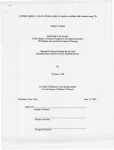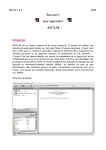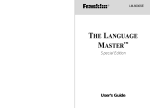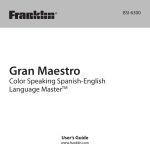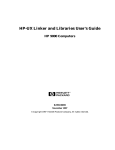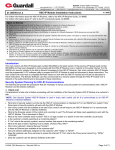Download Symbolic Math Toolbox User's Guide
Transcript
Symbolic Math Toolbox For Use with MATLAB ® User’s Guide Version 3 How to Contact The MathWorks: www.mathworks.com comp.soft-sys.matlab Web Newsgroup [email protected] Technical support Product enhancement suggestions Bug reports Documentation error reports Order status, license renewals, passcodes Sales, pricing, and general information 508-647-7000 Phone 508-647-7001 Fax The MathWorks, Inc. 3 Apple Hill Drive Natick, MA 01760-2098 Mail [email protected] [email protected] [email protected] [email protected] [email protected] For contact information about worldwide offices, see the MathWorks Web site. Symbolic Math Toolbox User’s Guide COPYRIGHT 1993 - 2002 by The MathWorks, Inc. The software described in this document is furnished under a license agreement. The software may be used or copied only under the terms of the license agreement. No part of this manual may be photocopied or reproduced in any form without prior written consent from The MathWorks, Inc. FEDERAL ACQUISITION: This provision applies to all acquisitions of the Program and Documentation by or for the federal government of the United States. By accepting delivery of the Program, the government hereby agrees that this software qualifies as "commercial" computer software within the meaning of FAR Part 12.212, DFARS Part 227.7202-1, DFARS Part 227.7202-3, DFARS Part 252.227-7013, and DFARS Part 252.227-7014. The terms and conditions of The MathWorks, Inc. Software License Agreement shall pertain to the government’s use and disclosure of the Program and Documentation, and shall supersede any conflicting contractual terms or conditions. If this license fails to meet the government’s minimum needs or is inconsistent in any respect with federal procurement law, the government agrees to return the Program and Documentation, unused, to MathWorks. MATLAB, Simulink, Stateflow, Handle Graphics, and Real-Time Workshop are registered trademarks, and TargetBox is a trademark of The MathWorks, Inc. Other product or brand names are trademarks or registered trademarks of their respective holders. Printing History: August 1993 October 1994 May 1997 January 1999 May 2000 June 2001 July 2002 October 2002 First printing Second printing Third printing Online only Reprinting Reprinting Online only Online only Revised for Version 2 Updated for Release 11 Minor changes Minor changes Revised for Version 2.1.3 (Release 13) Revised for Version 3.0.1 Contents Preface What Are the Symbolic Math Toolboxes? . . . . . . . . . . . . . . . . . vi The Symbolic Math Toolboxes . . . . . . . . . . . . . . . . . . . . . . . . . . . vii Related Products . . . . . . . . . . . . . . . . . . . . . . . . . . . . . . . . . . . . . viii Using This Guide . . . . . . . . . . . . . . . . . . . . . . . . . . . . . . . . . . . . . . ix Finding Help for Specific Topics . . . . . . . . . . . . . . . . . . . . . . . . . . ix Using Command-Line Help . . . . . . . . . . . . . . . . . . . . . . . . . . . . . . x Demos . . . . . . . . . . . . . . . . . . . . . . . . . . . . . . . . . . . . . . . . . . . . . . . . x Configuration Information . . . . . . . . . . . . . . . . . . . . . . . . . . . . . xii Getting Started 1 Symbolic Objects . . . . . . . . . . . . . . . . . . . . . . . . . . . . . . . . . . . . . 1-2 Creating Symbolic Variables and Expressions . . . . . . . . . . . 1-4 The findsym Command . . . . . . . . . . . . . . . . . . . . . . . . . . . . . . . . 1-6 The subs Command . . . . . . . . . . . . . . . . . . . . . . . . . . . . . . . . . . . 1-7 The Default Symbolic Variable . . . . . . . . . . . . . . . . . . . . . . . . . . 1-8 Symbolic and Numeric Conversions . . . . . . . . . . . . . . . . . . . . 1-9 Constructing Real and Complex Variables . . . . . . . . . . . . . . . 1-10 Creating Abstract Functions . . . . . . . . . . . . . . . . . . . . . . . . . . . 1-11 Creating Symbolic Math Functions . . . . . . . . . . . . . . . . . . . . 1-14 Using Symbolic Expressions . . . . . . . . . . . . . . . . . . . . . . . . . . . 1-14 Creating an M-File . . . . . . . . . . . . . . . . . . . . . . . . . . . . . . . . . . 1-14 i Using the Symbolic Math Toolbox 2 Calculus . . . . . . . . . . . . . . . . . . . . . . . . . . . . . . . . . . . . . . . . . . . . . . 2-2 Differentiation . . . . . . . . . . . . . . . . . . . . . . . . . . . . . . . . . . . . . . . 2-2 Limits . . . . . . . . . . . . . . . . . . . . . . . . . . . . . . . . . . . . . . . . . . . . . . 2-7 Integration . . . . . . . . . . . . . . . . . . . . . . . . . . . . . . . . . . . . . . . . . 2-10 Symbolic Summation . . . . . . . . . . . . . . . . . . . . . . . . . . . . . . . . . 2-17 Taylor Series . . . . . . . . . . . . . . . . . . . . . . . . . . . . . . . . . . . . . . . 2-18 Calculus Example . . . . . . . . . . . . . . . . . . . . . . . . . . . . . . . . . . . 2-20 Extended Calculus Example . . . . . . . . . . . . . . . . . . . . . . . . . . . 2-27 Simplifications and Substitutions . . . . . . . . . . . . . . . . . . . . . 2-41 Simplifications . . . . . . . . . . . . . . . . . . . . . . . . . . . . . . . . . . . . . . 2-41 Substitutions . . . . . . . . . . . . . . . . . . . . . . . . . . . . . . . . . . . . . . . 2-50 Variable-Precision Arithmetic . . . . . . . . . . . . . . . . . . . . . . . . . Overview . . . . . . . . . . . . . . . . . . . . . . . . . . . . . . . . . . . . . . . . . . . Example: Using the Different Kinds of Arithmetic . . . . . . . . . Another Example . . . . . . . . . . . . . . . . . . . . . . . . . . . . . . . . . . . . 2-58 2-58 2-59 2-61 Linear Algebra . . . . . . . . . . . . . . . . . . . . . . . . . . . . . . . . . . . . . . . Basic Algebraic Operations . . . . . . . . . . . . . . . . . . . . . . . . . . . . Linear Algebraic Operations . . . . . . . . . . . . . . . . . . . . . . . . . . . Eigenvalues . . . . . . . . . . . . . . . . . . . . . . . . . . . . . . . . . . . . . . . . Jordan Canonical Form . . . . . . . . . . . . . . . . . . . . . . . . . . . . . . . Singular Value Decomposition . . . . . . . . . . . . . . . . . . . . . . . . . Eigenvalue Trajectories . . . . . . . . . . . . . . . . . . . . . . . . . . . . . . . 2-63 2-63 2-64 2-68 2-74 2-75 2-78 Solving Equations . . . . . . . . . . . . . . . . . . . . . . . . . . . . . . . . . . . . Solving Algebraic Equations . . . . . . . . . . . . . . . . . . . . . . . . . . . Several Algebraic Equations . . . . . . . . . . . . . . . . . . . . . . . . . . . Single Differential Equation . . . . . . . . . . . . . . . . . . . . . . . . . . . Several Differential Equations . . . . . . . . . . . . . . . . . . . . . . . . . 2-89 2-89 2-90 2-93 2-95 Special Mathematical Functions . . . . . . . . . . . . . . . . . . . . . . . 2-97 Diffraction . . . . . . . . . . . . . . . . . . . . . . . . . . . . . . . . . . . . . . . . . . 2-99 Using Maple Functions . . . . . . . . . . . . . . . . . . . . . . . . . . . . . . 2-102 Simple Example . . . . . . . . . . . . . . . . . . . . . . . . . . . . . . . . . . . . 2-102 ii Contents Vectorized Example . . . . . . . . . . . . . . . . . . . . . . . . . . . . . . . . . 2-104 Debugging . . . . . . . . . . . . . . . . . . . . . . . . . . . . . . . . . . . . . . . . . 2-106 Extended Symbolic Math Toolbox . . . . . . . . . . . . . . . . . . . . 2-108 Packages of Library Functions . . . . . . . . . . . . . . . . . . . . . . . . 2-108 Procedure Example . . . . . . . . . . . . . . . . . . . . . . . . . . . . . . . . . 2-110 Function Reference 3 Functions — By Category . . . . . . . . . . . . . . . . . . . . . . . . . . . . . . Calculus . . . . . . . . . . . . . . . . . . . . . . . . . . . . . . . . . . . . . . . . . . . . Linear Algebra . . . . . . . . . . . . . . . . . . . . . . . . . . . . . . . . . . . . . . . Simplification . . . . . . . . . . . . . . . . . . . . . . . . . . . . . . . . . . . . . . . . Solution of Equations . . . . . . . . . . . . . . . . . . . . . . . . . . . . . . . . . . Variable Precision Arithmetic . . . . . . . . . . . . . . . . . . . . . . . . . . . Arithmetic Operations . . . . . . . . . . . . . . . . . . . . . . . . . . . . . . . . . Special Functions . . . . . . . . . . . . . . . . . . . . . . . . . . . . . . . . . . . . . Access To Maple . . . . . . . . . . . . . . . . . . . . . . . . . . . . . . . . . . . . . . Pedagogical and Graphical Applications . . . . . . . . . . . . . . . . . . Conversions . . . . . . . . . . . . . . . . . . . . . . . . . . . . . . . . . . . . . . . . . Basic Operations . . . . . . . . . . . . . . . . . . . . . . . . . . . . . . . . . . . . . Integral Transforms . . . . . . . . . . . . . . . . . . . . . . . . . . . . . . . . . . . 3-2 3-2 3-2 3-3 3-3 3-3 3-3 3-4 3-4 3-5 3-5 3-5 3-6 Functions — Alphabetical List . . . . . . . . . . . . . . . . . . . . . . . . . 3-7 iii iv Contents Preface What Are the Symbolic Math Toolboxes? (p. vi) Overview of the toolboxes Related Products (p. viii) MathWorks products related to the toolboxes Using This Guide (p. ix) Overview of this guide Configuration Information (p. xii) How to determine whether the toolboxes are installed on your system Preface What Are the Symbolic Math Toolboxes? The Symbolic Math Toolboxes incorporate symbolic computation into the numeric environment of MATLAB®. These toolboxes supplement MATLAB numeric and graphical facilities with several other types of mathematical computation, which are summarized in following table. Facility Covers Calculus Differentiation, integration, limits, summation, and Taylor series Linear Algebra Inverses, determinants, eigenvalues, singular value decomposition, and canonical forms of symbolic matrices Simplification Methods of simplifying algebraic expressions Solution of Equations Symbolic and numerical solutions to algebraic and differential equations Special Mathematical Functions Special functions of classical applied mathematics Variable-Precision Arithmetic Numerical evaluation of mathematical expressions to any specified accuracy Transforms Fourier, Laplace, z-transform, and corresponding inverse transforms The computational engine underlying the toolboxes is the kernel of Maple®, a system developed primarily at the University of Waterloo, Canada and, more recently, at the Eidgenössiche Technische Hochschule, Zürich, Switzerland. Maple is marketed and supported by Waterloo Maple, Inc. These versions of the Symbolic Math Toolboxes are designed to work with MATLAB 6 or greater and Maple 8. vi What Are the Symbolic Math Toolboxes? The Symbolic Math Toolboxes There are two toolboxes: • The basic Symbolic Math Toolbox is a collection of more than 100 MATLAB functions that provide access to the Maple kernel using a syntax and style that is a natural extension of the MATLAB language. The basic toolbox also allows you to access functions in the Maple linear algebra package. • The Extended Symbolic Math Toolbox augments this functionality to include access to all nongraphics Maple packages, Maple programming features, and user-defined procedures. With both toolboxes, you can write your own M-files to access Maple functions and the Maple workspace. If you already have a copy of the Maple 8 library, you can use it instead of the copy of the Maple Library that is distributed with the Symbolic Math toolboxes by changing the path to the library in the MATLAB M-file mapleinit.m. See the reference page for mapleinit to learn how to do this. vii Preface Related Products The MathWorks provides several products that are especially relevant to the kinds of tasks you can perform with the Symbolic Math Toolbox. For more information about any of these products, see either • The online documentation for that product if it is installed or if you are reading the documentation from the CD • The MathWorks Web site, at http://www.mathworks.com; see the “products” section Note The toolboxes listed below all include functions that extend the capabilities of MATLAB. The blocksets all include blocks that extend the capabilities of Simulink®. viii Product Description Control System Toolbox Design and analyze feedback control systems Financial Toolbox Model financial data and develop financial analysis algorithms Optimization Toolbox Solve standard and large-scale optimization problems Using This Guide Using This Guide This guide is divided into the following sections. “Getting Started” on page 1-1 An introduction to the toolbox for new users A detailed description of how to use the toolbox “Function Reference” on page 3-1 Reference pages for the functions in the toolbox If you are new to the Symbolic Math Toolbox, you should begin by reading “Getting Started” on page 1-1. If you are already familiar with the functionality of the toolbox, you can proceed to “Using the Symbolic Math Toolbox” on page 2-1. Note If you already have a copy of the Maple 8 library, see the reference page for mapleinit before proceeding. Finding Help for Specific Topics The are several ways to find help for specific features of the Symbolic Math Toolbox: • Enter doc function at the MATLAB prompt, where function is the name of the function you want help for. This opens the reference page for the function in the Help browser. • Click the Search tab in the Help Navigator and enter the text you want to search for in the Search for field. • Click the Index tab and enter the text you want to search for in the Search index for field. ix Preface Note To restrict the search or index topics to the Symbolic Math Toolbox documentation, click the Select button next to Product filter and clear the check boxes next to all products except Symbolic Math Toolbox. Using Command-Line Help As a supplement to this guide, you can find information on Symbolic Math Toolbox functions using the MATLAB command line help system. You can obtain help for any MATLAB function by typing help function where function is the name of the function for which you need help. The Symbolic Math Toolbox “overloads” many of the numeric functions of MATLAB with symbolic-specific implementations of those functions, using the same function name. To obtain help for the symbolic version of an overloaded function, type help sym/function where function is the overloaded function’s name. For example, to obtain help on the symbolic version of the overloaded function, diff, type help sym/diff Demos To get a quick online introduction to the Symbolic Math Toolbox, type demos at the MATLAB command line. MATLAB displays the Demos pane in the Help Browser. To run the demos, 1 Click the + sign next to Toolboxes in the left pane. 2 Click the + sign next to Symbolic Math. 3 Select Introduction. 4 Click Run this demo in the right pane, as shown in the following figure. x Using This Guide xi Preface Configuration Information To determine if the Symbolic Math Toolboxes are installed on your system, go to the MATLAB prompt and type ver MATLAB displays information about the version of MATLAB you are running, including a list of installed add-on products and their version numbers. Check the list to see if the Symbolic Math Toolbox or the Extended Symbolic Math Toolbox appears. For information about installing the toolbox, refer to the MATLAB Installation Guide for your platform. If you experience installation difficulties and have Web access, look for the installation and license information at the MathWorks Web site http://www.mathworks.com/support. xii 1 Getting Started This section introduces you to the Symbolic Math Toolbox, and describes how to create and use symbolic objects. The section covers the following topics: Symbolic Objects (p. 1-2) Describes symbolic objects and how they differ from standard MATLAB data types Creating Symbolic Variables and Expressions (p. 1-4) How to create symbolic objects The subs Command (p. 1-7) How to substitute numbers for variables Symbolic and Numeric Conversions (p. 1-9) How to convert between symbolic objects and numeric values Creating Symbolic Math Functions (p. 1-14) How to create functions that operate on symbolic objects 1 Getting Started Symbolic Objects The Symbolic Math Toolbox defines a new MATLAB data type called a symbolic object. (See “Programming and Data Types” in the online MATLAB documentation for an introduction to MATLAB classes and objects.) Internally, a symbolic object is a data structure that stores a string representation of the symbol. The Symbolic Math Toolbox uses symbolic objects to represent symbolic variables, expressions, and matrices. The actual computations involving symbolic objects are performed primarily by Maple, mathematical software developed by Waterloo Maple, Inc. The following example illustrates the difference between a standard MATLAB data type, such as double, and the corresponding symbolic object. The MATLAB command sqrt(2) returns a floating-point decimal number: ans = 1.4142 On the other hand, if you convert 2 to a symbolic object using the sym command, and then take its square root by entering a = sqrt(sym(2)) the result is a = 2^(1/2) MATLAB gives the result 2^(1/2), which means 21/2, using symbolic notation for the square root operation, without actually calculating a numerical value. MATLAB records this symbolic expression in the string that represents 2^(1/2). You can always obtain the numerical value of a symbolic object with the double command: double(a) ans = 1.4142 Notice that the result is indented, which tells you it has data type double. Symbolic results are not indented. 1-2 Symbolic Objects When you create a fraction involving symbolic objects, MATLAB records the numerator and denominator. For example: sym(2)/sym(5) ans = 2/5 MATLAB performs arithmetic on symbolic objects differently than it does on standard data types. If you add two fractions that are of data type double, MATLAB gives the answer as a decimal fraction. For example: 2/5 + 1/3 ans = 0.7333 If you add the same fractions as symbolic objects, MATLAB finds their common denominator and combines them by the usual procedure for adding rational numbers: sym(2)/sym(5) + sym(1)/sym(3) ans = 11/15 The Symbolic Math Toolbox enables you to perform a variety of symbolic calculations that arise in mathematics and science. These are described in detail in “Using the Symbolic Math Toolbox” on page 2-1. 1-3 1 Getting Started Creating Symbolic Variables and Expressions The sym command lets you construct symbolic variables and expressions. For example, the commands x = sym('x') a = sym('alpha') create a symbolic variable x that prints as x and a symbolic variable a that prints as alpha. Suppose you want to use a symbolic variable to represent the golden ratio 1+ 5 ρ = ----------------2 The command rho = sym('(1 + sqrt(5))/2') achieves this goal. Now you can perform various mathematical operations on rho. For example, f = rho^2 - rho - 1 returns f = (1/2+1/2*5^(1/2))^2-3/2-1/2*5^(1/2) You can simplify this answer by entering simplify(f) which returns ans = 0 2 Now suppose you want to study the quadratic function f = ax + bx + c . One approach is to enter the command f = sym('a*x^2 + b*x + c') 1-4 Creating Symbolic Variables and Expressions 2 which assigns the symbolic expression ax + bx + c to the variable f. However, in this case, the Symbolic Math Toolbox does not create variables corresponding to the terms of the expression, a , b , c , and x . To perform symbolic math operations (e.g., integration, differentiation, substitution, etc.) on f, you need to create the variables explicitly. A better alternative is to enter the commands a b c x = = = = sym('a') sym('b') sym('c') sym('x') or simply syms a b c x Then enter f = sym('a*x^2 + b*x + c') In general, you can use sym or syms to create symbolic variables. We recommend you use syms because it requires less typing. Note To create a symbolic expression that is a constant, you must use the sym command. For example, to create the expression whose value is 5, enter f = sym('5'). Note that the command f = 5 does not define f as a symbolic expression. If you set a variable equal to a symbolic expression, and then apply the syms command to the variable, MATLAB removes the previously defined expression from the variable. For example, syms a b f = a + b returns f = a+b If you then enter 1-5 1 Getting Started syms f f MATLAB returns f = f You can use the syms command to clear variables of definitions that you assigned to them previously in your MATLAB session. However, syms does not clear the properties of the variables in the Maple workspace. See “Clearing Variables in the Maple Workspace” on page 1-11 for more information. The findsym Command To determine what symbolic variables are present in an expression, use the findsym command. For example, given the symbolic expressions f and g defined by syms a b n t x z f = x^n; g = sin(a*t + b); you can find the symbolic variables in f by entering findsym(f) ans = n, x Similarly, you can find the symbolic variables in g by entering findsym(g) ans = a, b, t 1-6 The subs Command The subs Command You can substitute a numerical value for a symbolic variable using the subs command. For example, to substitute the value x = 2 in the symbolic expression, f = 2*x^2 - 3*x + 1 enter the command subs(f,2) This returns f(2): ans = 3 Note To substitute a matrix A into the symbolic expression f, use the command polyvalm(sym2poly(f), A), which replaces all occurrences of x by A, and replaces the constant term of f with the constant times an identity matrix. When your expression contains more than one variable, you can specify the variable for which you want to make the substitution. For example, to substitute the value x = 3 in the symbolic expression, syms x y f = x^2*y + 5*x*sqrt(y) enter the command subs(f, x, 3) This returns ans = 9*y+15*y^(1/2) 1-7 1 Getting Started On the other hand, to substitute y = 3, enter subs(f, y, 3) ans = 3*x^2+5*x*3^(1/2) The Default Symbolic Variable If you do not specify a variable to substitute for, MATLAB chooses a default variable according to the following rule. For one-letter variables, MATLAB chooses the letter closest to x in the alphabet. If there are two letters equally close to x, MATLAB chooses the one that comes later in the alphabet. In the preceding function, subs(f, 3) returns the same answer as subs(f, x, 3). You can use the findsym command to determine the default variable. For example, syms s t g = s + t; findsym(g,1) returns the default variable: ans = t See “Substitutions” on page 2-50 to learn more about substituting for variables. 1-8 Symbolic and Numeric Conversions Symbolic and Numeric Conversions Consider the ordinary MATLAB quantity t = 0.1 The sym function has four options for returning a symbolic representation of the numeric value stored in t. The 'f' option sym(t,'f') returns a symbolic floating-point representation '1.999999999999a'*2^(-4) The 'r' option sym(t,'r') returns the rational form 1/10 This is the default setting for sym. That is, calling sym without a second argument is the same as using sym with the 'r' option: sym(t) ans = 1/10 The third option 'e' returns the rational form of t plus the difference between the theoretical rational expression for t and its actual (machine) floating-point value in terms of eps (the floating-point relative accuracy): sym(t,'e') ans = 1/10+eps/40 The fourth option 'd' returns the decimal expansion of t up to the number of significant digits specified by digits: sym(t,'d') 1-9 1 Getting Started ans = .10000000000000000555111512312578 The default value of digits is 32 (hence, sym(t,'d') returns a number with 32 significant digits), but if you prefer a shorter representation, use the digits command as follows: digits(7) sym(t,'d') ans = .1000000 A particularly effective use of sym is to convert a matrix from numeric to symbolic form. The command A = hilb(3) generates the 3-by-3 Hilbert matrix: A = 1.0000 0.5000 0.3333 0.5000 0.3333 0.2500 0.3333 0.2500 0.2000 By applying sym to A A = sym(A) you can obtain the symbolic (infinitely precise) form of the 3-by-3 Hilbert matrix: A = [ 1, 1/2, 1/3] [ 1/2, 1/3, 1/4] [ 1/3, 1/4, 1/5] Constructing Real and Complex Variables The sym command allows you to specify the mathematical properties of symbolic variables by using the 'real' option. That is, the statements 1-10 Symbolic and Numeric Conversions x = sym('x','real'); y = sym('y','real'); or more efficiently syms x y real z = x + i*y create symbolic variables x and y that have the added mathematical property of being real variables. Specifically this means that the expression f = x^2 + y^2 is strictly nonnegative. Hence, z is a complex variable and can be manipulated as such. Thus, the commands conj(x), conj(z), expand(z*conj(z)) return x, x-i*y, x^2+y^2 respectively. The conj command is the complex conjugate operator for the toolbox. If conj(x) == x returns 1, then x is a real variable. Clearing Variables in the Maple Workspace When you declare x to be real with the command syms x real a becomes a symbolic object in the MATLAB workspace and a positive real variable in the Maple kernel workspace. If you later want to remove the real property from x, enter syms a unreal Note that entering clear x only clears x in the MATLAB workspace. If you then enter syms x, MATLAB still treats x as a positive real number. Creating Abstract Functions If you want to create an abstract (i.e., indeterminant) function f(x) , type 1-11 1 Getting Started f = sym('f(x)') Then f acts like f(x) and can be manipulated by the toolbox commands. For example, to construct the first difference ratio, type df = (subs(f,'x','x+h') - f)/'h' or syms x h df = (subs(f,x,x+h)-f)/h which returns df = (f(x+h)-f(x))/h This application of sym is useful when computing Fourier, Laplace, and z-transforms. Using sym to Access Maple Functions Similarly, you can access Maple’s factorial function k! using sym: kfac = sym('k!') To compute 6! or n!, type syms k n subs(kfac,k,6), subs(kfac,k,n) ans = 720 ans = n! Example: Creating a Symbolic Matrix A circulant matrix has the property that each row is obtained from the previous one by cyclically permuting the entries one step forward. You can create the circulant matrix A whose elements are a, b, and c, using the commands syms a b c A = [a b c; b c a; c a b] 1-12 Symbolic and Numeric Conversions which return A [ [ [ = a, b, c ] b, c, a ] c, a, b ] Since A is circulant, the sum over each row and column is the same. To check this for the first row and second column, enter the command sum(A(1,:)) which returns ans = a+b+c The command sum(A(1,:)) == sum(A(:,2)) % This is a logical test. returns ans = 1 Now replace the (2,3) entry of A with beta and the variable b with alpha. The commands syms alpha beta; A(2,3) = beta; A = subs(A,b,alpha) return A = [ a, alpha, c] [ alpha, c, beta] [ c, a, alpha] From this example, you can see that using symbolic objects is very similar to using regular MATLAB numeric objects. 1-13 1 Getting Started Creating Symbolic Math Functions There are two ways to create functions: • Use symbolic expressions • Create an M-file Using Symbolic Expressions The sequence of commands syms x y z r = sqrt(x^2 + y^2 + z^2) t = atan(y/x) f = sin(x*y)/(x*y) generates the symbolic expressions r, t, and f. You can use diff, int, subs, and other Symbolic Math Toolbox functions to manipulate such expressions. Creating an M-File M-files permit a more general use of functions. Suppose, for example, you want to create the sinc function sin(x)/x. To do this, create an M-file in the @sym directory: function z = sinc(x) %SINC The symbolic sinc function % sin(x)/x. This function % accepts a sym as the input argument. if isequal(x,sym(0)) z = 1; else z = sin(x)/x; end You can extend such examples to functions of several variables. See the MATLAB topic “Programming and Data Types” in the online MATLAB documentation for a more detailed discussion on object-oriented programming. 1-14 2 Using the Symbolic Math Toolbox This section explains how to use the Symbolic Math Toolbox to perform many common mathematical operations. The section covers the following topics: Calculus (p. 2-2) Differentiation, integration, limits, summation, and Taylor series Simplifications and Substitutions (p. 2-41) Methods of simplifying algebraic expressions Variable-Precision Arithmetic (p. 2-58) Numerical evaluation of mathematical expressions to any specified accuracy Linear Algebra (p. 2-63) Inverses, determinants, eigenvalues, singular value decomposition, and canonical forms of symbolic matrices Solving Equations (p. 2-89) Symbolic and numerical solutions to algebraic and differential equations Special Mathematical Functions (p. 2-97) Special functions of classical applied mathematics Using Maple Functions (p. 2-102) How to use the maple command to access Maple functions directly Extended Symbolic Math Toolbox (p. 2-108) How to access all nongraphics Maple packages, Maple programming features, and Maple procedures. 2 Using the Symbolic Math Toolbox Calculus The Symbolic Math Toolbox provides functions to do the basic operations of calculus. The following sections describe these functions: • “Differentiation” on page 2-2 • “Limits” on page 2-7 • “Integration” on page 2-10 • “Symbolic Summation” on page 2-17 • “Taylor Series” on page 2-18 • “Calculus Example” on page 2-20 • “Extended Calculus Example” on page 2-27 Differentiation To illustrate how to take derivatives using the Symbolic Math Toolbox, first create a symbolic expression: syms x f = sin(5*x) The command diff(f) differentiates f with respect to x: ans = 5*cos(5*x) As another example, let g = exp(x)*cos(x) where exp(x) denotes ex, and differentiate g: diff(g) ans = exp(x)*cos(x)-exp(x)*sin(x) To take the second derivative of g, enter diff(g,2) 2-2 Calculus ans = -2*exp(x)*sin(x) You can get the same result by taking the derivative twice: diff(diff(g)) ans = -2*exp(x)*sin(x) In this example, MATLAB automatically simplifies the answer. However, in some cases, MATLAB might not simply an answer, in which case you can use the simplify command. For an example of this, see “More Examples” on page 2-4. Note that to take the derivative of a constant, you must first define the constant as a symbolic expression. For example, entering c = sym('5'); diff(c) returns ans = 0 If you just enter diff(5) MATLAB returns ans = [] because 5 is not a symbolic expression. Derivatives of Expressions with Several Variables To differentiate an expression that contains more than one symbolic variable, you must specify the variable that you want to differentiate with respect to. The diff command then calculates the partial derivative of the expression with respect to that variable. For example, given the symbolic expression syms s t f = sin(s*t) 2-3 2 Using the Symbolic Math Toolbox the command diff(f,t) calculates the partial derivative ∂f ⁄ ∂t . The result is ans = cos(s*t)*s To differentiate f with respect to the variable s, enter diff(f,s) which returns: ans = cos(s*t)*t If you do not specify a variable to differentiate with respect to, MATLAB chooses a default variable by the same rule described in “The subs Command” on page 1-7. For one-letter variables, the default variable is the letter closest to x in the alphabet. In the preceding example, diff(f) takes the derivative of f with respect to t because t is closer to x in the alphabet than s is. To determine the default variable that MATLAB differentiates with respect to, use the findsym command: findsym(f,1) ans = t To calculate the second derivative of f with respect to t, enter diff(f,t,2) which returns ans = -sin(s*t)*s^2 Note that diff(f,2) returns the same answer because t is the default variable. More Examples To further illustrate the diff command, define a, b, x, n, t, and theta in the MATLAB workspace by entering 2-4 Calculus syms a b x n t theta The table below illustrates the results of entering diff(f). f diff(f) x^n x^n*n/x sin(a*t+b) cos(a*t+b)*a exp(i*theta) i*exp(i*theta) In the first example, MATLAB does not automatically simplify the answer. To simplify the answer, enter simplify(diff(x^n)) ans = x^(n-1)*n To differentiate the Bessel function of the first kind, besselj(nu,z), with respect to z, type syms nu z b = besselj(nu,z); db = diff(b) which returns db = -besselj(nu+1,z)+nu/z*besselj(nu,z) The diff function can also take a symbolic matrix as its input. In this case, the differentiation is done element-by-element. Consider the example syms a x A = [cos(a*x),sin(a*x);-sin(a*x),cos(a*x)] which returns A = [ cos(a*x), [ -sin(a*x), sin(a*x)] cos(a*x)] The command 2-5 2 Using the Symbolic Math Toolbox diff(A) returns ans = [ -sin(a*x)*a, cos(a*x)*a] [ -cos(a*x)*a, -sin(a*x)*a] You can also perform differentiation of a column vector with respect to a row vector. Consider the transformation from Euclidean (x, y, z) to spherical ( r, λ, ϕ ) coordinates as given by x = r cos λ cos ϕ , y = r cos λ sin ϕ , and z = r sin λ . Note that λ corresponds to elevation or latitude while ϕ denotes azimuth or longitude. z (x,y,z) r λ y ϕ x To calculate the Jacobian matrix, J, of this transformation, use the jacobian function. The mathematical notation for J is ∂( x, y, x ) J = ----------------------∂( r, λ, ϕ ) For the purposes of toolbox syntax, use l for λ and f for ϕ . The commands syms r l f x = r*cos(l)*cos(f); y = r*cos(l)*sin(f); z = r*sin(l); J = jacobian([x; y; z], [r l f]) return the Jacobian J = [ 2-6 cos(l)*cos(f), -r*sin(l)*cos(f), -r*cos(l)*sin(f)] Calculus [ [ cos(l)*sin(f), -r*sin(l)*sin(f), sin(l), r*cos(l), r*cos(l)*cos(f)] 0] and the command detJ = simple(det(J)) returns detJ = -cos(l)*r^2 Notice that the first argument of the jacobian function must be a column vector and the second argument a row vector. Moreover, since the determinant of the Jacobian is a rather complicated trigonometric expression, you can use the simple command to make trigonometric substitutions and reductions (simplifications). The section “Simplifications and Substitutions” on page 2-41 discusses simplification in more detail. A table summarizing diff and jacobian follows. Mathematical Operator MATLAB Command df-----dx diff(f) or diff(f,x) df ------da 2 d f--------2 db ∂ ( r, t ) J = ----------------∂ ( u, v ) diff(f,a) diff(f,b,2) J = jacobian([r;t],[u,v]) Limits The fundamental idea in calculus is to make calculations on functions as a variable “gets close to” or approaches a certain value. Recall that the definition of the derivative is given by a limit 2-7 2 Using the Symbolic Math Toolbox f(x + h) – f(x) f ′(x) = lim ---------------------------------h h→0 provided this limit exists. The Symbolic Math Toolbox enables you to calculate the limits of functions directly. The commands syms h n x limit( (cos(x+h) - cos(x))/h,h,0 ) which return ans = -sin(x) and limit( (1 + x/n)^n,n,inf ) which returns ans = exp(x) illustrate two of the most important limits in mathematics: the derivative (in this case of cos x) and the exponential function. One-Sided Limits You can also calculate one-sided limits with the Symbolic Math Toolbox. For example, you can calculate the limit of x/|x|, whose graph is shown in the following figure, as x approaches 0 from the left or from the right. 2-8 Calculus x/abs(x) 1 0.5 0 −0.5 −1 −1 −0.5 0 x 0.5 1 To calculate the limit as x approaches 0 from the left, x lim ----– x x→0 enter limit(x/abs(x),x,0,'left') This returns ans = -1 To calculate the limit as x approaches 0 from the right, x lim ----- = 1 + x x→0 enter limit(x/abs(x),x,0,'right') 2-9 2 Using the Symbolic Math Toolbox This returns ans = 1 Since the limit from the left does not equal the limit from the right, the twosided limit does not exist. In the case of undefined limits, MATLAB returns NaN (not a number). For example, limit(x/abs(x),x,0) returns ans = NaN Observe that the default case, limit(f) is the same as limit(f,x,0). Explore the options for the limit command in this table, where f is a function of the symbolic object x. Mathematical Operation MATLAB Command lim f ( x ) limit(f) lim f ( x ) limit(f,x,a) or limit(f,a) lim f(x) limit(f,x,a,'left') lim f(x) limit(f,x,a,'right') x→0 x→a x → a- x → a+ Integration If f is a symbolic expression, then int(f) attempts to find another symbolic expression, F, so that diff(F) = f. That is, int(f) returns the indefinite integral or antiderivative of f (provided one exists in closed form). Similar to differentiation, 2-10 Calculus int(f,v) uses the symbolic object v as the variable of integration, rather than the variable determined by findsym. See how int works by looking at this table. Mathematical Operation ∫ n+1 n x x dx = ------------n+1 π⁄2 ∫ sin ( 2x ) dx = 1 g0 = cos ( at + b ) ∫ g ( t ) dt = sin ( at + b ) ⁄ a ∫ J1 ( z ) dz = – J0 ( z ) MATLAB Command int(x^n) or int(x^n,x) int(sin(2*x),0,pi/2) or int(sin(2*x),x,0,pi/2) g = cos(a*t + b) int(g) or int(g,t) int(besselj(1,z)) or int(besselj(1,z),z) In contrast to differentiation, symbolic integration is a more complicated task. A number of difficulties can arise in computing the integral: • The antiderivative, F, may not exist in closed form. • The antiderivative may define an unfamiliar function. • The antiderivative may exist, but the software can’t find the it. • The software could find the antiderivative on a larger computer, but runs out of time or memory on the available machine. Nevertheless, in many cases, MATLAB can perform symbolic integration successfully. For example, create the symbolic variables syms a b theta x y n u z 2-11 2 Using the Symbolic Math Toolbox The following table illustrates integration of expressions containing those variables. f int(f) x^n x^(n+1)/(n+1) y^(-1) log(y) n^x 1/log(n)*n^x sin(a*theta+b) -1/a*cos(a*theta+b) 1/(1+u^2) atan(u) exp(-x^2) 1/2*pi^(1/2)*erf(x) In the last example, exp(-x^2), there is no formula for the integral involving standard calculus expressions, such as trigonometric and exponential functions. In this case, MATLAB returns an answer in terms of the error function erf. If MATLAB is unable to find an answer to the integral of a function f, it just returns int(f). Definite integration is also possible. The commands int(f,a,b) and int(f,v,a,b) are used to find a symbolic expression for b ∫a f ( x ) dx and respectively. 2-12 b ∫a f ( v ) d v Calculus Here are some additional examples. f a, b int(f,a,b) x^7 0, 1 1/8 1/x 1, 2 log(2) log(x)*sqrt(x) 0, 1 -4/9 exp(-x^2) 0, inf 1/2*pi^(1/2) besselj(1,z)^2 0, 1 1/12*hypergeom([3/2, 3/2], [2, 5/2, 3],-1) For the Bessel function (besselj) example, it is possible to compute a numerical approximation to the value of the integral, using the double function. The commands syms z a = int(besselj(1,z)^2,0,1) return a = 1/12*hypergeom([3/2, 3/2],[2, 5/2, 3],-1) and the command a = double(a) returns a = 0.0717 Integration with Real Parameters One of the subtleties involved in symbolic integration is the “value” of various parameters. For example, if a is any positive real number, the expression e –a x 2 2-13 2 Using the Symbolic Math Toolbox is the positive, bell shaped curve that tends to 0 as x tends to ± ∞ . You can create an example of this curve, for a = 1 ⁄ 2 , using the following commands: syms x a = sym(1/2); f = exp(-a*x^2); ezplot(f) exp(−1/2 x2) 1 0.8 0.6 0.4 0.2 0 −3 −2 −1 0 x 1 2 3 However, if you try to calculate the integral ∞ ∫e – ax 2 dx –∞ without assigning a value to a, MATLAB assumes that a represents a complex number, and therefore returns a complex answer. If you are only interested in 2-14 Calculus the case when a is a positive real number, you can calculate the integral as follows: syms a positive; The argument positive in the syms command restricts a to have positive values. Now you can calculate the preceding integral using the commands syms x; f = exp(-a*x^2); int(f,x,-inf,inf) This returns ans = 1/(a)^(1/2)*pi^(1/2) If you want to calculate the integral ∞ ∫e – ax 2 dx –∞ for any real number a, not necessarily positive, you can declare a to be real with the following commands: syms a real f=exp(-a*x^2); F = int(f, x, -inf, inf) MATLAB returns F = PIECEWISE([1/a^(1/2)*pi^(1/2), signum(a) = 1],[Inf, otherwise]) You can put this in a more readable form by entering pretty(F) { 1/2 { pi { ----{ 1/2 { a~ { signum(a~) = 1 2-15 2 Using the Symbolic Math Toolbox { Inf otherwise The ~ after a is simply a reminder that a is real, and signum(a~) is the sign of a. So the integral is ------πa when a is positive, just as in the preceding example, and ∞ when a is negative. You can also declare a sequence of symbolic variables w, y, x, z to be real by entering syms w x y z real Integration with Complex Parameters To calculate the integral ∞ ∫ e – ax 2 dx –∞ for complex values of a, enter syms a x unreal % f = exp(-a*x^2); F = int(f, x, -inf, inf) Note that syms is used with the unreal option to clear the real property that was assigned to a in the preceding example — see “Clearing Variables in the Maple Workspace” on page 1-11. The preceding commands produce is the complex output F = PIECEWISE([1/a^(1/2)*pi^(1/2), csgn(a) = 1],[Inf, otherwise]) You can make this output more readable by entering pretty(F) { 1/2 { pi { ----{ 1/2 2-16 csgn(a) = 1 Calculus { a { { Inf otherwise The expression csgn(a) (complex sign of a) is defined by csgn ( a ) = 1 if Re(a) > 0, or Re(a) = 0 and Im(a) > 0 – 1 if Re(a) < 0, or Re(a) = 0 and Im(a) < 0 The condition csgn(a) = 1 corresponds to the shaded region of the complex plane shown in the following figure. Region corresponding to csgn(a) = 1 The square root of a in the answer is the unique square root lying in the shaded region. Symbolic Summation You can compute symbolic summations, when they exist, by using the symsum command. For example, the p-series 1 1 1 + ------ + ------ + … 2 2 2 3 sums to π 2 ⁄ 6 , while the geometric series 2-17 2 Using the Symbolic Math Toolbox 2 1+x+x +… sums to 1 ⁄ ( 1 – x ) , provided x < 1 . Three summations are demonstrated below: syms x k s1 = symsum(1/k^2,1,inf) s2 = symsum(x^k,k,0,inf) s1 = 1/6*pi^2 s2 = -1/(x-1) Taylor Series The statements syms x f = 1/(5+4*cos(x)) T = taylor(f,8) return T = 1/9+2/81*x^2+5/1458*x^4+49/131220*x^6 which is all the terms up to, but not including, order eight in the Taylor series for f(x): ∞ ∑ (n) nf (a) ( x – a ) ----------------n! n=0 Technically, T is a Maclaurin series, since its basepoint is a = 0. The command pretty(T) 2-18 Calculus prints T in a format resembling typeset mathematics: 2 4 49 6 1/9 + 2/81 x + 5/1458 x + ------ x 131220 These commands syms x g = exp(x*sin(x)) t = taylor(g,12,2); generate the first 12 nonzero terms of the Taylor series for g about x = 2. Next, plot these functions together to see how well this Taylor approximation compares to the actual function g: xd = 1:0.05:3; yd = subs(g,x,xd); ezplot(t, [1,3]); hold on; plot(xd, yd, 'r-.') title('Taylor approximation vs. actual function'); legend('Taylor','Function') 2-19 2 Using the Symbolic Math Toolbox Taylor approximation vs. actual function Taylor Function 6 5 4 3 2 1 1 1.2 1.4 1.6 1.8 2 x 2.2 2.4 2.6 2.8 3 Special thanks to Professor Gunnar Bäckstrøm of UMEA in Sweden for this example. Calculus Example This section describes how to analyze a simple function to find its asymptotes, maximum, minimum, and inflection point. The section covers the following topics: • “Defining the Function” on page 2-20 • “Finding the Asymptotes” on page 2-22 • “Finding the Maximum and Minimum” on page 2-23 • “Finding the Inflection Point” on page 2-25 Defining the Function The function in this example is 2-20 Calculus 2 3x + 6x – 1 f ( x ) = -------------------------------2 x +x–3 To create the function, enter the following commands: syms x num = 3*x^2 + 6*x -1; denom = x^2 + x - 3; f = num/denom This returns f = (3*x^2+6*x-1)/(x^2+x-3) You can plot the graph of f by entering ezplot(f) This displays the following plot. (3 x2+6 x−1)/(x2+x−3) 8 6 4 2 0 −2 −4 −6 −4 −2 0 x 2 4 6 2-21 2 Using the Symbolic Math Toolbox Finding the Asymptotes To find the horizontal asymptote of the graph of f, take the limit of f as x approaches positive infinity: limit(f, inf) ans = 3 The limit as x approaches negative infinity is also 3. This tells you that the line y = 3 is a horizontal asymptote to the graph. To find the vertical asymptotes of f, set the denominator equal to 0 and solve by entering the following command: roots = solve(denom) 2 This returns to solutions to x + x – 3 = 0 : roots = [ -1/2+1/2*13^(1/2)] [ -1/2-1/2*13^(1/2)] This tells you that vertical asymptotes are the lines – 1 + 13 x = ------------------------2 and – 1 – 13 x = -----------------------2 You can plot the horizontal and vertical asymptotes with the following commands: ezplot(f) hold on % Keep the graph of f in the figure % Plot horizontal asymptote plot([-2*pi 2*pi], [3 3],'g') % Plot vertical asymptotes plot(double(roots(1))*[1 1], [-5 10],'r') plot(double(roots(2))*[1 1], [-5 10],'r') title('Horizontal and Vertical Asymptotes') hold off 2-22 Calculus Note that roots must be converted to double to use the plot command. The preceding commands display the following figure. Horizontal and Vertical Asymptotes 8 6 4 2 0 −2 −4 −6 −4 −2 0 x 2 4 6 To recover the graph of f without the asymptotes, enter ezplot(f) Finding the Maximum and Minimum You can see from the graph that f has a local maximum somewhere between the points x = 2 and x = 3, and might have a local minimum between x = -4 and x = -2. To find the x-coordinates of the maximum and minimum, first take the derivative of f: f1 = diff(f) This returns f1 = (6*x+6)/(x^2+x-3)-(3*x^2+6*x-1)/(x^2+x-3)^2*(2*x+1) To simplify this expression, enter f1 = simplify(f1) 2-23 2 Using the Symbolic Math Toolbox which returns f1 = -(3*x^2+16*x+17)/(x^2+x-3)^2 You can display f1 in a more readable form by entering pretty(f1) which returns 2 3 x + 16 x + 17 - ---------------2 2 (x + x - 3) Next, set the derivative equal to 0 and solve for the critical points: crit_pts = solve(f1) This returns ans = [ -8/3-1/3*13^(1/2)] [ -8/3+1/3*13^(1/2)] It is clear from the graph of f that it has a local minimum at – 8 – 13 x 1 = -----------------------3 and a local maximum at – 8 + 13 x 2 = ------------------------3 Note MATLAB does not always return the roots to an equation in the same order. You can plot the maximum and minimum of f with the following commands: ezplot(f) hold on 2-24 Calculus plot(double(crit_pts), double(subs(f,crit_pts)),'ro') title('Maximum and Minimum of f') text(-5.5,3.2,'Local minimum') text(-2.5,2,'Local maximum') hold off This displays the following figure. Maximum and Minimum of f 8 6 4 Local minimum 2 Local maximum 0 −2 −4 −6 −4 −2 0 x 2 4 6 Finding the Inflection Point To find the inflection point of f, set the second derivative equal to 0 and solve. f2 = diff(f1); inflec_pt = solve(f2); double(inflec_pt) This returns ans = -5.2635 -1.3682 - 0.8511i -1.3682 + 0.8511i 2-25 2 Using the Symbolic Math Toolbox In this example, only the first entry is a real number, so this is the only inflection point. (Note that in other examples, the real solutions might not be the first entries of the answer.) Since you are only interested in the real solutions, you can discard the last two entries, which are complex numbers. inflec_pt = inflec_pt(1) To see the symbolic expression for the inflection point, enter pretty(simplify(inflec_pt)) This returns 1/2 2/3 1/2 1/3 (676 + 156 13 ) + 52 + 16 (676 + 156 13 ) - 1/6 --------------------------------------------------1/2 1/3 (676 + 156 13 ) To plot the inflection point, enter ezplot(f, [-9 6]) hold on plot(double(inflec_pt), double(subs(f,inflec_pt)),'ro') title('Inflection Point of f') text(-7,2,'Inflection point') hold off The extra argument, [-9 6], in ezplot extends the range of x values in the plot so that you see the inflection point more clearly, as shown in the following figure. 2-26 Calculus Inflection Point of f 8 6 4 2 Inflection point 0 −2 −8 −6 −4 −2 0 2 4 6 x Extended Calculus Example This section presents an extended example that illustrates how to find the maxima and minima of a function. The section covers the following topics: • “Defining the Function” on page 2-27 • “Finding the Zeros of f3” on page 2-29 • “Finding the Maxima and Minima of f2” on page 2-32 • “Integrating” on page 2-34 Defining the Function The starting point for the example is the function 1 f ( x ) = -----------------------------5 + 4 cos ( x ) You can create the function with the commands syms x f = 1/(5+4*cos(x)) 2-27 2 Using the Symbolic Math Toolbox which return f = 1/(5+4*cos(x)) The example shows how to find the maximum and minimum of the second derivative of f(x) . To compute the second derivative, enter f2 = diff(f,2) which returns f2 = 32/(5+4*cos(x))^3*sin(x)^2+4/(5+4*cos(x))^2*cos(x) Equivalently, you can type f2 = diff(f,x,2). The default scaling in ezplot cuts off part of the graph of f2. You can set the axes limits manually to see the entire function: ezplot(f2) axis([-2*pi 2*pi -5 2]) title('Graph of f2') 2-28 Calculus Graph of f2 2 1 0 −1 −2 −3 −4 −5 −6 −4 −2 0 x 2 4 6 From the graph, it appears that the maximum value of f ′′(x) is 1 and the minimum value is -4. As you will see, this is not quite true. To find the exact values of the maximum and minimum, you only need to find the maximum and minimum on the interval ( – π π] . This is true because f ′′(x) is periodic with period 2π , so that the maxima and minima are simply repeated in each translation of this interval by an integer multiple of 2π . The next two sections explain how to do find the maxima and minima. Finding the Zeros of f3 The maxima and minima of f ′′(x) occur at the zeros of f ′′′(x) . The statements f3 = diff(f2); pretty(f3) compute f ′′′(x) and display it in a more readable form: 3 sin(x) sin(x) cos(x) sin(x) 384 --------------- + 96 --------------- - 4 --------------4 3 2 (5 + 4 cos(x)) (5 + 4 cos(x)) (5 + 4 cos(x)) 2-29 2 Using the Symbolic Math Toolbox You can simplify this expression using the statements f3 = simple(f3); pretty(f3) 2 2 sin(x) (96 sin(x) + 80 cos(x) + 80 cos(x) - 25) 4 ------------------------------------------------4 (5 + 4 cos(x)) Now, to find the zeros of f ′′′(x) , enter zeros = solve(f3) This returns a 5-by-1 symbolic matrix zeros = [ 0] [ atan((-255-60*19^(1/2))^(1/2),10+3*19^(1/2))] [ atan(-(-255-60*19^(1/2))^(1/2),10+3*19^(1/2))] [ atan((-255+60*19^(1/2))^(1/2)/(10-3*19^(1/2)))+pi] [ -atan((-255+60*19^(1/2))^(1/2)/(10-3*19^(1/2)))-pi] each of whose entries is a zero of f ′′′(x) . The commands format; % Default format of 5 digits zerosd = double(zeros) convert the zeros to double form: zerosd = 0 0+ 2.4381i 0- 2.4381i 2.4483 -2.4483 2-30 Calculus So far, you have found three real zeros and two complex zeros. However, as the following graph of f3 shows, these are not all its zeros: ezplot(f3) hold on; plot(zerosd,0*zerosd,'ro') % Plot zeros plot([-2*pi,2*pi], [0,0],'g-.'); % Plot x-axis title('Graph of f3') Graph of f3 3 2 1 0 −1 −2 −3 −6 −4 −2 0 x 2 4 6 The red circles in the graph correspond to zerosd(1), zerosd(4), and zerosd(5). As you can see in the graph, there are also zeros at ± π . The additional zeros occur because f ′′′(x) contains a factor of sin ( x ) , which is zero at integer multiples of π . The function, solve(sin(x)), however, only finds the zero at x = 0. A complete list of the zeros of f ′′′(x) in the interval ( – π π] is zerosd = [zerosd(1) zerosd(4) zerosd(5) pi]; 2-31 2 Using the Symbolic Math Toolbox You can display these zeros on the graph of f ′′′(x) with the following commands: ezplot(f3) hold on; plot(zerosd,0*zerosd,'ro') plot([-2*pi,2*pi], [0,0],'g-.'); % Plot x-axis title('Zeros of f3') hold off; Zeros of f3 3 2 1 0 −1 −2 −3 −6 −4 −2 0 x 2 4 6 Finding the Maxima and Minima of f2 To find the maxima and minima of f ′′(x) , calculate the value of f ′′(x) at each of the zeros of f ′′′(x) . To do so, substitute zeros into f2 and display the result below zeros: [zerosd; subs(f2,zerosd)] ans = 0 2.4483 -2.4483 0.0494 1.0051 1.0051 2-32 3.1416 -4.0000 Calculus This shows the following: • f ′′(x) has an absolute maximum at x = ± 2.4483 , whose value is 1.0051. • f ′′(x) has an absolute minimum at x = π , whose value is -4. • f ′′(x) has a local minimum at x = π , whose value is 0.0494. You can display the maxima and minima with the following commands: clf ezplot(f2) axis([-2*pi 2*pi -4.5 1.5]) ylabel('f2'); title('Maxima and Minima of f2') hold on plot(zeros, subs(f2,zeros), 'ro') text(-4, 1.25, 'Absolute maximum') text(-1,-0.25,'Local minimum') text(.9, 1.25, 'Absolute maximum') text(1.6, -4.25, 'Absolute minimum') hold off; 2-33 2 Using the Symbolic Math Toolbox This displays the following figure. Maxima and Minima of f2 Absolute maximum Absolute maximum 1 0 Local minimum f2 −1 −2 −3 −4 Absolute minimum −6 −4 −2 0 x 2 4 6 The preceding analysis shows that the actual range of f ′′(x) is [-4, 1.0051]. Integrating To see whether integrating f ′′(x) twice with respect to x recovers the original function f (x) = 1 ⁄ ( 5 + 4 cos x ) , enter the command g = int(int(f2)) 2-34 Calculus which returns g = -8/(tan(1/2*x)^2+9) This is certainly not the original expression for f(x) . Now look at the difference f(x) – g(x) . d = f - g pretty(d) 1 8 ------------ + --------------5 + 4 cos(x) 2 tan(1/2 x) + 9 You can simplify this using simple(d) or simplify(d). Either command produces ans = 1 This illustrates the concept that differentiating f(x) twice, then integrating the result twice, produces a function that may differ from f(x) by a linear function of x . Finally, integrate f(x) once more: F = int(f) The result F = 2/3*atan(1/3*tan(1/2*x)) involves the arctangent function. Note that F(x) is not an antiderivative of f(x) for all real numbers, since it is discontinuous at odd multiples of π , where tan x is singular. You can see the gaps in F(x) in the following figure. 2-35 2 Using the Symbolic Math Toolbox ezplot(F) 2/3 atan(1/3 tan(1/2 x)) 1 0.8 0.6 0.4 0.2 0 −0.2 −0.4 −0.6 −0.8 −1 −6 −4 −2 0 x 2 4 6 To change F(x) into a true antiderivative of f(x) that is differentiable everywhere, you can add a step function to F(x) . The height of the steps is the height of the gaps in the graph of F(x) . You can determine the height of the gaps by taking the limits of F(x) as x approaches π from the left and from the right. The limit from the left is limit(F, x, pi, 'left') ans = 1/3*pi On the other hand, the limit from the right is limit(F, x, pi, 'right') ans =-1/3*pi The height of the gap is the distance between the left and right hand limits, which is 2π ⁄ 3 , as shown in the following figure. 2-36 Calculus π⁄3 Gap of height 2π ⁄ 3 –π ⁄ 3 You can create the step function using the round function, which rounds numbers to the nearest integer, as follows: J = sym(2*pi/3)*sym('round(x/(2*pi))'); Each step has width 2π and the jump from one step to the next is 2π ⁄ 3 , as shown in the following figure. 2-37 2 Using the Symbolic Math Toolbox 2/3 π round(1/2 x/π) 2.5 2 1.5 1 0.5 0 −0.5 −1 −1.5 −2 −2.5 −6 −4 −2 0 x 2 4 6 Next, add the step function J(x) to F(x) with the following code: F1 = F+J F1 = 2/3*atan(1/3*tan(1/2*x))+2/3*pi*round(1/2*x/pi) Adding the step function raises the section of the graph of F(x) on the interval [ π 3π ) up by 2π ⁄ 3 , lowers the section on the interval ( – 3π – π ] down by 2π ⁄ 3 , and so on, as shown in the following figure. 2-38 Calculus Moves down 2π ⁄ 3 Moves up 2π ⁄ 3 When you plot the result by entering ezplot(F1) you see that this representation does have a continuous graph. 2-39 2 Using the Symbolic Math Toolbox 2/3 atan(1/3 tan(1/2 x))+2/3 π round(1/2 x/π) 2.5 2 1.5 1 0.5 0 −0.5 −1 −1.5 −2 −2.5 −6 2-40 −4 −2 0 x 2 4 6 Simplifications and Substitutions Simplifications and Substitutions There are several functions that simplify symbolic expressions and are used to perform symbolic substitutions: Simplifications Here are three different symbolic expressions. syms x f = x^3-6*x^2+11*x-6 g = (x-1)*(x-2)*(x-3) h = -6+(11+(-6+x)*x)*x Here are their prettyprinted forms, generated by pretty(f), pretty(g), pretty(h) 3 2 x - 6 x + 11 x - 6 (x - 1) (x - 2) (x - 3) -6 + (11 + (-6 + x) x) x These expressions are three different representations of the same mathematical function, a cubic polynomial in x. Each of the three forms is preferable to the others in different situations. The first form, f, is the most commonly used representation of a polynomial. It is simply a linear combination of the powers of x. The second form, g, is the factored form. It displays the roots of the polynomial and is the most accurate for numerical evaluation near the roots. But, if a polynomial does not have such simple roots, its factored form may not be so convenient. The third form, h, is the Horner, or nested, representation. For numerical evaluation, it involves the fewest arithmetic operations and is the most accurate for some other ranges of x. The symbolic simplification problem involves the verification that these three expressions represent the same function. It also involves a less clearly defined objective — which of these representations is “the simplest”? 2-41 2 Using the Symbolic Math Toolbox This toolbox provides several functions that apply various algebraic and trigonometric identities to transform one representation of a function into another, possibly simpler, representation. These functions are collect, expand, horner, factor, simplify, and simple. collect The statement collect(f) views f as a polynomial in its symbolic variable, say x, and collects all the coefficients with the same power of x. A second argument can specify the variable in which to collect terms if there is more than one candidate. Here are a few examples. 2-42 f collect(f) (x-1)*(x-2)*(x-3) x^3-6*x^2+11*x-6 x*(x*(x-6)+11)-6 x^3-6*x^2+11*x-6 (1+x)*t + x*t 2*x*t+t Simplifications and Substitutions expand The statement expand(f) distributes products over sums and applies other identities involving functions of sums as shown in the examples below. f expand(f) a∗(x + y) a∗x + a∗y (x-1)∗(x-2)∗(x-3) x^3-6∗x^2+11∗x-6 x∗(x∗(x-6)+11)-6 x^3-6∗x^2+11∗x-6 exp(a+b) exp(a)∗exp(b) cos(x+y) cos(x)*cos(y)-sin(x)*sin(y) cos(3∗acos(x)) 4∗x^3-3∗x horner The statement horner(f) transforms a symbolic polynomial f into its Horner, or nested, representation as shown in the following examples. f horner(f) x^3-6∗x^2+11∗x-6 -6+(11+(-6+x)*x)*x 1.1+2.2∗x+3.3∗x^2 11/10+(11/5+33/10*x)*x 2-43 2 Using the Symbolic Math Toolbox factor If f is a polynomial with rational coefficients, the statement factor(f) expresses f as a product of polynomials of lower degree with rational coefficients. If f cannot be factored over the rational numbers, the result is f itself. Here are several examples. f factor(f) x^3-6∗x^2+11∗x-6 (x-1)∗(x-2)∗(x-3) x^3-6∗x^2+11∗x-5 x^3-6∗x^2+11∗x-5 x^6+1 (x^2+1)∗(x^4-x^2+1) Here is another example involving factor. It factors polynomials of the form x^n + 1. This code syms x; n = (1:9)'; p = x.^n + 1; f = factor(p); [p, f] returns a matrix with the polynomials in its first column and their factored forms in its second. [ [ [ [ [ [ [ [ [ 2-44 x+1, x+1 ] x^2+1, x^2+1 ] x^3+1, (x+1)*(x^2-x+1) ] x^4+1, x^4+1 ] x^5+1, (x+1)*(x^4-x^3+x^2-x+1) ] x^6+1, (x^2+1)*(x^4-x^2+1) ] x^7+1, (x+1)*(1-x+x^2-x^3+x^4-x^5+x^6) ] x^8+1, x^8+1 ] x^9+1, (x+1)*(x^2-x+1)*(x^6-x^3+1) ] Simplifications and Substitutions As an aside at this point, factor can also factor symbolic objects containing integers. This is an alternative to using the factor function in the MATLAB specfun directory. For example, the following code segment N = sym(1); for k = 2:11 N(k) = 10*N(k-1)+1; end [N' factor(N')] displays the factors of symbolic integers consisting of 1s: [ [ [ [ [ [ [ [ [ [ [ 1, 1] 11, (11)] 111, (3)*(37)] 1111, (11)*(101)] 11111, (41)*(271)] 111111, (3)*(7)*(11)*(13)*(37)] 1111111, (239)*(4649)] 11111111, (11)*(73)*(101)*(137)] 111111111, (3)^2*(37)*(333667)] 1111111111, (11)*(41)*(271)*(9091)] 11111111111, (513239)*(21649)] 2-45 2 Using the Symbolic Math Toolbox simplify The simplify function is a powerful, general purpose tool that applies a number of algebraic identities involving sums, integral powers, square roots and other fractional powers, as well as a number of functional identities involving trig functions, exponential and log functions, Bessel functions, hypergeometric functions, and the gamma function. Here are some examples. f simplify(f) x∗(x∗(x-6)+11)-6 x^3-6∗x^2+11∗x-6 (1-x^2)/(1-x) x+1 (1/a^3+6/a^2+12/a+8)^(1/3) ((2*a+1)^3/a^3)^(1/3) syms x y positive log(x∗y) log(x)+log(y) exp(x) ∗ exp(y) exp(x+y) besselj(2,x) + besselj(0,x) 2/x*besselj(1,x) gamma(x+1)-x*gamma(x) 0 cos(x)^2 + sin(x)^2 1 simple The simple function has the unorthodox mathematical goal of finding a simplification of an expression that has the fewest number of characters. Of course, there is little mathematical justification for claiming that one expression is “simpler” than another just because its ASCII representation is shorter, but this often proves satisfactory in practice. The simple function achieves its goal by independently applying simplify, collect, factor, and other simplification functions to an expression and keeping track of the lengths of the results. The simple function then returns the shortest result. The simple function has several forms, each returning different output. The form simple(f) 2-46 Simplifications and Substitutions displays each trial simplification and the simplification function that produced it in the MATLAB command window. The simple function then returns the shortest result. For example, the command simple(cos(x)^2 + sin(x)^2) displays the following alternative simplifications in the MATLAB command window: simplify: 1 radsimp: cos(x)^2+sin(x)^2 combine(trig): 1 factor: cos(x)^2+sin(x)^2 expand: cos(x)^2+sin(x)^2 combine: 1 convert(exp): (1/2*exp(i*x)+1/2/exp(i*x))^2-1/4*(exp(i*x)-1/exp(i*x))^2 convert(sincos): cos(x)^2+sin(x)^2 convert(tan): (1-tan(1/2*x)^2)^2/(1+tan(1/2*x)^2)^2+ 4*tan(1/2*x)^2/(1+tan(1/2*x)^2)^2 collect(x): cos(x)^2+sin(x)^2 2-47 2 Using the Symbolic Math Toolbox and returns ans = 1 This form is useful when you want to check, for example, whether the shortest form is indeed the simplest. If you are not interested in how simple achieves its result, use the form f = simple(f) This form simply returns the shortest expression found. For example, the statement f = simple(cos(x)^2+sin(x)^2) returns f = 1 If you want to know which simplification returned the shortest result, use the multiple output form: [F, how] = simple(f) This form returns the shortest result in the first variable and the simplification method used to achieve the result in the second variable. For example, the statement [f, how] = simple(cos(x)^2+sin(x)^2) returns f = 1 how = combine The simple function sometimes improves on the result returned by simplify, one of the simplifications that it tries. For example, when applied to the 2-48 Simplifications and Substitutions examples given for simplify, simple returns a simpler (or at least shorter) result in two cases. f simplify(f) simple(f) (1/a^3+6/a^2+12/a+8)^(1/3) ((2*a+1)^3/a^3)^(1/3) (2*a+1)/a syms x y positive log(x∗y) log(x)+log(y) log(x*y) In some cases, it is advantageous to apply simple twice to obtain the effect of two different simplification functions. For example, the statements f = (1/a^3+6/a^2+12/a+8)^(1/3); simple(simple(f)) return 2+1/a The first application, simple(f), uses radsimp to produce (2*a+1)/a; the second application uses combine(trig) to transform this to 1/a+2. The simple function is particularly effective on expressions involving trigonometric functions. Here are some examples. f simple(f) cos(x)^2+sin(x)^2 1 2∗cos(x)^2-sin(x)^2 3∗cos(x)^2-1 cos(x)^2-sin(x)^2 cos(2∗x) cos(x)+(-sin(x)^2)^(1/2) cos(x)+i∗sin(x) cos(x)+i∗sin(x) exp(i∗x) cos(3∗acos(x)) 4∗x^3-3∗x 2-49 2 Using the Symbolic Math Toolbox Substitutions There are two functions for symbolic substitution: subexpr and subs. subexpr These commands syms a x s = solve(x^3+a*x+1) solve the equation x^3+a*x+1 = 0 for x: s = [ 1/6*(-108+12*(12*a^3+81)^(1/2))^(1/3)-2*a/ (-108+12*(12*a^3+81)^(1/2))^(1/3)] [ -1/12*(-108+12*(12*a^3+81)^(1/2))^(1/3)+a/ (-108+12*(12*a^3+81)^(1/2))^(1/3)+1/2*i*3^(1/2)*(1/ 6*(-108+12*(12*a^3+81)^(1/2))^(1/3)+2*a/ (-108+12*(12*a^3+81)^(1/2))^(1/3))] [ -1/12*(-108+12*(12*a^3+81)^(1/2))^(1/3)+a/ (-108+12*(12*a^3+81)^(1/2))^(1/3)-1/2*i*3^(1/2)*(1/ 6*(-108+12*(12*a^3+81)^(1/2))^(1/3)+2*a/ (-108+12*(12*a^3+81)^(1/2))^(1/3))] 2-50 Simplifications and Substitutions Use the pretty function to display s in a more readable form: pretty(s) s = [ 1/3 a ] [ 1/6 %1 - 2 ----] [ 1/3 ] [ %1 ] [ ] [ 1/3 a 1/2 / 1/3 a \] [- 1/12 %1 + ----- + 1/2 i 3 |1/6 %1 + 2 -----|] [ 1/3 | 1/3|] [ %1 \ %1 /] [ ] [ 1/3 a 1/2 / 1/3 a \] [- 1/12 %1 + ----- - 1/2 i 3 |1/6 %1 + 2 -----|] [ 1/3 | 1/3|] [ %1 \ %1 /] 3 1/2 %1 := -108 + 12 (12 a + 81) The pretty command inherits the %n (n, an integer) notation from Maple to denote subexpressions that occur multiple times in the symbolic object. The subexpr function allows you to save these common subexpressions as well as the symbolic object rewritten in terms of the subexpressions. The subexpressions are saved in a column vector called sigma. Continuing with the example r = subexpr(s) returns sigma = -108+12*(12*a^3+81)^(1/2) r = [ 1/6*sigma^(1/3)-2*a/sigma^(1/3)] [ -1/12*sigma^(1/3)+a/sigma^(1/3)+1/2*i*3^(1/2)*(1/6*sigma^ (1/3)+2*a/sigma^(1/3))] 2-51 2 Using the Symbolic Math Toolbox [ -1/12*sigma^(1/3)+a/sigma^(1/3)-1/2*i*3^(1/2)*(1/6*sigma^ (1/3)+2*a/sigma^(1/3))] Notice that subexpr creates the variable sigma in the MATLAB workspace. You can verify this by typing whos, or the command sigma which returns sigma = -108+12*(12*a^3+81)^(1/2) subs The following code finds the eigenvalues and eigenvectors of a circulant matrix A: syms a b c A = [a b c; b c a; c a b]; [v,E] = eig(A) v = [ -(a+(b^2-b*a-c*b-c*a+a^2+c^2)^(1/2)-b)/(a-c), -(a-(b^2-b*a-c*b-c*a+a^2+c^2)^(1/2)-b)/(a-c), [ -(b-c-(b^2-b*a-c*b-c*a+a^2+c^2)^(1/2))/(a-c), -(b-c+(b^2-b*a-c*b-c*a+a^2+c^2)^(1/2))/(a-c), [ 1, 1, 1] 1] 1] E = [ (b^2-b*a-c*bc*a+a^2+c^2)^(1/2), [ 0, [ 2-52 0, 0, -(b^2-b*a-c*bc*a+a^2+c^2)^(1/2), 0, 0] 0] b+c+a] Simplifications and Substitutions Note MATLAB might return the eigenvalues that appear on the diagonal of E in a different order. In this case, the corresponding eigenvectors, which are the columns of v, will also appear in a different order. Suppose you want to replace the rather lengthy expression (b^2-b*a-c*b-c*a+a^2+c^2)^(1/2) throughout v and E. First, use subexpr v = subexpr(v,'S') which returns S = (b^2-b*a-c*b-c*a+a^2+c^2)^(1/2) v = [ -(a+S-b)/(a-c), -(a-S-b)/(a-c), [ -(b-c-S)/(a-c), -(b-c+S)/(a-c), [ 1, 1, 1] 1] 1] Next, substitute the symbol S into E with E = subs(E,S,'S') E = [ [ [ S, 0, 0, 0, 0] -S, 0] 0, b+c+a] Now suppose you want to evaluate v at a = 10. You can do this using the subs command: subs(v,a,10) This replaces all occurrences of a in v with 10. [ -(10+S-b)/(10-c), -(10-S-b)/(10-c), [ -(b-c-S)/(10-c), -(b-c+S)/(10-c), [ 1, 1, 1] 1] 1] 2-53 2 Using the Symbolic Math Toolbox Notice, however, that the symbolic expression that S represents is unaffected by this substitution. That is, the symbol a in S is not replaced by 10. The subs command is also a useful function for substituting in a variety of values for several variables in a particular expression. For example, suppose that in addition to substituting a = 10 in S, you also want to substitute the values for 2 and 10 for b and c, respectively. The way to do this is to set values for a, b, and c in the workspace. Then subs evaluates its input using the existing symbolic and double variables in the current workspace. In the example, you first set a = 10; b = 2; c = 10; subs(S) ans = 8 To look at the contents of the workspace, type whos, which gives Name Size A E S a ans b c v 3x3 3x3 1x1 1x1 1x1 1x1 1x1 3x3 Bytes 878 888 186 8 140 8 8 982 Class sym object sym object sym object double array sym object double array double array sym object a, b, and c are now variables of class double while A, E, S, and v remain symbolic expressions (class sym). If you want to preserve a, b, and c as symbolic variables, but still alter their value within S, use this procedure. syms a b c subs(S,{a,b,c},{10,2,10}) ans = 8 Typing whos reveals that a, b, and c remain 1-by-1 sym objects. 2-54 Simplifications and Substitutions The subs command can be combined with double to evaluate a symbolic expression numerically. Suppose you have the following expressions syms t M = (1-t^2)*exp(-1/2*t^2); P = (1-t^2)*sech(t); and want to see how M and P differ graphically. 2-55 2 Using the Symbolic Math Toolbox One approach is to type ezplot(M); hold on; ezplot(P); hold off; but this plot does not readily help us identify the curves. (1−t2) sech(t) 1 0.8 0.6 0.4 0.2 0 −0.2 −0.4 −0.6 −0.8 −6 2-56 −4 −2 0 t 2 4 6 Simplifications and Substitutions Instead, combine subs, double, and plot T = -6:0.05:6; MT = double(subs(M,t,T)); PT = double(subs(P,t,T)); plot(T,MT,'b',T,PT,'r-.') title(' ') legend('M','P') xlabel('t'); grid to produce a multicolored graph that indicates the difference between M and P. 1 M P 0.8 0.6 0.4 0.2 0 −0.2 −0.4 −0.6 −0.8 −1 −6 −4 −2 0 t 2 4 6 Finally the use of subs with strings greatly facilitates the solution of problems involving the Fourier, Laplace, or z-transforms. 2-57 2 Using the Symbolic Math Toolbox Variable-Precision Arithmetic Overview There are three different kinds of arithmetic operations in this toolbox: Numeric MATLAB floating-point arithmetic Rational Maple’s exact symbolic arithmetic VPA Maple’s variable-precision arithmetic For example, the MATLAB statements format long 1/2+1/3 use numeric computation to produce 0.83333333333333 With the Symbolic Math Toolbox, the statement sym(1/2)+1/3 uses symbolic computation to yield 5/6 And, also with the toolbox, the statements digits(25) vpa('1/2+1/3') use variable-precision arithmetic to return .8333333333333333333333333 The floating-point operations used by numeric arithmetic are the fastest of the three, and require the least computer memory, but the results are not exact. The number of digits in the printed output of MATLAB double quantities is controlled by the format statement, but the internal representation is always the eight-byte floating-point representation provided by the particular computer hardware. 2-58 Variable-Precision Arithmetic In the computation of the numeric result above, there are actually three roundoff errors, one in the division of 1 by 3, one in the addition of 1/2 to the result of the division, and one in the binary to decimal conversion for the printed output. On computers that use IEEE floating-point standard arithmetic, the resulting internal value is the binary expansion of 5/6, truncated to 53 bits. This is approximately 16 decimal digits. But, in this particular case, the printed output shows only 15 digits. The symbolic operations used by rational arithmetic are potentially the most expensive of the three, in terms of both computer time and memory. The results are exact, as long as enough time and memory are available to complete the computations. Variable-precision arithmetic falls in between the other two in terms of both cost and accuracy. A global parameter, set by the function digits, controls the number of significant decimal digits. Increasing the number of digits increases the accuracy, but also increases both the time and memory requirements. The default value of digits is 32, corresponding roughly to floating-point accuracy. The Maple documentation uses the term “hardware floating-point” for what you are calling “numeric” or “floating-point” and uses the term “floating-point arithmetic” for what you are calling “variable-precision arithmetic.” Example: Using the Different Kinds of Arithmetic Rational Arithmetic By default, the Symbolic Math Toolbox uses rational arithmetic operations, i.e., Maple’s exact symbolic arithmetic. Rational arithmetic is invoked when you create symbolic variables using the sym function. The sym function converts a double matrix to its symbolic form. For example, if the double matrix is A = 1.1000 2.1000 3.1000 1.2000 2.2000 3.2000 1.3000 2.3000 3.3000 2-59 2 Using the Symbolic Math Toolbox its symbolic form, S = sym(A), is S = [11/10, 6/5, 13/10] [21/10, 11/5, 23/10] [31/10, 16/5, 33/10] For this matrix A, it is possible to discover that the elements are the ratios of small integers, so the symbolic representation is formed from those integers. On the other hand, the statement E = [exp(1) (1+sqrt(5))/2; log(3) rand] returns a matrix E = 2.71828182845905 1.09861228866811 1.61803398874989 0.76209683302739 whose elements are not the ratios of small integers, so sym(E) reproduces the floating-point representation in a symbolic form: ans = [ 6121026514868074*2^(-51), 7286977268806824*2^(-52)] [ 4947709893870346*2^(-52), 6864358026484820*2^(-53)] Variable-Precision Numbers Variable-precision numbers are distinguished from the exact rational representation by the presence of a decimal point. A power of 10 scale factor, denoted by 'e', is allowed. To use variable-precision instead of rational arithmetic, create your variables using the vpa function. For matrices with purely double entries, the vpa function generates the representation that is used with variable-precision arithmetic. For example, if you apply vpa to the matrix S defined in the preceding section, with digits(4), by entering vpa(S) MATLAB returns the output S = [1.100, 1.200, 1.300] [2.100, 2.200, 2.300] 2-60 Variable-Precision Arithmetic [3.100, 3.200, 3.300] Applying vpa to the matrix E defined in the preceding section, with digits(25), by entering digits(25) F = vpa(E) returns F = [2.718281828459045534884808, 1.414213562373094923430017] [1.098612288668110004152823, .2189591863280899719512718] Converting to Floating-Point To convert a rational or variable-precision number to its MATLAB floating-point representation, use the double function. In the example, both double(sym(E)) and double(vpa(E)) return E. Another Example The next example is perhaps more interesting. Start with the symbolic expression f = sym('exp(pi*sqrt(163))') The statement double(f) produces the printed floating-point value ans = 2.625374126407687e+017 Using the second argument of vpa to specify the number of digits, vpa(f,18) returns 262537412640768744. whereas 2-61 2 Using the Symbolic Math Toolbox vpa(f,25) returns 262537412640768744.0000000 you suspect that f might actually have an integer value. This suspicion is reinforced by the 30 digit value, vpa(f,30) 262537412640768743.999999999999 Finally, the 40 digit value, vpa(f,40) 262537412640768743.9999999999992500725944 shows that f is very close to, but not exactly equal to, an integer. 2-62 Linear Algebra Linear Algebra Basic Algebraic Operations Basic algebraic operations on symbolic objects are the same as operations on MATLAB objects of class double. This is illustrated in the following example. The Givens transformation produces a plane rotation through the angle t. The statements syms t; G = [cos(t) sin(t); -sin(t) cos(t)] create this transformation matrix. G = [ cos(t), [ -sin(t), sin(t) ] cos(t) ] Applying the Givens transformation twice should simply be a rotation through twice the angle. The corresponding matrix can be computed by multiplying G by itself or by raising G to the second power. Both A = G*G and A = G^2 produce A = [cos(t)^2-sin(t)^2, 2*cos(t)*sin(t)] [ -2*cos(t)*sin(t), cos(t)^2-sin(t)^2] The simple function A = simple(A) uses a trigonometric identity to return the expected form by trying several different identities and picking the one that produces the shortest representation. 2-63 2 Using the Symbolic Math Toolbox A = [ cos(2*t), sin(2*t)] [-sin(2*t), cos(2*t)] The Givens rotation is an orthogonal matrix, so its transpose is its inverse. Confirming this by I = G.' *G which produces I = [cos(t)^2+sin(t)^2, 0] [ 0, cos(t)^2+sin(t)^2] and then I = simple(I) I = [1, 0] [0, 1] Linear Algebraic Operations The following examples show to do several basic linear algebraic operations using the Symbolic Math Toolbox. The command H = hilb(3) generates the 3-by-3 Hilbert matrix. With format short, MATLAB prints H = 1.0000 0.5000 0.3333 0.5000 0.3333 0.2500 0.3333 0.2500 0.2000 The computed elements of H are floating-point numbers that are the ratios of small integers. Indeed, H is a MATLAB array of class double. Converting H to a symbolic matrix H = sym(H) 2-64 Linear Algebra gives [ 1, 1/2, 1/3] [1/2, 1/3, 1/4] [1/3, 1/4, 1/5] This allows subsequent symbolic operations on H to produce results that correspond to the infinitely precise Hilbert matrix, sym(hilb(3)), not its floating-point approximation, hilb(3). Therefore, inv(H) produces [ 9, -36, 30] [-36, 192, -180] [ 30, -180, 180] and det(H) yields 1/2160 You can use the backslash operator to solve a system of simultaneous linear equations. For example, the commands b = [1 1 1]' x = H\b % Solve Hx = b produce the solution [ 3] [-24] [ 30] All three of these results, the inverse, the determinant, and the solution to the linear system, are the exact results corresponding to the infinitely precise, rational, Hilbert matrix. On the other hand, using digits(16), the command V = vpa(hilb(3)) 2-65 2 Using the Symbolic Math Toolbox returns [ 1., .5000000000000000, .3333333333333333] [.5000000000000000, .3333333333333333, .2500000000000000] [.3333333333333333, .2500000000000000, .2000000000000000] The decimal points in the representation of the individual elements are the signal to use variable-precision arithmetic. The result of each arithmetic operation is rounded to 16 significant decimal digits. When inverting the matrix, these errors are magnified by the matrix condition number, which for hilb(3) is about 500. Consequently, inv(V) which returns ans = [ 9.000000000000179, -36.00000000000080, 30.00000000000067] [ -36.00000000000080, 192.0000000000042, -180.0000000000040] [ 30.00000000000067, -180.0000000000040, 180.0000000000038] shows the loss of two digits. So does det(V) which gives .462962962962953e-3 and V\b which is [ 3.000000000000041] [-24.00000000000021] [ 30.00000000000019] Since H is nonsingular, calculating the null space of H with the command null(H) returns an empty matrix, and calculating the column space of H with colspace(H) 2-66 Linear Algebra returns a permutation of the identity matrix. A more interesting example, which the following code shows, is to find a value s for H(1,1) that makes H singular. The commands syms s H(1,1) = s Z = det(H) sol = solve(Z) produce H = [ s, 1/2, 1/3] [1/2, 1/3, 1/4] [1/3, 1/4, 1/5] Z = 1/240*s-1/270 sol = 8/9 Then H = subs(H,s,sol) substitutes the computed value of sol for s in H to give H = [8/9, 1/2, 1/3] [1/2, 1/3, 1/4] [1/3, 1/4, 1/5] Now, the command det(H) returns ans = 0 and inv(H) 2-67 2 Using the Symbolic Math Toolbox produces an error message ??? error using ==> inv Error, (in inverse) singular matrix because H is singular. For this matrix, Z = null(H) and C = colspace(H) are nontrivial: Z = [ 1] [ -4] [10/3] C = [ 1, [ 0, [ -3/10, 0] 1] 6/5] It should be pointed out that even though H is singular, vpa(H) is not. For any integer value d, setting digits(d) and then computing det(vpa(H)) inv(vpa(H)) results in a determinant of size 10^(-d) and an inverse with elements on the order of 10^d. Eigenvalues The symbolic eigenvalues of a square matrix A or the symbolic eigenvalues and eigenvectors of A are computed, respectively, using the commands E = eig(A) [V,E] = eig(A) The variable-precision counterparts are E = eig(vpa(A)) [V,E] = eig(vpa(A)) 2-68 Linear Algebra The eigenvalues of A are the zeros of the characteristic polynomial of A, det(A-x*I), which is computed by poly(A) The matrix H from the last section provides the first example: H = [8/9, 1/2, 1/3] [1/2, 1/3, 1/4] [1/3, 1/4, 1/5] The matrix is singular, so one of its eigenvalues must be zero. The statement [T,E] = eig(H) produces the matrices T and E. The columns of T are the eigenvectors of H: T = [ 1, 28/153+2/153*12589^(1/2), 28/153-2/153*12589^(12)] [ -4, 1, 1] [ 10/3, 92/255-1/255*12589^(1/2), 292/255+1/255*12589^(12)] Similarly, the diagonal elements of E are the eigenvalues of H: E = [0, 0, 0] [0, 32/45+1/180*12589^(1/2), 0] [0, 0, 32/45-1/180*12589^(1/2)] It may be easier to understand the structure of the matrices of eigenvectors, T, and eigenvalues, E, if you convert T and E to decimal notation. To do so, proceed as follows. The commands Td = double(T) Ed = double(E) return Td = 1.0000 -4.0000 3.3333 1.6497 1.0000 0.7051 -1.2837 1.0000 1.5851 2-69 2 Using the Symbolic Math Toolbox Ed = 0 0 0 0 1.3344 0 0 0 0.0878 The first eigenvalue is zero. The corresponding eigenvector (the first column of Td) is the same as the basis for the null space found in the last section. The other two eigenvalues are the result of applying the quadratic formula to x^2-64/45*x+253/2160 which is the quadratic factor in factor(poly(H)). syms x g = simple(factor(poly(H))/x); solve(g) ans = [ 32/45+1/180*12589^(1/2)] [ 32/45-1/180*12589^(1/2)] Closed form symbolic expressions for the eigenvalues are possible only when the characteristic polynomial can be expressed as a product of rational polynomials of degree four or less. The Rosser matrix is a classic numerical analysis test matrix that illustrates this requirement. The statement R = sym(gallery('rosser')) generates R = [ 611 [ 196 [-192 [ 407 [ -8 [ -52 [ -49 [ 29 196 899 113 -192 -71 -43 -8 -44 -192 113 899 196 61 49 8 52 The commands p = poly(R); pretty(factor(p)) 2-70 407 -192 196 611 8 44 59 -23 -8 -71 61 8 411 -599 208 208 -52 -43 49 44 -599 411 208 208 -49 -8 8 59 208 208 99 -911 29] -44] 52] -23] 208] 208] -911] 99] Linear Algebra produce 2 2 2 x (x - 1020) (x - 1020 x + 100)(x - 1040500) (x - 1000) The characteristic polynomial (of degree 8) factors nicely into the product of two linear terms and three quadratic terms. You can see immediately that four of the eigenvalues are 0, 1020, and a double root at 1000. The other four roots are obtained from the remaining quadratics. Use eig(R) to find all these values ans = [ 0] [ 1020] [ 10*10405^(1/2)] [ -10*10405^(1/2)] [ 510+100*26^(1/2)] [ 510-100*26^(1/2)] [ 1000] [ 1000] The Rosser matrix is not a typical example; it is rare for a full 8-by-8 matrix to have a characteristic polynomial that factors into such simple form. If you change the two “corner” elements of R from 29 to 30 with the commands S = R; S(1,8) = 30; S(8,1) = 30; and then try p = poly(S) you find p = x^8-4040*x^7+5079941*x^6+82706090*x^5-5327831918568*x^4+ 4287832912719760*x^3-1082699388411166000*x^2+51264008540948000*x +40250968213600000 You also find that factor(p) is p itself. That is, the characteristic polynomial cannot be factored over the rationals. 2-71 2 Using the Symbolic Math Toolbox For this modified Rosser matrix F = eig(S) returns F = [ .21803980548301606860857564424981] [ 999.94691786044276755320289228602] [ 1000.1206982933841335712817075454] [ 1019.5243552632016358324933278291] [ 1019.9935501291629257348091808173] [ 1020.4201882015047278185457498840] [ -.17053529728768998575200874607757] [ -1020.0532142558915165931894252600] Notice that these values are close to the eigenvalues of the original Rosser matrix. Further, the numerical values of F are a result of Maple’s floating-point arithmetic. Consequently, different settings of digits do not alter the number of digits to the right of the decimal place. It is also possible to try to compute eigenvalues of symbolic matrices, but closed form solutions are rare. The Givens transformation is generated as the matrix exponential of the elementary matrix A = 0 1 –1 0 The Symbolic Math Toolbox commands syms t A = sym([0 1; -1 0]); G = expm(t*A) return [ cos(t), [ -sin(t), sin(t)] cos(t)] Next, the command g = eig(G) produces 2-72 Linear Algebra g = [ cos(t)+(cos(t)^2-1)^(1/2)] [ cos(t)-(cos(t)^2-1)^(1/2)] you can use simple to simplify this form of g. Indeed, a repeated application of simple for j = 1:4 [g,how] = simple(g) end produces the best result: g = [ cos(t)+(-sin(t)^2)^(1/2)] [ cos(t)-(-sin(t)^2)^(1/2)] how = mwcos2sin g = [ cos(t)+i*sin(t)] [ cos(t)-i*sin(t)] how = radsimp g = [ exp(i*t)] [ 1/exp(i*t)] how = convert(exp) g = [ exp(i*t)] [ exp(-i*t)] how = simplify 2-73 2 Using the Symbolic Math Toolbox Notice the first application of simple uses mwcos2sin to produce a sum of sines and cosines. Next, simple invokes radsimp to produce cos(t) + i*sin(t) for the first eigenvector. The third application of simple uses convert(exp) to change the sines and cosines to complex exponentials. The last application of simple uses simplify to obtain the final form. Jordan Canonical Form The Jordan canonical form results from attempts to diagonalize a matrix by a similarity transformation. For a given matrix A, find a nonsingular matrix V, so that inv(V)*A*V, or, more succinctly, J = V\A*V, is “as close to diagonal as possible.” For almost all matrices, the Jordan canonical form is the diagonal matrix of eigenvalues and the columns of the transformation matrix are the eigenvectors. This always happens if the matrix is symmetric or if it has distinct eigenvalues. Some nonsymmetric matrices with multiple eigenvalues cannot be diagonalized. The Jordan form has the eigenvalues on its diagonal, but some of the superdiagonal elements are one, instead of zero. The statement J = jordan(A) computes the Jordan canonical form of A. The statement [V,J] = jordan(A) also computes the similarity transformation. The columns of V are the generalized eigenvectors of A. The Jordan form is extremely sensitive to perturbations. Almost any change in A causes its Jordan form to be diagonal. This makes it very difficult to compute the Jordan form reliably with floating-point arithmetic. It also implies that A must be known exactly (i.e., without round-off error, etc.). Its elements must be integers, or ratios of small integers. In particular, the variable-precision calculation, jordan(vpa(A)), is not allowed. For example, let A = sym([12,32,66,116;-25,-76,-164,-294; 21,66,143,256;-6,-19,-41,-73]) A = [ 12, 32, 66, 116] [ -25, -76, -164, -294] [ 21, 66, 143, 256] [ -6, -19, -41, -73] 2-74 Linear Algebra Then [V,J] = jordan(A) produces V = [ 4, [ -6, [ 4, [ -1, -2, 4, 8, -11, -7, 10, 2, -3, J [ [ [ [ 0, 0, 2, 0, = 1, 0, 0, 0, 1, 1, 0, 0, 3] -8] 7] -2] 0] 0] 1] 2] Therefore A has a double eigenvalue at 1, with a single Jordan block, and a double eigenvalue at 2, also with a single Jordan block. The matrix has only two eigenvectors, V(:,1) and V(:,3). They satisfy A*V(:,1) = 1*V(:,1) A*V(:,3) = 2*V(:,3) The other two columns of V are generalized eigenvectors of grade 2. They satisfy A*V(:,2) = 1*V(:,2) + V(:,1) A*V(:,4) = 2*V(:,4) + V(:,3) In mathematical notation, with vj = v(:,j), the columns of V and eigenvalues satisfy the relationships ( A – λ 1 I )v 2 = v 1 ( A – λ 2 I )v 4 = v 3 Singular Value Decomposition Only the variable-precision numeric computation of the complete singular vector decomposition is available in the toolbox. One reason for this is that the formulas that result from symbolic computation are usually too long and 2-75 2 Using the Symbolic Math Toolbox complicated to be of much use. If A is a symbolic matrix of floating-point or variable-precision numbers, then S = svd(A) computes the singular values of A to an accuracy determined by the current setting of digits. And [U,S,V] = svd(A); produces two orthogonal matrices, U and V, and a diagonal matrix, S, so that A = U*S*V'; Consider the n-by-n matrix A with elements defined by A(i,j) = 1/(i-j+1/2) For n = 5, the matrix is [ 2 [2/3 [2/5 [2/7 [2/9 -2 2 2/3 2/5 2/7 -2/3 -2 2 2/3 2/5 -2/5 -2/3 -2 2 2/3 -2/7] -2/5] -2/3] -2] 2] It turns out many of the singular values of these matrices are close to π . The most obvious way of generating this matrix is for i=1:n for j=1:n A(i,j) = sym(1/(i-j+1/2)); end end The most efficient way to generate the matrix is [J,I] = meshgrid(1:n); A = sym(1./(I - J+1/2)); Since the elements of A are the ratios of small integers, vpa(A) produces a variable-precision representation, which is accurate to digits precision. Hence S = svd(vpa(A)) 2-76 Linear Algebra computes the desired singular values to full accuracy. With n = 16 and digits(30), the result is S [ [ [ [ [ [ [ [ [ [ [ [ [ [ [ [ = 1.20968137605668985332455685357 2.69162158686066606774782763594 3.07790297231119748658424727354 3.13504054399744654843898901261 3.14106044663470063805218371924 3.14155754359918083691050658260 3.14159075458605848728982577119 3.14159256925492306470284863102 3.14159265052654880815569479613 3.14159265349961053143856838564 3.14159265358767361712392612384 3.14159265358975439206849907220 3.14159265358979270342635559051 3.14159265358979323325290142781 3.14159265358979323843066846712 3.14159265358979323846255035974 ] ] ] ] ] ] ] ] ] ] ] ] ] ] ] ] There are two ways to compare S with pi, the floating-point representation of π . In the vector below, the first element is computed by subtraction with variable-precision arithmetic and then converted to a double. The second element is computed with floating-point arithmetic: format short e [double(pi*ones(16,1)-S) pi-double(S)] 2-77 2 Using the Symbolic Math Toolbox The results are 1.9319e+00 4.4997e-01 6.3690e-02 6.5521e-03 5.3221e-04 3.5110e-05 1.8990e-06 8.4335e-08 3.0632e-09 9.0183e-11 2.1196e-12 3.8846e-14 5.3504e-16 5.2097e-18 3.1975e-20 9.3024e-23 1.9319e+00 4.4997e-01 6.3690e-02 6.5521e-03 5.3221e-04 3.5110e-05 1.8990e-06 8.4335e-08 3.0632e-09 9.0183e-11 2.1196e-12 3.8636e-14 4.4409e-16 0 0 0 Since the relative accuracy of pi is pi*eps, which is 6.9757e-16, either column confirms the suspicion that four of the singular values of the 16-by-16 example equal π to floating-point accuracy. Eigenvalue Trajectories This example applies several numeric, symbolic, and graphic techniques to study the behavior of matrix eigenvalues as a parameter in the matrix is varied. This particular setting involves numerical analysis and perturbation theory, but the techniques illustrated are more widely applicable. In this example, you consider a 3-by-3 matrix A whose eigenvalues are 1, 2, 3. First, you perturb A by another matrix E and parameter t: A → A + tE . As t increases from 0 to 10-6, the eigenvalues λ 1 = 1 , λ 2 = 2 , λ 3 = 3 change to λ 1 ′ ≈ 1.5596 + 0.2726i , λ 2 ′ ≈ 1.5596 – 0.2726i , λ 3 ′ ≈ 2.8808 . 2-78 Linear Algebra λ’(1) 0.3 0.2 0.1 λ(1) λ(2) λ(3) 0 λ’(3) −0.1 −0.2 λ’(2) −0.3 0 0.5 1 1.5 2 2.5 3 3.5 This, in turn, means that for some value of t = τ, 0 < τ < 10 – 6 , the perturbed matrix A(t) = A + tE has a double eigenvalue λ 1 = λ 2 . The example shows how to find the value of t, called τ , where this happens. The starting point is a MATLAB test example, known as gallery(3). A = gallery(3) A = -149 -50 537 180 -27 -9 -154 546 -25 This is an example of a matrix whose eigenvalues are sensitive to the effects of roundoff errors introduced during their computation. The actual computed eigenvalues may vary from one machine to another, but on a typical workstation, the statements 2-79 2 Using the Symbolic Math Toolbox format long e = eig(A) produce e = 1.00000000001122 1.99999999999162 2.99999999999700 Of course, the example was created so that its eigenvalues are actually 1, 2, and 3. Note that three or four digits have been lost to roundoff. This can be easily verified with the toolbox. The statements B e p f = = = = sym(A); eig(B)' poly(B) factor(p) produce e = [1, 2, 3] p = x^3-6*x^2+11*x-6 f = (x-1)*(x-2)*(x-3) Are the eigenvalues sensitive to the perturbations caused by roundoff error because they are “close together”? Ordinarily, the values 1, 2, and 3 would be regarded as “well separated.” But, in this case, the separation should be viewed on the scale of the original matrix. If A were replaced by A/1000, the eigenvalues, which would be .001, .002, .003, would “seem” to be closer together. But eigenvalue sensitivity is more subtle than just “closeness.” With a carefully chosen perturbation of the matrix, it is possible to make two of its eigenvalues coalesce into an actual double root that is extremely sensitive to roundoff and other errors. 2-80 Linear Algebra One good perturbation direction can be obtained from the outer product of the left and right eigenvectors associated with the most sensitive eigenvalue. The following statement creates E = [130,-390,0;43,-129,0;133,-399,0] the perturbation matrix E = 130 43 133 -390 -129 -399 0 0 0 The perturbation can now be expressed in terms of a single, scalar parameter t. The statements syms x t A = A+t*E replace A with the symbolic representation of its perturbation: A = [-149+130*t, -50-390*t, -154] [ 537+43*t, 180-129*t, 546] [ -27+133*t, -9-399*t, -25] Computing the characteristic polynomial of this new A p = poly(A) gives p = x^3-6*x^2+11*x-t*x^2+492512*t*x-6-1221271*t Prettyprinting pretty(collect(p,x)) shows more clearly that p is a cubic in x whose coefficients vary linearly with t. 3 x 2 + (- t - 6) x + (492512 t + 11) x - 6 - 1221271 t 2-81 2 Using the Symbolic Math Toolbox It turns out that when t is varied over a very small interval, from 0 to 1.0e-6, the desired double root appears. This can best be seen graphically. The first figure shows plots of p, considered as a function of x, for three different values of t: t = 0, t = 0.5e-6, and t = 1.0e-6. For each value, the eigenvalues are computed numerically and also plotted: x = .8:.01:3.2; for k = 0:2 c = sym2poly(subs(p,t,k*0.5e-6)); y = polyval(c,x); lambda = eig(double(subs(A,t,k*0.5e-6))); subplot(3,1,3-k) plot(x,y,'-',x,0*x,':',lambda,0*lambda,'o') axis([.8 3.2 -.5 .5]) text(2.25,.35,['t = ' num2str( k*0.5e-6 )]); end 0.5 t = 1e−006 0 −0.5 1 1.5 2 2.5 3 0.5 t = 5e−007 0 −0.5 1 1.5 2 2.5 3 2.5 3 0.5 t=0 0 −0.5 2-82 1 1.5 2 Linear Algebra The bottom subplot shows the unperturbed polynomial, with its three roots at 1, 2, and 3. The middle subplot shows the first two roots approaching each other. In the top subplot, these two roots have become complex and only one real root remains. The next statements compute and display the actual eigenvalues e = eig(A); pretty(e) showing that e(2) and e(3) form a complex conjugate pair: [ 2 ] [ 1/3 492508/3 t - 1/3 - 1/9 t ] [1/3 %1 - 3 ------------------------- + 1/3 t + 2] [ 1/3 ] [ %1 ] [ 2 [ 1/3 492508/3 t - 1/3 - 1/9 t [- 1/6 %1 + 3/2 ------------------------- + 1/3 t + 2 [ 1/3 [ %1 / 2\] 1/2 | 1/3 492508/3 t - 1/3 - 1/9 t |] + 1/2 I 3 |1/3 %1 + 3 -------------------------|] | 1/3 |] \ %1 /] [ 2 [ 1/3 492508/3 t - 1/3 - 1/9 t [- 1/6 %1 + 3/2 ------------------------- + 1/3 t + 2 [ 1/3 [ %1 / 2\] 1/2 | 1/3 492508/3 t - 1/3 - 1/9 t |] - 1/2 I 3 |1/3 %1 + 3 -------------------------|] | 1/3 |] \ %1 /] 2-83 2 Using the Symbolic Math Toolbox 2 3 3 %1 := -2216286 t + 3189393 t + t + 3 (358392752910068940 t 2 4 - 1052829647418 t - 181922388795 t 1/2 + 4432572 t - 3) Next, the symbolic representations of the three eigenvalues are evaluated at many values of t tvals = (2:-.02:0)' * 1.e-6; r = size(tvals,1); c = size(e,1); lambda = zeros(r,c); for k = 1:c lambda(:,k) = double(subs(e(k),t,tvals)); end plot(lambda,tvals) xlabel('\lambda'); ylabel('t'); title('Eigenvalue Transition') to produce a plot of their trajectories. 2-84 Linear Algebra −6 2 Eigenvalue Transition x 10 1.8 1.6 1.4 t 1.2 1 0.8 0.6 0.4 0.2 0 1 1.2 1.4 1.6 1.8 2 λ 2.2 2.4 2.6 2.8 3 Above t = 0.8e-6, the graphs of two of the eigenvalues intersect, while below t = 0.8e-6, two real roots become a complex conjugate pair. What is the precise value of t that marks this transition? Let τ denote this value of t. One way to find the exact value of τ involves polynomial discriminants. The discriminant of a quadratic polynomial is the familiar quantity under the square root sign in the quadratic formula. When it is negative, the two roots are complex. There is no discrim function in the toolbox, but there is one in Maple and it can be accessed through the toolbox’s maple function. The statement mhelp discrim provides a brief explanation. Use these commands syms a b c x maple('discrim', a*x^2+b*x+c, x) to show the generic quadratic’s discriminant, b2 - 4ac: 2-85 2 Using the Symbolic Math Toolbox ans = -4*a*c+b^2 The discriminant for the perturbed cubic characteristic polynomial is obtained, using discrim = maple('discrim',p,x) which produces [discrim = 4-5910096*t+1403772863224*t^2-477857003880091920*t^3+24256318506 0*t^4] The quantity τ is one of the four roots of this quartic. You can find a numeric value for τ with the following code. digits(24) s = solve(discrim); tau = vpa(s) tau = [ 1970031.04061804553618914] [ .783792490598e-6] [ .1076924816047e-5+.259079734916440764385242e-5*i] [ .1076924816047e-5-.259079734916440764385242e-5*i] 2-86 Linear Algebra Of the four solutions, you know that tau = tau(2) is the transition point tau = .783792490602e-6 because it is closest to the previous estimate. A more generally applicable method for finding τ is based on the fact that, at a double root, both the function and its derivative must vanish. This results in two polynomial equations to be solved for two unknowns. The statement sol = solve(p,diff(p,'x')) solves the pair of algebraic equations p = 0 and dp/dx = 0 and produces sol = t: [4x1 sym] x: [4x1 sym] Find τ now by format short tau = double(sol.t(2)) which reveals that the second element of sol.t is the desired value of τ : tau = 7.8379e-07 Therefore, the second element of sol.x sigma = double(sol.x(2)) is the double eigenvalue sigma = 1.5476 2-87 2 Using the Symbolic Math Toolbox To verify that this value of τ does indeed produce a double eigenvalue at σ = 1.5476 , substitute τ for t in the perturbed matrix A(t) = A + tE and find the eigenvalues of A(t) . That is, e = eig(double(subs(A,t,tau))) e = 1.5476 + 0.0000i 1.5476 - 0.0000i 2.9048 confirms that σ = 1.5476 is a double eigenvalue of A(t) for t = 7.8379e-07. 2-88 Solving Equations Solving Equations Solving Algebraic Equations If S is a symbolic expression, solve(S) attempts to find values of the symbolic variable in S (as determined by findsym) for which S is zero. For example, syms a b c x S = a*x^2 + b*x + c; solve(S) uses the familiar quadratic formula to produce ans = [1/2/a*(-b+(b^2-4*a*c)^(1/2))] [1/2/a*(-b-(b^2-4*a*c)^(1/2))] This is a symbolic vector whose elements are the two solutions. If you want to solve for a specific variable, you must specify that variable as an additional argument. For example, if you want to solve S for b, use the command b = solve(S,b) which returns b = -(a*x^2+c)/x Note that these examples assume equations of the form f(x) = 0 . If you need to solve equations of the form f(x) = q(x) , you must use quoted strings. In particular, the command s = solve('cos(2*x)+sin(x)=1') returns a vector with four solutions. 2-89 2 Using the Symbolic Math Toolbox s = [ 0] [ pi] [ 1/6*pi] [ 5/6*pi] Several Algebraic Equations This section explains how to solve systems of equations using the Symbolic Math Toolbox. As an example, suppose you have the system 2 2 x y = 0 y x – --- = α 2 and you want to solve for x and y. First create the necessary symbolic objects. syms x y alpha There are several ways to address the output of solve. One is to use a two-output call [x,y] = solve(x^2*y^2, x-y/2-alpha) which returns x = [ 0] [ 0] [ alpha] [ alpha] y = [ -2*alpha] [ -2*alpha] [ 0] [ 0] Consequently, the solution vector v = [x, y] 2-90 Solving Equations appears to have redundant components. This is due to the first equation 2 2 x y = 0 , which has two solutions in x and y: x = ± 0 , y = ± 0 . Changing the equations to eqs1 = 'x^2*y^2=1, x-y/2-alpha' [x,y] = solve(eqs1) produces four distinct solutions: x [ [ [ [ = 1/2*alpha+1/2*(alpha^2+2)^(1/2)] 1/2*alpha-1/2*(alpha^2+2)^(1/2)] 1/2*alpha+1/2*(alpha^2-2)^(1/2)] 1/2*alpha-1/2*(alpha^2-2)^(1/2)] y [ [ [ [ = -alpha+(alpha^2+2)^(1/2)] -alpha-(alpha^2+2)^(1/2)] -alpha+(alpha^2-2)^(1/2)] -alpha-(alpha^2-2)^(1/2)] Since you did not specify the dependent variables, solve uses findsym to determine the variables. This way of assigning output from solve is quite successful for “small” systems. Plainly, if you had, say, a 10-by-10 system of equations, typing [x1,x2,x3,x4,x5,x6,x7,x8,x9,x10] = solve(...) is both awkward and time consuming. To circumvent this difficulty, solve can return a structure whose fields are the solutions. In particular, consider the system u^2-v^2 = a^2, u + v = 1, a^2-2*a = 3. The command S = solve('u^2-v^2 = a^2','u + v = 1','a^2-2*a = 3') returns S = a: [2x1 sym] u: [2x1 sym] v: [2x1 sym] The solutions for a reside in the “a-field” of S. That is, 2-91 2 Using the Symbolic Math Toolbox S.a produces ans = [ 3] [ -1] Similar comments apply to the solutions for u and v. The structure S can now be manipulated by field and index to access a particular portion of the solution. For example, if you want to examine the second solution, you can use the following statement s2 = [S.a(2), S.u(2), S.v(2)] to extract the second component of each field. s2 = [ -1, 1, 0] The following statement M = [S.a, S.u, S.v] creates the solution matrix M M = [ 3, [ -1, 5, -4] 1, 0] whose rows comprise the distinct solutions of the system. Linear systems of simultaneous equations can also be solved using matrix division. For example, clear u v x y syms u v x y S = solve(x+2*y-u, 4*x+5*y-v); sol = [S.x;S.y] and A = [1 2; 4 5]; b = [u; v]; z = A\b 2-92 Solving Equations result in sol = [ -5/3*u+2/3*v] [ 4/3*u-1/3*v] z = [ -5/3*u+2/3*v] [ 4/3*u-1/3*v] Thus s and z produce the same solution, although the results are assigned to different variables. Single Differential Equation The function dsolve computes symbolic solutions to ordinary differential equations. The equations are specified by symbolic expressions containing the letter D to denote differentiation. The symbols D2, D3, ... DN, correspond to the second, third, ..., Nth derivative, respectively. Thus, D2y is the Symbolic Math 2 2 Toolbox equivalent of d y ⁄ dt . The dependent variables are those preceded by D and the default independent variable is t. Note that names of symbolic variables should not contain D. The independent variable can be changed from t to some other symbolic variable by including that variable as the last input argument. Initial conditions can be specified by additional equations. If initial conditions are not specified, the solutions contain constants of integration, C1, C2, etc. The output from dsolve parallels the output from solve. That is, you can call dsolve with the number of output variables equal to the number of dependent variables or place the output in a structure whose fields contain the solutions of the differential equations. Example 1 The following call to dsolve dsolve('Dy=1+y^2') uses y as the dependent variable and t as the default independent variable. The output of this command is 2-93 2 Using the Symbolic Math Toolbox ans = tan(t+C1) To specify an initial condition, use y = dsolve('Dy=1+y^2','y(0)=1') This produces y = tan(t+1/4*pi) Notice that y is in the MATLAB workspace, but the independent variable t is not. Thus, the command diff(y,t) returns an error. To place t in the workspace, type syms t. Example 2 Nonlinear equations may have multiple solutions, even when initial conditions are given: x = dsolve('(Dx)^2+x^2=1','x(0)=0') results in x = [ sin(t)] [ -sin(t)] Example 3 Here is a second order differential equation with two initial conditions. The commands y = dsolve('D2y=cos(2*x)-y','y(0)=1','Dy(0)=0', 'x'); simplify(y) produce ans = 4/3*cos(x)-2/3*cos(x)^2+1/3 The key issues in this example are the order of the equation and the initial conditions. To solve the ordinary differential equation 2-94 Solving Equations 3 d u dx 3 = u u ( 0 ) = 1, u′ ( 0 ) = – 1, u″ ( 0 ) = π simply type u = dsolve('D3u=u','u(0)=1','Du(0)=-1','D2u(0) = pi','x') 3 3 Use D3u to represent d u ⁄ dx and D2u(0) for u′′(0) . Several Differential Equations The function dsolve can also handle several ordinary differential equations in several variables, with or without initial conditions. For example, here is a pair of linear, first-order equations. S = dsolve('Df = 3*f+4*g', 'Dg = -4*f+3*g') The computed solutions are returned in the structure S. You can determine the values of f and g by typing f = S.f f = exp(3*t)*(C1*sin(4*t)+C2*cos(4*t)) g = S.g g = exp(3*t)*(C1*cos(4*t)-C2*sin(4*t)) If you prefer to recover f and g directly as well as include initial conditions, type [f,g] = dsolve('Df=3*f+4*g, Dg =-4*f+3*g', 'f(0) = 0, g(0) = 1') f = exp(3*t)*sin(4*t) g = exp(3*t)*cos(4*t) 2-95 2 Using the Symbolic Math Toolbox This table details some examples and Symbolic Math Toolbox syntax. Note that the final entry in the table is the Airy differential equation whose solution is referred to as the Airy function. Differential Equation –t dy + 4y ( t ) = e dt MATLAB Command y = dsolve('Dy+4*y = exp(-t)', 'y(0) = 1') y(0) = 1 2 d y dx 2 + 4y ( x ) = e y = dsolve('D2y+4*y = exp(-2*x)', 'y(0)=0', 'y(pi) = 0', 'x') – 2x y ( 0 ) = 0, y ( π ) = 0 y = dsolve('D2y = x*y','y(0) = 0', 'y(3) = besselk(1/3, 2*sqrt(3))/pi', 'x') 2 d y dx 2 = xy ( x ) 1 y ( 0 ) = 0, y ( 3 ) = --- K 1 ( 2 3 ) π --3 (The Airy equation) The Airy function plays an important role in the mathematical modeling of the dispersion of water waves. It is a nontrivial exercise to show that the Fourier transform of the Airy function is exp(iw3/3). 2-96 Special Mathematical Functions Special Mathematical Functions Over fifty of the special functions of classical applied mathematics are available in the toolbox. These functions are accessed with the mfun function, which numerically evaluates a special function for the specified parameters. This allows you to evaluate functions that are not available in standard MATLAB, such as the Fresnel cosine integral. In addition, you can evaluate several MATLAB special functions in the complex plane, such as the error function. For example, suppose you want to evaluate the hyperbolic cosine integral at the points 2+i, 0, and 4.5. First type help mfunlist to see the list of functions available for mfun. This list provides a brief mathematical description of each function, its Maple name, and the parameters it needs. From the list, you can see that the hyperbolic cosine integral is called Chi, and it takes one complex argument. For additional information, you can access Maple help on the hyperbolic cosine integral using mhelp Chi Now type z = [2+i 0 4.5]; w = mfun('Chi',z) which returns w = 2.0303 + 1.7227i NaN 13.9658 mfun returns NaNs where the function has a singularity. The hyperbolic cosine integral has a singularity at z = 0. These special functions can be used with the mfun function: • Airy Functions • Binomial Coefficients • Riemann Zeta Functions • Bernoulli Numbers and Polynomials • Euler Numbers and Polynomials 2-97 2 Using the Symbolic Math Toolbox • Harmonic Function • Exponential Integrals • Logarithmic Integral • Sine and Cosine Integrals • Hyperbolic Sine and Cosine Integrals • Shifted Sine Integral • Fresnel Sine and Cosine Integral • Dawson’s Integral • Error Function • Complementary Error Function and its Iterated Integrals • Gamma Function • Logarithm of the Gamma Function • Incomplete Gamma Function • Digamma Function • Polygamma Function • Generalized Hypergeometric Function • Bessel Functions • Incomplete Elliptic Integrals • Complete Elliptic Integrals • Complete Elliptic Integrals with Complementary Modulus • Beta Function • Dilogarithm Integral • Lambert’s W Function • Dirac Delta Function (distribution) • Heaviside Function (distribution) The orthogonal polynomials listed below are available with the Extended Symbolic Math Toolbox: • Gegenbauer • Hermite • Laguerre 2-98 Special Mathematical Functions • Generalized Laguerre • Legendre • Jacobi • Chebyshev of the First and Second Kind Diffraction This example is from diffraction theory in classical electrodynamics. (J.D. Jackson, Classical Electrodynamics, John Wiley & Sons, 1962.) Suppose you have a plane wave of intensity I0 and wave number k. Assume that the plane wave is parallel to the xy-plane and travels along the z-axis as shown below. This plane wave is called the incident wave. A perfectly conducting flat diffraction screen occupies half of the xy-plane, that is x < 0. The plane wave strikes the diffraction screen, and you observe the diffracted wave from the line whose coordinates are (x, 0, z0), where z0 > 0. x y z Incident plane wave Diffraction screen Line of observation (x0,0,z0) The intensity of the diffracted wave is given by I0 1 2 1 2 I = ----- C ( ζ ) + --- + S ( ζ ) + --- 2 2 2 2-99 2 Using the Symbolic Math Toolbox where ζ = k --------- ⋅ x 2z 0 and C(ζ) and S(ζ) are the Fresnel cosine and sine integrals: C(ζ) = S(ζ) = ζ π 2 ζ π 2 ∫0 cos --2- – t dt ∫0 sin --2- – t dt How does the intensity of the diffracted wave behave along the line of observation? Since k and z0 are constants independent of x, you set k- = 1 -------2z 0 and assume an initial intensity of I0 = 1 for simplicity. The following code generates a plot of intensity as a function of x: x = -50:50; C = mfun('FresnelC',x); S = mfun('FresnelS',x); I0 = 1; T = (C+1/2).^2 + (S+1/2).^2; I = (I0/2)*T; plot(x,I); xlabel('x'); ylabel('I(x)'); title('Intensity of Diffracted Wave'); 2-100 Special Mathematical Functions Intensity of Diffracted Wave 1.4 1.2 1 I(x) 0.8 0.6 0.4 0.2 0 −50 0 x 50 You see from the graph that the diffraction effect is most prominent near the edge of the diffraction screen (x = 0), as you expect. Note that values of x that are large and positive correspond to observation points far away from the screen. Here, you would expect the screen to have no effect on the incident wave. That is, the intensity of the diffracted wave should be the same as that of the incident wave. Similarly, x values that are large and negative correspond to observation points under the screen that are far away from the screen edge. Here, you would expect the diffracted wave to have zero intensity. These results can be verified by setting x = [Inf -Inf] in the code to calculate I. 2-101 2 Using the Symbolic Math Toolbox Using Maple Functions The maple function lets you access Maple functions directly. This function takes sym objects, strings, and doubles as inputs. It returns a symbolic object, character string, or double corresponding to the class of the input. You can also use the maple function to debug symbolic math programs that you develop. Simple Example As an example, you can use the Maple function gcd to calculate the greatest common divisor of two integers or two polynomials. For example, to calculate the greatest common divisor of 14 and 21, enter maple('gcd(14, 21)') ans = 7 To calculate the greatest common divisor of x^2-y^2 and x^3-y^3 enter maple('gcd(x^2-y^2,x^3-y^3)') ans = -y+x To learn more about the function gcd, you can bring up its reference page by entering doc gcd As an alternative to typing the maple command every time you want to access gcd, you can write a simple M-file that does this for you. To do so, first create the M-file gcd in the subdirectory toolbox/symbolic/@sym of the directory where MATLAB is installed, and include the following commands in the M-file: function g = gcd(a, b) g = maple('gcd',a, b); If you run this file syms x y z = gcd(x^2-y^2,x^3-y^3) w = gcd(6, 24) you get 2-102 Using Maple Functions z = -y+x w = 6 Now, extend the function so that you can take the gcd of two matrices in a pointwise fashion: function g = gcd(a,b) if any(size(a) ~= size(b)) error('Inputs must have the same size.') end for k = 1: prod(size(a)) g(k) = maple('gcd',a(k), b(k)); end g = reshape(g,size(a)); 2-103 2 Using the Symbolic Math Toolbox Running this on some test data A = sym([2 4 6; 3 5 6; 3 6 4]); B = sym([40 30 8; 17 60 20; 6 3 20]); gcd(A,B) you get the result ans = [ 2, 2, 2 ] [ 1, 5, 2 ] [ 3, 3, 4 ] Vectorized Example Suppose you want to calculate the sine of a symbolic matrix. One way to do this is function y = sin1(x) for k = 1: prod(size(x)) y(k) = maple('sin',x(k)); end y = reshape(y,size(x)); So the statements syms x y A = [0 x; y pi/4] sin1(A) return A = [ [ 0, x ] y, pi/4 ] ans = [ [ 2-104 0, sin(x) ] sin(y), 1/2*2^(1/2) ] Using Maple Functions A more efficient way to do this is to call Maple just once, using the Maple map function. The map function applies a Maple function to each element of an array. In the sine calculation example, this looks like function y = sin2(x) if prod(size(x)) == 1 % scalar case y = maple('sin',x); else % array case y = maple('map','sin',x); end Note that the sin2 function treats scalar and array cases differently. It applies the map function to arrays but not to scalars. This is because map applies a function to each operand of a scalar. Because the sin2 function calls Maple only once, it is considerably faster than the sin1 function, which calls Maple prod(size(A)) number of times. The map function can also be used for Maple functions that require multiple input arguments. In this case, the syntax is maple('map', Maple function, sym array, arg2, arg3, ..., argn) For example, one way to call the collect M-file is collect(S,x). In this case, the collect function collects all the coefficients with the same power of x for each element in S. The core section of the implementation is shown below. r = maple('map','collect',sym(s),sym(x)); For additional information on the Maple map function, type mhelp map 2-105 2 Using the Symbolic Math Toolbox Debugging The maple command provides two debugging facilities: trace mode and a status output argument. Trace Mode The command maple traceon causes all subsequent Maple statements and results to be printed to the screen. For example, maple traceon a = sym('a'); exp(2*a) prints all calls made to the Maple kernel for calculating exp(2*a): statement: (2)*(a); result: 2*a statement: 2*a; result: 2*a statement: exp(2*a); result: exp(2*a) statement: exp(2*a); result: exp(2*a) ans = exp(2*a) To revert back to suppressed printing, use maple traceoff. Status Output Argument The maple function optionally returns two output arguments, result and status. If the maple call succeeds, Maple returns the result in the result 2-106 Using Maple Functions argument and zero in the status argument. If the call fails, Maple returns an error code (a positive integer) in the status argument and a corresponding warning/error message in the result argument. For example, the Maple discrim function calculates the discriminant of a polynomial and has the syntax discrim(p,x), where p is a polynomial in x. Suppose you forget to supply the second argument when calling the discrim function syms a b c x [result, status] = maple('discrim', a*x^2+b*x+c) Maple returns result = Error, (in discrim) invalid arguments status = 2 If you then include x [result, status] = maple('discrim', a*x^2+b*x+c, x) you get the following result = -4*a*c+b^2 status = 0 2-107 2 Using the Symbolic Math Toolbox Extended Symbolic Math Toolbox The Extended Symbolic Math Toolbox allows you to access all nongraphics Maple packages, Maple programming features, and Maple procedures. The Extended Toolbox thus provides access to a large body of mathematical software written in the Maple language. Maple programming features include looping (for ... do ... od, while ... do ... od) and conditionals (if ... elif ... else ... fi). See The Maple Handbook for information on how to use these and other features. This section explains how to load Maple packages and how to use Maple procedures. For additional information, consult these references. [1] Schwarz, David, Introduction to Maple, Prentice Hall, 1999. [2] Garvan, Frank, The Maple Book, Chapman & Hall/CRC, 2001. [3] Wright, Francis, Computing with Maple, Chapman & Hall/CRC, 2001. Packages of Library Functions You can use specialized libraries, or “packages,” with the Extended Toolbox. The available packages are listed in “Maple Packages” on page 2-109. You can use the Maple with command to load these packages. For example, if you want to use the orthogonal polynomials package, first get the Maple name of this package, using the statement mhelp index[packages] which returns Index of descriptions for packages of library functions Description: - The following packages are available: ... orthopoly orthogonal polynomials ... You can then can access information about the package orthopoly by entering mhelp orthopoly 2-108 Extended Symbolic Math Toolbox To load the package, type maple('with(orthopoly);') This returns ans = [G, H, L, P, T, U] which is a listing of function names in the orthopoly package. These functions are now loaded in the Maple workspace, and you can use them as you would any regular Maple function. Maple Packages The Extended Symbolic Math Toolbox contains the following packages of Maple functions: • Combinatorial Functions • Differential Equation Tools • Differential Forms • Domains of Computation • Euclidean Geometry • Gaussian Integers • Gröbner Bases • Permutation and Finitely Presented Groups • Lie Symmetries • Boolean Logic • Graph Networks • Newman-Penrose Formalism • Number Theory • Numerical Approximation • Orthogonal Polynomials • p-adic Numbers • Formal Power Series • Projective Geometry • Simplex Linear Optimization 2-109 2 Using the Symbolic Math Toolbox • Statistics • Total Orders on Names • Galois Fields • Linear Recurrence Relation Tools • Financial Mathematics • Rational Generating Functions • Tensor Computations Procedure Example The following example shows how you can access a Maple procedure through the Extended Symbolic Math Toolbox. The example computes either symbolic or variable-precision numeric approximations to π , using a method derived by Richard Brent based from the arithmetic-geometric mean algorithm of Gauss. Here is the Maple source code: pie # # # # # := proc(n) pie(n) takes n steps of an arithmetic geometric mean algorithm for computing pi. The result is a symbolic expression whose length roughly doubles with each step. The number of correct digits in the evaluated string also roughly doubles with each step. # Example: pie(5) is a symbolic expression with 1167 # characters which, when evaluated, agrees with pi to 84 # decimal digits. local a,b,c,d,k,t; a b c t := := := := 1: sqrt(1/2): 1/4: 1: for k from 1 to n do d := (b-a)/2: b := sqrt(a*b): a := a+d: c := c-t*d^2: 2-110 Extended Symbolic Math Toolbox t := 2*t: od; (a+b)^2/(4*c): end; Copy the source code and paste it into the MATLAB Editor. Then save the file as pie.src in your Work directory. Using the Extended Symbolic Math Toolbox, the MATLAB statement procread('pie.src') reads the specified file, deletes comments and newline characters, and sends the resulting string to Maple. (The MATLAB ans variable then contains a string representation of the pie.src file.) You can access the pie function using the maple function. The statement p = maple('pie',5) returns a string representing the solution that begins and ends with p = 1/4*(1/32+1/64*2^(1/2)+1/32*2^(3/4)+ ... ... *2^(1/2))*2^(3/4))^(1/2))^(1/2))^2) You can use the sym command to convert the string to a symbolic object. The assignment to the variable b in the second executable line, b := sqrt(1/2) causes the entire computation to be done symbolically. You can change the computation from symbolic to numeric by modifying the assignment statement to include decimal points: b := sqrt(1./2.) With this assignment, the entire computation uses variable-precision arithmetic at the current setting of digits. The commands digits(100) procread('pie.src') p = maple('pie',5) 2-111 2 Using the Symbolic Math Toolbox produce a 100-digit result: p = 3.14159265358979323 ... 5628703211672038 The last 16 digits differ from those of π because, with five iterations, the algorithm gives only 84 digits. Note that you can define your own MATLAB M-file that accesses a Maple procedure: function p = pie1(n) p = maple('pie',n) 2-112 3 Function Reference Functions — By Category (p. 3-2) Tables of Symbolic Math Toolbox functions, arranged by category Functions — Alphabetical List (p. 3-7) An alphabetical list of Symbolic Math Toolbox functions 3 Function Reference Functions — By Category This chapter provides detailed descriptions of all Symbolic Math Toolbox functions. It begins with tables of these functions and continues with the reference pages for the functions in alphabetical order. Calculus diff Differentiate int Integrate jacobian Jacobian matrix limit Limit of an expression symsum Summation of series taylor Taylor series expansion Linear Algebra 3-2 colspace Basis for column space det Determinant diag Create or extract diagonals eig Eigenvalues and eigenvectors expm Matrix exponential inv Matrix inverse jordan Jordan canonical form null Basis for null space poly Characteristic polynomial rank Matrix rank rref Reduced row echelon form svd Singular value decomposition Functions — By Category tril Lower triangle triu Upper triangle Simplification collect Collect common terms expand Expand polynomials and elementary functions factor Factor horner Nested polynomial representation numden Numerator and denominator simple Search for shortest form simplify Simplification subexpr Rewrite in terms of subexpressions Solution of Equations compose Functional composition dsolve Solution of differential equations finverse Functional inverse solve Solution of algebraic equations Variable Precision Arithmetic digits Set variable precision accuracy vpa Variable precision arithmetic Arithmetic Operations + Addition - Subtraction * Multiplication 3-3 3 Function Reference .* Array multiplication / Right division ./ Array right division \ Left division .\ Array left division ^ Matrix or scalar raised to a power .^ Array raised to a power ' Complex conjugate transpose .' Real transpose Special Functions cosint Cosine integral, Ci(x) hypergeom Generalized hypergeometric function lambertw Solution of λ ( x )e sinint Sine integral, Si(x) zeta Riemann zeta function λ(x) = x Access To Maple 3-4 maple Access Maple kernel mapleinit Initialize Maple mfun Numeric evaluation of Maple functions mhelp Maple help mfunlist List of functions for mfun procread Install a Maple procedure Functions — By Category Pedagogical and Graphical Applications ezcontour Contour plotter ezcontourf Filled contour plotter ezmesh Mesh plotter ezmeshc Combined mesh and contour plotter ezplot Function plotter ezplot3 3-D curve plotter ezpolar Polar coordinate plotter ezsurf Surface plotter ezsurfc Combined surface and contour plotter funtool Function calculator rsums Riemann sums taylortool Taylor series calculator Conversions char Convert sym object to string double Convert symbolic matrix to double poly2sym Function calculator sym2poly Symbolic polynomial to coefficient vector Basic Operations ccode C code representation of a symbolic expression conj Complex conjugate findsym Determine symbolic variables fortran Fortran representation of a symbolic expression imag Imaginary part of a complex number 3-5 3 Function Reference latex LaTeX representation of a symbolic expression pretty Pretty print a symbolic expression real Real part of an imaginary number sym Create symbolic object syms Shortcut for creating multiple symbolic objects Integral Transforms 3-6 fourier Fourier transform ifourier Inverse Fourier transform ilaplace Inverse Laplace transform iztrans Inverse z-transform laplace Laplace transform ztrans z-transform Functions — Alphabetical List Functions — Alphabetical List Arithmetic Operations . . . . . . . . . . . . . . . . . . . . . . . . . . . . . . . . . . . . . . . . . ccode . . . . . . . . . . . . . . . . . . . . . . . . . . . . . . . . . . . . . . . . . . . . . . . . . . . . . . . collect . . . . . . . . . . . . . . . . . . . . . . . . . . . . . . . . . . . . . . . . . . . . . . . . . . . . . . colspace . . . . . . . . . . . . . . . . . . . . . . . . . . . . . . . . . . . . . . . . . . . . . . . . . . . . . compose . . . . . . . . . . . . . . . . . . . . . . . . . . . . . . . . . . . . . . . . . . . . . . . . . . . . conj . . . . . . . . . . . . . . . . . . . . . . . . . . . . . . . . . . . . . . . . . . . . . . . . . . . . . . . . cosint . . . . . . . . . . . . . . . . . . . . . . . . . . . . . . . . . . . . . . . . . . . . . . . . . . . . . . det . . . . . . . . . . . . . . . . . . . . . . . . . . . . . . . . . . . . . . . . . . . . . . . . . . . . . . . . . diag . . . . . . . . . . . . . . . . . . . . . . . . . . . . . . . . . . . . . . . . . . . . . . . . . . . . . . . . diff . . . . . . . . . . . . . . . . . . . . . . . . . . . . . . . . . . . . . . . . . . . . . . . . . . . . . . . . . digits . . . . . . . . . . . . . . . . . . . . . . . . . . . . . . . . . . . . . . . . . . . . . . . . . . . . . . . double . . . . . . . . . . . . . . . . . . . . . . . . . . . . . . . . . . . . . . . . . . . . . . . . . . . . . . dsolve . . . . . . . . . . . . . . . . . . . . . . . . . . . . . . . . . . . . . . . . . . . . . . . . . . . . . . eig . . . . . . . . . . . . . . . . . . . . . . . . . . . . . . . . . . . . . . . . . . . . . . . . . . . . . . . . . expm . . . . . . . . . . . . . . . . . . . . . . . . . . . . . . . . . . . . . . . . . . . . . . . . . . . . . . . expand . . . . . . . . . . . . . . . . . . . . . . . . . . . . . . . . . . . . . . . . . . . . . . . . . . . . . ezcontour . . . . . . . . . . . . . . . . . . . . . . . . . . . . . . . . . . . . . . . . . . . . . . . . . . . ezcontourf . . . . . . . . . . . . . . . . . . . . . . . . . . . . . . . . . . . . . . . . . . . . . . . . . . . ezmesh . . . . . . . . . . . . . . . . . . . . . . . . . . . . . . . . . . . . . . . . . . . . . . . . . . . . . ezmeshc . . . . . . . . . . . . . . . . . . . . . . . . . . . . . . . . . . . . . . . . . . . . . . . . . . . . ezplot . . . . . . . . . . . . . . . . . . . . . . . . . . . . . . . . . . . . . . . . . . . . . . . . . . . . . . ezplot3 . . . . . . . . . . . . . . . . . . . . . . . . . . . . . . . . . . . . . . . . . . . . . . . . . . . . . ezpolar . . . . . . . . . . . . . . . . . . . . . . . . . . . . . . . . . . . . . . . . . . . . . . . . . . . . . ezsurf . . . . . . . . . . . . . . . . . . . . . . . . . . . . . . . . . . . . . . . . . . . . . . . . . . . . . . ezsurfc . . . . . . . . . . . . . . . . . . . . . . . . . . . . . . . . . . . . . . . . . . . . . . . . . . . . . factor . . . . . . . . . . . . . . . . . . . . . . . . . . . . . . . . . . . . . . . . . . . . . . . . . . . . . . . findsym . . . . . . . . . . . . . . . . . . . . . . . . . . . . . . . . . . . . . . . . . . . . . . . . . . . . . finverse . . . . . . . . . . . . . . . . . . . . . . . . . . . . . . . . . . . . . . . . . . . . . . . . . . . . . fortran . . . . . . . . . . . . . . . . . . . . . . . . . . . . . . . . . . . . . . . . . . . . . . . . . . . . . fourier . . . . . . . . . . . . . . . . . . . . . . . . . . . . . . . . . . . . . . . . . . . . . . . . . . . . . . funtool . . . . . . . . . . . . . . . . . . . . . . . . . . . . . . . . . . . . . . . . . . . . . . . . . . . . . . horner . . . . . . . . . . . . . . . . . . . . . . . . . . . . . . . . . . . . . . . . . . . . . . . . . . . . . . hypergeom . . . . . . . . . . . . . . . . . . . . . . . . . . . . . . . . . . . . . . . . . . . . . . . . . . ifourier . . . . . . . . . . . . . . . . . . . . . . . . . . . . . . . . . . . . . . . . . . . . . . . . . . . . . ilaplace . . . . . . . . . . . . . . . . . . . . . . . . . . . . . . . . . . . . . . . . . . . . . . . . . . . . . 3 3-11 3-14 3-15 3-16 3-17 3-18 3-19 3-20 3-21 3-23 3-24 3-25 3-26 3-28 3-30 3-31 3-32 3-34 3-36 3-38 3-40 3-43 3-45 3-46 3-48 3-50 3-51 3-52 3-53 3-54 3-57 3-60 3-61 3-62 3-65 3-7 3 imag . . . . . . . . . . . . . . . . . . . . . . . . . . . . . . . . . . . . . . . . . . . . . . . . . . . . . . . 3-67 int . . . . . . . . . . . . . . . . . . . . . . . . . . . . . . . . . . . . . . . . . . . . . . . . . . . . . . . . . 3-68 inv . . . . . . . . . . . . . . . . . . . . . . . . . . . . . . . . . . . . . . . . . . . . . . . . . . . . . . . . . 3-69 iztrans . . . . . . . . . . . . . . . . . . . . . . . . . . . . . . . . . . . . . . . . . . . . . . . . . . . . . 3-71 jacobian . . . . . . . . . . . . . . . . . . . . . . . . . . . . . . . . . . . . . . . . . . . . . . . . . . . . 3-73 jordan . . . . . . . . . . . . . . . . . . . . . . . . . . . . . . . . . . . . . . . . . . . . . . . . . . . . . . 3-74 lambertw . . . . . . . . . . . . . . . . . . . . . . . . . . . . . . . . . . . . . . . . . . . . . . . . . . . 3-76 laplace . . . . . . . . . . . . . . . . . . . . . . . . . . . . . . . . . . . . . . . . . . . . . . . . . . . . . 3-77 latex . . . . . . . . . . . . . . . . . . . . . . . . . . . . . . . . . . . . . . . . . . . . . . . . . . . . . . . 3-79 limit . . . . . . . . . . . . . . . . . . . . . . . . . . . . . . . . . . . . . . . . . . . . . . . . . . . . . . . 3-80 maple . . . . . . . . . . . . . . . . . . . . . . . . . . . . . . . . . . . . . . . . . . . . . . . . . . . . . . 3-81 mapleinit . . . . . . . . . . . . . . . . . . . . . . . . . . . . . . . . . . . . . . . . . . . . . . . . . . . 3-83 mfun . . . . . . . . . . . . . . . . . . . . . . . . . . . . . . . . . . . . . . . . . . . . . . . . . . . . . . . 3-84 mfunlist . . . . . . . . . . . . . . . . . . . . . . . . . . . . . . . . . . . . . . . . . . . . . . . . . . . . 3-85 mhelp . . . . . . . . . . . . . . . . . . . . . . . . . . . . . . . . . . . . . . . . . . . . . . . . . . . . . . 3-94 null . . . . . . . . . . . . . . . . . . . . . . . . . . . . . . . . . . . . . . . . . . . . . . . . . . . . . . . . 3-95 numden . . . . . . . . . . . . . . . . . . . . . . . . . . . . . . . . . . . . . . . . . . . . . . . . . . . . 3-96 poly . . . . . . . . . . . . . . . . . . . . . . . . . . . . . . . . . . . . . . . . . . . . . . . . . . . . . . . . 3-97 poly2sym . . . . . . . . . . . . . . . . . . . . . . . . . . . . . . . . . . . . . . . . . . . . . . . . . . . 3-98 pretty . . . . . . . . . . . . . . . . . . . . . . . . . . . . . . . . . . . . . . . . . . . . . . . . . . . . . . 3-99 procread . . . . . . . . . . . . . . . . . . . . . . . . . . . . . . . . . . . . . . . . . . . . . . . . . . . 3-100 rank . . . . . . . . . . . . . . . . . . . . . . . . . . . . . . . . . . . . . . . . . . . . . . . . . . . . . . 3-101 real . . . . . . . . . . . . . . . . . . . . . . . . . . . . . . . . . . . . . . . . . . . . . . . . . . . . . . . 3-102 rref . . . . . . . . . . . . . . . . . . . . . . . . . . . . . . . . . . . . . . . . . . . . . . . . . . . . . . . 3-103 rsums . . . . . . . . . . . . . . . . . . . . . . . . . . . . . . . . . . . . . . . . . . . . . . . . . . . . . 3-104 simple . . . . . . . . . . . . . . . . . . . . . . . . . . . . . . . . . . . . . . . . . . . . . . . . . . . . . 3-105 simplify . . . . . . . . . . . . . . . . . . . . . . . . . . . . . . . . . . . . . . . . . . . . . . . . . . . . 3-106 sinint . . . . . . . . . . . . . . . . . . . . . . . . . . . . . . . . . . . . . . . . . . . . . . . . . . . . . 3-107 size . . . . . . . . . . . . . . . . . . . . . . . . . . . . . . . . . . . . . . . . . . . . . . . . . . . . . . . 3-108 solve . . . . . . . . . . . . . . . . . . . . . . . . . . . . . . . . . . . . . . . . . . . . . . . . . . . . . . 3-109 subexpr . . . . . . . . . . . . . . . . . . . . . . . . . . . . . . . . . . . . . . . . . . . . . . . . . . . . 3-111 subs . . . . . . . . . . . . . . . . . . . . . . . . . . . . . . . . . . . . . . . . . . . . . . . . . . . . . . . 3-112 svd . . . . . . . . . . . . . . . . . . . . . . . . . . . . . . . . . . . . . . . . . . . . . . . . . . . . . . . 3-114 sym . . . . . . . . . . . . . . . . . . . . . . . . . . . . . . . . . . . . . . . . . . . . . . . . . . . . . . . 3-116 syms . . . . . . . . . . . . . . . . . . . . . . . . . . . . . . . . . . . . . . . . . . . . . . . . . . . . . . 3-118 sym2poly . . . . . . . . . . . . . . . . . . . . . . . . . . . . . . . . . . . . . . . . . . . . . . . . . . 3-119 symsum . . . . . . . . . . . . . . . . . . . . . . . . . . . . . . . . . . . . . . . . . . . . . . . . . . . 3-120 3-8 Functions — Alphabetical List taylor . . . . . . . . . . . . . . . . . . . . . . . . . . . . . . . . . . . . . . . . . . . . . . . . . . . . . taylortool . . . . . . . . . . . . . . . . . . . . . . . . . . . . . . . . . . . . . . . . . . . . . . . . . . tril . . . . . . . . . . . . . . . . . . . . . . . . . . . . . . . . . . . . . . . . . . . . . . . . . . . . . . . . triu . . . . . . . . . . . . . . . . . . . . . . . . . . . . . . . . . . . . . . . . . . . . . . . . . . . . . . . vpa . . . . . . . . . . . . . . . . . . . . . . . . . . . . . . . . . . . . . . . . . . . . . . . . . . . . . . . zeta . . . . . . . . . . . . . . . . . . . . . . . . . . . . . . . . . . . . . . . . . . . . . . . . . . . . . . . ztrans . . . . . . . . . . . . . . . . . . . . . . . . . . . . . . . . . . . . . . . . . . . . . . . . . . . . . 3-122 3-125 3-126 3-127 3-128 3-130 3-131 3-9 3 3-10 Arithmetic Operations Purpose 3Arithmetic Operations Perform arithmetic operations on symbols Syntax A+B A-B A*B A.*B A\B A.\B A/B A./B A^B A.^B A' A.' Description + Matrix addition. A + B adds A and B. A and B must have the same dimensions, unless one is scalar. - Matrix subtraction. A - B subtracts B from A. A and B must have the same dimensions, unless one is scalar. * Matrix multiplication. A*B is the linear algebraic product of A and B. The number of columns of A must equal the number of rows of B, unless one is a scalar. .* Array multiplication. A.*B is the entry-by-entry product of A and B. A and B must have the same dimensions, unless one is scalar. \ Matrix left division. X = A\B solves the symbolic linear equations A*X=B. Note that A\B is roughly equivalent to inv(A)*B. Warning messages are produced if X does not exist or is not unique. Rectangular matrices A are allowed, but the equations must be consistent; a least squares solution is not computed. .\ Array left division. A.\B is the matrix with entries B(i,j)/A(i,j). A and B must have the same dimensions, unless one is scalar. / Matrix right division. X=B/A solves the symbolic linear equation X*A=B. Note that B/A is the same as (A.'\B.').'. Warning messages are produced if X does not exist or is not unique. Rectangular matrices A are allowed, but the equations must be consistent; a least squares solution is not computed. ./ Array right division. A./B is the matrix with entries A(i,j)/B(i,j). A and B must have the same dimensions, unless one is scalar. 3-11 Arithmetic Operations Examples ^ Matrix power. X^P raises the square matrix X to the integer power P. If X is a scalar and P is a square matrix, X^P raises X to the matrix power P, using eigenvalues and eigenvectors. X^P, where X and P are both matrices, is an error. .^ Array power. A.^B is the matrix with entries A(i,j)^B(i,j). A and B must have the same dimensions, unless one is scalar. ' Matrix Hermition transpose. If A is complex, A' is the complex conjugate transpose. .' Array transpose. A.' is the real transpose of A. A.' does not conjugate complex entries. The following statements syms a b c d; A = [a b; c d]; A*A/A A*A-A^2 return [ a, b] [ c, d] [ 0, 0] [ 0, 0] The following statements syms a11 a12 a21 a22 b1 b2; A = [a11 a12; a21 a22]; B = [b1 b2]; X = B/A; x1 = X(1) x2 = X(2) return x1 = (-a21*b2+b1*a22)/(a11*a22-a12*a21) 3-12 Arithmetic Operations x2 = (a11*b2-a12*b1)/(a11*a22-a12*a21) See Also null, solve 3-13 ccode Purpose 3ccode C code representation of a symbolic expression Syntax ccode(s) Description ccode(s) returns a fragment of C that evaluates the symbolic expression s. Examples The statements syms x f = taylor(log(1+x)); ccode(f) return t0 = x-x*x/2.0+x*x*x/3.0-x*x*x*x/4.0+x*x*x*x*x/5.0; The statements H = sym(hilb(3)); ccode(H) return H[0][0] = 1.0; H[1][0] = 1.0/2.0; H[2][0] = 1.0/3.0; See Also 3-14 fortran, latex, pretty H[0][1] = 1.0/2.0; H[1][1] = 1.0/3.0; H[2][1] = 1.0/4.0; H[0][2] = 1.0/3.0; H[1][2] = 1.0/4.0; H[2][2] = 1.0/5.0; collect Purpose 3collect Collect coefficients Syntax R = collect(S) R = collect(S,v) Description For each polynomial in the array S of polynomials, collect(S) collects terms containing the variable v (or x, if v is not specified). The result is an array containing the collected polynomials. Examples The following statements syms R1 = R2 = R3 = x y; collect((exp(x)+x)*(x+2)) collect((x+y)*(x^2+y^2+1), y) collect([(x+1)*(y+1),x+y]) return R1 = x^2+(exp(x)+2)*x+2*exp(x) R2 = y^3+x*y^2+(x^2+1)*y+x*(x^2+1) R3 = [(y+1)*x+y+1, x+y] See Also expand, factor, simple, simplify, syms 3-15 colspace Purpose 3colspace Basis for column space Syntax B = colspace(A) Description colspace(A) returns a matrix whose columns form a basis for the column space of A. A is a symbolic or numeric matrix. Note that size(colspace(A),2) returns the rank of A. Examples The statements A = sym([2,0;3,4;0,5]) B = colspace(A) return A = [2,0] [3,4] [0,5] B = [ 1, 0] [ 0, 1] [-15/8, 5/4] See Also null orth in the online MATLAB Function Reference 3-16 compose Purpose 3compose Functional composition Syntax compose(f,g) compose(f,g,z) compose(f,g,x,z) compose(f,g,x,y,z) Description compose(f,g) returns f(g(y)) where f = f(x) and g = g(y). Here x is the symbolic variable of f as defined by findsym and y is the symbolic variable of g as defined by findsym. compose(f,g,z) returns f(g(z)) where f = f(x), g = g(y), and x and y are the symbolic variables of f and g as defined by findsym. compose(f,g,x,z) returns f(g(z)) and makes x the independent variable for f. That is, if f = cos(x/t), then compose(f,g,x,z) returns cos(g(z)/t) whereas compose(f,g,t,z) returns cos(x/g(z)). compose(f,g,x,y,z) returns f(g(z)) and makes x the independent variable for f and y the independent variable for g. For f = cos(x/t) and g = sin(y/u), compose(f,g,x,y,z) returns cos(sin(z/u)/t) whereas compose(f,g,x,u,z) returns cos(sin(y/z)/t). Examples Suppose syms x y z t u; f = 1/(1 + x^2); g = sin(y); h = x^t; p = exp(-y/u); Then compose(f,g) compose(f,g,t) compose(h,g,x,z) compose(h,g,t,z) compose(h,p,x,y,z) compose(h,p,t,u,z) See Also -> -> -> -> -> -> 1/(1+sin(y)^2) 1/(1+sin(t)^2) sin(z)^t x^sin(z) exp(-z/u)^t x^exp(-y/z) finverse, subs, syms 3-17 conj Purpose 3conj Symbolic conjugate Syntax conj(X) Description conj(X) is the complex conjugate of X. For a complex X, conj(X) = real(X) - i*imag(X). See Also 3-18 real, imag cosint Purpose 3cosint Cosine integral function Syntax Y = cosint(X) Description cosint(X) evaluates the cosine integral function at the elements of X, a numeric matrix, or a symbolic matrix. The cosine integral function is defined by x cos t – 1 Ci ( x ) = γ + ln ( x ) + -------------------- dt t ∫ 0 where γ is Euler’s constant 0.577215664... Examples cosint(7.2) returns 0.0960. cosint([0:0.1:1]) returns Columns 1 through 7 Inf -1.7279 -1.0422 -0.6492 -0.3788 -0.1778 -0.0223 Columns 8 through 11 0.1005 0.1983 0.2761 0.3374 The statements syms x; f = cosint(x); diff(f) return cos(x)/x See Also sinint 3-19 det Purpose 3det Matrix determinant Syntax r = det(A) Description det(A) computes the determinant of A, where A is a symbolic or numeric matrix. det(A) returns a symbolic expression, if A is symbolic; a numeric value, if A is numeric. Examples The statements syms a b c d; det([a, b; c, d]) return a*d - b*c The statements A = sym([2/3 1/3;1 1]) r = det(A) return A = [ 2/3, 1/3] [ 1, 1] r = 1/3 3-20 diag Purpose 3diag Create or extract symbolic diagonals Syntax diag(A,k) diag(A) Description diag(A,k), where A is a row or column vector with n components, returns a square symbolic matrix of order n+abs(k), with the elements of A on the k-th diagonal. k = 0 signifies the main diagonal; k > 0, the k-th diagonal above the main diagonal; k < 0, the k-th diagonal below the main diagonal. diag(A,k), where A is a square symbolic matrix, returns a column vector formed from the elements of the k-th diagonal of A. diag(A), where A is a vector with n components, returns an n-by-n diagonal matrix having A as its main diagonal. diag(A), where A is a square symbolic matrix, returns the main diagonal of A. Examples Suppose v = [a b c] Then both diag(v) and diag(v,0) return [ a, 0, 0 ] [ 0, b, 0 ] [ 0, 0, c ] diag(v,-2) returns [ [ [ [ [ 0, 0, a, 0, 0, 0, 0, 0, b, 0, 0, 0, 0, 0, c, 0, 0, 0, 0, 0, 0] 0] 0] 0] 0] Suppose A = [ a, b, c ] [ 1, 2, 3 ] [ x, y, z ] 3-21 diag diag(A) returns [ a ] [ 2 ] [ z ] diag(A,1) returns [ b ] [ 3 ] See Also 3-22 tril, triu diff Purpose 3diff Differentiate Syntax diff(S,'v') diff(S,n) diff(S,'v',n) Description diff(S) differentiates a symbolic expression S with respect to its free variable as determined by findsym. diff(S,'v') or diff(S,sym('v')) differentiates S with respect to v. diff(S,n), for a positive integer n, differentiates S n times. diff(S,'v',n) and diff(S,n,'v') are also acceptable. Examples Assume syms x t Then diff(sin(x^2)) returns 2*cos(x^2)*x and diff(t^6,6) returns 720 See also int, jacobian, findsym 3-23 digits Purpose 3digits Set variable precision accuracy Syntax digits(d) d = digits digits Description digits specifies the number of significant decimal digits that Maple uses to do variable precision arithmetic (VPA). The default value is 32 digits. digits(d) sets the current VPA accuracy to d digits. digits returns the current VPA accuracy. Examples If z = 1.0e-16 x = 1.0e+2 digits(14) then y = vpa(x*z+1) uses 14-digit decimal arithmetic and returns y = 1.0000000000000 Whereas digits(15) y = vpa(x*z+1) used 15-digit decimal arithmetic and returns y = 1.00000000000001 See Also 3-24 double, vpa double Purpose 3double Convert symbolic matrix to MATLAB numeric form Syntax R = double(S) Description double(S) converts the symbolic object S to a numeric object. If S is a symbolic constant or constant expression, double returns a double-precision floating-point number representing the value of S. If S is a symbolic matrix whose entries are constants or constant expressions, double returns a matrix of double precision floating-point numbers representing the values of S’s entries. Examples double(sym('(1+sqrt(5))/2')) returns 1.6180. The following statements a = sym(2*sqrt(2)); b = sym((1-sqrt(3))^2); T = [a, b] double(T) return ans = 2.8284 See Also 0.5359 sym, vpa 3-25 dsolve Purpose 3dsolve Symbolic solution of ordinary differential equations Syntax r = dsolve('eq1,eq2,...', 'cond1,cond2,...', 'v') r = dsolve('eq1','eq2',...,'cond1','cond2',...,'v') Description dsolve('eq1,eq2,...', 'cond1,cond2,...', 'v') symbolically solves the ordinary differential equation(s) specified by eq1, eq2,... using v as the independent variable and the boundary and/or initial condition(s) specified by cond1,cond2,.... The default independent variable is t. The letter D denotes differentiation with respect to the independent variable; with the primary default, this is d/dx. A D followed by a digit denotes repeated differentiation. For example, D2 is d2/dx2. Any character immediately following a differentiation operator is a dependent variable. For example, D3y denotes the third derivative of y(x) or y(t). Initial/boundary conditions are specified with equations like y(a) = b or Dy(a) = b, where y is a dependent variable and a and b are constants. If the number of initial conditions specified is less than the number of dependent variables, the resulting solutions will contain the arbitrary constants C1, C2,.... You can also input each equation and/or initial condition as a separate symbolic equation. dsolve accepts up to 12 input arguments. With no output arguments, dsolve returns a list of solutions. dsolve returns a warning message, if it cannot find an analytic solution for an equation. In such a case, you can find a numeric solution, using the MATLAB ode23 or ode45 functions. Examples dsolve('Dy = a*y') returns C1*exp(a*t) dsolve('Df = f + sin(t)') returns -1/2*cos(t)-1/2*sin(t)+exp(t)*C1 3-26 dsolve dsolve('(Dy)^2 + y^2 = 1','s') returns [ -1] [ 1] [ sin(s-C1)] [ -sin(s-C1)] dsolve('Dy = a*y', 'y(0) = b') returns b*exp(a*t) dsolve('D2y = -a^2*y', 'y(0) = 1', 'Dy(pi/a) = 0') returns cos(a*t) dsolve('Dx = y', 'Dy = -x') returns x: [1x1 sym] y: [1x1 sym] Diagnostics If dsolve cannot find an analytic solution for an equation, it prints the warning Warning: explicit solution could not be found and return an empty sym object. See Also syms 3-27 eig Purpose 3eig Symbolic matrix eigenvalues and eigenvectors Syntax lambda = eig(A) [V,D] = eig(A) [V,D,P] = eig(A) lambda = eig(vpa(A)) [V,D] = eig(vpa(A)) Description lambda=eig(A) returns a symbolic vector containing the eigenvalues of the square symbolic matrix A. [V,D] = eig(A) returns a matrix V whose columns are eigenvectors and a diagonal matrix D containing eigenvalues. If the resulting V is the same size as A, then A has a full set of linearly independent eigenvectors that satisfy A*V = V*D. [V,D,P]=eig(A) also returns P, a vector of indices whose length is the total number of linearly independent eigenvectors, so that A*V = V*D(P,P). lambda = eig(VPA(A)) and [V,D] = eig(VPA(A)) compute numeric eigenvalues and eigenvectors, respectively, using variable precision arithmetic. If A does not have a full set of eigenvectors, the columns of V will not be linearly independent. Examples The statements R = sym(gallery('rosser')); eig(R) return ans = [ 0] [ 1020] [ 510+100*26^(1/2)] [ 510-100*26^(1/2)] [ 10*10405^(1/2)] [ -10*10405^(1/2)] [ 1000] [ 1000] 3-28 eig eig(vpa(R)) returns ans = [ -1020.0490184299968238463137913055] [ .56512999999999999999999999999800e-28] [ .98048640721516997177589097485157e-1] [ 1000.0000000000000000000000000002] [ 1000.0000000000000000000000000003] [ 1019.9019513592784830028224109024] [ 1020.0000000000000000000000000003] [ 1020.0490184299968238463137913055] The statements A = sym(gallery(5)); [v,lambda] = eig(A) return v = [ 0] [ 21/256] [ -71/128] [ 973/256] [ 1] lambda = [ [ [ [ [ See Also 0, 0, 0, 0, 0, 0, 0, 0, 0, 0, 0, 0, 0, 0, 0, 0, 0, 0, 0, 0, 0] 0] 0] 0] 0] jordan, poly, svd, vpa 3-29 expm Purpose 3expm Symbolic matrix exponential Syntax expm(A) Description expm(A) is the matrix exponential of the symbolic matrix A. Examples The statements syms t; A = [0 1; -1 0]; expm(t*A) return [ cos(t), [ -sin(t), 3-30 sin(t)] cos(t)] expand Purpose 3expand Symbolic expansion Syntax R = expand(S) Description expand(S) writes each element of a symbolic expression S as a product of its factors. expand is most often used only with polynomials, but also expands trigonometric, exponential, and logarithmic functions. Examples expand((x-2)*(x-4)) returns x^2-6*x+8 expand(cos(x+y)) returns cos(x)*cos(y)-sin(x)*sin(y) expand(exp((a+b)^2)) returns exp(a^2)*exp(a*b)^2*exp(b^2) expand([sin(2*t), cos(2*t)]) returns [2*sin(t)*cos(t), 2*cos(t)^2-1] See Also collect, factor, horner, simple, simplify, syms 3-31 ezcontour Purpose 3ezcontour Contour plotter Syntax ezcontour(f) ezcontour(f,domain) ezcontour(...,n) Description ezcontour(f) plots the contour lines of f(x,y), where f is a symbolic expression that represents a mathematical function of two variables, such as x and y. The function f is plotted over the default domain – 2π < x < 2π , – 2π < y < 2π . MATLAB chooses the computational grid according to the amount of variation that occurs; if the function f is not defined (singular) for points on the grid, then these points are not plotted. ezcontour(f,domain) plots f(x,y) over the specified domain. domain can be either a 4-by-1 vector [xmin, xmax, ymin, ymax] or a 2-by-1 vector [min, max] (where, min < x < max, min < y < max). If f is a function of the variables u and v (rather than x and y), then the domain endpoints umin, umax, vmin, and vmax are sorted alphabetically. Thus, ezcontour(u^2 - v^3,[0,1],[3,6]) plots the contour lines for u2 - v3 over 0 < u < 1, 3 < v < 6. ezcontour(...,n) plots f over the default domain using an n-by-n grid. The default value for n is 60. ezcontour automatically adds a title and axis labels. Examples The following mathematical expression defines a function of two variables, x and y. x 1 2 2 2 2 2 2 f ( x, y ) = 3 ( 1 – x ) 2 e – x – ( y + 1 ) – 10 --- – x 3 – y 5 e – x – y – --- e – ( x + 1 ) – y 5 3 ezcontour requires a sym argument that expresses this function using MATLAB syntax to represent exponents, natural logs, etc. This function is represented by the symbolic expression syms x y f = 3*(1-x)^2*exp(-(x^2)-(y+1)^2) ... - 10*(x/5 - x^3 - y^5)*exp(-x^2-y^2) ... - 1/3*exp(-(x+1)^2 - y^2); 3-32 ezcontour For convenience, this expression is written on three lines. Pass the sym f to ezcontour along with a domain ranging from -3 to 3 and specify a computational grid of 49-by-49. ezcontour(f,[-3,3],49) 3 (1−x)2 exp(−x2−(y+1)2)−...−1/3 exp(−(x+1)2−y2) 3 2 y 1 0 −1 −2 −3 −3 −2 −1 0 x 1 2 3 In this particular case, the title is too long to fit at the top of the graph so MATLAB abbreviates the string. See Also contour, ezcontourf, ezmesh, ezmeshc, ezplot, ezplot3, ezpolar, ezsurf, ezsurfc 3-33 ezcontourf Purpose 3ezcontourf Filled contour plotter Syntax ezcontourf(f) ezcontourf(f,domain) ezcontourf(...,n) Description ezcontour(f) plots the contour lines of f(x,y), where f is a sym that represents a mathematical function of two variables, such as x and y. The function f is plotted over the default domain – 2π < x < 2π , – 2π < y < 2π . MATLAB chooses the computational grid according to the amount of variation that occurs; if the function f is not defined (singular) for points on the grid, then these points are not plotted. ezcontour(f,domain) plots f(x,y) over the specified domain. domain can be either a 4-by-1 vector [xmin, xmax, ymin, ymax] or a 2-by-1 vector [min, max] (where, min < x < max, min < y < max). If f is a function of the variables u and v (rather than x and y), then the domain endpoints umin, umax, vmin, and vmax are sorted alphabetically. Thus, ezcontourf(u^2 - v^3,[0,1],[3,6]) plots the contour lines for u2 - v3 over 0 < u < 1, 3 < v < 6. ezcontourf(...,n) plots f over the default domain using an n-by-n grid. The default value for n is 60. ezcontourf automatically adds a title and axis labels. Examples The following mathematical expression defines a function of two variables, x and y. x 1 2 2 2 2 2 2 f ( x, y ) = 3 ( 1 – x ) 2 e – x – ( y + 1 ) – 10 --- – x 3 – y 5 e – x – y – --- e – ( x + 1 ) – y 5 3 ezcontourf requires a sym argument that expresses this function using MATLAB syntax to represent exponents, natural logs, etc. This function is represented by the symbolic expression syms x y f = 3*(1-x)^2*exp(-(x^2)-(y+1)^2) ... - 10*(x/5 - x^3 - y^5)*exp(-x^2-y^2) ... - 1/3*exp(-(x+1)^2 - y^2); 3-34 ezcontourf For convenience, this expression is written on three lines. Pass the sym f to ezcontourf along with a domain ranging from -3 to 3 and specify a grid of 49-by-49. ezcontourf(f,[-3,3],49) 3 (1−x)2 exp(−x2−(y+1)2)−...−1/3 exp(−(x+1)2−y2) 3 2 y 1 0 −1 −2 −3 −3 −2 −1 0 x 1 2 3 In this particular case, the title is too long to fit at the top of the graph so MATLAB abbreviates the string. See Also contourf, ezcontour, ezmesh, ezmeshc, ezplot, ezplot3, ezpolar, ezsurf, ezsurfc 3-35 ezmesh Purpose 3ezmesh 3-D mesh plotter Syntax ezmesh(f) ezmesh(f,domain) ezmesh(x,y,z) ezmesh(x,y,z,[smin,smax,tmin,tmax]) or ezmesh(x,y,z,[min,max]) ezmesh(...,n) ezmesh(...,'circ') Description ezmesh(f) creates a graph of f(x,y), where f is a symbolic expression that represents a mathematical function of two variables, such as x and y. The function f is plotted over the default domain – 2π < x < 2π , – 2π < y < 2π . MATLAB chooses the computational grid according to the amount of variation that occurs; if the function f is not defined (singular) for points on the grid, then these points are not plotted. ezmesh(f,domain) plots f over the specified domain. domain can be either a 4-by-1 vector [xmin, xmax, ymin, ymax] or a 2-by-1 vector [min, max] (where, min < x < max, min < y < max). If f is a function of the variables u and v (rather than x and y), then the domain endpoints umin, umax, vmin, and vmax are sorted alphabetically. Thus, ezmesh(u^2 - v^3,[0,1],[3,6]) plots u2 - v3 over 0 < u < 1, 3 < v < 6. ezmesh(x,y,z) plots the parametric surface x = x(s,t), y = y(s,t), and z = z(s,t) over the square – 2π < s < 2π , – 2π < t < 2π . ezmesh(x,y,z,[smin,smax,tmin,tmax]) or ezmesh(x,y,z,[min,max]) plots the parametric surface using the specified domain. ezmesh(...,n) plots f over the default domain using an n-by-n grid. The default value for n is 60. ezmesh(...,'circ') plots f over a disk centered on the domain Examples This example visualizes the function, f ( x, y ) = xe 3-36 2 –x – y 2 ezmesh with a mesh plot drawn on a 40-by-40 grid. The mesh lines are set to a uniform blue color by setting the colormap to a single color. syms x y ezmesh(x*exp(-x^2-y^2),[-2.5,2.5],40) colormap([0 0 1]) x exp(−x2−y2) 0.5 0 −0.5 2 1 2 1 0 0 −1 −1 −2 y See Also −2 x ezcontour, ezcontourf, ezmeshc, ezplot, ezplot3, ezpolar, ezsurf, ezsurfc, mesh 3-37 ezmeshc Purpose 3ezmeshc Combined mesh/contour plotter Syntax ezmeshc(f) ezmeshc(f,domain) ezmeshc(x,y,z) ezmeshc(x,y,z,[smin,smax,tmin,tmax]) or ezmeshc(x,y,z,[min,max]) ezmeshc(...,n) ezmeshc(...,'circ') Description ezmeshc(f) creates a graph of f(x,y), where f is a symbolic expression that represents a mathematical function of two variables, such as x and y. The function f is plotted over the default domain – 2π < x < 2π , – 2π < y < 2π . MATLAB chooses the computational grid according to the amount of variation that occurs; if the function f is not defined (singular) for points on the grid, then these points are not plotted. ezmeshc(f,domain) plots f over the specified domain. domain can be either a 4-by-1 vector [xmin, xmax, ymin, ymax] or a 2-by-1 vector [min, max] (where, min < x < max, min < y < max). If f is a function of the variables u and v (rather than x and y), then the domain endpoints umin, umax, vmin, and vmax are sorted alphabetically. Thus, ezmeshc(u^2 - v^3,[0,1],[3,6]) plots u2 - v3 over 0 < u < 1, 3 < v < 6. ezmeshc(x,y,z) plots the parametric surface x = x(s,t), y = y(s,t), and z = z(s,t) over the square – 2π < s < 2π , – 2π < t < 2π . ezmeshc(x,y,z,[smin,smax,tmin,tmax]) or ezmeshc(x,y,z,[min,max]) plots the parametric surface using the specified domain. ezmeshc(...,n) plots f over the default domain using an n-by-n grid. The default value for n is 60. ezmeshc(...,'circ') plots f over a disk centered on the domain Examples Create a mesh/contour graph of the expression, y f ( x, y ) = --------------------------2 2 1+x +y over the domain -5 < x < 5, -2*pi < y < 2*pi. 3-38 ezmeshc syms x y ezmeshc(y/(1 + x^2 + y^2),[-5,5,-2*pi,2*pi]) Use the mouse to rotate the axes to better observe the contour lines (this picture uses a view of azimuth = -65 and elevation = 26). y/(1+x2+y2) 0.5 0.4 0.3 0.2 0.1 0 −0.1 −0.2 −0.3 5 −0.4 −0.5 6 0 4 2 0 −2 −4 −6 −5 x y See Also ezcontour, ezcontourf, ezmesh, ezplot, ezplot3, ezpolar, ezsurf, ezsurfc, meshc 3-39 ezplot Purpose 3ezplot Function plotter Syntax ezplot(f) ezplot(f,[min,max]) ezplot(f,[xmin,xmax,ymin,ymax]) ezplot(x,y) ezplot(x,y,[tmin,tmax]) ezplot(...,figure) Description ezplot(f) plots the expression f = f(x) over the default domain – 2π < x < 2π . ezplot(f,[xmin xmax]) plots f = f(x) over the specified domain. It opens and displays the result in a window labeled Figure No. 1. If any plot windows are already open, ezplot displays the result in the highest numbered window. ezplot(f,[xmin xmax],fign) opens (if necessary) and displays the plot in the window labeled fign. For implicitly defined functions, f = f(x,y). ezplot(f) plots f(x,y) = 0 over the default domain – 2π < x < 2π , – 2π < y < 2π . ezplot(f,[xmin,xmax,ymin,ymax]) plots f(x,y) = 0 over xmin < x < xmax and ymin < y < ymax. ezplot(f,[min,max])plots f(x,y) = 0 over min < x < max and min < y < max. If f is a function of the variables u and v (rather than x and y), then the domain endpoints umin, umax, vmin, and vmax are sorted alphabetically. Thus, ezplot(u^2 - v^2 - 1,[-3,2,-2,3]) plots u2 - v2 - 1 = 0 over -3 < u < 2, -2 < v < 3. ezplot(x,y) plots the parametrically defined planar curve x = x(t) and y = y(t) over the default domain 0 < t < 2π . ezplot(x,y,[tmin,tmax]) plots x = x(t) and y = y(t) over tmin < t < tmax. ezplot(...,figure) plots the given function over the specified domain in the figure window identified by the handle figure. Algorithm 3-40 If you do not specify a plot range, ezplot samples the function between -2*pi and 2*pi and selects a subinterval where the variation is significant as the plot ezplot domain. For the range, ezplot omits extreme values associated with singularities. This example plots the implicitly defined function, x2 - y 4 = 0 over the domain [– 2π,2π] syms x y ezplot(x^2-y^4) 2 4 x −y = 0 6 4 2 y Examples 0 −2 −4 −6 −6 −4 −2 0 x 2 4 6 3-41 ezplot The following statements syms x ezplot(erf(x)) grid plot a graph of the error function. erf(x) 1 0.5 0 −0.5 −1 −2 See Also 3-42 −1.5 −1 −0.5 0 x 0.5 1 1.5 2 ezcontour, ezcontourf, ezmesh, ezmeshc, ezplot3, ezpolar, ezsurf, ezsurfc, plot ezplot3 Purpose 3ezplot3 3-D parametric curve plotter Syntax ezplot3(x,y,z) ezplot3(x,y,z,[tmin,tmax]) ezplot3(...,'animate') Description ezplot3(x,y,z) plots the spatial curve x = x(t), y = y(t), and z = z(t) over the default domain 0 < t < 2π . ezplot3(x,y,z,[tmin,tmax]) plots the curve x = x(t), y = y(t), and z = z(t) over the domain tmin < t < tmax. ezplot3(...,'animate') produces an animated trace of the spatial curve. This example plots the parametric curve, x = sin t , y = cos t , z=t over the domain [0,6π] syms t; ezplot3(sin(t), cos(t), t,[0,6*pi]) x = sin(t), y = cos(t), z = t 20 15 z Examples 10 5 0 1 1 0.5 0.5 0 0 −0.5 y −0.5 −1 −1 x 3-43 ezplot3 See Also 3-44 ezcontour, ezcontourf, ezmesh, ezmeshc, ezplot, ezpolar, ezsurf, ezsurfc, plot3 ezpolar Purpose 3ezpolar Polar coordinate plotter Syntax ezpolar(f) ezpolar(f,[a,b]) Description ezpolar(f) plots the polar curve rho = f(theta) over the default domain 0 < theta < 2π . ezpolar(f,[a,b]) plots f for a < theta < b. Example This example creates a polar plot of the function, 1 + cos(t) over the domain [0,2π] syms t ezpolar(1+cos(t)) 90 2 60 120 1.5 150 30 1 0.5 180 0 210 330 240 300 270 r = 1+cos(t) 3-45 ezsurf Purpose 3ezsurf 3-D colored surface plotter Syntax ezsurf(f) ezsurf(f,domain) ezsurf(x,y,z) ezsurf(x,y,z,[smin,smax,tmin,tmax]) or ezsurf(x,y,z,[min,max]) ezsurf(...,n) ezsurf(...,'circ') Purpose ezsurf(f) creates a graph of f(x,y), where f is a symbolic expression that represents a mathematical function of two variables, such as x and y. The function f is plotted over the default domain – 2π < x < 2π , – 2π < y < 2π . MATLAB chooses the computational grid according to the amount of variation that occurs; if the function f is not defined (singular) for points on the grid, then these points are not plotted. ezsurf(f,domain) plots f over the specified domain. domain can be either a 4-by-1 vector [xmin, xmax, ymin, ymax] or a 2-by-1 vector [min, max] (where, min < x < max, min < y < max). If f is a function of the variables u and v (rather than x and y), then the domain endpoints umin, umax, vmin, and vmax are sorted alphabetically. Thus, ezsurf(u^2 - v^3,[0,1],[3,6]) plots u2 - v3 over 0 < u < 1, 3 < v < 6. ezsurf(x,y,z) plots the parametric surface x = x(s,t), y = y(s,t), and z = z(s,t) over the square – 2π < s < 2π , – 2π < t < 2π . ezsurf(x,y,z,[smin,smax,tmin,tmax]) or ezsurf(x,y,z,[min,max]) plots the parametric surface using the specified domain. ezsurf(...,n) plots f over the default domain using an n-by-n grid. The default value for n is 60. ezsurf(...,'circ') plots f over a disk centered on the domain Examples ezsurf does not graph points where the mathematical function is not defined (these data points are set to NaNs, which MATLAB does not plot). This example illustrates this filtering of singularities/discontinuous points by graphing the function, 3-46 ezsurf f(x, y) = real ( atan ( x + iy ) ) over the default domain – 2π < x < 2π , – 2π < y < 2π syms x y ezsurf(real(atan(x+i*y))) 1/2 atan(x+i y)+1/2 conj(atan(x+i y)) 2 1.5 1 0.5 0 −0.5 −1 −1.5 −2 6 4 6 2 4 0 2 0 −2 −2 −4 y −6 −4 −6 x Note also that ezsurf creates graphs that have axis labels, a title, and extend to the axis limits. See Also ezcontour, ezcontourf, ezmesh, ezmeshc, ezplot, ezpolar, ezsurfc, surf 3-47 ezsurfc Purpose 3ezsurfc Combined surface/contour plotter Syntax ezsurfc(f) ezsurfc(f,domain) ezsurfc(x,y,z) ezsurfc(x,y,z,[smin,smax,tmin,tmax]) or ezsurfc(x,y,z,[min,max]) ezsurfc(...,n) ezsurfc(...,'circ') Description ezsurfc(f) creates a graph of f(x,y), where f is a symbolic expression that represents a mathematical function of two variables, such as x and y. The function f is plotted over the default domain – 2π < x < 2π , – 2π < y < 2π . MATLAB chooses the computational grid according to the amount of variation that occurs; if the function f is not defined (singular) for points on the grid, then these points are not plotted. ezsurfc(f,domain) plots f over the specified domain. domain can be either a 4-by-1 vector [xmin, xmax, ymin, ymax] or a 2-by-1 vector [min, max] (where, min < x < max, min < y < max). If f is a function of the variables u and v (rather than x and y), then the domain endpoints umin, umax, vmin, and vmax are sorted alphabetically. Thus, ezsurfc(u^2 - v^3,[0,1],[3,6]) plots u2 - v3 over 0 < u < 1, 3 < v < 6. ezsurfc(x,y,z) plots the parametric surface x = x(s,t), y = y(s,t), and z = z(s,t) over the square – 2π < s < 2π , – 2π < t < 2π . ezsurfc(x,y,z,[smin,smax,tmin,tmax]) or ezsurfc(x,y,z,[min,max]) plots the parametric surface using the specified domain. ezsurfc(...,n) plots f over the default domain using an n-by-n grid. The default value for n is 60. ezsurfc(...,'circ') plots f over a disk centered on the domain. 3-48 ezsurfc Examples Create a surface/contour plot of the expression, y f ( x, y ) = --------------------------2 2 1+x +y over the domain -5 < x < 5, -2*pi < y < 2*pi, with a computational grid of size 35-by-35 syms x y ezsurfc(y/(1 + x^2 + y^2),[-5,5,-2*pi,2*pi],35) Use the mouse to rotate the axes to better observe the contour lines (this picture uses a view of azimuth = -65 and elevation = 26). y/(1+x2+y2) 0.5 0.4 0.3 0.2 0.1 0 −0.1 −0.2 −0.3 5 −0.4 −0.5 6 0 4 2 0 −2 −4 −6 −5 x y See Also ezcontour, ezcontourf, ezmesh, ezmeshc, ezplot, ezpolar, ezsurf, surfc 3-49 factor Purpose 3factor Factorization Syntax factor(X) Description factor can take a positive integer, an array of symbolic expressions, or an array of symbolic integers as an argument. If N is a positive integer, factor(N) returns the prime factorization of N. If S is a matrix of polynomials or integers, factor(S) factors each element. If any element of an integer array has more than 16 digits, you must use sym to create that element, for example, sym('N'). Examples factor(x^3-y^3) returns (x-y)*(x^2+x*y+y^2) factor([a^2-b^2, a^3+b^3]) returns [(a-b)*(a+b), (a+b)*(a^2-a*b+b^2)] factor(sym('12345678901234567890')) returns (2)*(3)^2*(5)*(101)*(3803)*(3607)*(27961)*(3541) See Also 3-50 collect, expand, horner, simplify, simple findsym Purpose 3findsym Finds the variables in a symbolic expression or matrix Syntax r = findsym(S) r = findsym(S,n) Description For a symbolic expression or matrix S, findsym(S) returns all symbolic variables in S in alphabetical order, separated by commas. If S does not contain any variables, findsym returns an empty string. findsym(S,n) returns the n variables alphabetically closest to x. For single-letter variables that are equally close to x in the alphabet, findsym treats the letter that comes later in the alphabet as being “closer.” findsym(S,1) returns the variable closest to x. This is the default symbolic variable, when none is specified, for the subs and diff commands. Note A symbolic variable is an alphanumeric name, other than i or j, that begins with an alphabetic character. Examples syms a x y z t findsym(sin(pi*t)) ans = t findsym(x+i*y-j*z) ans = x, y, z findsym(a+y,1) returns y. See Also compose, diff, int, limit, taylor 3-51 finverse Purpose 3finverse Functional inverse Syntax g = finverse(f) g = finverse(f,u) Description g = finverse(f) returns the functional inverse of f. f is a scalar sym representing a function of one symbolic variable, say x. Then g is a scalar sym –1 –1 that satisfies g(f(x)) = x. That is, finverse(f) returns f , provided f exists. g = finverse(f,v) uses the symbolic variable v, where v is a sym, as the independent variable. Then g is a scalar sym that satisfies g(f(v)) = v. Use this form when f contains more than one symbolic variable. Examples finverse(1/tan(x)) returns atan(1/x) finverse(exp(u-2*v),u) returns 2*v+log(u) See Also 3-52 compose, syms fortran Purpose 3fortran Fortran representation of a symbolic expression Syntax fortran(S) Description fortran(S)returns the Fortran code equivalent to the expression S. Examples The statements syms x f = taylor(log(1+x)); fortran(f) return t0 = x-x**2/2+x**3/3-x**4/4+x**5/5 The statements H = sym(hilb(3)); fortran(H) return H(1,1) = 1 H(2,1) = 1.E0/2.E0 H(3,1) = 1.E0/3.E0 See Also H(1,2) = 1.E0/2.E0 H(2,2) = 1.E0/3.E0 H(3,2) = 1.E0/4.E0 H(1,3) = 1.E0/3.E0 H(2,3) = 1.E0/4.E0 H(3,3) = 1.E0/5.E0 ccode, latex, pretty 3-53 fourier Purpose 3fourier Fourier integral transform Syntax F = fourier(f) F = fourier(f,v) F = fourier(f,u,v) Description F = fourier(f) is the Fourier transform of the symbolic scalar f with default independent variable x. The default return is a function of w. The Fourier transform is applied to a function of x and returns a function of w. f = f( x) ⇒ F = F( w) If f = f(w), fourier returns a function of t. F = F( t) By definition ∞ F(w) = ∫ f ( x )e – iwx dx –∞ where x is the symbolic variable in f as determined by findsym. F = fourier(f,v) makes F a function of the symbol v instead of the default w. ∞ F(v) = ∫ f ( x )e – ivx dx –∞ F = fourier(f,u,v) makes f a function of u and F a function of v instead of the default variables x and w, respectively. ∞ F(v) = ∫ f ( u )e –∞ 3-54 – ivu du fourier Examples Fourier Transform f( x) = e –x MATLAB Command 2 f = exp(-x^2) ∞ ∫ f(x)e F[ f](w ) = – ixw dx fourier(f) –∞ returns = πe –w ⁄ 4 2 g(w) = e pi^(1/2)*exp(-1/4*w^2) –w F[ g](t) = g = exp(-abs(w)) ∞ ∫ g(w)e – itw dw fourier(g) –∞ 2 = -------------2 1+t f ( x ) = xe returns 2/(1+t^2) –x f = x*exp(-abs(x)) ∞ F[ f](u) = ∫ f(x)e –∞ 4i = – --------------------------2 2u (1 + u ) – ixu dx fourier(f,u) returns -4*i/(1+u^2)^2*u 3-55 fourier Fourier Transform f ( x, v ) = e 2 –x v MATLAB Command sin v ------------, x real v syms x real f = exp(-x^2*abs(v))*sin(v)/v ∞ F [ f(v) ] ( u ) = ∫ f(x, v)e – ivu dv –∞ u–1 u+1 = – atan ------------- + atan ------------2 2 x x See Also 3-56 ifourier, laplace, ztrans fourier(f,v,u) returns -atan((u-1)/x^2)+atan((u+1)/x^2) funtool Purpose 3funtool Function calculator Syntax funtool Description funtool is a visual function calculator that manipulates and displays functions of one variable. At the click of a button, for example, funtool draws a graph representing the sum, product, difference, or ratio of two functions that you specify. funtool includes a function memory that allows you to store functions for later retrieval. At startup, funtool displays graphs of a pair of functions, f(x) = x and g(x) = 1. The graphs plot the functions over the domain [-2*pi, 2*pi]. funtool also displays a control panel that lets you save, retrieve, redefine, combine, and transform f and g. Text Fields. The top of the control panel contains a group of editable text fields. f= Displays a symbolic expression representing f. Edit this field to redefine f. g= Displays a symbolic expression representing g. Edit this field to redefine g. 3-57 funtool x= Displays the domain used to plot f and g. Edit this field to specify a different domain. a= Displays a constant factor used to modify f (see button descriptions in the next section). Edit this field to change the value of the constant factor. funtool redraws f and g to reflect any changes you make to the contents of the control panel’s text fields. Control Buttons. The bottom part of the control panel contains an array of buttons that transform f and perform other operations. The first row of control buttons replaces f with various transformations of f. df/dx Derivative of f int f Integral of f simple f Simplified form of f, if possible num f Numerator of f den f Denominator of f 1/f Reciprocal of f finv Inverse of f The operators intf and finv may fail if the corresponding symbolic expressions do not exist in closed form. The second row of buttons translates and scales f and the domain of f by a constant factor. To specify the factor, enter its value in the field labeled a= on the calculator control panel. The operations are 3-58 f+a Replaces f(x) by f(x) + a. f-a Replaces f(x) by f(x) - a. f*a Replaces f(x) by f(x) * a. f/a Replaces f(x) by f(x) / a. f^a Replaces f(x) by f(x) ^ a. f(x+a) Replaces f(x) by f(x + a ). funtool f(x*a) Replaces f(x) by f(x * a). The first four buttons of the third row replace f with a combination of f and g. f+g Replaces f(x) by f(x) + g(x). f-g Replaces f(x) by f(x)-g(x). f*g Replaces f(x) by f(x) * g(x). f/g Replaces f(x) by f(x) / g(x). The remaining buttons on the third row interchange f and g. g=f Replaces g with f. swap Replaces f with g and g with f. The first three buttons in the fourth row allow you to store and retrieve functions from the calculator’s function memory. Insert Adds f to the end of the list of stored functions. Cycle Replaces f with the next item on the function list. Delete Deletes f from the list of stored functions. The other four buttons on the fourth row perform miscellaneous functions: See Also Reset Resets the calculator to its initial state. Help Displays the online help for the calculator. Demo Runs a short demo of the calculator. Close Closes the calculator’s windows. ezplot, syms 3-59 horner Purpose 3horner Horner polynomial representation Syntax R = horner(P) Description Suppose P is a matrix of symbolic polynomials. horner(P) transforms each element of P into its Horner, or nested, representation. Examples horner(x^3-6*x^2+11*x-6) returns -6+(11+(-6+x)*x)*x horner([x^2+x;y^3-2*y]) returns [ (1+x)*x] [(-2+y^2)*y] See Also 3-60 expand, factor, simple, simplify, syms hypergeom Purpose 3hypergeom Generalized hypergeometric function Syntax hypergeom(n, d, z) Description hypergeom(n, d, z) is the generalized hypergeometric function F(n, d, z), also known as the Barnes extended hypergeometric function and denoted by jFk where j = length(n) and k = length(d). For scalar a, b, and c, hypergeom([a,b],c,z) is the Gauss hypergeometric function 2F1(a,b;c;z). The definition by a formal power series is F ( n, d, z ) = ∞ ∑ k=0 C n, k z k ------------ ⋅ ----C d, k k! where v C v, k = Γ ( vj + k ) ∏ ---------------------Γ ( vj ) j=1 Either of the first two arguments may be a vector providing the coefficient parameters for a single function evaluation. If the third argument is a vector, the function is evaluated pointwise. The result is numeric if all the arguments are numeric and symbolic if any of the arguments is symbolic. See Abramowitz and Stegun, Handbook of Mathematical Functions, chapter 15. Examples syms a z hypergeom([],[],z) returns exp(z) hypergeom(1,[],z) returns -1/(-1+z) hypergeom(1,2,'z') returns (exp(z)-1)/z hypergeom([1,2],[2,3],'z') returns 2*(exp(z)-1-z)/z^2 hypergeom(a,[],z) returns (1-z)^(-a) hypergeom([],1,-z^2/4) returns besselj(0,z) 3-61 ifourier Purpose 3ifourier Inverse Fourier integral transform Syntax f = ifourier(F) f = ifourier(F,u) f = ifourier(F,v,u) Description f = ifourier(F) is the inverse Fourier transform of the scalar symbolic object F with default independent variable w. The default return is a function of x. The inverse Fourier transform is applied to a function of w and returns a function of x. F = F(w) ⇒ f = f(x) If F = F(x), ifourier returns a function of t. f = f( t) By definition ∞ ∫ F ( w )e iwx dw f ( x ) = 1 ⁄ ( 2π ) –∞ f = ifourier(F,u) makes f a function of u instead of the default x. ∞ f ( u ) = 1 ⁄ ( 2π ) ∫ F ( w )e iwu dw –∞ Here u is a scalar symbolic object. f = ifourier(F,v,u) takes F to be a function of v and f to be a function of u instead of the default w and x, respectively. ∞ f ( u ) = 1 ⁄ ( 2π ) ∫ F ( v )e ivu dv –∞ 3-62 ifourier Examples Inverse Fourier Transform f(w) = e w ⁄ ( 4a ) 2 syms a real f = exp(-w^2/(4*a^2)) ∞ –1 F [f ](x ) = MATLAB Command 2 ∫ f(w)e ixw dw F = ifourier(f) F = simple(F) –∞ returns a –( ax )2 = ------- e π g(x) = e a*exp(-x^2*a^2)/pi^(1/2) –x g = exp(-abs(x)) ∞ –1 F [ g ]( t ) = ∫ g(x)e itx dx ifourier(g) –∞ returns π = -------------2 1+t f ( w ) = 2e 1/(1+t^2)/pi –w –1 f = 2*exp(-abs(w)) - 1 ∞ –1 F [f ](t) = ∫ f(w)e –∞ – ( – 2 + πδ ( t ) ) = -----------------------------------2 (1 + t ) ------------------π itw dw simple(ifourier(f,t)) returns -(-2+pi*Dirac(t))/(1+t^2)/pi 3-63 ifourier Inverse Fourier Transform f ( w, v ) = e 2 –w v MATLAB Command sin v ------------, w real v syms w real f = exp(-w^2*abs(v))*sin(v)/v ∞ –1 F [ f(v) ] ( t ) = ∫ f(w, v)e ivt dv –∞ 1 t–1 t+1 = ------ atan ----------- – atan ----------- 2 2 2π w w See Also 3-64 fourier, ilaplace, iztrans ifourier(f,v,t) returns -1/2*(-atan((t+1)/w^2) +atan((-1+t)/w^2))/pi ilaplace Purpose 3ilaplace Inverse Laplace transform Syntax F = ilaplace(L) F = ilaplace(L,y) F = ilaplace(L,y,x) Description F = ilaplace(L) is the inverse Laplace transform of the scalar symbolic object L with default independent variable s. The default return is a function of t. The inverse Laplace transform is applied to a function of s and returns a function of t. L = L(s) ⇒ F = F(t) If L = L(t), ilaplace returns a function of x. F = F(x) By definition c + i∞ F(t) = ∫ st L ( s )e ds c – i∞ where c is a real number selected so that all singularities of L(s) are to the left of the line s = c, i. F = ilaplace(L,y) makes F a function of y instead of the default t. c + i∞ F(y) = ∫ sy L ( y )e ds c – i∞ Here y is a scalar symbolic object. F = ilaplace(L,y,x) takes F to be a function of x and L a function of y instead of the default variables t and s, respectively. c + i∞ F(x) = ∫ xy L ( y )e dy c – i∞ 3-65 ilaplace Examples Inverse Laplace Transform 1 f ( s ) = ----2 s MATLAB Command f = 1/s^2 c + i∞ 1 L [ f ] = --------2πi –1 ∫ st f(s)e ds c – i∞ ilaplace(f) returns = t t 1 g ( t ) = ------------------2 (t – a) g = 1/(t-a)^2 c + i∞ 1 L [ g ] = --------2πi –1 ∫ xt g(t)e dt ilaplace(g) c – i∞ returns = xe ax x*exp(a*x) 1 f ( u ) = -----------------2 2 u –a syms x u syms a real f = 1/(u^2-a^2) c + i∞ 1 L [ f ] = --------2πi –1 ∫ g(u)e xu du c – i∞ sinh ( x a ) = --------------------------a See Also 3-66 ifourier, iztrans, laplace simplify(ilaplace(f,x)) returns sinh(x*abs(a))/abs(a) imag Purpose 3imag Symbolic imaginary part Syntax imag(Z) Description imag(Z) is the imaginary part of a symbolic Z. See Also conj, real 3-67 int Purpose 3int Integrate Syntax R R R R Description int(S) returns the indefinite integral of S with respect to its symbolic variable as defined by findsym. = = = = int(S) int(S,v) int(S,a,b) int(S,v,a,b) int(S,v) returns the indefinite integral of S with respect to the symbolic scalar variable v. int(S,a,b) returns the definite integral from a to b of each element of S with respect to each element’s default symbolic variable. a and b are symbolic or double scalars. int(S,v,a,b) returns the definite integral of S with respect to v from a to b. Examples int(-2*x/(1+x^2)^2) returns 1/(1+x^2) int(x/(1+z^2),z) returns x*atan(z) int(x*log(1+x),0,1) returns 1/4 int(2*x, sin(t), 1) returns 1-sin(t)^2 int([exp(t),exp(alpha*t)]) returns [exp(t), 1/alpha*exp(alpha*t)] See Also 3-68 diff, symsum inv Purpose 3inv Matrix inverse Syntax R = inv(A) Description inv(A) returns inverse of the symbolic matrix A. Examples The statements A = sym([2,-1,0;-1,2,-1;0,-1,2]); inv(A) return [ 3/4, 1/2, 1/4] [ 1/2, 1, 1/2] [ 1/4, 1/2, 3/4] The statements syms a b c d A = [a b; c d] inv(A) return [ d/(a*d-b*c), -b/(a*d-b*c)] [ -c/(a*d-b*c), a/(a*d-b*c)] Suppose you have created the following M-file. %% Generate a symbolic N-by-N Hilbert matrix. function A = genhilb(N) syms t; for i = 1:N for j = 1:N A(i,j) = 1/(i + j - t); end end Then, the following statement inv(genhilb(2)) returns 3-69 inv [ -(-3+t)^2*(-2+t), (-3+t)*(-2+t)*(-4+t)] [(-3+t)*(-2+t)*(-4+t), -(-3+t)^2*(-4+t)] the symbolic inverse of the 2-by-2 Hilbert matrix. See Also vpa Arithmetic Operations page 3-70 iztrans Purpose 3iztrans Inverse z-transform Syntax f = iztrans(F) f = iztrans(F,k) f = iztrans(F,w,k) Description f = iztrans(F) is the inverse z-transform of the scalar symbolic object F with default independent variable z. The default return is a function of n. 1 f ( n ) = --------2πi °∫ F ( z )z n–1 d z, n = 1 , 2 , … z =R where R is a positive number chosen so that the function F(z) is analytic on and outside the circle |z| = R. If F = F(n), iztrans returns a function of k. f = f(k) f = iztrans(F,k) makes f a function of k instead of the default n. Here k is a scalar symbolic object. f = iztrans(F,w,k) takes F to be a function of w instead of the default findsym(F) and returns a function of k. F = F(w) ⇒ f = f(k) Examples Inverse Z-Transform MATLAB Operation 2z f ( z ) = ------------------2 (z – 2) –1 1 Z [ f ] = --------2πi f = 2*z/(z-2)^2 °∫ f(s)z n–1 dz iztrans(f) z =R returns = n2 n 2^n*n 3-71 iztrans Inverse Z-Transform MATLAB Operation n(n + 1) g ( n ) = -----------------------------2 n + 2n + 1 –1 1 Z [ g ] = --------2πi °∫ g = n*(n+1)/(n^2+2*n+1) g(n)n k–1 dn iztrans(g) n =R returns = –1 k (-1)^k z f ( z ) = -----------z–a –1 1 Z [ f ] = --------2πi f = z/(z-a) °∫ f(z)z k–1 dz iztrans(f,k) z =R returns = a See Also 3-72 k ifourier, ilaplace, ztrans a^k jacobian Purpose 3jacobian Jacobian matrix Syntax R = jacobian(w,v) Description jacobian(w,v) computes the Jacobian of w with respect to v. w is a symbolic scalar expression or a symbolic column vector. v is a symbolic row vector. The (i,j)-th entry of the result is ∂w ( i ) ⁄ ∂v ( j ) . Examples The statements w v R b = = = = [x*y*z; y; x+z]; [x,y,z]; jacobian(w,v) jacobian(x+z, v) return R = [y*z, x*z, x*y] [ 0, 1, 0] [ 1, 0, 1] b = [1, 0, 1] See Also diff 3-73 jordan Purpose 3jordan Jordan canonical form Syntax J = jordan(A) [V,J] = jordan(A) Description jordan(A) computes the Jordan canonical (normal) form of A, where A is a symbolic or numeric matrix. The matrix must be known exactly. Thus, its elements must be integers or ratios of small integers. Any errors in the input matrix may completely change the Jordan canonical form. [V,J] = jordan(A) computes both J, the Jordan canonical form, and the similarity transform, V, whose columns are the generalized eigenvectors. Moreover, V\A*V=J. Examples The statements A = [1 -3 -2; -1 1 -1; 2 4 5] [V,J] = jordan(A) return A = 1 -1 2 -3 1 4 -2 -1 5 -1 0 1 -1 -1 2 1 0 0 3 0 0 0 2 0 0 1 2 V = J = Then the statement V\A*V returns 3-74 jordan ans = 3 0 0 See Also 0 2 0 0 1 2 eig, poly 3-75 lambertw Purpose Lambert’s W function 3lambertw Syntax Y = lambertw(X) Description lambertw(X) evaluates Lambert’s W function at the elements of X, a numeric matrix or a symbolic matrix. Lambert’s W solves the equation w we = x for w as a function of x. Examples lambertw([0 -exp(-1); pi 1]) returns 0 1.0737 -1.0000 0.5671 The statements syms x y lambertw([0 x;1 y]) return [ 0, lambertw(x)] [ lambertw(1), lambertw(y)] References [1] Corless, R.M, Gonnet, G.H., Hare, D.E.G., and Jeffrey, D.J., Lambert's W Function in Maple, Technical Report, Dept. of Applied Math., Univ. of Western Ontario, London, Ontario, Canada. [2] Corless, R.M, Gonnet, G.H., Hare, D.E.G., and Jeffrey, D.J., On Lambert's W Function, Technical Report, Dept. of Applied Math., Univ. of Western Ontario, London, Ontario, Canada. Both papers are available by anonymous FTP from cs-archive.uwaterloo.ca 3-76 laplace Purpose 3laplace Laplace transform Syntax laplace(F) laplace(F,t) fourier(F,w,z) Description L = laplace(F) is the Laplace transform of the scalar symbol F with default independent variable t. The default return is a function of s. The Laplace transform is applied to a function of t and returns a function of s. F = F(t) ⇒ L = L(s) If F = F(s), laplace returns a function of t. L = L( t) By definition ∞ L(s) = ∫ F ( t )e – st dt 0 where t is the symbolic variable in F as determined by findsym. L = laplace(F,t) makes L a function of t instead of the default s. ∞ L(t) = ∫ F ( x )e – tx dx 0 Here L is returned as a scalar symbol. L = laplace(F,w,z) makes L a function of z and F a function of w instead of the default variables s and t, respectively. ∞ L(z) = ∫ F ( w )e – zw dw 0 3-77 laplace Examples Laplace Transform f( t) = t MATLAB Command 4 f = t^4 ∞ L[f] = ∫ f(t)e – ts laplace(f) dt 0 returns 24 = -----5 s 24/s^5 1 g ( s ) = -----s g = 1/sqrt(s) ∞ L[ g](t) = ∫ g(s)e – st ds laplace(g) 0 returns = π --t f( t) = e (pi/t)^(1/2) – at f = exp(-a*t) ∞ L[ f](x ) = ∫ f(t)e – tx dt laplace(f,x) 0 returns 1 = -----------x+a See Also 3-78 fourier, ilaplace, ztrans 1/(x + a) latex Purpose 3latex Syntax latex(S) Description latex(S) returns the LaTeX representation of the symbolic expression S. Examples The statements LaTeX representation of a symbolic expression syms x f = taylor(log(1+x)); latex(f) return x-1/2\,{x}^{2}+1/3\,{x}^{3}-1/4\,{x}^{4}+1/5\,{x}^{5} The statements H = sym(hilb(3)); latex(H) return \left [\begin {array}{ccc} 1&1/2&1/3\\\noalign{\medskip}1/2&1/ 3&1/4 \\\noalign{\medskip}1/3&1/4&1/5\end {array}\right ] The statements syms alpha t A = [alpha t alpha*t]; latex(A) return \left [\begin {array}{ccc} \alpha&t&\alpha\,t\end {array}\right ] See Also pretty, ccode, fortran 3-79 limit Purpose Syntax 3limit Limit of a symbolic expression limit(F,x,a) limit(F,a) limit(F) limit(F,x,a,'right') limit(F,x,a,'left') Description limit(F,x,a) takes the limit of the symbolic expression F as x -> a. limit(F,a) uses findsym(F) as the independent variable. limit(F) uses a = 0 as the limit point. limit(F,x,a,'right') or limit(F,x,a,'left') specify the direction of a one-sided limit. Examples Assume syms x a t h; Then limit(sin(x)/x) limit(1/x,x,0,'right') limit(1/x,x,0,'left') limit((sin(x+h)-sin(x))/h,h,0) v = [(1 + a/x)^x, exp(-x)]; limit(v,x,inf,'left') See Also 3-80 pretty, ccode, fortran => => => => 1 inf -inf cos(x) => [exp(a), 0] maple Purpose 3maple Access Maple kernel Syntax r = maple('statement') r = maple('function',arg1,arg2,...) [r, status] = maple(...) maple('traceon') or maple trace on maple('traceoff') or maple trace off Description maple('statement') sends statement to the Maple kernel and returns the result. A semicolon for the Maple syntax is appended to statement if necessary. maple('function',arg1,arg2,...) accepts the quoted name of any Maple function and associated input arguments. The arguments are converted to symbolic expressions if necessary, and function is then called with the given arguments. If the input arguments are syms, then maple returns a sym. Otherwise, it returns a result of class char. [r,status] = maple(...) is an option that returns the warning/error status. When the statement execution is successful, r is the result and status is 0. If the execution fails, r is the corresponding warning/error message, and status is a positive integer. maple('traceon') (or maple trace on) causes all subsequent Maple statements and results to be printed. maple('traceoff') (or maple trace off) turns this feature off. Examples Each of the following statements evaluate π to 100 digits. maple('evalf(Pi,100)') maple evalf Pi 100 maple('evalf','Pi',100) The statement [result,status] = maple('BesselK',4.3) returns the following output because Maple’s BesselK function needs two input arguments. 3-81 maple result = Error, (in BesselK) expecting 2 arguments, got 1 status = 2 The traceon command shows how Symbolic Math Toolbox commands interact with Maple. For example, the statements syms x v = [x^2-1;x^2-4] maple traceon % or maple trace on w = factor(v) return v = [ x^2-1] [ x^2-4] statement: map(ifactor,array([[x^2-1],[x^2-4]])); result: Error, (in ifactor) invalid arguments statement: map(factor,array([[x^2-1],[x^2-4]])); result: matrix([[(x-1)*(x+1)], [(x-2)*(x+2)]]) w = [ (x-1)*(x+1)] [ (x-2)*(x+2)] This example reveals that the factor statement first invokes Maple’s integer factor (ifactor) statement to determine whether the argument is a factorable integer. If Maple’s integer factor statement returns an error, the Symbolic Math Toolbox factor statement then invokes Maple’s expression factoring statement. See Also 3-82 mhelp, procread mapleinit Purpose 3mapleinit Initialize the Maple kernel Syntax mapleinit Description mapleinit determines the path to the directory containing the Maple Library, loads the Maple linear algebra and integral transform packages, initializes digits, and establishes several aliases. mapleinit is called by the MEX-file interface to Maple. You can edit the mapleinit M-file to change the pathname to the Maple library. You do this by changing the initstring variable in mapleinit.m to the full pathname of the Maple library, as described below. UNIX. Suppose you already have a copy of the Library for Maple 8 in the UNIX directory /usr/local/Maple/lib. You can edit mapleinit.m to contain maplelib = '/usr/local/Maple/lib' and then delete the copy of the Maple Library that is distributed with MATLAB. Microsoft-Windows. Suppose you already have a copy of the Library for Maple 8 in the directory C:\MAPLE\LIB. You can edit mapleinit.m to contain maplelib = 'C:\MAPLE\LIB' and then delete the copy of the Maple Library that is distributed with the Symbolic Math toolboxes. 3-83 mfun Purpose 3mfun Numeric evaluation of Maple mathematical function Syntax Y = mfun('function',par1,par2,par3,par4) Description mfun('function',par1,par2,par3,par4) numerically evaluates one of the special mathematical functions known to Maple. Each par argument is a numeric quantity corresponding to a Maple parameter for function. You can use up to four parameters. The last parameter specified can be a matrix, usually corresponding to X. The dimensions of all other parameters depend on the Maple specifications for function. You can access parameter information for Maple functions using one of the following commands: help mfunlist mhelp function Maple evaluates function using 16 digit accuracy. Each element of the result is a MATLAB numeric quantity. Any singularity in function is returned as NaN. Examples mfun('FresnelC',0:5) returns 0 0.7799 0.4883 mfun('Chi',[3*i 0]) returns 0.1196 + 1.5708i See Also 3-84 mfunlist, mhelp NaN 0.6057 0.4984 0.5636 mfunlist Purpose 3mfunlist List special functions for use with mfun Syntax mfunlist Description mfunlist lists the special mathematical functions for use with the mfun function. The following tables describe these special functions. You can access more detailed descriptions by typing mhelp function Limitations In general, the accuracy of a function will be lower near its roots and when its arguments are relatively large. Run-time depends on the specific function and its parameters. In general, calculations are slower than standard MATLAB calculations. See Also mfun, mhelp References [1] Abramowitz, M. and Stegun, I.A., Handbook of Mathematical Functions, Dover Publications, 1965. Table Conventions The following conventions are used in the following table, unless otherwise indicated in the Arguments column. x, y real argument z , z1, z2 complex argument m, n integer argument 3-85 mfunlist Table 3-1: MFUN Special Functions Function Name Definition mfun Name Arguments Bernoulli Numbers and Polynomials Generating functions: bernoulli(n) bernoulli(n,t) n≥0 0 < t < 2π BesselJ(v,x) BesselY(v,x) BesselI(v,x) BesselK(v,x) v is real. Bessel Functions xt e ------------- = t e –1 ∞ ∑ n–1 t B n ( x ) ⋅ -----------n! n=0 BesselI, BesselJ – Bessel functions of the first kind. BesselK, BesselY – Bessel functions of the second kind. Beta Function Beta(x,y) Γ(x ) ⋅ Γ(y) B ( x, y ) = ---------------------------Γ(x + y) Binomial Coefficients binomial(m,n) m! m = -------------------------- n n! ( m – n )! Γ(m + 1) = -------------------------------------------------------Γ ( n + 1 )Γ ( m – n + 1 ) 3-86 mfunlist Table 3-1: MFUN Special Functions (Continued) Function Name Definition mfun Name Arguments Complete Elliptic Integrals Legendre’s complete elliptic integrals of the first, second, and third kind. EllipticK(k) EllipticE(k) EllipticPi(a,k) a is real –∞ < a < ∞ k is real 0<k<1 Complete Elliptic Integrals with Complementary Modulus Complementary Error Function and Its Iterated Integrals Associated complete elliptic integrals of the first, second, and third kind using complementary modulus. ∞ EllipticCK(k) EllipticCE(k) EllipticCPi(a,k) a is real erfc(z) erfc(n,z) n>0 –∞ < a < ∞ k is real 0<k<1 2 –t 2 erfc ( z ) = ------- ⋅ e dt = 1 – erf ( z ) π ∫ z 2 –z 2 erfc ( – 1, z ) = ------- ⋅ e π ∞ erfc ( n, z ) = ∫ erfc ( n – 1, z ) dt z Dawson’s Integral dawson(x) x F(x) = e –x 2 ∫ ⋅ e –t 2 dt 0 3-87 mfunlist Table 3-1: MFUN Special Functions (Continued) Function Name Definition mfun Name Digamma Function Arguments Psi(x) ψ(x) = d Γ′ ( x ) ln ( Γ ( x ) ) = ------------dx Γ(x ) Dilogarithm Integral dilog(x) x f(x) = x>1 ln ( t ) - dt ∫ -----------1–t 1 Error Function erf(z) z 2 –t 2 erf ( z ) = ------- e dt π ∫ 0 Euler Numbers and Polynomials Generating function for Euler numbers: ∞ 1 -------------- = ch ( t ) ∑ n=0 3-88 n t E n ----n! euler(n) euler(n,z) n≥0 π t < --2 mfunlist Table 3-1: MFUN Special Functions (Continued) Function Name Definition Exponential Integrals ∞ Ei ( n, z ) = ∫ 1 mfun Name Arguments Ei(n,z) Ei(x) n≥0 Real ( z ) > 0 – zt e --------- dt n t x Ei ( x ) = PV – ∫ t e ---t –∞ Fresnel Sine and Cosine Integrals FresnelC(x) FresnelS(x) x π 2 π 2 ∫ cos --2- ⋅ t dt C(x) = 0 x S( x) = ∫ sin --2- ⋅ t dt 0 Gamma Function GAMMA(z) ∞ Γ(z) = ∫t z – 1 –t e dt 0 Harmonic Function harmonic(n) n>0 n h(n) = ∑ 1 --- = ψ ( n + 1 ) + γ k k=1 3-89 mfunlist Table 3-1: MFUN Special Functions (Continued) Function Name Hyperbolic Sine and Cosine Integrals Definition mfun Name z Shi ( z ) = Arguments Shi(z) Chi(z) sinh ( t ) dt ∫ ------------------t 0 z cosh ( t ) – 1 Chi ( z ) = γ + ln ( z ) + ----------------------------- dt t ∫ 0 (Generalized) Hypergeometric Function j Γ ( ni + k ) k ------------------------ ⋅ z ∞ Γ ( ni ) i=1 -------------------------------------------F ( n, d, z ) = m Γ ( d + k ) i k=0 ------------------------ ⋅ k! Γ ( di ) ∏ ∑ ∏ hypergeom(n,d,x) n1,n2,... are where d1,d2,... are n = [n1,n2,...] d = [d1,d2,...] real and non-negative. EllipticF(x,k) 0<x≤∞ real. i=1 where j and m are the number of terms in n and d, respectively. Incomplete Elliptic Integrals Legendre's incomplete elliptic integrals of the first, second, and third kind. EllipticE(x,k) EllipticPi(x,a,k) a is real –∞ < a < ∞ k is real 0<k<1 3-90 mfunlist Table 3-1: MFUN Special Functions (Continued) Function Name Definition mfun Name Incomplete Gamma Function Arguments GAMMA(z1,z2) ∞ Γ ( a, z ) = ∫e –t ⋅t a–1 dt z Logarithm of the Gamma Function lnGAMMA(z) ln Γ ( z ) = ln ( Γ ( z ) ) Logarithmic Integral Li(x) x>1 x dt Li ( x ) = PV -------- = Ei ( ln x ) ln t 0 ∫ 3-91 mfunlist Table 3-1: MFUN Special Functions (Continued) Function Name Definition Polygamma Function ψ (n) (z) = mfun Name Arguments Psi(n,z) n≥0 n d ψ(z) dz where ψ ( z ) is the Digamma function. Shifted Sine Integral Ssi(z) π Ssi ( z ) = Si ( z ) – --2 Orthogonal Polynomials The following functions require the Maple Orthogonal Polynomial Package. They are available only with the Extended Symbolic Math Toolbox. Before using these functions, you must first initialize the Orthogonal Polynomial Package by typing maple('with','orthopoly') Note that in all cases, n is a non-negative integer and x is real. Table 3-2: Orthogonal Polynomials 3-92 Polynomial Maple Name Arguments Gegenbauer G(n,a,x) a is a nonrational algebraic expression or a rational number greater than -1/2. Hermite H(n,x) Laguerre L(n,x) mfunlist Table 3-2: Orthogonal Polynomials (Continued) Polynomial Maple Name Arguments Generalized Laguerre L(n,a,x) a is a nonrational algebraic expression or a rational number greater than -1. Legendre P(n,x) Jacobi P(n,a,b,x) Chebyshev of the First and Second Kind T(n,x) U(n,x) a, b are nonrational algebraic expressions or rational numbers greater than -1. 3-93 mhelp Purpose 3mhelp Maple help Syntax mhelp topic mhelp('topic') Description mhelp topic and mhelp('topic') both return Maple’s online documentation for the specified Maple topic. Examples mhelp BesselI and mhelp('BesselI') both return Maple’s online documentation for the Maple BesselI function. See Also maple 3-94 null Purpose 3null Basis for null space Syntax Z = null(A) Description The columns of Z = null(A) form a basis for the null space of A. size(Z,2) is the nullity of A. A*Z is zero. If A has full rank, Z is empty. Examples The statements A = sym(magic(4)); Z = null(A) A*Z return [ -1] [ -3] [ 3] [ 1] [ [ [ [ See Also 0] 0] 0] 0] arithmetic operators, colspace, rank, rref, svd null in the online MATLAB Function Reference. 3-95 numden Purpose 3numden Numerator and denominator Syntax [N,D] = numden(A) Description [N,D] = numden(A) converts each element of A to a rational form where the numerator and denominator are relatively prime polynomials with integer coefficients. A is a symbolic or a numeric matrix. N is the symbolic matrix of numerators, and D is the symbolic matrix of denominators. Examples [n,d] = numden(sym(4/5)) returns n = 4 and d = 5. [n,d] = numden(x/y + y/x) returns n = x^2+y^2 d = y*x The statements A = [a, 1/b] [n,d] = numden(A) return A = [a, 1/b] n = [a, 1] d = [1, b] 3-96 poly Purpose 3poly Characteristic polynomial of a matrix Syntax p = poly(A) p = poly(A, v) Description If A is a numeric array, poly(A) returns the coefficients of the characteristic polynomial of A. If A is symbolic, poly(A) returns the characteristic polynomial of A in terms of the default variable x. The variable v can be specified in the second input argument. Note that if A is numeric, poly(sym(A)) approximately equals poly2sym(poly(A)). The approximation is due to roundoff error. Examples The statements syms z A = gallery(3) p = poly(A) q = poly(sym(A)) s = poly(sym(A),z) return A = -149 537 -27 -50 180 -9 p = 1.0000 -6.0000 -154 546 -25 11.0000 -6.0000 q= x^3-6*x^2+11*x-6 s = z^3-6*z^2+11*z-6 See Also poly2sym, jordan, eig, solve 3-97 poly2sym Purpose 3poly2sym Polynomial coefficient vector to symbolic polynomial Syntax r = poly2sym(c) r = poly2sym(c, v) Description r = poly2sym(c) returns a symbolic representation of the polynomial whose coefficients are in the numeric vector c. The default symbolic variable is x. The variable v can be specified as a second input argument. If c = [c1 c2 ... cn], r=poly2sym(c) has the form c1 x n–1 + c2 x n–2 + … + cn poly2sym uses sym’s default (rational) conversion mode to convert the numeric coefficients to symbolic constants. This mode expresses the symbolic coefficient approximately as a ratio of integers, if sym can find a simple ratio that approximates the numeric value, otherwise as an integer multiplied by a power of 2. If x has a numeric value and sym expresses the elements of c exactly, eval(poly2sym(c)) returns the same value as polyval(c,x). Examples poly2sym([1 3 2]) returns x^2 + 3*x + 2 poly2sym([.694228, .333, 6.2832]) returns 6253049924220329/9007199254740992*x^2+333/1000*x+3927/625 poly2sym([1 0 1 -1 2], y) returns y^4+y^2-y+2 See Also 3-98 sym, sym2poly polyval in the online MATLAB Function Reference pretty Purpose 3pretty Prettyprint symbolic expressions Syntax pretty(S) pretty(S,n) Description The pretty function prints symbolic output in a format that resembles typeset mathematics. pretty(S) prettyprints the symbolic matrix S using the default line width of 79. pretty(S,n) prettyprints S using line width n instead of 79. Examples The following statements A = sym(pascal(2)) B = eig(A) pretty(B) return A = [1, 1] [1, 2] B = [3/2+1/2*5^(1/2)] [3/2-1/2*5^(1/2)] [ 1/2 [ 3/2 + 1/2 5 [ [ 1/2 [ 3/2 - 1/2 5 ] ] ] ] ] 3-99 procread Purpose 3procread Install a Maple procedure Syntax procread('filename') Description procread('filename') reads the specified file, which should contain the source text for a Maple procedure. It deletes any comments and newline characters, then sends the resulting string to Maple. The Extended Symbolic Math Toolbox is required. Examples Suppose the file ident.src contains the following source text for a Maple procedure. ident := proc(A) # ident(A) computes A*inverse(A) local X; X := inverse(A); evalm(A &* X); end; Then the statement procread('ident.src') installs the procedure. It can be accessed with maple('ident',magic(3)) or maple('ident',vpa(magic(3))) See Also 3-100 maple rank Purpose 3rank Symbolic matrix rank Syntax rank(A) Description rank(A) is the rank of the symbolic matrix A. Examples rank([a b;c d]) is 2. rank(sym(magic(4))) is 3. 3-101 real Purpose 3real Symbolic real part Syntax real(Z) Description real(Z) is the real part of a symbolic Z. See Also conj, imag 3-102 rref Purpose 3rref Reduced row echelon form Syntax rref(A) Description rref(A) is the reduced row echelon form of the symbolic matrix A. Examples rref(sym(magic(4))) returns [ [ [ [ 1, 0, 0, 0, 0, 1, 0, 0, 0, 1] 0, 3] 1, -3] 0, 0] 3-103 rsums Purpose 3rsums Interactive evaluation of Riemann sums Syntax rsums(f) Description rsums(f) interactively approximates the integral of f(x) by Riemann sums. rsums(f) displays a graph of f(x) . You can then adjust the number of terms taken in the Riemann sum by using the slider below the graph. The number of terms available ranges from 2 to 128. Examples 3-104 rsums exp(-5*x^2) creates the following plot. simple Purpose 3simple Search for a symbolic expression’s simplest form Syntax r = simple(S) [r,how] = simple(S) Description simple(S) tries several different algebraic simplifications of the symbolic expression S, displays any that shorten the length of S’s representation, and returns the shortest. S is a sym. If S is a matrix, the result represents the shortest representation of the entire matrix, which is not necessarily the shortest representation of each individual element. If no return output is given, simple(S) displays all possible representations and returns the shortest. [r,how] = simple(S) does not display intermediate simplifications, but returns the shortest found, as well as a string describing the particular simplification. r is a sym. how is a string. Examples See Also Expression Simplification Simplification Method cos(x)^2+sin(x)^2 1 simplify 2*cos(x)^2-sin(x)^2 3*cos(x)^2-1 simplify cos(x)^2-sin(x)^2 cos(2*x) combine(trig) cos(x)+ (-sin(x)^2)^(1/2) cos(x)+i*sin(x) radsimp cos(x)+i*sin(x) exp(i*x) convert(exp) (x+1)*x*(x-1) x^3-x collect(x) x^3+3*x^2+3*x+1 (x+1)^3 factor cos(3*acos(x)) 4*x^3-3*x expand collect, expand, factor, horner, simplify 3-105 simplify Purpose 3simplify Symbolic simplification Syntax R = simplify(S) Description simplify(S) simplifies each element of the symbolic matrix S using Maple simplification rules. Examples simplify(sin(x)^2 + cos(x)^2) returns 1 simplify(exp(c*log(sqrt(a+b)))) returns (a+b)^(1/2*c) The statements S = [(x^2+5*x+6)/(x+2),sqrt(16)]; R = simplify(S) return R = [x+3,4] See Also 3-106 collect, expand, factor, horner, simple sinint Purpose 3sinint Sine integral function Syntax Y = sinint(X) Description sinint(X) evaluates the sine integral function at the elements of X, a numeric matrix, or a symbolic matrix. The result is a numeric matrix. The sine integral function is defined by x Si(x) = sin t - dt ∫ ---------t 0 Examples sinint([pi 0;-2.2 exp(3)]) returns 1.8519 -1.6876 0 1.5522 sinint(1.2) returns 1.1080. diff(sinint(x)) returns sin(x)/x. See Also cosint 3-107 size Purpose 3size Symbolic matrix dimensions Syntax d = size(A) [m,n] = size(A) d= size(A, n) Description Suppose A is an m-by-n symbolic or numeric matrix. The statement d = size(A) returns a numeric vector with two integer components, d = [m,n]. The multiple assignment statement [m,n] = size(A) returns the two integers in two separate variables. The statement d = size(A,n) returns the length of the dimension specified by the scalar n. For example, size(A,1) is the number of rows of A and size(A,2) is the number of columns of A. Examples The statements syms a b c d A = [a b c ; a b d; d c b; c b a]; d = size(A) r = size(A, 2) return d = 4 3 r = 3 See Also 3-108 length, ndims in the online MATLAB Function Reference solve Purpose 3solve Symbolic solution of algebraic equations Syntax g g g g Description Single Equation/Expression. The input to solve can be either symbolic expressions or strings. If eq is a symbolic expression (x^2-2*x+1) or a string that does not contain an equal sign ('x^2-2*x+1'), then solve(eq) solves the equation eq=0 for its default variable (as determined by findsym). = = = = solve(eq) solve(eq,var) solve(eq1,eq2,...,eqn) solve(eq1,eq2,...,eqn,var1,var2,...,varn) solve(eq,var) solves the equation eq (or eq=0 in the two cases cited above) for the variable var. System of Equations. The inputs are either symbolic expressions or strings specifying equations. solve(eq1,eq2,...,eqn) solves the system of equations implied by eq1,eq2,...,eqn in the n variables determined by applying findsym to the system. Three different types of output are possible. For one equation and one output, the resulting solution is returned with multiple solutions for a nonlinear equation. For a system of equations and an equal number of outputs, the results are sorted alphabetically and assigned to the outputs. For a system of equations and a single output, a structure containing the solutions is returned. For both a single equation and a system of equations, numeric solutions are returned if symbolic solutions cannot be determined. Examples solve('a*x^2 + b*x + c') returns [ 1/2/a*(-b+(b^2-4*a*c)^(1/2)), 1/2/a*(-b-(b^2-4*a*c)^(1/2))] solve('a*x^2 + b*x + c','b') returns -(a*x^2+c)/x S = solve('x + y = 1','x - 11*y = 5') returns a structure S with S.y = -1/3, S.x = 4/3 3-109 solve A = solve('a*u^2 + v^2', 'u - v = 1', 'a^2 - 5*a + 6') returns A = a: [4x1 sym] u: [4x1 sym] v: [4x1 sym] where A.a = [ 2] [ 2] [ 3] [ 3] A.u = [ 1/3+1/3*i*2^(1/2)] [ 1/3-1/3*i*2^(1/2)] [ 1/4+1/4*i*3^(1/2)] [ 1/4-1/4*i*3^(1/2)] A.v = [ -2/3+1/3*i*2^(1/2)] [ -2/3-1/3*i*2^(1/2)] [ -3/4+1/4*i*3^(1/2)] [ -3/4-1/4*i*3^(1/2)] See Also 3-110 arithmetic operators, dsolve, findsym subexpr Purpose 3subexpr Rewrite a symbolic expression in terms of common subexpressions Syntax [Y,SIGMA] = subexpr(X,SIGMA) [Y,SIGMA] = subexpr(X,'SIGMA') Description [Y,SIGMA] = subexpr(X,SIGMA) or [Y,SIGMA] = subexpr(X,'SIGMA') rewrites the symbolic expression X in terms of its common subexpressions. These are the subexpressions that are written as %1, %2, etc. by pretty(S). Examples The statements t = solve('a*x^3+b*x^2+c*x+d = 0'); [r,s] = subexpr(t,'s'); return the rewritten expression for t in r in terms of a common subexpression, which is returned in s. See Also pretty, simple, subs 3-111 subs Purpose 3subs Symbolic substitution in a symbolic expression or matrix Syntax R = subs(S) R = subs(S, new) R = subs(S,old,new) Description subs(S) replaces all occurrences of variables in the symbolic expression S with values obtained from the calling function, or the MATLAB workspace. subs(S, new) replaces the default symbolic variable in S with new. subs(S,old,new) replaces old with new in the symbolic expression S. old is a symbolic variable or a string representing a variable name. new is a symbolic or numeric variable or expression. If old and new are cell arrays of the same size, each element of old is replaced by the corresponding element of new. If S and old are scalars and new is an array or cell array, the scalars are expanded to produce an array result. If new is a cell array of numeric matrices, the substitutions are performed elementwise (i.e., subs(x*y,{x,y},{A,B}) returns A.*B when A and B are numeric). If subs(s,old,new) does not change s, subs(s,new,old)is tried. This provides backwards compatibility with previous versions and eliminates the need to remember the order of the arguments. subs(s,old,new) does not switch the arguments if s does not change. Note If A is a matrix, the command subs(S, x, A) replaces all occurrences of the variable x in the symbolic expression S with the matrix A, and replaces the constant term in S with the constant times a matrix of all ones. To evaluate S in the matrix sense, use the command polyvalm(sym2poly(S), A), which replaces the constant term with the constant times an identity matrix. Examples Single input. Suppose a = 980 and C1 = 3 exist in the workspace. The statement 3-112 subs y = dsolve('Dy = -a*y') produces y = C1*exp(-a*t) Then the statement subs(y) produces ans = 3*exp(-980*t) Single Substitution. subs(a+b,a,4) returns 4+b. Multiple Substitutions. subs(cos(a)+sin(b),{a,b},{sym('alpha'),2}) returns cos(alpha)+sin(2) Scalar Expansion Case. subs(exp(a*t),'a',-magic(2)) returns [ exp(-t), exp(-3*t)] [ exp(-4*t), exp(-2*t)] Multiple Scalar Expansion. subs(x*y,{x,y},{[0 1;-1 0],[1 -1;-2 1]}) returns 0 2 See Also -1 0 simplify, subexpr 3-113 svd Purpose 3svd Symbolic singular value decomposition Syntax sigma = sigma = [U,S,V] [U,S,V] Description sigma = svd(A) is a symbolic vector containing the singular values of a symbolic matrix A. svd(A) svd(vpa(A)) = svd(A) = svd(vpa(A)) sigma = svd(vpa(A)) computes numeric singular values, using variable precision arithmetic. [U,S,V] = svd(A) and [U,S,V] = svd(vpa(A)) return numeric unitary matrices U and V whose columns are the singular vectors and a diagonal matrix S containing the singular values. Together, they satisfy A = U*S*V'. Symbolic singular vectors are not available. Examples The statements digits(3) A = sym(magic(4)); svd(A) svd(vpa(A)) [U,S,V] = svd(A) return [ 0] [ 34] [ 2*5^(1/2)] [ 8*5^(1/2)] [ .311e-6*i] [ 4.47] [ 17.9] [ 34.1] 3-114 svd U = [ [ [ [ -.500, .671, .500, -.224] -.500, -.224, -.500, -.671] -.500, .224, -.500, .671] -.500, -.671, .500, .224] S = [ [ [ [ 34.0, 0, 0, 0, 0, 17.9, 0, 0, 0, 0] 0, 0] 4.47, 0] 0, .835e-15] V = [ [ [ [ See Also -.500, .500, .671, -.224] -.500, -.500, -.224, -.671] -.500, -.500, .224, .671] -.500, .500, -.671, .224] digits, eig, vpa 3-115 sym Purpose 3sym Construct symbolic numbers, variables and objects Syntax S x x x S Description S = sym(A) constructs an object S, of class 'sym', from A. If the input argument = = = = = sym(A) sym('x') sym('x','real') sym('x','unreal') sym(A,flag) where flag is one of 'r', 'd', 'e', or 'f'. is a string, the result is a symbolic number or variable. If the input argument is a numeric scalar or matrix, the result is a symbolic representation of the given numeric values. x = sym('x') creates the symbolic variable with name 'x' and stores the result in x. x = sym('x','real') also assumes that x is real, so that conj(x) is equal to x. alpha = sym('alpha') and r = sym('Rho','real') are other examples. x = sym('x','unreal') makes x a purely formal variable with no additional properties (i.e., ensures that x is not real). See also the reference pages on syms. Statements like pi = sym('pi') and delta = sym('1/10') create symbolic numbers that avoid the floating-point approximations inherent in the values of pi and 1/10. The pi created in this way temporarily replaces the built-in numeric function with the same name. S = sym(A,flag) converts a numeric scalar or matrix to symbolic form. The technique for converting floating-point numbers is specified by the optional second argument, which can be 'f', 'r', 'e' or 'd'. The default is 'r'. 'f' stands for “floating-point.” All values are represented in the form '1.F'*2^(e) or '-1.F'*2^(e) where F is a string of 13 hexadecimal digits and e is an integer. This captures the floating-point values exactly, but may not be convenient for subsequent manipulation. For example, sym(1/10,'f') is '1.999999999999a'*2^(-4) because 1/10 cannot be represented exactly in floating-point. 'r' stands for “rational.” Floating-point numbers obtained by evaluating expressions of the form p/q, p*pi/q, sqrt(p), 2^q, and 10^q for modest sized integers p and q are converted to the corresponding symbolic form. This effectively compensates for the roundoff error involved in the original 3-116 sym evaluation, but may not represent the floating-point value precisely. If no simple rational approximation can be found, an expression of the form p*2^q with large integers p and q reproduces the floating-point value exactly. For example, sym(4/3,'r') is '4/3', but sym(1+sqrt(5),'r') is 7286977268806824*2^(-51) 'e' stands for “estimate error.” The 'r' form is supplemented by a term involving the variable 'eps', which estimates the difference between the theoretical rational expression and its actual floating-point value. For example, sym(3*pi/4) is 3*pi/4-103*eps/249. 'd' stands for “decimal.” The number of digits is taken from the current setting of digits used by vpa. Fewer than 16 digits loses some accuracy, while more than 16 digits may not be warranted. For example, with digits(10), sym(4/3,'d') is 1.333333333, while with digits digits(20), sym(4/3,'d') is 1.3333333333333332593, which does not end in a string of 3's, but is an accurate decimal representation of the floating-point number nearest to 4/3. See Also digits, double, syms eps in the online MATLAB Function Reference 3-117 syms Purpose 3syms Short-cut for constructing symbolic objects Syntax syms arg1 arg2 ... syms arg1 arg2 ... real syms arg1 arg2 ... unreal Description syms arg1 arg2 ... is short-hand notation for arg1 = sym('arg1'); arg2 = sym('arg2'); ... syms arg1 arg2 ... real is short-hand notation for arg1 = sym('arg1','real'); arg2 = sym('arg2','real'); ... syms arg1 arg2 ... unreal is short-hand notation for arg1 = sym('arg1','unreal'); arg2 = sym('arg2','unreal'); ... Each input argument must begin with a letter and can contain only alphanumeric characters. Examples syms x beta real is equivalent to x = sym('x','real'); beta = sym('beta','real'); To clear the symbolic objects x and beta of 'real' status, type syms x beta unreal Note clear x will not clear the symbolic object x of its status 'real'. You can achieve this, using the commands syms x unreal or clear mex or clear all. In the latter two cases, the Maple kernel will have to be reloaded in the MATLAB workspace. (This is inefficient and time consuming). See Also 3-118 sym sym2poly Purpose 3sym2poly Symbolic-to-numeric polynomial conversion Syntax c = sym2poly(s) Description sym2poly returns a row vector containing the numeric coefficients of a symbolic polynomial. The coefficients are ordered in descending powers of the polynomial’s independent variable. In other words, the vector’s first entry contains the coefficient of the polynomial’s highest term; the second entry, the coefficient of the second highest term; and so on. Examples The commands syms x u v; sym2poly(x^3 - 2*x - 5) return 1 0 -2 -5 while sym2poly(u^4 - 3 + 5*u^2) returns 1 0 5 0 -3 and sym2poly(sin(pi/6)*v + exp(1)*v^2) returns 2.7183 See Also 0.5000 0 poly2sym polyval in the online MATLAB Function Reference 3-119 symsum Purpose 3symsum Symbolic summation Syntax r r r r Description symsum(s) is the summation of the symbolic expression s with respect to its symbolic variable k as determined by findsym from 0 to k-1. = = = = symsum(s) symsum(s,v) symsum(s,a,b) symsum(s,v,a,b) symsum(s,v) is the summation of the symbolic expression s with respect to the symbolic variable v from 0 to v-1. symsum(s,a,b) and symsum(s,v,a,b) are the definite summations of the symbolic expression from v=a to v=b. Examples The commands syms k n x symsum(k^2) return 1/3*k^3-1/2*k^2+1/6*k symsum(k) returns 1/2*k^2-1/2*k symsum(sin(k*pi)/k,0,n) returns -1/2*sin(k*(n+1))/k+1/2*sin(k)/k/(cos(k)-1)*cos(k*(n+1))1/2*sin(k)/k/(cos(k)-1) symsum(k^2,0,10) returns 385 symsum(x^k/sym('k!'), k, 0,inf) returns exp(x) 3-120 symsum Note The preceding example uses sym to create the symbolic expression k! in order to bypass the MATLAB expression parser, which does not recognize ! as a factorial operator. See Also findsym, int, syms 3-121 taylor Purpose 3taylor Taylor series expansion Syntax r = taylor(f) r = taylor(f,n,v) r = taylor(f,n,v,a) Description taylor(f,n,v) returns the (n-1)-order Maclaurin polynomial approximation to f, where f is a symbolic expression representing a function and v specifies the independent variable in the expression. v can be a string or symbolic variable. taylor(f,n,v,a) returns the Taylor series approximation to f about a. The argument a can be a numeric value, a symbol, or a string representing a numeric value or an unknown. You can supply the arguments n, v, and a in any order. taylor determines the purpose of the arguments from their position and type. You can also omit any of the arguments n, v, and a. If you do not specify v, taylor uses findsym to determine the function’s independent variable. n defaults to 6. The Taylor series for an analytic function f(x) about the basepoint x=a is given below. ∞ f( x) = ∑ (n) n f (a) ( x – a ) ⋅ -----------------n! n=0 Examples This table describes the various uses of the taylor command and its relation to Taylor and MacLaurin series. Mathematical Operation 5 ∑ n=0 3-122 MATLAB (n) n f (0) x ⋅ -----------------n! syms x taylor(f) taylor Mathematical Operation m ∑ (n) n f (0) x ⋅ ------------------ , m is a positive integer n! n=0 5 ∑ ∑ taylor(f,m) m is a positive integer (n) n f (a) ( x – a ) ⋅ ------------------ , a is a real number n! n=0 m1 MATLAB taylor(f,a) a is a real number (n) f ( m2 ) ( x – m 2 ) ⋅ ----------------------n! n n=0 taylor(f,m1,m2) m1, m2 are positive integers m1, m2 are positive integers m ∑ (n) n f (a) ( x – a ) ⋅ -----------------n! n=0 taylor(f,m,a) a is real and m is a positive integer a is real and m is a positive integer In the case where f is a function of two or more variables (f=f(x,y,...)), there is a fourth parameter that allows you to select the variable for the Taylor expansion. Look at this table for illustrations of this feature. Mathematical Operation 5 ∑ n=0 n MATLAB n ∂ y f ( x, y = 0 ) ------ ⋅ n! ∂ y n taylor(f,y) 3-123 taylor Mathematical Operation m ∑ n=0 n MATLAB n y ∂ ------ ⋅ f ( x, y = 0 ) n! ∂ y n taylor(f,y,m) or taylor(f,m,y) m is a positive integer m is a positive integer m ∑ n=0 n n ∂ (y – a) f ( x, y = a ) -------------------- ⋅ n n! ∂y taylor(f,m,y,a) a is real and m is a positive integer a is real and m is a positive integer 5 ∑ n=0 a is real See Also 3-124 n n ∂ (y – a) f ( x, y = a ) -------------------- ⋅ n n! ∂y findsym taylor(f,y,a) a is real taylortool Purpose 3taylortool Taylor series calculator Syntax taylortool taylortool('f') Description taylortool initiates a GUI that graphs a function against the Nth partial sum of its Taylor series about a basepoint x = a. The default function, value of N, basepoint, and interval of computation for taylortool are f = x*cos(x), N = 7, a = 0, and [-2*pi,2*pi], respectively. taylortool('f') initiates the GUI for the given expression f. Examples taylortool('exp(x*sin(x))') taylortool('sin(tan(x)) - tan(sin(x))') See Also funtool, rsums 3-125 tril Purpose 3tril Symbolic lower triangle Syntax tril(X) tril(X,K) Description tril(X) is the lower triangular part of X. tril(X,K) returns a lower triangular matrix that retains the elements of X on and below the k-th diagonal and sets the remaining elements to 0. The values k=0, k>0, and k<0 correspond to the main, superdiagonals, and subdiagonals, respectively. Examples Suppose A = [ a, b, c ] [ 1, 2, 3 ] [ a+1, b+2, c+3 ] Then tril(A) returns [ a, 0, 0 ] [ 1, 2, 0 ] [ a+1, b+2, c+3 ] tril(A,1) returns [ a, b, 0 ] [ 1, 2, 3 ] [ a+1, b+2, c+3 ] tril(A,-1) returns [ 0, 0, [ 1, 0, [ a+1, b+2, See Also 3-126 diag, triu 0 ] 0 ] 0 ] triu Purpose 3triu Symbolic upper triangle Syntax triu(X) triu(X, K) Description triu(X) is the upper triangular part of X. triu(X, K) returns an upper triangular matrix that retains the elements of X on and above the k-th diagonal and sets the remaining elements to 0. The values k=0, k>0, and k<0 correspond to the main, superdiagonals, and subdiagonals, respectively. Examples Suppose A = [ a, b, c ] [ 1, 2, 3 ] [ a+1, b+2, c+3 ] Then triu(A) returns [ [ [ a, 0, 0, b, c ] 2, 3 ] 0, c+3 ] triu(A,1) returns [ 0, b, c ] [ 0, 0, 3 ] [ 0, 0, 0 ] triu(A,-1) returns [ [ [ See Also a, b, c ] 1, 2, 3 ] 0, b+2, c+3 ] diag, tril 3-127 vpa Purpose 3vpa Variable precision arithmetic Syntax R = vpa(A) R = vpa(A,d) Description vpa(A) uses variable-precision arithmetic (VPA) to compute each element of A to d decimal digits of accuracy, where d is the current setting of digits. Each element of the result is a symbolic expression. vpa(A,d) uses d digits, instead of the current setting of digits. Examples The statements digits(25) q = vpa(sin(sym('pi')/6)) p = vpa(pi) w = vpa('(1+sqrt(5))/2') return q = .5000000000000000000000000 p = 3.141592653589793238462643 w = 1.618033988749894848204587 vpa pi 75 computes π to 75 digits. The statements A = vpa(hilb(2),25) B = vpa(hilb(2),5) return A = [ 1., .5000000000000000000000000] [.5000000000000000000000000, .3333333333333333333333333] 3-128 vpa B = [ 1., .50000] [.50000, .33333] See Also digits, double 3-129 zeta Purpose 3zeta Riemann Zeta function Syntax Y = zeta(X) Y = zeta(n, X) Description zeta(X) evaluates the Zeta function at the elements of X, a numeric matrix, or a symbolic matrix. The Zeta function is defined by ∞ ζ(w) = ∑ k=1 1 ------w k zeta(n, X) returns the n-th derivative of zeta(X). Examples zeta(1.5) returns 2.6124. zeta(1.2:0.1:2.1) returns Columns 1 through 7 5.5916 3.9319 3.1055 2.6124 Columns 8 through 10 1.7497 1.6449 1.5602 zeta([x 2;4 x+y]) returns [ zeta(x), 1/6*pi^2] [ 1/90*pi^4, zeta(x+y)] diff(zeta(x),x,3) returns zeta(3,x). 3-130 2.2858 2.0543 1.8822 ztrans Purpose 3ztrans z-transform Syntax F = ztrans(f) F = ztrans(f,w) F = ztrans(f,k,w) Description F = ztrans(f) is the z-transform of the scalar symbol f with default independent variable n. The default return is a function of z. f = f( n ) ⇒ F = F( z ) The z-transform of f is defined as ∞ F(z) = f(n) ∑ ---------n z 0 where n is f’s symbolic variable as determined by findsym. If f = f(z), then ztrans(f) returns a function of w. F = F( w) F = ztrans(f,w) makes F a function of the symbol w instead of the default z. ∞ F(w) = f(n) ∑ ---------n w 0 F = ztrans(f,k,w) takes f to be a function of the symbolic variable k. ∞ F(w) = f(k) ∑ --------k w 0 3-131 ztrans Examples Z-Transform f( n) = n MATLAB Operation 4 f = n^4 ∞ Z[f] = ∑ f ( n )z –n n=0 3 2 z ( z + 11z + 11z + 1 ) = ---------------------------------------------------------5 (z – 1) g(z) = a z ztrans(f) returns z*(z^3+11*z^2+11*z+1)/(z-1)^5 g = a^z ∞ Z[g] = ∑ g ( z )w –z z=0 simplify(ztrans(g)) returns w = -------------a–w -w/(-w+a) f ( n ) = sin an f = sin(a*n) ∞ Z[f] = ∑ f ( n )w –n n=0 w sin a = -------------------------------------------2 1 – 2w cos a + w See Also 3-132 fourier, iztrans, laplace ztrans(f,w) returns w*sin(a)/(w^2-2*w*cos(a)+1) Index Symbols - 3-11 transpose array 3-12 matrix 3-12 * 3-11 + 3-11 . 3-11 .* 3-11 ./ 3-11 B .^ 3-12 backslash operator 2-65 Bernoulli polynomials 2-97 Bessel functions 2-98 differentiating 2-5 integrating 2-13 besselj 2-5 besselk 2-96 beta function 2-98 binomial coefficients 2-97 . 3-12 / 3-11 @sym directory 1-14 \ 2-65, 3-11 ^ 3-12 3-12 A abstract functions 1-11 Airy differential equation 2-96 Airy function 2-96, 2-97 algebraic equations solving 3-109 arithmetic operations 3-11 left division array 3-11 matrix 3-11 matrix addition 3-11 matrix subtraction 3-11 multiplication array 3-11 matrix 3-11 power array 3-12 matrix 3-12 right division array 3-11 matrix 3-11 C calculus 2-2 example 2-20 extended example 2-27 ccode 3-14 characteristic polynomial 2-69, 2-71, 3-97 Chebyshev polynomial 2-99 circulant matrix 1-12, 2-52 clear 1-11 clearing variables Maple workspace 1-11 MATLAB workspace 1-11, 3-118 collect 2-42, 3-15 colspace 3-16 column space 2-66 complementary error function 2-98 complex conjugate 3-18 complex number imaginary part of 3-67 I-1 Index real part of 3-102 complex symbolic variables 1-10 compose 3-17 conj 1-11, 3-18 converting symbolic matrices to numeric form 1-10 cosine integral function 3-19 cosine integrals 2-98 cosint 3-19 eps 1-9 error function 2-98 Euler polynomials 2-97 expand 2-43, 3-31 expm 3-30 exponential integrals 2-98 Extended Symbolic Math Toolbox vii, 2-108, 3-92 orthogonal polynomials included with 2-98 ezcontour 3-32 D F Dawson’s integral 2-98 decimal symbolic expressions 1-9 default symbolic variable 1-8 definite integration 2-12 det 3-20 diag 3-21 diff 2-2, 3-23 differentiation 2-2 diffraction 2-99 digamma function 2-98 digits 1-10, 3-24 Dirac Delta function 2-98 discrim 2-85 double 3-25 converting to floating-point with 2-61 dsolve 2-93, 3-26 factor 3-50 E example 2-44 factorial function 1-12 factorial operator 3-121 findsym 3-51 finverse 3-52 floating-pint arithmetic IEEE 2-59 floating-point arithmetic 2-58 floating-point symbolic expressions 1-9 format 2-58 fortran 3-53 fourier 3-54 Fourier transform 3-54 Fresnel integral 2-98 function calculator 3-57 functional composition 3-17 functional inverse 3-52 funtool 3-57 eig 2-68, 3-28 eigenvalue trajectories 2-78 eigenvalues 2-68, 2-79, 3-28 computing 2-68 eigenvector 2-69 elliptic integrals 2-98 I-2 G gamma function 2-98 Gegenbauer polynomial 2-98 generalized hypergeometric function 2-98 Index Givens transformation 2-63, 2-72 golden ratio 1-4 H harmonic function 2-98 Heaviside function 2-98 Hermite polynomial 2-98 Hilbert matrix 1-10, 2-64 horner 3-60 example 2-43 hyperbolic cosine function 2-98 hyperbolic sine function 2-98 hypergeometric function 2-98 I IEEE floating-point arithmetic 2-59 ifourier 3-62 ilaplace 3-65 imag 3-67 incomplete gamma function 2-98 initializing the Maple kernel 3-83 initstring variable 3-83 int 2-11, 3-68 example 2-10 integration 2-10 definite 2-12 with real constants 2-13 inv 3-69 inverse Fourier transform 3-62 inverse Laplace transform 3-65 inverse z-transform 3-71 iztrans 3-71 J Jacobi polynomial 2-99 jacobian 2-6, 3-73 Jacobian matrix 2-6, 3-73 jordan 3-74 example 2-74 Jordan canonical form 2-74, 3-74 L Laguerre polynomial 2-98 Lambert’s W function 2-98, 3-76 lambertw 3-76 laplace 3-77 Laplace transform 3-77 latex 3-79 left division array 3-11 matrix 3-11 Legendre polynomial 2-99 limit 2-8, 3-80 limits 2-7 undefined 2-10 linear algebra 2-63 logarithm function 2-98 logarithmic integral 2-98 M machine epsilon 1-9 Maclaurin series 2-18 Maple vi maple 3-81 output argument 2-106 Maple functions accessing 1-12, 2-102 Maple help 3-94 I-3 Index Maple kernel accessing 3-81 initializing 3-83 Maple library 3-83 Maple Orthogonal Polynomial Package 3-92 Maple packages 2-108 loading 2-108 Maple procedure 2-1, 2-108, 3-100 installing 3-100 writing 2-110 mapleinit 3-83 matrix addition 3-11 condition number 2-66 diagonal 3-21 exponential 3-30 inverse 3-69 left division 3-11 lower triangular 3-126 multiplication 3-11 power 3-12 rank 3-101 right division 3-11 size 3-108 subtraction 3-11 transpose 3-12 upper triangular 3-127 M-file creating 1-14 mfun 2-97, 3-84 mfunlist 3-85 mhelp 3-94 multiplication array 3-11 matrix 3-11 I-4 N null 3-95 null space 2-66 null space basis 3-95 numden 3-96 numeric symbolic expressions 1-9 O ordinary differential equations solving 3-26 orthogonal polynomials 2-98, 3-92 P poly 2-69, 3-97 poly2sym 3-98 polygamma function 2-98 polynomial discriminants 2-85 power array 3-12 matrix 3-12 pretty 3-99 example 2-18 procread 2-111, 3-100 R rank 3-101 rational arithmetic 2-59 rational symbolic expressions 1-9 real 3-102 real property 1-10 real symbolic variables 1-10 reduced row echelon form 3-103 Riemann sums evaluating 3-104 Index Riemann Zeta function 2-97, 3-130 right division array 3-11 matrix 3-11 Rosser matrix 2-70 rref 3-103 rsums 3-104 S shifted sine integral 2-98 simple 2-46, 3-105 simplifications 2-41 simplify 2-46, 3-106 simultaneous differential equations solving 2-95 simultaneous linear equations solving systems of 2-65, 2-92 sine integral function 3-107 sine integrals 2-98 singular value decomposition 2-75, 3-114 sinint 3-107 solve 2-89, 3-109 solving equations 2-89 algebraic 2-89, 3-109 ordinary differential 2-93, 3-26 special functions 2-97 evaluating numerically 3-84 listing 3-85 spherical coordinates 2-6 subexpr 2-50, 3-111 subexpressions 2-50 subs 2-52, 3-112 substitutions 2-50 in symbolic expressions 3-112 summation symbolic 2-17 svd 2-76, 3-114 sym 1-4, 1-5, 1-10, 1-12, 3-116 sym2poly 3-119 symbolic expressions 2-89 C code representation of 3-14 creating 1-4 decimal 1-9 differentiating 3-23 expanding 3-31 factoring 3-50 finding variables in 3-51 floating-point 1-9 Fortran representation of 3-53 integrating 3-68 LaTeX representation of 3-79 limit of 3-80 numeric 1-9 prettyprinting 3-99 rational 1-9 simplifying 3-105, 3-106, 3-111 substituting in 3-112 summation of 3-120 Taylor series expansion of 3-122 symbolic math functions creating 1-14 symbolic math programs debugging 2-106 writing 2-102 Symbolic Math Toolbox demo x symbolic matrix computing eigenvalue of 2-71 converting to numeric form 1-10 creating 1-12 differentiating 2-5 symbolic objects about 1-2 I-5 Index creating 3-116, 3-118 symbolic polynomials converting to numeric form 3-119 creating from coefficient vector 3-98 Horner representation of 3-60 symbolic summation 2-17–2-18 symbolic variables clearing 3-118 complex 1-10 creating 1-4 real 1-10 syms 1-5, 3-118 symsize 3-108 symsum 2-18, 3-120 T taylor 2-18, 3-122 Taylor series 2-18 Taylor series expansion 3-122 taylortool 3-125 trace mode 2-106 transpose array 3-12 matrix 3-12 tril 3-126 triu 3-127 V variable-precision arithmetic 2-58, 3-128 setting accuracy of 3-24 variable-precision numbers 2-60 vpa 2-60, 3-128 I-6 Z zeta 3-130 ztrans 3-131 z-transform 3-131