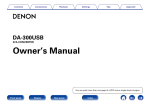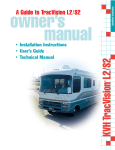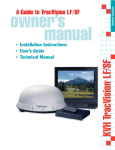Download TracVision M9 User's Guide
Transcript
User’s Guide TracVision M9 TracVision M9 Standard Configuration TracVision M9 User’s Guide TracVision M9 User’s Guide This user’s guide provides all of the basic information you need to operate, set up, and troubleshoot the TracVision M9 satellite TV antenna system. For detailed installation information, please refer to the TracVision M9 Installation Guide. Please direct questions, comments, or suggestions to: KVH Industries, Inc. 50 Enterprise Center Middletown, RI 02842-5279 USA Tel: +1 401 847-3327 Fax: +1 401 849-0045 E-mail: [email protected] Internet: www.kvh.com KVH Europe A/S Kokkedal Industripark 2B 2980 Kokkedal, Denmark Tel: +45 45 160 180 Fax: +45 45 160 181 E-mail: [email protected] Internet: www.kvh.com If you have any comments regarding this manual, please e-mail them to [email protected]. Your input is greatly appreciated! KVH Part # 54-0420 Rev. D © 2010, KVH Industries, Inc., All rights reserved. U.S. Patents Pending TracVision and KVH are registered trademarks of KVH Industries, Inc. The unique light-colored dome with dark contrasting base is a registered trademark of KVH Industries, Inc. All other trademarks are the property of their respective owners. TracVision M9 User’s Guide Table of Contents Table of Contents 1 Introduction Using this Manual ..............................................................................3 System Overview...............................................................................6 Circular and Linear Versions..............................................................8 2 Operation Receiving Satellite TV Signals .........................................................11 Turning the System On/Off ..............................................................12 Changing Channels and Switching Between Satellites ...................13 Product Care ....................................................................................15 3 Settings Setting the MCU to Track Satellites.................................................19 Configuring Satellite Settings ..........................................................26 Changing the Sleep Mode Setting ...................................................27 Changing the Instant On Setting......................................................28 Adjusting Display Brightness...........................................................29 Restarting the Antenna....................................................................30 Manually Setting Latitude and Longitude ........................................31 4 Troubleshooting Four Simple Checks.........................................................................35 Troubleshooting Matrix....................................................................36 Causes and Remedies for Operational Issues .................................37 Technical Support............................................................................41 i TracVision M9 User’s Guide Table of Contents A Advanced Settings and Functions Manually Controlling the Antenna....................................................45 Updating Satellite Frequency Data ..................................................46 Changing the Sidelobe Mode Setting...............................................48 Displaying Software Version Information.........................................49 Displaying the Antenna Serial Number ............................................50 Other Advanced Settings .................................................................51 B Programming User-defined Satellites Connect a PC to the Maintenance Port ............................................55 Programming Your User-defined Satellite(s) ...................................57 C Wiring Diagrams Circular Version Wiring One or Two Receivers...........................................................65 Wiring Three or Four Receivers .......................................................66 Wiring Up to Eight Receivers ...........................................................67 Linear Quad Version Wiring Up to Four Receivers ............................................................68 Wiring Up to Eight Receivers ...........................................................69 Linear Sky Mexico Version Wiring One or Two Receivers...........................................................70 Wiring Up to Eight Receivers ...........................................................71 D Recalibration Recalibrating the System.................................................................75 E Menu Options Menu Options...................................................................................83 ii TracVision M9 User’s Guide Chapter 1 - Introduction 1. Introduction This chapter provides a basic overview of this manual and your TracVision system. Contents Using this Manual.............................................................. 3 System Overview............................................................... 6 Circular and Linear Versions.............................................. 8 1 TracVision M9 User’s Guide Chapter 1 - Introduction Using this Manual This manual provides complete operation, setup, and troubleshooting information for your TracVision system, as well as wiring diagrams for various TracVision M9 configurations. Who Should Use This Manual The user should refer to the "Operation" chapter to learn how to operate the system. The user, installer, or servicing technician should refer to the "Settings" chapter for information on configuring the system and the "Wiring Diagrams" appendix for information on connecting additional receivers. The installer or servicing technician should refer to the "Advanced Settings and Functions" appendix for information on advanced setting and operational procedures. The user and/or servicing technician should refer to the "Troubleshooting" chapter to help identify the cause of a system problem. Notifications Used in this Manual This manual uses the following notification to call attention to important information: IMPORTANT! This is an important notice. Be sure to read these carefully to ensure proper operation and configuration of your TracVision system. NOTE: Notes contain information about system settings. TIP: Tips contain helpful information, allowing you to get the most out of your TracVision system. 3 TracVision M9 User’s Guide Chapter 1 - Introduction Typographical Conventions This manual uses the following typographical conventions: Text Example Description <Sat Name> ### Text in brackets or the pound sign (#) indicates a variable portion of the MCU display HALT Bold text in capital letters indicates a command to be entered via a PC X Bold text in italicized capital letters indicates a variable portion of a command to be entered via a PC Master Control Unit (MCU) Interface Conventions When instructions indicate to select a specific MCU menu option, press the MCU button located directly beneath the menu option. Figure 1-1 Example of MCU Menu Option and Corresponding Button Trac king S at 4 B Satellite M e n u S at A C TracVision M9 User’s Guide Chapter 1 - Introduction Related Documentation In addition to this User’s Guide, the following documents are provided with your TracVision system: Document Description Installation Guide Complete product installation instructions Product Registration Form Details on registering the product Warranty Statement Warranty terms and conditions Contents List List of every part supplied in the kit 5 TracVision M9 User’s Guide Chapter 1 - Introduction System Overview Your TracVision system is a state-of-the-art, actively stabilized antenna system that delivers live satellite TV to your vessel’s audio/ video entertainment system. A basic system is illustrated below. Wiring diagrams are provided in “Appendix C” on page 63. Figure 1-2 TracVision System Diagram (Basic Installation) Antenna Master Control Unit (MCU) Trac k ing Sat A S at B M e n u S at C Purchased Separately Satellite Receiver(s) +24 VDC Vessel Power TV(s) Antenna Unit The antenna unit houses the antenna positioning mechanism, GPS, LNB (low noise block), and control elements within a radome. Weathertight connectors join the power, signal, and control cabling from the belowdecks units. MCU The MCU is the system’s user interface, providing access to the system and its functions through an LCD and three buttons. The MCU also serves as the vessel’s junction box, allowing the system to use vessel power and supply and receive data to/from the TracVision M9. 6 TracVision M9 User’s Guide Chapter 1 - Introduction System Features Your TracVision M9 system uses integrated DVB® technology to quickly acquire and track the correct satellite, switch between satellites, and send TV signals to the receiver. The system includes a GPS sensor, ensuring that the system acquires your selected satellite in the shortest time possible. In-motion Tracking The TracVision M9 system uses a state-of-the-art actively stabilized antenna system. Once the satellite is acquired, the system’s internal gyros continuously measure the heading, pitch, and roll of your vessel and send commands to the antenna motors, keeping the antenna pointed at the satellite at all times - even while you’re on the move! Tri-satellite Tracking Capability Your TracVision M9 is capable of tracking up to three of your selected satellites, as long as the antenna is located within the selected satellites’ coverage area. During installation, your TracVision system should have been set up to track your desired satellites, allowing you to switch between your selected satellites quickly and easily. Automatic Skew Adjustment (Linear Version Only) When you change location or switch satellites, the TracVision M9 automatically adjusts the LNB skew for the selected satellite. Satellite Library The TracVision M9 includes a library of over 70 of the most popular satellite services in the world! If desired, you can also add up to two more satellites of your choice to the satellite library. TIP: For complete information on the satellite library, see “Setting the MCU to Track Satellites” on page 19. 7 TracVision M9 User’s Guide Chapter 1 - Introduction Circular and Linear Versions Your TracVision system is configured for either circularly polarized satellite signals or linearly polarized satellite signals (see Figure 1-3). Polarization requirements vary according to location and satellite service. For additional details refer to “Setting the MCU to Track Satellites” on page 19. Figure 1-3 Polarizations of Satellite Signals 8 Circular Linear Signals transmitted in two “corkscrew” patterns, one running clockwise and one running counter-clockwise Signals transmitted in vertical and horizontal “waves” offset exactly 90º from each other TracVision M9 User’s Guide Chapter 2 - Operation 2. Operation This chapter explains everything you need to know to operate the TracVision system. Contents Receiving Satellite TV Signals ......................................... 11 Turning the System On/Off .............................................. 12 Changing Channels and Switching Between Satellites.......................................................................... 13 Product Care.................................................................... 15 9 TracVision M9 User’s Guide Chapter 2 - Operation Receiving Satellite TV Signals Television satellites are located in fixed positions above the Earth’s equator and beam TV signals down to certain regions of the planet (not worldwide). To receive TV signals from a satellite, you must be located within that satellite’s unique coverage area. TIP: For your convenience, KVH provides links to several web sites that offer satellite coverage information. Simply visit our website at www.kvh.com/ footprint or www.satbeams.com. Figure 2-1 Location and Coverage Area of DIRECTV 101 Satellite In addition, since TV satellites are located above the equator, the TracVision antenna must have a clear view of the sky to receive satellite TV signals. Anything that stands between the antenna and the satellite can block the signal, resulting in lost reception. Common causes of blockage include trees, buildings, and bridges. Heavy rain, ice, or snow might also temporarily interrupt satellite signals. Figure 2-2 Example of Satellite Blockage Blocked! 11 TracVision M9 User’s Guide Chapter 2 - Operation Turning the System On/Off Since power to the antenna is controlled by the MCU, you can turn the antenna on or off by applying/removing power to the MCU. Turning On the System Follow the steps below to turn on your TracVision system. 1. Make sure the antenna has a clear view of the sky. 2. Turn on your satellite TV receiver and TV. IMPORTANT! Avoid turning the vessel or changing channels for one minute after turning on the system. 3. Apply operating power to the MCU TIP: When operating power is applied to the MCU, the MCU initiates a startup sequence. The screen updates as diagnostic tests are performed. 4. Wait one minute for system startup. The MCU will display the Tracking Satellite screen after system testing is complete. Figure 2-3 Tracking Satellite Screen Tracking Satellite A Sat B Menu Sat C Turning Off the System Follow the steps below to turn off your TracVision system. 1. Remove operating power from the MCU. 2. Turn off your satellite TV receiver and TV. 12 TracVision M9 User’s Guide Chapter 2 - Operation Changing Channels and Switching Between Satellites During installation, your TracVision system should have been set up to track the satellite(s) of your choice and the channel guides for your selected satellite service should have been downloaded. Your TracVision system is programmed to track two or three satellites, stored in memory as Satellite A, Satellite B, and Satellite C. IMPORTANT! (Linear systems only) To ensure proper operation, the receiver(s) must be set up for the same satellites, and in the same order, they are set up in the antenna: Antenna Satellite Receiver Satellite DiSEqC Setting Sat. A Alternative 1 or A DiSEqC 1 Sat. B Alternative 2 or B DiSEqC 2 Sat. C Alternative 3 or C DiSEqC 3 Since some channels might be located on another satellite, changing channels might require switching to another satellite. Some configurations allow automatic switching between the selected satellites by simply using the primary receiver’s remote control. The primary receiver is the receiver connected to the antenna’s RF1 connector. The primary receiver controls satellite selection; all other receivers can only receive channels carried on the satellite selected by the primary receiver. Special Cases • TracVision M9 configurations with a multiswitch installed require using the MCU to change satellites. • DISH 1000 customers with the DISH 129 satellite installed must have a multiswitch installed to enable manual switching, or a Master Receiver Selector (MRS) (KVH Part #72-0412) to enable automatic (or manual) switching. The MRS also allows you to select which receiver is the master receiver. 13 TracVision M9 User’s Guide Chapter 2 - Operation Using the Receiver Remote Control to Switch Between Satellites Some TracVision M9 system configurations allow automatic satellite switching. When automatic switching is enabled, the antenna switches satellites automatically while you change channels using the receiver’s remote control. You can also use the MCU to manually switch between your selected satellites with a single button press. Using the MCU to Switch Between Satellites You can switch between satellites using the MCU by pressing a single button. Follow the steps below to switch satellites. NOTE: If you use the MCU to manually switch satellites, automatic satellite switching is disabled until the system is restarted. For more information on restarting the system, see “Restarting the Antenna” on page 30. 1. Ensure the Tracking Satellite screen is displayed. Figure 2-4 Tracking Satellite Screen Trac king S at Press for Satellite B B Satellite M e n u S at A C Press for Satellite C 2. Press the appropriate MCU button to switch satellites (see Figure 2-4). 14 TracVision M9 User’s Guide Chapter 2 - Operation Product Care Please consider the following antenna care guidelines for maintaining peak performance: • Periodically wash the exterior of the antenna dome with fresh water and mild detergent. Avoid harsh cleansers and volatile solvents (such as acetone) and do not spray the dome directly with high-pressure water. • If you wish to paint the dome, use only non-metallic automotive paint without a primer coat. Any paint that contains metal will block satellite signals and impair reception. 15 TracVision M9 User’s Guide Chapter 3 - Settings 3. Settings This chapter explains system settings and how to modify them using the MCU. Contents Setting the MCU to Track Satellites................................. 19 Configuring Satellite Settings.......................................... 26 Changing the Sleep Mode Setting ................................... 27 Changing the Instant On Setting...................................... 28 Adjusting Display Brightness........................................... 29 Restarting the Antenna.................................................... 30 Manually Setting Latitude and Longitude ........................ 31 17 TracVision M9 User’s Guide Chapter 3 - Settings Setting the MCU to Track Satellites You can change which satellites your TracVision M9 system tracks by choosing from preset satellite groups, or selecting up to three satellites of your choice from the satellite library. Option A - Choosing Preset Satellite Groups If desired, you can set the TracVision M9 to track one of the following preset groups. TIP: Refer to Table 3-2 on page 21 and Table 3-3 on page 23 for a complete list of satellites in the satellite library. Table 3-1 Preset Satellite Groups TracVision M9 Version Preset Group Name Included Satellites (Common Names) Circular DIRECTV (Dual-sat) DIRECTV 101, 119 DIRECTV (Tri-sat) (not used) DIRECTV 101, 110, 119 DISH 1000/61 (DISH Network) ECHOSTAR 11, 7, 3 DISH 1000/129* (DISH Network) ECHOSTAR 11, 7, 2 DISH 500 (DISH Network) ECHOSTAR 11, 7 Bell TV NIMIQ 2, 1 Europe WB HOTBIRD WB, ASTRA 1, ASTRA 2S Europe HOTBIRD, ASTRA 1, ASTRA 2S Scandinavia HOTBIRD WB, SIRIUS 4, THOR Linear *NOTE: Manual switching is required. You can also purchase a TracVision Master Receiver Selector (KVH Part #72-0412) if you wish to enable automatic switching. 19 TracVision M9 User’s Guide Chapter 3 - Settings Use the flowchart in Figure 3-1 to set the MCU to track the preset satellite group of your choice. Figure 3-1 Preset Satellite Groups Tracking Satellite A Sat B Menu Sat C Install Satellite? Yes Next Return Circular or Linear? Circular Linear Service=DIRECTV? Yes Next Return Trisat Mode? Yes Mode=Dualsat? Yes Next Next Yes Yes Yes Next Return DISH 1000/61? Next Return DISH 1000/129? Yes Next Return DISH 500? Yes Next Return Service=ExpressVu? Yes 20 Next Return Install Europe? Return Service=DISH? Yes Return Install Europe WB? Return Mode=Trisat? Yes Next Next Return Next Return Install Scandinavia? Yes Next Return TracVision M9 User’s Guide Chapter 3 - Settings Option B - Selecting from the Satellite Library If desired, you can select up to three satellites from the satellite library for tracking. Refer to the following tables to determine the satellite installation name of your desired satellites. Western hemisphere satellites are listed in Table 3-2; Eastern hemisphere satellites are listed in Table 3-3 on page 23. Then use the flowchart in Figure 3-2 on page 25 to select your chosen satellites in the antenna for tracking. NOTE: Be sure to only install satellites that your TracVision M9 can track in your geographic location. For your convenience, KVH provides links to several web sites that offer satellite coverage information. Simply visit our website at www.kvh.com/footprint or www.satbeams.com. NOTE: If the satellite you wish to track is not listed, you can use a PC to add one or two special user-defined satellites. See “Appendix B” on page 53 for details. Table 3-2 Western Hemisphere Satellite Library Satellite Name Satellite Position Installation Name LNB Type Amc3 87.0° W AMC87W Linear Amos 2, Europe 4.0° W AMOSE4W Linear Amos 2, Middle East 4.0° W AMOSM4W Linear Atlantic Bird 3, Super Beam 5.0° W ATLBD5W Linear DIRECTV 101 101.0° W DTV101W Circular DIRECTV 110 110.0° W DTV110W Circular DIRECTV 119 119.0° W DTV119W Circular DIRECTV 72 72.0° W DTV72W Circular Echostar 2 (DISH 129) 129.0° W DSH129W Circular Echostar 3 (DISH 61) 61.5° W DSH61W Circular Echostar 7 (DISH 119) 119.0° W DSH119W Circular Echostar 8 (DISH 77) 77.0° W DSH77W Circular Echostar 11 (DISH 110) 110.0° W DSH110W Circular 21 TracVision M9 User’s Guide Chapter 3 - Settings 22 Satellite Name Satellite Position Installation Name LNB Type Galaxy 18 123.0° W GLX123W Linear Galaxy 19 97.0° W GLX97W Linear Galaxy 25 93.1° W GLX93W Linear Galaxy 3C 95.0° W GLX95W Galaxy Circular Hispasat 1C, America 30.0° W HSPA30W Linear Hispasat 1C, Europe 30.0° W HSPE30W Linear Intelsat 11, Sky Brazil 43.1° W IT43W Linear Intelsat 9, Mexico 58.0W INT58W Linear Intelsat 903, Caribbean (Spot 2) 34.5W IT34W Nilesat 101 7.0° W NILE7W Linear Nimiq 1 (EXPRESSTV) 91.0° W EXVU91W Circular Nimiq 2 (EXPRESSVU) 82.0° W EXVU82W Circular Telstar 12, Americas 15.0° W TELA15W Linear Telstar 12, Europe & South Africa 15.0° W TELE15W Telstar 14 (Estralla Brazil), Brazil 63.0° W TELB63W Thor (includes 2, 3) 0.8° W THOR1W Linear Linear Linear Linear TracVision M9 User’s Guide Chapter 3 - Settings Table 3-3 Eastern Hemisphere Satellite Library Satellite Name Satellite Position Installation Name LNB Type Abs 1, North 75.0° E ABSN75E Linear Abs 1, South 75.0° E ABSS75E Linear Agila 2 146.0° E AGL146E Linear Apstar 6 134.0° E APS134E Linear Arabsat (includes Badr 3, 4), Bss Beam 26.0° E ARAB26E Linear Asiasat 3S 105.5° E ASA105E Linear Asiasat 4, Australasia 122.2° E ASA122E Linear Astra 1 (includes 1H, 1KR, 1L, 1M) 19.2° E AST19E Linear Astra 2N (includes Eurobird 1, 2A, 2B, 2C, 2D) 28.2° E ASTN28E Linear Astra 2S (includes 2A, 2B, 2C) 28.2° E ASTS28E Linear Astra 3A (includes 1E, 1G) 23.5° E AST23E Linear Bonum 1 56.0° E BON56E Circular Eutel Sesat 36.0° E ETLS36E Linear Eutelsat W3A, Africa 7.0° E ETL7E Linear Eutelsat W4, Nigeria 36.0° E ETLN36E Linear Eutelsat W4, Russia 36.0° E ETLR36E Circular Eutelsat W5 70.5° E ETL70E Linear Express AM1, Europe Wide Beam 40.0° E AM40E Linear Express AM2, Low Beam 80.0° E AM80E Linear Express AM22, Europe Wide Beam 53.0° E AME53E Linear Express AM22, Middle East S2 Beam 53.0° E AMM53E Linear Express AM3, Low Beam 140.0° E AM140E Linear Hotbird (includes Hotbird 6, 7, 8) 13.0° E HBD13E Linear Hotbird WB (includes Hotbird 6, 7, 8) 13.0° E HBDW13E Linear Insat 3A, 4B, India 93.5° E ISAT93E Linear 23 TracVision M9 User’s Guide Chapter 3 - Settings 24 Satellite Name Satellite Position Installation Name LNB Type Intelsat 7, South Africa 68.5° E ITE68E Linear Intelsat 8, Australia 166.0° E IT166E Linear Intelsat 10, Africa/Europe 68.5° E ITE68E Linear Intelsat 701, French Polynesia (Spot 3) 180.0° E ITP180E Linear Intelsat 701, New Caledonia (Spot 2) 180.0° E ITC180E Linear Measat 3, India 91.5° E MEAI91E Linear Measat 3, Malaysia 91.5° E MEAM91E Linear Nss 6, India 95.0° E NSSI95E Linear Nss 6, Northeast Asia 95.0° E NSSN95E Linear Nss 6, Southeast Asia 95.0° E NSSS95E Linear Optus C1 156.0° E OPT156E Linear Optus D1 160.0° E OPT160E Linear Sinosat 1 110.5° E SIN110E Linear Sirius 4 5.0° E SIRI5E Linear St1, Southeast Asia (K1 Beam) 88.0E° E ST88E Linear Superbird C2, Japan 144.0° E SB144E Linear Telstar 10 76.5° E TEL76E Linear Telstar 18 138.0° E TEL138E Linear Thaicom 5, Thailand 78.5° E THAI78E Linear Turksat 42.0° E TRK42E Linear Yamal 201 90.0° E YAM90E Linear TracVision M9 User’s Guide Chapter 3 - Settings Figure 3-2 Selecting from the Satellite Library Tracking Satellite A Sat B Menu Sat C Install Satellite? Yes Next Return Circular or Linear? Circular Linear Trisat Mode? Service=DIRECTV? Yes Next Yes Return Next Return Service=DISH? Yes Next Return Service=ExpressVu? Yes Next Return Service=Custom? Yes Next Return Select Hemisphere: W Choose East (E) or West (W), then select “Enter.” Choose the first satellite to install; select “Yes” to choose the displayed satellite, or select “Next” to choose a different satellite. East Enter West Install A Satname1 Yes Next Cancel Select Hemisphere: W East Choose the second satellite to install; select “Yes” to choose the displayed satellite, or select “Next” to choose a different satellite. Enter West Install B Satname2 Yes Next Cancel Select Hemisphere: W East Choose the second satellite to install; select “Yes” to choose the displayed satellite, or select “Next” to choose a different satellite. Enter West Install C Satname3 Yes Next Cancel 25 TracVision M9 User’s Guide Chapter 3 - Settings Configuring Satellite Settings If a satellite’s parameters are changed to use different parameters than those stored in the TracVision system, you can use the flowchart in Figure 3-3 to configure one of the satellites selected for tracking. TIP: Circular satellites use the following polarization/band combinations: right (RHC) and left (LHC). Linear satellites use the following polarization/ band combinations: vertical high (VH), vertical low (VL), horizontal high (HH), and horizontal low (HL). TIP: You can find satellite information on the web at www.lyngsat.com (this website is not affiliated with KVH). Figure 3-3 Configuring Satellite Settings Configure Frequency? Tracking Satellite A Sat B Menu Yes Sat C Next Return Operations Mode? Yes Next Select “Next” until “Operations Mode?” is displayed. Return – Next Yes Next – Next Next Return Sat B Yes Sat C Select “Next” until “Configure Satellite?” is displayed. Next Select which satellite to configure. Return Polarization: XXX – 26 Enter + – Next Cancel Enter Select “–” or “+” to change the value of each parameter. Then select “Enter.” + Configure Network ID? Yes Configure Satname1? Yes + FEC Code: X/X Return Configure Satellite Sat A Cancel Configure FEC Code? Return Configure Satellite? Yes Next Enter Man Control Antenna? Yes + Sym Rate: XXXXXM/S Return Control Antenna? Yes Enter Configure Symbol Rate? Get Antenna Status? Yes Cancel Set Freq: XXXXXMHz Install Satellite? Yes Next Next Cancel Set ID: XXXXXXXXHEX – Enter + TracVision M9 User’s Guide Chapter 3 - Settings Changing the Sleep Mode Setting When the vessel has come to a stop and holds its position for one minute (e.g., at a dock), the antenna unit enters Sleep Mode, which locks the antenna in place to conserve power. As soon as the vessel moves beyond a 1° - 2° window or the signal level changes significantly, Sleep Mode automatically turns off and the system begins tracking the satellite again. KVH recognizes that some customers might not want to take advantage of this convenient feature. In this case, it is possible to disable Sleep Mode. Use the flowchart in Figure 3-4 if you wish to disable Sleep Mode, or if you wish to restore the original Sleep Mode setting. Figure 3-4 Setting Sleep Mode On/Off Tracking Satellite A Sat B Menu Sat C Install Satellite? Yes Next Return Operations Mode? Yes Next Select “Next” until “Operations Mode?” is displayed. Return Get Antenna Status? Yes Next Return Control Antenna? Yes Next Return Man Control Antenna? Yes Next Return Set Sleep On/Off? Yes Next Return Sleep Mode: On On Return Select “Next” until “Set Sleep On/Off?” is displayed. Off Select “On” or “Off”. Then select “Return.” 27 TracVision M9 User’s Guide Chapter 3 - Settings Changing the Instant On Setting When Instant On is enabled, the antenna can immediately receive signals if the vessel has not moved since the antenna was last shut off. However, if the system is turned off, and then the vessel moves after last acquiring the satellite via Instant On, the antenna will undergo its standard initialization process once it is turned back on. This results in a brief delay. TIP: The default Instant On setting is off. Use the flowchart in Figure 3-5 if you wish to enable Instant On, or if you wish to restore the original setting. Figure 3-5 Setting Instant On/Instant Off Tracking Satellite A Sat B Menu Sat C Install Satellite? Yes Next Return Operations Mode? Yes Next Select “Next” until “Operations Mode?” is displayed. Return Get Antenna Status? Yes Next Return Control Antenna? Yes Next Return Man Control Antenna? Yes Next Return Set Instant On/Off? Yes Next Return Instant Mode: On On 28 Return Select “Next” until “Set Instant On/Off?” is displayed. Off Select “On” or “Off”. Then select “Return.” TracVision M9 User’s Guide Chapter 3 - Settings Adjusting Display Brightness The MCU display brightness can be adjusted to suit your preferences. Use the flowchart in Figure 3-6 if you wish to adjust the display brightness, or if you wish to restore the original brightness setting. Figure 3-6 Setting Display Brightness Tracking Satellite A Sat B Menu Sat C Install Satellite? Yes Next Return Operations Mode? Yes Next Select “Next” until “Operations Mode?” is displayed. Return Get Antenna Status? Yes Next Return Set Brightness? Yes Next Return Min Bright Max ********************** Select “Next” until “Set Brightness?” is displayed. Select “Min” or “Max” to adjust brightness. Then select “Bright.” 29 TracVision M9 User’s Guide Chapter 3 - Settings Restarting the Antenna Use the flowchart in Figure 3-7 if you wish to restart the antenna. Figure 3-7 Restarting the Antenna Tracking Satellite A Sat B Menu Sat C Install Satellite? Yes Next Return Restart Antenna? Yes Next Return Antenna Restarted 30 Select “Next” until “Restart Antenna?” is displayed. TracVision M9 User’s Guide Chapter 3 - Settings Manually Setting Latitude and Longitude If the GPS is blocked or unavailable, you can manually set the vessel’s latitude and longitude data. Manually set latitude and longitude values are automatically overwritten once valid GPS is detected. Use the flowchart in Figure 3-8 if you wish to manually set the latitude and longitude. TIP: If the “Lat/Long not valid for Sat Pair” message appears, recheck and reenter your installed satellites. Figure 3-8 Manually Setting the Latitude and Longitude Tracking Satellite A Sat B Menu Sat C Install Satellite? Yes Next Return Operations Mode? Yes Next Select “Next” until “Operations Mode?” is displayed. Return Get Antenna Status? Yes Next Return Control Antenna? Yes Next Return Man Control Antenna? Yes Next Return Set Lat/Long? Yes Next Latitude: – Longitude: – Latitude: Longitude: Return 99N Enter + 999W Enter Select “Next” until “Set Lat/Long?” is displayed. Select “–” or “+” to change the value. Then select “Enter.” + 99N 999W 31 TracVision M9 User’s Guide Chapter 4 - Troubleshooting 4. Troubleshooting This chapter identifies potential basic problems along with their possible causes and solutions. It also explains how to get technical support. Contents Four Simple Checks......................................................... 35 Troubleshooting Matrix.................................................... 36 Causes and Remedies for Operational Issues ................. 37 Technical Support............................................................ 41 33 TracVision M9 User’s Guide Chapter 4 - Troubleshooting Four Simple Checks If you are experiencing a problem receiving satellite TV with your TracVision system, perform the four simple checks below. TIP: You can also try resetting the satellite TV receiver. Turn off and unplug the receiver, wait one minute, then plug it back in and turn it back on. Can the antenna see the satellite? The antenna requires an unobstructed view of the sky to receive satellite TV signals. Common causes of blockage include trees, buildings, bridges, and mountains. Is there excessive dirt or moisture on the antenna dome? Dirt buildup or moisture on the dome can reduce satellite reception. Clean the exterior of the dome periodically. Is it raining heavily? Heavy rain or snow can weaken satellite TV signals. Reception should improve once the inclement weather subsides. Is everything turned on and connected properly? Make sure your TV and receiver are both turned on and set up for the satellite input. Finally, check any connecting cables to ensure none have come loose. 35 TracVision M9 User’s Guide Chapter 4 - Troubleshooting Troubleshooting Matrix The troubleshooting matrix identifies potential operational symptoms and their causes and remedies. “Causes and Remedies for Operational Issues” on page 37 contains detailed information on the causes and remedies listed below. AN eive SES Rec CAU SYMPTOM r fa DR EM EDI u ES lt or Sat ellit i m pro e co per vera Sat rece ge i ellit iver ssu e si con e g nal figu Rad b ratio l o ar in cke n terf d ere Sat nce ellit e fr equ Ves enc sel y da turn ta c ing han Insu d u ged ffici r i n g st ent a p r o t Imp up wer rop er w i r ing Loo se R F co nne Typ ctor e of s mul tisw Cab itch le u use nwr d ap Figure 4-1 Troubleshooting Matrix Antenna non-functional Antenna not switching satellites x x x x No picture on TV set x x x x Certain channels do not work x x x x x x x x x Intermittent picture for short intervals 36 System will not find satellite x Snowy television picture x Pixelating television picture x x x x x x x x x x x x x x x x x x x x x x x x x x x x x x x TracVision M9 User’s Guide Chapter 4 - Troubleshooting Causes and Remedies for Operational Issues This section addresses the most common operational issues that can affect the performance of the TracVision M9. If your TracVision system requires service, you can visit any KVH-authorized dealer or distributor for assistance. To find a KVH-authorized dealer near you, visit www.kvh.com/wheretogetservice. Receiver Fault or Improper Receiver Configuration Receiver Fault Your satellite TV receiver might be set up incorrectly or defective. First check the receiver’s configuration to ensure it is set up for the desired programming. In the case of a faulty receiver, refer to your selected receiver’s user manual for service and warranty information. Improper Receiver Configuration (Linear Systems Only) To ensure proper operation, the receiver(s) must be set up for the same satellites, and in the same order, they are set up in the antenna: Antenna Satellite Receiver Satellite DiSEqC Setting Sat. A Alternative 1 or A DiSEqC 1 Sat. B Alternative 2 or B DiSEqC 2 Sat. C Alternative 3 or C DiSEqC 3 37 TracVision M9 User’s Guide Chapter 4 - Troubleshooting Satellite Coverage Issue Television satellites are located in fixed positions above the Earth’s equator and beam TV signals down to certain regions of the planet (not worldwide). To receive TV signals from a satellite, you must be located within that satellite’s unique coverage area. TIP: For your convenience, KVH provides links to several web sites that offer satellite coverage information. Simply visit our website at www.kvh.com/ footprint or www.satbeams.com. Figure 4-2 Location and Coverage Area of DIRECTV 101 Satellite Satellite Signal Blocked Since TV satellites are located above the equator, the TracVision antenna must have a clear view of the sky to receive satellite TV signals. Anything that stands between the antenna and the satellite can block the signal, resulting in lost reception. Common causes of blockage include trees, buildings, and bridges. Heavy rain, ice, or snow might also temporarily interrupt satellite signals. Figure 4-3 Example of Satellite Blockage Blocked! 38 TracVision M9 User’s Guide Chapter 4 - Troubleshooting Radar Interference The TracVision M9 antenna must be kept out of line with nearby radars, as their energy levels might overload the antenna’s front-end circuits. Refer to the TracVision M9 Installation Guide for details or visit any KVH-authorized dealer or distributor for assistance. To find a KVH-authorized dealer near you, visit www.kvh.com/ wheretogetservice. Satellite Frequency Data Changed If some channels work, while one or more other channels do not, or if the antenna cannot find the selected satellite, the satellite’s frequency data might have changed. You can visit any KVH-authorized dealer or distributor for assistance. To find a KVH-authorized dealer near you, visit www.kvh.com/wheretogetservice. Vessel Turning During Startup If the vessel turns during the first minute after startup, the gyro calibration that occurs during startup will be inaccurate. This might cause the TracVision M9 to track improperly. To solve this problem, simply turn off the TracVision M9 system for at least ten seconds. Then turn on the TracVision system, ensuring the vessel is either motionless or traveling in a straight line for the first minute after startup. Insufficient Power Insufficient power can prevent proper operation. Refer to the TracVision M9 Installation Guide for details on supplying adequate power to the antenna or visit any KVH-authorized dealer or distributor for assistance. To find a KVH-authorized dealer near you, visit www.kvh.com/wheretogetservice. Improper Wiring If the system has been improperly wired, the antenna will not operate correctly. Refer to the TracVision M9 Installation Guide for complete system wiring information or visit any KVH-authorized dealer or distributor for assistance. To find a KVH-authorized dealer near you, visit www.kvh.com/wheretogetservice. 39 TracVision M9 User’s Guide Chapter 4 - Troubleshooting Loose RF Connectors KVH recommends periodically checking the antenna unit’s cable connections. A loose RF connector can reduce signal quality or prevent automatic satellite switching using the receiver’s remote control. Refer to the TracVision M9 Installation Guide for complete system wiring information or visit any KVH-authorized dealer or distributor for assistance. To find a KVH-authorized dealer near you, visit www.kvh.com/wheretogetservice. Type of Multiswitch Used If your TracVision system’s configuration requires a multiswitch, an active (powered) multiswitch must be used to ensure proper antenna performance. Receiver wiring diagrams are provided in “Appendix C” on page 63. Cable Unwrap If your vessel makes several consecutive circles in the same direction, the antenna will rotate 720° before reaching the end of its internal cable. If this occurs, the system will automatically unwrap the cable by quickly rotating the antenna dish in the opposite direction. During this time, your TV picture will freeze momentarily. 40 TracVision M9 User’s Guide Chapter 4 - Troubleshooting Technical Support The TracVision M9 antenna is a sophisticated electronic device; only KVH-authorized technicians have the specialized tools and expertise necessary to diagnose and repair a system fault. Therefore, if you experience any operating problem or require technical assistance, please call or visit your local authorized TracVision dealer or distributor. You can find an authorized technician near you by visiting our website at www.kvh.com/wheretogetservice. If you need help finding an authorized technician, please contact KVH Technical Support: North America, South America, Australia, New Zealand: Phone: +1 401 847-3327 E-mail: [email protected] (Mon.-Fri., 9:00 am-6:00 pm ET, -5 GMT) (Sat., 9:00 am-2:00 pm ET, -5 GMT) Europe, Middle East, Asia: Phone: +45 45 160 180 E-mail: [email protected] (Mon.-Fri., 8:00 am-4:30 pm, +1 GMT) Please have your antenna serial number handy before you call. For information on retrieving your antenna serial number, refer to “Displaying the Antenna Serial Number” on page 50. 41 TracVision M9 User’s Guide Appendix A - Advanced Settings and Functions Appendix A Advanced Settings and Functions This appendix contains information on advanced settings and functions. This information should only be utilized by KVH-authorized technicians. Contents Manually Controlling the Antenna ................................... 45 Updating Satellite Frequency Data .................................. 46 Changing the Sidelobe Mode Setting .............................. 48 Displaying the Software Version Information .................. 49 Displaying the Antenna Serial Number............................ 50 Other Advanced Settings ................................................. 51 43 TracVision M9 User’s Guide Appendix A - Advanced Settings and Functions Manually Controlling the Antenna Use the flowchart in Figure A-1 if you wish to control the antenna manually. NOTE: If you are performing this procedure as part of the satellite frequency scan update procedure, be sure to select “NO” at the “Make Antenna Track” screen. TIP: Once you have finished positioning the antenna, the system will revert to automatic control. Figure A-1 Manually Controlling the Antenna Tracking Satellite A Sat B Menu Sat C Install Satellite? Yes Next Return Select “Next” until “Operations Mode?” is displayed. Operations Mode? Yes Next Return Get Antenna Status? Yes Next Return Control Antenna? Yes Next Return Man Control Antenna? Yes Next Az = 999.9° – Return El = 999.9° Azimuth Az = 999.9° – + El = 999.9° Elevation + Make Antenna Track? Yes No Cancel Select “–” or “+” to change the azimuth value relative to the vessel’s bow (not a magnetic reference). Then select “Azimuth.” Select “–” or “+” to change the elevation value. Then select “Elevation.” Select “Yes” if you wish to make the antenna track. Note: If you are performing this procedure as part of a satellite frequency scan, select “No.” 45 TracVision M9 User’s Guide Appendix A - Advanced Settings and Functions Updating Satellite Frequency Data If the antenna is unable to find a satellite, or if you are unable to receive certain channels, the satellite’s frequency data might have changed. The satellite frequency scan feature allows you to update the frequency data of any satellite stored in the system’s library. With the desired satellite, band, and polarization selected, the system will automatically search for the frequency with the strongest signal. The system will then update that satellite’s programmed data with the new frequency (and associated network ID) and store it in the satellite library. You will need to enter the following information: • Symbol rate (valid range: 01000 - 39999) • FEC code (valid codes: 1/2, 2/3, 3/4, 5/6, 6/7, and 7/8) You can find satellite information on the web at www.lyngsat.com (this website is not affiliated with KVH). To update the satellite frequency data, follow the steps below. IMPORTANT! The vessel must remain stationary throughout this procedure. 1. Set your satellite receiver to signal meter mode. Refer to your selected receiver’s user manual for details. IMPORTANT! Ensure that the TV signal meter indicates that you have a strong signal. 2. Using the receiver, select the desired polarization and band. Refer to your selected receiver’s user manual for details. 3. If the system is unable to locate the selected satellite, you can manually point the antenna. Refer to “Manually Controlling the Antenna” on page 45 for details. 4. Use the flowchart in Figure A-2 on page 47 to scan the frequency data of the selected satellite. 46 TracVision M9 User’s Guide Appendix A - Advanced Settings and Functions Figure A-2 Scanning Frequency Data Tracking Satellite A Sat B Menu Sat C Install Satellite? Yes Next Return Select “Next” until “Operations Mode?” is displayed. Operations Mode? Yes Next Return Get Antenna Status? Yes Next Return Control Antenna? Yes Next Return Man Control Antenna? Yes Next Return Select “Next” until “Sat Frequency Scan?” is displayed. Sat Frequency Scan? Yes Next Symbol Rate: – Return XXXXX Enter Set FEC Code: – Enter + X/X + Updating Frequency Select “–” or “+” to change the symbol rate. Then select “Enter.” Select “–” or “+” to change the FEC Code. Then select “Enter.” Wait up to 10 minutes for updating to complete. Please Wait Restart System? Yes No 47 TracVision M9 User’s Guide Appendix A - Advanced Settings and Functions Changing the Sidelobe Mode Setting When the Sidelobe Mode is set to on, the antenna takes additional time to validate the satellite signal. Only change the Sidelobe Mode setting if directed by KVH Technical Support. Use the flowchart in Figure A-3 if you need to change the Sidelobe Mode setting. TIP: The default Sidelobe Mode setting is off. Figure A-3 Changing the Sidelobe Mode Setting Tracking Satellite A Sat B Menu Sat C Install Satellite? Yes Next Return Select “Next” until “Operations Mode?” is displayed. Operations Mode? Yes Next Return Get Antenna Status? Yes Next Return Control Antenna? Yes Next Return Man Control Antenna? Yes Next Return Select “Next” until “Set Sidelobe On/Off?” is displayed. Set Sidelobe On/Off? Yes Next Return Sidelobe Mode: On 48 Return Off Select “On” or “Off.” Then select “Enter.” TracVision M9 User’s Guide Appendix A - Advanced Settings and Functions Displaying Software Version Information Use the flowchart in Figure A-4 if you wish to display software version information. Figure A-4 Displaying Software Version Information Tracking Satellite A Sat B Menu Sat C Install Satellite? Yes Next Return Operations Mode? Yes Next Select “Next” until “Operations Mode?” is displayed. Return Get Antenna Status? Yes Next Return Get System Errors? Yes Next Return Get Version? Yes Next MCU Antenna X.XX X.XX Return RF X 49 TracVision M9 User’s Guide Appendix A - Advanced Settings and Functions Displaying the Antenna Serial Number Use the flowchart in Figure A-5 if you wish to display the antenna serial number. Figure A-5 Displaying Antenna Serial Number Tracking Satellite A Sat B Menu Sat C Install Satellite? Yes Next Return Operations Mode? Yes Next Select “Next” until “Operations Mode?” is displayed. Return Get Antenna Status? Yes Next Return Get System Errors? Yes Next Return Get Serial Number? Yes Next Return Antenna Serial # XXXXXXXXX 50 Select “Next” until “Get Serial Number?” is displayed. TracVision M9 User’s Guide Appendix A - Advanced Settings and Functions Other Advanced Settings Not all MCU menu options are used in this configuration. The following menu options are not used: • Get System Errors • Get Skew Angle • Get Bit Error Rate • Get Thres/Sig level • Get State • Upgrade Software 51 TracVision M9 User’s Guide Appendix B - Programming User-defined Satellites Appendix B Programming User-defined Satellites This appendix explains how to program a user-defined satellite(s) into the antenna, if necessary. The TracVision M9 includes a library of common satellites that you can choose from. However, if the satellite(s) you wish to track is not listed, follow the instructions in this appendix to program your desired satellite(s). For a complete listing of satellites in the satellite library, see “Setting the MCU to Track Satellites” on page 19. Contents Connect a PC to the Main Flash Port ............................... 55 Programming Your User-defined Satellites ..................... 57 53 TracVision M9 User’s Guide Appendix B - Programming User-defined Satellites Connect a PC to the Maintenance Port To program your user-defined satellite(s), you first need to connect a PC with Windows® HyperTerminal installed. TIP: If you are a KVH-authorized technician, you can use the KVH Flash Update Wizard instead of HyperTerminal. Enter commands in the wizard’s “Antenna Comms” window. You do not need to flash the antenna to enter commands. 1. Turn off the TracVision system. 2. Connect one end of a straight serial data cable to the maintenance port on the back of the MCU. Connect the other end of the data cable to the serial port on your PC. Figure B-1 Maintenance Port on MCU Maintenance Port TIP: If your computer does not have a DB9 serial COM port, you can use the following USB-to-RS232 adapters: IO Gear Part # GUC232A (visit www.iogear.com), Belkin Part # F5U109, or Part # F5U409 (visit www.belkin.com). Windows Vista® users requiring a USB adapter should use Belkin Part #F5U409; some Vista compatibility issues have been found with IO Gear model #GUC232A. 55 TracVision M9 User’s Guide Appendix B - Programming User-defined Satellites 3. Open HyperTerminal and establish the following settings: • Bits per second: 9600 • Data bits: 8 • Parity: None • Stop Bits:1 • Flow Control: None Figure B-2 HyperTerminal Settings TIP: To view characters on the screen as you type, set up HyperTerminal to echo typed characters. Select “Properties” from the File menu; select “ASCII Setup” at the Settings tab; then select “Echo typed characters locally” at the ASCII Setup window. 4. Turn on the TracVision system. 56 TracVision M9 User’s Guide Appendix B - Programming User-defined Satellites Programming Your User-defined Satellite(s) To configure a user-defined satellite, you will need to program the following satellite information into the antenna: • Satellite name • Satellite longitudinal position • Transponder information for all applicable combinations of polarization/band: • Frequency • Symbol rate • FEC code • Network ID •Decoder type TIP: Linear satellites use the following polarization/band combinations: vertical high, vertical low, horizontal high, and horizontal low. Circular satellites use the following polarization/band combinations: right and left. TIP: You can find satellite information on the web at www.lyngsat.com (this website is not affiliated with KVH). 1. Connect a PC to the maintenance port, as described in “Connect a PC to the Maintenance Port” on page 55. Then type the following commands in the HyperTerminal window. 2. Type HALT then press Enter. 57 TracVision M9 User’s Guide Appendix B - Programming User-defined Satellites 3. Type the following SATCONFIG command then press Enter: SATCONFIG,X,A,B,C,D Field Description X User-defined satellite stored in antenna library (User1 = User-defined Satellite 1 or User2 = User-defined Satellite 2) A Longitude (0-180) B E (East) or W (West) C Decoding type (2 = DSS, 3 = DVB) D Polarization (L = linear) (C = circular) 4. Type @DEBUGON then press Enter. 5. Type the following @SATCONFIG command then press Enter: @SATCONFIG,X,E,F,G,H,I,J,K 58 Field Description X User-defined satellite stored in antenna library (User1 = User-defined Satellite 1 or User2 = User-defined Satellite 2) D Satellite table # (98 = User1; 99 = User2) E Frequency, MHz (00000 or 10700-12700) F Symbol rate, kilosymbols per second (10000-45000) G FEC code (12, 23, 34, 56, 67, or 78) H Network ID, hexadecimal (0x####) I Polarization (V = vertical; H = horizontal; R = right; L = left) J LNB down conversion frequency (U = USA [11250 MHz]; L = low [9750 MHz]; H = high [10600 MHz]; G = Latin America [10500 MHz]; S = Sinosat [11300 MHz]) K Decoding type (2 = DSS, 3 = DVB) TracVision M9 User’s Guide Appendix B - Programming User-defined Satellites 6a. (Linear systems only) - Repeat Step 5 for each polarization/band: •Vertical High • Horizontal High •Vertical Low • Horizontal Low 6b. (Circular systems only) - Repeat Step 5 for each polarization/band: •Right • Left If your selected satellite does not have information for one or more of these transponder categories, you can enter the following defaults instead: Transponder Data Default Value Frequency 00000 Symbol rate 27500 FEC code Same value as other transponders with valid data Network ID 0x0000 7. Type ZAP then press Enter. The antenna restarts. Wait one minute for system startup. 8. Refer to “Setting the MCU to Track Satellites” on page 19 to select your new user-defined satellite(s) for tracking from the satellite library. Be sure use the following installation names for your user-defined satellite(s): Satellite Installation Name User-defined Satellite 1 USER1 User-defined Satellite 2 USER2 59 TracVision M9 User’s Guide Appendix B - Programming User-defined Satellites Example - Linear Satellite The following is an example of programming the fictional “YOURSAT 7” as the USER1 user-defined satellite. YOURSAT 7 at 7ºW, DVB decoder, linear polarization Transponder Data Value Horizontal High Frequency 11.966 GHz Symbol rate 27500 FEC code 3/4 Network ID 2048 (dec) = 0x0800 Vertical High Frequency 11.823 GHz Symbol rate 27500 FEC code 3/4 Network ID 2048 (dec) = 0x0800 Vertical Low No data listed Horizontal Low No data listed Based on the above information, you would enter the following commands into the HyperTerminal window: HALT SATCONFIG,USER1,7,W,3,L @DEBUGON @SATCONFIG,A,11966,27500,34,0x0800,H,H,3 @SATCONFIG,A,11823,27500,34,0x0800,V,H,3 @SATCONFIG,A,00000,27500,34,0x0000,V,L,3 @SATCONFIG,A,00000,27500,34,0x0000,H,L,3 ZAP 60 TracVision M9 User’s Guide Appendix B - Programming User-defined Satellites Example - Circular Satellite The following is an example of programming the fictional “YOURSAT 122” as the USER2 user-defined satellite. YOURSAT 122 at 122ºW, DVB decoder, circular polarization Transponder Data Value Right Frequency 12.225 GHz Symbol rate 20000 FEC code 5/6 Network ID 4100 (dec) = 0x1004 Left Frequency 12.456 GHz Symbol rate 20000 FEC code 5/6 Network ID 4100 (dec) = 0x1004 Based on the above information, you would enter the following commands into the HyperTerminal window: HALT SATCONFIG,USER2,122,W,3,C @DEBUGON @SATCONFIG,B,99,12225,20000,56,0x1004,R,U,3 @SATCONFIG,B,99,12456,20000,56,0x1004,L,U,3 ZAP 61 TracVision M9 User’s Guide Appendix C - Wiring Diagrams Appendix C Wiring Diagrams This appendix provides receiver wiring diagrams for TracVision M9 configurations. Wiring diagrams vary according to system configuration. For installation instructions, refer to the TracVision M9 Installation Guide. Contents Circular Version Wiring One or Two Receivers .......................................... 65 Wiring Three or Four Receivers ....................................... 66 Wiring Up to Eight Receivers ........................................... 67 Linear Quad Version Wiring Up to Four Receivers ............................................ 67 Wiring Up to Eight Receivers ........................................... 69 Linear Sky Mexico Version Wiring One or Two Receivers .......................................... 70 Wiring Up to Eight Receivers ........................................... 71 63 TracVision M9 User’s Guide Appendix C - Wiring Diagrams Wiring One or Two Receivers Circular Version Antenna RF1 RF2 Data/ Power RF1 RF2 Grounding Block RF1 RF2 Output to Antenna Vessel AC Ground MCU OUTPUT TO ANTENNA MAINTENANCE PORT RF PORT POWER IN Power In +24 VDC Vessel Power Receiver #2 (optional) Satellite In R AUDIO L VIDEO DIGITAL AUDIO OUTPUT SATELLITE IN Pr Pb Y S-VIDEO ETHERNET USB Receiver #1 Satellite In R AUDIO L VIDEO DIGITAL AUDIO OUTPUT SATELLITE IN Pr Pb Y S-VIDEO ETHERNET USB 65 TracVision M9 User’s Guide Appendix C - Wiring Diagrams Wiring Three or Four Receivers Circular Version Antenna RF1 RF2 Data/ Power RF1 RF2 Grounding Block Vessel AC Ground RF1 RF2 Output to Antenna Power Supply MCU OUTPUT TO ANTENNA MAINTENANCE PORT RF PORT POWER IN Not Used Power In 18V SAT 18V SAT DC 20V ANT IN +24 VDC Vessel Power 13V SAT 13V SAT Multiswitch Receiver #4 (optional) Satellite In R AUDIO L VIDEO DIGITAL AUDIO OUTPUT SATELLITE IN Rx1 Rx1 Rx2 Rx2 Rx3 Rx3 Rx4 Pr Pb Y S-VIDEO ETHERNET USB Receiver #3 (optional) Rx4 Satellite In R AUDIO L VIDEO DIGITAL AUDIO OUTPUT SATELLITE IN Pr Pb Y S-VIDEO ETHERNET USB Receiver #2 (optional) Satellite In R AUDIO L VIDEO DIGITAL AUDIO OUTPUT SATELLITE IN Pr Pb Y S-VIDEO ETHERNET USB Receiver #1 Satellite In R AUDIO L VIDEO DIGITAL AUDIO OUTPUT SATELLITE IN Pr Pb Y S-VIDEO ETHERNET USB NOTE: This wiring diagrams includes an Eagle Aspen® multiswitch (KVH Part # 72-0310). 66 TracVision M9 User’s Guide Appendix C - Wiring Diagrams Wiring Up to Eight Receivers Circular Version Antenna RF1 RF2 Data/ Power RF1 RF2 Output to Grounding Antenna Block Vessel AC Ground MCU OUTPUT TO ANTENNA RF1 RF2 MAINTENANCE PORT Input RF PORT POWER IN Power In Input +24 VDC Vessel Power Splitter Out Splitter Out Out Sat A Sat A 18V 13V Out Receiver #8 (optional) Sat B Sat B 18V 13V Satellite In R AUDIO L VIDEO DIGITAL AUDIO OUTPUT SATELLITE IN Pr 22 KHz Tone Y Power Supply S-VIDEO ETHERNET USB Receiver #7 (optional) Satellite In Multiswitch Pb R AUDIO L VIDEO DIGITAL AUDIO OUTPUT SATELLITE IN Pr Pb Y S-VIDEO ETHERNET USB Receiver #6 (optional) Rx1 Rx3 Rx5 Satellite In Rx7 R AUDIO Rx4 Rx6 VIDEO DIGITAL AUDIO OUTPUT Pr Rx2 L SATELLITE IN Pb Y S-VIDEO ETHERNET USB Rx8 Receiver #5 (optional) Satellite In R AUDIO L VIDEO DIGITAL AUDIO OUTPUT SATELLITE IN Pr Pb Y S-VIDEO ETHERNET USB Receiver #4 (optional) Satellite In R AUDIO L VIDEO DIGITAL AUDIO OUTPUT SATELLITE IN Pr Pb Y S-VIDEO ETHERNET USB Receiver #3 (optional) Satellite In R AUDIO L VIDEO DIGITAL AUDIO OUTPUT SATELLITE IN Pr Pb Y S-VIDEO ETHERNET USB Receiver #2 (optional) Satellite In R AUDIO L VIDEO DIGITAL AUDIO OUTPUT SATELLITE IN Pr Pb Y S-VIDEO ETHERNET USB Receiver #1 Satellite In R AUDIO L VIDEO DIGITAL AUDIO OUTPUT SATELLITE IN Pr Pb Y S-VIDEO ETHERNET USB NOTE: This wiring diagrams includes a Terk® multiswitch (KVH Part # 19-0573). 67 TracVision M9 User’s Guide Appendix C - Wiring Diagrams Wiring Up to Four Receivers Linear Quad Version Antenna RF1 RF2 RF3 RF4 Data/ Power Output to Antenna MCU OUTPUT TO ANTENNA MAINTENANCE PORT RF PORT POWER IN Power In +24 VDC Vessel Power Receiver #4 (optional) Satellite In R AUDIO L VIDEO DIGITAL AUDIO OUTPUT SATELLITE IN Pr Pb Y S-VIDEO ETHERNET USB Receiver #3 (optional) Satellite In R AUDIO L VIDEO DIGITAL AUDIO OUTPUT SATELLITE IN Pr Pb Y S-VIDEO ETHERNET USB Receiver #2 (optional) Satellite In R AUDIO L VIDEO DIGITAL AUDIO OUTPUT SATELLITE IN Pr Pb Y S-VIDEO ETHERNET USB Receiver #1 (primary) Satellite In R AUDIO L VIDEO DIGITAL AUDIO OUTPUT SATELLITE IN Pr 68 Pb Y S-VIDEO ETHERNET USB TracVision M9 User’s Guide Appendix C - Wiring Diagrams Wiring Up to Eight Receivers Linear Quad Version Antenna RF1 RF2 RF3 RF4 Data/ Power Output to Antenna MCU OUTPUT TO ANTENNA MAINTENANCE PORT RF PORT POWER IN Power In Sat A Sat A 18V 13V Sat B Sat B 18V 13V +24 VDC Vessel Power Receiver #8 (optional) Satellite In R AUDIO L VIDEO DIGITAL AUDIO OUTPUT SATELLITE IN Pr 22 KHz Tone Y Power Supply S-VIDEO ETHERNET USB Receiver #7 (optional) Satellite In Multiswitch Pb R AUDIO L VIDEO DIGITAL AUDIO OUTPUT SATELLITE IN Pr Pb Y S-VIDEO ETHERNET USB Receiver #6 (optional) Rx1 Rx3 Rx5 Satellite In Rx7 R AUDIO Rx4 Rx6 VIDEO DIGITAL AUDIO OUTPUT Pr Rx2 L SATELLITE IN Pb Y S-VIDEO ETHERNET USB Rx8 Receiver #5 (optional) Satellite In R AUDIO L VIDEO DIGITAL AUDIO OUTPUT SATELLITE IN Pr Pb Y S-VIDEO ETHERNET USB Receiver #4 (optional) Satellite In R AUDIO L VIDEO DIGITAL AUDIO OUTPUT SATELLITE IN Pr Pb Y S-VIDEO ETHERNET USB Receiver #3 (optional) Satellite In R AUDIO L VIDEO DIGITAL AUDIO OUTPUT SATELLITE IN Pr Pb Y S-VIDEO ETHERNET USB Receiver #2 (optional) Satellite In R AUDIO L VIDEO DIGITAL AUDIO OUTPUT SATELLITE IN Pr Pb Y S-VIDEO ETHERNET USB Receiver #1 Satellite In R AUDIO L VIDEO DIGITAL AUDIO OUTPUT SATELLITE IN Pr Pb Y S-VIDEO ETHERNET USB NOTE: This wiring diagrams includes a Terk® multiswitch (KVH Part # 19-0573). 69 TracVision M9 User’s Guide Appendix C - Wiring Diagrams Wiring One or Two Receivers Linear Sky Mexico Version Antenna RF1 RF2 Data/ Power Output to Antenna MCU OUTPUT TO ANTENNA MAINTENANCE PORT RF PORT POWER IN Power In +24 VDC Vessel Power Secondary Receiver (optional) Satellite In R AUDIO L VIDEO DIGITAL AUDIO OUTPUT SATELLITE IN Pr Pb Y S-VIDEO ETHERNET USB Primary Receiver Satellite In R AUDIO L VIDEO DIGITAL AUDIO OUTPUT SATELLITE IN Pr 70 Pb Y S-VIDEO ETHERNET USB TracVision M9 User’s Guide Appendix C - Wiring Diagrams Wiring Up to Eight Receivers Linear Sky Mexico Version Antenna RF1 RF2 Data/ Power Output to Antenna MCU OUTPUT TO ANTENNA MAINTENANCE PORT RF PORT POWER IN Power In Sat A Sat A 18V 13V Sat B Sat B 18V 13V +24 VDC Vessel Power Receiver #8 (optional) Satellite In R AUDIO L VIDEO DIGITAL AUDIO OUTPUT SATELLITE IN Pr 22 KHz Tone Y Power Supply S-VIDEO ETHERNET USB Receiver #7 (optional) Satellite In Multiswitch Pb R AUDIO L VIDEO DIGITAL AUDIO OUTPUT SATELLITE IN Pr Pb Y S-VIDEO ETHERNET USB Receiver #6 (optional) Rx1 Rx3 Rx5 Satellite In Rx7 R AUDIO Rx4 Rx6 VIDEO DIGITAL AUDIO OUTPUT Pr Rx2 L SATELLITE IN Pb Y S-VIDEO ETHERNET USB Rx8 Receiver #5 (optional) Satellite In R AUDIO L VIDEO DIGITAL AUDIO OUTPUT SATELLITE IN Pr Pb Y S-VIDEO ETHERNET USB Receiver #4 (optional) Satellite In R AUDIO L VIDEO DIGITAL AUDIO OUTPUT SATELLITE IN Pr Pb Y S-VIDEO ETHERNET USB Receiver #3 (optional) Satellite In R AUDIO L VIDEO DIGITAL AUDIO OUTPUT SATELLITE IN Pr Pb Y S-VIDEO ETHERNET USB Receiver #2 (optional) Satellite In R AUDIO L VIDEO DIGITAL AUDIO OUTPUT SATELLITE IN Pr Pb Y S-VIDEO ETHERNET USB Receiver #1 Satellite In R AUDIO L VIDEO DIGITAL AUDIO OUTPUT SATELLITE IN Pr Pb Y S-VIDEO ETHERNET USB NOTE: This wiring diagrams includes a Terk® multiswitch (KVH Part # 19-0573). 71 TracVision M9 User’s Guide Appendix D - Recalibration Appendix D Recalibration This appendix explains how to recalibrate the system. This information should only be utilized by KVH-authorized technicians. Contents Recalibrating the System ................................................ 75 73 TracVision M9 User’s Guide Appendix D - Recalibration Recalibrating the System During installation, the TracVision M9 should have been properly calibrated. However, if the antenna is moved or if additional equipment is installed or removed near the antenna, KVH recommends recalibrating the system. The following sections explain how to recalibrate the system. NOTE: This procedure does not apply to large vessels, such as tankers and large cargo ships. To perform this procedure, you will need to perform the following: • Clear the existing calibration score • Turn on autocalibration • Recalibrate the system • Verify the calibration score Clear the Existing Calibration Score Use the flowchart in Figure D-1 to clear the existing calibration score. NOTE: Be sure to turn the system off after completing this procedure. Wait 10 seconds, then turn the system on. Figure D-1 Clearing the Existing Calibration Score Tracking Satellite A Sat B Menu Sat C Install Satellite? Yes Next Return Operations Mode? Yes Next Select “Next” until “Operations Mode?” is displayed. Return Get Antenna Status? Yes Next Return Control Compass? Yes Next Select “Next” until “Control Compass?” is displayed. Return Set Autocal On/Off? Yes Next Return Clear Cal Score? Yes Next Return Select “Next” until “Clear Cal Score?” is displayed. 75 TracVision M9 User’s Guide Appendix D - Recalibration Turn On Autocalibration Use the flowchart in Figure D-2 to turn on autocalibration. NOTE: Autocalibration automatically turns off after a valid calibration score is received. For more information on interpreting the calibration score, see “Interpreting the Calibration Score” on page 79. Figure D-2 Turning On Autocalibration Tracking Satellite A Sat B Menu Sat C Install Satellite? Yes Next Return Operations Mode? Yes Next Select “Next” until “Operations Mode?” is displayed. Return Get Antenna Status? Yes Next Return Control Compass? Yes Next Select “Next” until “Control Compass?” is displayed. Return Set Autocal On/Off? Yes Next Return Autocal is: On On 76 Return Off Select “On.” Then select “Return.” TracVision M9 User’s Guide Appendix D - Recalibration Recalibrate the System 1. Select a calm day and a clear area. Excessive pitching and rolling can distort calibration data. 2. Apply power to the TracVision system. 3. Write down your approximate heading. You will use this information later in this procedure. 4. Steer the vessel at a slow, steady pace through a full circle that takes at least two minutes to complete. Use the heading information that you recorded earlier to confirm that you completed a full circle (see Figure D-3). Figure D-3 Timing the Calibration Circle 2 Minutes 1 Minute, 30 Seconds 30 Seconds 1 Minute 77 TracVision M9 User’s Guide Appendix D - Recalibration Verify the Calibration Score This section explains how to interpret the calibration score display. Be sure to verify that the calibration yielded acceptable results. If the calibration did not yield acceptable results, you will need to restart recalibration. Use the flowchart in Figure D-4 to display the calibration score. For information on interpreting the calibration score, see “Interpreting the Calibration Score” on page 79. Figure D-4 Displaying the Calibration Score Tracking Satellite A Sat B Menu Sat C Install Satellite? Yes Next Return Operations Mode? Yes Next Select “Next” until “Operations Mode?” is displayed. Return Get Antenna Status? Yes Next Return Control Compass? Yes Next Return Set Autocal On/Off? Yes Next Return Get Cal Score? Yes 78 Next Return Select “Next” until “Control Compass?” is displayed. TracVision M9 User’s Guide Appendix D - Recalibration Interpreting the Calibration Score Each calibration results in a calibration score that is stored in the system’s memory. The calibration score contains an accuracy rating, a magnetic environment rating, and the number of calibrations performed. Figure D-5 Calibration Score Screen Acc MagEnv Cal<1° Accuracy Rating Good Magnetic Environment Cal 1 Calibration Number Accuracy Rating The accuracy rating indicates the degree of accuracy the antenna’s internal sensor will provide based on the quality of the last calibration. Figure D-6 lists the five possible accuracy rating levels. Figure D-6 Accuracy Rating Levels Accuracy Rating Accuracy <1° Better than 1° <2° Better than 2° <4° Better than 4° <8° Better than 8° BAD CAL Recalibrate Magnetic Environment The magnetic environment rating (GOOD, POOR, BAD) indicates the environmental quality of the installation location. If the quality is POOR or BAD, check the area around the antenna for materials that might cause magnetic interference. Relocate the materials if possible, or relocate the antenna to a more favorable magnetic environment. Then restart recalibration. Calibration Number The calibration number indicates the number of times the antenna’s internal sensor has been calibrated. This is primarily used to verify that a new calibration has been accepted by the system. 79 TracVision M9 User’s Guide Appendix E - Menu Options Appendix E Menu Options This appendix details the MCU menu structure and available menu options. Contents Menu Options .................................................................. 83 81 TracVision M9 User’s Guide Appendix E - Menu Options Menu Options Trac king S at B Satellite M e n u A S at C Press for Satellite B Install Satellite? Yes Next Set Sat Switch Type? Next Return Press for Satellite C Yes Next Return Restart Antenna? Next Yes Next Return Operations Mode? Next Yes Next Yes Yes Yes Yes Circular or Linear? Sat Switch: Auto Antenna Restarted Get Antenna Status? Circular Linear Sat Switch: Manual Trisat Mode? Yes Next Return Get System Errors? Get Version? No Get Serial Number? Select Hemisphere Get Thres/Sig Level? Get Skew Angle? Install A Satname1 Get Bit Error Rate? Select Hemisphere Get State? Install B Satname2 Select Hemisphere Control Antenna? Install C Satname3 Yes Yes Install Europe WB? Install HBDW13E, AST19E, ASTS28E Install Europe? Install HBD13E, AST19E, ASTS28E Install Scandinavia? Install HBDW13E, SIRI5E, THOR1W Next Man Control Antenna? Restart Antenna? Set Sleep On/Off? Set Instant On/Off? Install Satellite? Set Lat/Long? Service=DIRECTV? Select Satellite? Set Skew? Next Yes Mode= Dual-sat? Install DTV101W, DTV119W Mode= Tri-sat? Install DTV101W, DTV110W, DTV119W (not used) Set Sidelobe On/Off? Sat Frequency Scan? Configure Satellite? Service=DISH? Yes Mode= DISH 1000/61? Install DSH110W, DSH119W, DSH61W Mode= DISH 1000/129? Install DSH110W, DSH119W, DSH129W Control Compass? Yes Next Mode= DISH 500? Install DSH110W, DSH119W Set Autocal On/Off? Get Cal Score? Clear Cal Score? Service=ExpressVu? Install EXVU82W, EXVU91W Next Set Brightness? Service=Custom? Yes Select Hemisphere Install A Satname1 Select Hemisphere Install B Satname2 Select Hemisphere Install C Satname3 83 KVH Industries, Inc. 50 Enterprise Center Middletown, RI 02842-5279 U.S.A. Phone: +1 401 847-3327 Fax: +1 401 849-0045 E-mail: [email protected] Internet: www.kvh.com © Copyright 2008 KVH Industries Inc. KVH Europe A/S Kokkedal Industripark 2B 2980 Kokkedal Denmark Phone: +45 45 160 180 Fax: +45 45 160 181 E-mail: [email protected] Internet: www.kvh.com KVH, TracVision, and TracPhone are registered trademarks of KVH Industries Inc. KVH Industries, Inc. 50 Enterprise Center Middletown, RI 02842-5279 U.S.A. Phone: +1 401 847-3327 Fax: +1 401 849-0045 E-mail: [email protected] Internet: www.kvh.com © Copyright 2010 KVH Industries Inc. KVH Europe A/S Kokkedal Industripark 2B 2980 Kokkedal Denmark Phone: +45 45 160 180 Fax: +45 45 160 181 E-mail: [email protected] Internet: www.kvh.com KVH, TracVision, and TracPhone are registered trademarks of KVH Industries Inc.