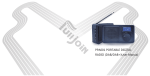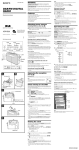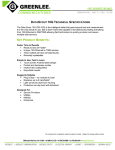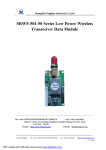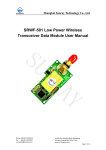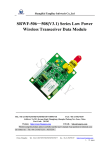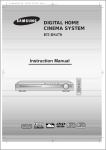Download DB-100 User Guide
Transcript
DB-100 DAB/DAB+ Pocket Radio www.sansui.co.uk User Guide Pocket Radio DAB/DAB+ RADIO DB-100 Quick Start Guide Press and hold the Power Button for more than 3 seconds to turn on the radio. The green power indicator will flash and then stay illuminated and the start-up screen will appear. DAB Radio When the DAB mode is selected for the first time the radio will automatically search for local DAB and DAB + radio stations. Selecting <Station List> will display all the radio stations found and play the first radio station automatically. FM Radio Press the Power Button once or access the <Main Menu> to switch to FM mode. Press the Back Button to access the FM Main Menu. Use the Control Wheel to navigate to <Auto Program> and then press the Enter Button. Previously stored radio stations will be updated automatically to show those new stations found. MP3 MP3 files stored on a Flash or SD card can be played back through the radio by inserting a card into the card slot on the bottom of the radio. Clock & Alarm You can manually adjust the clock or use DAB and FM to synchronize the clock. You can set either a DAB or FM broadcast as an alarm. When the alarm sounds, the radio will play the previously selected preset radio station automatically. Recording Function It is possible to record an FM or DAB broadcast directly to internal Flash memory or an SD card inserted into the card slot on the bottom of the radio. 1 2 Pocket Radio DAB/DAB+ RADIO DB-100 User Manual Brief Introduction������������������������������������������������������������������������������������������������������� 5 Packaging and Specifications����������������������������������������������������������������������������������� 5 Packaging������������������������������������������������������������������������������������������������������������������ 5 Specifications������������������������������������������������������������������������������������������������������������� 6 DAB function��������������������������������������������������������������������������������������������������������� 6 FM function����������������������������������������������������������������������������������������������������������� 6 MP3���������������������������������������������������������������������������������������������������������������������� 7 Time and Alarm����������������������������������������������������������������������������������������������������� 7 Battery������������������������������������������������������������������������������������������������������������������ 7 General����������������������������������������������������������������������������������������������������������������� 7 Button Functions�������������������������������������������������������������������������������������������������������� 8 Display Screen������������������������������������������������������������������������������������������������������������ 9 Playing Screen����������������������������������������������������������������������������������������������������������� 9 Information Screen��������������������������������������������������������������������������������������������������� 10 Query Screen����������������������������������������������������������������������������������������������������������� 11 Main Menu ���������������������������������������������������������������������������������������������������������������� 11 Main Menu Structure ����������������������������������������������������������������������������������������������� 11 Mode switching�������������������������������������������������������������������������������������������������������� 12 DAB Menu����������������������������������������������������������������������������������������������������������������� 14 Preset List �������������������������������������������������������������������������������������������������������������� 14 Station List �������������������������������������������������������������������������������������������������������������� 14 Local Scan��������������������������������������������������������������������������������������������������������������� 15 Manual Tune ���������������������������������������������������������������������������������������������������������� 15 Region���������������������������������������������������������������������������������������������������������������������� 16 DRC������������������������������������������������������������������������������������������������������������������������� 16 Record��������������������������������������������������������������������������������������������������������������������� 16 Sort�������������������������������������������������������������������������������������������������������������������������� 17 System Setup ���������������������������������������������������������������������������������������������������������� 17 Main Menu ������������������������������������������������������������������������������������������������������������ 17 DAB Mode Operation����������������������������������������������������������������������������������������������� 17 Basic Operation������������������������������������������������������������������������������������������������������� 17 Power on DAB for the First Time������������������������������������������������������������������������ 17 Power on DAB after the First Time��������������������������������������������������������������������� 17 Select Stations���������������������������������������������������������������������������������������������������� 18 Play Stations������������������������������������������������������������������������������������������������������� 18 Storing Stations�������������������������������������������������������������������������������������������������� 18 Recalling Preset Stations������������������������������������������������������������������������������������ 18 Display Station Information��������������������������������������������������������������������������������� 18 FM Radio Menu Introduction and Operation ��������������������������������������������������������� 19 Preset List���������������������������������������������������������������������������������������������������������������� 19 Channel List������������������������������������������������������������������������������������������������������������� 19 Seek Mode��������������������������������������������������������������������������������������������������������������� 20 Tune Mode��������������������������������������������������������������������������������������������������������������� 20 Auto Program����������������������������������������������������������������������������������������������������������� 20 Clear All Station������������������������������������������������������������������������������������������������������� 21 Region���������������������������������������������������������������������������������������������������������������������� 21 Scan Setting������������������������������������������������������������������������������������������������������������� 21 Audio Setting������������������������������������������������������������������������������������������������������������ 22 Record��������������������������������������������������������������������������������������������������������������������� 23 System Setup����������������������������������������������������������������������������������������������������������� 23 Main Menu��������������������������������������������������������������������������������������������������������������� 23 MP3 ��������������������������������������������������������������������������������������������������������������������������� 23 Flash������������������������������������������������������������������������������������������������������������������������ 24 SD Card������������������������������������������������������������������������������������������������������������������� 24 Audio Setting Menu�������������������������������������������������������������������������������������������������� 24 Play Mode����������������������������������������������������������������������������������������������������������� 25 Play Range��������������������������������������������������������������������������������������������������������� 25 EQ����������������������������������������������������������������������������������������������������������������������� 26 System Setup����������������������������������������������������������������������������������������������������������� 26 Main Menu��������������������������������������������������������������������������������������������������������������� 26 MP3 User interface for display��������������������������������������������������������������������������������� 27 3 Pocket Radio DAB/DAB+ RADIO DB-100 Downloading files from a PC������������������������������������������������������������������������������������ 27 System Setup Menu Introduction and Operation�������������������������������������������������� 28 Set Power Off Time�������������������������������������������������������������������������������������������������� 28 Time Setup��������������������������������������������������������������������������������������������������������������� 29 Display Time & Date������������������������������������������������������������������������������������������� 29 Set Time & Date ������������������������������������������������������������������������������������������������� 29 Alarm������������������������������������������������������������������������������������������������������������������������ 29 Backlight Brightness������������������������������������������������������������������������������������������������ 30 Backlight Timeout����������������������������������������������������������������������������������������������������� 31 Reset All������������������������������������������������������������������������������������������������������������������� 31 Info��������������������������������������������������������������������������������������������������������������������������� 31 Charging the Radio�������������������������������������������������������������������������������������������������� 31 Using the Antenna���������������������������������������������������������������������������������������������������� 32 Safety Warning �������������������������������������������������������������������������������������������������������� 32 Brief Introduction The Sansui DB-100 is a digital radio with DAB, DAB +, FM, MP3 and alarm clock function. DAB stands for Digital Audio Broadcasting and it is the third-generation broadcasting system after AM and FM analogue broadcasting. This new transmission system has great anti - interference performance qualities and can eliminate noise and distortion during the transmission process, automatically correcting errors, which leads it to provide near CD-quality sound. DAB + is the updated version of the DAB standard and is used in many European countries as well as Australia, Canada, China and South Korea. The DAB + standard is based on HE-AACv2 and can deliver the same high quality sound at a much lower bit rate. As DAB Radio isn’t available everywhere in the world the Sansui DB-100 has an FM radio function allowing analogue FM broadcasts to be received. In MP3 mode, it can play MP3 music files stored on a Flash or SD card. Packaging and Specifications Packaging Thank you for choosing the Sansui DB-100 DAB radio. Please check the accessories in the box according to the list as below. If there is anything missing please contact your retailer. 1. DAB radio device 1 pc 4 5 Pocket Radio DAB/DAB+ RADIO DB-100 2. USB 2.0 charging cable 1 pc 3. Antenna 1 pc 4. User Manual 1 pc 5. Soft Carry Bag 1pc Supports Tune and Seek mode. Supports recording function. The default recording format is MP3, and the capacity is up to the capacity of the Flash or SD card. Supports clearing all the stored radio station list, including the preset list and the channel list. Supports RDS (PTY,PS,RT,CT) Specifications DAB function The Sansui DB-100 radio can receive and play all the Band III radio stations using the DAB standard, including DAB+ and the frequency range of DAB band III is 174.928 MHz~239.2 MHz Supports Region setting, so the device will search the appropriate band for the radio stations when the user has set up the default Region. Supports local searching Supports searching by preferred frequency channel Supports DRC function Supports DLS (Text) function Supports recording function, and the default recording format is MP2 when it is in DAB status. The default recording format is AAC when it is in DAB+ status. The capacity is up to the capacity of the Flash or SD card. Supports presets, and the maximum number of presets is 30. FM function Also you can use the Sansui DB-100 to receive and play FM radio stations, and the frequency range is 87.5MHz~108MHz, the frequency interval is 50KHz. Supports searching and playing strong signal radio stations only. Supports playing the radio stations only in Mono mode. Supports searching and storing the radio stations automatically, the maximum is 30 radio stations in the Channel list. Supports preset function, and the maximum number of presets is 30. 6 MP3 This device can support playing music file from SD card or flash memory. Playing mode supports the function for one time, repeat or shuffle function. Playing range can be single file, directory or all the files. Supports equalizer function. Supports play, pause, next, previous function. Time and Alarm The time can be set up manually or off air using DAB or FM. The alarm will start with a radio station, and the user can set either a DAB or an FM radio station at the alarm time, so the radio will turn on automatically and play the preset radio station. Battery 1. Built in 1250mAh Li-polymer battery, providing over 10 hours listening time. 2. Charging time: 5 hours General 1. Built in speaker: 2W 2. 3.5mm stereo earphone jack 3. Dimension: 73mm*125mm*23.4mm (H*W*D)。 4. Weight: 167 grams 7 Back Button Short press back to upper menu. Long press (3 seconds) back to main menu under the function. speaker on. Pocket Radio Display Screen Playing Screen There are three modes: DAB, FM, and MP3. Speaker Switch Left is speaker off, right is DAB/DAB+ RADIO DB-100 Button Functions : Displays the battery charge level. : Displays the current volume. : Appears when the alarm is set. 11:01: Displays the current time. : Displays the signal strength. BBC Radio 6Music: Display a station name. Four Seasons by King Mowe Dee: DLS info (not all stations have DLS info). Control Wheel To select the menu entry by rotating. Enter Button To confirm your selection. LCD Display Display all the icons or text. Headset or Antenna Socket Volume Clockwise rotation is for higher volume, and anti-clockwise is for lower volume. Connect 3 .5mm stereo headset or antenna. In the DAB or FM mode, following a short press of the Enter Button, the radio information will be displayed on the screen. (Note: Only FM stations with RDS will have information that can be displayed on the screen). Example as below: Power Button Long press is for power on and power off, short press is for mode change. USB 2.0 Cable You can use this cable to charge this device or transfer files by connecting to your computer. MicroSD Card Slot Hold Switch Reset To lock all the buttons. DAB 11:01 BBC Radio 6Music Now playing: Four Seasons by King Mowe Dee To reset the device to original setting. Plug in MicroSD card to this slot. 8 9 Pocket Radio DAB/DAB+ RADIO DB-100 Menu Screen The menu screen displays four options, with the currently selected option shows ‘>’. If more than four options are available, turn the Control Wheel up or down to select the others. Note: Within DAB mode, FM mode or MP3 mode, you can use the <System Setup> and <Main Menu> items rather than selecting the main menu screen Example as below: Query Screen A query screen is used to offer the user a choice. Queries are worded so that you can respond with a “yes” (Press Enter Button) or a “no” (Press Back Button). Example Query Screen: Information Screen Information screens are used to display messages to the user. They time out after one second. Example as below: Main Menu Main Menu Structure DAB FM 10 11 Pocket Radio DAB/DAB+ RADIO DB-100 MP3 System Setup When the radio is powered for the first time, it will show the <Main Menu> after the start-up screen, There are 4 items, <DAB>, <FM>, <MP3>, and <System Setup> Users can select <DAB>, <FM> or <MP3> to select the desired mode. Power on: Press the Power Button for more than 3 seconds to turn on the radio. Power off: Press the Power Button for more than 3 seconds to turn off the radio. 1) When the DAB mode is selected, the radio will play the station that was selected last time. When it is powered on for the first time, it will search for DAB stations automatically, and when the search is finished, the radio will store the list of DAB stations and display the number of received stations. It will play the first station in the list.. 2) When the FM mode is selected, the radio will display the FM screen, and will play the station that was selected last time. When it is powered on for the first time, the default frequency is 87.5MHz. When MP3 mode is selected the radio will display the MP3 Menu. 3) Mode switching Access to FM mode: Access to MP3 mode: Under any menu, with a short press of the Power Button, it will switch between DAB, FM and MP3 modes. Each mode starts with a welcome interface, which will last for 1 second. As shown below: Access to DAB mode: 12 13 DAB Menu structure Preset List Station List Local Scan Manual Tune Region DRC Record Sort System Setup Main Menu Preset List Displays a list of preset stations. The preset stations are stored in the memory of the DAB radio. A maximum of 30 preset radio stations can be stored. Pocket Radio DAB/DAB+ RADIO DB-100 DAB Menu Local Scan Searches for local stations using the part of band III allocated to the region, When <Local Scan> is selected, the radio will search for radio stations automatically and display the search progress, and when the search is finished, the radio will store the list of DAB stations, and display the number of radio stations found. Then it will play the first station in the list. Manual Tune Station List Displays a list of received stations, which are stored in the memory of the DAB radio. A maximum of 500 stations can be displayed. Select a frequency under <Manual Tune>, then press the Enter Button to manually search for radio stations on that frequency. You can step through the list of frequencies, and each time, the radio will search for all stations at that frequency. The process will take a few seconds, and when the 14 15 Region You can select the appropriate region from the following: China, Korea, Europe and UK The different regions use the following frequency bands: China Band:7A-11D 176.720MHz-213.856MHz Korea Band: 7A-13C 175.280MHz-214.736MHz Europe Band: 5A-13F 174.928MHz-239.200MHz UK Band:11B-12D 218.640MHz-229.072MHz Pocket Radio DAB/DAB+ RADIO Sort The stations stored in the <Station List> can be sorted, either according to the frequency, or in alphanumeric order, (which is the default setting). System Setup Please refer to <System Setup Menu introduction and operation> of this user manual. Main Menu Please refer to <Main Menu introduction> of this user manual DRC DAB Mode Operation Dynamic Range Control. Some broadcasts contain information to allow the radio to compress the dynamic range of the audio to assist listening in noisy conditions. The DRC can be set to three states: high, low, and off .The default is off Basic Operation Record Power on DAB for the First Time In the DAB mode, you can record your favourite programmes. The recordings can be stored in the internal Flash memory or the SD card. When using the DAB mode for the first time, or after a Reset, the radio will display the auto-search screen, and when the search is finished, it will show the <Station List> screen, which will display all of the stations found. It will play the first station in the list automatically, and the radio will store all of the stations found. In the DAB mode, select the <Record> menu; it will offer the storage options, to Flash or SD card if present. If SD Card is selected when an SD card is not present, a warning No SD will appear. Having selected the desired storage option, the display will change to say Preparing, Press the Enter Button to start to record. To Pause during the recording, press the Enter Button, and to stop recording, press the Back Button. If you stop the recording and then press the Enter Button, a new recording will start. 16 DB-100 search is finished, the screen will display the number of radio stations found and will play the first station found. If no stations are found, it will display “0”. When the search is the radio will display the Playing screen. Power on DAB after the First Time When using DAB after the first time, it will play the last station that was selected automatically. 17 Play Stations Press the Back Button to show the DAB menu, turn the Control Wheel and press the Enter Button to highlight either <Preset List> or <Station List>, then select the desired station and press the Enter Button to play it. Storing Stations In Playing Screen, pressing the Enter Button for more than 3 seconds, will display the <Save Preset> menu. Select any position under this menu and press the Enter Button, to store to the selected preset number. The screen will display “Preset Saved”, confirming that the station has been stored into the <Preset List> menu. Recalling Preset Stations Selecting <Preset List> in the DAB menu, will display the list of Preset stations. Scroll to the desired preset station and press the Enter Button to play it. Display Station Information To display the second page of text, where available, momentarily press the Enter Button once. DAB radio also has further information, which can be shown with a further short press of the Enter Button to get information such as “Ensemble Label”, “Ensemble Num”,”Service Type”, “Channels Mode” and “Bit Rate. 18 Pocket Radio DAB/DAB+ RADIO Turn to the Control Wheel in Playing Screen or Select <Station List> in the DAB menu display the <Station List> menu. Press the Enter Button to select the desired radio stations. DB-100 Select Stations FM Radio Menu Introduction and Operation FM Radio Menu Structure: Preset List Channel List Seek Mode Tune Mode Auto Program Clear All List Region Scan Setting Audio Setting Record System Setup Main Menu Preset List Displays a list of preset stations. The preset stations are stored in the memory of the radio. Up to 30 FM preset stations can be stored within the radio. Channel List “Channel List” is a station search automatically generated by <Auto Program>. The channel list will be updated each time you select <Auto program>. Auto program found stations will be stored in the memory of the DAB radio. Up to 30 stations can be stored. The user can select any station from the list. 19 Pocket Radio DAB/DAB+ RADIO Press Back Button to go back to the main menu, select <Seek Mode> and press the Enter Button, to search for stations automatically. Turn the Control Wheel to search for FM stations automatically. Turn the Control Wheel clockwise to seek in a frequency increasing direction and anti-clockwise to seek in a frequency decreasing direction. When the seek function finds a radio station, it will stop and play that station automatically. DB-100 Seek Mode Clear All Station To access the <Clear All List> menu during playing , press the Back Button to display the FM main menu, and turn the Control Wheel to <Clear All List> and press the Enter Button to enter the <Clear All List> menu. In the <Clear All List> menu, you can delete all the stations in the Preset List and Channel List. Once selected, the screen promptly appears to confirm this action, as below Tune Mode 20 During normal radio playing, press the Back Button to enter the FM main menu. Turn the Control Wheel to <Tune mode>, press the Enter Button to enter <Tune Mode> for manual tuning thereafter. Turn the Control Wheel and the frequency will change by 0.05MHz per step. Clockwise to increase the frequency, anticlockwise to decrease the frequency. Turn the Control Wheel until the desired radio stations is located If you confirm and press the Enter Button, the radio will clear all the stored stations in the Preset List and Channel List and confirm with ‘Clear All’, then the radio will go back to the playing screen. To exit without clearing the list, press the Back Button Auto Program Region In the FM menu, turn the Control Wheel to <Auto Program> and press the Enter Button to enter Auto Program Mode. The system will search the stations between 87.50MHz ~ 108.00MHz automatically and will show the frequency. At the same time, it will store the received stations in the Channel List. (30 stations at most). After the search is completed, it will automatically revert to the Channel List. The Channel List will show the stored stations, and any previously stored stations will be replaced. In the playing interface, press the Back Button to enter the FM main menu, turn and press the Control Wheel to <Region>, you can select the corresponding region according to your location. The Region contains: <U.S.A>, <Europe>, <Japan>; press Enter Button to save and go back to FM main enu. Scan Setting In the playing interface, press Back Button and enter the FM main menu, turn the Control Wheel to <Scan Setting> and press the Enter Button. The screen will show 21 Audio Setting In the playing interface, press Back Button and enter the FM main menu, turn Control Wheel to <Audio Setting> and press the Enter Button, the interface will show ‘Listen in Mono Only’? Press Enter Button, it will be set to Listen in Mono only and return to the FM main menu; Press Back Button, it will logout Mono Settings and return to the FM main meu. Pocket Radio DAB/DAB+ RADIO DB-100 ‘Strong Stations Only’? Press Enter Button, it will be set to search Strong Stations Only and return to the FM main menu Press Back Button, it will not select strong stations only but will return to the FM main menu Record In the FM mode, you can record your favourite programmes. The recordings can be stored in the internal Flash memory or the SD card. In the FM mode, select the <Record> menu; it will offer the storage options, to Flash or SD card if present. If SD Card is selected when an SD card is not present, a warning No SD will appear. Having selected the desired storage option, the display will change to say Preparing , Press the Enter Button to start to record. To Pause during the recording, press the Enter Button, and to stop recording, press the Back Button. If you stop the recording and then press the Enter Button, a new recording will sart. System Setup Please refer to <System Setup Menu introduction and Operation> of this user manual. Main Menu Please refer to <Main Menu Introduction> of this user manual MP3 MP3 Menu Structure: Flash SD Card Audio Setting System Setup 22 23 Pocket Radio DAB/DAB+ RADIO DB-100 Main Menu Play Mode Flash In the MP3 main menu, turn Control Wheel to <Flash>, press Enter Button to view Flash display and the audio files in Flash. If there are not any audio files or directories, it will display “NO FILE“. If there is an audio file, press the Enter Button to play. SD Card In the MP3 main menu, turn Control Wheel to <SD card>, press Enter Button to view SD card display and the audio files in SD card. If there are not any audio files or directories, it will display “NO FILE“. If there is an audio file, press the Enter Button to play. Turn the Control Wheel to <Play mode> and press the Enter Button, then set the play mode to either <One Time>, <Repeat> or <Shuffle>; Turn the Control Wheel to select one of the three modes, and then press the Enter Button to save and return to <Play Mode>. Play Range Audio Setting Menu Turn the Control Wheel to <Play Range> and press the Enter Button, to set the play range as <Single>, <Directory>, < All>; Turn the Control Wheel to select one of the three modes, press the Enter Button to save and return to <Play Range>. 24 25 Pocket Radio DAB/DAB+ RADIO DB-100 EQ MP3 User interface for display Turn the Control Wheel to <EQ>, to set the equalizer as <Normal>, <Classic>, <Pop>, <Jazz>, <Bass> or <Rock>; Turn the Control Wheel to select any one of the six types, then press the Enter Button to save and return to <EQ>. MP3 Playing Screen From here, turn the Control Wheel to select the previous or the next; Momentarily press the Enter Button to pause or play. System Setup To download files from a PC use the supplied USB cable. When the radio is powered on, it will show the screen below when it is connected to the PC by the USB 2.0 cable. Please refer to <System Setup Menu Introduction and Operation> of this user manual. Main Menu Please refer to <Main Menu Introduction> of this user manual. Downloading files from a PC USB MODE SELECT >USB Mode Charging & Playing Select <USB Mode> to enter USB mass Storage Mode. You may copy the songs from the PC into the radio and play in MP3 mode. The previous mode will be shown when the USB cable is unplugged. 26 27 Pocket Radio DAB/DAB+ RADIO DB-100 When you choose <Charging & Playing Mode>, the <USB MODE SELECT> screen will disappear , and the previous mode will be displayed. Time Setup Display Time & Date System Setup Menu Introduction and Operation System Setup Menu Structure: Set Power Off Time Timer Setup Alarm Brightness Backlight Timeout Reset All Info Set Power Off Time You can set the Power Off Time Automatically, to either 60minutes, 45minutes or 30minutes, as shown This menu can display current date, time, week. Set Time & Date Time Sync The time can be synchronized by DAB or FM. In DAB or FM mode, selecting this menu will automatically update the current display time. Manual Set This menu can manually adjust the current time. The method is to turn the Control Wheel to adjust the number of the currently flashing item to set the time. Press the Enter Button to skip to the next one, the next one will start flashing. Adjust them in sequence. When you reach the display of “week”, press Enter Button, and the settings will be saved and change the currently displayed time. Press the Back Button and go back to the previous menu. Alarm The radio includes an alarm clock, and the user can set the alarm time. The alarm also works even when the unit is powered off. It will automatically alarm when it reaches the set time, as shown below: The unit will Power Off automatically after the selected time interval has passed. 28 29 Pocket Radio DAB/DAB+ RADIO DB-100 there are 8 levels, 1 – 8. Rotate the Control Wheel to select the brightness values then select the desired value with a short press of the Enter Button to save the setting. A long press of the Back Button will not save this setting and will exit this screen. Backlight Timeout Press the Enter Button to enter the following screen: Selecting the <Backlight Timeout> menu allows you to select how long the backlight remains on after a key press. There are 4 settings, 5s, 10s, 30s and always ON. Rotate the Control Wheel to select the timeout value, and then select the desired value with a short press of the Enter Button to save the current setting. A long press of the Back Button will not save this setting and will exit this screen. Reset All In the Alarm Setting screen, turn the Control Wheel left or right to increase or decrease the value of the flashing item; Press Enter Button to select the next item which will start flashing. “Preset” item will show Last Listened. Press the Enter Button to show the Preset List, then select an item in the Preset List, and the radio will save this alarm setting and return to the Time Setup screen. A short press of the Back Button will select the previous item; a long press of the Back Button will automatically exit this screen. When the alarm time arrives, the radio will automatically turn on and play the alarm radio preset station, and will display the ““ ”” symbol flashing. After 30 minutes, it will stop flashing. Backlight Brightness Selecting the <Brightness> menu allows you to set the current backlight brightness; 30 Selecting the <Reset All> menu will ask if you want to continue to reset to the factory default settings. A short press of the Enter Button will reset the device to the factory setting. The display will show <System Restart>, after which the device will reboot automatically. After the system reset, the stored DAB, FM stations and DAB radio information will be lost. Info Selecting the <Info> menu will enter the software version screen for information. Press any key to exit. Charging the Radio The radio can be charged by using the supplied USB 2.0 cable. For best results, 31 Using the Antenna If headphones are not being used, be sure to use the supplied external antenna. Safety Warning Please read before use 1. If this DAB radio has been moved from a cold place to a warm place, do not turn on the radio for 2-3 hours. (E.g. from a cold car boot to a warm room) There is a possibility that excessive moisture may damage the DAB radio, in order to avoid damage, please place at room temperature for 2-3 hours before use. 2. Do not remove any fixed covers as this may expose dangerous voltages. 3. Never use your DAB radio if it is damaged in any way. Always place the DAB radio on a flat level surface avoiding anywhere which may be subject to strong vibration. 4. Avoid extremes of temperature, either hot or cold; place your DAB radio well away from heat sources such as radiators or electronic equipment. 5. Don’t allow your DAB radio to be exposed to rain, moisture or dust. If any liquid is spilled into your DAB radio, it can cause serious damage. If you spill any liquid into your DAB radio, please power off the unit immediately. 6. Caution: Don’t open any covers and don’t repair yourself. Qualified personnel must carry out repair work. 7. Use of headset or earphones with maximum volume for a long period of time may cause hearing loss due to excessive sound pressures. 32 Pocket Radio DAB/DAB+ RADIO DB-100 charge when it is off in order to ensure the battery is fully charged. When the radio is off, plugging the USB 2.0 cable in causes the indicator to light Red during charging and extinguishes automatically after charging.