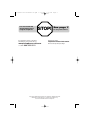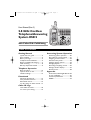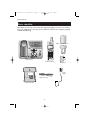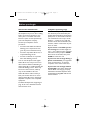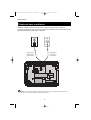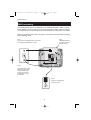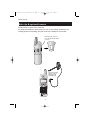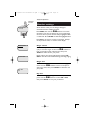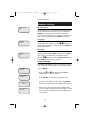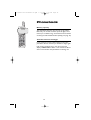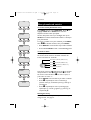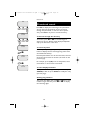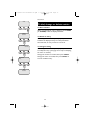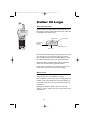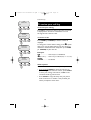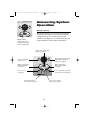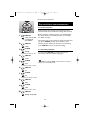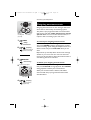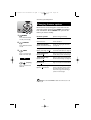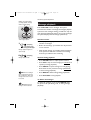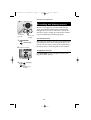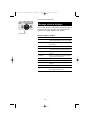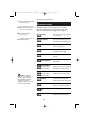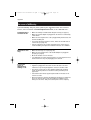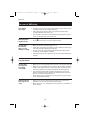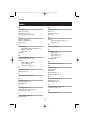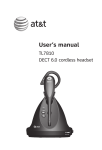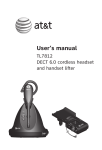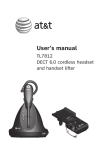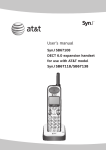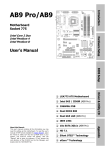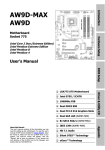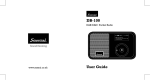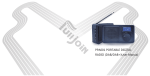Download AT&T E5815 User manual
Transcript
91-000091-020-000.E5815.RO.qxd
2/13/1950
7:21 PM
Page 1
User Manual (Part 2)
5.8 GHz Cordless
Telephone/Answering
System E5815
with Caller ID & Call Waiting
91-000091-020-000.E5815.RO.qxd
You must install and
charge battery before
using the telephone.
2/13/1950
7:21 PM
STOP!
Page 2
See page 7
for easy instructions.
For customer service or product
information, visit our web site at
Please also read
www.telephones.att.com
or call 1-800-222-3111.
Enclosed in product package.
Important Product Information
Copyright © 2004 Advanced American Telephones. All Rights Reserved.
AT&T and the Globe Design are trademarks of AT&T Corp.,
licensed to Advanced American Telephones.
91-000091-020-000.E5815.RO.qxd
2/13/1950
7:21 PM
Page 1
User Manual (Part 2)
5.8 GHz Cordless
Telephone/Answering
System E5815
with Caller ID & Call Waiting
Table of contents
Getting Started
Answering System Operation
Quick reference guide ........................2
Parts checklist .......................................4
Before you begin ..................................5
Telephone base installation................6
Battery installation & charging ..........7
Wall mounting ......................................8
Belt clip & optional headset...............9
Answering system operation ..........20
Day and time announcements ........21
Outgoing announcements................22
Announce Only mode ......................23
Changing feature options .................24
Message playback ...............................25
Recording and playing memos ........26
Message window displays.................27
Remote access....................................28
Telephone Operation
Basic operation...................................10
Options while on calls ......................11
Handset settings.................................12
Appendix
Screen icons, indicator lights & tones...29
In case of difficulty .............................30
Technical specifications ....................32
INDEX..................................................33
Phonebook
About the phonebook ......................14
New phonebook entries ..................15
Phonebook search .............................16
To dial, change or delete entries ...17
Caller ID Logs
How Caller ID works .......................18
To review your call log.....................19
1
91-000091-020-000.E5815.RO.qxd
2/13/1950
7:21 PM
Page 2
Getting Started
Quick reference guide
Handset
V CID
Select/Menu
Press to scroll down in menus.
Press when phone is not in use to display
Caller ID information (see page 19). While
entering names, press to move the cursor
to the left.
Press to display menu, or to select
highlighted item from menu.
^ DIR
Press to scroll up in menus.
Press when phone is not in use to display
phone book entries (see page 16). While
entering names, press to advance cursor.
Phone/Flash
Off/Clear
Press to begin a call, then dial a number.
During a call, press to receive an incoming
call, if Call Waiting is activated (see page 11).
During a call, press to hang up.
While using menus, press to cancel an
operation, back up to the previous
menu, or exit the menu display.
Mute/Delete
Redial/Pause
Press to mute microphone (see page 11).
While reviewing call log, press and hold to
clear Caller ID log (see page 19).
Press to view redial memory (see page 10).
While entering numbers, press and hold to
insert a dialing pause (see page 15).
Speaker
Press to activate handset speakerphone.
Press again to resume normal handset use
(earpiece). (see page 10).
Feature menu
> shows highlighted item
>DIRECTORY
CALL LOG
Menu
Feature Menu
Directory ................See page 14
Call Log ..................See page 18
Ringer Volume ........See page 12
Ringer Tone ............See page 12
Key Tone ................See page 12
Handset Name........See page 13
Language................See page 13
Clear MSG Wait......See page 13
Dial Type ................See page 13
2
^ V
Press
or
to scroll
through menu items.
Press SELECT to select or
modify a highlighted item.
Press OFF to cancel an operation, back up to the previous
menu, or exit the menu display.
91-000091-020-000.E5815.RO.qxd
2/13/1950
7:21 PM
Page 3
Getting Started
Quick reference guide
Telephone Base
Volume
Press to adjust message
playback volume.
Charging
Handset Locator
On when handset battery is
charging.
Press to locate handset if lost (see page 10).
Answering System Controls (see pages 20-28)
Press to repeat message.
Hold to slow playback.
Press twice to hear
previous message.
Press to skip to next
message. Hold to speed
up playback.
Press to play or stop playing messages.
ON/OFF ..................Press to turn answering system on or off.
DELETE ..................Press to delete message. Hold to delete all old messages.
TIME SET................Press to review or set the answering system clock.
MENU......................Press to review or change answering system options.
CHANGE ................Press to change a menu option.
RECORD ................Press to record a memo or outgoing announcement.
3
91-000091-020-000.E5815.RO.qxd
2/13/1950
7:21 PM
Page 4
Getting Started
Parts checklist
Remember to save your sales receipt and original packaging in case you ever need to
ship your telephone for warranty service. Check to make sure the telephone package
includes the following:
Battery compartment cover
Belt clip
Telephone base
Telephone handset
Battery pack
Power
adapter
telephone line cord
Wall mount bracket
4
91-000091-020-000.E5815.RO.qxd
2/13/1950
7:21 PM
Page 5
Getting Started
Before you begin
About Caller Identification
Telephone operating range
Caller ID with Call Waiting features in
this telephone let you see who’s calling
before you answer the phone, even
when you’re on another call. These
features require services provided by
your local telephone company.
This cordless telephone operates with
the maximum power allowed by the
Federal Communications Commission
(FCC). Even so, this handset and base
can communicate over only a certain
distance — which can vary with the
locations of the base and handset, the
weather, and the construction of your
home or office.
Contact your telephone service
provider if:
• You have both Caller ID and Call
Waiting, but as separate services
(you may need combined service)
If you receive a call while you are
out of range, the handset might not
ring — or if it does ring, the call might
not connect when you press PHONE.
Move closer to the base, then press
PHONE to answer the call.
• You have only Caller ID service, or
only Call Waiting service
• You don’t subscribe to any Caller
ID or Call Waiting services.
If you move out of range during a
phone conversation, you might hear
noise or interference. To improve
reception, move closer to the base.
You can use this phone with regular
Caller ID service, and you can use its
other features without subscribing to
either Caller ID or combined Caller ID
with Call Waiting service. There may
be fees for these services, and they
may not be available in all areas.
If you move out of range without
pressing OFF, your phone will be left
“off the hook.” To hang up properly,
walk back toward the telephone base,
periodically pressing OFF until the call
is disconnected.
Caller ID features will work only if
both you and the caller are in areas
offering Caller ID service, and if both
telephone companies use compatible
equipment.
See Caller ID Operation, beginning on
page 18, for more details about how
these features work.
5
91-000091-020-000.E5815.RO.qxd
2/13/1950
7:21 PM
Page 6
Getting Started
Telephone base installation
Install the telephone base as shown below. Choose a base location away from
electronic equipment, such as personal computers, television sets or microwave ovens.
Avoid excessive heat, cold, dust or moisture.
Plug power cord
transformer into
electrical outlet.
Plug telephone
line cord into
telephone jack.
NOTE: Use only the power cord supplied with this product. If you need a replacement, call 1-800-222–3111.
Be sure to use an electrical outlet not controlled by a wall switch.
6
91-000091-020-000.E5815.RO.qxd
2/13/1950
7:21 PM
Page 7
Getting Started
Battery installation & charging
After installation, place the handset in the base and allow to charge for 12 hours before
use. You can keep battery charged by returning the handset to the base after each use.
When battery is fully depleted, a recharge takes about 10 hours.
LOW BATTERY
Low battery indicator
Return handset to base to recharge
when this symbol flashes. (Handset
will beep when battery is low.)
Insert supplied
battery pack
Press coin into slot on
base of handset to
release latch, then
remove battery cover.
Caution: Use only supplied
rechargeable battery or AT&T
replacement battery model
2420 (SKU 00578).
Place handset in base to charge
for 12 hours before first use.
Insert top
tabs first
Press down to
click in place
7
91-000091-020-000.E5815.RO.qxd
2/13/1950
7:21 PM
Page 8
Getting Started
Wall mounting
The speakerphone base can be installed on any standard wall-phone outlet as shown
below. Choose a location away from electronic equipment, such as personal computers, television sets or microwave ovens. Avoid excessive heat, cold, dust or moisture.
Please set up the telephone line cord, power cord and wall mount bracket according
to the following steps:
Step 1:
Step 2:
Connect power cord and telephone line cord to base
unit, passing through wall mount, as shown
Clip Wall-Mount bracket
securely into notches on
underside of base.
Step 3:
Plug telephone line cord into
telephone line jack. Firmly
press and slide down the
base unit onto the outlet
mounting pegs so base is
securely held.
Step 4:
Plug power cord transformer
into electrical outlet.
8
91-000091-020-000.E5815.RO.qxd
2/13/1950
7:21 PM
Page 9
Getting Started
Belt clip & optional headset
Install belt clip as shown below if desired.
For hands-free telephone conversations, you can use any industry standard 2.5 mm
headset (purchased separately). For best results use an AT&T 2.5 mm headset.
Snap belt clip into notches on
side of handset. Rotate and pull
to remove.
Plug 2.5 mm headset
into jack on side of
handset (beneath
small rubber cap)
9
91-000091-020-000.E5815.RO.qxd
2/13/1950
7:21 PM
Page 10
Telephone Operation
Elapsed time
PHONE
00:00:12
Basic operation
Making and answering calls
To answer an incoming call, press PHONE (or SPEAKER,
or any dial pad key). To make a call, press PHONE or
SPEAKER, then dial a number. Press OFF or place the
handset in the base to hang up.
To preview numbers before dialing, enter numbers first,
then press PHONE or SPEAKER to dial. Press DELETE
or CLEAR at any time to make corrections as you are
entering numbers.
The screen displays the elapsed time as you talk (in
hours, minutes and seconds).
SPEAKER
00:00:12
Hands-free speakerphone calls
To answer a call, press SPEAKER. To make a call, press
SPEAKER, then dial a number. During a call you can
press SPEAKER to toggle between hands-free speakerphone and normal handset use. Press OFF or place the
handset in the base to hang up.
REDIAL
555-1234
Last number redial
Press REDIAL to display the most recent called number
(up to 32 digits). Use the ^V buttons to view up to
5 other recently called numbers. The handset will beep
twice at the beginning or end of the list.
Press PHONE to redial any displayed number. Press
DELETE to delete the number from the redial memory.
Handset locator
If you misplace the handset, press HANDSET LOCATOR
at the base. The handset will beep for 60 seconds to
help you locate it. To stop the beeping, press PHONE,
SPEAKER, or any dial pad button at the handset, or
press HANDSET LOCATOR at the base.
10
91-000091-020-000.E5815.RO.qxd
2/13/1950
7:21 PM
Page 11
Telephone Operation
Options while on calls
Volume control
Volume
Silence
ringer
Flash
Tone
Mute
Press VOLUME buttons on the side of the handset to
adjust listening volume. Each button press raises or
lowers volume by one level.
When you change the volume level, the new setting
becomes the default. The new volume level will be
applied each time you use the handset, speakerphone
or headset.
Call waiting
If you have Call Waiting service, you will hear a beep if
someone calls while you are already on a call. Press
FLASH to put your current call on hold and take the new
call. You can press FLASH at any time to switch back
and forth between calls.
PHONE
00:00:12
MICROPHONE MUTED
MUTE
Mute
Press MUTE to silence the microphone. You will be able
to hear, but your caller will not be able to hear you
until you press MUTE again to resume speaking.
Ring silencing
Press OFF or MUTE while the phone is ringing to silence
the ringer.
Temporary tone dialing
If you have dial pulse (rotary) service, you can switch to
touch tone dialing during a call by pressing *. This
can be useful if you need to send tone signals for access
to answering systems or long-distance services.
11
91-000091-020-000.E5815.RO.qxd
2/13/1950
7:21 PM
Page 12
Telephone Operation
Highlighted
menu item
> DIRECTORY
CALL LOG
Handset settings
At the feature menu you can change settings to
customize how the telephone works.
Press MENU, then use the ^V buttons to scroll to
the feature you want to change. As you scroll through
the menu, the top menu item is always highlighted with
a > character. Press SELECT to select the highlighted item.
Press OFF at any time to cancel an operation, back up
to the previous menu, or exit the menu display.
RINGER VOLUME
Ringer volume
At this menu you can set a default ring volume level
(1-6), or turn the ringer off. Use the ^V buttons to
hear an example of each volume level, then press
SELECT to select the one you prefer.
OUTSIDE TONE
1
Ringer volume can also be adjusted by pressing VOLon the side of the handset during incoming ringing.
UME
Ringer tone
KEY TONE
ON
This feature allows you to choose one of 10 ringing
tones. Use the ^V buttons to hear an example of
each ringer tone, then press SELECT to select the one
you prefer.
Key tone
The handset is factory programmed to beep at each key
press. Use the ^V buttons to select ON or OFF,
then press SELECT to save your preference.
12
91-000091-020-000.E5815.RO.qxd
2/13/1950
7:21 PM
Page 13
Telephone Operation
Handset settings
HANDSET NAME
AT&T_
Handset name
At this menu you can customize the name that appears
on the handset screen when the phone is idle. Press
DELETE to erase letters, then replace them with a
name of your preference, up to 16 characters long (see
page 15 to enter letters). Press SELECT to confirm.
Language
LANGUAGE
ENGLISH
At this menu you can select the language used in all
menus and screen displays. Use the ^V buttons to
select English, Spanish or French, then press SELECT to
save your preference.
Dial Type
DIAL TYPE
TONE
At this menu you can choose Tone or Pulse dialing. The
factory default setting is TONE. Change this to PULSE
only if you do not have touch-tone dialing service.
Use the ^V buttons to select TONE or PULSE, then
press SELECT to save your preference.
CLR VOICE MAIL
The NEW VOICE MAIL can be removed from the display ( and the base LCD indicator turned off) as follows:
>DIRECTORY
CALL LOG
• Press MENU.
• Press the ^ or V keys until the CLR VOICE
MAIL option is shown as follows:
>CLR VOICE MAIL
DIAL TYPE
TURN INDICATOR
OFF?
>CLR VOICE MAIL
DIAL TYPE
• Press SELECT, to enter the message sub-menu.
• Confirm "Turn Indicator Off?" by pressing SELECT.
After this the phone returns to the previous menu.
• Please note, this only turns off the LOCAL indication of message waiting in the unit (handset). It does
not cancel the message waiting at the telephone service provider.
13
91-000091-020-000.E5815.RO.qxd
2/13/1950
7:21 PM
Page 14
Phonebook
Pat Williams
555-1234
Memory capacity
The phonebook directory can store up to 50 entries.
Each entry can contain a number up to 32 digits, and a
name up to 16 letters long. A convenient search feature
can help you find and dial numbers quickly (see page 16).
Timeouts and error messages
If you pause for too long while making an entry, the
procedure will time out and you will have to begin again.
If all memory locations are in use, the screen will
display “DIRECTORY IS FULL.” You will not be able to
store a new number until you delete an existing one.
14
91-000091-020-000.E5815.RO.qxd
2/13/1950
7:21 PM
Page 15
Phonebook
AT&T
New phonebook entries
To create a new phonebook entry
> DIRECTORY
CALL LOG
Press MENU twice to select DIRECTORY. Press V to
highlight STORE. Press SELECT, then enter the
telephone number when prompted.
Use the dial pad to enter up to 32 digits, then press
You will be notified if the number is already in
your phonebook.
SELECT.
To insert a number from your redial list, press REDIAL,
then ^V to find the number, then press SELECT.
> STORE
REVIEW
• Press DELETE to erase numbers if you make a mistake.
• Press and hold PAUSE to enter a 3-second dialing pause.
To enter a name
ENTER NUMBER
555-1234_
Press dial pad buttons once for the first letter, twice for
the second, three times for the third. Continue for
lower-case letters or numerals.
Press once to enter “A” (5 times for “a”).
Press twice to enter “B” (6 times for “b”).
ENTER NAME
Pat Williams_
2
Press 3 times to enter “C” (7 times for “c”).
Press 4 times to enter “2”.
The cursor moves to the right when you press another
dial pad button or the ^ button. Press V to move
the cursor to the left. Press 1 to enter a space, or
press twice to enter “1”.
• Press DELETE to erase letters if you make a mistake.
Pat Williams
555-1234
• Press * repeatedly to enter an asterisk (*),
question mark (?), exclamation point (!), slash (/) or
parentheses.
• Press # repeatedly to enter a pound sign (#),
apostrophe ('), comma (,) hyphen (-), period (.), or
ampersand (&).
Storing the entry
Press SELECT to store your new phonebook entry. To
change it later, see page 17.
15
91-000091-020-000.E5815.RO.qxd
2/13/1950
7:21 PM
Page 16
Phonebook
AT&T
Phonebook search
Press DIR to display the first listing in the phonebook.
You can then use the up/down arrows to browse
through the phonebook, or search to find a specific
entry. Press OFF at any time to exit the directory.
Andrew
555-6789
To browse through the directory
To browse, press ^ or V to scroll through all
entries one by one. Entries will be displayed alphabetically by the first letter in the name.
Barbara
555-9876
To search by name
5
When any entry is displayed, you can press a dial pad
button to display the first name beginning with a letter
associated with that key.
Jennifer
555-4321
7
Pat
555-1234
Press dial pad buttons once for the first letter, twice for
the second, three times for the third, as shown on the
previous page.
For example, press 5 (JKL) once to find Jennifer, twice
to find Kevin, or three times to find Linda.
To call a displayed number
When you find the entry you want, press PHONE (or
SPEAKER) to dial. Or press SELECT to modify the entry
(see next page).
Viewing long numbers
The screen can display only 16 digits at a time. To view
numbers longer than this, press * or # to display
the remaining digits.
16
91-000091-020-000.E5815.RO.qxd
2/13/1950
7:21 PM
Page 17
Phonebook
AT&T
To dial, change or delete entries
To dial a number
When any phonebook entry is displayed, press PHONE
(or SPEAKER) to dial the displayed number.
Andrew
555-6789
To delete an entry
When any phonebook entry is displayed, press DELETE
to delete the displayed entry from the phonebook.
Once deleted, an entry cannot be recovered.
EDIT NUMBER
555-6789_
To change a listing
When any phonebook entry is displayed, press SELECT
to modify the entry. (See page 15 for help in modifying
the name or number.)
EDIT NAME
Andy_
Change the number as needed, then press SELECT.
Change the name as needed, then press SELECT to
save the modified entry.
Andy
555-6789
17
91-000091-020-000.E5815.RO.qxd
2/13/1950
7:21 PM
Page 18
Caller ID Logs
How Caller ID works
NEW
Pat Williams
908-555-0100
11/23 10:01 AM
If you subscribe to Caller ID service provided by your
local phone company, information about each caller will
be displayed after the first ring.
Caller’s name
Caller’s number
Pat Williams
908-555-0100
11/23 10:01 AM
NEW
Appears when
new call is
received
Time of call
Date of call
Information about the last 50 incoming calls is stored in
your call log. You can review the call log to find out
who has called, return the call without dialing, or copy
the caller’s name and number into your phonebook.
When the call log is full, the oldest entry is deleted to
make room for new incoming call information.
If you answer a call before the information appears on
the screen, it will not be saved in your call log.
About names
Names of callers will be displayed only if this information
is provided by your local telephone company.
If the telephone number of the person calling matches a
number in your phonebook, the name that appears on
screen will match the name as you entered it into your
phonebook.
(Example: If “Christine Smith” calls, her name will
appear as “Chris” if this is how you entered it into your
phonebook.)
18
91-000091-020-000.E5815.RO.qxd
2/13/1950
7:21 PM
Page 19
Caller ID Logs
AT&T
6 NEW CALLS
NEW
To review your call log
To review your call log
Pat Williams
555-1234
11/23 10:31 AM
NEW
Press CID to review your call log. The most recent call
is displayed first. Use the arrow buttons to scroll
through the list as shown at left.
To return a call
Press PHONE (or SPEAKER) to call the number as
displayed.
Chris Thompson
908-555-0100
11/23 10:21 AM
NEW
To change the number before calling, press # repeatedly to see a list of dialing options (you can choose to
dial with or without the area code), then press PHONE
(or SPEAKER) to place the call.
Example:
CID ..............................Number displayed as 1-908-555-0100
Jeffrey Adams
555-9876
11/23 10:11 AM
# (three times) ........Number changes to 555-0100 (drops “1” + area code)
PHONE/
SPEAKER ..................Dials 555-0100
NEW
Other options
• Press DELETE to delete this entry from your call log.
• Press and hold DELETE to delete all entries from
your call log. When asked to confirm, press SELECT
to clear your call log of all entries, or OFF to exit
and leave all call log entries intact.
• Press SELECT to copy this entry into your phonebook. If the name or number is not provided, you
will be prompted to enter them.
19
91-000091-020-000.E5815.RO.qxd
14
2/13/1950
7:21 PM
Page 20
Answering System
Operation
Message capacity
Message counter
The answering system can record up to 99 messages,
depending on the length of each message. Individual
messages can be up to 4 minutes long, but total
maximum recording time is 15 minutes. Messages will
remain available for replay until you delete them.
Number of messages (or,
during playback, message
number currently playing).
Press to start or stop message
playback (see page 25).
Press to turn answering
system on or off.
Press to delete message currently
playing; hold to delete all old
messages (see page 25).
Press to repeat message;
hold to slow playback
(see page 25).
Press to skip message;
hold to speed up playback
(see page 25).
Press to set clock
(see page 21).
Press to record memo (see page 26)
or outgoing announcement (page 22).
Press repeatedly to hear
menu options (see page 24).
Press to select or change a
menu option (see page 24).
20
91-000091-020-000.E5815.RO.qxd
2/13/1950
7:21 PM
Page 21
Answering System Operation
Day and time announcements
To set day and time
Before playing each message, the answering system
announces the day and time the message was received.
1
TIME SET
“Friday, 10:07 am, 2003”
“To change clock,
press Time Set”
2
TIME SET
“Friday”
3
The system uses voice prompts to guide you. Each time
you press CHANGE, the day, hour, minute or year
advances by one. When you hear the correct setting,
press TIME SET to move to the next setting.
CHANGE
To check day and time
“Monday”
You can press TIME SET at any time to hear the
current day and time without changing it.
Press until correct day is spoken.
4
Before using the answering system, you should follow
the steps at left to set the day and time, so messages
are dated correctly.
TIME SET
“10 am”
5
CHANGE
“2 pm”
NOTE: Press and hold CHANGE to advance the minute or year by 10
(the year can be set from 2000 to 2039).
Press until correct hour is spoken.
6
TIME SET
“07”
7
CHANGE
“26”
Press until correct minute is spoken.
8
TIME SET
“2003”
9
CHANGE
“2004”
Press until correct year is spoken.
10
TIME SET
“Monday, 2:26 pm, 2004”
21
91-000091-020-000.E5815.RO.qxd
2/13/1950
7:21 PM
Page 22
Answering System Operation
14
Outgoing announcements
Outgoing announcements are the messages callers hear
when calls are answered by the answering system.
Elapsed
recording time
(seconds).
1
Press to stop
recording.
MENU
To record your outgoing announcement
“Change
announcement”
Press MENU until you hear “Change announcement.”
Then press RECORD and begin speaking after you hear
“Now recording.” Speak facing the telephone base from
about 9 inches away. Press PLAY/STOP when you are
done.
2
(Play/Stop)
(Plays announcement
previously recorded).
Elapsed time (in seconds) will be shown in the message
window as you record. You can record an announcement up to 90 seconds long. Announcements less than 3
seconds long will not be recorded.
Or
2
RECORD
“Now recording...”
3
The phone is pre-programmed with an announcement
that answers calls with “Hello. Please leave a message
after the tone.” You can use this announcement, or
replace it with a recording of your own voice.
Speak into microphone.
To delete your outgoing announcement
Press MENU until you hear “Change announcement,”
then press PLAY/STOP to begin playback. Press DELETE
during playback to delete your announcement.
When your announcement is deleted, calls will be
answered with the pre-programmed announcement
described above.
Microphone
4
(Play/Stop)
(Announcement is
played back).
22
91-000091-020-000.E5815.RO.qxd
2/13/1950
7:21 PM
Page 23
Answering System Operation
Announce Only mode
A
“A” is displayed when Announce
Only is activated.
In Announce Only mode, callers hear an announcement
but cannot leave messages. This option is useful, for
example, to notify callers that you will be away for an
extended period and request that they call back after a
certain date.
1
MENU
To turn Announce Only on or off
“Change
Announce Only”
“Off”
Press MENU repeatedly until you hear “Change
Announce Only.” Then press CHANGE until you hear
the option you want (On or Off). Press PLAY/STOP to
store your selection and exit, or press MENU again to
modify other features (see page 24).
CHANGE
To record your outgoing announcement
“On”
When Announce Only is turned on, calls are answered
with a pre-recorded announcement that says “We’re
sorry, messages to this number cannot be accepted.”
You can use this announcement, or replace it with a
recording of your own voice.
2
3
4
CHANGE
(Play/Stop)
Beep
(Option selected).
After turning on the Announce Only feature, follow the
steps on page 22 to record your announcement. Callers
will hear this announcement only when the Announce
Only feature is turned on. Otherwise they will hear the
standard announcement asking them to leave a message.
23
91-000091-020-000.E5815.RO.qxd
2/13/1950
7:21 PM
Page 24
Answering System Operation
Changing feature options
Menu features can be changed to customize how the
answering system operates. Press MENU repeatedly to
hear each feature. Press CHANGE when you hear the
feature you want to modify.
1
MENU
Press until desired feature
is heard (see list at right).
2
CHANGE
Press until desired selection
is heard.
3
MENU
Press to set selection and
move to next menu option.
Or
(Play/Stop)
Press to set selection and
exit menu.
Feature options
(Default settings underlined).
System announces:
Feature description:
“Change announcement”
Options: [record announcement]
Record your outgoing announcement
(see page 22).
“Change remote access code”
Options: [enter 2-digit code] 19
Enter a 2-digit number (10-99) for remote
access from another phone (see page 28).
“Change message alert”
Options: On / Off
When on, the telephone beeps every 10
seconds when you have new messages.
“Change announce only”
Options: On / Off
When on, callers hear an announcement
but cannot leave messages (see page 23).
“Change base ringer”
Options: On / Off
Choose this option to turn the base
ringer on or off (does not affect handset).
“Change number of rings”
Options: 2 / 4 / 6 /Toll Saver
Choose number of rings before the system
answers a call. When Toll Saver is active,
the system answers after 2 rings if you
have new messages, and after 4 rings if
you have no new messages.
NOTE: Press and hold CHANGE to advance the remote access code
number by 10.
24
91-000091-020-000.E5815.RO.qxd
2/13/1950
7:21 PM
Page 25
Answering System Operation
Number of messages waiting
(or, during playback, message
number currently playing).
14
Message playback
Press PLAY/STOP to hear messages. The system
announces the number of messages, then begins playback.
If you have new messages waiting, you will hear only the
new messages (oldest first). If there are no new messages,
the system will play back all messages (oldest first).
Press PLAY/STOP to begin or
end message playback.
Announcements
1
• When playback begins, you will hear the total
number of messages.
(Play/Stop)
“You have [xx] new
and [xx] old messages”
Message playback begins. See
options at right.
2
• Before each message, you will hear the day and time
it was received.
• After the last message, you will hear “End of messages.”
If the system has less than 5 minutes of recording
time left, you will hear time remaining.
(Play/Stop)
Message playback ends.
Options during playback
• Press VOLUME button to adjust speaker volume.
• Press SKIP to skip to next message (or hold down to
speed up message playback).
• Press REPEAT to repeat message currently playing.
Press twice to hear previous message. (Hold down
to slow message playback).
NOTE: If “F” is flashing in
the message window, memory is
full. You will have to delete some
messages before new ones can
be received.
NOTE: New (unheard)
messages cannot be deleted.
• Press DELETE to delete message being played back.
• Press PLAY/STOP to stop playback.
To delete all messages
To delete all messages, press and hold DELETE while
the phone is idle (not during a call, or during message
playback).
25
91-000091-020-000.E5815.RO.qxd
2/13/1950
7:21 PM
Page 26
Answering System Operation
14
Recording and playing memos
Memos are messages you record yourself. They are
saved, played back and deleted exactly like incoming
messages. You can record a memo as a reminder to
yourself, or leave a message for someone else if others
in your household use the answering system.
Elapsed
recording time
(seconds).
Press to stop
recording.
To record a memo
1
RECORD
“Now recording...”
2
Speak into microphone.
Follow the steps at left to record a memo. Elapsed time
(in seconds) are shown in the message window as you
record. You can record a memo up to 4 minutes long.
Memos less than 1 second long will not be recorded.
To play back a memo
Press PLAY/STOP to hear messages and memos (see
page 25 for other options).
Microphone
3
(Play/Stop)
Beep
(Memo has been
recorded).
26
91-000091-020-000.E5815.RO.qxd
2/13/1950
7:21 PM
Page 27
Answering System Operation
Message window displays
14
The message window usually displays the total number of
memos and incoming messages. See the list below for
explanations of other displays in this window.
Message window
Message window displays
0
No messages.
1-98
Number of messages/memos, or message number
currently playing (flashes if new message waiting).
10-99
Current Remote Access Code while setting
(see page 24).
1-8
Current volume level while adjusting.
1-99 (counting)
Elapsed time while recording a memo (see page 26)
or announcement up to 90 seconds (page 22).
99 (flashing)
Memo recording exceeded maximum time of 99
seconds.
F (flashing)
Memory is full. Messages must be deleted before
new messages can be received.
CL (flashing)
Clock needs to be set (see page 21).
A
Announce Only mode is on (see page 23).
--
System is answering a call, or being accessed
remotely.
-- (flashing)
System is being programmed or initialized.
On (or) OF
Displayed for 1 second when any answering
system setting is turned on or off.
27
91-000091-020-000.E5815.RO.qxd
2/13/1950
7:21 PM
Page 28
Answering System Operation
1
Dial your telephone number from
any touch-tone phone.
Remote access
2
When system answers, enter 2digit Remote Access Code (“19”
unless you have changed it).
3
Enter remote commands
(see list at right).
Play messages
Press to hear new messages (if none are
new, all play back).
Hang up to end call and save all
undeleted messages.
Repeat or go back
Press to repeat current message. Press
twice (# 4 # 4) to hear previous message.
Skip to next message
Press to skip current message and
advance to next message.
Stop
Press to stop any operation
(stop playback, stop recording).
Delete message
Press during playback to delete current
message.
Review announcement
Press to review current outgoing
announcement.
Record announcement
Press * 7, wait for beep, then begin
speaking. Press # 5 to stop recording and
hear playback of new announcement.
Record memo
Press * 8, wait for beep, then begin
speaking. Press # 5 to stop recording.
Turn system off
Press to turn off answering system.
Incoming calls will no longer be answered.
Turn system on
#0
If off, system will answer after 10 rings. Enter
your access code, then press # 0 to turn on.
Help Menu
Press to hear list of features & commands.
Exit
End remote access call (or hang up).
4
A 2-digit security code is required to access your
answering system from any touch-tone phone. This
code is “19” by default; see page 24 to change it.
#2
#4
#6
#5
#9
#7
*7to begin recording
#5to stop recording
NOTE: If you pause for
more than 10 seconds during
remote access, you will hear a
help menu listing all features &
commands. If you issue no
command for another 20 seconds,
the call will end automatically.
*8to begin recording
#5to stop recording
#0
#1
*0
28
91-000091-020-000.E5815.RO.qxd
2/13/1950
7:21 PM
Page 29
Appendix
Screen icons, indicator lights & tones
Handset screen icons & alert tones
Screen icons
SPEAKER
Speakerphone in use.
Ringer off.
AT&T
MUTE
NEW
Battery charging (animated display).
11/23 10:01AM
Low battery (flashing); place handset in base to recharge.
MUTE
Microphone is muted.
NEW
New calls (press CID to review call log).
Alert tones
Happy
tone
Programming command completed successfully.
2 beeps
Programming error (or last record in list displayed).
Indicator lights
On/Off
On when answering system is activated and
ready to receive calls.
Charging
On when handset battery is charging.
Speaker
On when speakerphone is in use.
29
91-000091-020-000.E5815.RO.qxd
2/13/1950
7:21 PM
Page 30
Appendix
In case of difficulty
If you have difficulty with your phone, please try the suggestions below. For Customer
Service, visit our web site at www.telephones.att.com, or call 1-800-222–3111.
Telephone does
not work at all
Phone does not
ring
If you hear
noise or
interference
during a call
•
Make sure battery is installed and charged correctly (see page 7).
•
Make sure the AC adapter is plugged into an outlet not controlled by
a wall switch.
•
Make sure the telephone line cord is plugged firmly into the base unit
and the modular jack.
•
If you have dial-pulse telephone service, make sure the dial mode is
set to Pulse (see page 13).
•
If these suggestions do not work, unplug the base, remove and reinsert the battery, then place the handset in the base to re-initialize.
•
Make sure the ringer is on (see page 12).
•
Make sure the telephone line cord and AC adapter are plugged in
properly (see page 6).
•
Move the handset closer to the base.
•
You might have too many extension phones on your telephone line to
allow all of them to ring. Try unplugging some of them.
•
You may be out of range. Move closer to the base.
•
Appliances plugged into the same circuit as the base can cause
interference. Try moving the appliance or base to another outlet.
•
The layout of your home or office might be limiting the operating
range. Try moving the base to another location, preferably on an
upper floor.
•
If the buttons don’t work, try placing the handset in the base for at
least 15 seconds.
•
Disconnect the base from the modular jack and plug in a corded telephone. If calls are still not clear, the problem is probably in your
wiring or local service. Call your local telephone service company.
30
91-000091-020-000.E5815.RO.qxd
2/13/1950
7:21 PM
Page 31
Appendix
In case of difficulty
Incomplete
messages
•
If a caller leaves a very long message, part of it may be lost when the
system disconnects the call after 4 minutes.
•
If the caller pauses for more than 7 seconds, the system stops
recording and disconnects the call.
•
If the system’s memory becomes full during a message, the system
stops recording and disconnects the call.
•
Press
•
Make sure that the answering system is on.
•
If Toll Saver is activated, the number of rings changes to 2 when you
have new messages waiting (see page 24).
•
In some cases, the system may be affected by the ringing system
used by the local telephone company.
•
If the memory is full or the system is off, the system will answer after
10 rings.
“CL” flashes in
message window
•
You need to reset the answering system clock (see page 21).
System does
not respond
to remote
commands
•
Make sure to enter your Remote Access Code correctly (see page 28).
•
Make sure you are calling from a touch-tone phone. When you dial a
number, you should hear tones. If you hear clicks, the phone is not a
touch-tone telephone and cannot activate the answering system.
•
The answering system may not detect the Remote Access Code
while your announcement is playing. Try waiting until the announcement is over before entering the code.
•
There may be noise or interference on the phone line you are using.
Press dial-pad buttons firmly.
•
When you record your announcement, make sure you speak in a
normal tone of voice, about 9 inches from the base.
•
Make sure there is no “background” noise (TV, music, etc.) while you
are recording.
Difficulty hearing messages
System does
not answer
after correct
number of rings
Announcement
message is not
clear
^ on the base to increase speaker volume.
31
91-000091-020-000.E5815.RO.qxd
2/13/1950
7:21 PM
Page 32
Appendix
Technical specifications
RF Frequency Band
(Handset to Base)
2401.056 MHz - 2482.272MHz
RF Frequency Band
(Base to Handset)
5744.736MHz - 5825.952MHz
Channels
95
Channel Spacing
864 KHz
Output Power
handset 20 dBm, base 30dBm
Sensitivity
-96 dBm
Modulation
GFSK
Operating Temperature
32°F — 122°F
0°C — 50°C
Base Unit Voltage
(AC Voltage, 60Hz)
96—127Vrms
Base Unit Voltage
(AC Adapter Output)
9VDC @850mA
Handset Voltage
3.25—4.65VDC @ 700mA
Replacement Battery
Model 2420 (SKU 00578)
32
91-000091-020-000.E5815.RO.qxd
2/13/1950
7:21 PM
Page 33
Appendix
Index
A
AC adapter, 6
Alert tones, 29
Answering calls, 10
Answering system, 20-28
M
Making calls, 10
Menus, 2
Messages, 20-28
Mute, 11
B
Battery charging, 7
Battery installation, 7
Belt clip, 9
N
Names,
enter into phonebook, 15
search for, 16
C
Caller ID, 18
add entries to phone directory, 19
delete entries, 19
dial entries, 19
CID, 18
O
Operating range, 5
P
Phonebook, 14
dial number, 17
edit entries, 17
name search, 16
new entries, 15
Problems, 30
D
Delete Call Log entries, 19
Delete redial entries, 10
Dialing,
from a CID record, 19
manual dialing, 10
phonebook dialing, 17
Q
Quick reference guide, 2-3
R
Receiving calls, 10
Recharging, 7
Redial, 10
Ring silencing, 11
Ring tone options, 12
E
Elapsed time, 10
Ending calls, 10
F
Flash (switchhook flash), 11
S
Search for name, 16
Speakerphone, 10
Switchhook flash, 11
H
Hands-free use, 10
Handset locator, 10
Headphone, 9
T
Technical specifications, 32
Troubleshooting, 30
I
Incoming call log, 18
Incoming calls, answering, 10
Indicator lights, 29
V
Volume controls, 11
L
Last number redial, 10
Low battery, 7
33
91-000091-020-000.E5815.RO.qxd
2/13/1950
7:21 PM
Page 34
www.telephones.att.com
Copyright © 2004 Advanced American Telephones. All Rights Reserved.
AT&T and the Globe Design are trademarks of AT&T Corp.,
licensed to Advanced American Telephones. Printed in China. Issue 2 AT&T 01/05.
91-000091-020-000