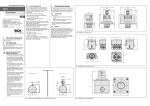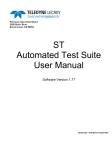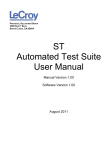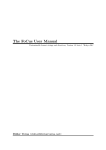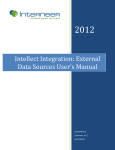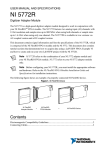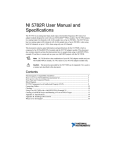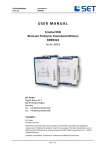Download AT 1212R User Guide and Specifications
Transcript
AT-1120 1 Channel, 2 GS/s, 800 MHz Analog BW, 14 Bit High Speed Signal Generator Adapter Module for NI FlexRIO User Manual January, 2013 Rev. 1.3 Active Technologies S.r.l Via Bela Bartok 29/B 44124 Ferrara, ITALY Tel +39 0532 91456, Fax: +39 0532 970134 Internet: www.activetechnologies.it E-mail: [email protected] © 2013 by Active Technologies. All rights reserved AT-1120 User Guide and Specifications www.activetechnologies.it AT-1120 User Guide and Specifications ....................................................................................... 4 Electromagnetic Compatibility Guidelines ................................................................................... 5 How to Use Your NI FlexRIO Documentation Set ......................................................................... 6 Front Panel and Connector Pinouts.............................................................................................. 8 AT-1120 Component-Level Intellectual Property (CLIP) ............................................................. 10 AT-1120 CLIP DESIGN ......................................................................................................... 10 FPGA I/O Interface .............................................................................................................. 11 Clocking Scheme ................................................................................................................. 12 Cables ......................................................................................................................................... 12 LabView Interface ....................................................................................................................... 13 LabView Interface Host Side ....................................................................................................... 16 Software Prerequisites ............................................................................................................... 18 Example Code Review for AT-1120 adapter module .................................................................. 18 DACModuleControl(Host).exe ................................................................................................ 18 GeneratePulse(Host).vi ........................................................................................................... 21 DDS and Trigger Route.vi ........................................................................................................ 22 Using Your AT-1120 with a LabVIEW FPGA Example VI .............................................................. 23 Creating a Host VI on an FPGA Target ........................................................................................ 26 Running the Host VI .................................................................................................................... 30 Creating a Custom FPGA Target ................................................................................................. 31 Running the Host VI ................................................................................................................ 34 Filter Options .............................................................................................................................. 35 Calibration Service for AT-1120 (OPTIONAL) .............................................................................. 35 Specifications .............................................................................................................................. 36 AT-1120 User Guide and Specifications -2- www.activetechnologies.it Configuration EEPROM Map ...................................................................................................... 36 Electromagnetic Compatibility ................................................................................................... 36 CE Compliance ............................................................................................................................ 37 Appendix: Installing EMI Controls .............................................................................................. 38 Installing PXI EMC Filler Panels ................................................................................................... 38 AT-1120 User Guide and Specifications -3- www.activetechnologies.it AT-1120 User Guide and Specifications The AT-1120 is a one-channel, 2 GS/s, 14-bit, 800 MHz Analog Bandwidth, High-Speed Signal Generator adapter module designed to work in conjunction with your NI FlexRIO™ FPGA module. This document contains signal information and specifications for the AT-1120R, which is composed of an NI FlexRIO FPGA module and the AT-1120. This document contains tutorial sections that demonstrate how to generate signals using a LabVIEW FPGA example VI and how to create and run your own LabVIEW project with the AT-1120R. Note Before configuring your AT-1120, you must install the appropriate software and hardware. Refer to the NI FlexRIO FPGA Module Installation Guide and Specifications for installation instructions. Figure 1 shows an example of a properly connected NI FlexRIO device. Figure 1. NI FlexRIO Device Note AT-1120R refers to the combination of your AT-1120 adapter module and your NI FlexRIO FPGA module. AT-1120 refers to your AT-1120 adapter module only. WARNING: NI-7965R cannot be used with AT-1120. It is recommended to use the NI7966R instead. WARNING: LabVIEW 2012 must be used with AT-1120 adapter module. AT-1120 User Guide and Specifications -4- www.activetechnologies.it Electromagnetic Compatibility Guidelines This product was tested and complies with the regulatory requirements and limits for electromagnetic compatibility (EMC) as stated in the product specifications. These requirements and limits are designed to provide reasonable protection against harmful interference when the product is operated in its intended operational electromagnetic environment. This product is intended for use in industrial locations. There is no guarantee that harmful interference will not occur in a particular installation, when the product is connected to a test object, or if the product is used in residential areas. To minimize the potential for the product to cause interference to radio and television reception or to experience unacceptable performance degradation, install and use this product in strict accordance with instructions in the product documentation. Furthermore, any changes or modifications to the product not expressly approved by Active Technologies could void your authority to operate it under your local regulatory rules. Caution To ensure the specified EMC performance, you must install PXI EMC Filler Panels (National Instruments part number 778700-01) in adjacent chassis slots. For more information about installing PXI EMC filler panels on your NI 5762R, refer to the Appendix: Installing EMI Controls section of this document. Caution To ensure the specified EMC performance, operate this product only with shielded cables and accessories. Caution This product is sensitive to electrostatic discharge (ESD). AT-1120 User Guide and Specifications -5- www.activetechnologies.it How to Use Your NI FlexRIO Documentation Set Refer to Figure 2 and Table 1 for information about how to use your NI FlexRIO documentation set. INSTALL Hardware and Software NI FlexRIO FPGA Module Installation Guide and Specifications CONNECT Signals and Learn About Your Adapter Module NI xxxxR User Guide and Specifications LEARN About LabVIEW FPGA Module PROGRAM Your NI FlexRIO System in LabVIEW FPGA Module Are You New to LabVIEW FPGA Module? Yes No No LabVIEW FPGA Module Help NI FlexRIO Help LabVIEW Examples Figure 2. How to Use Your NI FlexRIO Documentation Set Table 1. NI FlexRIO Documentation Locations and Descriptions Document Location Description NI FlexRIO FPGA Module Installation Guide and Specifications* Available in your FPGA module hardware kit and from the Start Menu. Contains installation instructions for your NI FlexRIO system and specifications for your FPGA module. NI Adapter Module User Available in your adapter module hardware kit and from the Start Menu. Contains signal information, examples, and specifications for your adapter module. LabVIEW FPGA Module Help* Embedded in LabVIEW Help. Contains information about the basic functionality of LabVIEW FPGA Module. NI FlexRIO Help* Embedded in LabVIEW FPGA Module Help. Contains FPGA module, adapter module, and CLIP configuration information. LabVIEW Examples Available in NI Example Finder. Contains examples of how to run FPGA VIs and Host VIs on your device. Guide and Specifications * Other Useful Information on ni.com ni.com/ipnet Contains LabVIEW FPGA functions and intellectual property to share. ni.com/flexrio Contains product information and data sheets for NI FlexRIO devices. AT-1120 User Guide and Specifications -6- www.activetechnologies.it * These documents are also available at ni.com/manuals. AT-1120 User Guide and Specifications -7- www.activetechnologies.it Front Panel and Connector Pinouts Table 2 shows the front panel connectors and signal descriptions for AT-1120. Refer to the Specifications sheet for additional signal information. Caution To avoid permanent damage to the AT-1120, disconnect all signals connected to the AT-1120 before powering down the module, and connect signals only after the adapter module has been powered on by the NI FlexRIO FPGA module. Device Front Panel Connector Signal Description TRIG IN SMA input connector for Trigger IN TRIG OUT SMA output connector for Trigger Out AO 0+ Differential analog output+ channel 0 AO 0- Differential analog output- channel 0 CLK IN SMA input connector for external clock * When using single-ended output, terminate the unused output with a 50 Ω terminator. Table 2. AT-1120 Front Panel Connectors AT-1120 User Guide and Specifications -8- www.activetechnologies.it Caution Connections that exceed any of the maximum ratings of any connector on the AT-1120R can damage the device and the chassis. Active Technologies is not liable for any damage resulting from such signal connections. For the maximum input and output ratings for each signal, refer to the Specifications sheet. AT-1120 User Guide and Specifications -9- www.activetechnologies.it AT-1120 Component-Level Intellectual Property (CLIP) The LabVIEW FPGA Module includes a feature for HDL IP integration called CLIP. NI FlexRIO devices support two types of CLIP: user-defined and socketed. •User-defined CLIP allows users to insert HDL IP into an FPGA target, enabling VHDL code to communicate directly with an FPGA VI. •Socketed CLIP provides the same IP integration functionality of the user-defined CLIP, but it also allows the CLIP to communicate directly with circuitry external to the FPGA. Adapter module socketed CLIP allows your IP to communicate directly with both the FPGA VI and the external adapter module connector interface. Figure 4 shows the relationship between an FPGA VI and CLIP. NI FlexRIO FPGA Module FPGA Adapter Module CLIP Socket LabVIEW FPGA VI User-Defined CLIP Socketed CLIP Socketed CLIP Socketed CLIP Fixed I/O DRAM 1 CLIP Socket Fixed I/O DRAM 0 CLIP Socket DRAM0 DRAM1 Fixed I/O Adapter Module External I/O Connector User-Defined CLIP Figure 4. CLIP Relationship The AT-1120 ships with socketed CLIP items that are used to add module I/O to the LabVIEW project. The AT-1120 ships with the following CLIP item: AT_1120_IOModule_CLIP. AT-1120 User Guide and Specifications - 10 - www.activetechnologies.it AT-1120 CLIP DESIGN The DAC contains two parallel LVDS input ports consisting of 14 differential LVDS signals DB[13:0]. Each data port runs internally at half the speed of the DAC Clock (2 GHz), so the user needs to guarantee them the correct data rate. The installed multiplexer selects the DAC clock source: it can be internal (from Clock Generator circuit output) or external (from SMA connector). The adapter module has a Clock Generator circuit that provides the 2 GHz clock to the DAC; the clock generator source clock can be provided by 25 MHz onboard TCXO or by PXI_e DSTAR A backplane connection. The uController write/read the DAC parameters, the Clock Gen registers and control the multiplexer output. It performs also the Power up sequencing. This CLIP provides read/write access to all FPGA look-up tables that are included in the project. The data read from the look up tables are serialized by the CLIP to provide the requested data rate to the DAC. Clip files: AT_1120_IOModule_CLIP.xml; AT_1120_IOModule_CLIP.vhd; PLL_125M.vhd; i2c_ctrl.vhd; OSerdes8_1.vhd; AT_1120_Constraints.ucf; AT1120_IOModule.tbc AT-1120 User Guide and Specifications - 10 - www.activetechnologies.it FPGA I/O Interface datadac_ch0_in0,datadac_ch0_in2, datadac_ch0_in4,datadac_ch0_in6, datadac_ch0_in8,datadac_ch0_in10, datadac_ch0_in12,datadac_ch0_in14 Input[13..0] Data for DAC Port 1. The user needs to send data to the Clip Inputs at IO Module Clock rate (125 MHz); the datadac_ch0_in0..datadac_ch0_in14 are internally serialized by 8 to obtain a data rate of 1GS/s. datadac_ch0_in1,datadac_ch0_in3, datadac_ch0_in5,datadac_ch0_in7, datadac_ch0_in9,datadac_ch0_in11, datadac_ch0_in13,datadac_ch0_in15 Input[13..0] Data for DAC Port 2. The user needs to send data to the Clip Inputs at IO Module Clock rate (125 MHz); the datadac_ch0_in1..datadac_ch0_in15 are internally serialized by 8 to obtain a data rate of 1GS/s. datai2c0..datai2c5 Input Data transferred by I2C write readdataI2C Output Data retrieved by I2C read startRDI2C Input Start I2C bus read startWRI2C Input Start I2C bus write reset_in Input Reset the DCMs and FAM lockedfast Output Check if the FPGA DCM has locked or not trig_in Output Check if the SMA Trigger IN signal is high or low trig_out Output Send the Trigger Output to the FAM clkenable Input Enable/Disable the FPGA DCM clock outputs clocksel Input Select the clock source for DAC/OSerdes. If false, it selects the Inst_DCM_CLOCK_DIV4 outputs; if true it selects the Inst_PLL DCM clock outputs. The user should set it to false if he needs to use the TCXO onboard clock or set it to true if he needs to use the clock coming from the AT-1120 User Guide and Specifications - 11 - www.activetechnologies.it Timing Board (PXIe backplane). Clocking Scheme The DAC clock can be sourced from the internal Clock Generator circuit on the adapter module or from the outside using the SMA CLK IN (external clock). The Clock Generator clock can be sourced from the internal TCXO oscillator (25 MHz) or from the PXI Express backplane clock. In software, use the ClockSelection.vi to select from the different clock sources. If the user selects Internal and From Oscillator, the 25 MHz onboard TCXO will provide the clock to the Clock Generator input. The clock generator generates 2GHz, the DAC divides it by 4 and it provides 500 MHz clock to FlexRIO FPGA. The BUFR and PLL_125M instances divide the 500 MHz clock by 4 and provide the 500 MHz and 125 MHz clocks to the OSerdes and FlexRIO interface. If the user selects Internal and From FPGA Clock, the FAM takes the 125M from the PXI Express backplane, so the user should provide the clock through DSTARA clock by using the NI timing board. If the user selects External, the DAC clock (2 GHz) has to be provided by outside using the SMA CLK IN bypassing the clock generator circuit. Component Level IP Clocks Name Connection Clockin DSTAR Clock (125 MHz): see above for clocking scheme usage. Warning : on the NI PXIe-7966R the DSTAR Clock frequency should be set at 124.98MHz. Clockin40m 40 MHz FlexRIO Clock: used on the LabView interface of the clip (ReadWriteTablesTest.vi) IO Module Clock 125 MHz clock from FAM Cables Use any shielded 50 Ω coaxial cable with an SMA plug end to connect to the AO 0+, AO 0, TRIG IN, TRIG OUT and CLK IN connectors on the AT-1120 front panel. For more information about connecting I/O signals on your device, refer to the Specifications sheet. AT-1120 User Guide and Specifications - 12 - www.activetechnologies.it LabView Interface Target Side - ReadWriteTablesTest.vi The DAC contains two parallel LVDS input ports consisting of 14 differential LVDS signals DB[13:0]. Each data port runs internally at half the speed of the DAC Clock (2 GHz), so the user needs to guarantee them the correct data rate. PORT 1 DATA The LabView interface of the CLIP reads data from the look up tables (Memory1..Memory7) at IO Module Clock rate (125 MHz); the datadac_ch0_in0..datadac_ch0_in7 are internally serialized by 8 to obtain a data rate of 1GS/s. PORT 2 DATA The LabView interface of the CLIP reads data from the look up tables (Memory8..Memory16) at IO Module Clock rate (125 MHz); the datadac_ch0_in8..datadac_ch0_in15 are internally serialized by 8 to obtain a data rate of 1GS/s. The Clip provides also access to DDS/Arbitrary mode selection,Clock Selection, Trigger In and Trigger Out resources and START Generation command. The Clip has a built in I2C bus interface that we developed to speed up the I2C transfers. The user has to load each look-up tables with the same waveform and the CLIP reads them updating the Start/Stop Address and Increment parameters to convey parallel data stream at the converter at high speeds. AT-1120 User Guide and Specifications - 13 - www.activetechnologies.it Control/Indicator Description START Start the waveform generation SysReset System reset IO Module\lockedfast (indicator) If the indicator is true, the FPGA DCM has locked IO Module\trig_out It sets the Trigger Out value IO Module\trig_in(indicator) It reads the Trigger In value. Trig Selection If Trig Selection is true, the global software trigger signal is incoming from PXIe backplane (PXI_Trig0). It generates the synchronized RUN for multiple modules. If Trig Selection is false, the software trigger is incoming from START signal. Trig Reset If Trig Reset is true, it resets the trigger(start) condition. Write DATA Memory data Write Address Memory address ClockSEL Select the clock source for DAC/OSerdes. If false, it selects the Inst_DCM_CLOCK_DIV4 outputs; if true it selects the Inst_PLL DCM clock outputs. The user should set it to false if he needs to use the TCXO onboard clock or set it to true if he needs to use the clock coming from the Timing Board (PXIe backplane). ClkEnable It enables the FPGA DCM clock output. StartAddress1..StartAddress16 Start Address represents the starting pointer address of the look-up tables. StartAddress is 0..15 depending on the look-up table StopAddress1..StopAddress16 Stop Address represents the stopping pointer address of the look-up tables. StopAddressN = (NumSamples-Increment)+(N-1) Increment In Arbitrary mode the Increment is fixed at 16; in DDS it depends on the DAC sampling rate, the output frequency and on the number of samples. Please refer to AT-1120 User Guide and Specifications - 14 - www.activetechnologies.it ReadTables(Host).vi Data1..Data16 Retrieved data from memories DDS/ARB DDS/ARB: set to false enters in DDS mode waveform generation; set to true enters in Arbitrary mode.1 In Arbitrary mode the Increment is fixed at 16 and Start/Stop Address represent the start/end point of the look-up tables. DataI2c0..Datai2c5 Data transferred by I2C write transfer ReadDataI2c Data retrieved by I2C read transfer StartRDI2c Start I2c read transfer StartWRI2c Start I2c write transfer 1 In DDS mode the lookup table contains one cycle of the waveform to be generated and typically contains 1024 to 8192 sample points which represent the waveform. For our examples we are using a 2048sample reference waveform, representing one cycle of our repetitive waveform. The core component of a DDS waveform generator is the accumulator. The accumulator is a running counter which stores the current phase value of the generated waveform. Increment parameter represents the value the accumulator is updated determining the frequency of the generated waveform. A more detailed description of DDS can be found in Understanding Direct Digital Synthesis (DDS) AT-1120 User Guide and Specifications - 15 - www.activetechnologies.it LabView Interface Host Side Host VI - CLIP Description InitModule1120 (Host).vi Initialize the 1120 adapter module. If the adapter has been correctly initialized, DAC A Aligned and DCM Locked indicators must be true. To enter in Debug mode, set DEBUG as true. Input Parameters FPGA VI Reference IN : FPGA reference RIO Device CLOCK SELECTION:DAC Clock source selection INTERNAL CLOCK:Clock Generator input source Error in Output Parameters FPGA DCM LOCKED: if true, the FPGA DCM has locked DAC A Aligned: if true the DAC has been correctly initialized and aligned Error out IMPORTANT NOTE: the user should NOT hit the ABORT button during the initialization. SetVocm.vi Set the Vocm voltage AT-1120 User Guide and Specifications - 16 - www.activetechnologies.it Host VI – Target Example Description WriteTables (Host).vi The WavefArray contains the waveform samples that need to be stored into the look-up tables. The VI stores the samples into the tables on the selected channel. ReadTables (Host).vi The vi calculates the Start/Stop Addresses and the Increment parameter and sends them to the target side. Those parameters are necessary for look-up tables reading (see section above). Input parameters NumSamples: the waveform length in samples DDS/ARB: DDS (false) or Arbitrary(true) generation mode FSampleDAC: DAC sampling rate FoutDDS: DDS waveform frequency requested by the user. The vi calculates the Increment parameter using FSampleDAC and FoutDDS. resource name: FlexRIO resource name error in Output parameter error out StartGeneration (Host).vi Start the waveform generation on the selected channels. If Sync is true, the adapter modules waits for global software trigger (PXIe-DSTARB) to start the generation. StopGeneration (Host).vi Stop the waveform generation on the selected channels AT-1120 User Guide and Specifications - 17 - www.activetechnologies.it Software Prerequisites 1. 2. Open the installation folder \XML_VHDL Copy the \XML_VHDL\AT 1120 and \XML_VHDL\AT 1212 folders into the following paths: 64-Bit Paths C:\Program Files (x86)\National Instruments\Shared\FlexRIO\IO Modules\AT 1120 C:\Program Files (x86)\National Instruments\Shared\FlexRIO\IO Modules\AT 1212 32-Bit Paths C:\Program Files \National Instruments\Shared\FlexRIO\IO Modules\AT 1120 C:\Program Files \National Instruments\Shared\FlexRIO\IO Modules\AT 1212 Example Code Review for AT-1120 adapter module DACModuleControl(Host).exe Software requirements: Labview 2012 + Modulation Toolkit This LabView application gives the user full access to all the main 1120/1212 features. The control panel provides a waveform generator style approach to the FAM, allowing to set the parameters of the signals that will be load and generated by the FAM. The source file DACModuleControl(Host).vi is located into the folder LabViewDesigns\AT_HS_Signal_GeneratorLV2012 and it needs the NI Modulation toolkit (http://sine.ni.com/nips/cds/view/p/lang/en/nid/210568)to run properly; otherwise it is possible to make some modifications on the code to exclude the QAM, BPSK modulations and run it without the toolkit. AT-1120 User Guide and Specifications - 18 - www.activetechnologies.it Select the resource name, the adapter name (1120 or 1212), the RIO DEVICE and the analog output channel to control (AO 0 for 1120 FAM, AO 0 / AO1 for 1212 FAM). Set the parameters of the most common waveforms selectable by Waveform enum control : a) samples number (must be multiple of 16 ), duty cycle, amplitude (from 0 to 8191) b) phase and number of cycles (related to the waveform output frequency) c) Waveform type and the standard deviation of the gaussian noise that it is possible to add to the waveform. The user can also import a waveform from file or generate a Chirp pattern, BPSK signals and QAM modulation adding AWGN, IQ Impairments, Phase Noise to the output pattern. Press the APPLY button to display the changes on the graph . Press the LOAD WAVEFORM button to upload the data into the FPGA look-up tables. AT-1120 User Guide and Specifications - 19 - www.activetechnologies.it Press RUN SELECTED CH button to start the waveform generation. Clock Selection: select the DAC clock source. It can be Internal (from Clock Generator circuit) or External from SMA connector (2GHz). Internal Clock Source: select the source clock for the Clock Generator circuit. It can be From Oscillator (onboard TCXO) or From FPGA Clock ( from PXIe Backplane - DSTARA Timing board). DDS mode waveform generation parameters. When the FAM works in DDS mode, the user should upload a 2048 samples waveform and set its parameters using DDS frequency, Sweep Freq.Incr and Sweep Freq.Max controls. It is also possible to generate a frequency sweep, setting the increment and the stop frequency and then pressing the SWEEP ON/OFF button. AT-1120 User Guide and Specifications - 20 - www.activetechnologies.it GeneratePulse(Host).vi Software requirements: LabView 2012 This VI is an user friendly example that generates pulse signals. On AT-1212 adapter modules it starts/stops both channels. Select the resource name and the adapter name (1120 or 1212). Clock Selection: select the DAC clock source. It can be Internal (from Clock Generator circuit) or External from SMA connector (2GHz). Internal Clock Source: select the source clock for the Clock Generator circuit. It can be From Oscillator (onboard TCXO) or From FPGA Clock ( from PXIe Backplane - DSTARA Timing board). Set the NumSamples: the samples number of the pulse waveform. It must be multiple of 16. Module Init OK: indicator that states if the module is properly initialized or not. SKIP INIT: if true, the FAM skips the initialization phase. AT-1120 User Guide and Specifications - 21 www.activetechnologies.it Once the VI has started, the pulse waveform will be uploaded into the FPGA look-up tables on all available channels Press the RUN button to start the waveform generation DDS and Trigger Route.vi Software requirements: LabView 2012 This VI gives the user access to the clock generated by PXIe-6674T NI Timing board and to the DSTARA/DSTARB clock/global trigger routing. Set the DDS frequency to 125 MHz and fill the Destination Terminal Array. The Destination Terminal Array should contain all the PXIe_DSTARA connection to the FlexRIO boards that will provide the same reference clock to the adapter module (refer to the chassis manual). Fill the Destination Trigger Array with the PXIe_DSTARB global trigger routing connections. The FlexRIO boards will receive now the same trigger signal. Press the Send Trigger button to send it to all connected FAMs. AT-1120 User Guide and Specifications - 22 - www.activetechnologies.it Using Your AT-1120 with a LabVIEW FPGA Example VI You must install the software before running this example. Refer to the NI FlexRIO FPGA Module Installation Guide and Specifications for more information about installing your software. Note You must copy the following files (tbc,xml and vhdl) in the FlexRIO working paths a. b. Open the installation folder \XML_VHDL Copy the \XML_VHDL\AT 1120 and \XML_VHDL\AT 1212 folders into the following paths: 64-Bit Paths C:\Program Files (x86)\National Instruments\Shared\FlexRIO\IO Modules\AT 1120 C:\Program Files (x86)\National Instruments\Shared\FlexRIO\IO Modules\AT 1212 32-Bit Paths C:\Program Files \National Instruments\Shared\FlexRIO\IO Modules\AT 1120 C:\Program Files \National Instruments\Shared\FlexRIO\IO Modules\AT 1212 The NI FlexRIO Adapter Module Support software includes a variety of example projects to help get you started creating your LabVIEW FPGA application. This section explains how to use an existing LabVIEW FPGA example project to generate signals with the AT-1120. This example requires at least one SMA cable for connecting signals to your AT-1120. The examples available for your device are dependent on the version of the software and driver you are using. Note Each AT-1120 example project includes the following components: • A LabVIEW FPGA VI that can be compiled and run on the FPGA embedded in the hardware. This VI is referred to as the FPGA Target VI. • A VI that runs on Windows that interacts with the LabVIEW FPGA VI. This VI is referred to as the Host VI. Complete the following steps to run an example that generates a waveform on AO 0+ of the AT-1120. 1. Connect one end of an SMA cable to AO 0+ on the front panel of the AT-1120 and the other end of the cable to your oscilloscope input (50 Ω). Tap the unused output (AO 0-) with a 50 Ω load. 2. Launch LabVIEW. AT-1120 User Guide and Specifications - 23 - www.activetechnologies.it 3. Select and open AT1120_1212_SignalGenerator.lvproj LabView project. 4. In the Project Explorer window, open DACModuleControl (Host).exe under My Computer. 5. On the front panel, in the resource pull-down menu, select an AT-1120 resource that corresponds with the target configured in step 4. 6. Select 1120- 1CH in the Adapter Name pull-down menu. 7. Select AO 0 in the Selected Channel pull-down menu. 8. Select ARB in the DDS-ARB control 9. Select Internal in the Clock Selection pull-down menu and From Oscillator in the Internal Clock Source pull-down menu. 10. Click the Run button to run the VI. 11. Wait until Module Ready and DAC Aligned leds become green 12. Select the Waveform you want to generate by using Waveform pull-down menu and choose its parameters 13. Press the Apply button to update the Waveform Graph 14. Press the Load Waveform button to load the samples into the FAM. AT-1120 User Guide and Specifications - 24 - www.activetechnologies.it 15. Press the RUN SELECTED CH. button to start the waveform generation 16. Press the STOP button to stop the generation 17. Press the EXIT VI button to stop the VI. AT-1120 User Guide and Specifications - 25 - www.activetechnologies.it Creating a Host VI on an FPGA Target This section explains how to set up your target and create an host VI for waveform generation. Note: the following tutorial can be found under the directory \AT_HS_SignalGenerator\GenerateSine1120(Host).vi 1. In the Project Explorer window, right-click My Computer and select New»VI. A blank VI opens. 2. Add a Waveform Graph indicator in the front panel 3. Add the RIO Device control, located on Modern I/O palette 4. Add a STOP button, located on ExpressButtons & Switches 5. Add a LED indicator (INIT OK), located on ExpressLEDs 6. Select Window»Show Block Diagram to open the VI block diagram 7. Add a Stacked Sequence Structure 8. Place the GetFPGA1120Reference.vi to get the reference to the 1120 FPGA Target (AT_HS_Signal_Generator\FPGA Bitfiles\AT1120SignalGenerator_FPGATarget.lvbitx) 9. Connect resource name RIO Device IN and error in error in control 10. Place the InitModule1120(Host).vi, located on \AT_HS_Signal_Generator\1120Module folder AT-1120 User Guide and Specifications - 26 - www.activetechnologies.it 11. Wire InitModule1120(Host).vi controls and indicators like the picture below RIO Device RIO Device IN, CLOCK SELECTION Internal, INTERNAL CLOCK From Oscillator, Master TRUE,DAC A Aligned and FPGA DCM Locked case structure. The FPGA DCM Locked and DAC A Aligned monitor if the initialization stage has been correctly terminated. 12. Add a Frame After in the stacked sequence: we will generate the waveform samples 13. Add Sine Pattern.vi from Signal Generation Palette 14. Samples 128, Amplitude 4000, Cycle 1, Phase 0, add 8192 to the waveform array and connect the samples array to the Waveform Graph. If the VI execution arrives at the second frame, it means that the adapter module has been AT-1120 User Guide and Specifications - 27 - www.activetechnologies.it correctly initialized, so connect True to the INIT OK led indicator. 15. Add a Frame After in the stacked sequence: we will load the generated samples into the channels module 16. Add a For Loop structure and wire 2 to the Loop count. 17. Place the WriteTables(Host).vi, located on \AT_HS_Signal_Generator\1120 Module folder. Connect the RIO Device and WavefArray like in the picture below 18. Add a Frame After in the stacked sequence: we will start the waveform generation 19. Add a Flat Sequence Structure AT-1120 User Guide and Specifications - 28 - www.activetechnologies.it 20. In the first frame add a For Loop structure and wire 2 to the Loop count. 21. Place the ReadTables (Host).vi, located on \AT_HS_Signal_Generator\1120 Module folder. Connect the NumSamples 128, DDS/ARB True In the second frame place the StartGeneration (Host).vi, located on \AT_HS_Signal_Generator\1120 Module folder. Connect the SYNC False. 22. Add a Frame After in the stacked sequence 23. Add a While Loop structure and a Case structure inside the loop 24. Place an Event Structure inside a While Loop Connect and Add an Event Case... on the Stop button value change. Place the StopGeneration (Host).vi, located on \AT_HS_Signal_Generator\1120 Module folder. Connect the FPGA VI Reference IN FPGA Reference and place Close FPGA VI Reference block located on FPGA Interface wiring it like in the picture below. The second frame contains the True constant to stop the VI. AT-1120 User Guide and Specifications - 29 - www.activetechnologies.it Running the Host VI 1. Connect one end of an SMA cable to AO 0+ on the front panel of the AT 1120 and the other end to the oscilloscope (50 Ω input). 2. Tap the unused input (AO 0-)with a 50Ω load. 3. Open the front panel of GenerateSine1120(Host).vi. 4. Click the Run button to run the VI. 5. Wait for module initialization. 6. The AT-1120 generates one 128 points sine waveform. 7. Click the STOP button on the front panel to stop the module and the VI. AT-1120 User Guide and Specifications - 30 - www.activetechnologies.it Creating a Custom FPGA Target This section explains how to create your custom target and setup an host VI for waveform generation. PLEASE NOTE THE FOLLOWING: The custom FPGA Target of this tutorial reads a sine waveform data from the Memory1 lookup table (2048 samples) and send the same data to the OSerdes. The data rate for the DAC has not been respected to simplify the code implementation (the same data have been sent to all the serdes), so the sine output rate will be divided by 8. Note: the following tutorial can be found under the directory \AT_HS_SignalGenerator\FPGA_Tutorial_1120.vi and \AT_HS_SignalGenerator\CustomFPGAExample1120(Host).vi. 1. In the Project Explorer window, right-click My Computer and select New»Targets and Devices. 2. In the Add Targets and Devices on My Computer dialog box, select the Existing Target or Device option button and expand FPGA Target. The target is displayed. 3. Select your device and click OK. The target and target properties are loaded into the Project Explorer window. 4. Right-click FPGA Target() in the Project Explorer window and select New>>FPGA-Base Clock. Select the IO Module Clock 0 resource, Compile for single frequency and set the frequency at 125 MHZ. Click OK. 5. Right-click FPGA Target() in the Project Explorer window and select New>>FPGA-Base Clock. Select the DStarA Clock, Compile for single frequency and set the frequency at 125 MHZ. Warning : on the NI PXIe-7966R the DSTAR Clock frequency should be set at 124.98MHz. Click OK. 6. Click on the “+” button to add the Component-Level IP File Path: browse the AT_1120_IOModule_CLIP.xml file in the \XML_VHDL folder. Click OK to confirm and exit from the FPGA Target Properties panel. 7. Right-click IO Module in the Project Explorer window and select Properties. 8. Select the Active Technologies: AT-1120 from the IO Module list. The available CLIP items for the AT-1120 are displayed in the General category of the Component Level IP panel. If AT-1120 User Guide and Specifications - 31 www.activetechnologies.it the information in the General category is dimmed, select the Enable IO Module checkbox. 9. Select Active Technologies: AT-120 to use the connector-based CLIP. 10. Click on the Clock Selections category and select DStarA Clock as clockin and 40 MHz Onboard Clock as clockin40m. Click OK. 11. Copy the Memory1 element in the FPGA Target 1212 and paste it in the FPGA Target() you have just created. 12. Right-click the FPGA Target and select New»VI to create a VI for the FPGA. 13. In the Project Explorer window, expand the IO Module tree view. 14. Add a Timed Loop as shown in the figure below and right-click to open the LabView palette. Select the FPGA I/O palette and add an I/O node. AT-1120 User Guide and Specifications - 32 - www.activetechnologies.it 15. Wire controls and indicators from the input/output terminals datai2c0, datai2c1, datai2c2, datai2c3, datai2c4, datai2c5, readdataI2c,startrdi2c, startwri2c, reset_in, trig_in, trig_out, clkenable, clocksel and lockedfast . 16. Wire the 40MHz Onboard Clock to the clock loop. 17. Add another Timed Loop as shown in the figure below and right-click to open the LabView palette. Select the FPGA I/O palette and add an I/O node. 18. Wire the datadac_ch0_in0_..datadac_ch0_in15 connectors as in the picture above. 19. Wire the IO Module Clock 0 to the clock loop. 20. Right-click to open the LabView palette. Select the Memory & FIFO palette and add a Memory Method node. Right-click on the Memory method, Select Memory>>Memory1. 21. Left-click on the Memory1 Memory Method and select the Read method. Insert a new shift register in the Timed Loop and wire the connectors like in the picture above. AT-1120 User Guide and Specifications - 33 - www.activetechnologies.it 22. Add the START CHANNELS control, insert it into the Timed Loop and wire it to a new shift register. Set true the START CHANNELS control to start the waveforms generation. 23. Add two case structures and wire them as in the picture above. The case on the left controls the data values (8192) that have to be send to the serializers when the module is stopped. The second case checks if the last address of the Memory1 (2047) has been reached. If true, it puts the memory address to the initial value (0). 24. Save the VI. Running the Host VI 1. Connect one end of an SMA cable to AO 0+ on the front panel of the AT 1120 and the other end to the oscilloscope (50 Ω input). 2. Tap the unused input (AO 0 -) with a 50Ω load. 3. Open the front panel of CustomFPGAExample1120(Host).vi. 4. Click the Run button to run the VI. 5. Wait for module initialization. 6. Click the START CHANNELS button to start the waveform generation. 7. The AT-1120 generates one 2048 points sine waveform. AT-1120 User Guide and Specifications - 34 - www.activetechnologies.it Filter Options If necessary, images and sample clock feed-through can be largely removed using a low-pass filter; Active Technologies suggests the following filters depending on the application and the user needs: Mini Circuit RLP-470+ Mini Circuit SBPL-467 (Maximally Flat Group Delay) Mini Circuit SCLF-550 Mini Circuit SLP-550+ Mini Circuit VLF-530 Mini Circuit VLFX-500 Mini Circuit SBPL-933+ (Maximally Flat Group Delay) Calibration Service for AT-1120 (OPTIONAL) Perform the calibration procedure Store the calibration parameters into the EEPROM module Verification of measurements according to specification Adjustment of performance if found outside specification AT-1120 User Guide and Specifications - 35 - www.activetechnologies.it Specifications Note: Specifications are subject to change without notice. Please refer to the Active Technologies website at www.activetechnologies.it for the most current specification information regarding your product. Caution To avoid permanent damage to the AT-1120, disconnect all signals connected to the AT-1120 before powering down the module, and only connect signals after the module has been powered on by the NI FlexRIO FPGA module. Note All numeric specifications are typical unless otherwise noted. Typical values describe useful product performance that are not covered by warranty. Typical values cover the expected performance of units over ambient temperature ranges of 23 ±5 °C with an 95% confidence level, based on measurements taken during development or production. Configuration EEPROM Map Byte Address Size (Bytes) Field Name 0x0 2 Vendor ID 0x2 2 Product ID 0x4 4 Serial Number 0x20 14 Calibration Parameters Total power, typical operation................................6W Weight………………………………………………………………..330g (11.7 oz) Front panel connectors………………………………………..SMA Electromagnetic Compatibility This product meets the requirements of the following EMC standards for electrical equipment for measurement, control, and laboratory use: CEI EN 61326-1 (2007-01) - Radiated field strength emission from enclosure port, class A equipment, QPK limit line according to CEI EN 55011 standard corrected for 3m measurement distance. AT-1120 User Guide and Specifications - 36 - www.activetechnologies.it CEI EN 61326-1 (2007-01) - Conducted voltage emission from AC mains input port, class A equipment, QPK & AVG limit lines according to CEI EN 55011 standard. CEI EN 61000-4-2 – ESD Immunity Test. ±4.0kV contact direct method; ±4.0kV HCP, VCP indirect method. CEI EN 61000-4-3 – Radiated RF electro-magnetic field immunity test. Level: 10V/m mod. 1kHz AM 80% at 3m of distance - frequency range 80 ÷ 1000MHz. Level: 3V/m mod. 1kHz AM 80% at 3m of distance - frequency range 1.4 ÷2.0 GHz. Level: 1V/m mod. 1kHz AM 80% at 3m of distance - frequency range 2.0 ÷2.7 GHz. CE Compliance This product meets the essential requirements of applicable European Directives as follows: 2006/95/EC; Low-Voltage Directive (safety) 2004/108/EC; Electromagnetic Compatibility Directive (EMC) AT-1120 User Guide and Specifications - 37 - www.activetechnologies.it Appendix: Installing EMI Controls To ensure specified EMC performance, PXI EMC filler panels must be properly installed on your NI system. PXI EMC filler panels (National Instruments part number 778700-01) must be purchased separately. For more installation information, refer to the NI FlexRIO FPGA Module Installation Guide and Specifications. Installing PXI EMC Filler Panels Complete the following instructions to install PXI EMC filler panels (National Instruments part number 778700-01) in your PXI chassis: 1. Remove the captive screw covers. 2. Install the PXI EMC filler panels by securing the captive mounting screws to the chassis, as shown in Figure 15. Make sure that the EMC gasket is on the right side of the PXI EMC filler panel. 1 2 3 1 1 Captive Screw Covers 2 Captive Mounting Screws 3 EMC Gasket Figure 15. PXI EMC Filler Panels and Chassis AT-1120 User Guide and Specifications - 38 - www.activetechnologies.it Note You must populate all slots with a module or a PXI EMC filler panel to ensure proper module cooling. Do not over tighten screws (2.5 lb · in. maximum). For additional information about the use of PXI EMC filler panels in your PXI system, visit ni.com/info and enter emcpa AT-1120 User Guide and Specifications - 39 - www.activetechnologies.it