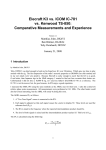Download INSTALLATION MANUAL
Transcript
SECURITY ALARM CONTROL UNIT INSTALLATION MANUAL EN English English TRADITIONAL CABLING (enter- output) . . . . . . . . . . . . . . . . . . . . . . . . . . . . . . . . . . . . . . . . . . . . . . . . . . . . . . . . . . . . . . . . . . . . . . . . . . . . . . . . . . . . . . . . . . . . . . . . . . . . . . . . 6 BRANCHED-OUT CABLING . . . . . . . . . . . . . . . . . . . . . . . . . . . . . . . . . . . . . . . . . . . . . . . . . . . . . . . . . . . . . . . . . . . . . . . . . . . . . . . . . . . . . . . . . . . . . . . . . . . . . . . . . . . . . . . . . . . . 6 DOUBLE-BRANCH CABLING . . . . . . . . . . . . . . . . . . . . . . . . . . . . . . . . . . . . . . . . . . . . . . . . . . . . . . . . . . . . . . . . . . . . . . . . . . . . . . . . . . . . . . . . . . . . . . . . . . . . . . . . . . . . . . . . . . . 7 BUS AMPLIFIER CABLING . . . . . . . . . . . . . . . . . . . . . . . . . . . . . . . . . . . . . . . . . . . . . . . . . . . . . . . . . . . . . . . . . . . . . . . . . . . . . . . . . . . . . . . . . . . . . . . . . . . . . . . . . . . . . . . . . . . . . 8 APPLICATIVE NOTES ON CABLING OF THE RS-485 BUS . . . . . . . . . . . . . . . . . . . . . . . . . . . . . . . . . . . . . . . . . . . . . . . . . . . . . . . . . . . . . . . . . . . . . . . . . . . . . . . . . . . . . . . . . . 9 CHOOSING THE CABLE SECTION FOR THE RS-485 BUS . . . . . . . . . . . . . . . . . . . . . . . . . . . . . . . . . . . . . . . . . . . . . . . . . . . . . . . . . . . . . . . . . . . . . . . . . . . . . . . . . . . . . . . . . . 9 4.3 WIRING THE INPUTS . . . . . . . . . . . . . . . . . . . . . . . . . . . . . . . . . . . . . . . . . . . . . . . . . . . . . . . . . . . . . . . . . . . . . . . . . . . . . . . . . . . . . . . . . . . . . . . . 11 5 INSTALLING THE CONTROL UNIT . . . . . . . . . . . . . . . . . . . . . . . . . . . . . . . . . . . . . . . . . . . . . . . . . . . . . . . . . . . . . . . . . . . . . . . . . . . PAGE12 5.1 FEATURES. . . . . . . . . . . . . . . . . . . . . . . . . . . . . . . . . . . . . . . . . . . . . . . . . . . . . . . . . . . . . . . . . . . . . . . . . . . . . . . . . . . . . . . . . . . . . . . . . . . . . . . . . . 12 5.2 CONTROL UNIT. . . . . . . . . . . . . . . . . . . . . . . . . . . . . . . . . . . . . . . . . . . . . . . . . . . . . . . . . . . . . . . . . . . . . . . . . . . . . . . . . . . . . . . . . . . . . . . . . . . . . 13 5.3 CARD DESCRIPTION . . . . . . . . . . . . . . . . . . . . . . . . . . . . . . . . . . . . . . . . . . . . . . . . . . . . . . . . . . . . . . . . . . . . . . . . . . . . . . . . . . . . . . . . . . . . . . . . 13 5.4 ASSEMBLY. . . . . . . . . . . . . . . . . . . . . . . . . . . . . . . . . . . . . . . . . . . . . . . . . . . . . . . . . . . . . . . . . . . . . . . . . . . . . . . . . . . . . . . . . . . . . . . . . . . . . . . . . . 14 5.5 CABLING. . . . . . . . . . . . . . . . . . . . . . . . . . . . . . . . . . . . . . . . . . . . . . . . . . . . . . . . . . . . . . . . . . . . . . . . . . . . . . . . . . . . . . . . . . . . . . . . . . . . . . . . . . . 15 BATTERY . . . . . . . . . . . . . . . . . . . . . . . . . . . . . . . . . . . . . . . . . . . . . . . . . . . . . . . . . . . . . . . . . . . . . . . . . . . . . . . . . . . . . . . . . . . . . . . . . . . . . . . . . . . . . . . . . . . . . . . . . . . . . . . . . . . . 16 TAMPER . . . . . . . . . . . . . . . . . . . . . . . . . . . . . . . . . . . . . . . . . . . . . . . . . . . . . . . . . . . . . . . . . . . . . . . . . . . . . . . . . . . . . . . . . . . . . . . . . . . . . . . . . . . . . . . . . . . . . . . . . . . . . . . . . . . . 16 BUS RS-485 . . . . . . . . . . . . . . . . . . . . . . . . . . . . . . . . . . . . . . . . . . . . . . . . . . . . . . . . . . . . . . . . . . . . . . . . . . . . . . . . . . . . . . . . . . . . . . . . . . . . . . . . . . . . . . . . . . . . . . . . . . . . . . . . . 17 INPUTS . . . . . . . . . . . . . . . . . . . . . . . . . . . . . . . . . . . . . . . . . . . . . . . . . . . . . . . . . . . . . . . . . . . . . . . . . . . . . . . . . . . . . . . . . . . . . . . . . . . . . . . . . . . . . . . . . . . . . . . . . . . . . . . . . . . . . 17 U1 PROGRAMMABLE OUTPUT (positive) . . . . . . . . . . . . . . . . . . . . . . . . . . . . . . . . . . . . . . . . . . . . . . . . . . . . . . . . . . . . . . . . . . . . . . . . . . . . . . . . . . . . . . . . . . . . . . . . . . . . . . 17 U2, U3, U4 (Open Collector) PROGRAMMABLE OUTPUTS . . . . . . . . . . . . . . . . . . . . . . . . . . . . . . . . . . . . . . . . . . . . . . . . . . . . . . . . . . . . . . . . . . . . . . . . . . . . . . . . . . . . . . . 17 GENERAL ALARM RELAY OUTPUT RELAY 1 . . . . . . . . . . . . . . . . . . . . . . . . . . . . . . . . . . . . . . . . . . . . . . . . . . . . . . . . . . . . . . . . . . . . . . . . . . . . . . . . . . . . . . . . . . . . . . . . . . . . 18 PSTN TELEPHONE LINE WITH PXTEL BOARD . . . . . . . . . . . . . . . . . . . . . . . . . . . . . . . . . . . . . . . . . . . . . . . . . . . . . . . . . . . . . . . . . . . . . . . . . . . . . . . . . . . . . . . . . . . . . . . . . . . 18 LANGUAGE UPDATE BOARD PXLNG for control unit . . . . . . . . . . . . . . . . . . . . . . . . . . . . . . . . . . . . . . . . . . . . . . . . . . . . . . . . . . . . . . . . . . . . . . . . . . . . . . . . . . . . . . . . . . . 18 6 PXKWD KEYPAD . . . . . . . . . . . . . . . . . . . . . . . . . . . . . . . . . . . . . . . . . . . . . . . . . . . . . . . . . . . . . . . . . . . . . . . . . . . . . . . . . . . . . . . . . . PAGE19 6.1 FEATURES. . . . . . . . . . . . . . . . . . . . . . . . . . . . . . . . . . . . . . . . . . . . . . . . . . . . . . . . . . . . . . . . . . . . . . . . . . . . . . . . . . . . . . . . . . . . . . . . . . . . . . . . . . 19 6.2 CARD DESCRIPTION . . . . . . . . . . . . . . . . . . . . . . . . . . . . . . . . . . . . . . . . . . . . . . . . . . . . . . . . . . . . . . . . . . . . . . . . . . . . . . . . . . . . . . . . . . . . . . . . 19 6.3 USER INTERFACE . . . . . . . . . . . . . . . . . . . . . . . . . . . . . . . . . . . . . . . . . . . . . . . . . . . . . . . . . . . . . . . . . . . . . . . . . . . . . . . . . . . . . . . . . . . . . . . . . . . 20 KEYPAD DISPLAY . . . . . . . . . . . . . . . . . . . . . . . . . . . . . . . . . . . . . . . . . . . . . . . . . . . . . . . . . . . . . . . . . . . . . . . . . . . . . . . . . . . . . . . . . . . . . . . . . . . . . . . . . . . . . . . . . . . . . . . . . . . . 20 LIGHT WARNINGS . . . . . . . . . . . . . . . . . . . . . . . . . . . . . . . . . . . . . . . . . . . . . . . . . . . . . . . . . . . . . . . . . . . . . . . . . . . . . . . . . . . . . . . . . . . . . . . . . . . . . . . . . . . . . . . . . . . . . . . . . . . 20 ALPHANUMERIC KEYPAD . . . . . . . . . . . . . . . . . . . . . . . . . . . . . . . . . . . . . . . . . . . . . . . . . . . . . . . . . . . . . . . . . . . . . . . . . . . . . . . . . . . . . . . . . . . . . . . . . . . . . . . . . . . . . . . . . . . . 21 6.4 KEYPAD MENU . . . . . . . . . . . . . . . . . . . . . . . . . . . . . . . . . . . . . . . . . . . . . . . . . . . . . . . . . . . . . . . . . . . . . . . . . . . . . . . . . . . . . . . . . . . . . . . . . . . . . 21 7 PXITXXXX INSERTERS . . . . . . . . . . . . . . . . . . . . . . . . . . . . . . . . . . . . . . . . . . . . . . . . . . . . . . . . . . . . . . . . . . . . . . . . . . . . . . . . . . . . . PAGE22 7.1 FEATURES. . . . . . . . . . . . . . . . . . . . . . . . . . . . . . . . . . . . . . . . . . . . . . . . . . . . . . . . . . . . . . . . . . . . . . . . . . . . . . . . . . . . . . . . . . . . . . . . . . . . . . . . . . 22 7.2 CARD DESCRIPTION . . . . . . . . . . . . . . . . . . . . . . . . . . . . . . . . . . . . . . . . . . . . . . . . . . . . . . . . . . . . . . . . . . . . . . . . . . . . . . . . . . . . . . . . . . . . . . . . 22 7.3 USER INTERFACE . . . . . . . . . . . . . . . . . . . . . . . . . . . . . . . . . . . . . . . . . . . . . . . . . . . . . . . . . . . . . . . . . . . . . . . . . . . . . . . . . . . . . . . . . . . . . . . . . . . 22 LIGHT WARNINGS . . . . . . . . . . . . . . . . . . . . . . . . . . . . . . . . . . . . . . . . . . . . . . . . . . . . . . . . . . . . . . . . . . . . . . . . . . . . . . . . . . . . . . . . . . . . . . . . . . . . . . . . . . . . . . . . . . . . . . . . . . . 23 7.4 AIMING . . . . . . . . . . . . . . . . . . . . . . . . . . . . . . . . . . . . . . . . . . . . . . . . . . . . . . . . . . . . . . . . . . . . . . . . . . . . . . . . . . . . . . . . . . . . . . . . . . . . . . . . . . . . 23 7.5 PXTAG KEY. . . . . . . . . . . . . . . . . . . . . . . . . . . . . . . . . . . . . . . . . . . . . . . . . . . . . . . . . . . . . . . . . . . . . . . . . . . . . . . . . . . . . . . . . . . . . . . . . . . . . . . . . 23 ACCEPTANCE . . . . . . . . . . . . . . . . . . . . . . . . . . . . . . . . . . . . . . . . . . . . . . . . . . . . . . . . . . . . . . . . . . . . . . . . . . . . . . . . . . . . . . . . . . . . . . . . . . . . . . . . . . . . . . . . . . . . . . . . . . . . . . . . 23 KEY CHECK . . . . . . . . . . . . . . . . . . . . . . . . . . . . . . . . . . . . . . . . . . . . . . . . . . . . . . . . . . . . . . . . . . . . . . . . . . . . . . . . . . . . . . . . . . . . . . . . . . . . . . . . . . . . . . . . . . . . . . . . . . . . . . . . . . 23 8 ACCESSORIES . . . . . . . . . . . . . . . . . . . . . . . . . . . . . . . . . . . . . . . . . . . . . . . . . . . . . . . . . . . . . . . . . . . . . . . . . . . . . . . . . . . . . . . . . . . . PAGE24 8.1 PXV64. . . . . . . . . . . . . . . . . . . . . . . . . . . . . . . . . . . . . . . . . . . . . . . . . . . . . . . . . . . . . . . . . . . . . . . . . . . . . . . . . . . . . . . . . . . . . . . . . . . . . . . . . . . . . . 24 INSTALLING . . . . . . . . . . . . . . . . . . . . . . . . . . . . . . . . . . . . . . . . . . . . . . . . . . . . . . . . . . . . . . . . . . . . . . . . . . . . . . . . . . . . . . . . . . . . . . . . . . . . . . . . . . . . . . . . . . . . . . . . . . . . . . . . . 24 8.2 PXGSM. . . . . . . . . . . . . . . . . . . . . . . . . . . . . . . . . . . . . . . . . . . . . . . . . . . . . . . . . . . . . . . . . . . . . . . . . . . . . . . . . . . . . . . . . . . . . . . . . . . . . . . . . . . . . 24 CARD DESCRIPTION . . . . . . . . . . . . . . . . . . . . . . . . . . . . . . . . . . . . . . . . . . . . . . . . . . . . . . . . . . . . . . . . . . . . . . . . . . . . . . . . . . . . . . . . . . . . . . . . . . . . . . . . . . . . . . . . . . . . . . . . . 24 INSTALLING . . . . . . . . . . . . . . . . . . . . . . . . . . . . . . . . . . . . . . . . . . . . . . . . . . . . . . . . . . . . . . . . . . . . . . . . . . . . . . . . . . . . . . . . . . . . . . . . . . . . . . . . . . . . . . . . . . . . . . . . . . . . . . . . . 25 8.3 PXTEL. . . . . . . . . . . . . . . . . . . . . . . . . . . . . . . . . . . . . . . . . . . . . . . . . . . . . . . . . . . . . . . . . . . . . . . . . . . . . . . . . . . . . . . . . . . . . . . . . . . . . . . . . . . . . . 25 CARD DESCRIPTION . . . . . . . . . . . . . . . . . . . . . . . . . . . . . . . . . . . . . . . . . . . . . . . . . . . . . . . . . . . . . . . . . . . . . . . . . . . . . . . . . . . . . . . . . . . . . . . . . . . . . . . . . . . . . . . . . . . . . . . . . 25 INSTALLING . . . . . . . . . . . . . . . . . . . . . . . . . . . . . . . . . . . . . . . . . . . . . . . . . . . . . . . . . . . . . . . . . . . . . . . . . . . . . . . . . . . . . . . . . . . . . . . . . . . . . . . . . . . . . . . . . . . . . . . . . . . . . . . . . 25 9 STARTING UP THE SYSTEM . . . . . . . . . . . . . . . . . . . . . . . . . . . . . . . . . . . . . . . . . . . . . . . . . . . . . . . . . . . . . . . . . . . . . . . . . . . . . . . . PAGE26 9.1 FIRST START UP. . . . . . . . . . . . . . . . . . . . . . . . . . . . . . . . . . . . . . . . . . . . . . . . . . . . . . . . . . . . . . . . . . . . . . . . . . . . . . . . . . . . . . . . . . . . . . . . . . . . . 26 PRELIMINARY CHECKS . . . . . . . . . . . . . . . . . . . . . . . . . . . . . . . . . . . . . . . . . . . . . . . . . . . . . . . . . . . . . . . . . . . . . . . . . . . . . . . . . . . . . . . . . . . . . . . . . . . . . . . . . . . . . . . . . . . . . . . 26 SYSTEM UNDERGOING MAINTENANCE / OPERATIONAL . . . . . . . . . . . . . . . . . . . . . . . . . . . . . . . . . . . . . . . . . . . . . . . . . . . . . . . . . . . . . . . . . . . . . . . . . . . . . . . . . . . . . . . . 26 CHANGE CONTROL UNIT LANGUAGE . . . . . . . . . . . . . . . . . . . . . . . . . . . . . . . . . . . . . . . . . . . . . . . . . . . . . . . . . . . . . . . . . . . . . . . . . . . . . . . . . . . . . . . . . . . . . . . . . . . . . . . . . 26 POWER ON CENTRAL . . . . . . . . . . . . . . . . . . . . . . . . . . . . . . . . . . . . . . . . . . . . . . . . . . . . . . . . . . . . . . . . . . . . . . . . . . . . . . . . . . . . . . . . . . . . . . . . . . . . . . . . . . . . . . . . . . . . . . . . 26 OPENING/CLOSING THE CONTROL UNIT . . . . . . . . . . . . . . . . . . . . . . . . . . . . . . . . . . . . . . . . . . . . . . . . . . . . . . . . . . . . . . . . . . . . . . . . . . . . . . . . . . . . . . . . . . . . . . . . . . . . . . 27 9.2 USING THE CONTROL UNIT KEYPAD . . . . . . . . . . . . . . . . . . . . . . . . . . . . . . . . . . . . . . . . . . . . . . . . . . . . . . . . . . . . . . . . . . . . . . . . . . . . . . . . . 27 ACCESSING THE TECHNICAL MENU . . . . . . . . . . . . . . . . . . . . . . . . . . . . . . . . . . . . . . . . . . . . . . . . . . . . . . . . . . . . . . . . . . . . . . . . . . . . . . . . . . . . . . . . . . . . . . . . . . . . . . . . . . . 28 Page 2 - Installation Manual 24805490/11-01-2013 319F90C ver. 1.2 - The data and information in this manual may be changed at any time with no obligation on BRAHMS’s part to notify anyone of this ENGLISH INDEX 1 SYMBOLS AND GLOSSARY . . . . . . . . . . . . . . . . . . . . . . . . . . . . . . . . . . . . . . . . . . . . . . . . . . . . . . . . . . . . . . . . . . . . . . . . . . . . . . . . PAGE4 2 TERMS OF USE . . . . . . . . . . . . . . . . . . . . . . . . . . . . . . . . . . . . . . . . . . . . . . . . . . . . . . . . . . . . . . . . . . . . . . . . . . . . . . . . . . . . . . . . . . . . PAGE4 3 IMPORTANT FOR SAFETY . . . . . . . . . . . . . . . . . . . . . . . . . . . . . . . . . . . . . . . . . . . . . . . . . . . . . . . . . . . . . . . . . . . . . . . . . . . . . . . . . . PAGE4 3.1 INTENDED USE . . . . . . . . . . . . . . . . . . . . . . . . . . . . . . . . . . . . . . . . . . . . . . . . . . . . . . . . . . . . . . . . . . . . . . . . . . . . . . . . . . . . . . . . . . . . . . . . . . . . . . 4 3.2 WARRANTY AND LIMITS TO LIABILITY . . . . . . . . . . . . . . . . . . . . . . . . . . . . . . . . . . . . . . . . . . . . . . . . . . . . . . . . . . . . . . . . . . . . . . . . . . . . . . . . 4 4 SYSTEM INSTALLATION . . . . . . . . . . . . . . . . . . . . . . . . . . . . . . . . . . . . . . . . . . . . . . . . . . . . . . . . . . . . . . . . . . . . . . . . . . . . . . . . . . . PAGE5 4.1 SYSTEM WIRING. . . . . . . . . . . . . . . . . . . . . . . . . . . . . . . . . . . . . . . . . . . . . . . . . . . . . . . . . . . . . . . . . . . . . . . . . . . . . . . . . . . . . . . . . . . . . . . . . . . . . 5 4.2 WIRING BUS RS-485. . . . . . . . . . . . . . . . . . . . . . . . . . . . . . . . . . . . . . . . . . . . . . . . . . . . . . . . . . . . . . . . . . . . . . . . . . . . . . . . . . . . . . . . . . . . . . . . . . 6 Page 3 - Installation Manual 24805490/11-01-2013 319F90C ver. 1.2 - The data and information in this manual may be changed at any time with no obligation on BRAHMS’s part to notify anyone of this Easy MODE . . . . . . . . . . . . . . . . . . . . . . . . . . . . . . . . . . . . . . . . . . . . . . . . . . . . . . . . . . . . . . . . . . . . . . . . . . . . . . . . . . . . . . . . . . . . . . . . . . . . . . . . . . . . . . . . . . . . . . . . . . . . . . . . . 29 Standard mode . . . . . . . . . . . . . . . . . . . . . . . . . . . . . . . . . . . . . . . . . . . . . . . . . . . . . . . . . . . . . . . . . . . . . . . . . . . . . . . . . . . . . . . . . . . . . . . . . . . . . . . . . . . . . . . . . . . . . . . . . . . . . 29 ADVANCED MODE . . . . . . . . . . . . . . . . . . . . . . . . . . . . . . . . . . . . . . . . . . . . . . . . . . . . . . . . . . . . . . . . . . . . . . . . . . . . . . . . . . . . . . . . . . . . . . . . . . . . . . . . . . . . . . . . . . . . . . . . . . . 29 9.4 ADDRESSING AND ACQUIRING PERIPHERALS. . . . . . . . . . . . . . . . . . . . . . . . . . . . . . . . . . . . . . . . . . . . . . . . . . . . . . . . . . . . . . . . . . . . . . . . 30 ACQUIRING REMOTE KEYPADS . . . . . . . . . . . . . . . . . . . . . . . . . . . . . . . . . . . . . . . . . . . . . . . . . . . . . . . . . . . . . . . . . . . . . . . . . . . . . . . . . . . . . . . . . . . . . . . . . . . . . . . . . . . . . . . 30 ACQUIRING REMOTE INSERTERS . . . . . . . . . . . . . . . . . . . . . . . . . . . . . . . . . . . . . . . . . . . . . . . . . . . . . . . . . . . . . . . . . . . . . . . . . . . . . . . . . . . . . . . . . . . . . . . . . . . . . . . . . . . . . . 31 9.5 DEFINITION OF SYSTEM AREAS. . . . . . . . . . . . . . . . . . . . . . . . . . . . . . . . . . . . . . . . . . . . . . . . . . . . . . . . . . . . . . . . . . . . . . . . . . . . . . . . . . . . . . 32 9.6 PROGRAMMING SCENARIOS. . . . . . . . . . . . . . . . . . . . . . . . . . . . . . . . . . . . . . . . . . . . . . . . . . . . . . . . . . . . . . . . . . . . . . . . . . . . . . . . . . . . . . . . 33 CREATING SCENARIOS . . . . . . . . . . . . . . . . . . . . . . . . . . . . . . . . . . . . . . . . . . . . . . . . . . . . . . . . . . . . . . . . . . . . . . . . . . . . . . . . . . . . . . . . . . . . . . . . . . . . . . . . . . . . . . . . . . . . . . . 33 ASSOCIATING SCENARIO VIA KEYPAD . . . . . . . . . . . . . . . . . . . . . . . . . . . . . . . . . . . . . . . . . . . . . . . . . . . . . . . . . . . . . . . . . . . . . . . . . . . . . . . . . . . . . . . . . . . . . . . . . . . . . . . . . 35 ASSOCIATING SCENARIOS AND INSERTERS . . . . . . . . . . . . . . . . . . . . . . . . . . . . . . . . . . . . . . . . . . . . . . . . . . . . . . . . . . . . . . . . . . . . . . . . . . . . . . . . . . . . . . . . . . . . . . . . . . . 36 9.7 PROGRAMMING INPUTS . . . . . . . . . . . . . . . . . . . . . . . . . . . . . . . . . . . . . . . . . . . . . . . . . . . . . . . . . . . . . . . . . . . . . . . . . . . . . . . . . . . . . . . . . . . . 37 9.8 PROGRAMMING OUTPUTS. . . . . . . . . . . . . . . . . . . . . . . . . . . . . . . . . . . . . . . . . . . . . . . . . . . . . . . . . . . . . . . . . . . . . . . . . . . . . . . . . . . . . . . . . . 38 9.9 PROGRAMMING TELEPHONE CALLS AND SMS TEXT MESSAGES (PSTN/GSM) . . . . . . . . . . . . . . . . . . . . . . . . . . . . . . . . . . . . . . . . . . 38 PROGRAMMING THE PSTN - GSM PRIORITY . . . . . . . . . . . . . . . . . . . . . . . . . . . . . . . . . . . . . . . . . . . . . . . . . . . . . . . . . . . . . . . . . . . . . . . . . . . . . . . . . . . . . . . . . . . . . . . . . . . 38 PROGRAMMING THE TELEPHONE NUMBERS . . . . . . . . . . . . . . . . . . . . . . . . . . . . . . . . . . . . . . . . . . . . . . . . . . . . . . . . . . . . . . . . . . . . . . . . . . . . . . . . . . . . . . . . . . . . . . . . . . 38 SET COMMON VOICE MESSAGE FROM PC . . . . . . . . . . . . . . . . . . . . . . . . . . . . . . . . . . . . . . . . . . . . . . . . . . . . . . . . . . . . . . . . . . . . . . . . . . . . . . . . . . . . . . . . . . . . . . . . . . . . . 40 SET VOICE MESSAGES ASSOCIATED WITH INPUTS, AREAS, OUTPUTS AND SCENARIOS FROM PC . . . . . . . . . . . . . . . . . . . . . . . . . . . . . . . . . . . . . . . . . . . . . . . . . 40 SEND VOICE MESSAGES . . . . . . . . . . . . . . . . . . . . . . . . . . . . . . . . . . . . . . . . . . . . . . . . . . . . . . . . . . . . . . . . . . . . . . . . . . . . . . . . . . . . . . . . . . . . . . . . . . . . . . . . . . . . . . . . . . . . . . 40 9.10 CREATING USER CODES. . . . . . . . . . . . . . . . . . . . . . . . . . . . . . . . . . . . . . . . . . . . . . . . . . . . . . . . . . . . . . . . . . . . . . . . . . . . . . . . . . . . . . . . . . . . 41 9.11 ACQUIRING KEYS. . . . . . . . . . . . . . . . . . . . . . . . . . . . . . . . . . . . . . . . . . . . . . . . . . . . . . . . . . . . . . . . . . . . . . . . . . . . . . . . . . . . . . . . . . . . . . . . . . 42 9.12 SYSTEM TEST. . . . . . . . . . . . . . . . . . . . . . . . . . . . . . . . . . . . . . . . . . . . . . . . . . . . . . . . . . . . . . . . . . . . . . . . . . . . . . . . . . . . . . . . . . . . . . . . . . . . . . 43 FROM CONTROL UNIT KEYPAD . . . . . . . . . . . . . . . . . . . . . . . . . . . . . . . . . . . . . . . . . . . . . . . . . . . . . . . . . . . . . . . . . . . . . . . . . . . . . . . . . . . . . . . . . . . . . . . . . . . . . . . . . . . . . . . 43 10 PC – CONTROL UNIT CONNECTION . . . . . . . . . . . . . . . . . . . . . . . . . . . . . . . . . . . . . . . . . . . . . . . . . . . . . . . . . . . . . . . . . . . . . . . . PAGE44 10.1 LOCALLY PROGRAMMING THE RS-232. . . . . . . . . . . . . . . . . . . . . . . . . . . . . . . . . . . . . . . . . . . . . . . . . . . . . . . . . . . . . . . . . . . . . . . . . . . . . . 44 11 RESTORE SYSTEM . . . . . . . . . . . . . . . . . . . . . . . . . . . . . . . . . . . . . . . . . . . . . . . . . . . . . . . . . . . . . . . . . . . . . . . . . . . . . . . . . . . . . . . PAGE45 11.1 RESTORING CODES AND KEYS. . . . . . . . . . . . . . . . . . . . . . . . . . . . . . . . . . . . . . . . . . . . . . . . . . . . . . . . . . . . . . . . . . . . . . . . . . . . . . . . . . . . . . 45 11.2 FACTORY SETTINGS . . . . . . . . . . . . . . . . . . . . . . . . . . . . . . . . . . . . . . . . . . . . . . . . . . . . . . . . . . . . . . . . . . . . . . . . . . . . . . . . . . . . . . . . . . . . . . . 46 12 DECLARATION . . . . . . . . . . . . . . . . . . . . . . . . . . . . . . . . . . . . . . . . . . . . . . . . . . . . . . . . . . . . . . . . . . . . . . . . . . . . . . . . . . . . . . . . . . . PAGE47 ENGLISH 9.3 PROGRAMMING MODE (EASY, NORMAL, ADVANCED) . . . . . . . . . . . . . . . . . . . . . . . . . . . . . . . . . . . . . . . . . . . . . . . . . . . . . . . . . . . . . . . . 28 ENGLISH 1 Symbols and glossary This symbol indicates the parts which describe safety issues. This symbol indicates parts which must be read with care. Permanently on warning light. Warning light off. Rapidly flashing warning light. INSTALLER: any person or business responsible for designing and installing the system. USER: any persons using the security alarm system. 2 Terms of use 2.1 Intended use The PROXINET 8 security control unit is designed to boost security in residential and service-sector businesses. 2.2 Warranty and limits to liability Our product warranty refers to restoring compliance to the products through repairs or free replacement of any materials found to be non-compliant due to defect resulting from errors in the manufacturing process, including any expenses incurred due to replacement actions (job orders, shipping, etc...). Resellers of BPT S.p.A products are directly liable to consumers of said products, and have the function of upholding this right of warranty in favour of said consumers. Consumers must address the seller, and only the seller, when upholding this right, and clearly communicate any product flaws or shortcomings within two months of noticing. The warranty loses validity if any user fails to communicate any flaws within the above mentioned terms. Any claim is no grounds for customers to cancel or reduce orders, nor for reimbursements of sorts on our part. Our warranty is void if any of the parts as flawed is tampered with or repaired. BPT S.p.A a socio unico cannot be held liable in case of damage caused by improper use of its products. Given that it’s the installer that designs and installs the security alarm system using BPT S.p.A a socio unico original parts and third-party parts, our company cannot therefore vouch for the reliability of the security alarm system. BPT S.p.A a socio unico denies any liability for claims made by users, installers or any third parties as concerns use and installation of our products. 3 Important for SAFETY If properly designed, the security alarm system provides high levels of safety to the areas it is meant to protect and to the consumers that use it. To ensure this, certain rules must be followed: The installation must be carried out by qualified, expert staff and in full compliance with applicable laws. Check main power source connections and relative ground connections. Once the system is up and running, make sure users have changed the Factory User Code (123456). Maintenance on the system must only be carried out by qualified personnel; do not try to tamper with the system, you risk compromising its proper working order, and risk electrocution due to the voltage. Page 4 - Installation Manual 24805490/11-01-2013 319F90C ver. 1.2 - The data and information in this manual may be changed at any time with no obligation on BRAHMS’s part to notify anyone of this Any installation and use other than that specified in this manual is forbidden. ENGLISH 4 System installation 4.1 System wiring sms PXGSM GSM Combiner PXTEL PSTN Combiner PXV64 Voice board Page 5 - Installation Manual 24805490/11-01-2013 319F90C ver. 1.2 - The data and information in this manual may be changed at any time with no obligation on BRAHMS’s part to notify anyone of this SA10L External siren Bus RS485 Remote PC PXKWD LCD Keypad PXTAG Transponder key (reader on-board control unit) up to 4 key pads PXKI LED Keypad Modem Router PXWEB LAN Interface PXTAG PXITXXXX Transponder key Transponder key reader up to 4 Local PC LAN Network Internet Modem Router Switch PXMIF RS232/422 Interface OH/GW gateway module M i t h o Terminal If remote devices are properly installed, all bus communication LEDs featured on each device should be flashing. If some are not flashing, this means installation or programming was wrong (check cabling, address and programming in control unit). TRADITIONAL CABLING (enter- output) BRANCHED-OUT CABLING Branching out consists of a cable with three pairs, two of which are twisted (each pair is made up of conductors A and B). An analysis of this circuit shows that the structure of the RS-485 bus continues to be linear (enter-output). Page 6 - Installation Manual 24805490/11-01-2013 319F90C ver. 1.2 - The data and information in this manual may be changed at any time with no obligation on BRAHMS’s part to notify anyone of this ENGLISH 4.2 Wiring bus RS-485 Page 7 - Installation Manual 24805490/11-01-2013 319F90C ver. 1.2 - The data and information in this manual may be changed at any time with no obligation on BRAHMS’s part to notify anyone of this ENGLISH DOUBLE-BRANCH CABLING Page 8 - Installation Manual 24805490/11-01-2013 319F90C ver. 1.2 - The data and information in this manual may be changed at any time with no obligation on BRAHMS’s part to notify anyone of this ENGLISH BUS AMPLIFIER CABLING Cabling of the bus connecting the control unit to the remote modules, inserters, and keypads must follow the rules dictated by the RS-485. Only use a screened and twisted cable with section of at least: • 2x0.5 mm² for power supply and 2x0.22 mm² twisted for data. • 2x0.5 mm² for power supply and 2x2x0.22 mm² twisted for data (used to perform branching). The sock must always be continuous and connected to the control unit’s negative (-) terminal. Greater than 12 Vdc In case of long stretches of bus always install 150 ohm resistors among terminals A and B at both ends of the bus. YES Always carry out cabling of the bus in “enter and output” mode. Do not cable the bus when in star configuration. If you need this configuration follow the directions in this chapter. NO CHOOSING THE CABLE SECTION FOR THE RS-485 BUS For the RS-485 bus we suggest using the following cable: • Twisted and grade 4-screened cable (600/1000 V). • A twisted pair for data with section 2x0.22 mm². • One pair to power the 2x0.5 mm2 or greater section depending on distances and voltages (check table below). Below is the table for calculating the section of power cables with distance variances and power draws. Any drops in power voltage must not exceed 1.4 V (voltage measured on terminals of the power source and those of the devices with remotest bus). MAXIMUM CABLE LENGTH BUS RS-485 POWER DRAW SECTION Page 9 - Installation Manual 24805490/11-01-2013 319F90C ver. 1.2 - The data and information in this manual may be changed at any time with no obligation on BRAHMS’s part to notify anyone of this The maximum length of the cable (max stretches of 800 m) and the conductor sections depend on the number of modules and from the overall draw on the different stretches of bus. When power draw increases the voltage drop increases on the cables and so reduces the power supply current to the devices on bus. The voltage at all + and - terminals of the devices on bus (keypads, inserters, modules, ...) must not fall below 12 V DC. If less, add an auxiliary power source and disconnect the positive while keeping the negative mutual. 0,1 A 0,25 A 0,5 A 1A 0.5 mm2 175 m 70 m 35 m 17 m 0.75 mm2 262 m 105 m 52 m 26 m 350 m 140 m 70 m 35 m 525 m 210 m 105 m 52 m 1 mm2 1.5 mm2 If a cable does not have the proper section additional auxiliary power sources must be added. ENGLISH APPLICATIVE NOTES ON CABLING OF THE RS-485 BUS With max consumption of 250 mA in this case we either use a 1.5 mm² section cable, or a 0.5 mm² cable plus an auxiliary power source at the end of the line as shown below: CABLE RS-485 Screened 2x1,5mm² + twisted 2x0,22mm² Control unit Device on bus CABLE RS-485 Screened 2x0,5mm² + twisted 2x0,22mm² Control unit Power source auxiliary Device on bus Maximum communication performance is guaranteed by using the specified cable (PXC75). Maximum communication speed between peripherals is 115,200 baud. If not using the cable specified or if there are problems at installation, the control unit transfer speed can be decreased (38,400, 9,600, 4,800 and 2,400 baud). The speed of the peripherals will automatically set. Page 10 - Installation Manual 24805490/11-01-2013 319F90C ver. 1.2 - The data and information in this manual may be changed at any time with no obligation on BRAHMS’s part to notify anyone of this ENGLISH Example: Let’s say we have: • PROXINET8 • PXIT0 (max consumption 100 mA) • PX8IR (max consumption 40 mA) • Connection distance 200 m. ENGLISH 4.3 Wiring the inputs Balancing is performed with 4.7 kohm resistors. Yellow4 Violet7 Red 4.7 kohm 5% resistor x100 Gold5% Page 11 - Installation Manual 24805490/11-01-2013 319F90C ver. 1.2 - The data and information in this manual may be changed at any time with no obligation on BRAHMS’s part to notify anyone of this CONNECTING INPUTS (NO) NORMALLY OPEN (NC) NORMALLY CLOSED (SB) SINGLE BALANCING (DB) DOUBLE BALANCING (DB) DOUBLE BALANCING SENSOR WITH MICROWAVE BLOCK WHEN CONTROL UNIT IS OFF (TC) The U1 output gives a positive when output is active (ON =13,8Vdc). The U1 output is factory-programmed as TC (active output with system shut down, disable during the output time and when at least one are is turned on). ENGLISH 5 Installing the control unit 5.1 Features GENERAL CHARACTERISTICS Power Supply 230 Vac - 15% + 10% 50/60 Hz Power source 1A Transformer 25 VA 150/160 mA Ac @ 23,9 Vac (display OFF/ON) Battery 7,2 Ah Working temperature 0° - 40°C Relative humidity when active 25% - 75% without condensation Dimensions (HxLxD) 305 x 230 x 85 mm IP IP30 Weight: (without battery) 1,9 Kg Container material Plastic Operating temperature from 0 °C to +40 °C Storage temperature from -10 °C to +50 °C Relative operating humidity 25% -75% R.H. No condensation Relative storage humidity 25% -75% R.H. No condensation Standard compliant CEI EN 50131 WORK CHARACTERISTICS Inputs in control unit 8 Alarm outputs 1 Outputs programmable (O.C.) from control unit On-board key pad On board relay outputs 4 Yes Yes Bus 1 Line RS485 Area 4 Scenarios 6 Inserters 4 Keypads 4 Keys 16 User code 16 Timer Daily On/Off control unit and outputs Events 250 PSTN Combiner PSTN PXTEL board internal installation GSM Combiner GSM PXTEL board internal installation Control by SMS Remote control with voice guide Communications port LAN Network connection Local programming via PC Internet remote programming Connection to automation system With GSM PXGSM board With PXV64 voice synthesis board and PXGSM O PSTN PXTEL combiner RS232 With LAN PXLAN or PXWEB board Yes With LAN PXLAN or PXWEB board With RS232/RS422 PXMIF interface board Page 12 - Installation Manual 24805490/11-01-2013 319F90C ver. 1.2 - The data and information in this manual may be changed at any time with no obligation on BRAHMS’s part to notify anyone of this Card power draw (excluding battery recharge) a Proximity TAG reader b c a b Display c Control key pad Control unit visual notifications b LED Colour Status Meaning System ready Green On Blinking No input open --------------- Off Open inputs. Alarm is raised when a scenario is brought up System Status Green On Blinking Off On Alarm Red All areas are switched on (system switched on entirely). At least one associated area is switched on (system switched on partially). The areas are switched off (system switched off). At least one associated area is in alarm mode (system in alarm mode). The system has detected an alarm and dampened it. See event history for alarm list. To remove notice see chapter on managing the system. NO areas in alarm mode. 230 V AC main power supply is missing or absent GSM or PSTN line. Contact your local Installer in case of a breakdown. Danger: high voltage running through the control unit. Control unit battery breakdown. Contact your local Installer in case of a breakdown. Danger high voltage running through the control unit. No faults in the system. Blinking Off On Yellow Out of order Blinking Off Control key pad description c BUTTON *, #, KEY LEGEND , , C, D +, - Menu navigation and selection keys. Edit parameters keys. * After inserting the code it lets you access the User Menu or to confirm a selection. A, B, C Scenario launching key. D System switch-off button. 5.3 Card description CN5 M1 m Vac JP1 F1 j l CN3 k n i CN2 CN1 h P1 g ON SW1 1 2 3 4 –BAT CN4 o +BAT Page 13 - Installation Manual 24805490/11-01-2013 319F90C ver. 1.2 - The data and information in this manual may be changed at any time with no obligation on BRAHMS’s part to notify anyone of this Description Symbol M2 a b M3 CN6 f JP3 F5 d c M6 M7 e + A B BUS + + 1 2 3 4 IN 5 6 7 8 – Meaning a M2 RS-485 bus terminals for connecting keypads and inserters. [+,-] power supply to bus [A,B] data + – AUX U1 U2 U3 U4 NO C NC POS O.C RELAY T – TAMPER ENGLISH 5.2 Control unit Control unit input terminals, can be of the NA, NC, SB, DB types. [+,-] power supply [1,2, 3, 4, 5, 6, 7, 8] inputs. Negative reference. c CN6 RS-232 female socket for connecting to OC (via RS-23w straight male/female cable) or to Ethernet interface. d M6 e M7 f JP3 g SW1 Control unit output terminals [+, -, AUX] power supply available via self-restoring-fuse protected output F5 [U1, POS] positive programmable output protected by 100 ohm resistor (ON=13,8 Vdc, OFF=NA) [U2, U3, U4, O.C.] open collector outputs which are negative programmable and protected by 100 ohm resistor (ON=0 Vdc, OFF=NA) [NO, C, NC, RELAY] general alarm relay with clean contacts. [T, –, TAMPER] terminals for connecting the control unit tamper [JP3] bridge to activate / deactivate the tamper (position C deactivates the control unit tamper, and position O activates it). For setting the Control Unit to Maintenance To restore the factory codes (ON = Maintenance, OFF = Service). Not used P1 CN3 CN2 CN1 M1 CN5 m JP1 n F1 o CN4 h i j k l Programming the control unit firmware Control unit reset button (the control unit parameters and configurations are NOT restored) Connector for PXTEL module connection (optional) Connector for PXGSM module connection Connection for connecting the voice board PXV64/PXV256 and language board. Terminal board for transformer connection [CN5] Connector for PXSTB probe [JP1] Bridge to activate (JP1 NOT INSERTED) or deactivate (JP1 NOT INSERTED) probe PXSTB Glass AC input fuse: 3.15A 250Vac 5x20mm delay-type Battery connector 5.4 Assembly Control unit assembly must be performed in an area easily accessible at least during maintenance operations. To meet this need, a free area of approximately 500 mm along the entire perimeter of the container must be left as leeway in order to allow easy assembly and disassembly of the cover, allow easy maintenance, and facilitate network cable routing and connection to other devices. Place the control unit in a dry clean area that is not subject to vibrations or impacts of any sort. Control unit installation must proceed as follows: • open the cover by undoing the screws on the bottom of the control unit (fig. 1). • release the cover from the container by exerting slight pressure near the side "tabs as shown in the figure (fig. 1). • lift the cover of the control unit (fig. 2). • using the bottom of the control unit as a template, mark the position of the anchoring holes shown in figure 3, making sure that the wall is plumb in the point selected; • drill holes into the wall that will hold the container and thread in the container wall anchors; • secure the rear side of the container to the wall, making sure that the tamper-proof switch (shown in fig. 4) moves freely. fig. 1 fig. 2 Page 14 - Installation Manual 24805490/11-01-2013 319F90C ver. 1.2 - The data and information in this manual may be changed at any time with no obligation on BRAHMS’s part to notify anyone of this ENGLISH b M3 fig. 3 fig. 4 Page 15 - Installation Manual 24805490/11-01-2013 319F90C ver. 1.2 - The data and information in this manual may be changed at any time with no obligation on BRAHMS’s part to notify anyone of this Install the control unit far from access points and so That it is hard to find. Secure onto a suitable wall that can permanently hold up the control unit. Set holes and channels for the initial installation cables to pass through. Use the specific four holes for securing to the wall. 5.5 Cabling 230 Vac Cut off the magnetothermic switch linked to the control unit before the network 230 Vac and for the entire time the control unit is open. Connect the Line cable and the Neutral of the 230 Vac to the transformer terminals. Block the 230 Vac power supply cable in the container so that it cannot move even if the terminals are disconnected. Before closing the control unit check that all of the metal parts are connected to the ground. ENGLISH • Cables can be routed through the holes located on the bottom of the container or through the pre-formed slot on the top portion of the container (use a handsaw to cut open). • Position the battery into its seat and route cables. ENGLISH BATTERY The battery works as secondary power source to the security alarm unit. To optimise recharging and its duration over time. we suggest installing the PXSTB, a temperature probe which allows to regulate the battery recharge depending on the temperature itself. Respect battery polarities while connecting. Installation of the PXSTB probe without opening jumper JP1 lowers battery charge voltage by 1 Volt thus impeding recharge. PXSTB INSTALLED: JP1 NOT INSERTED PXSTB NOT INSTALLED: JP1 INSERTED CN5 PXSTB M1 CN2 CN1 Vac JP1 CN5 CN3 JP1 M1 CN2 CN1 Vac CN3 JP1 F1 P1 F1 JP1 P1 ON + M2 M4 CN6 M6 A B BUS + + 1 2 3 4 IN 5 6 7 8 – + – AUX U1 U2 U3 U4 NO C NC POS O.C RELAY –BAT + M2 T – TAMPER + M4 A B BUS + + CN6 CN5 CN3 1 2 3 4 IN 5 6 7 8 – + – AUX M7 U1 U2 U3 U4 NO C NC POS O.C RELAY JP3 Connection to the other Tamper contacts of the system P1 T – TAMPER JP3 ON SW1 CN4 M7 U1 U2 U3 U4 NO C NC POS O.C RELAY CN3 1 2 3 4 F5 M6 F1 JP3 C O Non-opening tamper Non-removal tamper M2 Control unit + A B + BUS tamper contacts CN6 1 Non-removal tamper F5 M4 + JP3 1 2 3 4 C O –BAT +BA SW1 + – AUX CN1 CN2Tamper Connection to the other contacts of the system JP1 ON TAMPER ACTIVATED: JP3 IN POSITION O M1 Vac 2 3 4 IN 5 6 7 8 – M6 + – AUX Non-opening tamper M7 U1 U2 U3 U4 NO C NC POS O.C RELAY Not using the unit tamper annuls the safety level of the system. J M6 TAMPER TAMPER DEACTIVATED: JP3 IN POSITION C 1 2 3 4 F5 M7 – + +BAT JP3 F5 – SW1 CN4 –BAT +BAT ON 1 2 3 4 T – TAMPER Control unit tamper contacts Page 16 - Installation Manual 24805490/11-01-2013 319F90C ver. 1.2 - The data and information in this manual may be changed at any time with no obligation on BRAHMS’s part to notify anyone of this SW1 CN4 T – TAMPER ENGLISH BUS RS-485 For cabling to the RS-485 bus see chapter 4.2. INPUTS To cable the inputs see chapter 4.3. U1 PROGRAMMABLE OUTPUT (positive) A short circuit to the GND with active output for an extended time may lead to breakage of the protective resistor. U1 is freely-programmable output that supplies a positive when activated: • U1 ON = 13.8 Vdc • U1 OFF = not connected Page 17 - Installation Manual 24805490/11-01-2013 319F90C ver. 1.2 - The data and information in this manual may be changed at any time with no obligation on BRAHMS’s part to notify anyone of this It is factory-programmed as a TC to abate microwaves when system is switched off (U1 = OFF if at least one area is on during out times; U1 = ON if the system is completely switched off. The output is protected by a 100 ohm resistor. It may also be used to command sirens or other roles. U2, U3, U4 (Open Collector) PROGRAMMABLE OUTPUTS A 12 V DC short circuit with active output for an extended time may lead to breakage of the protective resistor. U2, U3, U4 are freely-programmable Open connector outputs that provide a negative when activated: • U2, U3, U4 ON = 0 Vdc • U2, U3, U4 OFF = not connected The outputs are protected by 100 ohm resistors. Siren requiring power supply If you wish to command a relay via an Open Collector output or relay output you will need to add the 1N4007 diode parallel to the relay coil. ENGLISH GENERAL ALARM RELAY OUTPUT RELAY 1 These relay outputs are for general alarm and are not programmable. They follow the general state of alarm and stay active for the time programmed. 12Vcc MCA PCS MANS T – TAMPER C NC RELAY TAMPER T T + M6 Siren requiring power supply + – AUX + – AUX U1 U2 U3 U4 O.C POS – – M6 M7 T – TAMPER APF22 U1 U2 U3 U4 NO C NC POS O.C RELAY M7 SA10L Siren with on-board power supply The PSTN telephone line needs to be connected to terminals [L, L] and in output, to terminals [T, T] for switch-boxes or telephones. So-called simulated phone lines like ADSL ones can disturb CONTACT-ID digital communications with Security Firms. LANGUAGE UPDATE BOARD PXLNG for control unit A M1 CN1 Vac CN2 B F1 CN3 P1 ACTUAL LANGUAGE: ITALIAN C SELECT LANGUAGE: ITALIAN D LOADING LANGUAGE WAIT FOR RESTART E For modifying the control unit language and firmware update. A language board is available for each type of control unit. Update is available from version 1.0.15 of control unit. ON Change language by: A inserting the board; B resetting the control unit by pressing the button; C the keypad shows the current language: press the button ; D select the language to install using the keys / ; A standby message is displayed during installation; C The current language is displayed after the update is over; B remove the board and re-start the control unit by pressing the button. M2 + M3 A B BUS + + CN6 1 2 3 4 IN 5 6 7 8 – SW1 1 2 3 4 JP3 F5 M6 + – AUX M7 U1 U2 U3 U4 NO C NC POS O.C RELAY T – TAMPER Page 18 - Installation Manual 24805490/11-01-2013 319F90C ver. 1.2 - The data and information in this manual may be changed at any time with no obligation on BRAHMS’s part to notify anyone of this PSTN TELEPHONE LINE WITH PXTEL BOARD ENGLISH 6 PXKWD Keypad 1 2 3 4 5 6 7 8 9 10 11 12 13 14 15 16 6.1 Features GENERAL CHARACTERISTICS PXKWD Page 19 - Installation Manual 24805490/11-01-2013 319F90C ver. 1.2 - The data and information in this manual may be changed at any time with no obligation on BRAHMS’s part to notify anyone of this Power supply voltage 12 Vdc - 15 Vdc Max power draw 60 mA Working temperature 0° - 40°C Relative humidity 25% - 75% without condensation Dimensions (HxLxD) 180x120 x 28 (wall-surface mounted) IP IP40 6.2 Card description PXKWD D B C E A PXKWD DESCRIPTION 1 RS-485 bus terminals for connecting keypads, remote modules and inserters. [+,-] power supply to bus. [A,B]data. 2 [SW1] Anti opening / tearing tamper. 3 [JP1] 4 BUZZER Keypad buzzer. 5 DL18 BUS communication. Jumper to activate / deactivate the tamper (Jumper on = Tamper deactivated). ENGLISH 6.3 User interface KEYPAD DISPLAY 0 8 : 2 4 16 / 0 5 / 1 0 # U P1 2 3 4 5 6 7 8 9 10 11 12 13 14 15 16 The display has two lines of 16 graphic characters. When idle, the keypad goes into “Energy Saving” mode and reduces the light intensity after a pre-set time. # = area switched on. U = area in switching on phase (exit time) without open inputs. X = area in switching on phase (exit time) but not ready for adding presence of open inputs. P = area partially on (there is at least one temporarily excluded input associated to the area). - = area off. = area not managed by the keypad. Example: Referring to the above shown display: • Managed areas: 1, 2, 3, 4 • Switched-on areas: 1, 3 • Areas being switched-on: 2 • Switched-off areas: 4 LIGHT WARNINGS LED STATUS LEGEND OF LIGHT SIGNALS When off it means there are open entrances associated to the keypad. Alarm is raised when a scenario is brought up. Check open entrances when starting up scenarios. Steadily on means there are NO open entrances associated to the keypad. The system can be switched on without any problems. When off it means that the associated areas are switched off (system switched off). When on it means that all of the associated areas are switched on (system switched on entirely). When flashing it means that at least one associated area is switched on (system switched on partially). When off it means that the associated areas are NOT in alarm mode. When on it means that at least one associated area is in alarm mode (system in alarm mode). When flashing it means that the associated system has detected an alarm and dampened. See event history for alarm list. To remove notice see chapter on managing the system. When off it means that there are faults in the system. No main 230 VAC power supply if on and fixed, or a transmitter has a discharged battery When flashing it means that the control unit battery is flat. ( always on, flashing on, off). Page 20 - Installation Manual 24805490/11-01-2013 319F90C ver. 1.2 - The data and information in this manual may be changed at any time with no obligation on BRAHMS’s part to notify anyone of this Below the display there are 16 numbers that facilitate interpretation of the second line of display. BUTTON KEY LEGEND 1, 2, 3 4, 5, 6 7, 8, 9 The alphanumeric keys let you insert access codes, as well as let you select areas during the switch-on stage and change parameters. 0 *, #, , Menu navigation and selection keys. +, * A, B, C D Edit parameters keys. After inserting the code it lets you access the User Menu. If pressed and held down for five seconds, allows access to the keypad menu. Scenario launching key. System switch-off button. Page 21 - Installation Manual 24805490/11-01-2013 319F90C ver. 1.2 - The data and information in this manual may be changed at any time with no obligation on BRAHMS’s part to notify anyone of this 6.4 Keypad menu The Keypad Menu is independent from the control unit menu, and allows the user to: • Set the keypad language • Check the version • Set the address • Adjust the contrast • Activate / Deactivate the buzzer To access the Keypad Menu, press and hold down the key for at least 5 seconds * . 08:23 16/05/10 ENTER CODE * KEYPAD LANGUAGE ▲ LANGUAGE MENU ▼ * LANGUAGE ITALIAN # ▲ BUZZER MENU ▼ +- LANGUAGE ENGLISH * +- ▼▲ BUZZER ON +- # ▲ CONTRAST MENU ▼ * ▼▲ CONTRAST [XXXX ] +- # Changing the keypad menu language does not change the control unit language. If you want to change the keypad menu: 1. Press and hold down the key for at least 5 seconds * . 2.With select LANGUAGE MENU and press * . 3. Use the keys, + - set the desired language. 4.Press # to exit and return to the previous menus. BUZZER If you want to enable or disable the keypad buzzer: 1. Press and hold down the key for at least 5 seconds * . 2.With select BUZZER MENU and press * . 3. Use the keys + - to enable or disable the buzzer. 4.Press # to exit and return to the previous menus. CONTRAST If you wish to increase or decrease the contrast of the keypad display: 1. Press and hold down the key for at least 5 seconds * . 2.With select CONTRAST MENU and press * . 3. Use the keys + - to adjust the contrast. 4.Press # to output and return to the previous menus. VERSION ▲ VERSION MENU ▼ * # VERSION FW X.XX Software version installed on the keypad ▼▲ +- ENGLISH ALPHANUMERIC KEYPAD ADDRESS ENGLISH ▲ ADDRESS MENU ▼ * ADDRESS 01 +- # If you want to change the keypad address: 1. Press and hold down the key for at least 5 seconds * . ADDRESS MENU 2.With select and press * . + 3. Use the keys to change the keypad address. 4.Press # to exit and return to the previous menus. Changing the keypad address does not change the control unit programming. Remember to enable any added keypads. The "address" menu is displayed only for the first 3 minutes after control unit has been switched on. 7 PXITxxxx Inserters The inserters must be mounted so as to be protected from any breaking-in attempts or in an area guarded by the system otherwise, the reference regulation becomes not applicable. 7.1 Features 12 Vdc - 15 Vdc Power draw 40 mA (min) - 70 mA (max) Working temperature 0° - 40°C Relative humidity 25% - 75% without condensation Dimensions Positioned on a plug of an embedded box IP IP40 7.2 Card description LEGEND OF LIGHT SIGNALS a 1 RS-485 bus terminals for connecting keypads, remote modules and inserters. [+,-] power supply to bus. [A,B]data. 7.3 User interface The transponder inserter makes it possible to: • Switch on and off scenarios. • Switching off the system. • Visually checking the alarm-status and on/off status of the system. System status light indicators Sensible zone for transponder key (see the System Management chapter) Each key is recognised univocally inside the control unit and event history. Page 22 - Installation Manual 24805490/11-01-2013 319F90C ver. 1.2 - The data and information in this manual may be changed at any time with no obligation on BRAHMS’s part to notify anyone of this GENERAL CHARACTERISTICS Power supply voltage LED STATUS LEGEND OF LIGHT SIGNALS When off it means that scenario 1 is not active ( the switching on / switching off status of the areas does not correspond with that of scenario 1). LED 1 Green Permanently lit means that scenario 1 is active (the switching on / off status of the areas corresponds exactly to that of scenario 1). When flashing it means: - in case of alarms there is at least one area of scenario 1 which is in alarm mode. - during going out time it means that at least one entrance associated to scenario 1 is open. When off it means that scenario 2 is not active ( the switching on / switching off status of the areas does not correspond with that of scenario 2). LED 2 Green Permanently lit means that scenario 2 is active (the switching on / off status of the areas corresponds exactly to that of scenario 2). When flashing it means: - in case of alarms there is at least one area of scenario 2 which is in alarm mode. - during going out time it means that at least one entrance associated to scenario 2 is open. When off it means that scenario 3 is not active ( the switching on / switching off status of the areas does not correspond with that of scenario 3). Permanently lit means that scenario 3 is active (the switching on / off status of the areas corresponds exactly to that of scenario 3). Page 23 - Installation Manual 24805490/11-01-2013 319F90C ver. 1.2 - The data and information in this manual may be changed at any time with no obligation on BRAHMS’s part to notify anyone of this LED 3 Green When flashing it means: - in case of alarms there is at least one area of scenario 3 which is in alarm mode. - during going out time it means that at least one entrance associated to scenario 3 is open. When off it means the associated areas are switched off (system off). LED 4 Red When steadily on it means that at least one associated area is switched on (system switched on or partialised). When flashing rapidly it means that the associated system has detected an alarm. See event history for alarm list. To remove notice see chapter on managing the system. When slowly flashing it means that the system is in alarm mode. See event history for alarm list. To remove notice see chapter on managing the system. 7.4 Aiming The inserter address is assigned by the control unit during the addressing phase. To assign address see chapter 10.4. 7.5 PXTAG Key All transponder keys are made with their own univocal security code. The key needs to be accepted by the control unit in the switching-on phase or by subsequent changes, before being able to manage switching system on and off modes. ACCEPTANCE For key acceptance see chapter 10.12. KEY CHECK If you are not sure who a key belongs to, you can check this in the User Menu. 08:23 16/05/10 ENTER CODE 123456 STANDING BY *=USER MENU 222222 KEYS 17 ▼▲ CHECK KEY * * # ▼▲ KEY READING PROCESSING ... KEY XXX [#] DESCRIPTION XXX To identify a key you need to: 1. To access the user menu, press the /ESC # key on the Control Unit for 5 seconds followed by the User Code. 2.Press * key to confirm. 3.With select KEYS and press * . CHECK KEY 4.With select and press * . 5. The LEDs on the inserters will start to flash. 6. Approach the key until flashing stops. 7. Display now shows index and key description. If it is not of the system, KEY NOT VALID the following will appear . 8.Press # to output and return to the previous menus. ENGLISH LIGHT WARNINGS 8.1 PXV64 Installing the PXV64 board allows the following control unit functions to be expanded: without voice synthesis board PXV64 Vocal Guide FUNCTION No Yes User codes 16 16 Transponder keys 16 16 Events memory 250 250 * Displaying over 1000 events is not available on the keypad but only with a PC (download events). GENERAL CHARACTERISTICS PXV64 Power supply voltage 3,3 Vdc Max power draw 10 mA Working temperature 0° - 40°C Relative humidity 25% - 75% without condensation PXV64 All the board insertion and removal operations must be performed with the control unit’s power supply switched off. CN5 The PXV64 board should be inserted in the relative slot as shown in the figure. M1 CN2 CN1 Vac CN3 JP1 F1 P1 ON SW1 8.2 PXGSM 1 2 3 4 –BAT CN4 JP3 F5 M2 M3 GENERAL CHARACTERISTICS Power supply voltage + A B BUS + + 1 2 3 4 IN 5 6 7 8 CN6 – M6 + – AUX M7 U1 U2 POS U3 U4 O.C NO C NC RELAY 12 Vdc T – TAMPER Max power draw 100 mA Working temperature 0° - 40°C Relative humidity 25% - 75% without condensation CARD DESCRIPTION DESCRIPTION 1 Connector for connecting with control unit card. Slot for SIM. 2 All SIM card insertion and removal operations must be done after cutting off the main power supply. [DL1] Green LED light signalling that GSM is working. GSM module is off or not present. Active GSM call (incoming or outgoing) 3 0.5 s ON / 0.5 s OFF 0.3 s ON / 2.7 s OFF 4 GSM dialler not registered with GSM network. GSM dialler is properly registered with GSM network. Connector for GSM antenna. Page 24 - Installation Manual 24805490/11-01-2013 319F90C ver. 1.2 - The data and information in this manual may be changed at any time with no obligation on BRAHMS’s part to notify anyone of this INSTALLING +BAT ENGLISH 8 Accessories ENGLISH INSTALLING Control unit board Proxinet8 PXGSM M1 CN2 CN1 Vac Nylon rivets CN3 F1 PXGSM Boar Nylon O-ring P1 JP3 ON SW1 All interface insertion and removal operations must be made when main power supply is cut off to control unit. –BAT 1 2 3 4 Power up control unit only afterF5connecting the antenna and inserting the SIM card. M2 CN6 M6 M7 After powering up the control unit, let at least one minute elapse, check that the GSM’s green DL1 LED signals proper SIM registration ( 0.3 s ON / 2.7 s OFF). + + 1 2 3 4 IN 5 6 7 8 – + – AUX T – TAMPER U1 U2 U3 U4 NO C NC POS O.C RELAY All interface insertion and removal operations must be made when main power supply is cut off to control unit. 8.3 PXTEL GENERAL CHARACTERISTICS Power Supply 12 Vdc Power draw 20 mA Working temperature 0° - 40°C Relative humidity 25% - 75% without condensation CARD DESCRIPTION DESCRIPTION A C 1 Board connector to control unit. 2 Terminal board for telephone line connection. 3 Red PSTN line status LED 〇 Off Communication NOT active ● On Communication active B INSTALLING Control unit board Proxinet8 PXTEL Nylon O-ring Nylon rivets M1 Vac F1 –BAT CN4 CN1 CN2 CN3 P1 JP3 ON SW1 1 2 3 4 All interface insertion and removal operations must be made when main power supply is cut off to control unit. F5 M2 M4 CN6 M6 M7 PXTEL board CN5 A B BUS Page 25 - Installation Manual 24805490/11-01-2013 319F90C ver. 1.2 - The data and information in this manual may be changed at any time with no obligation on BRAHMS’s part to notify anyone of this + M4 This chapter aims to describe how to start up a system in a “easy” way, with no particular configurations. It shows how to install all of the components and programming of the basic functions (areas, scenarios, inputs, outputs, telephone warnings). Before starting up system, do the following: • Laying of RS485 control unit bus. • Cabling inputs. • Cabling outputs. • Cabling the control unit. • Cabling keypads, inserters, accessories, … Below is an explanation of how to start up the system. 9.1 First start up PRELIMINARY CHECKS Check connections to ground and 230 Vac main power supply. SYSTEM UNDERGOING MAINTENANCE / OPERATIONAL The control unit under maintenance deactivates: • Telephone calls and SMS text messages. • Activating the alarm outputs. The User Menu can be used to test any disabled functions. To change maintenance / operational, operate on switch [SW1.1] ON 1 2 3 4 1 ON SW1 ON JP3 F5 CN6 M6 + – AUX in maintenance operational M7 U1 U2 U3 U4 NO C NC POS O.C RELAY T – Visualising the state of maintenance can only TAMPER be done on LCD keypads. SYSTEM IN MAINTENANCE IN MAINTENACE ENTER CODE First line of the display reading “in maintenance” message SYSTEM UP AND OPERATIONAL 08:23 16/05/10 ENTER CODE First line of the display contains control unit date and time CHANGE CONTROL UNIT LANGUAGE The control unit can support the management of multiple languages through the PXLNG interface which allows installation of the desired language. To change the language see the section "Control Unit language update board PXLNG" in this manual. Updating the language makes it possible to update the firmware as well. POWER ON CENTRAL • • • Power up the control unit with 230 Vac and connect the battery. POWER When first switched on the control unit follows the configuration of the parameter TOTAL ON normally set to . Switch off the system by keying in user code 123456 followed by the switching off button D . ON CENTRAL which is Page 26 - Installation Manual 24805490/11-01-2013 319F90C ver. 1.2 - The data and information in this manual may be changed at any time with no obligation on BRAHMS’s part to notify anyone of this To prevent accidental calls or sirens up when system undergoes maintenance jobs, setting the system to MAINTENANCE mode will disable said warning functions. CN3 1 ENGLISH P1 9 Starting up the system If the control unit tamper is properly installed, when the control unit door is opened the sabotage- allarm will sound immediately. For alarm not to sound, access technical menu via keypad. 08:23 16/05/10 ENTER CODE STANDING BY *=USER MENU 123456 222222 STEP 1: Opening the control unit 1. 2. 3. Enter user code (if less than 6 characters confirm with * ). Enter technical code to access technical menu. Open the control unit by loosening the apposite screws. STEP 2: Placing the control unit in maintenance 1. Place the control unit into maintenance mode STEP 3: Maintenance 1 ON To prevent alarms from being raised due to control unit tamper or due to possible programming errors, we suggest placing the control unit into maintenance mode. by raising microswitch 1. ON STEP 4: Making operational and shutting down the control unit Once maintenance is finished restore the system to operational mode. 1. 2. Place the control unit into operational mode lowering microswitch 1. Close the control unit within 30” before the control unit’s tamper alarm is triggered. 1 Page 27 - Installation Manual 24805490/11-01-2013 319F90C ver. 1.2 - The data and information in this manual may be changed at any time with no obligation on BRAHMS’s part to notify anyone of this This setting allows the user to perform operations without risk of unwanted siren or telephone call tripping. 9.2 Using the control unit keypad BUTTON *, #, , , C, D +, * A, B, C D KEY LEGEND Menu navigation and selection keys. Edit parameters keys. After inserting the code it lets you access the User Menu or to confirm a selection. Scenario launching key. System switch-off button. ENGLISH OPENING/CLOSING THE CONTROL UNIT Depending on the TEC MENU ACCESS ( CODES -> menu may be either preceded or not by the User code. INSTALLER’S TECHNICAL CODE ), parameters, access to the technical Simultaneous access to the technical menu or user menu from multiple keypads is not allowed. INDIRECT ACCESS To access the technical menu press the ESC # key and digit the technical code text. 5 sec /ESC # button for 5 sec, digit the user code 123456 , press again for 5 sec the / . Use the + - keys to scroll between characters and the keys to modify the 222222 2 1 3 123456 + + DIRECT ACCESS 4 5 sec + While system is entirely deactivated, press the /ESC # key for 5 sec and digit the technical code technical Menu. Use the + - keys to scroll between characters and the keys to modify the text. 5 sec 222222 1 + 222222 222222 to access the 2 9.3 Programming mode (EASY, NORMAL, ADVANCED) To simplify programming of the system for even non highly skilled installers or where simple systems are being installed, use the PROGRAMMING MODE parameter. This parameter simplifies (by reducing or pre-setting) the parameters that will be used in case of simple systems, or to otherwise have more extensive control when skilled installing technicians are involved. 08:23 16/05/10 ENTER CODE 123456 STANDING BY *=USER MENU 222222 MODE OF 01 PROGRAMMING * PROGR. MODE EASY Programming mode: ▼▲ +- EASY only base parameters for simple systems are available. STANDARD only simple standard system parameters are available. ADVANCED all configurable parameters are available. Passing from Advanced to Easy means automatic reconfiguring of the parameters which will be hidden. Following are the main differences among the three types: Page 28 - Installation Manual 24805490/11-01-2013 319F90C ver. 1.2 - The data and information in this manual may be changed at any time with no obligation on BRAHMS’s part to notify anyone of this ENGLISH ACCESSING THE TECHNICAL MENU The EASY programming mode lets you quickly and simply start up low-complexity systems or it is used by non highly skilled installing technicians. The pre-configured settings are the following: INDEX AREA DESCRIPTION 1 DAY AREA 2 NIGHT AREA INDEX 1 GOING OUT 2 GOING TO BED 3 STAYING INDOORS A GOING OUT B GOING TO BED C STAYING INDOORS PERIMETER AREA ASSOCIATED AREAS ASSOCIATED SCENARIOS ALL KEYPADS AREA DESCRIPTION 3 SCENARIO DESCRIPTION KEYPADS PROPERTIES 1, 2, 3 TURN ON+OFF.EXACT 1, 3 TURN ON+OFF.EXACT 3 TURN ON+OFF.EXACT INSERTERS ASSOCIATED SCENARIOS ALL INSERTERS L1 GOING OUT L2 GOING TO BED L3 STAYING INDOORS INDEX OUTPUT DESCRIPTION INDEX OUTPUT DESCRIPTION U1 TC Output to disinhibit the detectors’ microwave when system is off (associated to the NIGHT TIME area). From a positive with NIGHT area switched off. U3 Breakdown, yields a negative when a breakdown is present. U2 System status, yields a negative if at least one area is switched on. U4 Technical, yields a negative when at least one technical alarm is active. KEYS DESCRIPTION OF PROPERTIES Relay 1, is activated during the alarm time. 1..7 Telephone 1..7 VOICE 2 x x x x 8 Technical SMS 1 x x x x RESIDUAL CREDIT ATTEMPTS AUTO TEST TYPE HELP DESCRIPTION KEY ENTERING TEL. NUMBER CODE ENTERING TURNING ON + TURNING OFF of all areas. BURGLARY all TECHNICAL TURNING ON + TURNING OFF of all areas. SABOTAGE all CODE PROPERTIES OUT OF ORDER CODES SWITCHING ON SWITCHING OFF RELAY ALARM Page 29 - Installation Manual 24805490/11-01-2013 319F90C ver. 1.2 - The data and information in this manual may be changed at any time with no obligation on BRAHMS’s part to notify anyone of this INDEX x x STANDARD MODE Same setting of the EASY mode plus: • Customise scenarios. • Customised keypads, inserters, codes, keys, ... • Customised telephone calls. • Restore default parameters and codes separately. ADVANCED MODE The same settings of the EASY and STANDARD modes plus: • Customise keypad-specific voice messages. • Advanced programming, inputs, codes, keys, telephones, telephone options, special functions. • Advanced programming of telephone functions. • Time, calendar scheduler. • Past Events print-out. x x ENGLISH EASY MODE ACQUIRING REMOTE KEYPADS The system cannot have keypads with the same addresses. All of the keypads are made with address 1 and the control units are factory activated for keypad 1. For keypad 1 there is no need to program any addressing and acquisitions. To address and acquire a new keypad from the control unit you need ( example of added keypad 2): • For the other keypads follow the steps in order. 08:23 16/05/10 ENTER CODE 123456 STANDING BY *=USER MENU 222222 1. ▼▲ ADDRESSING KEYPADS select SYSTEM and press * . ADDRESSING KEYPADS 4.With select and press * . 5.With select the index of the keypad you wish to acquire (example keypad 2: ON KEYPAD 02 ). 6. Go to the keypad you wish to address and simultaneously press the keys * and # wait for the confirmation beep on the keypad. ▼▲ CHANGE SYSTEM * To access the Technical Menu, press the /ESC # key for 5 sec followed by the User code (if under 6 digits confirm with * ). 2.Press the /ESC # key for 5 sec and enter the Technical code. 3.With SYSTEM 02 * STEP 1: Keypad addressing 7. ▼▲ The LCD keypad will show KEYPAD 02 OK . Press * to finish. ▼▲ ON KEYPAD 02 PRESS * and # * # KEYPAD 02 OK *=TO CONTINUE * STEP 2: Activating keypad in control unit * CHANGE SYSTEM * KEYPADS ----KEYPADS ----- 1. To access the Technical Menu, press the /ESC # key for 5 sec followed by the User code (if under 6 digits confirm with * ). 2.Press the /ESC # key for 5 sec and enter the Technical code. ▼▲ ▼▲ 2 # 3.With select SYSTEM and press * . CHANGE SYSTEM 4.With select and press * . 5.Using select KEYPADS . 6. Use the number keys to select and activate (# = activated, deactivated). 7.Press # to return to the previous menu. Page 30 - Installation Manual 24805490/11-01-2013 319F90C ver. 1.2 - The data and information in this manual may be changed at any time with no obligation on BRAHMS’s part to notify anyone of this ENGLISH 9.4 Addressing and acquiring peripherals The system cannot have inserters with the same address. All of the inserters are made with address 1 and the control units have a built-in factory enabled inserter. To address and acquire a new inserter from the control unit you need (example of added inserter 2): 08:23 16/05/10 ENTER CODE 123456 STANDING BY *=USER MENU 222222 SYSTEM 02 * Page 31 - Installation Manual 24805490/11-01-2013 319F90C ver. 1.2 - The data and information in this manual may be changed at any time with no obligation on BRAHMS’s part to notify anyone of this 1. ▼▲ 2 INSERTERS ----- # 08:23 16/05/10 ENTER CODE 123456 STANDING BY *=USER MENU 222222 * * STEP 2: Addressing the inserter To assign an address to an inserter you need to: ▼▲ ADDRESSING INSERTERS * CHANGE SYSTEM 4.With select and press * . 5.Using select INSERTERS . 6. Use the number keys to select and activate inserter (# = activated, disactivated). 7.Press # to return to the previous menu. ▼▲ INSERTERS ----- SYSTEM 02 To access the Technical Menu, press the /ESC # key for 5 sec followed by the User code (if under 6 digits confirm with * ). 2.Press the /ESC # key for 5 sec and enter the Technical code. 3.With select SYSTEM and press * . ▼▲ CHANGE SYSTEM * STEP 1: Activating inserters in the control unit SELF-LEARNING KEY READERS.. INSERTER OK PRESS */OK ▼▲ ▼▲ 1. Staying inside the menu SYSTEM . ADDRESSING INSERTERS 2.With select and press * . 3. The display shows the inserter address which was not found on bus and which needs to be addressed. 4. Using a key (even one not accepted) approach the inserter to which you wish to assign the address which appears on the display and wait for the LED lights to flash slowly and for the buzzer to sound. 5. The display will show INSERTER 02 OK . Press * to continue. 6. If there are other inserters to address, the procedure would restart from the beginning. 7.Press # to exit and return to the previous menus. ENGLISH ACQUIRING REMOTE INSERTERS The areas are integral parts of the system and that’s why they must be defined when programming. Defining the areas serves to manage the state of “total start up” even using only three areas. 08:23 16/05/10 ENTER CODE 123456 STANDING BY *=USER MENU 222222 SYSTEM 02 1. * ▼▲ ▼▲ MANAGED AREAS #-- 3 MANAGED AREAS #-- AREA * 04 DESCRIPTION AREA 01 * # STEP 2: Modify description of areas ▼▲ CHANGE AREA AREA 01 * To access the Technical Menu, press the /ESC # key for 5 sec followed by the User code (if under 6 digits confirm with * ). 2.Press the /ESC # key for 5 sec and enter the Technical code. 3.With select SYSTEM and press * . CHANGE SYSTEM 4.With select and press * . 5.With select MANAGED AREAS . 6. Press the number key for the expansion address which you need to activate by adding # (# = activated. - deactivated). 7.Press # to exit and return to the previous menus. ▼▲ CHANGE SYSTEM * STEP 1: Activating the areas AREA 01 +=OK 01 1. Staying within the Technical Menu. 2.With select AREAS and press * . 01 and press * . 3.With select the area CHANGE AREA 4. With select DESCRIPTION . 5. Use the keys to edit text. 6. Use the + - keys to move down one character at a time. 7.Press * to confirm and return to the previous menus. Press # to cancel the change. ▼▲ 01 ▼▲ #=ESC DAY AREA +=OK #=ESC * Example: If you want to set up a system with two areas: • Area 1 = DAY AREA • Area 2 = NIGHT AREA You need: CHANGE SYSTEM * MANAGED AREAS #-- CHANGE AREA AREA 01 ▼▲ * 01 DESCRIPTION AREA 01 * AREA 01 +=OK CHANGE AREA AREA 02 ▼▲ 01 #=ESC ▼▲ * DESCRIPTION AREA 02 * AREA 02 +=OK ▼▲ 02 #=ESC NIGHT AREA +=OK #=ESC DAY AREA +=OK #=ESC * 02 * ▼▲ Page 32 - Installation Manual 24805490/11-01-2013 319F90C ver. 1.2 - The data and information in this manual may be changed at any time with no obligation on BRAHMS’s part to notify anyone of this ENGLISH 9.5 Definition of system areas ENGLISH 9.6 Programming scenarios Scenarios are collections of actions set by the installer which let Users, via control unit, inserter or telephone to: • switch on/off areas • activate / deactivate outputs There are already some pre-configured factory-made scenarios (see chapter 10.3). CREATING SCENARIOS There is no need to create the same scenarios for each keypad or inserter. It is sufficient to create a single scenario and then associate it to various command organs. 08:23 16/05/10 ENTER CODE 123456 STANDING BY *=USER MENU 222222 Page 33 - Installation Manual 24805490/11-01-2013 319F90C ver. 1.2 - The data and information in this manual may be changed at any time with no obligation on BRAHMS’s part to notify anyone of this SCENARIOS 03 1. To access the Technical Menu, press the /ESC # key for 5 sec followed by the User code (if under 6 digits confirm with * ). 2.Press the /ESC # key for 5 sec and enter the Technical code. 3.With select SCENARIOS and press * . 4. With select the scenario to create / edit CHANGE SCENAR. XX ( XX means the scenario index) and press * . ▼▲ CHANGE SCENAR. XX SCENARIO XX * STEP 1: Select scenario ▼▲ * AREA ACTION XX EXACT ON+OFF +- STEP 2: Action on areas (not available on EASY mode) Defines the action you want on the areas (switching on / off). 1. ▲ ▼ Staying within the Scenarios Menu. 2.With 3. AREAS. ASSOC. ---- XX AREAS. ASSOC. ###-- XX select AREA ACTION . EXACT ON+OFF With + - set the parameter to . It is the classic scenario we will use; lets you set the switching-on status on the control unit “exactly” as described by ASSOCIATED AREAS . The selected areas will turn on and those deselected will turn off. STEP 3: Associated areas 1 2 3 AREAS. ASSOC. . 1.With select 2. Press the numerical key for the address of the area you wish to set, then adding # (# = activated, - deactivated). ▲ ▼ ACT ON OUTPUT XX RESTRICTED ▲ ▼ ASS. OUTPUT XX NO ▲ ▼ STEP 4: Actions on outputs (not available on EASY mode) It defines the action on output (on / off) when scenario is brought up. 1. Staying within the Scenarios Menu. 2.With select ACT ON OUTPUT . 3.With + - set the parameter to RESTRICTED . Normally the scenarios comprise only three areas, if you need to activate an output, do the following: a.Set b.With ACT ON OUTPUT select on ON . ASSOCIATED OUTPUT . c.With + - set the output you wish to activate. * STEP 5: Scenario description XX SCENARIO XX +=OK #=ESC * OUT Staying within the Scenarios Menu. 2. With select DESCRIPTION and press * . 3.Use the keys to edit text. 4. Use the + - keys to move down one character at a time. 5. Press * to confirm and return to previous menus. Press # to cancel the change. GOING OUT +=OK #=ESC GOING To create the scenario • Area 1 = DAY AREA • Area 2 = NIGHT AREA • Area 3 = PERIMETER 1. which then inserts all of the areas: CHANGE SCEN.01 GOING OUT You need: * AREAS ACTION 01 TURN ON+OFF.EXACT ASSOC. AREAS. ### 01 ACT ON OUTPUT 01 RESTRICTED DESCRIPTION GOING OUT 01 Page 34 - Installation Manual 24805490/11-01-2013 319F90C ver. 1.2 - The data and information in this manual may be changed at any time with no obligation on BRAHMS’s part to notify anyone of this ENGLISH DESCRIPTION SCENARIO XX ASSOCIATING SCENARIO VIA KEYPAD 1 2 3 4 5 6 7 8 9 10 11 12 13 14 15 ENGLISH Each keypad can handle up to a maximum of 6 scenarios by using the keys A , B , C (see user manual). Key Scenario A 16 Key Scenario B Key Scenario C Key 04 scenario ... Key 6 scenario 08:23 16/05/10 ENTER CODE 123456 Setting a Keypad key to a scenario (not available on EASY programming mode) STANDING BY *=USER MENU 222222 1. Page 35 - Installation Manual 24805490/11-01-2013 319F90C ver. 1.2 - The data and information in this manual may be changed at any time with no obligation on BRAHMS’s part to notify anyone of this KEYPADS 05 ▼▲ KEYPAD MODIF. 01 KEYPAD 01 * * ▼▲ ▼▲ SCENARIOS 01 *=EDIT LIST * To access the Technical Menu, press the /ESC # key for 5 sec followed by the User code (if under 6 digits confirm with * ). 2.Press the /ESC # key for 5 sec and enter the Technical code. 3.With select KEYPADS and press * . 4.With select the telephone to set and then press * . 5.With select SCENARIOS and press * . 6.With select the SWITCHING ON VIA SCENARIOS key you wish to associate the scenario to. 7.With + - you can set the scenario to launch ( NO to deactivated the key). 8.Press # to exit and return to the previous menus. SCENARIO GOING OUT A +▼▲ SCENARIO GOING TO BED B +- Example: If you wish to set the following scenarios to keypad 1: GOING OUT • Key A = Scenario (Area 1, Area 2 and Area 3) • Key B = Scenario C GOING TO BED • Key = No scenario You need to initially set the two scenarios keypad: (Area 1 and Area 3) GOING OUT EDIT SCEN. 01 GOING OUT * GOING TO BED ; then you need to associate the two scenarios to the KEYPAD MODIF. 01 KEYPAD 01 EDIT SCEN. 02 GOING TO BED AREAS ACTION 01 TURN ON+OFF.EXACT ASSOC. AREAS. ###- 01 * AREAS ACTION 01 TURN ON+OFF.EXACT ASSOC. AREAS. #-#- 01 ACT ON OUTPUT 01 RESTRICTED ACT ON OUTPUT 01 RESTRICTED DESCRIPTION GOING OUT DESCRIPTION 01 GOING TO BED 01 * ▼▲ ▼▲ SCENARIOS 01 *=EDIT LIST * SCENARIO GOING OUT A +▼▲ SCENARIO GOING TO BED B +▼▲ SCENARIO NO C +- Each inserter can handle up to a maximum of 3 scenarios - it selects, while switching on, one of the 3 LEDs (see user manual). Scenario LED 3 Scenario LED 1 Scenario LED 2 08:23 16/05/10 ENTER CODE 123456 STANDING BY *=USER MENU 222222 INSERTERS * 1. 06 To access the Technical Menu, press the /ESC # key for 5 sec followed by the User code (if under 6 digits confirm with * ). 2.Press the /ESC # key for 5 sec and enter the Technical code. 3.With select INSERTERS and press * . 4.With select the inserter to set and press * . 5.With select SCENARIO 1L to set the scenario you wish to associate to LED 1 (otherwise select LED 2 or LED 3). 6.With + - you set the scenario to launch ( NO to disable the LED light). 7.Press # to exit and return to the previous menus. ▼▲ CHANGE INSERT. 01 KEY READER 01 * Associating inserter LED to scenario (not available on EASY mode) SCENARIO 1L NO ▼▲ 01 ▼▲ +SCENARIO 1L GOING OUT 01 Example: If you wish to set one of the following scenarios to the inserter: GOING OUT • LED 1 = Scenario (Area 1, Area 2 e Area 3) GOING TO BED • LED 2 = Scenario • LED 3 = No scenario You need to initially set the two scenarios the inserter: (Area 1 e Area 3) GOING OUT CHANGE SCENAR. 01 GOING OUT * ; GOING TO BED then you need to associate the two scenarios to CHANGE INSERT. 01 KEY READER 01 CHANGE SCEN. 02 GOING TO BED AREA ACTION EXACT ON+OFF 01 AREAS. ASSOC. ### * AREA ACTION EXACT ON+OFF 01 01 AREAS. ASSOC. ### 01 OUTPUT ACTION DISABLED 01 OUTPUT ACTION DISABLED 01 DESCRIPTION GOING OUT 01 DESCRIPTION GOING TO BED 01 * SCENARIO 1L GOING OUT ▼▲ +- 01 ▼▲ SCENARIO 2L GOING TO BED 01 +▼▲ SCENARIO L3 NO SCENARIO 01 +- Page 36 - Installation Manual 24805490/11-01-2013 319F90C ver. 1.2 - The data and information in this manual may be changed at any time with no obligation on BRAHMS’s part to notify anyone of this ENGLISH ASSOCIATING SCENARIOS AND INSERTERS 08:23 16/05/10 ENTER CODE 123456 STANDING BY *=USER MENU 222222 INPUTS 11 Page 37 - Installation Manual 24805490/11-01-2013 319F90C ver. 1.2 - The data and information in this manual may be changed at any time with no obligation on BRAHMS’s part to notify anyone of this * 1. To access the Technical Menu, press the /ESC # key for 5 sec followed by the User code (if under 6 digits confirm with * ). 2.Press the /ESC # key for 5 sec and enter the Technical code. 3.With select INPUTS and press * . 4.With select the input to set and press * . 5.With select STATUS to set with + - use of the input INSERTED (or, excluded, in test). 6.With select TYPE to set with + - the type of input SWITCH ON (or: delayed, …) BALANCE 7.With select to set with + - the type of SINGLE BAL. balancing (or: NA, NC, …). 8.With select AREAS to set the areas associated to the input (use the numeric keys to select the areas; # =activated, - deactivated. 9. With select DESCRIPTION and press * . 10. Use the keys to edit text 11. Use the + - keys to move down one character at a time. 12.Press * to confirm and return to previous menu. Press # to cancel the change. 13.Press # to exit and return to the previous menus. ▼▲ CHANGE INPUTS XXX INPUT XXX * Basic input parameters ▼▲ STATUS XXX INSERTED ▼▲ +- TYPE XXX SWITCH ON ▼▲ +- BALANCING XXX SINGLE BAL. ▼▲ +- AREAS #-- +- XXX ▼▲ DESCRIPTION INPUT XXX XXX SCENARIO XX *=OK #=ESC * * GOING OUT *=OK #=ESC Example: Let’s say we have the following system with 5 inputs (one of which consists of shutters). In particular, we want to have the input to the house delayed and the input radar instantaneous is delayed only when the front door is opened. Area 1 = DAY AREA Area 2 = NIGHT AREA Area 3 = PERIMETER Bedroom radar (Night area, instantaneous) Living room radar (Day area, instantaneous) Front door contact (Perimetral, delayed) Front door radar (Day area, path) EDIT INPUT 001 BEDROOM RADAR EDIT INPUT 002 FRONT DOOR RADAR EDIT INPUT 003 FRONT DOOR EDIT INPUT 004 LIVING ROOM RAD. STATUS ENGAGED STATUS ENGAGED STATUS ENGAGED STATUS ENGAGED * 001 TYPE 001 ISTANTANEOUS TYPE BALANCING 001 SINGLE BALANCE AREA -#- 001 DESCRIPTION 001 BEDROOM RADAR * 002 * 004 TYPE 003 DELAYED 1 TYPE 004 ISTANTANEOUS BALANCING 002 SINGLE BALANCE BALANCING 003 SINGLE BALANCE BALANCING 004 SINGLE BALANCE AREA #-- AREA --# 003 AREA #-- DESCRIPTION FRONT DOOR 003 DESCRIPTION 004 LIVING ROOM RAD. PATH 002 * 003 002 DESCRIPTION 002 FRONT DOOR RADAR 004 ENGLISH 9.7 Programming Inputs The four control unit factory-set outputs are already programmed as follows: INDEX OUTPUT DESCRIPTION INDEX OUTPUT DESCRIPTION U1 TC Output to disinhibit the detectors’ microwave when system is off (associated to the NIGHT TIME area). From a positive with NIGHT area switched off. U3 Breakdown, yields a negative when a breakdown is present. U2 System status, yields a negative if at least one area is switched on. U4 Technical, yields a negative when at least one technical alarm is active. RELAY Relay 1 is activated during the alarm time. If you need to change settings see output parameters in the technical menu. 9.9 Programming Telephone calls and SMS text messages (PSTN/GSM) To set up the telephone calls, you need to: • Program call priority. • Program the numbers to call. • Set common message and that relevant to areas and inputs. 08:23 16/05/10 ENTER CODE 123456 STANDING BY *=USER MENU 222222 TELEPHONE 20 OPTIONS 1. To access the Technical Menu, press the /ESC # key for 5 sec followed by the User code (if under 6 digits confirm with * ). 2.Press the /ESC # key for 5 sec and enter the Technical code. 3.With select TELEPHONE OPTIONS and press * . 4.With select LINE PRIORITY . 5.With select GSM or PSTN to show the chosen priority. 6. Press # to exit and return to the previous menus. ▼▲ LINE PRIORITY PSTN * To set in case of YES voice calls choose PSTN or GSM, do the following: ▼▲ PROGRAMMING THE TELEPHONE NUMBERS The following is the factory-setting for telephone numbers; simply program the telephone number to activate outgoing voice calls, SMSs or to security. 1 TYPE: REPETITIONS: ALARM: SABOTAGE: TECHNICAL: BURGLARY: ON ON / OFF.: OUT OF ORDER: CODES: KEY: x x COMMON MESSAGE SMS x VARIOUS 8 x KEY ENTERING 2 CODE ENTERING VOICE OUT OF ORDER 1..7 SWITCHING ON SWITCHING OFF REPETITIONS BURGLARY TYPE TECHNICAL TEL. NUMBER SABOTAGE Below, the factory settings (may be modified). 1 x x 1 means whether the associated number will be reached by VOICE call, SMS text or or whether it is the security firm. means the number of VOICE call attempts (press 5 on phone to interrupt or 0 to get the voice guide). security alarm events. sabotage attempts (tampering, breaking into, ...). technical events. burglary alarm events. system switching on and off events. malfunction events. code entry events. key insertion events. Page 38 - Installation Manual 24805490/11-01-2013 319F90C ver. 1.2 - The data and information in this manual may be changed at any time with no obligation on BRAHMS’s part to notify anyone of this PROGRAMMING THE PSTN - GSM PRIORITY ALARM ENGLISH 9.8 Programming outputs generic events (see Technical Menu). each voice call can be associated to one of the available messages (example: Rossi Family 21 National Street, Milan. To change events see the Technical Menu. 08:23 16/05/10 ENTER CODE 123456 STANDING BY *=USER MENU 222222 TELEPHONES * 19 To access the Technical Menu, press the /ESC # key for 5 sec followed by the User code (if under 6 digits confirm with * ). 2.Press the /ESC # key for 5 sec and enter the Technical code. 3.With select PHONES and press * . 4.With select the telephone to set and then press * . PHONE NUMBER 5.With select and press * . + 6. Use the keys to edit the telephone number ( # to cancel backwards). 7.Press * to confirm and return to the previous menus. 8.Press # to exit and return to the previous menus. ▼▲ 01 001 ▼▲ ▼▲ PHONE NUMBER 01 * Page 39 - Installation Manual 24805490/11-01-2013 319F90C ver. 1.2 - The data and information in this manual may be changed at any time with no obligation on BRAHMS’s part to notify anyone of this 1. PHONE PHONE * To set up the telephone calls, you need to: *=OK #=ESC 348xxxxxxx *=OK #=ESC * PHONE NUMBER 01 348xxxxxxx Example: With the GSM interface and PSTN line you wish to set the telephone calls in the following way with PSTN priority (with PXTEL board installed): • Dad 348xxxxxx1: make VOICE call due to sabotage alarm events; send SMS due to malfunctions • Mom 348xxxxxx2: make a VOICE call due to sabotage alarm events. • Security 049xxxxxxxx3: Security firm If the factory settings are sufficient all you need to do is to set: TELEPHONE OPTIONS * 20 LINE PRIORITY PSTN ▼▲ TELEPHONE 01 DAD’S (VOICE) ▼▲ * PHONE MOM’S VOICE 02 01 02 FORMAT 02 * ▼▲ SMS ▼▲ 08 PHONE NUMBER 348xxxxxx1 FORMAT ▼▲ PHONE NUMBER 348xxxxxx2 VOICE PHONE DAD’S (SMS) ▼▲ PHONE NUMBER 01 348xxxxxx1 FORMAT * ▼▲ 08 08 ▼▲ ENGLISH VARIOUS: COMMON MESSAGE: To create a common message from PC you need to: 1. 2. 3. Select “Common messages”. Write out the text of the common message. If the text play out is greater than the limit, an error message is displayed and the text is coloured red. Press play to check out audio of text; some words can be converted wrongly and words with wrong accents need to be corrected (for example if the play out of the word “resumè” is wrong, it should be re-written as “resume” without the accent. SET VOICE MESSAGES ASSOCIATED WITH INPUTS, AREAS, OUTPUTS AND SCENARIOS FROM PC To create a voice message associated to an input (similar procedure also for areas, outputs and scenarios from a PC, you need to: 1. 2. 3. Select “inputs”. Write out the text of the common message. If the text plays out is greater than the limit, an error message is displayed and the text is coloured red. Press play to check out audio of text; some words can be converted wrongly and words with wrong accents need to be corrected (for example the play out of the word “resumè” would be wrong, it should be re-written as “resume” without the accent. SEND VOICE MESSAGES To send modified voice messages to the control unit, you need to: 1. 2. 3. 4. 5. The control unit must be completely shut down. Open the programming window for the control unit. Check the “Voice messages” item. Launch programming. If the PROGRAM parameter FROM PC is • WITH CONTROL UNIT OFF, launch programming. • AFTER USER CODE, before starting programming you need to enter the user code. Page 40 - Installation Manual 24805490/11-01-2013 319F90C ver. 1.2 - The data and information in this manual may be changed at any time with no obligation on BRAHMS’s part to notify anyone of this ENGLISH SET COMMON VOICE MESSAGE FROM PC ENGLISH 9.10 Creating User Codes As set in factory, the User Code 001 is enabled and the password is 123456. Below, the main factory settings (may be modified). CODES STATUS ASSOCIATED AREAS AUTHORISATION REMOTE CONTROL ACCESS TO USER MENU 1 ACTIVATED ALL SWITCHING ON + SWITCHING OFF ACTIVATED ACTIVATED 2 DEACTIVATED ALL SWITCHING ON + SWITCHING OFF ACTIVATED ACTIVATED 08:23 16/05/10 ENTER CODE 123456 STANDING BY *=USER MENU 222222 CODES USER CODES * Page 41 - Installation Manual 24805490/11-01-2013 319F90C ver. 1.2 - The data and information in this manual may be changed at any time with no obligation on BRAHMS’s part to notify anyone of this 16 * STEP 1: Enable new code 1. ▼▲ ▼▲ CODE USER 001 [#] 001 ▼▲ CODE USER 002 [-] 002 ▼▲ * STATUS DISABLED 002 STATUS ENABLED 002 CODE CODE 002 002 [#] * + ▼▲ STEP 2: Set password ▼▲ CHANGE 002 USER CODE * To access the Technical Menu, press the /ESC # key for 5 sec followed by the User code (if under 6 digits confirm with * ). 2.Press the /ESC # key for 5 sec and enter the Technical code. 3.With select CODES and press * . 4.With select USER CODES and press * . USER CODE 5.With select to set and press * ; [#] =activated, [-] =deactivated. 6.With select STATUS . 7.The + activates it and the – deactivates it. ▼▲ NEW CODE ****** CONFIRM CODE ****** 1. Remaining within the Code menu. CHANGE USER CODE 2.With select and press * . + - keys (minimum 4 NEW CODE 3. Insert the using the * digits) and press to confirm. 4. If the code already exists the following text will appear CODE UNACCEPTED . CONFIRM CODE 5. Repeat the password for using the keys + - (minimum 4 digit code) and press * to confirm. Example: Following is a programming example depending on the User type. Application example ASSOCIATED AREAS AUTHORISATION REMOTE CONTROL ACCESS USER MENU Owners ALL SWITCHING ON + SWITCHING OFF ACTIVATED ACTIVATED Employees ALL SWITCHING ON + SWITCHING OFF NO ACTIVATED Cleaning firm ALL SWITCHING ON ONLY NO NO Access control NO SWITCHING ON ONLY NO NO Passwords having the same number will not be accepted. Example 111111, 333333,.... Because the keys are univocal from the factory there are no activated keys in the control unit. Below, the main factory settings (may be modified). KEYS STATUS ASSOCIATED AREAS AUTHORISATION 1 ... n DEACTIVATED ALL SWITCHING ON + SWITCHING OFF 08:23 16/05/10 ENTER CODE STEP 1: Acquiring a new key 123456 STANDING BY *=USER MENU KEYS 17 SELECT KEY * * KEY KEY * ▼▲ ▼▲ 001 001 LEARN CH. 001 *=OK #=ESC # ▼▲ 1.Press the /ESC # key for 5 sec and enter the User code. 2.With select KEYS and press * . SELECT KEY 3.With select and press * . 4.With select the key you wish to acquire and press * . LEARN KEY 5.With select and press * . 6. Place the key to be read on inserter 1 and wait for the LED to blink in confirmation of successful acquisition. ACQUIRED KEY 7. The display shows the message with # buzzer sound active. Press to continue. 8.Press # to output and return to the previous menus. * KEY READING PROCESSING ... ACQUIRED KEY # Example: Following is the acquisition of two keys: • key 001 with description KEY 001 • key 002 with description KEY 002 USER MENU LEARNING KEY Once in the go to KEYS , in Go to the inserter and start acquiring one at the time beginning from 001: and then select first key KEY 001 second key Following is a programming example depending on the User type. Application example ASSOCIATED AREAS AUTHORISATION Owners/employees ALL SWITCHING ON + SWITCHING OFF Cleaning firm ALL SWITCHING ON ONLY Access control NO SWITCHING ON ONLY . Page 42 - Installation Manual 24805490/11-01-2013 319F90C ver. 1.2 - The data and information in this manual may be changed at any time with no obligation on BRAHMS’s part to notify anyone of this ENGLISH 9.11 Acquiring Keys ENGLISH 9.12 System test FROM CONTROL UNIT KEYPAD It is important to test the system to prevent false alarms or unwanted malfunctions. 08:23 16/05/10 ENTER CODE 123456 STANDING BY *=USER MENU 222222 SYSTEM * Page 43 - Installation Manual 24805490/11-01-2013 319F90C ver. 1.2 - The data and information in this manual may be changed at any time with no obligation on BRAHMS’s part to notify anyone of this ▼▲ ▼▲ ▼▲ ▼▲ 1. To access the Technical Menu, press the /ESC # key for 5 sec followed by the User code (if under 6 digits confirm with * ). 2.Press the /ESC # key for 5 sec and enter the Technical code. 3. With select SYSTEM and * press . TEST 4. With select * SYSTEM and press . 5. With select the parts of the system you wish check and press *. 6.Press # to output and return to the previous menus. ▼▲ TEST SYSTEM * # 02 System test ▼▲ INPUT TEST *=LAUNCH TEST INPUTS CLOSED #=ESC CRT-U TAMP. TEST *=LAUNCH TEST TAMPER CLOSED #=ESC CRT-U BATT. TEST *=LAUNCH TEST BATTERY TEST OK SIREN TEST *=LAUNCH TEST GENERAL ALARM -OFF- *=ON #=ESC GENERAL ALARM >ON< *=OFF #=ESC OUTPUT TEST *=LAUNCH TEST OUTPUT -OFF- *=ON #=ESC OUTPUT >ON< *=OFF #=ESC ENGLISH Once finished with the system components definition part (previous chapters) you can move on to programming the control unit from either the keypad or the PC via direct or remote connection. 10.1 Locally Programming the RS-232 08:23 16/05/10 ENTER CODE CN1 STANDING BY *=USER MENU 123456 CN2 STEP 1: Opening the control unit 1. To access the Technical Menu press the /ESC # key for 5 sec CN3 followed by the User code (if under 6 digits confirm with * ). 2.Press the /ESC # key for 5 sec and digit the Technical code.. 3. Open the control unit by loosening the apposite screws. 222222 P1 1 ON STEP 2: Placing the control unit in maintenance To prevent alarms from beingONraised due to control unit tamper or due to possible programming errors, suggest placing the control unit into 3 4 SW1 1 2 we maintenance mode. 1. Place the control unit into maintenance mode by raising microswitch 1. F5 STEP 3: Connecting the PC the control unit M3 CN6 M61. M7 2. + + 1 2 3 4 IN 5 6 7 8 – + – AUX JP3 U1 POS Install the control unit programming software onto your PC. Connect the control unit to the PC via a RS-232 standard cable (direct male-female) cable. – U2 U3 U4 NO C NC or via Ta USB-RS232 O.C RELAY TAMPER STEP 4: PC setting (to do only once) 1. Set connection to control unit via PC (LOCAL). 2. Set the serial communications COM. 08:23 16/05/10 ENTER CODE 123456 STANDING BY *=USER MENU 222222 CODES 16 ▼▲ TECHNICAL CODE INSTALLER * * STEP 5: Control unit setting (to do only once) There are two ways to program the control unit: • With control unit shut down • With control unit shut down after entering user code PROGRAM. FROM PC FROM CTL-U OFF ▼▲ ▼▲ To set one of the two modes you need to: 1. To access the Technical Menu press the /ESC # key for 5 sec followed by the User code (if under 6 digits confirm with * ). 2.Press the /ESC # key for 5 sec and enter the Technical code. 3.With select CODES and press * . TECHNICAL CODE INSTALLER 4. With select * and press . 5.With select PROGRAM. FROM PC . + 6.With and – edit the parameter: FROM CTRL-U OFF • , direct programming without entering user code with control unit off. AFTER USER CODE , programming only after entering user • code and with control unit shut down. 7.Press # to output and return to the previous menus. Page 44 - Installation Manual 24805490/11-01-2013 319F90C ver. 1.2 - The data and information in this manual may be changed at any time with no obligation on BRAHMS’s part to notify anyone of this B US 10 PC – Control unit connection 1. 2. The control unit must be completely shut down. If parameter PROGRAM. FROM PC is: • WITH CONTROL UNIT OFF , launch programming. AFTER USER CODE , before starting programming you • need to enter the user code. 3. Open the programming window, select the parameters you want to use and press launch writing. Warning: the control unit is running in Autobauding and could require several seconds to synchronise. STEP 7: Operating and shutting down the control unit Page 45 - Installation Manual 24805490/11-01-2013 319F90C ver. 1.2 - The data and information in this manual may be changed at any time with no obligation on BRAHMS’s part to notify anyone of this Once maintenance is finished restore the system to operation mode. 1. Enter the technical menu. 2. Put the control unit into operation mode by lowering the microswitch 1. 3. Shut down the control unit. 4. Exit the technical menu. 11 Restore system Restoring parameters is irreversible and deletes the entire programming. Restoring parameters does not erase events from memory. To restore the control unit completely you need to do both factory settings as well as restore the codes. 11.1 Restoring codes and keys Factory settings for codes and keys is: CODES STATUS PASSWORD ASSOCIATED AREAS AUTHORISATION REMOTE CONTROL ACCESS USER MENU 1 ACTIVATED 123456 ALL SWITCHING ON + SWITCHING OFF ACTIVATED ACTIVATED 2 ... n DEACTIVATED Undefined ALL SWITCHING ON + SWITCHING OFF ACTIVATED ACTIVATED All codes are reset; code 1 is set to: 123456 KEYS STATUS ASSOCIATED AREAS AUTHORISATION 1 ... n DEACTIVATED ALL SWITCHING ON + SWITCHING OFF All keys are reset. To restore factory settings codes, you need to: STEP 1: Setting the micro switches 1. Set micro switch 2 to ON. ENGLISH STEP 6: Starting up programming CN3 STEP 2: Re-start the control unit ENGLISH P1 INITIALIZATION 1. 2. SW1 Press the small P1 button for start up again the control unit. INITIALIZATION The keypad shows (remaining on display ON for 10”). 1 2 3 4 STEP 3: Restoring the micro switch F5 CN6 M6 INITIALIZATION 1. 2. 3. RUNNING 4 IN 5 6 7 8 – + – AUX 11.2 Factory settings 08:23 16/05/10 ENTER CODE 123456 STANDING BY *=USER MENU 222222 DEFAULT PARAMETERS * 26 ▼▲ DEFAULT PARAM.? *=YES #=ESC ARE YOU SURE? A=YES #=ESC DEFAULT PARAMET.? RUNNING * A RESTORE CODES? *=YES #=ESC ARE YOU SURE? A=YES #=ESC RESTORE CODES EXECUTING * A RESTORE KEYS? *=YES #=ESC ARE YOU SURE? A=YES #=ESC RESTORE KEYS EXECUTING A U1 U2 U3 U4 NO C NC POS O.C RELAY Set micro switch 2 to OFF. JP3 INITIALIZATION RUNNING The keypad shows . Once start up is finished the control unit goes back to seeing system M7 status. T – TAMPER the default parameters don’t delete codes or keys already in memory. To delete this items it’s necessary to enter in the specific menu. To set all the devices to the default parameters do as follow: 1. To access the Technical Menu press the /ESC # key for 5 sec followed by the User code (if under 6 digits confirm with * ). 2.Press the /ESC # key for 5 sec and enter the Technical code. DEFAULT PARAMETERS 3.With select and press * . A # 4.With confirm or to cancel. Page 46 - Installation Manual 24805490/11-01-2013 319F90C ver. 1.2 - The data and information in this manual may be changed at any time with no obligation on BRAHMS’s part to notify anyone of this 3 CN2 ENGLISH Page 47 - Installation Manual 24805490/11-01-2013 319F90C ver. 1.2 - The data and information in this manual may be changed at any time with no obligation on BRAHMS’s part to notify anyone of this 12 Declaration BPT SpA a socio unico Head and Registered Office Via Cornia, 1/b – 33079 – Sesto al Reghena (PN) - Italy http://www.bpt.it – mailto:[email protected] Declares under its own responsibility that the following products for security alarm units: PROXINET8 … comply with essential requisites and dispositions, given by the following Directives and applicable Regulations listed below. --- DIRECTIVES--2006/95/CE Low Voltage Directive 1999/05/EC Directive on radio equipment and Telecommunications Terminal Equipment and Mutual Acknowledgement of their Compliance to Standards. 2004/108/CE Electromagnetic Compatibility Directive EN 50130-4 + A1 + A2Alarm systems. Part 4: Electromagnetic compatibility. EN 60950-1 EN 61000-6-3 ETSI ES 203 021-1 EN 300 220-3 EN 301 489-3 Information - Security technology equipment. Part 1: General requirements. Electromagnetic compatibility (EMC). Part 6-3: General standards - Emission standard for residential, commercial and light industry zones. Terminal Equipment (Te); Attachment Requirements For Pan-European Approval For Connection To The Analogue Public Switched Telephone Networks (Pstns) Of Te (Excluding Te Supporting The Voice Telephony Service) In Which Network Addressing, If Provided, Is By Means Of Dual Tone Multi Frequency (Dtmf) Signalling. Electromagnetic Compatibility And Radio Spectrum Matters (Erm); Short Range Devices (Srd); Radio Equipment To Be Used In The 25 Mhz To 1 000 Mhz Frequency Range With Power Levels Ranging Up To 500 Mw; Part 3: Harmonized En Covering Essential Requirements Under Article 3.2 Of The R&Tte Directive. Electromagnetic Compatibility And Radio Spectrum Matters (Erm); Electromagnetic Compatibility (Emc) Standard For Radio Equipment And Services; Part 3: Specific Conditions For Short-Range Devices (Srd) Operating On Frequencies Between 9 Khz And 40 Ghz. EN 50130-5Alarm Systems Part 5: Environmental Test Methods. EN 50131-1 Alarms systems - intrusion and burglary alarm systems. General Requirements. EN 50131-6 Alarms systems - intrusion and burglary alarm systems. Part 6: Power suppliers. Complies with the product standard CEI 79-2 Second Level. Page 48 - Installation Manual 24805490/11-01-2013 319F90C ver. 1.2 - The data and information in this manual may be changed at any time with no obligation on BRAHMS’s part to notify anyone of this ENGLISH