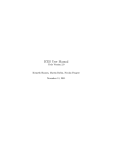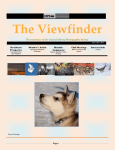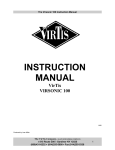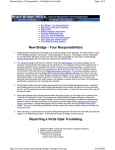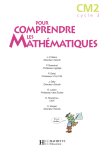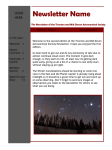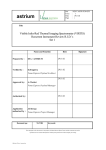Download MATISSE v0.5 user manual
Transcript
MATISSE v0.5 user manual 24th July 2013 MATISSE (Multi-purpose Advanced Tool for Instruments for the Solar System Exploration) is a web based tool to access and visualize data from planetary exploration instruments. The version here documented is intended to be a Demo, as it has little scientific capabilities In this document the main functionalities of the software will be illustrated. New in this version Version 0.5 can be considered an almost stable release, as it also includes the visualization of GIADA simulations and, most notably, the implementation for the multi-instrument use, thus allowing data fusion. Accessing the tool In order to be able to access the MATISSE web page it is fundamental to register on https://tools.asdc.asi.it/cas/login and then send a mail to [email protected] with the username chosen (this is needed to be added to the MATISSE group). After the registration procedure has been completed the user can access the web page https://tools.asdc.asi.it/matisse.jsp The selection form In this version it is possible to select target, mission, instrument, wavelength, latitude/longitude box, color table, number of colors and observation (one for every step).. The targets present at the time are the asteroid 21 Lutetia and the comet 67P ChuryumovGerasimenko. The only mission selectable is Rosetta, while the instruments are OSIRIS/NAC, OSIRIS/WAC, VIRTIS-M-VIS, VIRTIS-M-IR and the different GIADA measurements (Flux, MBS count, MBS global, Velocity). The wavelength field is only selectable for the VIRTIS instruments, as the OSIRIS camera as no spectral capabilities. By selecting the 67P Churyumov-Gerasimenko as target the GIADA parameters will appear as a new table in the web page and the start and end dates, the time step, the integration time (both in seconds) and the particle size bin are selectable. The coordinates fields are complimentary and, in the case they are not filled, the whole observation field of view (FOV) will be processed. Longitude are to be expressed in the range 0° – 360°. The color tables are the IDL ones (an example is available at http://www.ast.cam.ac.uk/~vasily/idl/extra/idl_color_tables.png). Once the observation has been selected information about it and (for the OSIRIS instruments) a preview image will be shown. To proceed to the output for the single instrument, just click the “Submit” button. In the case you are interested in multi-instrument usage click the “Next” button and select the second observation. This process can be iterated several times, however only the “Average” operation will use all the observations so selected, while the “Ratio” will consider only the first two ones. Once the set of observations is completed (after clicking the “Next” button also for the last observation) select the “Multi Params” options and click “Submit”. The output page The 3D shape model of the selected target viewed from the North Pole, with superimposed the data chosen, will be shown, thanks to a JavaScript technology. This technology is client-side, therefore, prior to visualize the output, it is necessary to wait some seconds to load the shape model file (consisting of more than 20000 vertices in the case of 21 Lutetia). However the longest time spent is due to the calculation of the output: this operation can last for some minutes, during which the selection form page will be displayed. It is possible to navigate through the asteroid by using the mouse. In particular by: maintaining the left button pressed and moving the mouse it is possible to rotate the object pressing the right button and moving produces a zoom in and out (also the scroll wheel has zoom functionalities but is slower) double clicking the left button the rotation point is changed using ctrl+left button the object is translated For the multi-instrument version it is also shown the value of the data in the left-clicked area. Known bugs Even if the JavaScript used for MATISSE is multi-browser, we encourage you to use Google Chrome, or Firefox. However this last browser, for old PCs, will automatically exclude some capabilities of the tool software. In order to force Firefox to visualize all the components of MATISSE write about:config in the address bar and proceed and turn to TRUE the value of webgl.force-enabled and layers.acceleration.force-enabled. However make these changes at your own risk, as the system can crash. Contacts The tool is always under development, therefore you are encouraged to contact Angelo Zinzi ([email protected]) for every suggestion regarding MATISSE.