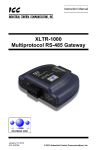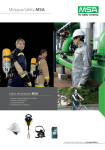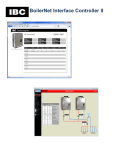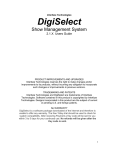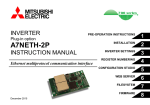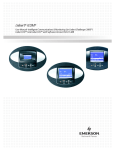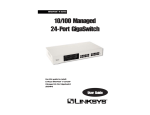Download ETH-1000 User's Manual
Transcript
ICC
Instruction Manual
INDUSTRIAL CONTROL COMMUNICATIONS, INC.
ETH-1000
Multiprotocol Ethernet / RS-485
Gateway
January 15, 2012
ICC #10724
© 2012 Industrial Control Communications, Inc.
ICC
ETH-1000
User's Manual
Part Number 10724
Printed in U.S.A.
©2012 Industrial Control Communications, Inc.
All rights reserved
NOTICE TO USERS
Industrial Control Communications, Inc. reserves the right to make changes and
improvements to its products without providing notice.
Industrial Control Communications, Inc. shall not be liable for technical or editorial
omissions or mistakes in this manual, nor shall it be liable for incidental or
consequential damages resulting from the use of information contained in this
manual.
INDUSTRIAL CONTROL COMMUNICATIONS, INC.’S PRODUCTS ARE NOT
AUTHORIZED FOR USE AS CRITICAL COMPONENTS IN LIFE-SUPPORT
DEVICES OR SYSTEMS. Life-support devices or systems are devices or
systems intended to sustain life, and whose failure to perform, when properly
used in accordance with instructions for use provided in the labeling and user's
manual, can be reasonably expected to result in significant injury.
No complex software or hardware system is perfect. Bugs may always be present
in a system of any size. In order to prevent danger to life or property, it is the
responsibility of the system designer to incorporate redundant protective
mechanisms appropriate to the risk involved.
This user’s manual may not cover all of the variations of interface applications,
nor may it provide information on every possible contingency concerning
installation, programming, operation, or maintenance.
The contents of this user’s manual shall not become a part of or modify any prior
agreement, commitment, or relationship between the customer and Industrial
Control Communications, Inc. The sales contract contains the entire obligation of
Industrial Control Communications, Inc. The warranty contained in the contract
between the parties is the sole warranty of Industrial Control Communications,
Inc., and any statements contained herein do not create new warranties or modify
the existing warranty.
Any electrical or mechanical modifications to this equipment without prior written
consent of Industrial Control Communications, Inc. will void all warranties and
may void any UL/cUL listing or other safety certifications. Unauthorized
modifications may also result in equipment damage or personal injury.
1
ICC
APPLICABLE FIRMWARE
Main Processor:
Modbus – BACnet Firmware Version 2.300
Metasys – Toshiba Firmware Version 2.200
Sullair – Chillgard Firmware Version 2.400
FLN – Basys Firmware Version 2.400
DMX-512 – M-Bus Firmware Version 2.300
AIN – PDNP Firmware Version 2.300
Coprocessor:
Ethernet Multiple V2.320
2
ICC
Usage Precautions
Operating Environment
•
Please use the interface only when the ambient temperature of the
environment into which the unit is installed is within the following
specified temperature limits:
Operation: -10 ∼ +50°C (+14 ∼ +122°F)
Storage:
-40 ∼ +85°C (-40 ∼ +185°F)
•
Avoid installation locations that may be subjected to large shocks or
vibrations.
Avoid installation locations that may be subjected to rapid changes in
temperature or humidity.
•
Installation and Wiring
•
•
Proper ground connections are vital for both safety and signal reliability
reasons. Ensure that all electrical equipment is properly grounded.
Route all communication cables separate from high-voltage or noiseemitting cabling (such as ASD input/output power wiring).
3
ICC
TABLE OF CONTENTS
1.
Introduction ................................................................................ 10
2.
Features ...................................................................................... 11
3.
Gateway Concepts ..................................................................... 13
4.
Precautions and Specifications ................................................ 15
4.1
4.2
4.3
4.4
4.5
4.6
4.7
4.8
5.
5.1
5.2
5.3
6.
Installation Precautions .........................................................................15
Maintenance Precautions ......................................................................16
Inspection..............................................................................................16
Maintenance and Inspection Procedure ................................................16
Storage .................................................................................................17
Warranty ...............................................................................................17
Disposal ................................................................................................17
Environmental Specifications ................................................................17
Gateway Overview ..................................................................... 18
Power Supply Electrical Interface..........................................................19
Power over Ethernet (PoE) ...................................................................19
RS-485 Port Electrical Interface ............................................................20
Installation .................................................................................. 22
6.1
Mounting the Gateway ..........................................................................22
6.1.1
Panel / Wall Mounting ....................................................................22
6.1.2
DIN Rail Mounting ..........................................................................23
6.2
Wiring Connections ...............................................................................24
6.3
Grounding .............................................................................................24
7.
7.1
7.2
7.3
8.
LED Indicators ............................................................................ 25
Module/Network Status .........................................................................25
RS-485 Network Status .........................................................................26
Ethernet Status .....................................................................................26
Configuration Concepts ............................................................ 27
8.1
USB Configuration Utility.......................................................................27
8.2
Finder Tab.............................................................................................28
8.3
Timeout Configuration Tab....................................................................30
8.3.1
Timeout Time .................................................................................30
8.3.2
Timeout Object Configuration ........................................................30
8.4
Port Configuration Tabs Protocol Selection Group................................31
8.5
Service Object Configuration ................................................................32
4
ICC
8.5.1
Description of Common Fields .......................................................32
8.5.2
Viewing the Status of a Service Object ..........................................34
8.6
General Object Editing Options .............................................................34
8.7
Ethernet Protocol Configuration ............................................................36
8.7.1
Ethernet Configuration Subtab .......................................................36
8.7.2
BACnet /IP Client ...........................................................................37
8.7.3
BACnet/IP Server ..........................................................................40
8.7.4
BBMD ............................................................................................43
8.7.5
EtherNet/IP Client ..........................................................................44
8.7.6
EtherNet/IP Server .........................................................................53
8.7.7
CSP Client .....................................................................................55
8.7.8
CSP Server ....................................................................................56
8.7.9
Mitsubishi MELSEC/SLMP Client ..................................................57
8.7.10 Mitsubishi MELSEC/SLMP Server .................................................63
8.7.11 Modbus/TCP Client ........................................................................64
8.7.12 Modbus/TCP Server ......................................................................68
8.7.13 PROFINET IO ................................................................................71
8.8
RS-485 Protocol Configuration .............................................................72
8.8.1
A.O. Smith AIN Slave.....................................................................72
8.8.2
A.O. Smith PDNP Master...............................................................77
8.8.3
BACnet MS/TP Client ....................................................................81
8.8.4
BACnet MS/TP Server ...................................................................88
8.8.5
TCS Basys Master .........................................................................96
8.8.6
DMX-512 Master ..........................................................................102
8.8.7
DMX-512 Slave ............................................................................104
8.8.8
M-Bus Master ..............................................................................107
8.8.9
Metasys N2 Master ......................................................................113
8.8.10 Metasys N2 Slave ........................................................................118
8.8.11 Modbus RTU Master ....................................................................125
8.8.12 Modbus RTU Slave ......................................................................130
8.8.13 Modbus RTU Sniffer ....................................................................136
8.8.14 Siemens FLN Slave .....................................................................140
8.8.15 Sullair Supervisor Master .............................................................141
8.8.16 Toshiba ASD Master ....................................................................145
9.
9.1
9.2
9.3
9.4
Interacting With the Filesystem .............................................. 150
Initiating FTP via the Finder Tab .........................................................151
Using FTP with Windows Explorer ......................................................152
Using FTP with a Windows Command Prompt ...................................154
Using FTP with Core FTP LE ..............................................................156
10. Embedded Web Server ............................................................ 158
10.1
Overview .............................................................................................158
5
ICC
10.2 Authentication .....................................................................................159
10.3 Navigation Menu Tree .........................................................................160
10.4 Activity Window ...................................................................................160
10.5 Monitor Menu ......................................................................................160
10.5.1 Activity Indicator ...........................................................................160
10.5.2 Database .....................................................................................161
10.6 MELSEC/SLMP Client Menu ..............................................................162
10.6.1 MELSEC Client Enable ................................................................162
10.6.2 Connection Object Configuration .................................................162
10.6.3 Service Object Configuration .......................................................162
10.6.4 Submitting Changes.....................................................................163
10.7 EtherNet/IP Client Menu .....................................................................164
10.7.1 EtherNet/IP Client Enable ............................................................164
10.7.2 Connection Object Configuration .................................................164
10.7.3 Service Object Configuration .......................................................164
10.7.4 Submitting Changes.....................................................................165
10.8 Modbus/TCP Client Menu ...................................................................166
10.8.1 Modbus/TCP Client Enable ..........................................................166
10.8.2 Connection Object Configuration .................................................166
10.8.3 Service Object Configuration .......................................................166
10.8.4 Submitting Changes.....................................................................167
10.9 BACnet/IP Client Menu .......................................................................168
10.9.1 BACnet/IP Client Enable ..............................................................168
10.9.2 Device Object Configuration ........................................................168
10.9.3 Service Object Configuration .......................................................168
10.9.4 Submitting Changes.....................................................................169
10.10 BACnet/IP Server Menu ......................................................................170
10.10.1 BACnet/IP Server Enable ............................................................170
10.10.2 Device Object Configuration ........................................................170
10.10.3 BACnet Object Configuration .......................................................170
10.10.4 Submitting Changes.....................................................................171
10.11 BBMD Menu........................................................................................172
10.11.1 BBMD Enable ..............................................................................172
10.11.2 Broadcast Distribution Table (BDT) Configuration .......................172
10.11.3 Foreign Device Table (FDT) ........................................................173
10.11.4 Submitting Changes.....................................................................173
10.12 EtherNet/IP Server Menu ....................................................................174
10.12.1 EtherNet/IP Enable ......................................................................174
10.12.2 Run/Idle Flag Behavior ................................................................174
10.12.3 Device Identification .....................................................................174
10.12.4 Class 1 (I/O) Data Configuration ..................................................175
10.12.5 Submitting Changes.....................................................................175
6
ICC
10.13 MELSEC/SLMP Server Menu .............................................................176
10.13.1 MELSEC Server Enable ..............................................................176
10.13.2 TCP Port ......................................................................................176
10.13.3 Timeout Time Setting ...................................................................176
10.13.4 Submitting Changes.....................................................................177
10.14 Modbus/TCP Server Menu..................................................................178
10.14.1 Modbus/TCP Server Enable ........................................................178
10.14.2 Timeout Time Setting ...................................................................178
10.14.3 Register Remap Configuration .....................................................178
10.14.4 Submitting Changes.....................................................................179
10.15 PROFINET IO Menu ...........................................................................180
10.15.1 PROFINET IO Enable ..................................................................180
10.15.2 Device Identification .....................................................................180
10.15.3 Cyclic (I/O) Data Configuration ....................................................180
10.15.4 Submitting Changes.....................................................................181
10.16 Network Settings Menu .......................................................................182
10.16.1 Authentication ..............................................................................182
10.16.2 Network Configuration .................................................................182
10.16.3 MAC Address ...............................................................................183
10.16.4 Submitting Changes.....................................................................183
10.17 Alarm Menu.........................................................................................184
10.17.1 Email Configuration......................................................................185
10.17.2 Alarm Configuration .....................................................................186
10.17.3 Submitting Changes.....................................................................188
10.18 Dashboard Menu ................................................................................189
10.18.1 Gauge Window Navigation ..........................................................189
10.18.2 Gauge Window Configuration ......................................................190
10.18.3 Submitting Changes.....................................................................193
10.19 Timeout Menu .....................................................................................194
10.19.1 Timeout Object Configuration ......................................................194
11. Protocol-Specific Information ................................................. 195
11.1 A.O. Smith AIN Slave ..........................................................................195
11.1.1 Overview ......................................................................................195
11.1.2 AIN Service Objects .....................................................................195
11.2 A.O. Smith PDNP Master ....................................................................196
11.2.1 Overview ......................................................................................196
11.2.2 PDNP Service Objects .................................................................196
11.3 BACnet................................................................................................197
11.3.1 Protocol Implementation Conformance Statement .......................197
11.3.2 BACnet/IP and BACnet MS/TP Client ..........................................201
11.3.3 BACnet/IP and BACnet MS/TP Server ........................................203
7
ICC
11.3.4 BBMD ..........................................................................................205
11.4 TCS Basys Master ..............................................................................206
11.4.1 Overview ......................................................................................206
11.4.2 Basys Service Objects .................................................................206
11.4.3 Read-Only Monitoring Variables ..................................................206
11.4.4 Holiday Scheduling Parameters ...................................................206
11.4.5 Parameter Scaling .......................................................................206
11.5 Chillgard Monitor .................................................................................208
11.5.1 Overview ......................................................................................208
11.5.2 Data Mapping ..............................................................................209
11.6 DMX-512 .............................................................................................214
11.6.1 DMX-512 Master ..........................................................................214
11.6.2 DMX-512 Slave ............................................................................215
11.7 EtherNet/IP .........................................................................................216
11.7.1 Overview ......................................................................................216
11.7.2 EtherNet/IP Client ........................................................................217
11.7.3 EtherNet/IP Server .......................................................................218
11.8 Allen Bradley CSP...............................................................................235
11.8.1 Overview ......................................................................................235
11.8.2 Tag Reference .............................................................................235
11.8.3 SLC-5/05 Example: Read Database ............................................236
11.8.4 SLC-5/05 Example: Multiple MSG Instructions ............................241
11.8.5 SLC-5/05 Example: Reading and Writing.....................................241
11.9 M-Bus Master......................................................................................243
11.9.1 Overview ......................................................................................243
11.9.2 M-Bus Service Objects ................................................................243
11.10 MELSEC/SLMP ..................................................................................244
11.10.1 Overview ......................................................................................244
11.10.2 MELSEC Client ............................................................................244
11.10.3 MELSEC Server ..........................................................................246
11.11 Metasys N2 .........................................................................................248
11.11.1 Metasys N2 Master ......................................................................248
11.11.2 Metasys N2 Slave ........................................................................250
11.12 Modbus ...............................................................................................252
11.12.1 Modbus/TCP ................................................................................252
11.12.2 Modbus RTU ................................................................................256
11.13 PROFINET IO .....................................................................................261
11.13.1 Customizing the GSDML..............................................................261
11.14 Sullair Supervisor Master ....................................................................263
11.14.1 Sullair Service Objects .................................................................264
11.14.2 Parameter Mapping .....................................................................264
11.15 Toshiba ASD Master ...........................................................................265
8
ICC
11.15.1 Overview ......................................................................................265
11.15.2 Toshiba Service Objects ..............................................................266
11.15.3 Parameter Mapping .....................................................................266
12. Troubleshooting ....................................................................... 267
13. Appendix A: Database Endianness ........................................ 269
13.1
13.2
13.3
13.4
13.5
Ex: Modbus - Profibus .........................................................................271
Ex: Modbus - DeviceNet .....................................................................272
Ex: BACnet - DeviceNet ......................................................................273
Ex: BACnet - Modbus (Analog Objects-Registers) ..............................275
Ex: BACnet - Modbus (Binary Objects-Discretes) ...............................276
14. Appendix B: Status Information ............................................. 278
9
ICC
1. Introduction
Congratulations on your purchase of the ICC ETH-1000 Multiprotocol Ethernet
Communications Gateway. This gateway allows information to be transferred
seamlessly between various industrial Ethernet networks and one of several RS485-based networks. In addition to the supported fieldbus protocols, the gateway
hosts a USB interface for configuring the gateway via a PC.
Before using the gateway, please familiarize yourself with the product and be
sure to thoroughly read the instructions and precautions contained in this manual.
In addition, please make sure that this instruction manual is delivered to the end
user of the gateway, and keep this instruction manual in a safe place for future
reference or unit inspection.
For the latest information, support software and firmware releases, please visit
http://www.iccdesigns.com.
Before continuing, please take a moment to ensure that you have received all
materials shipped with your kit. These items are:
•
•
•
•
ETH-1000 Gateway in plastic housing
Documentation CD-ROM
DIN rail adapter with two pre-mounted screws
Four black rubber feet
Note that different gateway firmware versions may provide varying levels of
support for the various protocols. When using this manual, therefore, always
keep in mind that the firmware version indicated on your unit must be listed on
page 2 for all documented aspects to apply.
This manual will primarily be concerned with the gateway’s hardware
specifications, installation, wiring, configuration and operational characteristics.
To maximize the abilities of your new gateway, a working familiarity with this
manual will be required. This manual has been prepared for the gateway installer,
user, and maintenance personnel. With this in mind, use this manual to develop a
system familiarity before attempting to install or operate the gateway.
10
ICC
2. Features
Supported Protocols
The gateway currently provides support for the following Ethernet protocols:
•
•
•
•
•
•
•
•
•
•
•
•
BACnet/IP Client
BACnet/IP Server
BBMD (BACnet/IP broadcast management device)
CSP (also known as PCCC or Allen Bradley Ethernet) Client
CSP Server
EtherNet/IP Client
EtherNet/IP Server
Mitsubishi MELSEC/SLMP Client
Mitsubishi MELSEC/SLMP Server
Modbus/TCP Client
Modbus/TCP Server
PROFINET IO
The gateway also currently provides support for the following RS-485 based
fieldbus protocols:
•
•
•
•
•
•
•
•
•
•
•
•
•
•
•
•
•
A.O. Smith AIN Slave
A.O. Smith PDNP Master
BACnet MS/TP Client
BACnet MS/TP Server
TCS Basys Master
MSA Chillgard Monitor
DMX-512 Master
DMX-512 Slave
M-Bus (“Meter-Bus”) Master
Johnson Controls Metasys N2 Master
Johnson Controls Metasys N2 Slave
Modbus RTU Master
Modbus RTU Slave
Modbus RTU Sniffer
Siemens FLN Slave
Sullair Supervisor Network Master
Toshiba ASD Protocol Master
Supported Baud Rates
The gateway supports the following baud rates on the RS-485 port:
•
•
•
•
•
•
300
600
1200
2400
4800
9600
•
•
•
•
•
19200
38400
57600
76800
115200
11
ICC
Note that not all protocols support every baud rate listed above. Refer to section
11 for more information.
Field-Upgradeable
As new firmware becomes available, the gateway can be upgraded in the field by
the end-user. Refer to section 8.1 for more information.
USB Interface
The gateway can be connected to a PC via a USB mini type-B cable. This
simultaneously supplies power while providing the ability to configure the
gateway, monitor data, and update firmware on the device using the ICC
Gateway Configuration Utility. Refer to section 8.1 for more information.
Power over Ethernet (PoE) Enabled
The gateway can be externally powered according to the PoE specification (IEEE
802.3af). Refer to section 5.2 for more information.
Alarm Evaluation with Email Notification
The gateway can autonomously monitor any database address and send emails
to up to four recipients when a certain condition is detected. Alarm conditions
have both value and time constraints, and can be configured to retrigger at a
fixed interval as long as the alarm condition continues to be satisfied. Twenty
individually-configurable alarms are available. Refer to section 10.17 for more
information.
Embedded Web Server
The gateway supports real-time web browser-based interaction via an Adobe®
Flash Player plug-in. This includes support for configuration, database
interaction, and a dashboard GUI with multiple windows, each of which can be
configured to display data in a variety of meter/graph/gauge formats. Refer to
section 10 for more information.
User-Configurable Network Timeouts
The gateway can be configured to perform a specific set of actions when network
communications are lost. This allows each address in the database to have its
own unique “fail-safe” condition in the event of network interruption (support for
this feature varies depending on the protocol). Refer to section 10.19 for more
information.
Flexible Mounting Capabilities
The gateway includes all hardware for desktop, panel/wall and DIN-rail mounting
capabilities. Refer to section 6.1 for more information.
12
ICC
3. Gateway Concepts
The ETH-1000 is a member of the Millennium Series communication gateways.
Members of this family are designed to provide a uniform interface, configuration
and application experience. This commonality reduces the user’s learning curve,
reducing commissioning time while simplifying support. All Millennium Series
gateways are configured using the ICC Gateway Configuration Utility. The ETH1000 provides simultaneous support for many different communication protocols,
allowing complex interchanges of data between otherwise incompatible networks.
The heart of the Millennium Series concept is its internal database. The database
is a 4 KB, byte-wise addressable data array. The database allows data to be
routed from any supported network to any other supported network. Data may be
stored into the database in either big-endian style (meaning that if a 16-bit or 32bit value is stored in the database, the most significant byte will start at the lowest
address) or little-endian style (meaning that if a 16-bit or 32-bit value is stored in
the database, the least significant byte will start at the lowest address).
The other fundamental aspect of the Millennium Series is the concept of a
configurable “service object”. A service object is used for any master/client
protocol to describe what service (read or write) is to be requested on the
network. The gateway will cycle through the defined service objects in a roundrobin fashion; however, the gateway does implement a “write first” approach. This
means that the gateway will perform any outstanding write services before
resuming its round-robin, read request cycle.
Additionally, the database and service objects provide the added benefit of “data
mirroring”, whereby current copies of data values (populated by a service object)
are maintained locally within the gateway itself. This greatly reduces the requestto-response latency times on the various networks, as requests (read or write)
can be entirely serviced locally, thereby eliminating the time required to execute a
secondary transaction on a different network.
Regardless of their network representation, all data values are stored in the
gateway’s internal database as integer values (either 8-, 16- or 32-bits in length,
depending on the protocol and/or object configuration). This means that even if a
network variable is accessed by the gateway as a 32-bit floating-point number,
this native representation will always be converted to an equivalent integer
representation prior to being stored in the database. Once in the database, this
value will then be accessible to the network operating on the other port of the
gateway, which may then impose its own conversion process on the data. A
port’s conversion may be implicit (e.g. all Modbus holding registers are
interpreted by the protocol as 16-bit unsigned integers) or explicit (as configured
in a BACnet service object).
In order to facilitate the free scaling and conversion of native data values, a userconfigurable “multiplier” and “data type” exist for some network configurations. All
network values are scaled by a multiplier prior to being stored into the database
or after being retrieved from the database. The data type is used to determine
13
ICC
how many bytes are allocated for the value in the database and whether or not to
interpret the number as signed or unsigned upon retrieval from the database.
A typical use of the multiplier feature is to preserve the fractional components of
a network value for insertion into the database. For example, if the floating-point
value “3.19” is read by the gateway from a remote BACnet device, then we could
use a multiplier value of 0.01 to preserve all of the significant digits of this value:
the network representation (3.19) will be divided by the multiplier value (0.01) to
obtain a resultant value of 319, which will then be inserted into the database.
Similarly, when a value in the database corresponding to a specific service object
is changed (which therefore requires that this updated value be written to the
associated remote device on the network), the service object’s multiplier value
will first be multiplied by the database value in order to obtain the resultant
network value. For example, if 3000 is written to the database at a location
corresponding to a certain service object on the other port, and that service
object’s multiplier value is 0.1, then the database value (3000) will be multiplied
by the multiplier value (0.1) to obtain the resultant network value of 300.0, which
will then be written to the network as a native floating point value.
An appropriate data type should be selected based on the range of the network
data values. For example, if the value of an Analog Output on a remote BACnet
device can vary from –500 to 500, a 16-bit signed data type should be used. If
the value can only vary from 0 to 150, for example, an 8-bit unsigned data type
may be used. Care must be taken so that a signed data type is selected if
network data values can be negative. For example, if 0xFF is written to the
database at a location corresponding to a service object with an 8-bit unsigned
data type, the resultant network value will be 25510 (assuming a multiplier of 1).
However, if 0xFF is written to the database at a location corresponding to a
service object with an 8-bit signed data type, the resultant network value will be
−110 (again, assuming a multiplier of 1). It is also important to select a data type
large enough to represent the network data values. For example, if a value of 257
is read by the gateway from a remote device and the data type corresponding to
that service object is 8-bit unsigned, the value that actually will be stored is 1
(assuming a multiplier of 1). This is because the maximum value that can be
stored in 8-bits is 255. Any value higher than this therefore results in overflow.
The Millennium Series gateways also provide a powerful data-monitoring feature
that allows the user to view and edit the database in real time, as well as view the
status of service objects via the ICC Gateway Configuration Utility’s Monitor tab
when connected via USB to a PC. The ability to interact with the database is also
available via the embedded web server.
When properly configured, the gateway will become essentially “transparent” on
the networks, and the various network devices can engage in seamless dialogs
with each other.
14
ICC
4. Precautions and Specifications
Rotating shafts and electrical equipment can be hazardous.
Installation, operation, and maintenance of the gateway shall be
performed by Qualified Personnel only.
Qualified Personnel shall be:
• Familiar with the construction and function of the gateway, the
equipment being driven, and the hazards involved.
• Trained and authorized to safely clear faults, ground and tag
circuits, energize and de-energize circuits in accordance with
established safety practices.
• Trained in the proper care and use of protective equipment in
accordance with established safety practices.
Installation of the gateway should conform to all applicable National
Electrical Code (NEC) Requirements For Electrical Installations, all
regulations of the Occupational Safety and Health
Administration, and any other applicable national, regional, or
industry codes and standards.
DO NOT install, operate, perform maintenance, or dispose of this
equipment until you have read and understood all of the following
product warnings and user directions. Failure to do so may result in
equipment damage, operator injury, or death.
4.1 Installation Precautions
•
Avoid installation in areas where vibration, heat, humidity, dust,
metal particles, or high levels of electrical noise (EMI) are
present.
• Do not install the gateway where it may be exposed to
flammable chemicals or gasses, water, solvents, or other fluids.
• Where applicable, always ground the gateway to prevent
electrical shock to personnel and to help reduce electrical noise.
Note: Conduit is not an acceptable ground.
• Follow all warnings and precautions and do not exceed
equipment ratings.
15
ICC
4.2 Maintenance Precautions
• Do Not attempt to disassemble, modify, or repair the gateway.
Contact your ICC sales representative for repair or service
information.
• If the gateway should emit smoke or an unusual odor or sound,
turn the power off immediately.
• The system should be inspected periodically for damaged or
improperly functioning parts, cleanliness, and to determine that
all connectors are tightened securely.
4.3 Inspection
Upon receipt, perform the following checks:
•
Inspect the unit for shipping damage.
•
Check for loose, broken, damaged or missing parts.
Report any discrepancies to your ICC sales representative.
4.4 Maintenance and Inspection Procedure
Preventive maintenance and inspection is required to maintain the gateway in its
optimal condition, and to ensure a long operational lifetime. Depending on usage
and operating conditions, perform a periodic inspection once every three to six
months.
Inspection Points
•
Check that there are no defects in any attached wire terminal crimp points.
Visually check that the crimp points are not scarred by overheating.
•
Visually check all wiring and cables for damage. Replace as necessary.
•
Clean off any accumulated dust and dirt.
•
If use of the interface is discontinued for extended periods of time, apply
power at least once every two years and confirm that the unit still functions
properly.
•
Do not perform hi-pot tests on the interface, as they may damage the unit.
Please pay close attention to all periodic inspection points and maintain a good
operating environment.
16
ICC
4.5 Storage
•
Store the device in a well-ventilated location (in its shipping carton, if
possible).
•
Avoid storage locations with extreme temperatures, high humidity, dust, or
metal particles.
4.6 Warranty
This gateway is covered under warranty by ICC, Inc. for a period of 12 months
from the date of installation, but not to exceed 18 months from the date of
shipment from the factory. For further warranty or service information, please
contact Industrial Control Communications, Inc. or your local distributor.
4.7 Disposal
•
Contact the local or state environmental agency in your area for details on
the proper disposal of electrical components and packaging.
•
Do not dispose of the unit via incineration.
4.8 Environmental Specifications
Item
Specification
Operating Environment
Indoors, less than 1000m above sea level, do not
expose to direct sunlight or corrosive / explosive
gasses
Operating Temperature
-10 ∼ +50°C (+14 ∼ +122°F)
Storage Temperature
-40 ∼ +85°C (-40 ∼ +185°F)
Relative Humidity
20% ∼ 90% (without condensation)
Vibration
5.9m/s2 {0.6G} or less (10 ∼ 55Hz)
Grounding
Cooling Method
Non-isolated, referenced to power ground
Self-cooled
This device is lead-free / RoHS-compliant.
17
ICC
5. Gateway Overview
MAC ID (on bottom)
Ethernet activity
LED (green)
Ethernet link LED
(amber)
USB connector
Shielded RJ45
Ethernet jack
RS-485 TX
and RX LEDs
Module Status (MS) and
Network Status (NS) LEDs
Gateway Overview (Front)
Power terminals
RS-485 terminals
Chassis GND
Gateway Overview (Back)
18
ICC
5.1 Power Supply Electrical Interface
When the gateway is not plugged into a PC via the USB cable, it must be
powered by an external power source or via Power over Ethernet (PoE: refer to
section 5.2). When using an external power source connected to the gateway’s
power and ground terminals, ensure that the power supply adheres to the
following specifications:
Voltage rating ......................... 7 - 24VDC
Minimum Current rating .......... 150mA (@24VDC)
•
ICC offers an optional 120VAC/12VDC power supply (ICC part number
10755) that can be used to power the gateway from a standard wall outlet.
•
The power supply must be connected to the gateway’s terminal block at
terminals TB:5 (POWER) and TB:6 (GND) as highlighted in Figure 1.
Figure 1: Terminal Block Power Supply Connections
5.2 Power over Ethernet (PoE)
The gateway supports the IEEE 802.3af Power over Ethernet (PoE) standard as
a mode A or mode B powered device (PD). In mode A, the Ethernet jack pins 12 (pair #2 in T568B wiring) form one side of the DC supply and pins 3-6 (pair #3
in T568B) form the other side. These are the same two pairs used for data
transmission in 10Base-T and 100Base-TX, allowing the provision of both power
and data over only two pairs in such networks.
In mode B, the Ethernet jack pins 4-5 (pair #1 in both T568A and T568B cabling
standards) form one side of the DC supply and pins 7-8 (pair #4 in both T568A
and T568B) provide the return; these are the "spare" pairs in 10BASE-T and
19
ICC
100BASE-TX. Mode B power transmission, therefore, requires the use of a full
4-pair Ethernet cable.
The gateway enumerates itself as a power level class 0 device (12.95W max.
indicated consumption). The use of PoE endspan (“PoE switch”) or midspan
(“power injector”) power sourcing equipment (PSE) provides for the ability to
power the gateway without the necessity of connecting a dedicated power supply
to the power supply terminal block.
5.3 RS-485 Port Electrical Interface
In order to ensure appropriate network conditions (signal voltage levels, etc.)
when using the gateway’s RS-485 port, some knowledge of the network interface
circuitry is required. Refer to Figure 2 for a simplified network schematic of the
RS-485 interface circuitry. The port has 4 terminals for four-wire communication.
For two-wire communication, connect a jumper wire between TB:1 (A / RXD+)
and TB:3 (Y / TXD+) and a wire between TB:2 (B / RXD-) and TB:4 (Z / TXD-).
Figure 2: RS-485 Interface Circuitry Schematic
20
ICC
Figure 3 highlights the terminals on the gateway’s terminal block that are specific
to RS-485 connections.
Figure 3: Terminal Block RS-485 Connections
21
ICC
6. Installation
The gateway’s installation procedure will vary slightly depending on the mounting
method used. Before mounting the gateway, install the 4 black rubber feet
(Figure 4) onto the bottom of the enclosure.
Figure 4: Rubber Feet
6.1 Mounting the Gateway
The gateway may be mounted on a panel, a wall or a DIN rail. In all cases, the
gateway is mounted using the two keyhole-shaped screw holes on the bottom of
the enclosure. A DIN rail adapter with two pre-mounted screws is provided for
mounting the gateway on a DIN rail. The user must choose the appropriate
hardware for mounting the gateway on a panel or wall. When choosing screws for
panel or wall mounting, ensure the head size matches the keyhole screw holes
on the back of the enclosure. The following describes the method for the two
mounting options.
6.1.1 Panel / Wall Mounting
To mount the gateway on a panel or wall, drill two holes 25mm apart vertically.
Screw two screws into the holes and mount the gateway on the screws.
Figure 5: Panel / Wall Mounting Diagram
22
ICC
6.1.2 DIN Rail Mounting
The DIN rail adapter (Figure 6) can clip onto 35mm and G-type rails. To mount
the gateway to a DIN rail, clip the DIN rail adapter onto the DIN rail and mount
the gateway on the screws (the screws should already be seated into the adapter
at the proper height). Refer to Figure 7, Figure 8, and Figure 9.
Figure 6: DIN Rail Adapter
Figure 7: DIN Rail Adapter Attachment
Figure 9: Example Installation
Figure 8: Unit with Attached
DIN Rail Adapter
23
ICC
6.2 Wiring Connections
Note that in order to power the unit, a power supply must also be installed. Refer
to sections 5.1 and 5.2 for more information.
1.
Mount the unit via the desired method (refer to section 6.1).
2.
Connect the various networks to their respective plugs/terminal blocks.
Ensure that any wires are fully seated into their respective terminal blocks,
and route the network cables such that they are located well away from any
electrical noise sources, such as adjustable-speed drive input power or
motor wiring. Also take care to route all cables away from any sharp edges
or positions where they may be pinched.
3.
Take a moment to verify that the gateway and all network cables have
sufficient clearance from electrical noise sources such as drives, motors, or
power-carrying electrical wiring.
4.
If not using PoE, connect an external power supply to the gateway’s RS-485
terminal block on the terminals labeled POWER and GND. Pay particular
attention to the proper polarity.
6.3 Grounding
Grounding is of particular importance for reliable, stable operation.
Communication system characteristics may vary from system to system,
depending on the system environment and grounding method used.
The gateway has one logic ground located on the RS-485 terminal block, which
serves as the ground reference for both power and RS-485 communication
signals.
CAUTION:
Note that there is a single chassis ground terminal adjacent to the RS-485
terminal block. This chassis ground terminal is NOT internally connected to the
“GND” terminal on the RS-485 terminal block. Do not make any logic grounding
connections to the chassis ground terminal.
Please be sure to consider the following general points for making proper ground
connections:
Grounding method checkpoints
1. Make all ground connections such that no ground current flows through the
case or heatsink of a connected electrical device.
2. Do not connect the gateway’s GND terminal to a power ground or any other
potential noise-producing ground connection (such as an adjustable-speed
drive’s “E” terminal).
3. Do not make connections to unstable grounds (paint-coated screw heads,
grounds that are subjected to inductive noise, etc.)
24
ICC
7. LED Indicators
The gateway contains several different LED indicators, each of which conveys
important information about the status of the unit and connected networks. These
LEDs and their functions are summarized here.
7.1 Module/Network Status
The gateway has two dichromatic, stacked LEDs to indicate the status of the
module (MS) and the status of the Ethernet/IP network server driver (NS). On
startup, the LEDs blink a startup sequence: green-red-green-red. Always confirm
this sequence upon powering the gateway to ensure the device is functioning
properly. Refer to Table 1 and Table 2 for further details.
Table 1: Module Status LED
LED State
Indication
Off
No power
Green
Gateway has power and is functioning normally
Flashing Green
The gateway has established a USB connection
Flashing Red
A fatal error has occurred. The number of sequential
blinks (followed by 2 seconds of OFF time) indicates
the error code.
Alternating Red/Green
Startup sequence
Table 2: EtherNet/IP Network Status LED
LED State
Indication
Off
No IP address / no power
Green
Flashing Green
Gateway has an IP address, one or more EtherNet/IP
connections are established with a client
Gateway has an IP address, no EtherNet/IP
connections established with a client
Red
Critical link failure / duplicate IP address
Flashing Red
One or more EtherNet/IP connections timed-out
Alternating Red/Green
Startup sequence
25
ICC
7.2 RS-485 Network Status
The gateway has one red and one green LED to indicate the status of the RS485 network.
Green (TX) LED ..... Lights when the gateway is transmitting data on the RS-485
port.
Red (RX) LED ........ Lights when the gateway is receiving data on the RS-485
port. Note that this does not indicate the validity of the data
with respect to a particular protocol: only that data exists and
is being detected. Also note that if a 2-wire RS-485 network
is in use, that the gateway’s RX LED will light in conjunction
with the TX LED (as transmitting devices on 2-wire RS-485
networks also receive their own transmissions).
7.3 Ethernet Status
The Ethernet jack contains two embedded LEDs which indicate the status of the
Ethernet physical layer
Amber LED ............. Ethernet link: lit whenever a viable Ethernet network is
connected to the port.
Green LED ............. Ethernet Activity: blinks briefly when Ethernet packets are
sent or received.
26
ICC
8. Configuration Concepts
8.1 USB Configuration Utility
The gateway can be configured by a PC via a USB mini type-B cable. This
connection provides power to the device, so there is no need for any external
power supply while the gateway is attached to the PC.
The gateway is configured by the ICC Gateway Configuration Utility PC
application. For information on how to install the utility, refer to the ICC Gateway
Configuration Utility User’s Manual.
The following will briefly describe how to configure the gateway using the
configuration utility. For more information, refer to the ICC Gateway Configuration
Utility User’s Manual.
Manually Selecting a Device
Select the ETH-1000 from the device menu: click Device→Select Device→ETH1000.
Note that when a device is selected, the utility will then automatically attempt to
locate any connected devices of that type.
Automatically Connecting To a Device
If a device is already connected to the PC, you can click the Auto Connect
button and the utility will automatically select the correct device and upload the
current configuration from the connected device.
General Configuration
To configure the gateway, enable the desired Ethernet protocol(s), configure the
IP address of the gateway, and configure any objects associated with the enabled
Ethernet protocol(s). Then select the desired protocol, baud rate, parity, address,
timeout, and scan rate/response delay for the RS-485 port, and configure any
objects associated with the protocol (refer to section 8 for more information). For
more information on configuring ports, refer to section 8.4.
Note that all numbers can be entered in not only decimal but also in hexadecimal
by including “0x” before the hexadecimal number.
Database Endianness Selection
Select the desired endianness for how data will be stored in the database: click
Device→Database Endianness→Big Endian to use big endian style or click
Device→Database Endianness→Little Endian to use little endian style. Note
that this is part of the configuration and therefore does not take effect until the
configuration is downloaded to the device. For more information on the database
endianness, refer to Appendix A: Database Endianness.
27
ICC
Loading a Configuration from an XML File
To load a configuration from an XML file stored on the PC, click File→Load
Configuration… (or click the Load Configuration button on the toolbar).
Saving a Configuration to an XML File
To save the configuration to an XML file on the PC, click File→Save
Configuration… (or click the Save Configuration button on the toolbar).
Downloading a Configuration to a Device
To download the configuration to the gateway, click Device→Download
Configuration To Device (or click the Download Configuration To Device
button on the toolbar).
Note that because there is a different driver firmware for each protocol, the
correct firmware may not be installed on the device corresponding to your
configuration. The utility may need to update the firmware on the device before
the configuration can be loaded.
Updating Firmware
To update firmware on the gateway, click Device→Update Firmware (or click
the Update Firmware button on the toolbar).
Note that if a newer version exists for the firmware installed on the device, a
message will be displayed in the Status box indicating an update is available.
Resetting the Device
To reset the gateway, click Device→Reset Device (or click the Reset Device
button on the toolbar).
Monitoring the Database
To monitor the gateway’s database in real time, select the Monitor tab. Data is
updated automatically to reflect the actual values in the database. Values can be
edited by double clicking the data in the database. The status of service objects
can also be added and viewed in this tab in the Status list. Section 8.5.2
describes how to view the status of a service object. For more information, refer
to the ICC Gateway Configuration Utility User’s Manual.
8.2 Finder Tab
The Finder tab of the configuration utility discovers all ICC communication
devices on the current Ethernet subnet, regardless of whether or not their
network parameters are currently compatible with the subnet upon which they
reside. This tab may be used regardless of whether or not a device is connected
with a USB cable, as it communicates only on the Ethernet subnet.
28
ICC
In order for the Finder tab to discover devices, certain UDP Ethernet traffic must
be allowed in and out of the computer, and firewall applications (such as
Windows Firewall) are often configured to block such traffic by default. If the
Finder is unable to discover any devices on the current subnet, be sure to check
the computer’s firewall settings during troubleshooting, and add an exception to
the firewall configuration if necessary.
All discovered devices can be organized in ascending or descending order by
clicking on the desired sort header (IP Address, MAC Address, Application
Firmware or Product). The rest of the information in the Finder tab is described
in the following:
IP Settings Group
This section displays the IP Address information of the currently selected device.
These settings may be configured by selecting either “Automatically obtain
network settings via DHCP” or by selecting “Manually configure network settings”
and entering values for the IP Address, Subnet Mask, and Default Gateway.
Once the desired settings are configured, click Save IP Settings in the “Tasks”
group to save the settings on the gateway.
Product Information Group
This section displays the Product Name, Application Firmware Version, and
Hardware Revision for the currently selected device.
Network Information Group
This section displays the currently configured network settings for the selected
device.
The “Tasks” group on the left side of the Finder tab contains buttons which
perform the following actions:
Open Web Interface
Opens a web browser page of the selected device. Refer to section 10.
Open FTP Interface
Opens the computer’s default FTP application, which could be either Windows
Explorer, a web browser, or a 3rd-party FTP program (whatever the
computer/operating system is configured for by default). This allows you to
interact directly with the unit’s on-board flash filesystem, enabling you to drag and
drop files to/from the unit and upload new firmware. Refer to section 9.
Save IP Settings
Saves the IP settings configured in the IP Settings group to the gateway.
This will open a dialog box which prompts for a password to save the changes.
Enter the case-sensitive system password (default is “icc”), then click Submit.
29
ICC
Once the IP settings have been saved, another dialog box will open prompting to
reboot the device. Click Reboot for the changes to take effect.
Reboot Device
Opens a dialog box which prompts for a password to reboot the device. Enter
the case-sensitive system password (default is “icc”), then click Reboot. The
reboot cycle has completed when the displayed status changes from “Rebooting”
to “Ready” (note that this may require 20s or more to complete.) Clicking Close
will then close the dialog box and cause the discovery utility to automatically
rescan the network.
Refresh List
Causes the discovery utility to rescan the network.
8.3 Timeout Configuration Tab
The gateway can be configured to perform a specific set of actions when network
communications are lost. This allows each address in the database to have its
own unique “fail-safe” condition in the event of network interruption. Support for
this feature varies depending on the protocol: refer to the protocol-specific
section of this manual for further information.
Note that this feature is only used with slave/server protocols. This is not the
same as the timeout value used for master/client protocols. For more information,
refer to section 8.4.
There are two separate elements that comprise the timeout configuration:
•
•
The timeout time
Timeout Object configuration
8.3.1 Timeout Time
The timeout time is the maximum number of milliseconds for a break in network
communications before a timeout will be triggered. This timeout setting is
configured at the protocol level as part of the port configuration, and used by the
protocol drivers themselves to determine abnormal loss-of-communications
conditions and, optionally, trigger a gateway-wide timeout processing event. If it is
not desired to have a certain protocol trigger a timeout processing event, then the
protocol’s timeout time may be set to 0 (the default value) to disable this feature.
Refer to section 8.4 for details.
8.3.2 Timeout Object Configuration
A timeout object is used by the gateway as part of the timeout processing to set
certain addresses of the database to “fail-safe” values. When a timeout event is
triggered by a protocol, the timeout objects are parsed and the configured 8-bit,
30
ICC
16-bit, or 32-bit value is written to the corresponding address(es). The following
describes the configurable fields of a timeout object:
Database Addr
This field is the starting address in the database where the first data element of
this timeout object will begin. Depending on the designated Data Type, the
maximum allowable database address is 4095, 4094, or 4092 for 8-bit, 16-bit, or
32-bit sized objects, respectively.
Data Type
This field selects the size and range of valid values for each data element in this
timeout object. For instance, selecting 16-bit unsigned allows for a range of
values between 0 and 65535, using 2 bytes in the database. Whereas selecting
16-bit signed allows for a range of values between -32768 and 32767, also using
2 bytes in the database. Select the desired data type from this dropdown.
Value
This is the “fail-safe” timeout value that every data element in this timeout object
will be automatically written to upon processing of a timeout event triggered by a
protocol.
Length
This field is the number of data elements for this timeout object. The total number
of bytes modified by this timeout object is determined by the length multiplied by
the number of bytes in the data type selected (1, 2 or 4).
8.4 Port Configuration Tabs Protocol Selection Group
This section describes each available field in the Protocol Selection group of the
port configuration tabs. Note that support of these fields will vary by protocol, and
that unsupported fields will automatically be made non-selectable within the
configuration utility.
Protocol
Select the desired protocol for the port.
Baud Rate
Select the network baud rate for the port.
Parity
Select the network parity for the port.
Address
Select the network address at which the gateway will reside.
31
ICC
Timeout
For master/client protocols, enter the request timeout in milliseconds. This setting
is the maximum amount of time that the gateway will wait for a response from a
remote device after sending a request.
For slave/server protocols, this value is the maximum amount of time the protocol
driver will wait in between received packets before triggering a timeout event (for
network loss detection). For further timeout processing details, refer to section
8.3.
Scan Rate / Response Delay
For master/client protocols, the scan rate is the number of milliseconds the
device will wait between sending requests. This is a useful feature for certain
devices or infrastructure components (such as radio modems) that may not be
capable of sustaining the maximum packet rates that the gateway is capable of
producing. The start time for this delay is taken with respect to the moment at
which the gateway is capable of sending the next packet (due to either reception
or timeout of the previous request). The default setting of 0 means that the
gateway will send its next request packet as soon as possible.
For slave/server protocols, the response delay is the number of milliseconds the
device will wait before responding to a request. This is a useful feature for
certain master devices or infrastructure components (such as radio modems) that
may require a given amount of time to place themselves into a “receiving mode”
where they are capable of listening for slave responses. The default setting of 0
means that the gateway will send its responses as soon as possible.
8.5 Service Object Configuration
A service object is used by the gateway to make requests on a network when a
master/client protocol is enabled. Each service object defines the services (read
or write) that should be performed on a range of network objects of a common
type. The data from read requests is mirrored in the database starting at a userdefined address (if a read function is enabled). When a value within that address
range in the database changes, a write request is generated on the network (if a
write function is enabled). Depending on the protocol selected, service objects
will vary slightly. Refer to section 8.7 for specific examples.
8.5.1 Description of Common Fields
This section contains general descriptions of the common service object fields,
regardless of which protocol is selected. Each protocol has its own additional
fields, as well as a more specific implementation of the common fields. These are
discussed in section 8.7.
32
ICC
Description
This field is a description of the service object. It is not used by the gateway, but
serves as a reference for the user.
Destination Address
This field is the network node address of the device that the gateway will send a
request to.
Type
This selects the object type to use in the service object. All objects in the service
object will be of this type.
Start Object
This field specifies the first instance number of the service object range.
Number of Objects
This field specifies the number of objects the service object contains in its range.
Database Address
This is the starting address in the gateway’s database that is used to mirror the
data on the network. The number of bytes allocated for the service object data is
determined by the data type and the number of objects in the service object.
Data Type
This field specifies how many bytes are used to store each object in the service
object. The data type also specifies whether the value should be treated as
signed or unsigned when converting it to a real number to send over the network.
Note that each data type has its own range limitations for what can be stored in
the database: 8 bits can store values up to 255, 16 bits can store values up to
65,535, and 32 bits can store values up to 4,294,967,295.
Multiplier
This field is the amount that associated network values are scaled by prior to
being stored into the database or after being retrieved from the database. Upon
retrieval from the database, the data is multiplied by the multiplier to produce a
network value. Similarly, network values are divided by the multiplier before being
stored into the database.
Note that the multiplier, coupled with the data type, imposes range limitations on
network data values. For example, if the data type is 8-bit and the multiplier is
0.5, then the network data can achieve a maximum value of only 127 (since 255
is the maximum value that can be stored in 8 bits in the database).
33
ICC
Function Codes
This field allows you to select which function code to use for a read or write. You
may also specify a read-only or a write-only service object by unchecking the
checkbox next to the write or the read function, respectively.
Note that some protocols only support one read and one write function code.
8.5.2 Viewing the Status of a Service Object
The gateway provides the user the ability to debug the configured service objects
while the device is running. When defining a service object, check the Reflect
Status checkbox and enter the database address to store the status information.
The status information is a 16-byte structure containing a transmission counter, a
receive counter, a receive error counter, the current status, and the last error of
the defined service object. This information is detailed in Appendix B: Status
Information. The data contained in the status information may be viewed over the
network on the other port of the gateway by mapping objects to the same
database address where the status information is stored.
Alternatively, the status can be viewed in the Monitor tab in the Status list of the
configuration utility. When a configuration that contains a service object status is
downloaded to the device, or uploaded from the device, that address is
automatically added into the Status list in the Monitor tab (status addresses can
also be added manually in the Monitor tab by typing the address and clicking
Add Status Address). This window will show the value of each of the counters
and a translation of the current status and last error. In addition, the counters can
be reset by selecting one or more entries in the Status list and clicking Reset
Counters. Status addresses can also be deleted by selecting one or more
entries in the Status list and clicking Delete Status Address, or all of the entries
can be deleted by clicking Delete All Status Addresses.
8.6 General Object Editing Options
The following editing options apply for all types of configuration objects including,
but not limited to, Connection Objects, Service Objects, Register Remap Objects,
Timeout Objects and BACnet Objects.
Creating an Object
To create an object, populate all the fields with valid values and click the Create
button.
Viewing an Object
Objects are listed in the object window located at the bottom of the configuration
utility. To view an object, select that object’s entry in the object window. This will
cause all of the object configuration fields to be populated with the object’s
current settings.
34
ICC
Updating an Object
To update an object, select the object’s entry in the object window, make any
required changes, and then click the Update button.
Copying an Object
To copy an object, select the entry you wish to copy in the object window, make
any required changes, and then click the Create button. This may be a useful
feature for situations in which many objects must be configured, but only a few
fields (such as the database address and type) are different.
Deleting an Object
To delete an object, select the entry you wish to delete in the object window and
click the Delete button. Note that this action cannot be undone.
Deleting all Objects
To delete all the objects in the object window, click the Delete All button. Note
that this action cannot be undone.
35
ICC
8.7 Ethernet Protocol Configuration
The following section describes how to configure the Ethernet protocols on the
gateway with the configuration utility. For more details on how to use the
configuration utility, refer to the ICC Gateway Configuration Utility User’s Manual.
8.7.1 Ethernet Configuration Subtab
The Ethernet configuration subtab contains Ethernet-related configuration items
that are not specific to any given protocol. These settings should be
appropriately configured regardless of any Ethernet protocols that may be
enabled.
8.7.1.1 Authentication Group
Be sure to make a note of the new settings whenever these authentication
credentials are changed, as they must be entered whenever the web page is
accessed, an FTP session is initiated, or when a configuration change is
performed via the Finder tab. Contact ICC for assistance if you have forgotten
your customized credentials.
User Name
The username is case-sensitive and can contain letters (“a..z” and “A..Z”) and
numbers (“0..9”), and can be up to 80 characters in length.
Password
The password is case-sensitive and can contain letters (“a..z” and “A..Z”) and
numbers (“0..9”), and can be up to 80 characters in length.
8.7.1.2 Network Configuration Group
Configuration items used to modify the IP address-related parameters.
Modification of these settings is consistent with the technique used with the
Finder tab (refer to section 8.2).
36
ICC
8.7.2 BACnet /IP Client
To configure the BACnet/IP client, click on the Ethernet Configuration tab,
check BACnet/IP Client in the protocol dropdown menu to enable the driver, and
then click on the BACnet/IP Client subtab. The gateway can read and write the
present value property of BACnet objects hosted by other devices on the
network. This behavior is defined by configuring BACnet service objects. For
more information on service objects, refer to section 8.5. Whenever the
BACnet/IP client driver is enabled, the BACnet device object is always present
and must be properly configured. If the BACnet/IP server is enabled, the device
object configuration from the client will have priority. This section will discuss
how to configure the BACnet/IP client.
Scan Rate
This is the time in milliseconds the device will wait between sending requests.
This may be useful if BACnet devices that the gateway is communicating with
require additional time between requests, or to reduce overall network utilization.
If no additional time is required, set this field to 0.
8.7.2.1 Device Object Configuration Group
The Device Object Configuration group contains several fields that must be
appropriately set for each device residing on a BACnet network.
Device Name
This field is the BACnet Device Object’s name. The device name must be unique
across the entire BACnet network. Enter a string of between 1 and 32 characters
in length.
Instance Number
This field is the BACnet Device Object’s instance number. The instance number
must be unique across the entire BACnet network. Enter a value between 0 and
4194302 (0x0 – 0x3FFFFE).
8.7.2.2 BACnet Service Object Configuration
The following describes the configurable fields for a BACnet service object. For
more information on BACnet service object editing options, refer to section 8.6.
Up to 100 service objects can be created.
Type
The radio buttons in this group select the BACnet object type. Choose from
Analog Input, Analog Output, Analog Value, Binary Input, Binary Output, or
Binary Value.
37
ICC
Description
This field is a description of the service object. It is not used on the gateway, but
serves as a reference for the user. Enter a string of between 1 and 18 characters
in length.
Dest Dev Inst (“Destination Device Instance”)
This field is the destination device instance of the BACnet device the gateway
should send requests to for this service object. Enter a value between 0 and
4194302 (0x0 – 0x3FFFFE). Up to 32 unique destination device instances can be
specified.
Start Inst
This field is the starting instance number for a range of BACnet objects for this
service object. Enter a value between 0 and 4194302 (0x0 – 0x3FFFFE).
Num Insts
This field is the number of BACnet objects in this service object. Enter a value of
1 or more.
Database Addr
This field is the database address where the first BACnet object of this service
object will be mapped. Enter a value between 0 and 4095 (0x0 – 0xFFF).
Note that the configuration utility will not allow entry of a starting database
address that will cause the service object to run past the end of the database.
The highest valid database address, therefore, will depend on the targeted data
type, as well as the number of items to be accessed.
Data Type
Applies to analog objects only. This field specifies how many bytes are used to
store present value data for each BACnet object in this service object, as well as
whether the value should be treated as signed or unsigned when converted to a
real number for transmission over the network. Select the desired data type from
this dropdown menu.
Note that each data type has its own range limitations: 8-bit can have values up
to 255, 16-bit can have values up to 65,535, and 32-bit can have values up to
4,294,967,295.
Multiplier
Applies to analog objects only. This field is the amount that associated network
values are scaled by prior to being stored into the database or after being
retrieved from the database. Upon retrieval from the database, the data is
multiplied by the multiplier to produce a network value. Similarly, the network
values are divided by the multiplier before being stored into the database.
38
ICC
Note that the multiplier, coupled with the data type, imposes range limitations on
the network data value. For example, if the data type is 8-bit and the multiplier is
0.5, then the network data can have values only up to 127 (since 255 is the
maximum value that can be stored in 8 bits).
Read Enable
Check Read to enable reading (the service object will continuously read from the
remote device unless a pending Write exists).
Write Enable
Does not apply to input objects. Check Write to enable writing (when values
encompassed by this service object change in the gateway’s database, these
changes will be written down to the targeted remote device).
Priority
This field is used to specify the priority associated with writes for this service
object. Select the desired priority from the dropdown menu.
Service Object Status
If it is desired to reflect the status of this service object, check the Reflect Status
checkbox and enter a database address between 0 and 4080 (0x0 – 0xFF0) at
which to store the status information. For more information on reflecting the
status of service objects, refer to section 8.5.2.
39
ICC
8.7.3 BACnet/IP Server
To configure the BACnet/IP server, click on the Ethernet Configuration tab,
check BACnet/IP Server in the protocol dropdown menu to enable the driver,
and then click on the BACnet/IP Server subtab. The BACnet/IP server can host
a wide variety of user-defined BACnet objects. Up to 200 objects can be
configured. Whenever the BACnet/IP server is enabled, the BACnet device
object is always present and must be properly configured. If the BACnet/IP client
is enabled, its device object configuration will have priority. This section will
discuss how to configure the BACnet/IP server.
8.7.3.1 Device Object Configuration Group
The Device Object Configuration group contains several fields that must be
appropriately set for each device residing on a BACnet network.
Device Name
This field is the BACnet Device Object’s name. The device name must be unique
across the entire BACnet network. Enter a string of between 1 and 16 characters
in length.
Instance Number
This field is the BACnet Device Object’s instance number. The instance number
must be unique across the entire BACnet network. Enter a value between 0 and
4194302 (0x0 – 0x3FFFFE).
8.7.3.2 BACnet Object Common Configurable Fields
This section describes the common configurable fields for all BACnet objects. For
more information on BACnet object editing options, refer to section 8.6.
Type
The radio buttons in this group select the BACnet object type. Choose from
Analog Input, Analog Output, Analog Value, Binary Input, Binary Output, or
Binary Value.
Object Name
This field is the name of the BACnet object. Enter a string of between 1 and 16
characters in length. All object names must be unique within the gateway.
Instance
This field is the BACnet Object’s instance number. Enter a value between 0 and
4194302 (0x0 – 0x3FFFFE).
Database Addr
This field is the database address where the BACnet object’s present value will
reside. Enter a value between 0 and 4095 (0x0 – 0xFFF).
40
ICC
A note for analog objects: Depending on the designated Data Type, the
maximum allowable database address is 4095, 4094, or 4092 for 8-bit, 16-bit, or
32-bit sized objects, respectively.
Multiplier
Applies to analog objects only. This field is the amount that associated network
values are scaled by prior to being stored into the database or after being
retrieved from the database. Upon retrieval from the database, the data is
multiplied by the multiplier to produce a network value. Similarly, the network
values are divided by the multiplier before being stored into the database.
Note that the multiplier, coupled with the data type, imposes range limitations on
the network data value. For example, if the data type is 8-bit and the multiplier is
0.5, then the network data can have values only up to 127 (since 255 is the
maximum value that can be stored in 8 bits).
Units
Applies to analog objects only. Select the desired units from this dropdown
menu. If the desired units are not available in the dropdown menu, select Other
Units and enter the enumerated value (as defined by the BACnet Specification)
in the Unit Value field.
Bitmask
Applies to binary objects only. This 8-bit field specifies which bit(s) in the byte
designated by the Database Addr that the binary object will map to. This allows
up to 8 binary objects to be simultaneously assigned to one database address
(each binary object mapping to a single bit of that byte in the database). It is
possible to map binary objects to multiple bits within the designated database
location. Such a configuration allows (for example) the modification of multiple
selected database bits via a single binary output.
The effect of the Bitmask field when writing: When the present value property of
a binary output object or binary value object is set to “active” by a BACnet client,
then the bit(s) in the designated Database Addr indicated by a “1” in the bitmask
are set. Similarly, when the present value property of the object is set to
“inactive”, then the bit(s) in the designated Database Addr indicated by a “1” in
the bitmask are cleared. For binary output objects, this setting/clearing behavior
is reversed if the object’s Polarity is set to “Reversed”.
The effect of the Bitmask field when reading: When the present value property
of a binary object is read by a BACnet client, the Bitmask is used to determine
the active/inactive state of the object by inspecting the value in the designated
database address at the bit location(s) indicated in the Bitmask. If all of the bit
locations at the designated database address indicated by a “1” in the Bitmask
are set, then the object’s state will be returned as “active”. Else, the object’s
state will be returned as “inactive”. For binary input and binary output objects, the
resultant state is reversed just prior to being placed on the network if the object’s
Polarity is set to “Reversed”.
41
ICC
Active Text
Applies to binary objects only. This field specifies the description of the object’s
“active” state. Enter a string of up to 8 characters in length. This field is optional
and may be left blank.
Inactive Text
Applies to binary objects only. This field specifies the description of the object’s
“inactive” state. Enter a string of up to 8 characters in length. This field is
optional and may be left blank.
Polarity
Applies to binary input and binary output objects only. This field indicates the
relationship between the physical state of the object (as stored in the gateway’s
database) and the logical state represented by the object’s present value
property. If the physical state is active high, select Normal from this dropdown
menu. If the physical state is active low, select Reverse from this dropdown
menu. For further detail, refer to the Bitmask behavioral description above.
Data Type
Applies to analog objects only. This field specifies how many bytes are allocated
for the present value data, as well as whether the value should be treated as
signed or unsigned when converting it to a real number to send over the network.
Select the desired data type from this dropdown menu.
Note that each data type has its own range limitations: 8-bit data types can have
values up to 255, 16-bit data types can have values up to 65,535, and 32-bit data
types can have values up to 4,294,967,295.
Relinquish Def
This field is the default value to be used for an object’s present value property
when all command priority values in the object’s priority array are NULL. Note
that this property only exists for those objects that implement a priority array
(analog output, analog value, binary output and binary value objects).
42
ICC
8.7.4 BBMD
Currently, the BBMD is only configurable via the embedded web page. Refer to
section 10.11.
43
ICC
8.7.5 EtherNet/IP Client
The EtherNet/IP client protocol can be used to access information on EtherNet/IP
and CSP server devices which support class 1 I/O messaging and class 3 explicit
messaging. Similar to other master/client protocol drivers on the gateway, the
EtherNet/IP client driver uses service objects to produce and consume data and
to issue explicit read and write requests to the server device. EtherNet/IP service
objects also make use of an additional gateway construct called a connection
object in order to target server devices. A connection object can be thought of as
a communication channel or “pipe” which is created between the gateway and the
server device, independent of the service objects that may later make use of that
communication channel to transfer service object requests.
A connection object defines a connection to a specific endpoint (IP address). For
each connection object, however, up to two underlying EtherNet/IP client
connections can be simultaneously established: one connection is reserved for
class 1 I/O messaging and the other connection is reserved for class 3 explicit
messaging. The class 3 explicit messaging connection is capable of managing
any number of service objects targeting the remote endpoint defined by the
connection object (the service objects are serviced sequentially). Several
different types of class 3 requests are available to match the capabilities of a
variety of EtherNet/IP server devices.
Only class 3 connections can be used when connecting to CSP server devices
(such as PLC-5/E or SLC-5/05 PLCs, etc.), as these devices do not support class
1 data transfers. Additionally, not all EtherNet/IP server devices support both
class 1 and class 3 connections: please confirm the capabilities of the targeted
server device when configuring the gateway’s service objects.
Because service objects must always be configured to use a specific connection
object, at least one connection object must initially be created before any service
objects can be created. For more information on service objects, refer to section
8.5.
To configure the EtherNet/IP client, click on the Ethernet Configuration tab,
check EtherNet/IP Client in the protocol dropdown menu to enable the driver,
and then click on the EtherNet/IP Client subtab. This section will discuss how to
configure the EtherNet/IP client.
Explicit Messaging Scan Rate
This is the time in milliseconds the device will wait between sending class 3
explicit messaging requests. If no additional time is required, set this field to 0.
8.7.5.1 Connection Object Configuration Group
Up to 4 connection objects can be created.
44
ICC
Name
A unique name used for identifying the connection object. Enter a string of up to
16 characters in length.
IP Address
This is the IP address of the EtherNet/IP server (PLC or motion controller, etc.) to
be targeted by the connection object. The IP Address must be unique in the
gateway’s configuration.
8.7.5.2 Service Object Configuration Group
Up to 64 service objects can be created.
Description
This field is a description of the service object. It is not used on the gateway, but
serves as a reference for the user. Enter a string of up to 18 characters in length.
Connection
Select the desired connection object from this dropdown menu (refer to section
8.7.5.1). Connection objects automatically appear in this menu after they are
created.
Slot
If applicable, select the Slot. The Slot is used to route the request to the end
device. If targeting an AB PLC (such as a Logix, PLC5, or SLC5/05), the Slot is
typically set to Slot 0 as this is where the controller resides. A Slot value of NA
(not applicable) will ignore the Slot.
Message Type
Select the desired message type for the service object from this dropdown menu.
Class 1 is the implicit (I/O) messaging type. Produced Tag message type is
another form of class 1 messaging that is used only to consume data from a Logix PLC produced tag. Before configuring the Produced Tag message type, it
is suggested that users read the ICC whitepaper titled “Accessing Data on a
Logix PLC with the ICC ETH-1000 Ethernet Gateway”, which can be found in the
documents section at http://www.iccdesigns.com. All other selections indicate a
specific type of class 3 explicit messaging. Only one class 1 message type is
supported per connection object. Please note that routing of the request is not
supported. The only exceptions are the Typed Read and Type Write services,
which are hardcoded to target the (PLC5 or SLC5/05) controller in slot 0 of a
rack.
The following fields apply to Class 1 Message Types only
Pro Start Addr (“Produced Data Start Address”)
This field specifies the database address that the first produced byte of
I/O data is mapped to. Output data sent to the server device will be
45
ICC
retrieved from the gateway’s database starting at this address. Enter a
value between 0 and 4095 (0x0 – 0xFFF).
Pro Data Size (“Produced Data Size”)
This field defines the number of bytes to produce (send to the server
device). Enter a value of 0 or larger.
Con Start Addr (“Consumed Data Start Address”)
This field specifies the database address that the first consumed byte of
data is mapped to. Input data received from the server device will be
stored in the gateway’s database starting at this address. Enter a value
between 0 and 4095 (0x0 – 0xFFF).
Con Data Size (“Consumed Data Size”)
This field defines the number of bytes to consume (receive from the
server device). Enter a value of 0 or larger.
Cfg Cnxn Pt (“Configuration Connection Point”)
This field specifies the assembly instance number for the configuration
connection included in the initial “forward open” request. While this
assembly instance number is required, no additional configuration data
is included in the “forward open” request. Some EtherNet/IP servers
ignore this field. Enter a value of 0 or larger.
Pro Cnxn Pt (“Produced Data Connection Point”)
This field specifies the assembly instance number for the produced data
connection (O→T direction). Enter a value of 0 or larger.
Con Cnxn Pt (“Consumed Data Connection Point”)
This field specifies the assembly instance number for the consumed
data connection (T→O direction). Enter a value of 0 or larger.
Enable Run/Idle Header
Check this checkbox to include the run/idle header in the gateway’s
produced data. Most EtherNet/IP server devices expect the run/idle
header to be included in the data sent to them.
RPI
This field is the Requested Packet Interval and is specified in units of
milliseconds. The minimum supported RPI is 10ms.
Mult
Specifies the connection timeout multiplier. The connection’s timeout
time is determined by multiplying the RPI times the connection timeout
multiplier.
46
ICC
The following fields apply to CIP Generic Message Types only
Read
Check Read to enable reading via the “get attribute single” service.
Refer to the Triggering Mechanism to determine the specific behavior
of read services.
Write
Check Write to enable writing via the “set attribute single” service. If
writes are enabled, then when values encompassed by this service
object change in the gateway’s database, these changes will be written
down to the targeted device. Refer to the Triggering Mechanism to
determine the specific behavior of write services.
DB Addr (“Database Address”)
This field specifies the address in the gateway’s database where the first
byte of this service object’s data value will be mapped. Enter a value
between 0 and 4095 (0x0 – 0xFFF).
Num Bytes
This field specifies the number of bytes starting from the designated
Database Address that are to be accessed by this service object. By
appropriately setting this field, access to any supported CIP data type
(INT, DWORD, REAL, arrays etc.) is possible. Enter a value between 1
and 240 (0x1 – 0xF0).
Class
Specifies the class code of the targeted EtherNet/IP object.
Instance
Specifies the instance number of the targeted EtherNet/IP object.
Attribute
Specifies the attribute number of the targeted EtherNet/IP object.
The following fields apply to Data Table Read/Write Message Types only
Read
Check Read to enable reading via the “data table read” service. Refer
to the Triggering Mechanism to determine the specific behavior of
read services.
47
ICC
Write
Check Write to enable writing via the “data table write” service. If writes
are enabled, then when values encompassed by this service object
change in the gateway’s database, these changes will be written down
to the targeted device. Refer to the Triggering Mechanism to
determine the specific behavior of write services.
DB Addr (“Database Address”)
This field specifies the address in the gateway’s database where the first
16-bit element of this service object’s data will be mapped. Enter a
value between 0 and 4094 (0x0 – 0xFFE).
DB Data Type (“Database Data Type”)
This field specifies how many bytes are used to store each Tag element
in this service object, as well as whether the value should be treated as
signed or unsigned when converted to the Element Data Type for
transmission over the network. Select the desired data type from this
dropdown menu. It is strongly recommended to match the DB Data
Type with the Element Data Type.
Note that each data type has its own range limitations: 8-bit can have
values up to 255, 16-bit can have values up to 65,535, and 32-bit can
have values up to 4,294,967,295.
Multiplier
This field is the amount that associated network values are scaled by
prior to being stored into the database or after being retrieved from the
database. Upon retrieval from the database, the data is multiplied by the
multiplier to produce a network value. Similarly, the network values are
divided by the multiplier before being stored into the database
Note that the multiplier, coupled with the data type, imposes range
limitations on the network data value. For example, if the data type is 8bit and the multiplier is 0.5, then the network data can have values only
up to 127 (since 255 is the maximum value that can be stored in 8 bits).
Element Data Type
This field specifies the size of each Tag element in this service object,
as well as whether the value should be treated as signed or unsigned
when converted from the Element Data Type to the DB Data Type.
Select the desired data type from this dropdown menu. It is strongly
recommended to match the Element Data Type with the DB Data
Type.
Note that each data type has its own range limitations: 8-bit can have
values up to 255, 16-bit can have values up to 65,535, and 32-bit can
have values up to 4,294,967,295.
48
ICC
Num Elements
This field specifies the number of 16-bit elements to be accessed by this
service object. Enter a value between 1 and 120 (0x1 – 0x78).
Tag
This field specifies the tag name on the target device. Enter a string
from 1 to 32 characters in length (note that tag names cannot contain
spaces).
Offset
This field specifies the offset from the Tag.
The following fields apply to Typed Read/Write Message Types only
Read
Check Read to enable reading via the “typed read” service. Refer to the
Triggering Mechanism to determine the specific behavior of read
services.
Write
Check Write to enable writing via the “typed write” service. If writes are
enabled, then when values encompassed by this service object change
in the gateway’s database, these changes will be written down to the
targeted device. Refer to the Triggering Mechanism to determine the
specific behavior of write services.
DB Addr (“Database Address”)
This field specifies the address in the gateway’s database where the first
16-bit element of this service object’s data will be mapped. Enter a
value between 0 and 4094 (0x0 – 0xFFE).
DB Data Type (“Database Data Type”)
This field specifies how many bytes are used to store each Tag element
in this service object, as well as whether the value should be treated as
signed or unsigned when converted to the Element Data Type for
transmission over the network. Select the desired data type from this
dropdown menu. It is strongly recommended to match the DB Data
Type with the Element Data Type.
Note that each data type has its own range limitations: 8-bit can have
values up to 255, 16-bit can have values up to 65,535, and 32-bit can
have values up to 4,294,967,295.
Multiplier
This field is the amount that associated network values are scaled by
prior to being stored into the database or after being retrieved from the
49
ICC
database. Upon retrieval from the database, the data is multiplied by the
multiplier to produce a network value. Similarly, the network values are
divided by the multiplier before being stored into the database
Note that the multiplier, coupled with the data type, imposes range
limitations on the network data value. For example, if the data type is 8bit and the multiplier is 0.5, then the network data can have values only
up to 127 (since 255 is the maximum value that can be stored in 8 bits).
Element Data Type
This field specifies the size of each Tag element in this service object,
as well as whether the value should be treated as signed or unsigned
when converted from the Element Data Type to the DB Data Type.
Select the desired data type from this dropdown menu. It is strongly
recommended to match the Element Data Type with the DB Data
Type.
Note that each data type has its own range limitations: 8-bit can have
values up to 255, 16-bit can have values up to 65,535, and 32-bit can
have values up to 4,294,967,295.
Num Elements
This field specifies the number of 16-bit elements to be accessed by this
service object. Enter a value between 1 and 120 (0x1 – 0x78).
Offset
This field specifies the offset from the File Num.
File Num
This field specifies the file number on the target device. Enter a value
between 0 and 65535 (0x0 – 0xFFFF).
The following fields apply to Produced Tag Message Types only
Produced Tag
This field specifies the produced tag name on the target device. Enter a
string from 1 to 32 characters in length (note that tag names cannot
contain spaces).
Con Start Addr (“Consumed Data Start Address”)
This field specifies the database address that the first consumed byte of
data is mapped to. Input data received from the server device will be
stored in the gateway’s database starting at this address. Enter a value
between 0 and 4095 (0x0 – 0xFFF).
50
ICC
Con Data Size (“Consumed Data Size”)
This field defines the number of bytes to consume (receive from the
server device). Enter a value of 1 or more.
RPI
This field is the Requested Packet Interval and is specified in units of
milliseconds. The minimum supported RPI is 10ms.
Mult
Specifies the connection timeout multiplier. The connection’s timeout
time is determined by multiplying the RPI times the connection timeout
multiplier.
Triggering Mechanism Group
The triggering mechanism group provides a certain degree of control over the
service object behavior (the situations in which connections are established or
when data is exchanged with the remote device).
If the Auto Trigger checkbox is checked, then the gateway will automatically
handle the service object’s production/consumption or reading/writing (depending
on whether the service object is a class 1 or class 3 connection).
On the other hand, there may be situations where external (manual) control over
service object data transfers is desirable. This can be accomplished by
manipulating bit(s) in the gateway’s database, either by injecting data into the
gateway via another server protocol, or by new data values being actively read
into the database via service objects associated with a client protocol.
To manually activate a service object, uncheck the Auto Trigger checkbox and
enter a database Address (0x0 – 0xFFF) and an 8-bit Bitmask. Only 1 bit may
be set in the Bitmask, and each trigger bit at a certain Address may only be
associated with one service object (in other words, there is a unique “one service
object to one bit” association). Therefore, up to 8 Bitmasks (0x01, 0x02, 0x04,
0x08, 0x10, 0x20, 0x40 and 0x80) for 8 different service objects can be defined at
any given database Address. While the definition of what constitutes a valid
trigger bit is consistent for all service objects, the triggering mechanism behavior
is different for class 1 and class 3 message types.
For class 1 message types
• If the Auto Trigger checkbox is checked, then the class 1 I/O connection will
always be enabled. This means that the I/O connection will be established
and production/consumption will continuously occur at regular intervals.
• If the Auto Trigger checkbox is unchecked, then the class 1 connection will
be enabled only as long as the designated trigger bit is a “1”: if the trigger bit
becomes a “0”, then the client will close the class 1 connection to the server.
If the trigger bit transitions back to a value of “1”, the client will once again
51
ICC
reestablish the class 1 connection to the server and resume regular I/O data
production/consumption.
For class 3 message types
• If the Auto Trigger checkbox is checked, then the behavior of the service
object will depend on the Read and Write function checkboxes: if the Read
checkbox is checked, then the service object will continuously read from the
remote server unless a pending Write exists. If the Write checkbox is
checked, then when values encompassed by this service object change in
the gateway’s database, these changes will be written down to the targeted
server.
• If the Auto Trigger checkbox is unchecked, then only the Read function
checkbox or the Write function checkbox may be checked (not both). This
essentially turns the service object into a read-only or write-only service
object. In this mode, the trigger bit acts like a “one-shot”, meaning that when
an external source sets the trigger bit to “1” in the gateway’s database, then
the corresponding service object request (read or write) is unconditionally
generated (regardless of whether or not the service object data has
changed). Once the request has been completed (either successfully or
unsuccessfully), the gateway will update the database with the current data
(if the service object is read-only), update the Reflect Status data structure
(if enabled for this service object) to indicate the success or failure of the
transaction, and then clear the trigger bit. In this way, a remote device can
both trigger a read/write class 3 action, as well as be notified of the
completion and resulting status by appropriately mapping the trigger bit,
service object data, and reflect status structure into a block of data that is
accessible via another network (such as a read/write service object
controlled by a client driver on another network).
Note that because the gateway’s entire database is initialized to “0” values after
every boot-up, all defined manual trigger bits will cause their respective service
objects to be disabled until explicitly enabled from an external source.
Service Object Status
If it is desired to reflect the status of this service object, check the Reflect Status
checkbox and enter a database address between 0 and 4080 (0x0 – 0xFF0) at
which to store the status information. For more information on reflecting the
status of service objects, refer to section 8.5.2.
52
ICC
8.7.6 EtherNet/IP Server
The EtherNet/IP server driver allows the gateway to participate in I/O messaging
with other devices. It also supports the CSP server functionality without any
additional configuration. While the database start addresses at which the
produced and consumed data will map to are set via the configuration utility, the
sizes of these exchanged data packets are determined by the client upon initial
connection establishment.
To configure the EtherNet/IP server and the CSP server, click on the Ethernet
Configuration tab, check EtherNet/IP Server in the protocol dropdown menu to
enable the drivers, and then click on the EtherNet/IP Server subtab. This
section will discuss how to configure the EtherNet/IP server.
8.7.6.1 Configurable Fields
Device Name
The device name is used for identification of a device on the EtherNet/IP
network. This string is accessible as the “product name” attribute of the identity
object. Enter a string between 1 and 32 characters in length.
Run/Idle Flag Behavior
EtherNet/IP clients (such as PLCs) have the option of adding a 32-bit “run/idle”
header to all class 1 (I/O) data packets sent to devices. Bit 0 of this header is
called the “run/idle flag” by the EtherNet/IP specification, and is intended to
signify when the client is in a “running” state or an “idle” state. A running state
(run/idle flag = Run) is indicated whenever the client is performing its normal
processing (e.g. scanning its ladder logic). An idle state (run/idle flag = Idle) is
indicated otherwise. For example, Allen Bradley ControlLogix PLCs will set their
run/idle flag to Idle whenever their processor keyswitch is placed in the “PROG”
position, presumably in preparation to receive a new application program from
RSLogix.
The behavior of EtherNet/IP devices when they receive I/O data from a controller
with the run/idle flag set to Idle is not specified in the EtherNet/IP specification.
The gateway allows the option of two different behavioral responses when a
run/idle flag = Idle condition is received, depending on the state of the Invoke
Timeout When Run/Idle Flag = Idle checkbox.
•
If the checkbox is cleared (default setting), then the gateway will maintain the
last I/O data values received from the client. For example, if a device
mapped to the gateway was being commanded to run prior to the run/idle
flag being set to Idle, then it will continue to run.
•
If the checkbox is checked, then the gateway will invoke its user-configured
timeout processing (refer to section 8.3 for further details regarding timeout
processing). This setting allows the user to determine any gateway behavior
they may desire.
53
ICC
Produced Data Start Address
This is the starting address in the database from which the gateway’s produced
data will be taken. Enter an address between 0 and 4095 (0x0 – 0xFFF).
Consumed Data Start Address
This is the starting address in the database at which the gateway’s consumed
data will be inserted. Enter an address between 0 and 4095 (0x0–0xFFF).
54
ICC
8.7.7 CSP Client
CSP utilizes the Typed Read and Typed Write services and is configured using
the EtherNet/IP client service object. Refer to section 8.7.5.
55
ICC
8.7.8 CSP Server
To enable the CSP server, simply enable the EtherNet/IP server. No additional
configuration is required. Refer to section 8.7.6.
56
ICC
8.7.9 Mitsubishi MELSEC/SLMP Client
The MELSEC client protocol can be used to access information on Mitsubishi
PLCs and motion controllers which support the MELSEC server protocol using
3E and 1E frames. The MELSEC client protocol also supports SLMP (Seamless
Message Protocol) to communicate to CC-Link IE Field networks via an Ethernet
adapter that supports the SLMP server protocol using 3E frames. Both MELSEC
and SLMP can be used simultaneously. Similar to other master/client protocol
drivers on the gateway, the MELSEC client driver uses service objects to issue
read and write requests to the MELSEC server device. MELSEC service objects
also make use of an additional gateway construct called a “connection object” in
order to target MELSEC server devices. A connection object can be thought of
as a communication channel or “pipe” which is created between the gateway and
the MELSEC server device, independent of the service objects that may later
make use of that communication channel to transfer service object requests.
A connection object defines a connection to a specific endpoint (IP address and
port). Multiple connections can be established with a single remote MELSEC
server device residing at a given IP address: as long as the assigned port
number in each connection object is unique, then the connection objects will be
accessing non-conflicting endpoints, and will therefore be independently
managed within the gateway.
Because service objects must always be configured to utilize a specific
connection object, at least one connection object must initially be created before
any service objects can be created. For more information on service objects,
refer to section 8.5.
Figure 10 provides a graphical representation of the MELSEC client concept, and
demonstrates the associations among service objects, connection objects,
MELSEC servers and internal server devices. This example system contains five
service objects, four connection objects, and three MELSEC servers (MELSECcapable PLC’s or motion controllers). The “internal devices” in each of the
MELSEC servers can be any of the supported internal device types (data
registers, internal relays, motion registers, etc.)
The blue connections in Figure 10 show a situation in which two gateway service
objects have been mapped to two internal device types on a single physical
MELSEC server. In this case, both service objects share a single connection
object. The advantage of this configuration is that connection object usage is
minimized, thereby allowing connections to more physical servers. The
disadvantage is that these service objects must be serialized (first one is dealt
with, and then the other), as a single connection object can only process one
request at a time.
The red connections in Figure 10 show a similar situation (two service objects
mapped to two internal device types on a single physical MELSEC server). In
this case, however, two separate connection objects have been defined for
MELSEC server #3 (each with a different destination port number). This allows
each service object associated with MELSEC server #3 to have its own dedicated
57
ICC
connection object, which improves performance by allowing these service objects
to be processed in parallel.
58
ICC
Figure 10: MELSEC Client Concept
59
ICC
To configure the MELSEC client, click on the Ethernet Configuration tab, check
MELSEC Client in the protocol dropdown menu to enable the driver, and then
click on the MELSEC subtab. This section will discuss how to configure the
MELSEC client.
Scan Rate
This is the time in milliseconds the device will wait between sending requests. If
no additional time is required, set this field to 0.
8.7.9.1 Connection Object Configuration Group
Up to 4 connection objects can be created.
Name
A unique name used for identifying the connection object. Enter a string of up to
16 characters in length.
IP Address
This is the IP address of the MELSEC server (PLC or motion controller, etc.) to
be targeted by the connection object. The IP Address and Port must be a unique
combination.
Port
This is the TCP port of the MELSEC server that the connection object will
connect to. Enter a number between 1 and 65535 (0x1 – 0xFFFF).
Protocol
This drop-down box designates the protocol for the connection. If SLMP is
selected, the Frame Type is fixed to 3E frame.
Frame Type
This drop-down box designates the frame type to use when communicating with
the targeted MELSEC server. If the required Frame Type is unknown, AutoDetect can be selected to automatically determine the frame type when the
gateway establishes initial communication with the server. Once the frame type
has been successfully detected, the gateway will then remember this type and
use it as the initial preference for subsequent connection attempts. If both 3E
and 1E frames are supported by the targeted MELSEC server, then 3E frames
are given priority. Note that the auto-detection procedure may cause a
communication error to be indicated on the server device during the initial
connection attempt, but this error can be cleared by power-cycling the server. To
determine the required Frame Type for your equipment, please consult the
MELSEC server device user’s manual or contact Mitsubishi for assistance.
8.7.9.2 Service Object Configuration Group
Up to 64 service objects can be created.
60
ICC
Description
This field is a description of the service object. It is not used on the gateway, but
serves as a reference for the user. Enter a string of up to 18 characters in length.
Connection
Select the desired connection object from this dropdown menu (refer to section
8.7.9.1). Connection objects automatically appear in this menu after they are
created.
Network Number
This field is the network number of the target station. The Network Number is
only configurable for SLMP connections. Enter a value between 0x0 and 0xEF.
PC/Station Number
This field is the PC/station number of the target station. The PC/Station Number
is only configurable for SLMP connections. Enter a value between 0x1 and 0x78,
0x7D, 0x7E or 0xFF.
Module I/O Number
This field is the module I/O number and is also known as the processor number
of the target station. The Module I/O Number is only configurable for SLMP
connections. Enter a value between 0x3D0 and 0x3D3, 0x3E0 and 0x3E3, or
0x3FF.
Device Code
Select the desired device code (MELSEC server internal device type identifier)
for the service object from this dropdown menu.
If the desired device code is not listed in the dropdown menu, select Other
Device Code, enter the enumerated value in the Code Value field. Note that
device codes are not case-sensitive. Also note that if the device code entered
into the Other Device Code field is recognized by the configuration utility, then
the standard device code text will be displayed in the MELSEC Service Object
List when the service object is created.
Function
Check Read to enable reading (the service object will continuously read from the
server unless a pending Write exists).
Check Write to enable writing (when values encompassed by this service object
change in the gateway’s database, these changes will be written down to the
targeted MELSEC server).
61
ICC
Starting Point
This field is the starting point in a device's range of points. Enter a value between
0 and 16777215 (0x0 – 0xFFFFFF). If the targeted server uses 1E frames and
the Device Code or Code Value is set to a bit device, the starting point should be
a multiple of 16.
Num Words
This field is the number of words from the Starting Point that are to be accessed
by this service object. Enter a value between 1 and 722 (0x1–0x2D2). If the
targeted server uses 1E frames, then the maximum value should be limited to
256 words. If a larger value is entered, the driver will internally limit the value to
256. The targeted server may also impose additional limitations (please refer to
the MELSEC server equipment user’s manual.)
Database Addr
This field is the database address where the first point of this service object will
be mapped. Enter a value between 0 and 4094 (0x0 – 0xFFE).
Service Object Status
If it is desired to reflect the status of this service object, check the Reflect Status
checkbox and enter a database address between 0 and 4080 (0x0 – 0xFF0) at
which to store the status information. For more information on reflecting the
status of service objects, refer to section 8.5.2.
62
ICC
8.7.10 Mitsubishi MELSEC/SLMP Server
The MELSEC server simultaneously functions as a SLMP server with no special
configuration. To configure the MELSEC/SLMP server, click on the Ethernet
Configuration tab, check MELSEC Server in the “Protocol” dropdown menu to
enable the driver, and then click on the MELSEC Server subtab.
8.7.10.1 Protocol Selection Group
TCP Port
The server TCP port must be specified before establishing any connections.
Select a unique TCP port from 1025 to 65534 that does not conflict with and is
not reserved for other protocols currently running on the gateway.
Timeout Time
Refer to section 8.3.1.
63
ICC
8.7.11 Modbus/TCP Client
The Modbus/TCP client driver can be used to access information on any device
which supports the Modbus/TCP server protocol. This driver also supports the
32-bit extension to the Modbus standard (commonly referred to as the
“Enron/Daniel” extension). Similar to other master/client protocol drivers on the
gateway, the Modbus/TCP client driver uses service objects to issue read and
write requests to the Modbus/TCP server device. Modbus/TCP service objects
also make use of an additional gateway construct called a connection object in
order to target Modbus/TCP server devices. A connection object can be thought
of as a communication channel or “pipe” which is created between the gateway
and the Modbus/TCP server device, independent of the service objects that may
later make use of that communication channel to transfer service object requests.
A connection object defines a connection to a specific endpoint (IP address).
Because service objects must always be configured to utilize a specific
connection object, at least one connection object must initially be created before
any service objects can be created. For more information on service objects,
refer to section 8.5.
Each register (input or holding) in a service object is mapped to 2 bytes in the
database (the data type is fixed at 16-bit). Each discrete (input or coil) is mapped
starting at the least-significant bit of the byte specified by the database address
and at each consecutive bit thereafter. For more information on register and
discrete mapping, refer to section 11.12.2.1.3.
To configure the Modbus/TCP client, click on the Ethernet Configuration tab,
check Modbus/TCP Client in the protocol dropdown menu to enable the driver,
and then click on the Modbus/TCP Client subtab. This section will discuss how
to configure the Modbus/TCP Client.
Scan Rate
This is the time in milliseconds the device will wait between sending requests. If
no additional time is required, set this field to 0.
8.7.11.1 Connection Object Configuration Group
Up to 4 connection objects can be created.
Name
A unique name used for identifying the connection object. Enter a string of up to
16 characters in length.
IP Address
This is the IP address of the Modbus/TCP server to be targeted by the
connection object.
64
ICC
8.7.11.2 Service Object Configuration Group
Up to 64 service objects can be created.
Description
This field is a description of the service object. It is not used on the gateway, but
serves as a reference for the user. Enter a string of up to 18 characters in length.
Connection
Select the desired connection object from this dropdown menu (refer to section
8.7.11.1). Connection objects automatically appear in this menu after they are
created.
Unit ID
This field is used primarily for intra-system routing purposes. Many Modbus TCP
servers ignore this field.
Type
Select the desired function type from this dropdown menu. This field designates
the Modbus data type that this service object will access on the remote server.
Start Register / Start Discrete
For holding register and input register types: this field defines the starting
register number for a range of registers associated with this service object. Enter
a value between 1 and 65535.
For coil status and input status types: this field defines the starting discrete
number for a range of discretes associated with this service object. Enter a value
between 1 and 65535.
Num Registers / Num Discretes
For holding register and input register types: This field defines the number of
registers associated with this service object. Enter a value between 1 and 125.
For coil status and input status types: This field defines the number of discretes
associated with this service object. Enter a value between 1 and 2000.
DB Addr (“Database Address”)
This field defines the database address where the first register/discrete of this
service object will be mapped. Enter a value between 0 and 4095. Note that the
configuration utility will not allow entry of a starting database address that will
cause the service object to run past the end of the database. The highest valid
database address, therefore, will depend on the targeted data type, as well as the
number of items to be accessed.
65
ICC
Multiplier
Applies to register types only. This field is the amount that associated network
values are scaled by prior to being stored into the database or after being
retrieved from the database. Upon retrieval from the database, raw data is
multiplied by the multiplier to produce a network value. Similarly, network values
are divided by the multiplier before being stored into the database.
Note that the multiplier imposes range limitations on network data values. For
example, if the multiplier is 0.01, then the network data can achieve a maximum
value of only 655 (since 65535 is the maximum value that can be stored in 16 bits
in the database).
Read Enable and Function Code Selection
Check Read to enable reading (the service object will continuously read from the
server unless a pending Write exists). When reads are enabled, the desired
read Function Code can be selected in the drop-down box.
Write Enable and Function Code Selection
Applies to holding register and coil status types only. Check Write to enable
writing (when values encompassed by this service object change in the gateway’s
database, these changes will be written down to the targeted server). When
writes are enabled, the desired write Function Code can be selected in the dropdown box.
Service Object Status
If it is desired to reflect the status of this service object, check the Reflect Status
checkbox and enter a database address between 0 and 4080 (0x0 – 0xFF0) at
which to store the status information. For more information on reflecting the
status of service objects, refer to section 8.5.2.
8.7.11.2.1 32-Bit Extension Options
Applies to register types only. If the target registers are associated with the
Enron/Daniel extension to the Modbus specification, or are represented by 32-bit
values, check the Enable Enron/Daniel checkbox to enable the 32-bit extension
option. The following describes each of the extension options:
Floating Point
Enable Floating Point if the transmitted values are encoded in IEEE 754 floating
point format.
Big Endian
Enable Big Endian if the transmitted values are encoded in big-endian, 16-bit
word order, i.e. the most significant 16-bit word is before the least significant 16bit word.
66
ICC
Word-Size Reg
Enable Word-Size Reg if each target register is 16-bits wide, but two 16-bit
registers comprise one 32-bit value. If not enabled, each of the target registers is
assumed to be 32-bits wide.
Note that when Word-Size Reg is enabled, the Num Regs field name changes
to Num Reg Pairs, indicating the number of pairs of 16-bit wide registers to
address. When enabled, each register pair will use two register addresses and
the selected Data Type will be applicable for the register pair, not the individual
registers. For example, if the Start Reg is 100, Num Reg Pairs is 2, and Data
Type is 32-bit Unsigned, then register numbers 100 – 103 will be accessed by
the service object, with registers 100 and 101 stored as the first 32-bit Unsigned
value and registers 102 and 103 stored as the next 32-bit Unsigned value in the
gateway’s database.
Word Count
Enable Word Count to encode the number of 16-bit words to be transferred in
the Modbus “quantity of registers” field. If not enabled, the number of 32-bit
registers will be used in the ”quantity of registers” field.
Data Type
This field specifies how many bytes are used to store data for each register (or
register pair) in this service object, as well as whether the value should be treated
as signed or unsigned when converted to a floating point number for transmission
over the network. Select the desired data type from this dropdown menu.
Note that each data type has different range limitations: 16-bit data types can
represent values up to 65,535, and 32-bit data types can represent values up to
4,294,967,295.
67
ICC
8.7.12 Modbus/TCP Server
To configure the Modbus/TCP server, click on the Ethernet Configuration tab,
check Modbus/TCP Server in the “Protocol” dropdown menu to enable the
driver, and then click on the Modbus/TCP Server subtab. By default, the
gateway’s entire database is accessible via the register mapping mechanism
discussed in section 11.12.1.2.2.
8.7.12.1 Protocol Selection Group
Timeout Time
Refer to section 8.3.1.
8.7.12.2 Connection Timeout Options Group
This group contains a selection to enable the gateway’s Modbus “supervisory
timer” function. This timer provides the ability for the gateway to monitor timeout
occurrences between successive Modbus/TCP socket connections, as opposed
to the standard timeout functionality (refer to section 8.3), which monitors timeout
occurrences only within the scope of each client socket connection. While this
feature provides an additional level of fail-safe functionality for those applications
that require it, there are several ramifications that must be understood prior to
enabling this capability. Before enabling this timer, therefore, it is suggested that
users read the ICC whitepaper titled “A Discussion of Modbus/TCP Server-Side
Timeout Processing”, which can be found in the documents section at
http://www.iccdesigns.com.
8.7.12.3 Register Remap Object
Optionally, registers can be remapped to different database addresses from their
default mapping using a register remap object. It also allows the user to map a
register that is not mapped into the database by default (any register above 2048)
to an address in the database. The register remap object can remap a range of
consecutive registers to any starting address in the database (as long as the
entire range is within the database). Up to 50 remap objects can be created.
Note that registers can be accessed as either holding registers or input registers.
The following describes the configurable fields for a register remap object. For
more information on register remap object editing options, refer to section 8.6.
Description
This field is a description of the register remap object. It is not used on the
gateway, but serves as a reference for the user. Enter a string of up to 18
characters in length.
Start Reg
This field is the starting register number for a range of registers to be remapped.
Enter a value between 1 and 65535 (0x1 – 0xFFFF).
68
ICC
Num Regs
This field is the number of registers to remap. Enter a value of 1 or more.
Database Addr
This field is the database address where the remapping begins. Enter a value
between 0 and 4094 (0x0 – 0xFFE).
Register Type
Select the appropriate register type(s) for the register remap. Both Holding
Register and Input Register can be selected together or individually.
8.7.12.3.1 32-Bit Extension Options
If the target registers are associated with the Enron/Daniel extension to the
Modbus specification, or are represented by 32-bit values, check the Enable
Enron/Daniel 32-bit Extension checkbox to enable the 32-bit extension option.
The following describes each of the extension options:
Floating Point
Enable Floating Point if the transmitted values are to be encoded in IEEE 754
floating point format.
Big Endian
Enable Big Endian if the transmitted values are to be encoded in big-endian, 16bit word order, i.e. the most significant 16-bit word is before the least significant
16-bit word.
Word-Size Register
Enable Word-Size Register if each target register is 16-bits wide, but two 16-bit
registers are to comprise one 32-bit value. If not enabled, each of the target
registers is assumed to be 32-bits wide.
Note that when Word-Size Register is enabled, the Num Regs field name
changes to Num Reg Pairs, indicating the number of pairs of 16-bit wide
registers to be addressed. When enabled, each register pair will use two register
addresses and the selected Data Type will be applicable for the register pair, not
the individual registers. For example, if the Start Reg is 100, Num Reg Pairs is
2, and Data Type is 32-bit Unsigned, then register numbers 100 – 103 will be
remapped, with registers 100 and 101 representing the first 32-bit Unsigned
value and registers 102 and 103 representing the next 32-bit Unsigned value in
the gateway’s database.
Word Count
Enable Word Count to interpret the Modbus “quantity of registers” field as the
number of 16-bit words to be transferred. If not enabled, the “quantity of
69
ICC
registers” field will be interpreted as the number of 32-bit registers to be
transferred.
Data Type
This field specifies how many bytes are used to store data for each register (or
register pair), as well as whether the internal value should be treated as signed or
unsigned when converted to a floating point number for transmission over the
network. Select the desired data type from this dropdown menu.
Note that each data type has different range limitations: 16-bit data types can
represent values up to 65,535, and 32-bit data types can represent values up to
4,294,967,295.
70
ICC
8.7.13 PROFINET IO
The PROFINET IO driver allows the gateway to participate in cyclic data
exchange with a PROFINET controller. While the database start addresses at
which the produced and consumed data will map to are set via the configuration
utility, the sizes of these exchanged data packets are determined by the
controller upon initial connection establishment.
To configure PROFINET IO, click on the Ethernet Configuration tab, check
PROFINET IO in the protocol dropdown menu to enable the driver, and then click
on the PROFINET IO subtab. This section will discuss how to configure
PROFINET IO.
8.7.13.1 Configurable Fields
Device Name
The device name (or station name) must be unique across the entire PROFINET
network because it is used by controllers to uniquely identify PROFINET devices.
Enter a string between 1 and 32 characters in length.
Produced Data Start Address
This is the starting address in the database from which the gateway’s produced
data will be taken. Enter an address between 0 and 4095 (0x0 – 0xFFF). There
are 8 addresses, one per slot. Users need only assign a proper address for the
slot(s) in use. Caution must be taken when assigning addresses as it is possible
for produce and consume data to overlap depending on the size of the module
selected during hardware configuration.
Consumed Data Start Address
This is the starting address in the database at which the gateway’s consumed
data will be inserted. Enter an address between 0 and 4095 (0x0–0xFFF). There
are 8 addresses, one per slot. Users need only assign a proper address for the
slot(s) in use. Caution must be taken when assigning addresses as it is possible
for produce and consume data to overlap depending on the size of the module
selected during hardware configuration.
71
ICC
8.8 RS-485 Protocol Configuration
The following section describes how to configure the RS-485 protocols on the
gateway with the configuration utility. For more details on how to use the
configuration utility, refer to the ICC Gateway Configuration Utility User’s Manual.
8.8.1 A.O. Smith AIN Slave
A.O. Smith AIN (Advanced Internal Network) Slave can be configured on the RS485 port by selecting AO Smith AIN Slave from the protocol dropdown menu.
The AIN Slave protocol uses service objects to define desired parameters from
the master to capture the values for and to write to. For more information on
service objects, refer to section 8.5. Each parameter in a service object is
mapped to 2 bytes in the database (the data size is fixed at 16-bit, as this is the
native data size of AIN parameters). For more information on parameter
mapping, refer to section 11.1.2.
8.8.1.1 Protocol Selection Group
Protocol
Select AO Smith AIN Slave from this dropdown menu.
Baud Rate
Select the desired network baud rate from this dropdown menu.
8.8.1.2 AIN Service Object Configuration
This section describes the configurable fields for an AIN service object. For more
information on AIN service object editing options, refer to section 8.6.
Description
This field is a description of the service object. It is not used on the gateway, but
serves as a reference for the user. Enter a string of up to 16 characters in length.
Block Num
This field indicates the block number that the desired parameters are located in.
Enter a value between 0 and 29 to target a specific block.
Start Param
This field defines the starting parameter number for a range of parameters
associated with this service object. Enter a value between 0 and 255.
Num Params
This field defines the number of parameters associated with this service object.
Enter a value between 1 and 255.
72
ICC
Database Addr
This field defines the database address where the first parameter of this service
object will be mapped. Enter a value between 0 and 4094. Note that the
configuration utility will not allow entry of a starting database address that will
cause the service object to run past the end of the database. The highest valid
database address, therefore, depends on the number of parameters to be
accessed.
Multiplier
This field is the amount that associated network values are scaled by prior to
being stored into the database or after being retrieved from the database. Upon
retrieval from the database, raw data is multiplied by the multiplier to produce a
network value (to be sent to the device). Similarly, network values (read from the
device) are divided by the multiplier before being stored into the database.
Note that the multiplier imposes range limitations on network data values. For
example, if the multiplier is 0.01, then the network data can achieve a maximum
value of only 655 (since 65535 is the maximum value that can be stored in 16 bits
in the database).
Read Enable
Check Read to enable reading (capturing the values of parameters from a
broadcast). All read-enabled service objects will be used to compare block and
parameter numbers for each master broadcast.
Write Enable
Check Write to enable writing (when values encompassed by this service object
change in the gateway’s database, these changes will be written to the master on
the next poll request).
8.8.1.3 Configuration Example
This example will configure the gateway for end-to-end communication using AIN
slave and BACnet/IP server.
Say, for instance, we wish to communicate to an A.O. Smith water heater from a
building automation system (BAS) that uses BACnet/IP. We wish to monitor the
primary temperature, secondary temperature, and controlling temperature on the
water heater, located in block 0 at parameters 2, 3, and 5, respectively. To
control setpoints on the water heater, we can map the setpoint temperature and
setpoint differential located in block 0 at parameters 6 and 7, respectively.
Configure the Ethernet port using the above requirements
•
Connect the gateway to the PC via a USB mini type-B cable.
•
Open the configuration utility and select the ETH-1000 (see section 8.1 for
more information on selecting a device).
•
Click on the Ethernet Configuration subtab.
73
ICC
•
•
•
•
Click Use a static IP address and enter the IP address settings that your
BAS is configured to communicate with.
Check the checkbox next to BACnet/IP Server in the Protocol dropdown
menu and then click on the BACnet/IP subtab.
Enter a Device Name and device Instance Number for the gateway.
Create BACnet objects to map the data from the gateway’s database to the
BAS. The monitor object data will start at database address 0 and the
command object data will start at database address 100.
o Create objects for temperature monitoring points
For the first object, enter the following:
•
Select Analog Input from the Type selection group.
•
Enter “Primary Temp” into the Object Name field.
•
Enter “0” into the Instance field.
•
Enter “0” into the Database Addr field.
•
Select 16-bit Unsigned from the Data Type dropdown
menu.
•
Enter “0.01” into the Multiplier field.
•
Select Celsius (62) from the Units dropdown menu.
•
Click Create.
Repeat these steps for the other two temperature points, increasing
the Instance by 1, and Database Addr by 2 each time.
o Create objects for the setpoints
Enter the following:
•
Select Analog Output from the Type selection group.
•
Enter “Setpoint Temp” into the Object Name field.
•
Enter “0” into the Instance field.
•
Enter “100” into the Database Addr field.
•
Select 16-bit Unsigned from the Data Type dropdown
menu.
•
Enter “0.01” into the Multiplier field.
•
Select Celsius (62) from the Units dropdown menu.
•
Click Create.
Repeat these steps for the setpoint differential, increasing the
Instance by 1, and Database Addr by 2.
Configure the “RS-485” port using the above requirements
•
Click on the RS-485 Configuration tab.
•
Select AO Smith AIN Slave from the protocol dropdown menu.
•
Select the Baud Rate to match that of the network.
•
Create Service Objects to read and write the desired data.
o Create one service object to monitor the primary and secondary
temperatures.
•
Enter “0” into the Block Num field.
•
Enter “2” into the Start Param field.
•
Enter “2” into the Num Params field.
•
Enter “0” into the Database Addr field.
•
Uncheck the “write” function code check box (these are
monitor-only parameters, so there will be no need to write
to them)
74
ICC
•
o
o
Enter “5.12” for the Multiplier since these values are
scaled by 512 on the water heater and we would like to
preserve 2 decimal places.
•
Click Create.
Create one service object to monitor the controlling temperature.
•
Enter “0” into the Block Num field.
•
Enter “5” into the Start Param field.
•
Enter “1” into the Num Params field.
•
Enter “4” into the Database Addr field.
•
Uncheck the “write” function code check box (these are
monitor-only parameters, so there will be no need to write
to them)
•
Enter “5.12” for the Multiplier.
•
Click Create.
Create a final service object to control the setpoint values.
•
Enter “0” into the Block Num field.
•
Enter “6” into the Start Param field.
•
Enter “2” into the Num Params field.
•
Enter “100” into the Database Addr field.
•
Check both the “read” and “write” function code check
boxes.
•
Enter “5.12” for the Multiplier.
•
Click Create.
Finishing Up
•
Download the configuration to the gateway (see section 8.1 for more
information on downloading a configuration to a device).
•
Connect the gateway to the water heater and the BAS.
Where are the monitor and command values?
Database
Addresses
Water Heater Parameter
BACnet Object
0&1
Primary Temperature
Analog Input 0
2&3
Secondary Temperature
Analog Input 1
4&5
Controlling Temperature
Analog Input 2
100 & 101
Setpoint Temperature
Analog Output 0
102 & 103
Setpoint Differential
Analog Output 1
75
ICC
Note that the database endianness is arbitrary in this example, as both protocols
will access the database uniformly regardless of whether big or little endian
storage is selected.
76
ICC
8.8.2 A.O. Smith PDNP Master
A.O. Smith PDNP (Proprietary Device Network Protocol) Master can be
configured on the RS-485 port by selecting AO Smith PDNP Master from the
protocol dropdown menu. The PDNP Master protocol uses service objects to
make requests. For more information on service objects, refer to section 8.5.
Each parameter in a service object is mapped to 2 bytes in the database (the
data size is fixed at 16-bit, as this is the native data size of PDNP parameters).
For more information on parameter mapping, refer to section 11.2.2.
8.8.2.1 Protocol Selection Group
Protocol
Select AO Smith PDNP Master from this dropdown menu.
Timeout
This is the time in milliseconds that the device will wait for a response from a
device after sending a request.
Scan Rate
This is the time the device will wait between sending requests. This may be
useful if devices require additional time between requests. If no additional delay
time is needed, set this field to 0. For more information, refer to section 8.4.
8.8.2.2 PDNP Service Object Configuration
This section describes the configurable fields for a PDNP service object. For
more information on PDNP service object editing options, refer to section 8.6.
Description
This field is a description of the service object. It is not used on the gateway, but
serves as a reference for the user. Enter a string of up to 16 characters in length.
Dest Address
This field indicates the destination address of the device on the network that will
be accessed by this service object. Enter a value between 0 and 31 to target a
specific device.
Start Param
This field defines the starting parameter number for a range of parameters
associated with this service object. Enter a value between 0 and 126.
Num Params
This field defines the number of parameters associated with this service object.
Enter a value between 1 and 127.
77
ICC
Database Addr
This field defines the database address where the first parameter of this service
object will be mapped. Enter a value between 0 and 4094. Note that the
configuration utility will not allow entry of a starting database address that will
cause the service object to run past the end of the database. The highest valid
database address, therefore, depends on the number of parameters to be
accessed.
Multiplier
This field is the amount that associated network values are scaled by prior to
being stored into the database or after being retrieved from the database. Upon
retrieval from the database, raw data is multiplied by the multiplier to produce a
network value (to be sent to the device). Similarly, network values (read from the
device) are divided by the multiplier before being stored into the database.
Note that the multiplier imposes range limitations on network data values. For
example, if the multiplier is 0.01, then the network data can achieve a maximum
value of only 655 (since 65535 is the maximum value that can be stored in 16 bits
in the database).
Read Enable
Check Read to enable reading (the service object will continuously read from the
device unless a pending Write exists).
Write Enable
Check Write to enable writing (when values encompassed by this service object
change in the gateway’s database, these changes will be written down to the
targeted device).
Service Object Status
If it is desired to reflect the status of this service object, check the Reflect Status
checkbox and enter a database address between 0 and 4080 (0x0 – 0xFF0) at
which to store the status information. For more information on reflecting the
status of service objects, refer to section 8.5.2.
8.8.2.3 Configuration Example
This example will configure the gateway for end-to-end communication using
PDNP master and BACnet/IP server.
Say, for instance, we wish to communicate to an A.O. Smith boiler from a building
automation system (BAS) that uses BACnet/IP. We wish to monitor the inlet
temperature, outlet temperature, and tank temperature on the boiler, located at
parameters 0, 1, and 2 respectively. We also wish to control the operating
setpoint of the boiler located at parameter 3.
Configure the Ethernet port using the above requirements
•
Connect the gateway to the PC via a USB mini type-B cable.
78
ICC
•
•
•
•
•
•
Open the configuration utility and select the ETH-1000 (see section 8.1 for
more information on selecting a device).
Click on the Ethernet Configuration subtab.
Click Use a static IP address and enter the IP address settings that your
BAS is configured to communicate with.
Check the checkbox next to BACnet/IP Server in the Protocol dropdown
menu and then click on the BACnet/IP subtab.
Enter a Device Name and device Instance Number for the gateway.
Create BACnet objects to map the data from the gateway’s database to the
BAS. The monitor object data will start at database address 0 and the
command object data will start at database address 100.
o Create objects for temperature monitoring points
For the first object, enter the following:
•
Select Analog Input from the Type selection group.
•
Enter “Inlet Temp” into the Object Name field.
•
Enter “0” into the Instance field.
•
Enter “0” into the Database Addr field.
•
Select 16-bit Unsigned from the Data Type dropdown
menu.
•
Enter “0.01” into the Multiplier field.
•
Select Celsius (62) from the Units dropdown menu.
•
Click Create.
Repeat these steps for the other two temperature points, increasing
the Instance by 1, and Database Addr by 2 each time.
o Create objects for the operating setpoint
Enter the following:
•
Select Analog Output from the Type selection group.
•
Enter “Op Setpoint” into the Object Name field.
•
Enter “0” into the Instance field.
•
Enter “100” into the Database Addr field.
•
Select 16-bit Unsigned from the Data Type dropdown
menu.
•
Enter “0.01” into the Multiplier field.
•
Select Celsius (62) from the Units dropdown menu.
•
Click Create.
Configure the “RS-485” port using the above requirements
•
Click on the RS-485 Configuration tab.
•
Select AO Smith PDNP Master from the protocol dropdown menu.
•
Create Service Objects to read and write the desired data.
o Create one service object to monitor the temperatures.
•
Enter the address of the boiler into the Dest Address field.
•
Enter “0” into the Start Param field.
•
Enter “3” into the Num Params field.
•
Enter “0” into the Database Addr field.
•
Uncheck the “write” function code check box (these are
monitor-only parameters, so there will be no need to write
to them)
79
ICC
•
o
Enter “5.12” for the Multiplier since these values are
scaled by 512 on the boiler and we would like to preserve
2 decimal places.
•
Click Create.
Create a service object to control the operating setpoint.
•
Enter the address of the boiler into the Dest Address field.
•
Enter “3” into the Start Param field.
•
Enter “1” into the Num Params field.
•
Enter “100” into the Database Addr field.
•
Check both the “read” and “write” function code check
boxes.
•
Enter “5.12” for the Multiplier.
•
Click Create.
Finishing Up
•
Download the configuration to the gateway (see section 8.1 for more
information on downloading a configuration to a device).
•
Connect the gateway to the boiler and the BAS.
Where are the monitor and command values?
Database
Addresses
Boiler Parameter
BACnet Object
0&1
Inlet Temperature
Analog Input 0
2&3
Outlet Temperature
Analog Input 1
4&5
Tank Temperature
Analog Input 2
100 & 101
Operating Setpoint
Analog Output 0
Note that the database endianness is arbitrary in this example, as both protocols
will access the database uniformly regardless of whether big or little endian
storage is selected.
80
ICC
8.8.3 BACnet MS/TP Client
BACnet MS/TP Client can be configured on the RS-485 port of the gateway by
selecting BACnet MS/TP Client from the protocol dropdown menu. The gateway
can read and write the present value property of BACnet objects hosted by other
devices on the network. This behavior is defined by configuring BACnet service
objects. For more information on service objects, refer to section 8.5. Whenever
the BACnet MS/TP client driver is enabled, the BACnet device object is always
present and must be properly configured. This section will discuss how to
configure the BACnet MS/TP client.
8.8.3.1 Protocol Selection Group
This section describes the fields that must be configured on the RS-485 port.
Protocol
Select BACnet MS/TP Client from this dropdown menu.
Baud Rate
Select the network baud rate from this dropdown menu.
Address
This field is the node address that the gateway will reside at on the network.
Enter a value between 0 and 127.
Scan Rate
This is the time the device will wait between sending requests. This may be
useful if BACnet devices that the gateway is communicating with require
additional time between requests. If no additional time is required, set this field to
0.
8.8.3.2 Device Object Configuration Group
The Device Object Configuration group contains several fields that must be
appropriately set for each device residing on a BACnet network.
Device Name
This field is the BACnet Device Object’s name. The device name must be unique
across the entire BACnet network. Enter a string of between 1 and 16 characters
in length.
Instance Number
This field is the BACnet Device Object’s instance number. The instance number
must be unique across the entire BACnet network. Enter a value between 0 and
4194302 (0x0 – 0x3FFFFE).
81
ICC
Max Master
This field is the highest allowable address for MS/TP master nodes on the
network. Any address higher than this will not receive the token from the
gateway. Enter a value between 0 and 127. Note that this value must be greater
than or equal to the configured Address for the gateway. If the highest address
on the network is unknown, set this field to 127.
Configuration tip: The Address and Max Master fields greatly affect network
performance. For best results, set all device addresses consecutively, starting
with address 0, ending with a device with a configurable Max Master field at the
highest address. Then set that device’s Max Master field to its network address.
This will prevent any unnecessary poll for master packets on the network and
thereby maximize efficiency.
8.8.3.3 BACnet Service Object Configuration
The following describes the configurable fields for a BACnet service object. For
more information on BACnet service object editing options, refer to section 8.6.
Type
The radio buttons in this group select the BACnet object type. Choose from
Analog Input, Analog Output, Analog Value, Binary Input, Binary Output, or
Binary Value.
Description
This field is a description of the service object. It is not used on the gateway, but
serves as a reference for the user. Enter a string of between 1 and 16 characters
in length.
Dest Dev Inst (“Destination Device Instance”)
This field is the destination device instance of the BACnet device the gateway
should send requests to for this service object. Enter a value between 0 and
4194302 (0x0 – 0x3FFFFE).
Note that the gateway uses this value for dynamic device binding to determine
the address of the destination device. If the destination device does not support
dynamic device binding, then static device binding must be used. For more
information on device binding, refer to section 11.3.2.3.
Use Static Device Binding
This checkbox is used to manually define the destination device network address.
This feature must be used for all MS/TP slave devices, and for any MS/TP
master devices that do not support dynamic device binding. For more
information on device binding, refer to section 11.3.2.3.
82
ICC
Dest Address
Note that this field is available only when the Use Static Device Binding
checkbox is checked. This field is used to manually define the address of the
BACnet device that the gateway should target for this service object. Enter a
value between 0 and 127.
Start Inst
This field is the starting instance number for a range of BACnet objects for this
service object. Enter a value between 0 and 4194302 (0x0 – 0x3FFFFE).
Num Insts
This field is the number of BACnet objects in this service object. Enter a value of
1 or more.
Database Addr
This field is the database address where the first BACnet object of this service
object will be mapped. Enter a value between 0 and 4095 (0x0 – 0xFFF).
Note that the configuration utility will not allow entry of a starting database
address that will cause the service object to run past the end of the database.
The highest valid database address, therefore, will depend on the targeted data
type, as well as the number of items to be accessed.
Data Type
Applies to analog objects only. This field specifies how many bytes are used to
store present value data for each BACnet object in this service object, as well as
whether the value should be treated as signed or unsigned when converted to a
real number for transmission over the network. Select the desired data type from
this dropdown menu.
Note that each data type has its own range limitations: 8-bit can have values up
to 255, 16-bit can have values up to 65,535, and 32-bit can have values up to
4,294,967,295.
Multiplier
Applies to analog objects only. This field is the amount that associated network
values are scaled by prior to being stored into the database or after being
retrieved from the database. Upon retrieval from the database, the data is
multiplied by the multiplier to produce a network value. Similarly, the network
values are divided by the multiplier before being stored into the database.
Note that the multiplier, coupled with the data type, imposes range limitations on
the network data value. For example, if the data type is 8-bit and the multiplier is
0.5, then the network data can have values only up to 127 (since 255 is the
maximum value that can be stored in 8 bits).
83
ICC
Read Enable and Function Code Selection
Check Read to enable reading (the service object will continuously read from the
remote device unless a pending Write exists). When reads are enabled, the
desired read Function Code can be selected in the drop-down box.
Write Enable and Function Code Selection
Does not apply to input objects. Check Write to enable writing (when values
encompassed by this service object change in the gateway’s database, these
changes will be written down to the targeted remote device). When writes are
enabled, the desired write Function Code can be selected in the drop-down box.
Priority
This field is used to specify the priority associated with writes for this service
object. Select the desired priority from the dropdown menu.
Service Object Status
If it is desired to reflect the status of this service object, check the Reflect Status
checkbox and enter a database address between 0 and 4080 (0x0 – 0xFF0) at
which to store the status information. For more information on reflecting the
status of service objects, refer to section 8.5.2.
8.8.3.4 Configuration Example
This example will configure the gateway for end-to-end communication using
BACnet/IP Server and BACnet MS/TP Client.
Let’s assume that we have an installation that has recently been upgraded to use
Ethernet communications and will now be controlled by a PLC that uses
BACnet/IP. However, we wish to retain our existing BACnet MS/TP-capable
adjustable-speed drives, because we are familiar with them and know them to be
reliable. Let’s further assume that the PLC was programmed to monitor analog
inputs 401 and 402 and binary inputs 1101 and 1102, and to command analog
outputs 250 and 251 and binary outputs 1670 and 1671. We will also assume
that all analog objects are 16-bit, unsigned values.
Configure the Ethernet port using the above requirements
•
Connect the gateway to the PC via a USB mini type-B cable.
•
Open the configuration utility and select the ETH-1000 (see section 8.1 for
more information on selecting a device).
•
Click on the Ethernet Configuration subtab.
•
Click Use a static IP address and enter the IP address settings that your
PLC is configured to communicate with.
•
Check the checkbox next to BACnet/IP Server in the Protocol dropdown
menu and then click on the BACnet/IP subtab.
•
Create the BACnet objects
o Create the analog input objects
For the first analog input, enter the following:
•
Select Analog Input from the Type selection group.
84
ICC
•
•
o
o
o
Enter “401” into the Instance field.
Enter “0” into the Database Addr field (the addresses for
all BACnet/IP objects are arbitrary at this point, but must
match the BACnet MS/TP configuration which will be
completed later.)
•
Select 16-bit Unsigned from the Data Type dropdown.
•
Click Create.
For the second analog input, enter the following:
•
Select Analog Input from the Type selection group.
•
Enter “402” into the Instance field.
•
Enter “2” into the Database Addr field.
•
Select 16-bit Unsigned from the Data Type dropdown.
•
Click Create.
Create the binary input objects
For the first binary input, enter the following:
•
Select Binary Input from the Type selection group.
•
Enter “1101” into the Instance field.
•
Enter “100” into the Database Addr field.
•
Enter “0x01” into the Bitmask field (this maps the binary
input to the least-significant bit of the byte at database
address 100.)
•
Click Create.
For the second binary input, enter the following:
•
Select Binary Input from the Type selection group.
•
Enter “1102” into the Instance field.
•
Enter “100” into the Database Addr field.
•
Enter “0x02” into the Bitmask field (this maps the binary
input to the second least-significant bit of the byte at
database address 100.)
•
Click Create.
Create the analog output objects
For the first analog output, enter the following:
•
Select Analog Output from the Type selection group.
•
Enter “250” into the Instance field.
•
Enter “200” into the Database Addr field.
•
Select 16-bit Unsigned from the Data Type dropdown.
•
Click Create.
For the second analog output, enter the following:
•
Select Analog Output from the Type selection group.
•
Enter “251” into the Instance field.
•
Enter “202” into the Database Addr field.
•
Select 16-bit Unsigned from the Data Type dropdown.
•
Click Create.
Create the binary output objects
For the first binary output, enter the following:
•
Select Binary Output from the Type selection group.
•
Enter “1670” into the Instance field.
•
Enter “300” into the Database Addr field.
85
ICC
•
Enter “0x01” into the Bitmask field (this maps the binary
output to the least-significant bit of the byte at database
address 300.)
•
Click Create.
For the second binary output, enter the following:
•
Select Binary Output from the Type selection group.
•
Enter “1671” into the Instance field.
•
Enter “300” into the Database Addr field.
•
Enter “0x02” into the Bitmask field (this maps the binary
output to the second least-significant bit of the byte at
database address 300.)
•
Click Create.
Configure the RS-485 port using the above requirements
•
Click on the RS-485 Configuration tab.
•
Select BACnet MS/TP Client from the protocol dropdown menu.
•
Enter the Baud Rate and Parity settings to match that of the drive.
•
Enter the Address at which the gateway will reside on the network.
•
Enter a Device Name, device Instance Number, and the Max Master for
the gateway.
•
Create Service Objects to correspond to the BACnet/IP objects that were
created in the previous step:
o We can create a single service object for both analog inputs
•
Select Analog Input from the Type selection group.
•
Enter the device instance of the drive in the Dest Dev Inst
field.
•
Enter “401” into the Start Inst field.
•
Enter “2” into the Num Insts field.
•
Enter “0” into the Database Addr field.
•
Select 16-bit Unsigned from the Data Type dropdown.
•
Click Create.
o We can also create a single service object for both binary inputs
•
Select Binary Input from the Type selection group.
•
Enter the device instance of the drive in the Dest Dev Inst
field.
•
Enter “1101” into the Start Inst field.
•
Enter “2” into the Num Insts field.
•
Enter “100” into the Database Addr field.
•
Click Create.
o Similarly, we can create a single service object for both analog
outputs
•
Select Analog Output from the Type selection group.
•
Enter the device instance of the drive in the Dest Dev Inst
field.
•
Enter “250” into the Start Inst field.
•
Enter “2” into the Num Insts field.
•
Enter “200” into the Database Addr field.
•
Select 16-bit Unsigned from the Data Type dropdown.
•
Click Create.
86
ICC
o
We can also create a single service object for both binary outputs
•
Select Binary Output from the Type selection group.
•
Enter the device instance of the drive in the Dest Dev Inst
field.
•
Enter “1670” into the Start Inst field.
•
Enter “2” into the Num Insts field.
•
Enter “300” into the Database Addr field.
•
Click Create.
Finishing Up
•
Download the configuration to the gateway (see section 8.1 for more
information on downloading a configuration to a device).
•
Connect to the gateway with your PLC.
87
ICC
8.8.4 BACnet MS/TP Server
BACnet MS/TP Server can be configured on the RS-485 port of the gateway by
selecting BACnet MS/TP Server from the protocol dropdown menu. The
BACnet MS/TP server can host a wide variety of user-defined BACnet objects.
Whenever the BACnet MS/TP server is enabled, the BACnet device object is
always present and must be properly configured. This section will discuss how to
configure the BACnet MS/TP server.
8.8.4.1 Protocol Selection Group
This section describes the fields that must be configured on the RS-485 port.
Protocol
Select BACnet MS/TP Server from this dropdown menu.
Baud Rate
Select the network baud rate from this dropdown menu.
Address
This field is the node address that the gateway will reside at on the network.
Enter a value between 0 and 127.
8.8.4.2 Device Object Configuration Group
The Device Object Configuration group contains several fields that must be
appropriately set for each device residing on a BACnet network.
Device Name
This field is the BACnet Device Object’s name. The device name must be unique
across the entire BACnet network. Enter a string of between 1 and 16 characters
in length.
Instance Number
This field is the BACnet Device Object’s instance number. The instance number
must be unique across the entire BACnet network. Enter a value between 0 and
4194302 (0x0 – 0x3FFFFE).
Max Master
This field is the highest allowable address for master nodes on the network. Any
address higher than this will not receive the token from the gateway. Enter a
value between 0 and 127. Note that this value must be greater than or equal to
the configured Address for the gateway. If the highest address on the network is
unknown, set this field to 127.
Configuration tip: The Address and Max Master fields greatly affect network
performance. For best results, set all device addresses consecutively, starting
88
ICC
with address 0, ending with a device with a configurable Max Master field at the
highest address. Then set that device’s Max Master field to its address. This will
prevent any unnecessary poll for master packets on the network and thereby
maximize efficiency.
8.8.4.3 BACnet Object Common Configurable Fields
This section describes the common configurable fields for all BACnet objects. For
more information on BACnet object editing options, refer to section 8.6.
Type
The radio buttons in this group select the BACnet object type. Choose from
Analog Input, Analog Output, Analog Value, Binary Input, Binary Output, or
Binary Value.
Object Name
This field is the name of the BACnet object. Enter a string of between 1 and 16
characters in length. All object names must be unique within the gateway.
Instance
This field is the BACnet Object’s instance number. Enter a value between 0 and
4194302 (0x0 – 0x3FFFFE).
Database Addr
This field is the database address where the BACnet object’s present value will
reside. Enter a value between 0 and 4095 (0x0 – 0xFFF).
A note for analog objects: Depending on the designated Data Type, the
maximum allowable database address is 4095, 4094, or 4092 for 8-bit, 16-bit, or
32-bit sized objects, respectively.
Multiplier
Applies to analog objects only. This field is the amount that associated network
values are scaled by prior to being stored into the database or after being
retrieved from the database. Upon retrieval from the database, the data is
multiplied by the multiplier to produce a network value. Similarly, the network
values are divided by the multiplier before being stored into the database.
Note that the multiplier, coupled with the data type, imposes range limitations on
the network data value. For example, if the data type is 8-bit and the multiplier is
0.5, then the network data can have values only up to 127 (since 255 is the
maximum value that can be stored in 8 bits).
Units
Applies to analog objects only. Select the desired units from this dropdown
menu. If the desired units are not available in the dropdown menu, select Other
89
ICC
Units and enter the enumerated value (as defined by the BACnet Specification)
in the Unit Value field.
Bitmask
Applies to binary objects only. This 8-bit field specifies which bit(s) in the byte
designated by the Database Addr that the binary object will map to. This allows
up to 8 binary objects to be simultaneously assigned to one database address
(each binary object mapping to a single bit of that byte in the database). It is
possible to map binary objects to multiple bits within the designated database
location. Such a configuration allows (for example) the modification of multiple
selected database bits via a single binary output.
The effect of the Bitmask field when writing: When the present value property of
a binary output object or binary value object is set to “active” by a BACnet client,
then the bit(s) in the designated Database Addr indicated by a “1” in the bitmask
are set. Similarly, when the present value property of the object is set to
“inactive”, then the bit(s) in the designated Database Addr indicated by a “1” in
the bitmask are cleared. For binary output objects, this setting/clearing behavior
is reversed if the object’s Polarity is set to “Reversed”.
The effect of the Bitmask field when reading: When the present value property
of a binary object is read by a BACnet client, the Bitmask is used to determine
the active/inactive state of the object by inspecting the value in the designated
database address at the bit location(s) indicated in the Bitmask. If all of the bit
locations at the designated database address indicated by a “1” in the Bitmask
are set, then the object’s state will be returned as “active”. Else, the object’s
state will be returned as “inactive”. For binary input and binary output objects, the
resultant state is reversed just prior to being placed on the network if the object’s
Polarity is set to “Reversed”.
Active Text
Applies to binary objects only. This field specifies the description of the object’s
“active” state. Enter a string of up to 8 characters in length. This field is optional
and may be left blank.
Inactive Text
Applies to binary objects only. This field specifies the description of the object’s
“inactive” state. Enter a string of up to 8 characters in length. This field is
optional and may be left blank.
Polarity
Applies to binary input and binary output objects only. This field indicates the
relationship between the physical state of the object (as stored in the gateway’s
database) and the logical state represented by the object’s present value
property. If the physical state is active high, select Normal from this dropdown
menu. If the physical state is active low, select Reverse from this dropdown
menu. For further detail, refer to the Bitmask behavioral description above.
90
ICC
Data Type
Applies to analog objects only. This field specifies how many bytes are allocated
for the present value data, as well as whether the value should be treated as
signed or unsigned when converting it to a real number to send over the network.
Select the desired data type from this dropdown menu.
Note that each data type has its own range limitations: 8-bit data types can have
values up to 255, 16-bit data types can have values up to 65,535, and 32-bit data
types can have values up to 4,294,967,295.
Relinquish Def
This field is the default value to be used for an object’s present value property
when all command priority values in the object’s priority array are NULL. Note
that this property only exists for those objects that implement a priority array
(analog output, analog value, binary output and binary value objects).
8.8.4.4 Configuration Example
This example will configure the gateway for end-to-end communication using
BACnet MS/TP Server and EtherNet/IP Server.
Say, for instance, we wish to share data between two PLC’s. One PLC only
supports BACnet, while the other only supports EtherNet/IP. Let’s assume that
the BACnet PLC exchanges information from different floors of a building. There
are 3 floors; floor 1 has 3 analog values at instances 1000, 1001, and 1002 for
monitoring the floor status and 3 analog values at instances 1003, 1004, and
1005 for executing commands on the floor. Similarly, floors 2 and 3 have the
same analog values for monitoring and commanding starting at instance 2000 for
floor 2, and starting at instance 3000 for floor 3.
Configure the Ethernet port using the above requirements
•
Connect the gateway to the PC via a USB mini type-B cable.
•
Open the configuration utility and select the ETH-1000 (see section 8.1 for
more information on selecting a device).
•
Click on the Ethernet Configuration subtab.
•
Click Use a static IP address and enter the IP address settings that your
PLC is configured to communicate with.
•
Check the checkbox next to EtherNet/IP Server in the Protocol dropdown
menu, and then click on the EtherNet/IP Server subtab.
•
Enter “0” into the Produced Data Start Address field.
•
Enter “100” into the Consumed Data Start Address field.
Configure the RS-485 port using the above requirements
•
Click on the RS-485 Configuration tab.
•
Select BACnet MS/TP Server from the protocol dropdown menu.
•
Enter the Baud Rate settings to match that of the PLC.
•
Enter the Address at which the gateway will reside on the network.
•
Enter a Device Name, device Instance Number, and the Max Master for
the gateway.
91
ICC
•
Create BACnet objects to map the data from the PLC into produced and
consumed data blocks which will then be exchanged on the EtherNet/IP side
of the gateway. The produced data will start at database address 0 and the
consumed data will start at database address 100.
o
Create objects for floor 1’s monitor data
For the first object, enter the following:
•
Select Analog Value from the Type selection group.
•
Enter “F1 Mon Data 1” into the Object Name field.
•
Enter “1000” into the Instance field.
•
Enter “0” into the Database Addr field.
•
Select 32-bit Unsigned from the Data Type dropdown
menu.
•
Enter “1” into the Multiplier field.
•
Select No Units (95) from the Units dropdown menu.
•
Click Create.
Repeat these steps for the other two objects, increasing the Object
Name by 1, Instance by 1, and Database Addr by 4 each time.
o
Create objects for floor 1’s command data
For the first object, enter the following:
•
Select Analog Value from the Type selection group.
•
Enter “F1 Cmd Data 1” into the Object Name field.
•
Enter “1003” into the Instance field.
•
Enter “100” into the Database Addr field.
•
Select 32-bit Unsigned from the Data Type dropdown
menu.
•
Enter “1” into the Multiplier field.
•
Select No Units (95) from the Units dropdown menu.
•
Click Create.
Repeat these steps for the other two objects, increasing the Object
Name by 1, Instance by 1, and Database Addr by 4 each time.
o
Create objects for floor 2’s monitor data
For the first object, enter the following:
•
Select Analog Value from the Type selection group.
•
Enter “F2 Mon Data 1” into the Object Name field.
•
Enter “2000” into the Instance field.
•
Enter “12” into the Database Addr field.
•
Select 32-bit Unsigned from the Data Type dropdown
menu.
•
Enter “1” into the Multiplier field.
•
Select No Units (95) from the Units dropdown menu.
•
Click Create.
Repeat these steps for the other two objects, increasing the Object
Name by 1, Instance by 1, and Database Addr by 4 each time.
92
ICC
o
Create objects for floor 2’s command data
For the first object, enter the following:
•
Select Analog Value from the Type selection group.
•
Enter “F2 Cmd Data 1” into the Object Name field.
•
Enter “2003” into the Instance field.
•
Enter “112” into the Database Addr field.
•
Select 32-bit Unsigned from the Data Type dropdown
menu.
•
Enter “1” into the Multiplier field.
•
Select No Units (95) from the Units dropdown menu.
•
Click Create.
Repeat these steps for the other two objects, increasing the Object
Name by 1, Instance by 1, and Database Addr by 4 each time.
o
Create objects for floor 3’s monitor data
For the first object, enter the following:
•
Select Analog Value from the Type selection group.
•
Enter “F3 Mon Data 1” into the Object Name field.
•
Enter “3000” into the Instance field.
•
Enter “24” into the Database Addr field.
•
Select 32-bit Unsigned from the Data Type dropdown
menu.
•
Enter “1” into the Multiplier field.
•
Select No Units (95) from the Units dropdown menu.
•
Click Create.
Repeat these steps for the other two objects, increasing the Object
Name by 1, Instance by 1, and Database Addr by 4 each time.
o
Create objects for floor 3’s command data:
For the first object, enter the following:
•
Select Analog Value from the Type selection group.
•
Enter “F3 Cmd Data 1” into the Object Name field.
•
Enter “3003” into the Instance field.
•
Enter “124” into the Database Addr field.
•
Select 32-bit Unsigned from the Data Type dropdown
menu.
•
Enter “1” into the Multiplier field.
•
Select No Units (95) from the Units dropdown menu.
•
Click Create.
Repeat these steps for the other two objects, increasing the Object
Name by 1, Instance by 1, and Database Addr by 4 each time.
Finishing Up
•
Download the configuration to the gateway (see section 8.1 for more
information on downloading a configuration to a device).
•
Connect to the gateway with your PLC.
93
ICC
Where are the monitor and command values?
BACnet Object
Floor 1 Monitor Data 1 (AV1000)
Floor 1 Monitor Data 2 (AV1001)
Floor 1 Monitor Data 3 (AV1002)
Floor 2 Monitor Data 1 (AV2000)
Floor 2 Monitor Data 2 (AV2001)
Floor 2 Monitor Data 3 (AV2002)
Floor 3 Monitor Data 1 (AV3000)
Floor 3 Monitor Data 2 (AV3001)
Floor 3 Monitor Data 3 (AV3002)
Floor 1 Command Data 1 (AV1003)
Floor 1 Command Data 2 (AV1004)
EtherNet/IP Byte
Produced Data Byte 1 – Low byte
Produced Data Byte 2 – Middle byte
Produced Data Byte 3 – High byte
Produced Data Byte 4 – Upper byte
Produced Data Byte 5 – Low byte
Produced Data Byte 6 – Middle byte
Produced Data Byte 7 – High byte
Produced Data Byte 8 – Upper byte
Produced Data Byte 9 – Low byte
Produced Data Byte 10 – Middle byte
Produced Data Byte 11 – High byte
Produced Data Byte 12 – Upper byte
Produced Data Byte 13 – Low byte
Produced Data Byte 14 – Middle byte
Produced Data Byte 15 – High byte
Produced Data Byte 16 – Upper byte
Produced Data Byte 17 – Low byte
Produced Data Byte 18 – Middle byte
Produced Data Byte 19 – High byte
Produced Data Byte 20 – Upper byte
Produced Data Byte 21 – Low byte
Produced Data Byte 22 – Middle byte
Produced Data Byte 23 – High byte
Produced Data Byte 24 – Upper byte
Produced Data Byte 25 – Low byte
Produced Data Byte 26 – Middle byte
Produced Data Byte 27 – High byte
Produced Data Byte 28 – Upper byte
Produced Data Byte 29 – Low byte
Produced Data Byte 30 – Middle byte
Produced Data Byte 31 – High byte
Produced Data Byte 32 – Upper byte
Produced Data Byte 33 – Low byte
Produced Data Byte 34 – Middle byte
Produced Data Byte 35 – High byte
Produced Data Byte 36 – Upper byte
Consumed Data Byte 1 – Low byte
Consumed Data Byte 2 – Middle byte
Consumed Data Byte 3 – High byte
Consumed Data Byte 4 – Upper byte
Consumed Data Byte 5 – Low byte
Consumed Data Byte 6 – Middle byte
Consumed Data Byte 7 – High byte
Consumed Data Byte 8 – Upper byte
94
ICC
BACnet Object
Floor 1 Command Data 3 (AV1005)
Floor 2 Command Data 1 (AV2003)
Floor 2 Command Data 2 (AV2004)
Floor 2 Command Data 3 (AV2005)
Floor 3 Command Data 1 (AV3003)
Floor 3 Command Data 2 (AV3004)
Floor 3 Command Data 3 (AV3005)
EtherNet/IP Byte
Consumed Data Byte 9 – Low byte
Consumed Data Byte 10 – Middle byte
Consumed Data Byte 11 – High byte
Consumed Data Byte 12 – Upper byte
Consumed Data Byte 13 – Low byte
Consumed Data Byte 14 – Middle byte
Consumed Data Byte 15 – High byte
Consumed Data Byte 16 – Upper byte
Consumed Data Byte 17 – Low byte
Consumed Data Byte 18 – Middle byte
Consumed Data Byte 19 – High byte
Consumed Data Byte 20 – Upper byte
Consumed Data Byte 21 – Low byte
Consumed Data Byte 22 – Middle byte
Consumed Data Byte 23 – High byte
Consumed Data Byte 24 – Upper byte
Consumed Data Byte 25 – Low byte
Consumed Data Byte 26 – Middle byte
Consumed Data Byte 27 – High byte
Consumed Data Byte 28 – Upper byte
Consumed Data Byte 29 – Low byte
Consumed Data Byte 30 – Middle byte
Consumed Data Byte 31 – High byte
Consumed Data Byte 32 – Upper byte
Consumed Data Byte 33 – Low byte
Consumed Data Byte 34 – Middle byte
Consumed Data Byte 35 – High byte
Consumed Data Byte 36 – Upper byte
Note that the database is assumed to be little endian in this example.
95
ICC
8.8.5 TCS Basys Master
TCS Basys Master can be configured on the RS-485 port by selecting Basys
Master from the protocol dropdown menu. The TCS Basys Master protocol uses
service objects to make requests. For more information on service objects, refer
to section 8.5. Each position in a service object is mapped to 2 bytes in the
database (the data size is fixed at 16-bit, as this is the native data size of TCS
Basys data). For more information on TCS Basys service objects, refer to
section 11.4.2.
8.8.5.1 Protocol Selection Group
Protocol
Select Basys Master from this dropdown menu.
Baud Rate
Select the desired network baud rate from this dropdown menu.
Timeout
This is the time in milliseconds that the device will wait for a response from a
drive after sending a request.
Scan Rate
This is the time the device will wait between sending requests. This may be
useful if drives require additional time between requests. If no additional delay
time is needed, set this field to 0. For more information, refer to section 8.4.
8.8.5.2 TCS Basys Service Object Configuration
This section describes the configurable fields for a TCS Basys service object. For
more information on TCS Basys service object editing options, refer to section
8.6.
Description
This field is a description of the service object. It is not used on the gateway, but
serves as a reference for the user. Enter a string of up to 16 characters in length.
Dest Address
This field indicates the destination address of the target device on the network
that will be accessed by this service object. Enter a value between 0 and 255.
Start Position
This field defines the starting position number for a given function code. Enter a
value between 0 and 15.
96
ICC
Num Positions
This field defines the number of positions associated with this service object.
Enter a value between 1 and 16.
Database Addr
This field defines the database address where the first parameter of this service
object will be mapped. Enter a value between 0 and 4094. Note that the
configuration utility will not allow entry of a starting database address that will
cause the service object to run past the end of the database. The highest valid
database address, therefore, depends on the number of parameters to be
accessed.
Multiplier
This field is the amount that associated network values are scaled by prior to
being stored into the database or after being retrieved from the database. Upon
retrieval from the database, raw data is multiplied by the multiplier to produce a
network value (to be sent to a drive). Similarly, network values (read from a drive)
are divided by the multiplier before being stored into the database.
Note that the multiplier imposes range limitations on network data values. For
example, if the multiplier is 0.01, then the network data can achieve a maximum
value of only 655 (since 65535 is the maximum value that can be stored in 16 bits
in the database).
Offset
This field is the amount added to associated network values after being scaled by
the multiplier, prior to being stored into the database or after being retrieved from
the database. Upon retrieval from the database, the offset is subtracted from the
value obtained before scaling with the multiplier to produce a network value.
Similarly, network values are divided by the multiplier and then the offset is added
before being stored into the database.
For example, a point has a raw value range of 0 to 255. The actual range of the
point is 40 to 90. In order to scale the 0 to 255 range to 40 to 90, follow Equation
1 and Equation 2 found in section 11.4.5. This results in a multiplier of 5.1 and an
offset of 40. If the actual values are to have decimal points, say we use one place
after the decimal, then the multiplier should be divided by 10 and the offset
should be multiplied by 10 to give new values of 0.51 and 400 for the multiplier
and offset, respectively.
Read Enable
Check Read to enable reading (the service object will continuously read from the
device unless a pending Write exists).
97
ICC
Write Enable
Check Write to enable writing (when values encompassed by this service object
change in the gateway’s database, these changes will be written down to the
targeted device).
Parameter Code Selection
The read and write parameter codes may be selected, from “A” to “Z” along with
a command extension modifier by using both Function Code selection dropdown
boxes. Refer to the TCS Basys protocol functions for your specific device.
Service Object Status
If it is desired to reflect the status of this service object, check the Reflect Status
checkbox and enter a database address between 0 and 4080 (0x0 – 0xFF0) at
which to store the status information. For more information on reflecting the
status of service objects, refer to section 8.5.2.
8.8.5.3 Configuration Example
This example will configure the gateway for end-to-end communication using
TCS Basys Master and BACnet/IP Server.
Say, for instance, we wish to communicate to a TCS Basys SZ1033 thermostat
from a SCADA system that supports BACnet/IP. We wish to monitor the room
temperature, outdoor air temperature, and heating and cooling setpoints. We
also wish to enable and disable the outdoor heat. The temperatures can be
monitored by mapping BACnet Analog Inputs and the outdoor heat enable can be
controlled by mapping a BACnet Binary Output.
Configure the Ethernet port using the above requirements
•
Connect the gateway to the PC via a USB mini type-B cable.
•
Open the configuration utility and select the ETH-1000 (see section 8.1 for
more information on selecting a device).
•
Click on the Ethernet Configuration subtab.
•
Click Use a static IP address and enter an IP address for the gateway to
reside at on the SCADA system’s network.
•
Check the checkbox next to BACnet/IP Server in the Protocol dropdown
menu, and then click on the BACnet/IP Server subtab.
•
Enter a Device Name, device Instance Number, and the Max Master for
the gateway.
•
Create BACnet objects to map the data from the BAS into the gateway’s
database. The monitor object data will start at database address 0 and the
command object data will start at database address 100.
o Create objects for temperature monitoring points
For the first object, enter the following:
•
Select Analog Input from the Type selection group.
•
Enter “Room Temp” into the Object Name field.
•
Enter “0” into the Instance field.
•
Enter “0” into the Database Addr field.
98
ICC
•
o
Select 16-bit Unsigned from the Data Type dropdown
menu.
•
Enter “1” into the Multiplier field.
•
Select Fahrenheit (64) from the Units dropdown menu.
•
Click Create.
Repeat these steps for the other three temperature points,
increasing the Instance by 1, and Database Addr by 2 each time.
Create an object for outdoor heat enable
Enter the following:
•
Select Binary Output from the Type selection group.
•
Enter “En Outdoor Heat” into the Object Name field.
•
Enter “0” into the Instance field.
•
Enter “64” into the Database Addr field.
•
Enter “0x01” into the Bitmask field.
•
Enter “On” into the Active Text field.
•
Enter “Off” into the Inactive Text field.
•
Click Create.
Configure the RS-485 port (TCS Basys) using the above requirements
•
Click on the RS-485 Configuration tab.
•
Select Basys Master from the protocol dropdown menu.
•
Enter the Baud Rate to match that of the thermostat.
•
Create Service Objects to read and write the desired data. Because the
Room Temperature and Outdoor temperature are scaled differently, we must
create 2 separate service objects. The setpoints are scaled the same, so
one service object can be created for both values.
o Create one service object to monitor the room temperature.
•
Enter the address of the thermostat into the Dest Address
field.
•
Enter “0” into the Start Position field.
•
Enter “1” into the Num Positions field.
•
Enter “0” into the Database Addr field.
•
Uncheck the “write” function code check box (these are
monitor-only parameters, so there will be no need to write
to them)
•
Select “’L’ \ ‘l’” from the function code drop-down box.
•
Because the room temperature ranges from 40 to 90 and
the raw data values received from the thermostat are 0 to
255, enter “5.1” for the Multiplier and “40” for the Offset.
•
Click Create.
o Create one service object to monitor the outside temperature.
•
Enter the address of the thermostat into the Dest Address
field.
•
Enter “1” into the Start Position field.
•
Enter “1” into the Num Positions field.
•
Enter “2” into the Database Addr field.
•
Uncheck the “write” function code check box (these are
monitor-only parameters, so there will be no need to write
to them)
99
ICC
•
•
o
o
Select “’L’ \ ‘l’” from the function code drop-down box.
Because the room temperature ranges from -40 to 160
and the raw data values received from the thermostat are
0 to 255, enter “1.275” for the Multiplier and “-40” for the
Offset.
•
Click Create.
Create one service object to monitor both the heating and cooling
setpoints.
•
Enter the address of the thermostat into the Dest Address
field.
•
Enter “0” into the Start Position field.
•
Enter “2” into the Num Positions field.
•
Enter “4” into the Database Addr field.
•
Uncheck the “write” function code check box (these are
monitor-only parameters, so there will be no need to write
to them)
•
Select “’M’ \ ‘m’” from the function code drop-down box.
•
Because the setpoint temperatures ranges from 40 to 90
and the raw data values received from the thermostat are
0 to 255, enter “5.1” for the Multiplier and “40” for the
Offset.
•
Click Create.
Create a final service object to control the outdoor heat.
•
Enter the address of the thermostat into the Dest Address
field.
•
Enter “13” into the Start Position field.
•
Enter “1” into the Num Positions field.
•
Enter “64” into the Database Addr field.
•
Check both the “read” and “write” function code check
boxes.
•
Select “’O’ \ ‘o’” from the function code drop-down box.
•
Because the value will either be 0 or 1 to indicate whether
the outdoor heating is enabled or disabled, enter “1” for
the Multiplier and “0” for the Offset.
•
Click Create.
Finishing Up
•
Download the configuration to the gateway (see section 8.1 for more
information on downloading a configuration to a device).
•
Connect the gateway to the drive and the SCADA system.
100
ICC
Where are the monitor and command values?
Database
Addresses
Thermostat Parameter
BACnet Object
0&1
Room Temperature
Analog Input 0
2&3
Outdoor Air Temperature
Analog Input 1
4&5
Heating Setpoint
Analog Input 2
6&7
Cooling Setpoint
Analog Input 3
Outdoor Heating Enable
Binary Output 0
64
Note that the database endianness is assumed to be little endian in this example.
101
ICC
8.8.6 DMX-512 Master
To configure the gateway for DMX-512 Master, click on the RS-485
Configuration tab and select DMX-512 Master in the protocol dropdown menu.
The DMX-512 Master configuration consists of assigning database bytes to
channel numbers. Each byte in the database corresponds to one channel in the
DMX packet. The channel numbers start at 1 and may range up to 512.
8.8.6.1 Protocol Selection Group
Scan Rate
This is the time the device will wait between sending packets. This may be useful
if slave devices require additional time between sent packets. If no additional
delay time is needed, set this field to 0. For more information, refer to section
8.4.
8.8.6.2 DMX Data Configuration
Database Start Address
This field is the location in the database where the channels will be mapped
starting with channel 1.
Num Channels
This field is the number of consecutive channels to map into the database. Enter
a number between 1 and 512.
8.8.6.3 Configuration Example
This example will configure the gateway for end-to-end communication using
DMX-512 Master and Ethernet/IP Server.
Say, for instance, a museum has a display that is illuminated by two DMXenabled lights. It is desired that the display lighting is changed into different
scenes throughout the day by the museum’s building automation system (BAS)
that is networked using Ethernet/IP. The lights each have four channels, one for
each red, green, and blue color, and another for the dimmer.
Configure the Ethernet port using the above requirements
•
Connect the gateway to the PC via a USB mini type-B cable.
•
Open the configuration utility and select the ETH-1000 (see section 8.1 for
more information on selecting a device).
•
Click on the Ethernet Configuration subtab.
•
Click Use a static IP address and enter an IP address for the gateway to
reside at on the BAS network.
•
Check the checkbox next to EtherNet/IP Server in the Protocol dropdown
menu, and then click on the EtherNet/IP Server subtab.
•
Enter “0” into the Produced Data Start Address and Consumed Data Start
Address fields.
102
ICC
Configure the RS-485 port using the above requirements
•
Click on the RS-485 Configuration tab.
•
Select DMX-512 Master from the protocol dropdown menu.
•
Enter “0” for the Database Start Address.
•
Enter “8” for the Num Channels.
Finishing Up
•
Download the configuration to the gateway (see section 8.1 for more
information on downloading a configuration to a device).
•
Connect the gateway to the two lights and the BAS.
•
Configure one of the light’s DMX addresses to 1 and the other to 5
Where are the control values?
Database
Address
Light Parameter
Ethernet/IP Byte
0
Red for Light 1
Produced/Consumed Data Byte 1
1
Green for Light 1
Produced/Consumed Data Byte 2
2
Blue for Light 1
Produced/Consumed Data Byte 3
3
Dimmer for Light 1
Produced/Consumed Data Byte 4
4
Red for Light 2
Produced/Consumed Data Byte 5
5
Green for Light 2
Produced/Consumed Data Byte 6
6
Blue for Light 2
Produced/Consumed Data Byte 7
7
Dimmer for Light 2
Produced/Consumed Data Byte 8
103
ICC
8.8.7 DMX-512 Slave
To configure the gateway for DMX-512 Slave, click on the RS-485 Configuration
tab and select DMX-512 Slave in the protocol dropdown menu. The DMX-512
Slave configuration consists of assigning database bytes to channel numbers that
the gateway will occupy in the DMX universe. Each byte in the database
corresponds to one channel in the DMX packet. The starting channel number, or
DMX start address, may be any number between 1 and 512.
8.8.7.1 Protocol Selection Group
Address
This field is the DMX start address. Enter a value between 1 and 512.
Timeout Time
Refer to section 8.3.1.
8.8.7.2 DMX Data Configuration
Database Start Address
This field is the location in the database where the channels will be mapped
starting with the channel defined by the address field.
Num Channels
This field is the number of consecutive channels to map into the database.
Channel numbers up to 512 may be mapped.
8.8.7.3 Configuration Example
This example will configure the gateway for end-to-end communication using
DMX-512 Slave and Modbus/TCP Client.
Say, for instance, a stage setup has a variety of DMX-enabled lights and a set of
props controlled by a Modbus/TCP-enabled servo motor. The operator wishes to
control both the lights and the servo motor using the same DMX controller. The
gateway can be used to convert the DMX control signals to Modbus/TCP
commands to control the servo motor from the DMX controller.
The servo motor is controlled by two Modbus registers, 100 and 101, which
control the X and Y position of the props. The lights occupy channels 1 to 48 on
the DMX controller. Because Modbus registers use two database bytes and DMX
channels use only one, each Modbus register will map to two DMX channels in
the gateway. By setting the gateway’s database endianness to big endian, the
operator of the DMX controller can have coarse and fine adjustments to the X
and Y position of the props using two channels per position.
Configure the Ethernet port using the above requirements
•
Connect the gateway to the PC via a USB mini type-B cable.
104
ICC
•
•
•
•
•
•
Open the configuration utility and select the ETH-1000 (see section 8.1 for
more information on selecting a device).
Click on the Ethernet Configuration subtab.
Click Use a static IP address and enter an IP address setting compatible
with the servo motor’s IP address settings.
Check the checkbox next to Modbus/TCP Client in the Protocol dropdown
menu, and then click on the Modbus/TCP Client subtab.
Create a Connection Object to connect to the servo motor:
o Enter the IP Address of the servo motor in the IP Address field in
the Connection Object Configuration.
o Click Create.
Create Service Objects to write to the desired registers:
o We can create one service object to command both the X and Y
positions.
•
Select Holding Register from the Type selection.
•
Select the previously created connection from the
Connection dropdown.
•
Enter the address of the servo motor into the Unit ID field.
•
Enter “100” into the Start Reg field.
•
Enter “2” into the Num Regs field.
•
Enter “0” into the DB Addr field.
•
Click Create.
Configure the RS-485 port using the above requirements
•
Click on the RS-485 Configuration tab.
•
Select DMX-512 Slave from the protocol dropdown menu.
•
Enter “49” for the Address, as this is the next free DMX channel.
•
Enter “0” for the Database Start Address.
•
Enter “4” for the Num Channels.
Finishing Up
•
Download the configuration to the gateway (see section 8.1 for more
information on downloading a configuration to a device).
•
Connect the gateway to the servo motor and the DMX controller.
105
ICC
Where are the control values?
Database
Address
Servo Parameter
DMX
Channel
Modbus Register
0
X (Coarse Adjustment)
49
Register 100 (Upper Byte)
1
X (Fine Adjustment)
50
Register 100 (Lower Byte)
2
Y (Coarse Adjustment)
51
Register 101 (Upper Byte)
3
Y (Fine Adjustment)
52
Register 101 (Lower Byte)
Note that the database endianness is assumed to be big endian in this example.
106
ICC
8.8.8 M-Bus Master
M-Bus Master can be configured on the RS-485 port by selecting M-Bus Master
from the protocol dropdown menu. The M-Bus Master protocol uses service
objects to make requests. For more information on service objects, refer to
section 8.5. Each service object configures the gateway to match and store data
from a slave’s Request User Data response for read requests and to Send User
Data to the slave for write requests.
8.8.8.1 Protocol Selection Group
Protocol
Select M-Bus Master from this dropdown menu.
Baud Rate
Select the desired network baud rate from this dropdown menu.
Timeout
This is the time in milliseconds that the device will wait for a response from a
remote slave after sending a request.
Scan Rate
This is the time the device will wait between sending requests. This may be
useful if slave devices require additional time between requests. If no additional
delay time is needed, set this field to 0. For more information, refer to section
8.4.
8.8.8.2 M-Bus Service Object Configuration
This section describes the configurable fields for a M-Bus service object. For
more information on M-Bus service object editing options, refer to section 8.6.
Description
This field is a description of the service object. It is not used on the gateway, but
serves as a reference for the user. Enter a string of up to 16 characters in length.
Dest Address
This field indicates the destination address or primary address of the remote
slave device on the network that will be accessed by this service object. Enter a
value between 0 and 250, 254, or 255. Note that address 254 is defined by MBus as the reply broadcast address and 255 is defined as the broadcast address.
If the broadcast address is used, the Read function checkbox must be
unchecked, as attempts to read a service object targeting destination address
255 will invariably time out.
107
ICC
Database Addr
This field defines the database address where the data of this service object will
be mapped. Enter a value between 0 and 4095. Note that the configuration
utility will not allow entry of a starting database address that will cause the service
object to run past the end of the database. The highest valid database address,
therefore, will depend on the targeted data type.
Multiplier
This field is the amount that associated network values are scaled by prior to
being stored into the database or after being retrieved from the database. Upon
retrieval from the database, raw data is multiplied by the multiplier to produce a
network value. Similarly, network values are divided by the multiplier before being
stored into the database.
Note that the multiplier imposes range limitations on network data values. For
example, if the multiplier is 0.01, then the network data can achieve a maximum
value of only 655 (since 65535 is the maximum value that can be stored in 16 bits
in the database).
Request Data (REQ_UD2) Enable
Check this to enable reading (the service object will continuously read from the
slave unless a pending Write exists).
Send Data (SND_UD) Enable
Check this to enable writing (when values encompassed by this service object
change in the gateway’s database, these changes will be written down to the
targeted slave
Service Object Status
If it is desired to reflect the status of this service object, check the Reflect Status
checkbox and enter a database address between 0 and 4080 (0x0 – 0xFF0) at
which to store the status information. For more information on reflecting the
status of service objects, refer to section 8.5.2.
108
ICC
8.8.8.2.1 Data Information Block (DIB) Configuration
Manually Enter Bytes Enable
This checkbox toggles between manually entering hex bytes for the DIB and
configuring the DIB using the provided dropdowns and edit boxes.
DIB Bytes
This field allows the user to enter hex bytes to be used for the DIB, when
enabled. When disabled, this field will display the calculated DIB from the
associated DIB fields.
Data Field
This field, when enabled, allows the user to select the desired data type for the
service object that will be encoded into the data field of the DIB. Selecting the
Auto Detect option allows the gateway to automatically populate the DIB based
on a matching VIB field.
Func Field
This field, when enabled, allows the user to select the desired function for the
service object that will be encoded into the function field of the DIB.
LVAR
This field is enabled when the Variable Length data type is selected in the Data
Field. Enter the desired value for the LVAR byte in this edit box.
Storage Num
This field, when enabled, allows the user to enter the storage number to access
for this service object. This value will then be encoded into the DIB.
Tariff
This field, when enabled, allows the user to enter the tariff to access for this
service object. This value will then be encoded into the DIB.
Subunit
This field, when enabled, allows the user to enter the subunit (or unit) to access
for this service object. This value will then be encoded into the DIB.
8.8.8.2.2 Value Information Block (VIB) Configuration
Manually Enter Bytes Enable
This checkbox toggles between manually entering hex bytes for the VIB and
configuring the VIB using the provided dropdown.
109
ICC
VIB Bytes
This field allows the user to enter hex bytes to be used for the VIB, when
enabled. When disabled, this field will display the calculated VIB from the
associated VIB dropdown.
Unit and Multiplier
This field, when enabled, allows the user to select the desired unit and multiplier
for the service object that will be encoded into the VIB.
8.8.8.3 Configuration Example
This example will configure the gateway for end-to-end communication using MBus Master and BACnet/IP Server.
Say, for instance, we wish to communicate to a heat meter that supports M-Bus
from a SCADA system that supports BACnet/IP. We wish to monitor the volume
flow, flow temperature, and return temperature. The volume flow and
temperatures can be monitored by mapping BACnet Analog Inputs.
Configure the Ethernet port using the above requirements
•
Connect the gateway to the PC via a USB mini type-B cable.
•
Open the configuration utility and select the ETH-1000 (see section 8.1 for
more information on selecting a device).
•
Click on the Ethernet Configuration subtab.
•
Click Use a static IP address and enter an IP address for the gateway to
reside at on the SCADA system’s network.
•
Check the checkbox next to BACnet/IP Server in the Protocol dropdown
menu, and then click on the BACnet/IP Server subtab.
•
Enter a Device Name, device Instance Number, and the Max Master for
the gateway.
•
Create BACnet objects to map the data from the gateway’s database to the
SCADA system. The monitor object data will start at database address 0.
o Create objects for monitoring points
For the volume flow object, enter the following:
•
Select Analog Input from the Type selection group.
•
Enter “Volume Flow” into the Object Name field.
•
Enter “0” into the Instance field.
•
Enter “0” into the Database Addr field.
•
Select 32-bit Signed from the Data Type dropdown
menu.
•
Enter “1” into the Multiplier field.
•
Select Liters/Second (87) from the Units dropdown
menu.
•
Click Create.
For the flow temperature object, enter the following:
•
Select Analog Input from the Type selection group.
•
Enter “Flow Temp” into the Object Name field.
•
Enter “1” into the Instance field.
110
ICC
•
•
•
•
•
Enter “4” into the Database Addr field.
Select 32-bit Signed from the Data Type dropdown
menu.
Enter “1” into the Multiplier field.
Select Celsius (62) from the Units dropdown menu.
Click Create.
For the return temperature object, enter the following:
•
Select Analog Input from the Type selection group.
•
Enter “Return Temp” into the Object Name field.
•
Enter “2” into the Instance field.
•
Enter “8” into the Database Addr field.
•
Select 32-bit Signed from the Data Type dropdown
menu.
•
Enter “1” into the Multiplier field.
•
Select Celsius (62) from the Units dropdown menu.
•
Click Create.
Configure the RS-485 port using the above requirements
•
Click on the RS-485 Configuration tab.
•
Select M-Bus Master from the protocol dropdown menu.
•
Enter the Baud Rate to match that of the RS-485 to M-Bus converter.
•
Create Service Objects to read the desired data.
o Create one service object to monitor the volume flow.
•
Enter the address of the heat meter into the Dest Address
field.
•
Enter “0” into the Database Addr field.
•
Select 32-bit Signed from the Data Type dropdown
menu.
•
Enter “1” into the Multiplier field.
•
Uncheck Manually Enter Bytes in the Data Information
Block (DIB) group and select No Data / Auto Detect from
the Data Field dropdown.
•
Uncheck Manually Enter Bytes in the Value Information
Block (VIB) group and select Volume Flow 1000 [ml/s]
from the Unit and Multiplier dropdown.
•
Uncheck the “Send Data” function code check box (this is
a monitor-only parameter, so there will be no need to write
to it)
•
Click Create.
o Create a service object to monitor the flow temperature.
•
Enter the address of the heat meter into the Dest Address
field.
•
Enter “4” into the Database Addr field.
•
Select 32-bit Signed from the Data Type dropdown
menu.
•
Enter “1” into the Multiplier field.
111
ICC
•
o
Uncheck Manually Enter Bytes in the Data Information
Block (DIB) group and select No Data / Auto Detect from
the Data Field dropdown.
•
Uncheck Manually Enter Bytes in the Value Information
Block (VIB) group and select Flow Temperature [°C]
from the Unit and Multiplier dropdown.
•
Uncheck the “Send Data” function code check box.
•
Click Create.
Create a final service object to monitor the return temperature.
•
Enter the address of the heat meter into the Dest Address
field.
•
Enter “8” into the Database Addr field.
•
Select 32-bit Signed from the Data Type dropdown
menu.
•
Enter “1” into the Multiplier field.
•
Uncheck Manually Enter Bytes in the Data Information
Block (DIB) group and select No Data / Auto Detect from
the Data Field dropdown.
•
Uncheck Manually Enter Bytes in the Value Information
Block (VIB) group and select Return Temperature [°C]
from the Unit and Multiplier dropdown.
•
Uncheck the “Send Data” function code check box.
•
Click Create.
Finishing Up
•
Download the configuration to the gateway (see section 8.1 for more
information on downloading a configuration to a device).
•
Connect the gateway to the RS-485 to M-Bus converter and the SCADA
system.
•
Connect the RS-485 to M-Bus converter to the heat meter.
Where are the monitor and command values?
Database
Addresses
Heat Meter Parameter
BACnet Object
0-3
Volume Flow
Analog Input 0
4-7
Flow Temperature
Analog Input 1
8 - 11
Return Temperature
Analog Input 2
112
ICC
8.8.9 Metasys N2 Master
Metasys N2 Master can be configured on the RS-485 port by selecting Metasys
Master from the protocol dropdown menu. The Metasys N2 Master protocol
uses service objects to make requests. For more information on service objects,
refer to section 8.5.
8.8.9.1 Protocol Selection Group
Protocol
Select Metasys N2 Master from this dropdown menu.
Timeout
This is the time in milliseconds that the device will wait for a response from a
remote slave after sending a request.
Scan Rate
This is the time the device will wait between sending requests. This may be
useful if slave devices require additional time between requests. If no additional
delay time is needed, set this field to 0. For more information, refer to section
8.4.
8.8.9.2 N2 Service Object Configuration
The following describes the configurable fields for a Metasys N2 service object.
For more information on N2 service object editing options, refer to section 8.6.
Type
The radio buttons in this group select the N2 object type. Choose from Analog
Input, Analog Output, Binary Input, Binary Output, Internal Float, Internal Integer,
or Internal Byte.
Description
This field is a description of the service object. It is not used on the gateway, but
serves as a reference for the user. Enter a string of between 1 and 16 characters
in length.
Dest Address
This field indicates the destination address of the remote slave device on the
network that will be accessed by this service object. Enter a value between 1 and
255.
Start Inst
This field is the starting instance number for a range of N2 objects for this service
object. Enter a value between 1 and 256.
113
ICC
Num Insts
This field is the number of N2 objects in this service object. Enter a value of 1 or
more.
Database Addr
This field is the database address where the first N2 object of this service object
will be mapped. Enter a value between 0 and 4095 (0x0 – 0xFFF).
Note that the configuration utility will not allow entry of a starting database
address that will cause the service object to run past the end of the database.
The highest valid database address, therefore, will depend on the targeted data
type, as well as the number of items to be accessed.
Data Type
Applies to analog and internal objects only. This field specifies how many bytes
are used to store the data for each N2 object in this service object, as well as
whether the value should be treated as signed or unsigned when converted to a
real number for transmission over the network. Select the desired data type from
this dropdown menu.
Note that each data type has its own range limitations: 8-bit can have values up
to 255, 16-bit can have values up to 65,535, and 32-bit can have values up to
4,294,967,295.
Multiplier
Applies to analog and internal objects only. This field is the amount that
associated network values are scaled by prior to being stored into the database
or after being retrieved from the database. Upon retrieval from the database, the
data is multiplied by the multiplier to produce a network value. Similarly, the
network values are divided by the multiplier before being stored into the
database.
Note that the multiplier, coupled with the data type, imposes range limitations on
the network data value. For example, if the data type is 8-bit and the multiplier is
0.5, then the network data can have values only up to 127 (since 255 is the
maximum value that can be stored in 8 bits).
Read Enable and Function Code Selection
Check Read to enable reading (the service object will continuously read from the
remote device unless a pending Write exists). When reads are enabled, the
desired read Function Code can be selected in the drop-down box.
Write Enable and Function Code Selection
Does not apply to input objects. Check Write to enable writing (when values
encompassed by this service object change in the gateway’s database, these
changes will be written down to the targeted remote device). When writes are
enabled, the desired write Function Code can be selected in the drop-down box.
114
ICC
Service Object Status
If it is desired to reflect the status of this service object, check the Reflect Status
checkbox and enter a database address between 0 and 4080 (0x0 – 0xFF0) at
which to store the status information. For more information on reflecting the
status of service objects, refer to section 8.5.2.
8.8.9.3 Configuration Example
This example will configure the gateway for end-to-end communication using
Metasys N2 master and Modbus/TCP server.
Say, for instance, we wish to communicate to an adjustable-speed drive that
supports Metasys N2 from a PLC that supports Modbus/TCP. We wish to monitor
the output frequency, output current, and output voltage of the drive, located at
analog input objects 1, 2 and 3, with multipliers of 0.01, 0.01, and 0.1
respectively. We’d also like to monitor the running, forward/stop, and reverse/stop
bits, located at binary input objects 1, 2 and 3, respectively. To run the drive, we
need to be able to command the frequency command at analog output object 2
with a multiplier of 0.01, the command forward/stop bit at binary output object 2,
and command reverse/stop bit at binary output object 3.
Configure the Ethernet port using the above requirements
•
Connect the gateway to the PC via a USB mini type-B cable.
•
Open the configuration utility and select the ETH-1000 (see section 8.1 for
more information on selecting a device).
•
Click on the Ethernet Configuration subtab.
•
Click Use a static IP address and enter the IP address settings that your
PLC is configured to communicate with.
•
Check the checkbox next to Modbus/TCP Server in the Protocol dropdown
menu, and then click on the Modbus/TCP Server subtab.
•
The default mapping of the gateway’s database into the Modbus register
space will be used, so no register remap objects need to be created.
Configure the RS-485 port (Metasys N2 Master) using the above requirements
•
Click on the RS-485 Configuration tab.
•
Select Metasys N2 Master from the protocol dropdown menu.
•
Create Service Objects to read and write the desired N2 objects:
o We can create one service object to monitor the output frequency
and output current since they are the same type and have the same
multiplier value.
•
Select Analog Input from the Type selection group.
•
Enter the address of the drive into the Dest Address field.
•
Enter “1” into the Start Inst field.
•
Enter “2” into the Num Insts field.
•
Enter “0” into the Database Addr field.
•
Select 32-bit Unsigned from the Data Type dropdown
menu.
•
Enter “0.01” into the Multiplier field.
115
ICC
•
Click Create.
o
Since the output voltage has a different multiplier than the other two
analog inputs, it must be defined as a separate service object.
•
Select Analog Input from the Type selection group.
•
Enter the address of the drive into the Dest Address field.
•
Enter “3” into the Start Inst field.
•
Enter “1” into the Num Insts field.
•
Enter “8” into the Database Addr field.
•
Select 32-bit Unsigned from the Data Type dropdown
menu.
•
Enter “0.1” into the Multiplier field.
•
Click Create.
o
Now we must create a service object to monitor the running,
forward/stop, and reverse/stop bits.
•
Select Binary Input from the Type selection group.
•
Enter the address of the drive into the Dest Address field.
•
Enter “1” into the Start Inst field.
•
Enter “3” into the Num Insts field.
•
Enter “12” into the Database Addr field.
•
Click Create.
o
To command the frequency command, we must create a service
object for that analog output.
•
Select Analog Output from the Type selection group.
•
Enter the address of the drive into the Dest Address field.
•
Enter “2” into the Start Inst field.
•
Enter “1” into the Num Insts field.
•
Enter “16” into the Database Addr field.
•
Select 32-bit Unsigned from the Data Type dropdown
menu.
•
Enter “0.01” into the Multiplier field.
•
Click Create.
o
To command the forward/stop and reverse/stop command bits, one
last service object must be created.
•
Select Binary Output from the Type selection group.
•
Enter the address of the drive into the Dest Address field.
•
Enter “2” into the Start Inst field.
•
Enter “2” into the Num Insts field.
•
Enter “20” into the Database Addr field.
•
Click Create.
Finishing Up
•
Download the configuration to the gateway (see section 8.1 for more
information on downloading a configuration to a device).
•
Connect to the gateway with your PLC.
116
ICC
Where are the monitor and command values?
Database
Address
N2 Object
Modbus Discrete / Register
Register 1 – lower 16 bits
0&1
Output Frequency
(Analog Input 1)
2&3
Register 2 – upper 16 bits
Register 3 – lower 16 bits
4&5
Output Current
(Analog Input 2)
6&7
Register 4 – upper 16 bits
Register 5 – lower 16 bits
8&9
Output Voltage
(Analog Input 3)
10 & 11
12
Register 6 – upper 16 bits
Running
(Binary Input 1)
Discrete 97 / Register 7 – bit 0
Forward/Stop
(Binary Input 2)
Discrete 98 / Register 7 – bit 1
Reverse/Stop
(Binary Input 3)
Discrete 99 / Register 7 – bit 2
13..15
Unused
Register 9 – Lower 16 bits
16 & 17
Frequency Command
(Analog Output 2)
18 & 19
Register 10 – Upper 16 bits
Command Forward/Stop
(Binary Output 2)
Discrete 161 / Register 11 – bit 0
Command Reverse/Stop
(Binary Output 3)
Discrete 162 / Register 11 – bit 1
20
Note that the database is assumed to be little endian in this example. Also note
that the bit-access variables (Running, Command Forward/Stop, etc.) can be
simultaneously accessed from the Modbus network as either bits within a
register, or as individual discretes (refer to section 11.12.2.2.3).
117
ICC
8.8.10 Metasys N2 Slave
Johnson Controls Metasys N2 slave can be configured on the RS-485 port of the
gateway by selecting Metasys N2 Slave from the protocol dropdown menu. The
Metasys N2 slave driver can host a wide variety of user-defined N2 objects. This
section will discuss how to configure the Metasys N2 driver.
8.8.10.1 Protocol Selection Group
This section describes the fields that must be configured on the RS-485 port.
Protocol
Select Metasys N2 Slave from this dropdown menu.
Address
This field is the station address that the gateway will reside at on the network.
Enter a value between 1 and 255.
Timeout Time
Refer to section 8.3.1.
Response Delay
This field is used to set the time, in milliseconds, the device waits before
responding to master requests. This may be useful if the Metasys master
communicating to the gateway requires additional time before it can process a
response to its request. If no delay is required, set this field to 0.
8.8.10.2 Metasys Object Common Configurable Fields
This section describes the common configurable fields for all Metasys objects.
For more information on Metasys object editing options, refer to section 8.6.
Type
The radio buttons in this group select the Metasys object type. Choose from
Analog Input, Analog Output, Binary Input, or Binary Output.
Object Name
This field is a description of the Metasys object. It is not used on the gateway,
but serves as a reference for the user. Enter a string of up to 16 characters in
length.
Instance
This field is the Metasys object’s instance number. Metasys allows a maximum
of 256 instances of each object type. Enter a value between 1 and 256 (0x1 –
0x100).
118
ICC
Database Addr
This field is the database address where the Metasys object’s current value will
reside. Enter a value between 0 and 4095 (0x0 – 0xFFF).
A note for analog objects: Depending on the designated Data Type, the
maximum allowable database address is 4095, 4094, or 4092 for 8-bit, 16-bit, or
32-bit sized objects, respectively.
Multiplier
Applies to analog objects only. This field is the amount that associated network
values are scaled by prior to being stored into the database or after being
retrieved from the database. Upon retrieval from the database, the data is
multiplied by the multiplier to produce a network value. Similarly, the network
values are divided by the multiplier before being stored into the database.
Note that the multiplier, coupled with the data type, imposes range limitations on
the network data value. For example, if the data type is 8-bit and the multiplier is
0.5, then the network data can have values only up to 127 (since 255 is the
maximum value that can be stored in 8 bits).
Bitmask
Applies to binary objects only. This 8-bit field specifies which bit(s) in the byte
designated by the Database Addr that the binary object will map to. This allows
up to 8 binary objects to be simultaneously assigned to one database address
(each binary object mapping to a single bit of that byte in the database). It is
possible to map binary objects to multiple bits within the designated database
location. Such a configuration allows (for example) the modification of multiple
selected database bits via a single binary output.
The effect of the Bitmask field when writing: When the current state of a binary
output object is overridden to “1” by a Metasys master, then the bit(s) in the
designated Database Addr indicated by a “1” in the bitmask are set. Similarly,
when the current state of the object is overridden to “0”, then the bit(s) in the
designated Database Addr indicated by a “1” in the bitmask are cleared.
The effect of the Bitmask field when reading: When the current state of a binary
object is read by a Metasys master, the Bitmask is used to determine the state
of the object by inspecting the value in the designated database address at the
bit location(s) indicated in the Bitmask. If all of the bit locations at the
designated database address indicated by a “1” in the Bitmask are set, then the
object’s state will be returned as “1”. Else, the object’s state will be returned as
“0”.
Data Type
Applies to analog objects only. This field specifies how many bytes are allocated
for the object’s current value, as well as whether the value should be treated as
signed or unsigned when converting it to a real number to send over the network.
Select the desired data type from this dropdown menu.
119
ICC
Note that each data type has its own range limitations: 8-bit data types can have
values up to 255, 16-bit data types can have values up to 65,535, and 32-bit data
types can have values up to 4,294,967,295.
8.8.10.3 Configuration Example
This example will configure the gateway for end-to-end communication using
Metasys N2 and EtherNet/IP Server.
Say, for instance, we wish to share data between a Metasys N2 building
automation system (BAS) and a PLC which supports EtherNet/IP. Let’s assume
that the BAS exchanges information from different floors of a building. There are
3 floors; floor 1 has 3 analog output object instances (AO1, AO2, and AO3) which
the BAS updates with floor status information (perhaps actual temperatures), and
3 analog input object instances (AI1, AI2, and AI3) which the BAS reads to
execute commands on the floor (perhaps to set thermostat setpoints). Similarly,
floors 2 and 3 have the same analog objects for monitoring and commanding:
AO4..AO6 and AI4..AI6 for floor 2, and AO7..AO9 and AI7..AI9 for floor 3.
Configure the Ethernet port using the above requirements
•
Connect the gateway to the PC via a USB mini type-B cable.
•
Open the configuration utility and select the ETH-1000 (see section 8.1 for
more information on selecting a device).
•
Click on the Ethernet Configuration subtab.
•
Click Use a static IP address and enter the IP address settings that your
PLC is configured to communicate with.
•
Check the checkbox next to EtherNet/IP Server in the Protocol dropdown
menu, and then click on the EtherNet/IP Server subtab.
•
Enter “0” into the Produced Data Start Address field.
•
Enter “100” into the Consumed Data Start Address field.
Configure the RS-485 port using the above requirements
•
Click on the RS-485 Configuration tab.
•
Select Metasys N2 Slave from the protocol dropdown menu.
•
Enter the Address at which the gateway will reside on the network.
•
Create Metasys objects to map the data from the PLC into produced and
consumed data blocks which will then be exchanged on the Ethernet side of
the gateway. The produced data will start at database address 0 and the
consumed data will start at database address 100.
o
Create output objects for floor 1’s monitor data
For the first object, enter the following:
•
Select Analog Output from the Type selection group.
•
Enter “F1 Mon Data 1” into the Object Name field.
•
Enter “1” into the Instance field.
•
Enter “0” into the Database Addr field.
•
Select 32-bit Unsigned from the Data Type dropdown
menu.
•
Enter “1” into the Multiplier field.
120
ICC
•
Click Create.
Repeat these steps for the other two AO objects, increasing the
Object Name by 1, Instance by 1, and Database Addr by 4 each
time.
o
Create input objects for floor 1’s command data
For the first object, enter the following:
•
Select Analog Input from the Type selection group.
•
Enter “F1 Cmd Data 1” into the Object Name field.
•
Enter “1” into the Instance field.
•
Enter “100” into the Database Addr field.
•
Select 32-bit Unsigned from the Data Type dropdown
menu.
•
Enter “1” into the Multiplier field.
•
Click Create.
Repeat these steps for the other two AI objects, increasing the
Object Name by 1, Instance by 1, and Database Addr by 4 each
time.
o
Create output objects for floor 2’s monitor data
For the first object, enter the following:
•
Select Analog Output from the Type selection group.
•
Enter “F2 Mon Data 1” into the Object Name field.
•
Enter “4” into the Instance field.
•
Enter “12” into the Database Addr field.
•
Select 32-bit Unsigned from the Data Type dropdown
menu.
•
Enter “1” into the Multiplier field.
•
Click Create.
Repeat these steps for the other two AO objects, increasing the
Object Name by 1, Instance by 1, and Database Addr by 4 each
time.
o
Create input objects for floor 2’s command data
For the first object, enter the following:
•
Select Analog Input from the Type selection group.
•
Enter “F2 Cmd Data 1” into the Object Name field.
•
Enter “4” into the Instance field.
•
Enter “112” into the Database Addr field.
•
Select 32-bit Unsigned from the Data Type dropdown
menu.
•
Enter “1” into the Multiplier field.
•
Click Create.
Repeat these steps for the other two AI objects, increasing the
Object Name by 1, Instance by 1, and Database Addr by 4 each
time.
121
ICC
o
Create output objects for floor 3’s monitor data
For the first object, enter the following:
•
Select Analog Output from the Type selection group.
•
Enter “F3 Mon Data 1” into the Object Name field.
•
Enter “7” into the Instance field.
•
Enter “24” into the Database Addr field.
•
Select 32-bit Unsigned from the Data Type dropdown
menu.
•
Enter “1” into the Multiplier field.
•
Click Create.
Repeat these steps for the other two AO objects, increasing the
Object Name by 1, Instance by 1, and Database Addr by 4 each
time.
o
Create input objects for floor 3’s command data:
For the first object, enter the following:
•
Select Analog Input from the Type selection group.
•
Enter “F3 Cmd Data 1” into the Object Name field.
•
Enter “7” into the Instance field.
•
Enter “124” into the Database Addr field.
•
Select 32-bit Unsigned from the Data Type dropdown
menu.
•
Enter “1” into the Multiplier field.
•
Click Create.
Repeat these steps for the other two objects, increasing the Object
Name by 1, Instance by 1, and Database Addr by 4 each time.
Finishing Up
•
Download the configuration to the gateway (see section 8.1 for more
information on downloading a configuration to a device).
•
Connect to the gateway with your PLC.
122
ICC
Where are the monitor and command values?
Metasys Object
Floor 1 Monitor Data 1 (AO1)
Floor 1 Monitor Data 2 (AO2)
Floor 1 Monitor Data 3 (AO3)
Floor 2 Monitor Data 1 (AO4)
Floor 2 Monitor Data 2 (AO5)
Floor 2 Monitor Data 3 (AO6)
Floor 3 Monitor Data 1 (AO7)
Floor 3 Monitor Data 2 (AO8)
Floor 3 Monitor Data 3 (AO9)
Floor 1 Command Data 1 (AI1)
Floor 1 Command Data 2 (AI2)
EtherNet/IP Byte
Produced Data Byte 1 – Low byte
Produced Data Byte 2 – Middle byte
Produced Data Byte 3 – High byte
Produced Data Byte 4 – Upper byte
Produced Data Byte 5 – Low byte
Produced Data Byte 6 – Middle byte
Produced Data Byte 7 – High byte
Produced Data Byte 8 – Upper byte
Produced Data Byte 9 – Low byte
Produced Data Byte 10 – Middle byte
Produced Data Byte 11 – High byte
Produced Data Byte 12 – Upper byte
Produced Data Byte 13 – Low byte
Produced Data Byte 14 – Middle byte
Produced Data Byte 15 – High byte
Produced Data Byte 16 – Upper byte
Produced Data Byte 17 – Low byte
Produced Data Byte 18 – Middle byte
Produced Data Byte 19 – High byte
Produced Data Byte 20 – Upper byte
Produced Data Byte 21 – Low byte
Produced Data Byte 22 – Middle byte
Produced Data Byte 23 – High byte
Produced Data Byte 24 – Upper byte
Produced Data Byte 25 – Low byte
Produced Data Byte 26 – Middle byte
Produced Data Byte 27 – High byte
Produced Data Byte 28 – Upper byte
Produced Data Byte 29 – Low byte
Produced Data Byte 30 – Middle byte
Produced Data Byte 31 – High byte
Produced Data Byte 32 – Upper byte
Produced Data Byte 33 – Low byte
Produced Data Byte 34 – Middle byte
Produced Data Byte 35 – High byte
Produced Data Byte 36 – Upper byte
Consumed Data Byte 1 – Low byte
Consumed Data Byte 2 – Middle byte
Consumed Data Byte 3 – High byte
Consumed Data Byte 4 – Upper byte
Consumed Data Byte 5 – Low byte
Consumed Data Byte 6 – Middle byte
Consumed Data Byte 7 – High byte
Consumed Data Byte 8 – Upper byte
123
ICC
Metasys Object
Floor 1 Command Data 3 (AI3)
Floor 2 Command Data 1 (AI4)
Floor 2 Command Data 2 (AI5)
Floor 2 Command Data 3 (AI6)
Floor 3 Command Data 1 (AI7)
Floor 3 Command Data 2 (AI8)
Floor 3 Command Data 3 (AI9)
EtherNet/IP Byte
Consumed Data Byte 9 – Low byte
Consumed Data Byte 10 – Middle byte
Consumed Data Byte 11 – High byte
Consumed Data Byte 12 – Upper byte
Consumed Data Byte 13 – Low byte
Consumed Data Byte 14 – Middle byte
Consumed Data Byte 15 – High byte
Consumed Data Byte 16 – Upper byte
Consumed Data Byte 17 – Low byte
Consumed Data Byte 18 – Middle byte
Consumed Data Byte 19 – High byte
Consumed Data Byte 20 – Upper byte
Consumed Data Byte 21 – Low byte
Consumed Data Byte 22 – Middle byte
Consumed Data Byte 23 – High byte
Consumed Data Byte 24 – Upper byte
Consumed Data Byte 25 – Low byte
Consumed Data Byte 26 – Middle byte
Consumed Data Byte 27 – High byte
Consumed Data Byte 28 – Upper byte
Consumed Data Byte 29 – Low byte
Consumed Data Byte 30 – Middle byte
Consumed Data Byte 31 – High byte
Consumed Data Byte 32 – Upper byte
Consumed Data Byte 33 – Low byte
Consumed Data Byte 34 – Middle byte
Consumed Data Byte 35 – High byte
Consumed Data Byte 36 – Upper byte
Note that the database is assumed to be little endian in this example.
124
ICC
8.8.11 Modbus RTU Master
To configure the gateway for Modbus RTU Master, click on the RS-485
Configuration tab and select Modbus RTU Master in the protocol dropdown
menu. The Modbus RTU Master protocol uses service objects to make requests.
For more information on service objects, refer to section 8.5. Each register (input
or holding) in a service object is mapped to 2 bytes in the database (the data type
is fixed at 16-bit). Each discrete (input or coil) is mapped starting at the leastsignificant bit of the byte specified by the database address and at each
consecutive bit thereafter. For more information on register and discrete
mapping, refer to section 11.12.2.1.3.
8.8.11.1 Protocol Selection Group
Protocol
Select Modbus RTU Master from this dropdown menu.
Baud Rate
Select the desired network baud rate from this dropdown menu.
Parity
Select the desired network parity and number of stop bits from this dropdown
menu.
Timeout
This is the time in milliseconds that the device will wait for a response from a
remote slave after sending a request.
Scan Rate
This is the time the device will wait between sending requests. This may be
useful if slave devices require additional time between requests. If no additional
delay time is needed, set this field to 0. For more information, refer to section
8.4.
8.8.11.2 Modbus Service Object Configuration
This section describes the configurable fields for a Modbus service object. For
more information on Modbus service object editing options, refer to section 8.6.
Type
This group designates the Modbus data type that this service object will access.
Choose from Holding Register, Input Register, Coil Status, or Input Status.
Description
This field is a description of the service object. It is not used on the gateway, but
serves as a reference for the user. Enter a string of up to 16 characters in length.
125
ICC
Dest Address
This field indicates the destination address of the remote slave device on the
network that will be accessed by this service object. Enter a value between 0 and
247. Note that address 0 is defined by Modbus as the broadcast address: if this
address is used, the Read function checkbox must be unchecked, as attempts to
read a service object targeting destination address 0 will invariably time out.
Start Reg / Start Discrete
For holding register and input register types: this field defines the starting
register number for a range of registers associated with this service object. Enter
a value between 1 and 65535.
For coil status and input status types: this field defines the starting discrete
number for a range of discretes associated with this service object. Enter a value
between 1 and 65535.
Num Regs / Num Discretes
For holding register and input register types: This field defines the number of
registers associated with this service object. Enter a value between 1 and 125.
For coil status and input status types: This field defines the number of discretes
associated with this service object. Enter a value between 1 and 2000.
Database Addr
This field defines the database address where the first register/discrete of this
service object will be mapped. Enter a value between 0 and 4095. Note that the
configuration utility will not allow entry of a starting database address that will
cause the service object to run past the end of the database. The highest valid
database address, therefore, will depend on the targeted data type, as well as the
number of items to be accessed.
Multiplier
Applies to register types only. This field is the amount that associated network
values are scaled by prior to being stored into the database or after being
retrieved from the database. Upon retrieval from the database, raw data is
multiplied by the multiplier to produce a network value. Similarly, network values
are divided by the multiplier before being stored into the database.
Note that the multiplier imposes range limitations on network data values. For
example, if the multiplier is 0.01, then the network data can achieve a maximum
value of only 655 (since 65535 is the maximum value that can be stored in 16 bits
in the database).
Read Enable and Function Code Selection
Check Read to enable reading (the service object will continuously read from the
slave unless a pending Write exists). When reads are enabled, the desired read
Function Code can be selected in the drop-down box.
126
ICC
Write Enable and Function Code Selection
Applies to holding register and coil status types only. Check Write to enable
writing (when values encompassed by this service object change in the gateway’s
database, these changes will be written down to the targeted slave). When writes
are enabled, the desired write Function Code can be selected in the drop-down
box.
Group Multiple Writes
Applies to holding register and coil status types with writes enabled only. This
checkbox is used to indicate whether the gateway should group writes to multiple
holding registers or coils into one packet, or send separate write packets for each
one. Check this box to enable the grouping of multiple writes into one write
packet.
For holding register types: note that this feature is only available with function
code 16 (Preset Multiple Registers).
For coil status types: note that this feature is always enabled with function code
15 (Force Multiple Coils).
Service Object Status
If it is desired to reflect the status of this service object, check the Reflect Status
checkbox and enter a database address between 0 and 4080 (0x0 – 0xFF0) at
which to store the status information. For more information on reflecting the
status of service objects, refer to section 8.5.2.
8.8.11.2.1 32-Bit Extension Options
Applies to register types only. If the target registers are associated with the
Enron/Daniel extension to the Modbus specification, or are represented by 32-bit
values, check the Enable Enron/Daniel checkbox to enable the 32-bit extension
option. The following describes each of the extension options:
Floating Point
Enable Floating Point if the transmitted values are encoded in IEEE 754 floating
point format.
Big Endian
Enable Big Endian if the transmitted values are encoded in big-endian, 16-bit
word order, i.e. the most significant 16-bit word is before the least significant 16bit word.
127
ICC
Word-Size Reg
Enable Word-Size Reg if each target register is 16-bits wide, but two 16-bit
registers comprise one 32-bit value. If not enabled, each of the target registers is
assumed to be 32-bits wide.
Note that when Word-Size Reg is enabled, the Num Regs field name changes
to Num Reg Pairs, indicating the number of pairs of 16-bit wide registers to
address. When enabled, each register pair will use two register addresses and
the selected Data Type will be applicable for the register pair, not the individual
registers. For example, if the Start Reg is 100, Num Reg Pairs is 2, and Data
Type is 32-bit Unsigned, then register numbers 100 – 103 will be accessed by
the service object, with registers 100 and 101 stored as the first 32-bit Unsigned
value and registers 102 and 103 stored as the next 32-bit Unsigned value in the
gateway’s database.
Word Count
Enable Word Count to encode the number of 16-bit words to be transferred in
the Modbus “quantity of registers” field. If not enabled, the number of 32-bit
registers will be used in the ”quantity of registers” field.
Data Type
This field specifies how many bytes are used to store data for each register (or
register pair) in this service object, as well as whether the value should be treated
as signed or unsigned when converted to a floating point number for transmission
over the network. Select the desired data type from this dropdown menu.
Note that each data type has different range limitations: 16-bit data types can
represent values up to 65,535, and 32-bit data types can represent values up to
4,294,967,295.
8.8.11.3 Configuration Example
This example will configure the gateway for end-to-end communication using
Modbus/TCP Server and Modbus RTU Master.
Let’s assume that we have an installation that has recently been upgraded to use
Ethernet communications and will now be controlled by a PLC that uses
Modbus/TCP. However, we wish to retain our existing Modbus RTU-capable
adjustable-speed drives, because we are familiar with them and know them to be
reliable. Let’s further assume that the registers used to communicate to an
existing representative drive are holding registers 2001 – 2100.
Configure the Ethernet port using the above requirements
•
Connect the ETH-1000 to the PC via a USB mini type-B cable.
•
Open the configuration utility and select the ETH-1000 (see section 8.1 for
more information on selecting a device).
•
Click on the Ethernet Configuration tab.
•
Click Use a static IP address, and enter the IP address settings that your
PLC is configured to communicate with.
128
ICC
•
•
Check the Modbus/TCP Server checkbox in the Protocol dropdown menu,
and then click on the Modbus/TCP subtab.
Because the desired register range (2001 – 2100) exceeds the default
register access mapping of the database, we must create a register remap
object to expose a portion of the database at the alternate register range:
o We can create a single register remap object to remap holding
registers 2001 – 2100 to database addresses 0 – 199.
•
Enter “2001” into the Start Reg field.
•
Enter “100” into the Num Regs field.
•
Enter “0” into the Database Addr field.
•
Click Create.
Configure the RS-485 port using the above requirements
•
Click on the RS-485 Configuration tab.
•
Select Modbus RTU Master from the protocol dropdown menu.
•
Enter the Baud Rate and Parity settings to match that of the drive.
•
Create a Service Object to read and write the holding registers:
o We can create a single service object to provide read and write
access to holding registers 2001 - 2100.
•
Select Holding Register from the Type selection group.
•
Enter the address of the drive into the Dest Address field.
•
Enter “2001” into the Start Reg field.
•
Enter “100” into the Num Regs field.
•
Enter “0” into the Database Addr field.
•
Click Create.
Finishing Up
•
Download the configuration to the gateway (see section 8.1 for more
information on downloading a configuration to a device).
•
Connect to the gateway with your PLC.
129
ICC
8.8.12 Modbus RTU Slave
To configure the gateway for Modbus RTU Slave, click on the RS-485
Configuration tab and select Modbus RTU Slave in the protocol dropdown
menu. By default, the gateway’s entire database is accessible via the register
mapping discussed in section 11.12.2.2.2.
8.8.12.1 Protocol Selection Group
Protocol
Select Modbus RTU Slave from this dropdown menu.
Baud Rate
Select the desired network baud rate from this dropdown menu.
Parity
Select the desired network parity and number of stop bits from this dropdown
menu.
Address
This field is the slave address at which the device will reside on the network.
Enter a value between 1 and 247.
Timeout Time
Refer to section 8.3.1.
Response Delay
This field is used to set the time, in milliseconds, the device waits before
responding to master requests. This may be useful if the Modbus master
communicating to the gateway requires additional time before it can process a
response to its request. If no delay is required, set this field to 0.
8.8.12.2 Register Remap Object
Optionally, registers can be remapped to different database addresses from their
default mapping using a register remap object. It also allows the user to map a
register that is not mapped into the database by default (any register above 2048)
to an address in the database. The register remap object can remap a range of
consecutive registers to any starting address in the database (as long as the
entire range is within the database).
Note that registers can be accessed as either holding registers or input registers.
Accessing either type refers to the same register on the gateway.
The following describes the configurable fields for a register remap object. For
more information on register remap object editing options, refer to section 8.6.
130
ICC
Type
This group designates the Modbus register type(s) that this object will remap.
Choose Holding Register and/or Input Register to assign which register type(s) to
remap.
Description
This field is a description of the register remap object. It is not used on the
gateway, but serves as a reference for the user. Enter a string of up to 16
characters in length.
Start Reg
This field is the starting register number for a range of registers to be remapped.
Enter a value between 1 and 65535 (0x1 – 0xFFFF).
Num Regs
This field is the number of registers to remap. Enter a value of 1 or more.
Database Addr
This field is the database address where the remapping begins. Enter a value
between 0 and 4094 (0x0 – 0xFFE).
Multiplier
This field is the amount that associated network values are scaled by prior to
being stored into the database or after being retrieved from the database. Upon
retrieval from the database, raw data is multiplied by the multiplier to produce a
network value. Similarly, network values are divided by the multiplier before being
stored into the database.
Note that the multiplier imposes range limitations on network data values. For
example, if the multiplier is 0.01, then the network data can achieve a maximum
value of only 655 (since 65535 is the maximum value that can be stored in 16 bits
in the database).
8.8.12.2.1 32-Bit Extension Options
If the target registers are associated with the Enron/Daniel extension to the
Modbus specification, or are represented by 32-bit values, check the Enable
Enron/Daniel checkbox to enable the 32-bit extension option. The following
describes each of the extension options:
Floating Point
Enable Floating Point if the transmitted values are to be encoded in IEEE 754
floating point format.
131
ICC
Big Endian
Enable Big Endian if the transmitted values are to be encoded in big-endian, 16bit word order, i.e. the most significant 16-bit word is before the least significant
16-bit word.
Word-Size Register
Enable Word-Size Register if each target register is 16-bits wide, but two 16-bit
registers are to comprise one 32-bit value. If not enabled, each of the target
registers is assumed to be 32-bits wide.
Note that when Word-Size Register is enabled, the Num Regs field name
changes to Num Reg Pairs, indicating the number of pairs of 16-bit wide
registers to be addressed. When enabled, each register pair will use two register
addresses and the selected Data Type will be applicable for the register pair, not
the individual registers. For example, if the Start Reg is 100, Num Reg Pairs is
2, and Data Type is 32-bit Unsigned, then register numbers 100 – 103 will be
remapped, with registers 100 and 101 representing the first 32-bit Unsigned
value and registers 102 and 103 representing the next 32-bit Unsigned value in
the gateway’s database.
Word Count
Enable Word Count to interpret the Modbus “quantity of registers” field as the
number of 16-bit words to be transferred. If not enabled, the “quantity of
registers” field will be interpreted as the number of 32-bit registers to be
transferred.
Data Type
This field specifies how many bytes are used to store data for each register (or
register pair), as well as whether the internal value should be treated as signed or
unsigned when converted to a floating point number for transmission over the
network. Select the desired data type from this dropdown menu.
Note that each data type has different range limitations: 16-bit data types can
represent values up to 65,535, and 32-bit data types can represent values up to
4,294,967,295.
8.8.12.3 Configuration Example
This example will configure the gateway for end-to-end communication using
Modbus RTU Slave and EtherNet/IP Server.
Say, for instance, we wish to share data between two PLC’s. One PLC only
supports Modbus, while the other only supports EtherNet/IP. Since the PLC that
supports Modbus is already the lone master for the Modbus network, we cannot
set the gateway as a Modbus Master. Therefore the gateway must be set as a
Modbus Slave on the RS-485 port. Let’s assume that the Modbus PLC
exchanges information from different floors of a building. There are 3 floors. Floor
1 has 3 registers at address 1000, 1001, and 1002 for monitoring the floor status
132
ICC
and 3 registers at address 1003, 1004, and 1005 for executing commands on the
floor. Similarly floors 2 and 3 have the same registers for monitoring and
commanding starting at register 2000 for floor 2 and starting at 3000 for floor 3.
Configure the Ethernet port using the above requirements
•
Connect the gateway to the PC via a USB mini type-B cable.
•
Open the configuration utility and select the ETH-1000 (see section 8.1 for
more information on selecting a device).
•
Click on the Ethernet Configuration subtab.
•
Click Use a static IP address and enter the IP address settings that your
PLC is configured to communicate with.
•
Check the checkbox next to EtherNet/IP Server in the Protocol dropdown
and then click on the EtherNet/IP Server subtab.
•
Enter “0” into the Produced Data Start Address field.
•
Enter “100” into the Consumed Data Start Address field.
Configure the RS-485 port using the above requirements
•
Click on the RS-485 Configuration tab.
•
Select Modbus RTU Slave from the protocol dropdown menu.
•
Enter the Baud Rate and Parity settings to match that of the PLC.
•
Enter the Address for the gateway to reside at on the network.
•
Create register remap objects to map the registers into produced and
consumed data blocks, since these must be exchanged on the EtherNet/IP
side of the gateway. The produced data will start at database address 0 and
the consumed data will start at database address 100.
o
Remap floor 1’s monitor data registers:
•
Enter “1000” into the Start Reg field.
•
Enter “3” into the Num Regs field.
•
Enter “0” into the Database Addr field.
•
Click Create.
o
Remap floor 1’s command data registers:
•
Enter “1003” into the Start Reg field.
•
Enter “3” into the Num Regs field.
•
Enter “100” into the Database Addr field.
•
Click Create.
o
Remap floor 2’s monitor data registers:
•
Enter “2000” into the Start Reg field.
•
Enter “3” into the Num Regs field.
•
Enter “6” into the Database Addr field.
•
Click Create.
o
Remap floor 2’s command data registers:
•
Enter “2003” into the Start Reg field.
•
Enter “3” into the Num Regs field.
•
Enter “106” into the Database Addr field.
•
Click Create.
133
ICC
o
Remap floor 3’s monitor data registers:
•
Enter “3000” into the Start Reg field.
•
Enter “3” into the Num Regs field.
•
Enter “12” into the Database Addr field.
•
Click Create.
o
Remap floor 1’s command data registers:
•
Enter “3003” into the Start Reg field.
•
Enter “3” into the Num Regs field.
•
Enter “112” into the Database Addr field.
•
Click Create.
Finishing Up
•
Download the configuration to the gateway (see section 8.1 for more
information on downloading a configuration to a device).
•
Connect to the gateway with your PLCs.
134
ICC
Where are the monitor and command values?
Modbus Register
Floor 1 Monitor Data 1
(Register 1000)
Floor 1 Monitor Data 2
(Register 1001)
Floor 1 Monitor Data 3
(Register 1002)
Floor 2 Monitor Data 1
(Register 2000)
Floor 2 Monitor Data 2
(Register 2001)
Floor 2 Monitor Data 3
(Register 2002)
Floor 3 Monitor Data 1
(Register 3000)
Floor 3 Monitor Data 2
(Register 3001)
Floor 3 Monitor Data 3
(Register 3002)
Floor 1 Command Data 1
(Register 1003)
Floor 1 Command Data 2
(Register 1004)
Floor 1 Command Data 3
(Register 1005)
Floor 2 Command Data 1
(Register 2003)
Floor 2 Command Data 2
(Register 2004)
Floor 2 Command Data 3
(Register 2005)
Floor 3 Command Data 1
(Register 3003)
Floor 3 Command Data 2
(Register 3004)
Floor 3 Command Data 3
(Register 3005)
EtherNet/IP Byte
Produced Data Byte 1 – Lower byte
Produced Data Byte 2 – Upper byte
Produced Data Byte 3 – Lower byte
Produced Data Byte 4 – Upper byte
Produced Data Byte 5 – Lower byte
Produced Data Byte 6 – Upper byte
Produced Data Byte 7 – Lower byte
Produced Data Byte 8 – Upper byte
Produced Data Byte 9 – Lower byte
Produced Data Byte 10 – Upper byte
Produced Data Byte 11 – Lower byte
Produced Data Byte 12 – Upper byte
Produced Data Byte 13 – Lower byte
Produced Data Byte 14 – Upper byte
Produced Data Byte 15 – Lower byte
Produced Data Byte 16 – Upper byte
Produced Data Byte 17 – Lower byte
Produced Data Byte 18 – Upper byte
Consumed Data Byte 1 – Lower byte
Consumed Data Byte 2 – Upper byte
Consumed Data Byte 3 – Lower byte
Consumed Data Byte 4 – Upper byte
Consumed Data Byte 5 – Lower byte
Consumed Data Byte 6 – Upper byte
Consumed Data Byte 7 – Lower byte
Consumed Data Byte 8 – Upper byte
Consumed Data Byte 9 – Lower byte
Consumed Data Byte 10 – Upper byte
Consumed Data Byte 11 – Lower byte
Consumed Data Byte 12 – Upper byte
Consumed Data Byte 13 – Lower byte
Consumed Data Byte 14 – Upper byte
Consumed Data Byte 15 – Lower byte
Consumed Data Byte 16 – Upper byte
Consumed Data Byte 17 – Lower byte
Consumed Data Byte 18 – Upper byte
Note that the database is assumed to be little endian in this example.
135
ICC
8.8.13 Modbus RTU Sniffer
To configure the gateway for Modbus RTU Sniffer, click on the RS-485
Configuration tab and select Modbus RTU Sniffer in the protocol dropdown
menu. The Modbus RTU Sniffer driver is passive (listen only), and uses service
objects to define what registers to log values for from the network traffic. For
more information on service objects, refer to section 8.5. Each register (input or
holding) in a service object is mapped to 2 bytes in the database (the data type is
fixed at 16-bit). For more information on register mapping, refer to section
11.12.2.1.3.
8.8.13.1 Protocol Selection Group
Protocol
Select Modbus RTU Sniffer from this dropdown menu.
Baud Rate
Select the desired network baud rate from this dropdown menu.
Parity
Select the desired network parity and number of stop bits from this dropdown
menu.
8.8.13.2 Modbus Sniffer Service Object Configuration
This section describes the configurable fields for a Modbus sniffer service object.
For more information on Modbus service object editing options, refer to section
8.6.
Type
This group designates the Modbus register type that this service object will log
(capture data for). Choose from Holding Register or Input Register.
Description
This field is a description of the service object. It is not used on the gateway, but
serves as a reference for the user. Enter a string of up to 16 characters in length.
Dest Address
This field indicates the node address of the remote slave device on the network
that contains the register(s) to be logged by this service object. Enter a value
between 0 and 247. Note that address 0 is defined by Modbus as the broadcast
address: if this address is used, the Read function checkbox must be
unchecked, since slaves cannot respond to broadcast messages.
Note that using a destination address of 0 will configure the service object to only
log broadcast messages; however, if a destination address other than 0 is used,
136
ICC
broadcast messages will also be logged for that service object as well as
requests targeted specifically at the defined destination address.
Start Reg
This field defines the starting register number for a range of registers associated
with this service object. Enter a value between 1 and 65535.
Num Regs
This field defines the number of registers associated with this service object.
Enter a value between 1 and 125.
Database Addr
This field defines the database address where the first register of this service
object will be mapped. Enter a value between 0 and 4095. Note that the
configuration utility will not allow entry of a starting database address that will
cause the service object to run past the end of the database. The highest valid
database address, therefore, will depend on the targeted data type, as well as the
number of items to be accessed.
Multiplier
This field is the amount that associated network values are scaled by prior to
being stored into the database. Network values are divided by the multiplier
before being stored into the database.
Note that the multiplier imposes range limitations on network data values. For
example, if the multiplier is 0.01, then the network data can achieve a maximum
value of only 655 (since 65535 is the maximum value that can be stored in 16 bits
in the database).
Read Enable and Function Code Selection
Check Read to enable read function logging (the service object will log reads
from the master to the slave). When reads are enabled, the desired read
Function Code can be selected in the drop-down box.
Write Enable and Function Code Selection
Applies to holding register only. Check Write to enable write function logging
(the service object will log writes from the master to the slave). When writes are
enabled, the desired write Function Code can be selected in the drop-down box.
Note that the Modbus sniffer driver allows for both function codes 6 and 16 to be
logged simultaneously so that if a register is written using either of these two
function codes, it will be logged into the gateway’s database.
Service Object Status
If it is desired to reflect the status of this service object, check the Reflect Status
checkbox and enter a database address between 0 and 4080 (0x0 – 0xFF0) at
137
ICC
which to store the status information. For more information on reflecting the
status of service objects, refer to section 8.5.2.
Note that the reflect status information for the Modbus sniffer driver is slightly
different than that of the Modbus RTU master driver, because the sniffer driver
does not actually transmit any requests itself. The status information should be
interpreted from the perspective of the network master (as if the master were
updating the status information). For example, when the master transmits a
request to read a register, the TX Counter is incremented, and when the slave
responds, the RX Counter is incremented.
8.8.13.3 Configuration Example
This example will configure the gateway for communication using the Modbus
RTU Sniffer driver.
Say, for instance, we wish to monitor the communication between an adjustablespeed drive (the slave) and a PLC (the master), storing the transferred data
values in the gateway’s database for access by another network on the gateway.
This scenario allows the gateway to expose data values on the Modbus network
in a non-intrusive manner, which simplifies installation and nearly eliminates
integration effort when applied to an already-functioning Modbus network. In this
case, we wish to monitor the drive’s output frequency, output current and output
voltage, located at input registers 201, 202, and 203, respectively. We’d also like
to monitor the frequency command (as commanded by the master) at holding
register 14.
Configure the gateway using the above requirements
•
Connect the gateway to the PC via a USB mini type-B cable.
•
Open the configuration utility and select the ETH-1000 (see section 8.1 for
more information on selecting a device).
Configure the RS-485 port using the above requirements
•
Click on the RS-485 Configuration tab.
•
Select Modbus RTU Sniffer from the protocol dropdown menu.
•
Enter the Baud Rate and Parity settings to match that of the Modbus
network.
•
Create Service Objects to log data from the desired registers:
o
We can create one service object to monitor the output frequency,
output current and output voltage.
•
Select Input Register from the Type selection group.
•
Enter the address of the drive into the Dest Address field.
•
Enter “201” into the Start Reg field.
•
Enter “3” into the Num Regs field.
•
Enter “0” into the Database Addr field.
•
Click Create.
138
ICC
o
To monitor the drive’s frequency command, we must create a
second service object for that register.
•
Select Holding Register from the Type selection.
•
Enter the address of the drive into the Dest Address field.
•
Enter “14” into the Start Reg field.
•
Enter “1” into the Num Regs field.
•
Enter “6” into the Database Addr field.
•
Click Create.
Finishing Up
•
Download the configuration to the gateway (see section 8.1 for more
information on downloading a configuration to a device).
•
Connect to the gateway to the Modbus network.
Where are the monitor values?
Drive’s Modbus Register
Database
Address
output frequency (input register 201)
0&1
output current (input register 202)
2&3
output voltage (input register 203)
4&5
frequency command (holding register 14)
6&7
139
ICC
8.8.14 Siemens FLN Slave
Siemens FLN slave can be configured on the RS-485 port by selecting Siemens
FLN Slave from the protocol dropdown menu. The Siemens FLN slave driver
supports fully configurable FLN objects for the creation of new FLN applications.
Because the FLN application must first be approved before use, an application
number must be acquired through Siemens. Please contact ICC for configuration
and registration instructions.
140
ICC
8.8.15 Sullair Supervisor Master
To configure the gateway for Sullair Supervisor Master, click on the RS-485
Configuration tab and select Sullair Master in the protocol dropdown menu.
The Sullair Master protocol uses service objects to make requests. For more
information on service objects, refer to section 8.5. Except for display
parameters, each parameter in a Sullair supervisor service object is mapped to 2
bytes in the database (the data size is fixed at 16-bit). For more information on
parameter mapping, refer to section 11.14.2.
8.8.15.1 Protocol Selection Group
Protocol
Select Sullair Master from this dropdown menu.
8.8.15.2 Sullair Service Object Configuration
This section describes the configurable fields for a Sullair service object. For
more information on Sullair service object editing options, refer to section 8.6.
Description
This field is a description of the service object. It is not used on the gateway, but
serves as a reference for the user. Enter a string of up to 16 characters in length.
Dest Address
This field indicates the destination address of the controller on the network that
will be accessed by this service object. Enter a value between 1 and 16 to target
a specific controller.
Start Param
This field defines the starting parameter number for a range of controller
parameters associated with this service object. Enter a value between 0 and
124. For example, the controller’s unload pressure value resides at parameter 5.
Num Params
This field defines the number of parameters associated with this service object.
Enter a value between 1 and 125.
As an example, if you wish to access all the net status parameters via a single
service object, then enter “100” in the Start Param field and “7” in the Num
Params field. This will cause the service object to access all parameters that are
updated via the net status message.
Database Addr
This field defines the database address where the first parameter of this service
object will be mapped. Enter a value between 0 and 4094. Note that the
configuration utility will not allow entry of a starting database address that will
141
ICC
cause the service object to run past the end of the database. The highest valid
database address, therefore, depends on the number of parameters to be
accessed.
Multiplier
This field is the amount that associated network values are scaled by prior to
being stored into the database or after being retrieved from the database. Upon
retrieval from the database, raw data is multiplied by the multiplier to produce a
network value (to be sent to a controller). Similarly, network values (read from a
controller) are divided by the multiplier before being stored into the database.
This value is ignored for display parameters.
Note that the multiplier imposes range limitations on network data values. For
example, if the multiplier is 0.01, then the network data can achieve a maximum
value of only 655 (since 65535 is the maximum value that can be stored in 16 bits
in the database).
Read Enable and Function Code Selection
Check Read to enable reading (the service object will continuously read from the
controller unless a pending Write exists). When reads are enabled, the desired
read Function Code can be selected in the drop-down box.
Write Enable and Function Code Selection
Check Write to enable writing (when values encompassed by this service object
change in the gateway’s database, these changes will be written down to the
targeted controller). When writes are enabled, the desired write Function Code
can be selected in the drop-down box.
Service Object Status
If it is desired to reflect the status of this service object, check the Reflect Status
checkbox and enter a database address between 0 and 4080 (0x0 – 0xFF0) at
which to store the status information. For more information on reflecting the
status of service objects, refer to section 8.5.2.
8.8.15.3 Configuration Example
This example will configure the gateway for accessing a Supervisor controller via
the Sullair Master driver. Say, for instance, we wish to monitor P1 – P4, T1 – T5,
and the run status. These data items are located at parameters 107 – 110, 111 –
115, and 103 respectively (refer to section 11.14 for a list of Supervisor
parameters with indexes of 100+). We also wish to control the unload pressure,
load pressure delta, and unload time, located at parameters 5, 6, and 7
respectively.
Configure the gateway using the above requirements
•
Connect the gateway to the PC via a USB mini type-B cable.
•
Open the configuration utility and select the ETH-1000 (see section 8.1 for
more information on selecting a device).
142
ICC
Configure the RS-485 port using the above requirements
•
Click on the RS-485 Configuration tab.
•
Select Sullair Master from the protocol dropdown menu.
•
Create Service Objects to read and write the desired parameters. Because
the pressure and temperature parameters are located at contiguous indexes
(107 – 115), we can retrieve these by defining just one service object which
reads a quantity of 9 parameters, starting with parameter 107. Similarly, the
parameters we wish to control are also at contiguous indexes (5 – 7),
enabling us to define a single service object for these parameters as well.
o
Create one service object to monitor the pressure and temperature
parameters.
•
Enter the address of the controller into the Dest Address
field.
•
Enter “107” into the Start Param field.
•
Enter “9” into the Num Params field.
•
Enter “0” into the Database Addr field.
•
Uncheck the “write” function code check box (these are
monitor-only parameters, so there will be no need to write
to them)
•
Click Create.
o
Create a second service object to monitor the run status of the
controller.
•
Enter the address of the controller into the Dest Address
field.
•
Enter “103” into the Start Param field.
•
Enter “1” into the Num Params field.
•
Enter “18” into the Database Addr field.
•
Uncheck the “write” function code check box
•
Click Create.
o
Create a final service object for the unload pressure, load pressure
delta, and unload time.
•
Enter the address of the controller into the Dest Address
field.
•
Enter “5” into the Start Param field.
•
Enter “3” into the Num Params field.
•
Enter “32” into the Database Addr field.
•
Ensure that the “write” function code check box is checked
(as we do wish to modify these parameters over the
network).
•
Click Create.
Finishing Up
•
Download the configuration to the gateway (see section 8.1 for more
information on downloading a configuration to a device).
•
Connect the gateway to the Supervisor network.
143
ICC
Where are the monitor and command values?
Controller Parameter
(Parameter Index)
Database Address
P1 (107)
0&1
P2 (108)
2&3
P3 (109)
4&5
P4 (110)
6&7
T1 (111)
8&9
T2 (112)
10 & 11
T3 (113)
12 & 13
T4 (114)
14 & 15
T5 (115)
16 & 17
run status (103)
18 & 19
unload pressure (5)
32 & 33
load pressure delta (6)
34 & 35
unload time (7)
36 & 37
144
ICC
8.8.16 Toshiba ASD Master
To configure the gateway for Toshiba ASD Master, click on the RS-485
Configuration tab and select Toshiba ASD Master in the protocol dropdown
menu. The Toshiba ASD Master protocol uses service objects to make requests.
For more information on service objects, refer to section 8.5. Each parameter in
a service object is mapped to 2 bytes in the database (the data size is fixed at 16bit, as this is the native data size of Toshiba ASD parameters). For more
information on parameter mapping, refer to section 11.15.3.
8.8.16.1 Protocol Selection Group
Protocol
Select Toshiba ASD Master from this dropdown menu.
Baud Rate
Select the desired network baud rate from this dropdown menu.
Parity
Select the desired network parity and number of stop bits from this dropdown
menu.
Timeout
This is the time in milliseconds that the device will wait for a response from a
drive after sending a request.
Scan Rate
This is the time the device will wait between sending requests. This may be
useful if drives require additional time between requests. If no additional delay
time is needed, set this field to 0. For more information, refer to section 8.5.1.
8.8.16.2 Toshiba Service Object Configuration
This section describes the configurable fields for a Toshiba service object. For
more information on Toshiba service object editing options, refer to section 8.4.
Description
This field is a description of the service object. It is not used on the gateway, but
serves as a reference for the user. Enter a string of up to 16 characters in length.
Dest Address
This field indicates the destination address of the drive on the network that will be
accessed by this service object. Enter a value between 0 and 63 to target a
specific drive. A value of 255 (0xFF) can also be entered in this field. Address
255 designates the broadcast address in the Toshiba ASD protocol. If a
broadcast service object is configured, then the Read function checkbox must be
145
ICC
unchecked, as attempts to read a service object targeting destination address
255 will invariably time out.
Start Param
This field defines the starting parameter number for a range of drive parameters
associated with this service object. Enter a value between 0 and FF99. For
example, the drive’s output frequency typically resides at parameter FE00.
For configuration parameters (i.e. those parameters which are not used for drive
control or monitoring), do not include the leading “F” character which some
documentation may include. If the leading “F” character is included in the string
entered into the Start Param field, then the parameter can be read, but the drive
will reject writing to the parameter. For example, some Toshiba documentation
may indicate that the “deceleration time 1” configuration parameter is “F010”.
This should be entered into the Start Param field as “0010” (or just “10”, as the
configuration utility will automatically add “0” characters to the beginning of
parameter numbers when necessary).
Num Params
This field defines the number of parameters associated with this service object.
Enter a value between 1 and 125.
As an example, if you wish to access both “acceleration time 1” and “deceleration
time 1” via a single service object, then enter “9” in the Start Param field and “2”
in the Num Params field. This will cause the service object to access both
parameters 0009 and 0010 (which some Toshiba documentation may describe
as parameters F009 and F010, respectively).
Database Addr
This field defines the database address where the first parameter of this service
object will be mapped. Enter a value between 0 and 4094. Note that the
configuration utility will not allow entry of a starting database address that will
cause the service object to run past the end of the database. The highest valid
database address, therefore, depends on the number of parameters to be
accessed.
Multiplier
This field is the amount that associated network values are scaled by prior to
being stored into the database or after being retrieved from the database. Upon
retrieval from the database, raw data is multiplied by the multiplier to produce a
network value (to be sent to a drive). Similarly, network values (read from a drive)
are divided by the multiplier before being stored into the database.
Note that the multiplier imposes range limitations on network data values. For
example, if the multiplier is 0.01, then the network data can achieve a maximum
value of only 655 (since 65535 is the maximum value that can be stored in 16 bits
in the database).
146
ICC
Read Enable and Function Code Selection
Check Read to enable reading (the service object will continuously read from the
drive unless a pending Write exists). When reads are enabled, the desired read
Function Code can be selected in the drop-down box. When connected to the
drives via a 2-wire RS-485 network, Toshiba recommends use of the “G” read
function code. When connected to the drives via a 4-wire RS-485 network, either
the “G” or “R” function codes can be used.
Write Enable and Function Code Selection
Check Write to enable writing (when values encompassed by this service object
change in the gateway’s database, these changes will be written down to the
targeted drive). When writes are enabled, the desired write Function Code can
be selected in the drop-down box. The “P” function code writes to the drive’s
volatile RAM memory only, and is typically used when frequently writing to
configuration parameters in order to prevent damage to the drive’s EEPROM
memory (which has a limited write count lifecycle). The “W” function code writes
to both the drive’s volatile RAM memory as well as its non-volatile EEPROM
memory. Drive command parameters (command word, frequency command etc.)
exist in RAM only, so either write function code can be safely used when writing
to them.
Service Object Status
If it is desired to reflect the status of this service object, check the Reflect Status
checkbox and enter a database address between 0 and 4080 (0x0 – 0xFF0) at
which to store the status information. For more information on reflecting the
status of service objects, refer to section 8.5.2.
8.8.16.3 Configuration Example
This example will configure the gateway for end-to-end communication using
Toshiba ASD Master and EtherNet/IP Server.
Say, for instance, we wish to communicate to a Toshiba G7 adjustable-speed
drive from a PLC that supports EtherNet/IP. We wish to monitor the output
frequency, status word, output current, and DC bus voltage of the drive, located
at parameters FE00, FE01, FE03 and FE04, respectively. To run the drive, we
need to be able to write to the RS-485 command word and frequency command,
located at parameters FA04 and FA05, respectively.
Configure the Ethernet port using the above requirements
•
Connect the gateway to the PC via a USB mini type-B cable.
•
Open the configuration utility and select the ETH-1000 (see section 8.1 for
more information on selecting a device).
•
Click on the Ethernet Configuration subtab.
•
Click Use a static IP address and enter the IP address settings that your
PLC is configured to communicate with.
•
Check the checkbox next to EtherNet/IP Server in the Protocol dropdown
menu, and then click on the EtherNet/IP Server subtab.
•
Enter “0” into the Produced Data Start Address field.
147
ICC
•
Enter “16” into the Consumed Data Start Address field.
Configure the RS-485 port using the above requirements
•
Click on the RS-485 Configuration tab.
•
Select Toshiba ASD Master from the protocol dropdown menu.
•
Enter the Baud Rate and Parity settings to match that of the drive.
•
Create Service Objects to read and write the desired parameters. Because
the drive status parameters are located at parameter numbers FE00, FE01,
FE03 and FE04, we could decide to retrieve these by defining just one
service object which reads a quantity of 5 parameters, starting with
parameter FE00. Obviously, this would include parameter FE02, which we
are not interested in. This unnecessary parameter in the produced data
block could just be ignored when read by the PLC. This approach results in
a slightly faster and simpler configuration of the gateway, but at the expense
of a slightly less efficient use of the RS-485 network bandwidth and special
processing required in the PLC. For the purposes of this example, therefore,
we will define two service objects for reading the drive status parameters:
one which accesses parameters FE00 and FE01, and one which accesses
parameters FE03 and FE04.
o
Create one service object to monitor the output frequency and drive
status word.
•
Enter the address of the drive into the Dest Address field.
•
Enter “FE00” into the Start Param field.
•
Enter “2” into the Num Params field.
•
Enter “0” into the Database Addr field.
•
Uncheck the “write” function code check box (these are
monitor-only parameters, so there will be no need to write
to them)
•
Click Create.
o
Create a second service object to monitor the output current and
DC bus voltage.
•
Enter the address of the drive into the Dest Address field.
•
Enter “FE03” into the Start Param field.
•
Enter “2” into the Num Params field.
•
Enter “4” into the Database Addr field.
•
Uncheck the “write” function code check box
•
Click Create.
o
Create a final service object for the RS-485 command word and
frequency command.
•
Enter the address of the drive into the Dest Address field.
•
Enter “FA04” into the Start Param field.
•
Enter “2” into the Num Params field.
•
Enter “16” into the Database Addr field.
•
Ensure that the “write” function code check box is
checked, and then select the desired Write Function
Code. Because this service object will be used to write to
148
ICC
•
drive command registers (which exist only in RAM), either
“P” or “W” will work fine: we will choose “P” from the
dropdown menu.
Click Create.
Finishing Up
•
Download the configuration to the gateway (see section 8.1 for more
information on downloading a configuration to a device).
•
Connect to the gateway with your PLC.
Where are the monitor and command values?
Drive Parameter
EtherNet/IP Byte
Output frequency (FE00)
Produced Data Byte 1 – Lower byte
Produced Data Byte 2 – Upper byte
Drive status word (FE01)
Produced Data Byte 3 – Lower byte
Produced Data Byte 4 – Upper byte
Output current (FE03)
Produced Data Byte 5 – Lower byte
Produced Data Byte 6 – Upper byte
DC bus voltage (FE04)
Produced Data Byte 7 – Lower byte
Produced Data Byte 8 – Upper byte
RS-485 command word (FA04)
Consumed Data Byte 1 – Lower byte
Consumed Data Byte 2 – Upper byte
RS-485 frequency command (FA05)
Consumed Data Byte 3 – Lower byte
Consumed Data Byte 4 – Upper byte
Note that the database is assumed to be little endian in this example.
149
ICC
9. Interacting With the Filesystem
The gateway’s on-board filesystem is used to store files for use by the application
firmware. Currently, the application firmware’s main use of the filesystem is to
store XML-encoded configuration files that dictate the characteristics of the
various protocols. Each protocol that requires configuration will have its own
XML file stored on the filesystem. For easy identification, the filename will begin
with the corresponding protocol which it configures. For example, a BACnet
configuration file’s filename will begin with “bacnet”, and an EtherNet/IP file will
begin with “eip”.
Whenever the configuration for a specific protocol is completed, it is suggested
that a backup copy of the configuration file be downloaded from the unit to a PC.
One reason for this is in case it becomes necessary to restore a previous
configuration at a later time. Another reason is that it may be desirable to load
multiple units with the same configuration, as a downloaded configuration file can
be uploaded again to any compatible unit, allowing the user to easily clone
multiple units with the same configuration. While the majority of the configuration
files that are available via FTP are recreated whenever a configuration is
downloaded via USB from the configuration utility, some of the files are available
solely over Ethernet. For example, the dashboard and alarm configuration can
only be configured via the embedded web server, and therefore these specific
configuration files are only available via FTP.
Each time the gateway boots up, it will interrogate the filesystem for the
configuration files required by the protocols currently operating in the unit. If it
does not find a required file, it will create one and initialize it with factory-default
values. Therefore, if it is ever desired to reset a protocol’s configuration to
factory-default values, this can be easily accomplished by simply deleting the
appropriate configuration file from the filesystem and rebooting the unit.
Note that the application firmware uses specific filenames for the configuration
files. This means that if a file with a different filename is loaded onto the unit, it
will be stored correctly, but will not be used by the application firmware. Similarly,
if an existing configuration file’s filename is changed, then the unit will again
create a default configuration file at next boot-up, which will be stored in the
filesystem alongside the file with the changed name.
Configuration files are only read by the protocol drivers at unit boot-up.
Therefore, if a new configuration file is loaded onto a unit’s filesystem, that unit
must be rebooted for the configuration file’s settings to take effect. Rebooting a
unit can be performed by:
•
power-cycling the gateway,
•
selecting “Reset Device” from the configuration utility, or
•
selecting the “Reboot Device” button in the Finder tab of the configuration
utility
Interacting with the filesystem is performed by use of the File Transfer Protocol
(FTP). Using FTP allows the user to interact with the files on the gateway’s
150
ICC
filesystem in the same manner as though they were traditional files stored on a
local or remote PC. While there are many different FTP applications available,
the following sections will provide general examples of using some of the most
commonly-available ones.
9.1 Initiating FTP via the Finder Tab
After discovering all gateways on the current subnet as described in section 8.2,
select the target gateway and then click on the “Open FTP Interface” button.
This will open the computer’s default FTP application, which could be Windows
Explorer, a web browser, or a 3rd-party FTP program (whatever the
computer/operating system is configured for by default). This example will
assume that a web browser (Microsoft Internet Explorer) is configured as the
default FTP application.
An authentication dialog will appear (refer to Figure 11). Enter the currentlyconfigured user name and case-sensitive password (defaults are “root” and “icc”,
respectively), then click “Log On.”
Figure 11: FTP Authentication
The web browser will then display the filesystem’s contents (refer to Figure 12.)
FTP access via a web browser allows viewing and downloading files to a
computer, but does not allow advanced file manipulation such as cut, paste,
drag-and-drop, etc. For advanced file manipulation abilities, use of a different
FTP application is required.
151
ICC
Figure 12: FTP Navigation with Internet Explorer
9.2 Using FTP with Windows Explorer
To use FTP with Microsoft
Windows Explorer, first open
either “Windows Explorer” or
“My Computer”. Refer to
Figure 13. Please note that
the indicated procedure,
prompts and capabilities
outlined here can vary
depending on such factors as
the installed operating
system, firewalls and service
packs.
Figure 13: Accessing Windows Explorer
In the “Address” field, type in
“ftp://root@” and then the IP address of the target gateway (if the user name has
been changed from its default, then replace “root” in “ftp://root@” with the new
user name.) Refer to Figure 14.
152
ICC
Figure 14: FTP Navigation with Windows Explorer
You will then be presented with an authentication dialog (refer to Figure 15.) The
user name will already be filled-in. Enter the case-sensitive password (default is
“icc”) and click “Log On.”
Figure 15: FTP Authentication
Windows Explorer will then display the filesystem’s contents (refer to Figure 16.)
You can now perform normal file manipulation actions on the available files (cut,
copy, paste, open, rename, drag-and-drop transfers etc.) in the same manner as
though you were manipulating any traditional file stored on your computer’s hard
drive.
153
ICC
Figure 16: File Access with Windows Explorer
9.3 Using FTP with a Windows Command Prompt
To use FTP with a Windows command (DOS) prompt, first open a command
prompt by either selecting Start…All Programs…Accessories…Command
Prompt, or by selecting Start…Run and typing “cmd” in the “Run” dialog.
Once the command prompt opens, type “ftp” and the IP address of the target
gateway. The FTP client will connect to the unit and then prompt for the
username and case-sensitive password (defaults are “root” and “icc”,
respectively). Upon successful entry of the authentication information, you will be
presented with an “ftp>” prompt. Refer to Figure 17.
Figure 17: FTP Initiation and Authentication
At this point, you can use standard Unix-style file and directory manipulation
commands to perform such actions as listing files (Figure 18), copying files to
your computer (Figure 19), and copying files to the unit (Figure 20).
154
ICC
Figure 18: Listing Files with "ls" Command
Figure 19: Copying a File from the Unit With "get" Command
Figure 20: Copying a File to the Unit With "put" Command
155
ICC
9.4 Using FTP with Core FTP LE
Core FTP LE (Lite) is a 3rd-party FTP application that can be downloaded for free
from http://www.coreftp.com. Core FTP is just one example of the various
commercial and freeware FTP client applications available on the internet.
After installing Core FTP LE, run the program. If the “Site Manager” window
(Figure 21) does not automatically open, open it by choosing “File…connect”.
Figure 21: Core FTP Site Manager
Click on the “New Site” button, then enter a Site Name, IP Address, user name
(default is “root”) and case-sensitive password (default is “icc”). The “Port”,
“Timeout”, and “Retries” fields should already contain the default values. Click
the “Connect” button when done.
Core FTP LE will then try to connect and authenticate to the FTP server, and if
successful, will populate the right-hand side of the main page with the unit’s
filesystem contents. Refer to Figure 22.
Files can be easily downloaded from the unit by choosing the appropriate
destination folder on your computer in the left-hand side of the main page,
choosing the file to download, and then clicking the “download”
button in the
right-hand (source) side. Similarly, files can be easily uploaded to the unit by
choosing the file to upload and then clicking the “upload”
button in the lefthand (source) side of the main page.
Like most 3rd-party FTP client applications, Core FTP LE has a wide array of
configuration and file management capabilities, which are beyond the scope of
this manual. Refer to the program’s Help file for more detailed instructions.
156
ICC
Figure 22: Core FTP in "Connected" State
157
ICC
10. Embedded Web Server
10.1 Overview
In addition to the ability to configure the gateway over USB via the ICC Gateway
Configuration Utility, all Ethernet drivers may also be configured through the
gateway’s embedded web server (also known as an HTTP server). This dualaccess capability allows users to access the gateway’s data in a graphical
manner with web browsers such as Microsoft Internet Explorer or Mozilla Firefox.
In this way, the gateway can be monitored, configured and controlled from across
the room or from across the globe.
In order to view the gateway’s web page, the free Adobe (formerly Macromedia)
Flash Player browser plug-in is required. If the plug-in is not already installed on
your computer, then your browser will automatically be redirected to the
appropriate Adobe download web site when you initially attempt to access the
gateway’s web page. Alternatively, the plug-in can be downloaded directly by
going to http://www.adobe.com, and choosing the “get Adobe Flash Player” link.
Always ensure that you have the latest version of the Flash Player installed: if
some aspect of the web page does not appear to be displayed properly, installing
the latest Flash Player update usually resolves the problem.
Figure 23: Embedded Web Server
158
ICC
To access the gateway’s embedded web server, either use the finder tab in the
configuration utility (refer to section 8.2) and select the “Open Web Interface”
button when the target unit is highlighted, or just directly enter the target unit’s IP
address into the address (URL) field of your web browser. Refer to Figure 23 for
a representative screenshot of the web server interface.
In order to access the web server and view the parameter values, destination
TCP ports 80 and 2000 must be accessible from the client computer. If an “XML
socket connection failed” error message is displayed in the activity window, and
no parameter values are shown, this is typically indicative of port 2000 being
blocked by a firewall or Ethernet router situated between the client computer and
the gateway.
10.2 Authentication
For security, the gateway requires valid user authentication whenever the web
page is accessed. The authentication request will appear as a browser popup
box that will request entry of a user name and password. Refer to Figure 24.
Figure 24: Web Server Authentication
The factory-default user name is “root”, and the password is “icc”. Note that the
username and password are case-sensitive, and that once authenticated, the
authentication will remain in effect from that point until all browser windows are
closed. The authentication credentials can also be changed from their default
settings (refer to section 8.7.1.1.)
159
ICC
10.3 Navigation Menu Tree
The web interface is structured as a navigation menu tree accessible on the lefthand side of the web page, where each menu contains information common to a
specific feature or protocol. Refer to Figure 25. To change to a different
configuration menu, just click on the title of the menu you wish to view. Some
menus can be expanded to display submenus. The title of the currently-selected
menu appears above the navigation menu tree.
Figure 25: Navigation Menu Tree
10.4 Activity Window
Figure 26 shows the Activity Window, which is located at the top of the web page.
This window displays various informational messages regarding the status of the
gateway or web browser session.
Figure 26: Activity Window
10.5 Monitor Menu
10.5.1 Activity Indicator
There is an “activity” indicator located in the upper-left hand corner of the Monitor
Menu, which blinks periodically to show the status of data communication
between the web browser and the gateway. If you do not observe the activity
indicator blink at all for several seconds or more, it is possible that the web
browser may have lost contact to the web server due to a device reset or a
160
ICC
network problem: to reestablish communications, select “refresh” on your web
browser.
10.5.2 Database
The database displays the live values from the associated device's internal
database. The alignment (byte, word or double word) and radix (hex or decimal)
of the displayed data can be adjusted via the appropriate controls in the “Radix”
and “Data Type” selection groups. Database values can also be directly edited
by clicking on the desired location and entering the desired value.
10.5.2.1 Radix Selection
The radix selection buttons provide the ability to change the data display and
entry radix between decimal and hexadecimal formats.
When “DEC” is selected, the current values will be displayed in decimal, and
modified values must be entered in decimal format.
Similarly, when “HEX” is selected, the current values will be displayed in
hexadecimal, and modified values must be entered in hexadecimal format.
10.5.2.2 Data Type Selection
The alignment of the data displayed can be set to byte (8-bit), word (16-bit), or
double word (32-bit). To change the data type, select the radio button of the
desired type: the database columns and displayed values will be automatically
readjusted according to the selected data type.
161
ICC
10.6 MELSEC/SLMP Client Menu
The MELSEC Client menu provides access to the same general configuration
items accessible via the MELSEC Client subtab in the configuration utility. Refer
to Figure 27.
Figure 27: MELSEC Client Menu
10.6.1 MELSEC Client Enable
Check to enable the MELSEC client driver.
10.6.2 Connection Object Configuration
For more information regarding MELSEC connection object configuration, refer to
section 8.7.9.1.
10.6.3 Service Object Configuration
For information regarding MELSEC service object configuration, refer to section
8.7.9.2.
162
ICC
10.6.4 Submitting Changes
Whenever the MELSEC client configuration has been changed, the “submit”
button must be clicked in order to write these settings to the gateway’s filesystem.
Note that because these configuration elements are read from the filesystem only
when the gateway boots up, the act of submitting configuration changes will also
reset the gateway. Please allow 20 seconds for the gateway to reboot, at which
time it will then be operating with the recently-submitted configuration.
163
ICC
10.7 EtherNet/IP Client Menu
The EtherNet/IP Client menu provides access to the same general configuration
items accessible via the EtherNet/IP Client subtab in the configuration utility.
Refer to Figure 28.
Figure 28: EtherNet/IP Client Menu
10.7.1 EtherNet/IP Client Enable
Check to enable the EtherNet/IP client driver.
10.7.2 Connection Object Configuration
For more information regarding EtherNet/IP Client connection object
configuration, refer to section 8.7.5.1.
10.7.3 Service Object Configuration
For information regarding EtherNet/IP service object configuration, refer to
section 8.7.5.2.
164
ICC
10.7.4 Submitting Changes
Whenever the EtherNet/IP client configuration has been changed, the “submit”
button must be clicked in order to write these settings to the gateway’s filesystem.
Note that because these configuration elements are read from the filesystem only
when the gateway boots up, the act of submitting configuration changes will also
reset the gateway. Please allow 20 seconds for the gateway to reboot, at which
time it will then be operating with the recently-submitted configuration.
165
ICC
10.8 Modbus/TCP Client Menu
The Modbus/TCP Client menu provides access to the same general configuration
items accessible via the Modbus/TCP Client subtab in the configuration utility.
Refer to Figure 29.
Figure 29: Modbus/TCP Client Menu
10.8.1 Modbus/TCP Client Enable
Check to enable the Modbus/TCP client driver.
10.8.2 Connection Object Configuration
For more information regarding Modbus/TCP Client connection object
configuration, refer to section 8.7.11.1.
10.8.3 Service Object Configuration
For information regarding Modbus/TCP service object configuration, refer to
section 8.7.11.2.
166
ICC
10.8.4 Submitting Changes
Whenever the Modbus/TCP client configuration has been changed, the “submit”
button must be clicked in order to write these settings to the gateway’s filesystem.
Note that because these configuration elements are read from the filesystem only
when the gateway boots up, the act of submitting configuration changes will also
reset the gateway. Please allow 20 seconds for the gateway to reboot, at which
time it will then be operating with the recently-submitted configuration.
167
ICC
10.9 BACnet/IP Client Menu
The BACnet/IP Client menu provides access to the same general configuration
items accessible via the BACnet/IP Client subtab in the configuration utility.
Refer to Figure 30.
Figure 30: BACnet/IP Client Menu
10.9.1 BACnet/IP Client Enable
Check to enable the BACnet/IP client driver.
10.9.2 Device Object Configuration
For information regarding these fields, refer to section 8.7.2.1.
10.9.3 Service Object Configuration
For information regarding BACnet/IP service object configuration, refer to section
8.7.2.2.
168
ICC
10.9.4 Submitting Changes
Whenever the BACnet/IP client configuration has been changed, the “submit”
button must be clicked in order to write these settings to the gateway’s filesystem.
Note that because these configuration elements are read from the filesystem only
when the gateway boots up, the act of submitting configuration changes will also
reset the gateway. Please allow 20 seconds for the gateway to reboot, at which
time it will then be operating with the recently-submitted configuration.
169
ICC
10.10 BACnet/IP Server Menu
The BACnet/IP Server menu provides for the configuration of the gateway as a
server on a BACnet/IP network. Refer to Figure 31.
Figure 31: BACnet/IP Server Menu
10.10.1 BACnet/IP Server Enable
Check to enable the BACnet/IP server driver.
10.10.2 Device Object Configuration
For information regarding these fields, refer to section 8.7.3.1.
10.10.3 BACnet Object Configuration
For detailed information regarding BACnet object configuration fields (Type,
Name, Instance etc.), refer to section 8.7.3.2. For detailed information regarding
object editing options (create, update etc.), refer to section 8.6.
170
ICC
10.10.4 Submitting Changes
The “submit” button must be clicked in order to write changed settings to the
gateway’s filesystem.
Note that because these configuration elements are read from the filesystem only
when the gateway boots up, the act of submitting configuration changes will also
reset the gateway. Please allow 20 seconds for the gateway to reboot, at which
time it will then be operating with the recently-submitted configuration.
171
ICC
10.11 BBMD Menu
The BBMD menu provides for the configuration of the gateway as a BBMD
(BACnet/IP broadcast management device) on a BACnet/IP network. The BBMD
function is needed when a BACnet/IP network spans over several IP subnets
separated by IP routers. Refer to Figure 32.
Figure 32: BBMD Server Menu
10.11.1 BBMD Enable
Check to enable the BBMD driver.
10.11.2 Broadcast Distribution Table (BDT) Configuration
In order for the BBMD to be effective, all BBMD entries must be included in the
BDT. The BDT must be identical on all BBMDs. Remember to include an entry
for the gateway itself.
IP Address: IP address of the BBMD.
Port: UDP port to receive BACnet/IP packets. The default value is 47808
(0xBAC0). Use caution when setting to a value other than the default.
172
ICC
Distribution Mask: The default value is 255.255.255.255, also known as the 2hop method. This ensures that packets can be successfully forwarded to the
target BBMD, which in turn will broadcast the packet on its own local subnet. If it
is necessary to change the default value, be sure to first check the capabilities of
the router. Not all routers support forwarding directed broadcasts.
10.11.3 Foreign Device Table (FDT)
The Foreign Device Table shows the foreign devices that have registered with
the BBMD. The web page must be refreshed to update the FDT.
IP Address: IP address of the foreign device.
Port: UDP port to receive BACnet/IP packets.
Time-to-Live: The time (in seconds) within which a foreign device must reregister.
Remaining: The actual remaining time (in seconds) before the foreign device
entry is purged from the FDT if no re-registration occurs.
10.11.4 Submitting Changes
The “submit” button must be clicked in order to write changed settings to the
gateway’s filesystem.
Note that because these configuration elements are read from the filesystem only
when the gateway boots up, the act of submitting configuration changes will also
reset the gateway. Please allow 20 seconds for the gateway to reboot, at which
time it will then be operating with the recently-submitted configuration.
173
ICC
10.12 EtherNet/IP Server Menu
The EtherNet/IP Server menu provides access to the same general configuration
items accessible via the EtherNet/IP Server subtab in the configuration utility.
Refer to Figure 33.
Figure 33: EtherNet/IP Server Menu
10.12.1 EtherNet/IP Enable
Check to enable the EtherNet/IP server driver.
10.12.2 Run/Idle Flag Behavior
For more information, refer to Run/Idle Flag Behavior in section 8.7.6.1.
10.12.3 Device Identification
For more information, refer to Device Name in section 8.7.6.1.
174
ICC
10.12.4 Class 1 (I/O) Data Configuration
For more information, refer to Produced Data Start Address and Consumed
Data Start Address in section 8.7.6.1.
10.12.5 Submitting Changes
Whenever any of the EtherNet/IP server configuration elements have been
changed, the “submit” button must be clicked in order to write these settings to
the gateway’s filesystem.
Note that because these configuration elements are read from the filesystem only
when the gateway boots up, the act of submitting configuration changes will also
reset the gateway. Please allow 20 seconds for the gateway to reboot, at which
time it will then be operating with the recently-submitted configuration.
175
ICC
10.13 MELSEC/SLMP Server Menu
The MELSEC Server menu provides access to the same general configuration
items accessible via the MELSEC Server subtab in the configuration utility. Refer
to Figure 34.
Figure 34: MELSEC Server Menu
10.13.1 MELSEC Server Enable
Check to enable the MELSEC server driver.
10.13.2 TCP Port
For more information, refer to section 8.7.10.1.
10.13.3 Timeout Time Setting
For more information, refer to section 8.3.1.
176
ICC
10.13.4 Submitting Changes
Whenever the MELSEC server configuration has been changed, the “submit”
button must be clicked in order to write these settings to the gateway’s filesystem.
Note that because these configuration elements are read from the filesystem only
when the gateway boots up, the act of submitting configuration changes will also
reset the gateway. Please allow 20 seconds for the gateway to reboot, at which
time it will then be operating with the recently-submitted configuration.
177
ICC
10.14 Modbus/TCP Server Menu
The Modbus/TCP Server menu provides access to the same general
configuration items accessible via the Modbus/TCP subtab in the configuration
utility. Refer to Figure 35.
Figure 35: Modbus/TCP Server Menu
10.14.1 Modbus/TCP Server Enable
Check to enable the Modbus/TCP server driver.
10.14.2 Timeout Time Setting
For more information, refer to section 8.3.1.
10.14.3 Register Remap Configuration
For more information, refer to section 8.7.12.3.
178
ICC
10.14.4 Submitting Changes
Whenever the Modbus/TCP server configuration has been changed, the “submit”
button must be clicked in order to write these settings to the gateway’s filesystem.
Note that because these configuration elements are read from the filesystem only
when the gateway boots up, the act of submitting configuration changes will also
reset the gateway. Please allow 20 seconds for the gateway to reboot, at which
time it will then be operating with the recently-submitted configuration.
179
ICC
10.15 PROFINET IO Menu
The PROFINET IO menu provides access to the same general configuration
items accessible via the PROFINET IO subtab in the configuration utility. Refer
to Figure 36.
Figure 36: PROFINET IO Menu
10.15.1 PROFINET IO Enable
Check to enable the PROFINET IO driver.
10.15.2 Device Identification
For more information, refer to Device Name in section 8.7.13.1.
10.15.3 Cyclic (I/O) Data Configuration
For more information, refer to Produced Data Start Address and Consumed
Data Start Address in section 8.7.13.1.
180
ICC
10.15.4 Submitting Changes
Whenever any of the PROFINET IO configuration elements have been changed,
the “submit” button must be clicked in order to write these settings to the
gateway’s filesystem.
Note that because these configuration elements are read from the filesystem only
when the gateway boots up, the act of submitting configuration changes will also
reset the gateway. Please allow 20 seconds for the gateway to reboot, at which
time it will then be operating with the recently-submitted configuration.
181
ICC
10.16 Network Settings Menu
The network settings menu provides access to the same general Ethernet
configuration items accessible via the Ethernet Configuration subtab in the
configuration utility. Refer to Figure 37.
Figure 37: Network Settings Menu
10.16.1 Authentication
Refer to section 8.7.1.1.
10.16.2 Network Configuration
Figure 38 shows the configuration items used to modify the IP address-related
parameters. For more information on DHCP and Static IP configuration settings,
refer to section 10.16.2
182
ICC
Figure 38: Network Configuration
10.16.3 MAC Address
Figure 39 shows the entry boxes that are used
to view the unique MAC address of the
gateway.
Figure 39: MAC Address
10.16.4 Submitting Changes
Whenever any of the network settings have been changed, the “submit” button
must be clicked in order to write these settings to the gateway’s filesystem.
Note that because these configuration elements are read from the filesystem only
when the gateway boots up, the act of submitting configuration changes will also
reset the gateway. Please allow 20 seconds for the gateway to reboot, at which
time it will then be operating with the recently-submitted configuration.
183
ICC
10.17 Alarm Menu
The alarm menu provides a configurable mechanism by which the gateway can
autonomously monitor any database address and send emails to up to four
recipients when a certain condition is detected. The alarm conditions have both
value and time constraints, and can be configured to retrigger at a fixed interval
as long as the alarm condition continues to be satisfied. Twenty individuallyconfigurable alarms are available. Refer to Figure 40.
Figure 40: Alarm Menu
184
ICC
10.17.1 Email Configuration
In order for an alarm trigger to successfully
send a notification email, some network
settings must first be configured properly
(refer to Figure 41.)
SMTP Authentication: Some email servers
require that clients wishing to send emails
first authenticate themselves. If the email
server in use requires authentication, then
enter the appropriate user name and
password. If the email server in use does
not require authentication, then these entries
can be disregarded.
DNS Servers: Enter the dotted-decimal IP
addresses of the primary and secondary
DNS servers which will be used to resolve
the configured SMTP server name. Only the
primary DNS server is required, but if a
secondary DNS server is entered, then it will
be used if the primary server is inaccessible.
Figure 41: Email Configuration
Mail Server: Enter the SMTP server address as a name or as a dotted-decimal
IP address, and the SMTP port (default=25) that the SMTP server listens for
incoming emails on.
“From” Email: Enter the email address that will appear as the sender’s email
address in the email headers.
“To” Emails: Up to four recipients can be designated to receive alarm emails.
Blank entries will not be processed by the gateway.
“Test Email” Button: When the “Test Email” button is pressed, the gateway will
use the information currently entered in the above-mentioned fields to send a test
email. Note that you do not have to first “submit” the settings to the gateway’s
filesystem (refer to section 10.17.3) in order to test them: fields can be changed
and retested on-the-fly without affecting the operation of the gateway’s control
protocols. When the correct settings have been confirmed with a successfullysent test email, “submit” the changes at that time to commit them to the
gateway’s filesystem: any changes made prior to submitting as described in
section 10.17.3 are temporary only and will be lost if a different configuration
menu is selected or if the web browser is closed.
185
ICC
When a test email transmission is
initiated, completes successfully, or
fails due to an error, the activity
window (refer to section 10.4) will
display appropriate messages such as
those shown in Figure 42 and Figure
43.
Figure 42: Activity Window at Test
Email Initiation
Although the test email is sent
immediately, note that due to internet
and/or email server delays, it may take
several minutes to receive test emails.
Figure 43: Activity Window at Test
Email Successful Completion
10.17.2 Alarm Configuration
The gateway supports twenty independently-configurable alarms. As shown in
Figure 44, each alarm has a variety of configuration elements, which will be
explained further below.
Figure 44: Alarm Configuration Box
Alarm Selection: This drop-down box allows the selection of one of the twenty
available alarms. When an alarm is selected, that alarm’s current configuration
parameters will be populated in the alarm configuration box.
“Enable” Check Box: If checked, this alarm is active and will be evaluated every
second. If unchecked, this alarm is inactive and will therefore not be evaluated.
DB Address: Enter the database address that this alarm will continuously
monitor. If the “Data Size” (see below) is set to anything other than 8-bit, then
186
ICC
this address designates the database starting location for the multi-byte element
to be evaluated. For multi-byte elements, whether this designated address
represents the element’s high byte or low byte depends upon the current
database endianness setting.
Logical Comparison: Choose a comparison operator which will be used to
compare the current value of the indicated “Data Size” with the reference
“Comparison Value”. Available selections are “less than” (<), “less than or equal
to” (<=), “greater than” (>), “greater than or equal to” (>=), “not equal to” (!=), and
“equal to” (=).
Comparison Value: The reference comparison value is comprised of three
subcomponents: a “Data Size” field, a “Mask” field, and a “Value” field. Each
time the alarm is evaluated, the current value at the indicated “DB Address” is
first bit-wise “AND”ed with the “Mask” field. The resulting derived value is then
compared with the “Value” field by way of the “Logical Comparison” operator.
While the “Mask” field is always a hexadecimal number, the display and entry
radix of the “Value” field can be changed between decimal and hexadecimal with
the associated “DEC” and “HEX” buttons.
Database values that correspond to “analog” process variables (e.g. frequencies,
voltages, counters etc.) should typically have their “Mask” fields set to all F’s
(0xFF for 8-bit, 0xFFFF for 16-bit, and 0xFFFFFFFF for 32-bit), which causes all
data bits to be retained for the “Value” field comparison. For values that
correspond to “enumerated” process variables (e.g. status words where each bit
of the database value indicates a different item), however, the “Mask” can be
chosen to single out one or more specific data bits of the value.
Note that the alarms will evaluate the designated database location regardless of
the meaning of the value contained there. What this means is that alarms can
react to not only process values that are being read and/or written via the various
connected networks, but also to ancillary items such as “reflect status” counters
or error indicators. As an example, the alarm shown in Figure 44 targets the 32bit “RX Error Counter” element of a status information structure that was
presumably placed at database address 110 (the “RX Error Counter” element is
located 8 bytes in from the start of the structure, thereby resulting in a required
address of 118: refer to Appendix B: Status Information). If the service object
associated with this status information structure accumulates more than 100
errors, then this alarm will trigger and notify the appropriate plant maintenance
personnel to perform an inspection.
The Condition Must Remain True For A Minimum Of: Alarm analysis
processing is performed by the gateway once per second. Enter the number of
seconds that the condition must be continuously evaluated as “true” for the alarm
to be triggered. A time of 0 seconds means that just a single evaluation of “true”
will immediately trigger the alarm.
Send Additional Reminders While The Condition Remains True: If this
check box is unchecked, then only one email transmission event will occur when
an alarm condition is triggered: further email transmissions will not be attempted
187
ICC
for this alarm unless the alarm condition is first evaluated as “false” (which resets
the alarm), and then once again is triggered by a subsequent event.
If this check box is checked, then as long as the alarm condition continues to be
evaluated as “true”, subsequent email transmissions will be automatically
retriggered every indicated number of minutes for a maximum of the indicated
number of times. If at any time during the subsequent transmissions the alarm
condition is evaluated as “false”, then the alarm will be reset and email
transmissions for this alarm will stop (until the next time the alarm is triggered, of
course).
Subject: Enter a string of up to 128 characters in length which will appear in the
“subject” line of the alarm email. The body of the alarm email is empty.
10.17.3 Submitting Changes
Whenever any of the Alarm configuration elements have been changed, the
“submit” button must be clicked in order to write these settings to the gateway’s
filesystem.
Note that because these configuration elements are read from the filesystem only
when the gateway boots up, the act of submitting configuration changes will also
reset the gateway. Please allow 20 seconds for the gateway to reboot, at which
time it will then be operating with the recently-submitted configuration.
188
ICC
10.18 Dashboard Menu
The Dashboard Menu provides access to a variety of gauges, meters and graphs
that can be configured to provide an at-a-glance graphical overview of critical
application variables in real-time. A total of 10 gauge windows are available (four
at a time), and each gauge window can be configured to display any database
value via one of six different gauge types. User-defined engineering units, data
type, scaling and range limits are also configurable. Refer to Figure 45.
Figure 45: Dashboard Menu
10.18.1 Gauge Window Navigation
Figure 46 shows the
two buttons that
provide for
navigation of the
gauge windows.
Figure 46: Gauge Window Navigation
Gauge windows are
displayed four at a
time in the Dashboard menu, and by clicking the “Up” or “Down” buttons, the
gauge windows will scroll in the corresponding direction, two at a time.
189
ICC
10.18.2 Gauge Window Configuration
Each of the gauge windows can be independently configured to display database
values with a variety of flexible configuration options. While the behavior and
presentation may vary slightly depending on the specific gauge chosen, all of the
gauges share the following common elements (refer to Figure 47 for an
example):
Gauge Selector: A drop-down selection box in the upper left-hand corner of the
gauge window, which allows the user to select the type of gauge that will be
displayed.
Title: A text entry box located above the gauge, in which the user can enter a
descriptive gauge title comprised of up to 16 characters.
Units: A text entry box in which the user can enter an engineering units string
comprised of up to 8 characters. This units string will be appended to all
locations in the gauge window that display the designated current value.
Address: The designated database address whose value is to be reflected on
the gauge. Valid addresses are 0..4095. The special address designation of -1
disables a gauge, and is the default address setting for all gauges (i.e. all gauges
are disabled by default.)
Data Type: Designates the data type (size and signed vs. unsigned) of the data
read from the configured address.
Multiplier: The multiplier value is a floating-point number that is used to scale the
raw value contained in the database. As its name suggests, the multiplier value
is multiplied by the current raw value in order to calculate the gauge’s indicated
value. Negative multiplier values can also be used if desired.
Min Value: The gauge’s minimum indicated value. Negative values can be used
if desired (e.g. if a negative Multiplier attribute is used to generate a negative
indicated value). Not all gauges allow adjustment of the min value.
Max Value: The gauge’s maximum indicated value. Similar to the Min Value
attribute, negative values can be used if desired. Indicated value characteristics
can even be inverted by setting the Max Value attribute to a value less than the
Min Value attribute.
Update Button: Clicking the update button will apply the current configuration
attribute settings to the gauge. Note, however, that simply updating the gauge’s
current display properties does not write these settings to the gateway’s
filesystem. To save the current configuration of all the gauge windows to the
filesystem, the Dashboard menu’s “submit” button must be selected (refer to
section 10.18.3).
Current Value: The current indicated value is numerically displayed with the
configured Units string at the bottom of each gauge window.
190
ICC
The following is a summary of the different available gauge types:
Gauge: Refer to Figure 47.
This type of meter implements a
rotary dial-type display format.
The indicated value and units
are shown numerically on the
face of the gauge, and via the
red indicator needle. The yellow
needle shows the previous
indicated value, thereby
providing a simple historical
reference. The “Min Value”
attribute is not configurable; this
gauge always starts at 0.
Figure 47: Gauge
BarGraph: Refer to Figure 48.
This type of meter implements a
linear bar graph display format.
Hovering the mouse pointer
over the red portion of the graph
pops up a tooltip which displays
the current indicated value and
units.
Figure 48: BarGraph
Meter: Refer to Figure 49. This
type of meter implements a
common panel meter-type display
format. The units string is shown
on the face of the meter.
Figure 49: Meter
191
ICC
Pos/Neg Meter: Refer to Figure
50. Similar to the “meter” gauge,
this type of meter also
implements a common panel
meter-type display format, but in
this instance the indicated value
can be positive or negative (two’s
complement interpretation).
Because the meter placard is
always centered around zero, the
“Min Value” attribute is not
configurable, and the “Max Value”
attribute is used for both the
maximum positive indicated value
as well as the maximum negative
indicated value.
Figure 50: Pos/Neg Meter
Thermometer: Refer to Figure
51. This type of meter implements
the universally-identifiable
thermometer display format.
Hovering the mouse pointer over
the red “mercury” portion of the
graph pops up a tooltip which
displays the current indicated
value and units.
Figure 51: Thermometer
Line Graph: Refer to Figure 52.
This type of graph implements a
continuously-scrolling historical
data logging line graph. Up to 80
seconds worth of historical data is
available. Hovering the mouse
pointer anywhere on the graph
displays a vertical reference line
at the corresponding time, and
pops up a tooltip which displays
the indicated value at that time.
Figure 52: Line Graph
192
ICC
Gauge Usage Tip
At times, it may be convenient to
zoom in on a particular gauge or
meter in order to more clearly see
the indicator, or to fill the computer
screen with a particular gauge’s
image. This can be easily
accomplished with the web
browser’s Flash Player plug-in by
right-clicking on the gauge and
selecting the desired zoom level
(refer to Figure 53).
Figure 53: Zooming
10.18.3 Submitting Changes
Whenever any of the gauge window configuration items in the Dashboard menu
have been changed, the “submit” button must be selected in order to write these
settings to the gateway’s filesystem. Note that submitting the Dashboard menu
configuration does not require rebooting of the gateway: the changes take effect
immediately, and the gateway continues its operation without interruption.
193
ICC
10.19 Timeout Menu
The Timeout menu provides access to configuration items related to timeout
processing. Refer to Figure 54.
Figure 54: Timeout Menu
10.19.1 Timeout Object Configuration
For detailed information regarding timeout configuration, refer to section 8.3.
194
ICC
11. Protocol-Specific Information
This section will discuss topics that are specific to each of the supported
protocols.
11.1 A.O. Smith AIN Slave
11.1.1 Overview
The gateway supports the A.O. Smith Advanced Internal Network (AIN) slave
protocol on its RS-485 port. Some notes of interest are:
•
Supports both commercial and residential A.O. Smith gas and electric
products.
•
A range of master parameters in one block may be read or written by
configuring a single service object.
•
May be connected along with other modules on the network including local
and remote displays and other interface devices.
11.1.2 AIN Service Objects
The AIN slave driver uses service objects to describe what services the gateway
should perform. Each service object can access a range of parameters located in
one block on the master device. To read data, when enabled, the gateway will
compare the parameters in the block broadcasted by the master and store any
matching parameter values into the database. When data in the database
changes where a service object is mapped, the gateway will generate a write
command to the master device for that service object attempting to write the
value, when enabled. For more information on configuring AIN service objects,
refer to section 8.8.1.2.
195
ICC
11.2 A.O. Smith PDNP Master
11.2.1 Overview
The gateway supports the A.O. Smith Proprietary Device Network (PDN) master
protocol on its RS-485 port. This protocol is primarily used in A.O. Smith Boiler
products. Some notes of interest are:
•
Requests are fully configurable through service objects.
•
Network characteristics are fixed at 19200 baud, 8 data bits, 1 start bit, 1
stop bit and no parity.
11.2.2 PDNP Service Objects
The PDNP master driver uses service objects to describe what services the
gateway should perform. For each service object, the gateway will continually
read the parameters defined within the service object from the designated slave,
storing the value(s) in the database (if the read function is enabled). When data
in the database changes where the parameters are mapped, a write request is
generated to the designated slave notifying it of the changed parameter value(s)
(if the write function is enabled). For more information on configuring PDNP
service objects, refer to section 8.8.2.2.
196
ICC
11.3 BACnet
The gateway supports both BACnet/IP client and server (via Ethernet), BBMD,
and both BACnet MS/TP client and server drivers (via RS-485). Both MS/TP
client and server drivers act as masters on the network, meaning they are
actively involved in token management.
11.3.1 Protocol Implementation Conformance Statement
BACnet Protocol
Date:
September 30, 2011
Vendor Name:
ICC, Inc.
Product Name:
Millennium Series Ethernet Gateway
Product Model Number:
ETH-1000
Applications Software Version: V2.300
Firmware Revision:
V2.300
BACnet Protocol Revision:
2
Product Description:
The ETH-1000 is an Ethernet to RS-485 multiprotocol gateway. This
product supports native BACnet, connecting directly to the IP and/or
MS/TP LAN using baud rates of 4800, 9600, 19200, 38400, 57600,
76800, and 115200. The device can be configured as a BACnet/IP client
and/or BACnet/IP server, BBMD, and MS/TP client and/or MS/TP
server.
BACnet Standard Device Profile (Annex L):
BACnet Operator Workstation (B-OWS)
BACnet Building Controller (B-BC)
BACnet Advanced Application Controller (B-AAC)
BACnet Application Specific Controller (B-ASC)
BACnet Smart Sensor (B-SS)
BACnet Smart Actuator (B-SA)
BACnet Interoperability Building Blocks Supported (Annex K):
Data Sharing – ReadProperty-A (DS-RP-A)
Data Sharing – ReadProperty-B (DS-RP-B)
Data Sharing – ReadPropertyMultiple-B (DS-RPM-B)
Data Sharing – WriteProperty-A (DS-WP-A)
Data Sharing – WriteProperty-B (DS-WP-B)
Data Sharing – WritePropertyMultiple-B (DS-WPM-B)
Data Sharing – COV-B (DS-COV-B) (BACnet/IP only)
Device Management – Dynamic Device Binding-A (DM-DDB-A)
Device Management – Dynamic Device Binding-B (DM-DDB-B)
Device Management – Dynamic Object Binding-B (DM-DOB-B)
Device Management – DeviceCommunicationControl-B (DM-DCC-B)
Device Management – ReinitializeDevice-B (DM-RD-B)
197
ICC
Segmentation Capability:
None
Segmented requests supported
Segmented responses supported
Window Size ________
Window Size ________
Standard Object Types Supported:
See “Object Types/Property Support Table” for object details.
Data Link Layer Options:
BACnet IP, (Annex J)
BACnet IP, (Annex J), Foreign Device
ISO 8802-3, Ethernet (Clause 7)
ANSI/ATA 878.1, 2.5 Mb. ARCNET (Clause 8)
ANSI/ATA 878.1, RS-485 ARCNET (Clause 8), baud rate(s) ______
MS/TP master (Clause 9), baud rate(s): 4800, 9600, 19200, 38400, 57600,
76800, 115200
MS/TP slave (Clause 9), baud rate(s): ______
Point-To-Point, EIA 232 (Clause 10), baud rate(s): ______
Point-To-Point, modem, (Clause 10), baud rate(s): ______
LonTalk, (Clause 11), medium: ______
Other: ______
Device Address Binding:
Is static device binding supported? (This is currently for two-way communication
with MS/TP slaves and certain other devices.)
Yes
No
Networking Options:
Router, Clause 6 - List all routing configurations
Annex H, BACnet Tunneling Router over IP
BACnet/IP Broadcast Management Device (BBMD)
Does the BBMD support registrations by Foreign Devices?
Yes
No
Character Sets Supported:
Indicating support for multiple character sets does not imply that they can all be
supported simultaneously.
ANSI X3.4
ISO 10646 (UCS-2)
IBM™/Microsoft™ DBCS
ISO 10646 (UCS-4)
198
ISO 8859-1
JIS C 6226
ICC
If this product is a communication gateway, describe the types of non-BACnet
equipment/networks(s) that the gateway supports:
Refer to Section 11 for other supported protocols.
Datatypes Supported:
The following table summarizes the datatypes that are accepted (in the case of a
write property service) and returned (in the case of a read property service) when
targeting the present value property of each supported object type.
Service
Object Type
Read
Property
Analog Output
Real
Analog Value
Real
Analog Input
Binary Output
Enumerated
Binary Value
Enumerated
Binary Input
Write Property
Real, Unsigned, Integer, Null
N/A
Enumerated, Boolean, Real,
Unsigned, Integer, Null
N/A
199
ICC
Object Types/Property Support Table
The following table summarizes the Object Types/Properties supported.
Object Type
Property
Object Identifier
Object Name
Object Type
System Status
Vendor Name
Vendor Identifier
Model Name
Firmware Revision
App Software Revision
Protocol Version
Protocol Revision
Services Supported
Object Types Supported
Object List
Max APDU Length
Segmentation Support
APDU Timeout
Number APDU Retries
Max Master
Max Info Frames
Device Address Binding
Database Revision
Present Value
Status Flags
Event State
Out-of-Service
Units
Priority Array
Relinquish Default
Polarity
Inactive Text
Active Text
Binary Binary Binary Analog Analog Analog
Device
Input Output Value Input Output Value
R
R
R
R
R
R
R
R
R
R
R
R
R
R
R
R
R
R
R
R
R
R
R
R
R
R
R
R
R
R
R
R
R
R
R
R
R
R
R
R
R
R
R
R
W
R
R
R
W
R
R
R
R
R
R
R
R
R
R
W
R
R
R
R
R
R
R
R
R
R
R
R
R
R
W
R
R
R
R
R
R
R – readable using BACnet services
W – readable and writable using BACnet services
200
R
R
ICC
11.3.2 BACnet/IP and BACnet MS/TP Client
11.3.2.1 Overview
The gateway supports BACnet IP client on its Ethernet port and BACnet MS/TP
client on its RS-485 port. Some notes of interest are:
•
The gateway supports reading and writing the present value property of
BACnet objects in devices on the network.
•
Requests are fully configurable through service objects.
•
Supported BACnet objects include:
o Analog Input
o Analog Output
o Analog Value
o Binary Input
o Binary Output
o Binary Value
•
Supported MS/TP baud rates include:
o 4800
o 9600
o 19200
o 38400
o 57600
o 76800
o 115200
•
MS/TP static device binding is supported.
11.3.2.2 BACnet Service Objects
The BACnet Client protocol uses service objects to describe what services the
gateway should perform. For each service object, the gateway will continually
read the present value of the defined BACnet object within the service object
from the designated device, storing the value(s) in the database (if the read
function is enabled). When data in the database changes where the BACnet
objects are mapped, a write request is generated to the designated device
notifying it of the changed present value(s) of the BACnet object(s) (if the write
function is enabled). For more information on configuring BACnet MS/TP service
objects, refer to section 8.8.3.3. For more information on configuring BACnet/IP
service objects, refer to section 8.7.2.2.
11.3.2.3 Device Binding
Dynamic Device Binding
(MS/TP only) In order for a BACnet client to request data from other devices, it
must first learn what addresses those devices are located at on the network.
BACnet client devices can use dynamic device binding to learn the addresses of
other devices on the network. This is done by sending a Who-Is request on the
network. Any devices whose device instance falls within the range of the Who-Is
201
ICC
request will respond with an I-Am response, informing the client of what network
address its device instance is associated with. By default, the gateway will use
dynamic device binding if a service object is not configured to use static device
binding.
Static Device Binding
(MS/TP only) Not all BACnet devices support dynamic device binding. If the
gateway needs to request data from an MS/TP slave, or an MS/TP master that
doesn’t support dynamic device binding, then static device binding must be used.
Static device binding allows the user to manually define the information that the
client would normally acquire using dynamic device binding. The only additional
information the user must define is the network address of the destination device.
This feature may also be useful if the destination device instance is unknown, but
the network address of the device is known. In this case, an arbitrary device
instance may be used (as long as it does not conflict with any other device
instances in other defined service objects) and the destination address must be
set to the network address of the device.
11.3.2.4 BACnet Object Mapping
Analog Objects
Analog objects are mapped in the database as either an 8-bit, 16-bit, or 32-bit
value, depending on the data type selected. This means that each analog object
in a service object consumes one, two, or four database addresses, respectively.
For example, if a service object’s starting analog output instance is “1”, the
number of instances is “5”, the database address is “100”, and the data type is
“32-bit Unsigned”, then AO 1 through 5 will be mapped at database addresses
100 through 119 (AO 1 is mapped at address 100 through 103, AO 2 is mapped
at address 104 and 107, and so on).
Binary Objects
Binary objects are mapped on a bit-by-bit basis in the database starting with the
least significant bit of the database byte. For example, if a service object’s
starting binary output instance is “1”, the number of instances is “12”, and the
database address is “240”, then BO 1 through 8 will be mapped to bit 0 through
7, respectively, at address 240, and BO 9 through 12 will be mapped to bit 0
through 3, respectively, at address 241. The remaining 4 bits in the byte at
address 241 are unused.
202
ICC
11.3.3 BACnet/IP and BACnet MS/TP Server
11.3.3.1 Overview
The gateway supports BACnet IP server on its Ethernet port and BACnet MS/TP
server on its RS-485 port. Some notes of interest are:
•
Fully configurable BACnet objects.
•
Supported BACnet objects include:
o Analog Input
o Analog Output
o Analog Value
o Binary Input
o Binary Output
o Binary Value
•
Supported MS/TP baud rates include:
o 4800
o 9600
o 19200
o 38400
o 57600
o 76800
o 115200
•
The gateway supports the BACnet/IP (Annex J) protocol over Ethernet via
UDP port 47808.
•
Binary Objects support custom Active and Inactive Text.
•
BACnet/IP supports COVs.
11.3.3.2 BACnet Objects
The BACnet server hosts BACnet objects which contain many different properties
for any BACnet client on the network to access. The gateway supports seven
different BACnet objects: Device, Analog Input, Analog Output, Analog Value,
Binary Input, Binary Output, and Binary Value. All supported properties of these
objects are readable, while only the present value property is writable (for
Outputs and Values only). Refer to section 11.3.1 for the list of properties each
object supports. The objects and their properties are configured using the
configuration utility (or, optionally, via the web interface for BACnet IP). Refer to
sections 8.7.2 and 8.8.3.3 for more information on configuring BACnet objects.
11.3.3.3 Supported BACnet Services
This section details the BACnet services that are supported:
Read Property
This service is used to request data from the gateway about one of its BACnet
object’s properties.
203
ICC
Read Property Multiple
This service is used to request data from the gateway about several of its BACnet
objects’ properties.
Write Property
This service is used to send data to the gateway to change the value of one of its
BACnet object’s properties.
Note that write priorities are ignored by the gateway.
Write Property Multiple
This service is used to send data to the gateway to change the value of several of
its BACnet objects’ properties.
Note that write priorities are ignored by the gateway.
Dynamic Device Binding
This service is used to discover the gateway on the network. Upon receiving a
Who-Is request on the network, the gateway will generate an I-Am response, if its
instance number is included in the range of the request. This allows other devices
to resolve the gateway’s network address.
Dynamic Object Binding
This service is used to discover the gateway’s objects on the network. Upon
receiving a Who-Has request on the network, the gateway will generate an IHave response, if that object exists on the device. This allows other devices to
resolve which devices on the network have specific BACnet objects.
Device Communication Control
This service is used to halt responses to requests directed at the gateway for a
defined amount of time or indefinitely. Once communication is disabled, until the
defined amount of time has expired the device will only respond to a device
communication control service that re-enables communication, or a reinitialize
device service that resets the device. This service is generally only used for
commissioning purposes.
Reinitialize Device
This service is used to reset the device. The gateway does not distinguish
between a warm and cold restart. This service is password protected. To
successfully reset the gateway, “icc” must be used as the password.
204
ICC
11.3.4 BBMD
11.3.4.1 Overview
The gateway supports BBMD (BACnet/IP broadcast management device)
functionality on its Ethernet port for BACnet/IP. Some notes of interest are:
•
Supports up to 32 BDT entries.
•
Supports up to 32 FDT entries
•
Does not register as a foreign device
11.3.4.2 Supported BBMD Services
This section details the BBMD services that are supported:
Write Broadcast Distribution Table
The gateway processes Write Broadcast Distribution Table messages to initialize
or update its BDT.
Read Broadcast Distribution Table
The gateway responds to Read Broadcast Distribution Table messages with a
Read Broadcast Distribution Table Ack message that contains the current
contents of the BDT.
Forwarded NPDU
The gateway processes incoming and outgoing Forwarded NPDU messages.
Register Foreign Device
The gateway responds to Register Foreign Device messages with a Register
Foreign Device Ack message and updates the FDT.
Read Foreign Device Table
The gateway responds to Read Foreign Device Table messages with a Read
Foreign Device Table Ack message that contains the current contents of the
FDT.
Delete Foreign Device Table Entry
The gateway processes Delete Foreign Device Table Entry messages and
updates the FDT.
Distribute Broadcast To Network
The gateway processes Distribute Broadcasts To Network messages from
registered foreign devices.
205
ICC
11.4 TCS Basys Master
The gateway supports the TCS Basys master driver on its RS-485 port, and
supports access to all parameter types and extensions.
11.4.1 Overview
Some notes of interest are:
•
Requests are fully configurable through service objects.
•
Holiday Scheduling parameter position encoding is fully supported.
•
The gateway supports extended commands for TCS and non-TCS devices.
•
Flexible data scaling through the use of a multiplier and offset allows data to
be scaled to any range.
11.4.2 Basys Service Objects
The TCS Basys ASD master driver uses service objects to describe what
services the gateway should perform. For each service object, the gateway will
continually read the parameters defined within the service object from the
designated device, storing the value(s) in the database (if the read function is
enabled). When data in the database changes where the parameters are
mapped, a write request is generated to the designated device notifying it of the
changed parameter value(s) (if the write function is enabled). For more
information on configuring Basys service objects, refer to section 8.8.5.2.
11.4.3 Read-Only Monitoring Variables
Parameters “K”, “L”, and “M” are read-only monitoring variables. The write
function must be disabled when these parameters are selected.
11.4.4 Holiday Scheduling Parameters
The positions for parameter “H” are encoded differently than other parameters.
For month, date, and days for both holiday sets (positions 0 – 5), the four-byte
position is divided into the upper two bytes and lower two bytes. The upper two
bytes give the holiday index (from 1 – 12). The lower two bytes give the position
value. Also, note that this command does not support reading multiple positions.
11.4.5 Parameter Scaling
Parameter values can be scaled using a multiplier and offset. These values can
be calculated given the raw data value range and the desired range by using the
following equations, where Max and Min are the raw data values and SMax and
SMin are the desired values:
206
ICC
multiplier = (Max − Min ) /(SMax − SMin )
Equation 1
offset = SMin
Equation 2
207
ICC
11.5 Chillgard Monitor
11.5.1 Overview
The gateway supports the Chillgard Monitor protocol on its RS-485 port. This
protocol enables non-intrusive monitoring of gas concentration and alarm
information for MSA’s Chillgard LC, LE, and RT monitors, and Chemgard
monitor. Some notes of interest are:
•
No configuration necessary. Data is automatically mapped into the database
upon selection of the protocol. Refer to section 11.5.2 for more information.
•
Network characteristics are fixed at 19200 baud, 8 data bits, 1 start bit, 1
stop bit and no parity.
•
May be connected along with an MSA Remote Display module or Remote
Relay module.
•
Gas concentration values are automatically scaled to preserve all digits
shown on the display.
•
The gateway can be powered from the 12V supply on the Chillgard RT and
Chemgard monitors by connecting J14 terminals 1 (+12V) and 3 (GND) to
terminals “POWER” and “GND” of the gateway, respectively.
•
Connect the MSA equipment to the RS-485 port by using twisted-pair cable
connected as shown in Figure 55 and Figure 56. Connect the “+” (“RS-485
To Optional Relay Module” terminal block for LC and LE) or “+ / A” (J15
terminal 2 or 4 for RT and Chemgard) terminal of the MSA equipment to
terminal “A” of the gateway, the “-“ (“RS-485 To Optional Relay Module”
terminal block for LC and LE) or “- / B” (J15 terminal 1 or 3 for RT and
Chemgard) terminal to terminal “B”, and the ground terminal “G” (“RS-485 To
Optional Relay Module” terminal block for LC and LE) or “GND” (J14 terminal
3 for RT and Chemgard) terminal to terminal “GND”. Also install jumper
wires connecting terminal “A” to terminal “Y”, and terminal “B” to terminal “Z”
on the gateway.
208
ICC
Figure 55: Chillgard LC/LE to RS-485 Port Connections
Figure 56: Chillgard RT/Chemgard to RS-485 Port Connections
11.5.2 Data Mapping
This section describes the non-configurable data mapping for the Chillgard
Monitor protocol. Each parameter is a 16-bit word containing either data values
or bit-wise data. Note that for all bit-wise parameters, bits not described in the
parameter’s bit mapping are to be considered reserved. Table 3 describes the
layout of this information in the gateway’s database.
209
ICC
Table 3: Chillgard Database Mapping
Database
Address
+0
+2
+4
+6
0
I/O State
Alarm Data
Audio
Preferences
Status
8
S1 Gas
Number
S1 Gas
Concentration
S1 Alarm
State
Reserved
16
S2 Gas
Number
S2 Gas
Concentration
S2 Alarm
State
Reserved
24
S3 Gas
Number
S3 Gas
Concentration
S3 Alarm
State
Reserved
32
S4 Gas
Number
S4 Gas
Concentration
S4 Alarm
State
Reserved
40
S5 Gas
Number
S5 Gas
Concentration
S5 Alarm
State
Reserved
48
S6 Gas
Number
S6 Gas
Concentration
S6 Alarm
State
Reserved
56
S7 Gas
Number
S7 Gas
Concentration
S7 Alarm
State
Reserved
64
S8 Gas
Number
S8 Gas
Concentration
S8 Alarm
State
Reserved
I/O State
This parameter is the I/O state of the monitor module overall. It may have the
following values:
0 – Warmup
1 – Ready
2 – Trouble
3 – Cal / Setup
Alarm Data
This parameter provides alarm information for the monitor module overall. This is
a bit-wise parameter with the following bit mapping:
Bit 6 – Audio On
Bit 7 – Alarm Latched
Audio Preferences
This parameter provides audio and latching preferences that are currently
configured for the monitor module. This is a bit-wise parameter with the following
bit mapping:
Bit 0 – Latching Caution Relay
Bit 1 – Latching Warning Relay
Bit 2 – Latching Alarm Relay
210
ICC
Bit 3 – Audio Triggers on Caution
Bit 4 – Audio Triggers on Warning
Bit 5 – Audio Triggers on Alarm
Bit 6 – Audio Triggers on Trouble
Bit 7 – Audio Triggers on Auxiliary
Status
This parameter provides status information generated by the gateway containing
the communication status to the monitor module and validity of concentration
values. This is a bit-wise parameter with the following bit mapping:
Bit 0 – S1 Valid
Bit 1 – S2 Valid
Bit 2 – S3 Valid
Bit 3 – S4 Valid
Bit 4 – S5 Valid
Bit 5 – S6 Valid
Bit 6 – S7 Valid
Bit 7 – S8 Valid
Bit 8 – Com Error (1=gateway not receiving transmissions from monitor)
Note that bits #0..#7 of the status parameter will be “1” when the monitor is
configured to sample the indicated sensor, and is sending the associated
concentration values and gas type to the gateway. This occurs only when the
monitor is showing the home screen on its display (i.e. if the user navigates away
from the monitor’s home screen, these bits will become “0”).
Sx Gas Number
This parameter, one for each of 8 samples, is the numerical encoding of the gas
type currently being sampled for that point. Refer to Table 4 for a definition of the
gas number encoding. Note that the gas number value will not be updated in the
gateway if the corresponding sensor status bit is not valid (e.g. if the home
screen is currently not being display on the monitor).
Table 4: Chillgard Gas Number Definitions
Gas
Number
Gas Type
Gas
Number
0
1
2
3
4
UNDEF
R-11
R-12
R-13
R-13B1
51
52
53
54
55
5
R-14
56
Gas Type
R-1132a
Ethylene Oxide
Cyclopentane
Ethanol
Trichloroethylene
Dowtherm J
Diethyl Benzene
211
Gas
Number
Gas Type
102
103
104
105
106
M-Xylene
P-Xylene
N-Hexane
N-Pentane
Hex-Fluor-Pro
107
Tetra-Fl-Eth
ICC
Gas
Number
Gas Type
Gas
Number
6
R-22
57
7
R-23
58
8
9
R-32
R-113
59
60
10
R-114
61
11
12
13
R-115
R-123
R-124
62
63
64
14
R-125
65
15
R-134a
66
16
R-141b
67
17
18
19
20
21
22
23
24
25
26
27
28
29
30
31
32
R-142b
R-143a
R-152a
R-227
R-236fa
R-401A
R-402A
R-402B
R-403A
R-403B
R-404A
R-407A
R-407B
R-407C
R-408A
R-409A
68
69
70
71
72
73
74
75
76
77
78
79
80
81
82
83
33
R-409B
84
34
35
36
R-410A
R-410B
R-500
85
86
87
Gas Type
Xylene – Meta
Xylene – Ortho
Xylene - Para
Methylene
Chloride
Ethane
Acetone
Methyl Ethyl
Ketone
N-Hexane
Methonal
Nitrous Oxide
Perchloroethylene
Tetachloroethylen
Perfluoromethyl
Vinyl Ether
Sulfur
Hexafluoride
Methane
Butane
Propane
N-Pentane
Styrene
Ethyl Benzene
Propylene Oxide
Any solvent
Benzene
Isopropanol
Methyl Formate
Ethylene
13 Butadiene
Propanal
Acetonitrile
Acrylonitrile
Carbon
Tetrachloride
Heptane
Triethylamine
Dimethylamine
212
Gas
Number
Gas Type
108
Ether
109
Halon 1301
110
111
Halon 1211
12-Dicl Ethane
112
Methyl Iodide
113
114
115
NF3
Chloroform
Phosgene
116
Hydrazine
117
DMEA
118
Ethrane
119
120
121
122
123
124
125
126
127
128
129
130
131
132
133
134
Forane
Halothane
THF
Methyl Methacrylate
HFE 7100
HFE 347E
PGMEA
Isceon 89
PF 5050
Solkane 365/227
Perfluorohexane
Vinyl Chloride
Vinyl Fluoride
Ethyl Acetate
C4F10
C4F8
135
C5F8
136
137
138
CH3F
C4F6
PGlycol
ICC
Gas
Number
Gas Type
Gas
Number
37
R-502
88
38
R-507A
89
39
40
R-508A
R-508B
90
91
41
R-717
92
42
CO
93
43
CO2
94
44
AMMONIA
95
45
46
47
REFRIGS
R-143c
R-218
96
97
98
Methyl Isobutyl
Ketone
1,1,2
Trichloroethane
Ammonia
1-Butyle Acetate
Methyl
Methacrylate
Toluene
1,1,1
Trichloroethane
Volatile Organic
Compound
Jet Fuel
Hexene
1-But Acetate
48
R-245fa
99
111 TCE
49
50
R-225cb
R-1234yf
100
101
112 TCE
O-Xylene
Gas Type
Gas
Number
Gas Type
139
IButane
140
M.Morph
141
142
E.Ether
Nitrous Oxide
143
Difluoromethane
144
R134A
145
Dimethylacetamide
146
Acetic Acid
147
148
149
Acetylene
Formic Acid
Methyl Amyl Ketone
Methyl Propyl
Ketone
150
Sx Gas Concentration
This parameter, one for each of 8 samples, is the current gas concentration
sampled for that point. Note that the gas concentration value will not be updated
in the gateway if the corresponding sensor status bit is not valid (e.g. if the home
screen is currently not being display on the monitor).
The gas concentrations are automatically scaled depending on how they are
displayed. For example, if the value displayed is 21.4 ppm, the value will be
scaled by 10 resulting in a value of 214 in the database. If the value displayed is
0.67%, the value will be scaled by 100 resulting in a value of 67 in the database.
Sx Alarm State
This parameter, one for each of 8 samples, is the alarm state of the point. It is a
bit-wise parameter with the following bit mapping:
Bit 0 – Caution
Bit 1 – Warning
Bit 2 – Alarm
213
ICC
11.6 DMX-512
11.6.1 DMX-512 Master
The gateway supports the DMX-512 master driver on its RS-485 port, and
provides for control of all 512 channels. The DMX-512 master protocol allows
anything connected to the gateway (such as a PLC or a building automation
system) to be used as a universal DMX controller device.
11.6.1.1 Overview
Some notes of interest are:
•
Control any DMX-enabled device including lighting fixtures, dimmers, special
effects, and fog machines.
•
Configurable, variable channel output.
•
Simple configuration consisting of channel-to-database address
assignments.
For instructions on how to configure the gateway to use the DMX-512 master
protocol, refer to section 8.8.6.
11.6.1.2 Connections
While there are a variety of different DMX-512 connector types in existence, most
standard DMX-512 connectors use either XLR 5-pin or 3-pin connectors (refer to
Figure 57 and Figure 58). A female connector is fitted to a transmitter device
(e.g. a console), while a male connector is fitted to a receiver device (e.g. a
dimmer or servo).
Figure 57: 5-Pin XLR Connector
Figure 58: 3-Pin XLR Connectors
An appropriate wiring harness must be used when connecting the DMX-512
network to the gateway’s RS-485 port. This can be accomplished by using offthe-shelf DMX-512 cabling with bare-wire terminations on one end, or by simply
cutting a standard DMX-512 cable in half and stripping back the wires. Refer to
Table 5 for an overview of DMX-512 pin assignments and connections.
214
ICC
Table 5: DMX-512 Pin Assignments
Pin
Usage
Gateway
Connection
1
Network GND reference
GND
2
Primary data-
B&Z
3
Primary data+
A&Y
4
Optional secondary data(not available on 3-pin connectors)
N/A
5
Optional secondary data+
(not available on 3-pin connectors)
N/A
11.6.2 DMX-512 Slave
The gateway supports the DMX-512 slave driver on its RS-485 port, and supports
any number of channels at any address within the 512 DMX channel range. The
DMX-512 slave protocol allows anything connected to the gateway to be
controlled by a universal DMX controller device.
11.6.2.1 Overview
Some notes of interest are:
•
Fully configurable to occupy any sequential DMX channels.
•
Capable of using all 512 DMX channels.
•
Supports timeout feature to automatically set channel values to a known
state. Refer to section 8.3 for more details.
For instructions on how to configure the gateway to use the DMX-512 slave
protocol, refer to section 8.8.7.
11.6.2.2 Connections
Refer to section 11.6.1.2.
215
ICC
11.7 EtherNet/IP
11.7.1 Overview
The EtherNet/IP protocol is an application-level protocol implemented on top of
the Ethernet TCP/IP and UDP/IP layers. It shares its object model with
ControlNet and DeviceNet through the Common Industrial Protocol (CIP). This
protocol allows the transfer of data and I/O over Ethernet.
EtherNet/IP incorporates both the TCP and UDP layers of Ethernet in the
transmission of data. Because TCP/IP is a point-to-point topology, EtherNet/IP
uses this layer only for explicit messaging; i.e. those messages in which the data
field carries both protocol information and instructions for service performance.
With explicit messaging, nodes must interpret each message, execute the
requested task and generate responses. These types of messages can be used
to transmit configuration, control and monitor data.
The UDP/IP protocol layer, which has the ability to multi-cast, is used for implicit
(I/O) messaging. With I/O messaging, the data field contains only real-time I/O
data; no protocol information is sent because the meaning of the data is predefined at the time the connection is established, which in turn minimizes the
processing time of the node during run-time. I/O messages are short and have
low overhead, which allows for the time-critical performance needed by
controllers.
Some other notes of interest are:
•
The gateway supports the EtherNet/IP protocol (release 1.0), administered
by the Open DeviceNet Vendor Association (ODVA).
•
This product has been self-tested by ICC, Inc. and found to comply with
ODVA EtherNet/IP Conformance Test Software Version A-6.
•
For EtherNet/IP server, the I/O connection sizes for assembly instances 100
and 150 are limited by the gateway only in that they must lie entirely within
the database boundaries.
•
The gateway’s product type code is 12 (Communications Adapter).
•
EtherNet/IP server supports unconnected messages (UCMM), and up to 16
simultaneous class 1 (I/O) or class 3 (explicit) connections.
•
EtherNet/IP client can simultaneously support a class 1 (I/O) and class 3
(explicit) connection per connection object. Each class 3 connection can
support multiple service objects.
•
EtherNet/IP client supports up to 4 connection objects and up to 64 service
objects.
•
EtherNet/IP client class 1 connections currently do not support configuration
data.
216
ICC
•
EtherNet/IP client Data Table Read, Data Table Write, Typed Read, and
Typed Write services can use the slot number to target the (Logix, PLC5,
SLC5/05) controller in (slot 0) of the rack.
•
EtherNet/IP client also supports Produced Tag connections to cyclically
access data on a -Logix PLC.
•
The class 1 and class 3 connections operate independently of each other.
This applies to both the server and client drivers.
•
EtherNet/IP client only supports multicast in the T→O direction.
•
EtherNet/IP server class 1 implicit I/O supports both multicast and point-topoint (unicast) when producing data in the T→O direction.
•
If an EtherNet/IP server class 1 point-to-point connection is established in
the (T→O) direction, no more EtherNet/IP server class 1 connections can be
established.
•
If a class 1 connection’s consuming half (O→T) times out, then the
producing half (T→O) will also time-out and will stop producing.
•
If a class 1 or class 3 connection timeout occurs, the driver will trigger a
timeout event as described in section 8.3. For EtherNet/IP client, class 3
connections timeout after 30 seconds. Class 1 timeout values are calculated
by multiplying the RPI and Multiplier.
•
For class 1 client connections, if the API (actual packet interval) returned by
the server is within ±10ms of the client’s configured RPI setting, then the
connection is successful. This ±10ms restriction is enforced in order to notify
the user (by way of an unsuccessful connection) that the server’s data rate
capabilities “substantially” differ from the configured client settings. The
connections will produce and consume data according to the API.
11.7.2 EtherNet/IP Client
The EtherNet/IP client supports both explicit and I/O messaging and can
communicate with both EtherNet/IP server and CSP (PCCC) server devices.
The following explicit messaging commands are supported:
•
Get Attribute Single – Returns the contents of the specified attribute.
•
Set Attribute Single – Modifies the contents of the specified attribute.
•
Data Table Read – Reads data associated with the tag name.
•
Data Table Write – Writes data associated with the tag name.
•
Typed Read – Reads a block of data from the file number and offset.
•
Typed Write – Writes a block of data to the file number and offset.
11.7.2.1 EtherNet/IP Client Service Objects
The EtherNet/IP client protocol uses service objects to describe what services
the gateway should perform. If the service object is configured for a class 1
217
ICC
message type, the gateway will produce and consume data. If the service object
is configured for a produced tag message type, the gateway will only consume
data. If the service object is configured for an explicit messaging type, the
gateway will generate a request. The service objects are activated according to
the Triggering Mechanism. For more information on configuring EtherNet/IP
service objects, refer to section 8.7.5.2.
11.7.3 EtherNet/IP Server
The EtherNet/IP server supports both explicit and I/O messaging. The I/O
messaging is entirely user-configurable, and is invoked when a client opens a
connection to the gateway using assembly instances 100 and 150.
The following sections demonstrate specific examples of how to use EtherNet/IP
to transfer data between the gateway and Allen-Bradley Logix-brand PLCs.
11.7.3.1 ControlLogix Examples: Setup
This section will demonstrate how to initially setup a ControlLogix PLC (such as a
1756-L61) coupled with a 1756-ENBT/A communication interface (adjust this
procedure according to your specific equipment). Later sections will provide
specific read/write examples using this configuration with I/O or explicit
messaging.
1)
Run RSLogix 5000, and create a new configuration.
2)
To add a 1756-ENBT/A to your I/O configuration, first switch to offline mode.
3)
Right click on the I/O Configuration node in the controller organizer view and
choose “New Module…”
4)
The “Select Module” window will open.
5)
Under “Communications”, select “1756-ENBT/A”, and click OK. Refer to
Figure 59.
218
ICC
Figure 59: Adding a New 1756-ENBT/A Module
6)
The “New Module” window will open. Refer to Figure 60.
7)
Assign the Ethernet module a name (we will use “EIP”) and an IP address,
deselect “Open Module Properties”, and click OK.
Figure 60: Configuring the New Module
8)
Download the configuration.
9)
Switch to online mode. Right click on the 1756-ENBT/A module in the I/O
Configuration and choose “Properties”.
10) Select the Port Configuration tab from the Module Properties dialog box.
11) Confirm that the IP Address, Subnet Mask and Gateway Address fields are
configured correctly. The IP Address must match the IP Address entered
when the new module was first created. Refer to Figure 61.
Figure 61: Confirming the Module's Properties
219
ICC
12) Apply any changes to the settings using the “Set” button.
13) You should now be able to confirm that the 1756-ENBT/A module is
configured properly by (for example) opening the module’s web interface in a
web browser.
11.7.3.2 ControlLogix Example: I/O Messaging
This section will demonstrate how to setup and use an EtherNet/IP I/O
connection via vendor-specific assembly instances 100 & 150. EtherNet/IP I/O
messaging allows the gateway’s addresses to be directly mapped into tags in the
ControlLogix PLC. Once an I/O connection is established, it is automatically
synchronized at an interval defined by the Requested Packet Interval (RPI).
1)
Switch to offline mode.
2)
Right click on the 1756-ENBT/A node under the I/O Configuration in the
controller organizer view and choose “New Module…”
3)
Choose “Generic Ethernet Module” in the Select Module dialog box and click
“OK”. Refer to Figure 62.
Figure 62: Adding a New Generic Ethernet Module
4)
The module properties dialog box will open (refer to Figure 63). Enter a
Name and Description which will allow easy identification of the gateway on
the network (the tags created in RSLogix 5000 will be derived from this
Name). Because the data type of the gateway’s database is entirely subject
to interpretation, an appropriate “Comm Format” must be chosen which
makes the transferred data meaningful to the application. For this specific
example, the “Comm Format” is set to “Data-SINT”. Enter the IP address of
the targeted gateway.
220
ICC
Figure 63: Gateway Module Properties
In the “Connection Parameters” portion of the dialog box, enter the following
information:
Input: The Input Assembly is the collection of monitor data that is produced
by the gateway and is received as an input to the PLC. The starting address
for produced data is specified by the Produced Data Start Address (refer to
section 8.7.6.1). The Input Assembly Instance must be set to 150 when
connecting to the vendor-specific I/O assembly instances, and the size must
be set to the number of elements (each of “Comm Format” type) that we
wish to receive from the gateway. Notice that the “number of bits” specified
to the right of the “size” selection box changes according to the selected
“Comm Format” (the “number of bits” label shown in Figure 63 is “8-bit”). As
the gateway will reject any connection requests that attempt to access data
past the upper boundary of the database, Equation 3 can be used to
determine if the overall requested size is valid. If the result of Equation 3 is
less than or equal to 4095 (4kbytes), then the gateway will not reject the
connection request.
size x (
number of bits
) + Produced Data Start Address
8
Equation 3
Output: The Output Assembly is the collection of command & configuration
data that is sent as an output from the PLC and consumed by the gateway.
The starting address for consumed data is specified by the Consumed Data
Start Address (refer to section 8.7.6.1). The Output Assembly Instance must
be set to 100 when connecting to the vendor-specific I/O assembly
instances, and the size must be set to the number of elements (each of
“Comm Format” type) that we wish to send to the gateway. In a similar
manner as the input assembly previously discussed, Equation 4 can be used
to determine if the overall requested size is valid. If the result of Equation 4
is less than or equal to 4095 (4kbytes), then the gateway will not reject the
connection request.
221
ICC
size x (
number of bits
) + Consumed Data Start Address
8
Equation 4
Configuration: The Configuration Assembly Instance is unused, and its
instance number and size are therefore irrelevant (you can just enter “1” and
“0”, respectively).
When done, click “OK”.
5)
You should now see the new module (named “ETHERNET-MODULE
gateway”) in the 1756-ENBT/A branch under the I/O Configuration in the
controller organizer view. Right click on this new module, choose
“Properties”, and select the Connection tab. Refer to Figure 64.
Figure 64: Gateway Module Properties Connection Tab
Confirm the setting of the Requested Packet Interval (RPI). The RPI defines
the amount of time (in milliseconds) between data exchanges across an I/O
connection. The smallest RPI
supported by the gateway is 10ms.
When done, click “OK”.
6)
7)
After adding the I/O Module to the
configuration, the full I/O
Configuration tree should appear
similar to Figure 65.
Figure 65: I/O Configuration Tree
Switch to online mode and download
the project to the PLC. Verify that the
newly-added gateway is available and
operating correctly by observing any
indications shown on the gateway’s
icon. When the gateway’s icon is
selected, its status and any available
error messages will be displayed in
222
Figure 66: Online Module Status
ICC
the area below the project tree. Refer to Figure 66. Also confirm that the
gateway’s “Network Status” LED should be solid green, indicating an
“online/connected” state.
By double-clicking “Controller Tags” in the project tree, it is possible to view
the newly-added tags. Refer to Figure 67. The gateway:C configuration tag
is unused, the gateway:I tag allows viewing of the input data, and the
gateway:O tag allows modification of the output data. These tags will be
synchronized with the gateway at whatever rate was established for the
module’s RPI. If desired, we can directly interact with these tags in order to
read and write data on the gateway.
Figure 67: Controller Tags for I/O Access
11.7.3.3 Explicit Messaging Reference and Examples
Class 3 (explicit messaging) can serve both as a direct method of accessing the
database and as a bypass mechanism to access data on devices connected to
the gateway by reference to “tag names”. Tags are read via the EtherNet/IP
“data table read” service, and tags are written via the EtherNet/IP “data table
write” service. Note that an underscore (“_”) is used to separate fields in the tag
names.
To read data from the gateway, the application PLC program must reference a
“source element” from which to start reading and the “number of elements” to
read. The “source element” will be a tag name constructed according to the
naming conventions shown in the following sections.
In a similar manner, to write data to the gateway, the application PLC program
must reference a “destination element” to which to start writing and the “number
of elements” to write. Again, the “destination element” will be a tag name
constructed according to the naming convention shown in the following sections.
Whether reading or writing, the “number of elements” can be any quantity from 1
to the maximum allowable length.
223
ICC
11.7.3.3.1 Database Access Tag Reference
Any given database address can be accessed with its own unique tag name with
one PLC instruction. Tag names are generated according to the following
structure:
[target prefix]_[data type]_[address]
Where
[target prefix] is a 2-character sequence “DB” to indicate database access.
[data type] is a 1-character field that specifies the data type of the values in the
response. Enter “b” or “B” to indicate byte (8-bit). Enter “w” or “W” to indicate
word (16-bit). Enter “d” or “D” to indicate double word (32-bit). Note that the
storage/source element on the requester must also be of the same data size.
[address] is a 1- to 4-character field (“0”, “1”…”4094”, “4095”) corresponding to
the referenced database address. Specify the value in decimal format.
Examples
Access bytes starting at database address 0... .......................... DB_b_0
Access words starting at database address 2048 ...................... DB_w_2048
Access double words starting at database address 4092 ........... DB_d_4092
11.7.3.3.2 ControlLogix Example: Read Database Data
This example program will show how to continuously read a block of data from
the gateway’s internal database with a single MSG instruction. Only one read
request is outstanding at any given time.
1)
Create new Tags.
a)
Double click “Controller Tags” in the controller organizer view.
b)
The “Controller Tags”
window appears.
Refer to Figure 68.
c)
Select the “Edit Tags”
tab at the bottom.
d)
Create a new tag by
entering “connection”
Figure 68: Create New Tags
in the first blank
Name field, and
change its Data Type to “MESSAGE”. This tag will contain configuration
information for the MSG instruction.
e)
Select the “Monitor Tags” tab. Expand the “connection” tag by clicking
on the “+” sign next to the tag name. Scroll down to the
connection.UnconnectedTimeout field and change its value from the
default 30000000 (30s in 1uS increments) to 1000000 (1s). This value
224
ICC
determines how long to wait before timing out and retransmitting a
connection request if a connection failure occurs. Refer to Figure 69.
Figure 69: Reduce the UnconnectedTimeout Value
2)
f)
Collapse the “connection” tag again by clicking on the “-“ sign next to the
tag name.
g)
Select the “Edit Tags” tab again. Create another new tag by entering
“data_array” in the next blank Name field, and change its Data Type by
typing in “INT[73]” in the Data Type field. This tag is an array of INTs
that will be able to hold up to 73 16-bit values from the gateway. Always
make sure that the destination tag size is large enough to hold all
elements to be read.
Add a MSG instruction to the
main program.
a)
Double click “MainRoutine”
under Tasks …MainTask
…MainProgram in the
controller organizer view.
b)
Right click on the first
ladder logic rung in the
MainRoutine window and
select “Add Ladder
Element...”
c)
The “Add Ladder Element”
window appears.
d)
Select the “MSG” instruction in the Input/Output folder. Refer to Figure
70.
e)
Click OK.
Figure 70: Adding a MSG Instruction
225
ICC
3)
Add an XIO element to the
main program.
a)
Right click on the ladder
logic rung containing the
MSG instruction in the
MainRoutine window and
select “Add Ladder
Element...” again.
b)
The “Add Ladder Element”
window appears.
c)
Select the “XIO” element in
the Bit folder. Refer to
Figure 71.
d)
4)
Figure 71: Adding an XIO Element
Click OK.
Configure the MSG instruction.
a)
Edit the “Message Control” field on the MSG instruction to use the
previously-created “connection” tag. Refer to Figure 72.
Figure 72: MSG Instruction Tag Assignment
b)
Click the message configuration button (“…”) in the MSG instruction.
The “Message Configuration” window will open. Refer to Figure 73.
Figure 73: MSG Instruction Configuration
c)
“Configuration” tab settings:
i)
Change the “Message Type” to “CIP Data Table Read”.
226
ICC
ii)
In the "Source Element” field, enter the read tag you wish to access
(refer to section 11.7.3.3.1). In this example, we will be reading a
total of 21 16-bit words beginning at DB_w_2050 (database
address 2050).
iii)
Enter the Number Of Elements to read. In this example, we will
read 21 16-bit words.
iv) For the Destination Element, either directly type in “data_array[50]”,
or select element #50 in the data_array tag via the drop-down box.
The destination could be any offset in the data_array tag, as long as
the offset plus the Number Of Elements (21) does not exceed the
tag’s defined size (73).
d)
“Communication” tab settings (refer to Figure 74):
i)
Enter the Path to the gateway. A typical path is formatted as
“Local_ENB,2,target_IP_address”, where:
•
•
•
Local_ENB is the name of the 1756-ENBx module in the local
chassis (we named ours “EIP” in section 11.7.3.1),
2 is the Ethernet port of the 1756-ENBx module in the local
chassis, and
target_IP_address is the IP address of the target node.
In our example, this path would be entered as
“EIP,2,192.168.16.102”.
ii)
If “Cache Connections” is enabled (checked), the connection
remains open after transmission. If disabled (unchecked), the
connection is opened before and closed after every transmission.
For efficiency, it is recommended to enable “Cache Connections”.
Figure 74: Setting the Communication Path
e)
Click “OK” to close the MSG Configuration dialog. At this stage,
MainRoutine should look like Figure 75.
227
ICC
Figure 75: MainRoutine
5)
Assign a tag to the XIO element.
a)
Double-click on the XIO element located to the left of the MSG block. In
the drop-down box, double-click on the “connection.EN” field. Refer to
Figure 76. This configuration causes the MSG instruction to
automatically retrigger itself when it completes. While this is acceptable
for the purposes of this example, it can produce high network utilization.
In actual practice, it may be desirable to incorporate additional logic
elements to allow triggering the MSG instruction at a specific rate or
under specific conditions.
Figure 76: Configure XIO Element
6)
The program is now complete. Refer to Figure 77.
7)
Save, download and run the program.
a)
To view the values of the data being read from the gateway, double-click
“Controller Tags” in the controller organizer view.
b)
Select the “Monitor Tags” tab.
c)
Expand the data_array tag. Refer to Figure 78.
228
ICC
d)
21 16-bit values starting at database address #2050 are being
continuously read from the gateway’s database and placed in the 21
sequential offsets of data_array starting at the 50th offset
(data_array[50]). In Figure 78, we can see that data_array[50] has a
value of 11860, data_array[58] has a value of 3558, etc.
Figure 77: Complete Program
Figure 78: Viewing the Values
229
ICC
11.7.3.3.3 ControlLogix Example: Multiple MSG Instructions
At times, reading from different groups of data may be necessary. To accomplish
this task, multiple MSG instructions will need to be implemented in the PLC
program.
The configuration and execution for implementing multiple MSG instructions is in
general identical to that required for implementing just one MSG instruction.
Each MSG instruction will require its own message controller tag. In the case of
read MSG instructions, more than one instruction may use the same Destination
Element tag, but the storage locations must not overlap. Figure 79 shows an
example of two MSG instructions, each accessing different read tags. It is
evident from this logic that “rd_connection” and “rd_connection2” are the two
independent message controller tags created for these instructions.
Figure 79: Reading Via Multiple MSG Instructions
11.7.3.3.4 ControlLogix Example: Reading and Writing
Often times, applications may need to both read data from and write data to the
gateway. At a minimum, this will require two MSG instructions and two message
controller tags. Figure 80 shows an example of three MSG instructions, one for
reading and two for writing. The only item of note that differentiates this example
from the multiple-read example in section 11.7.3.3.3 is the addition of the
en_xx_wr XIC elements. The reason for the addition of these elements is that
while reading from a remote device is often continuously performed (monitoring),
data is typically written to the remote device only when necessary (i.e. when the
value to write has changed). This conserves network bandwidth on the target
device. The en_xx_wr elements in this example, therefore, would typically be
replaced in an actual application program by user-provided logic that controls the
conditions under which write operations would be performed.
230
ICC
Figure 80: Reading and Writing via MSG Instructions
Figure 81 shows the
configuration details of the
example
fc_wr_connection MSG
instruction. Note that the
chosen “Message Type” is
“CIP Data Table Write”,
and that this instruction
will be writing 21 16-bit
values.
Figure 81: MSG Configuration for Writing
Note that when writing data via explicit messaging, use caution to ensure that the
commanded addresses are not also simultaneously being commanded in the
background via I/O messaging. Indeterminate behavior can occur if MSG
instructions and background I/O data transfers are both writing to the same
addresses. In other words, if the I/O messaging example procedure detailed in
section 11.7.3.2 has already been implemented, and the same program is now
being modified to implement explicit messaging, then it is recommended to inhibit
the target module by selecting the “Inhibit Module” checkbox in the Connection
tab of the Module Properties dialog.
231
ICC
11.7.3.3.5 MELSEC Access/Bypass Request
Any device data on a MELSEC server can be accessed via EtherNet/IP explicit
messaging with the knowledge of some MELSEC connection object information.
Note that the MELSEC bypass request does not require the use of MELSEC
service objects. Tag names are generated according to the following structure:
[target prefix]_[cnxn name]_[device code]_[starting point][_bit flag]
Where
[target prefix] is a 2-character sequence “MC” to indicate MELSEC bypass
request.
[cnxn name] is a 1- to 16-character field for the MELSEC connection object
name. See “Name” in section 8.7.9.1
[device code] is a field of up to 4 characters in length that corresponds to the
device code on the MELSEC device. This device code must be specified in
hexadecimal radix format (do not prepend the code with the “0x” characters
typically associated with hexadecimal notation). Enter either a 2-character
hexadecimal value for 3E frames or a 4-character hexadecimal value for 1E
frames. Device codes are not limited to known device codes (refer to Table 7);
any device code supported by the targeted server may be specified. If specifying
a MELSEC word device, the storage/source element on the requester must be a
16-bit data type. If specifying a MELSEC bit device, the storage/source element
on the requester must be an 8-bit data type. If the device code is a bit device but
is unknown by the gateway, the bit flag must be set (see bit flag below). Device
codes are not case-sensitive (i.e. “C3”=”c3”).
[starting point] is a 1- to 8-character decimal value corresponding to the starting
point of the device code.
[_bit flag] is an optional 2-character field “_b” which indicates whether or not an
unknown device code targets a bit device. If the device code is unknown to the
gateway and this field is omitted, then it is assumed that the unknown device
code targets a word device. This field is only relevant when the targeted device
code is unknown to the gateway: if the device code is known, then the presence
or absence of this field is ignored by the gateway.
232
ICC
Examples
Access Request
Tag
Using connection object “Q04”, target Data
Register (0xA8) starting at device point 0
Using connection object “Q04”, target Input
Relay (0x9C) starting at device point 1000
Using connection object “QJ71E71”, target
unknown word device (0xFF) starting at
device point 125
Using connection object “QJ71E71”, target
unknown bit device (0xFE) starting at device
point 1250
MC_Q04_A8_0
MC_Q04_9C_1000
MC_ QJ71E71_FF_125
MC_ QJ71E71_FE_1250_b
Note
If accessing a bit device on a MELSEC server, each bit is actually encoded as an
entire byte by the server. If the targeted bit is 0, then the resultant byte is 0; else
the resultant byte is non-zero.
Please refer to the MELSEC server equipment user’s manual for limitations on
the number of points processed per communication.
11.7.3.3.6 ControlLogix Example: Read MELSEC Device Data
This example program will demonstrate bypass access to device data on a
MELSEC server. The configuration and execution for implementing a MSG
instruction is in general identical to that in section 11.7.3.3.2. There are,
however, two discrepancies to note:
1.
The Source Element must take the form of a MELSEC tag name structure.
In this example, the “cnxn_name” field is “Q04” (as derived from the
connection object’s name shown in Figure 82), the device code is a8 (data
register), and the starting point is 0. Refer to Figure 83.
2.
The data type of the Destination Element depends on the device code in
use. If the device code targets a word device, then the Destination Element
must be specified as type INT. If the device code targets a bit device,
however, then the Destination Element must be specified as type SINT.
233
ICC
Figure 82: MELSEC Connection Object
Figure 83: MELSEC Bypass MSG Instruction Configuration
This example of directly reading MELSEC device data via explicit messaging can
easily be extended to accesses via multiple MSG instructions and to writing data
by following the examples detailed in sections 11.7.3.3.3 and 11.7.3.3.4,
respectively.
234
ICC
11.8 Allen Bradley CSP
11.8.1 Overview
Ethernet-enabled Allen-Bradley legacy PLCs (such as the PLC5E and SLC-5/05
series) use a protocol called CSP (Client Server Protocol) to communicate over
the Ethernet network. The flavor of CSP used by these PLCs is also known as
“PCCC” (Programmable Controller Communication Commands) and “AB
Ethernet”. The gateway supports CSP for direct connectivity to these PLCs.
If a connection timeout or socket-level error occurs, the driver will trigger a
timeout event as described in section 8.3
11.8.2 Tag Reference
Data is read from and written to the gateway via CSP by reference to an integer
“file/section number” and an “offset/element” within that file. Reading is
performed via the CSP “PLC5 Read” (DF1 protocol typed read) service, and
writing is performed via the CSP “PLC5 Write” (DF1 protocol typed write) service.
Both Logical Binary Addressing and Logical ASCII Addressing are supported.
Only the Integer file type ‘N’ is supported. Note that data is accessed as 16-bit
values.
The formula to calculate which database address is targeted in the gateway is
provided in Equation 5.
target address = (file number - 10 ) × 100 + offset
Equation 5
In Equation 5, “target address” ∈[0…4094], “file number” ∈[10…50] (which
means N10…N50), and “offset” is restricted only by the limitations of the
programming software (but is a value of 4094 max). Table 6 provides some
examples of various combinations of file/section numbers and offsets/elements
which can be used to access database addresses. Note that there are multiple
different combinations of file/section numbers and offsets/elements that will result
in the same database address being accessed.
Table 6: CSP Target Address Examples
Logical ASCII
Addressing
File/Section
Number
Offset/Element
Start Target
Address
N10:2
N10
2
2
N12:62
N12
62
262
N11:162
N11
162
262
N27:98
N27
98
1798
N20:798
N20
798
1798
N50:95
N50
95
4095
N10:4094
N10
4094
4094
235
ICC
11.8.3 SLC-5/05 Example: Read Database
This example program will show how to continuously read a block of database
addresses from the gateway with a single MSG instruction. Only one read
request is outstanding at any given time.
1)
Run RSLogix 500, and
create a new configuration.
2)
Create a control and a data
file.
a)
Right click Data Files
and select New… The
“Create Data File” dialog
box appears (refer to
Figure 84).
b)
To create a control file,
enter a file number (e.g.
20), set the type to
“Integer”, enter a
descriptive name (e.g.
“CONTROL”), and enter
a number of elements
(e.g. 100). Click OK to
create the file. The
Figure 84: Creating a Control File
control file is used to
store configuration information pertaining to the functionality of the MSG
instruction which will perform the data read.
c)
Follow the same procedure to create a data file. This file will be used to
store the incoming data read from the gateway. Enter a file number
(e.g. 18), set the type to “Integer”, enter a descriptive name (e.g.
“DATA”), and enter a number of elements (e.g. 200). Refer to Figure
85. Click OK to create the file.
236
ICC
3)
Add a MSG instruction to
the program.
a)
If not already visible,
double-click “LAD2”
under Project…Program
Files in the controller
organizer view to bring
up the ladder logic
program.
b)
Right click on the default
rung number on the lefthand side of the LAD2
window and select
“Insert Rung”.
c)
Right click on the rung
number of the new
editable rung and select
“Append Instruction”.
d)
4)
Figure 85: Creating a Data File
Select the “MSG”
instruction from the “Input/Output” classification, then click OK. Refer to
Figure 86.
Add an XIO element to the program.
a)
Right click on the rung number of the rung currently being edited and
select “Append Instruction” again.
b)
Select the “XIO” instruction from the “Bit” classification, then click OK.
Refer to Figure 87.
Figure 86: MSG Instruction Selection
237
ICC
Figure 87: XIO Instruction Selection
5)
Configure the MSG instruction.
a)
Set the “Read/Write” field to “Read”, “Target Device” field to “PLC5”,
“Local/Remote” field to “Local”, and “Control Block” to “N20:0”.
b)
Upon hitting the <ENTER> key while in the “Control Block” entry box,
the MSG Properties dialog box should appear (or it can be opened by
clicking on the “Setup Screen” button at the bottom of the MSG
instruction). Refer to Figure 88.
c)
In this example, we will be reading a total of 25 16-bit word values from
the database beginning at N30:50 (address 2050). To configure this,
under “This Controller” set the “Data Table Address” field to N18:1, set
the “Size in Elements field” to 25, and set the “Channel” field to 1
(Ethernet).
d)
Under “Target Device”, set the “Data Table Address” field to N30:50
(starting target address=2050) and set the “MultiHop” field to Yes to
cause the “MultiHop” tab to appear.
e)
Under the “MultiHop” tab settings, set the “To Address” in the first row to
the gateway’s IP address, and the “To Address” in the second row to 0.
Refer to Figure 89.
f)
Close the dialog box. At this point, the program should appear as
shown in Figure 90.
238
ICC
Figure 88: MSG Configuration, "General" Tab
Figure 89: MSG Configuration, "MultiHop" Tab
Figure 90: PLC Program after MSG Instruction Configuration
239
ICC
6)
Assign a tag to the XIO element.
a)
7)
Double-click on the XIO element located to the left of the MSG block.
Type in N20:0/15 (MSG instruction’s enable bit). This configuration
causes the MSG instruction to automatically retrigger itself when it
completes. While this is acceptable for the purposes of this example, it
can produce high network utilization. In actual practice, it may be
desirable to incorporate additional logic elements to allow triggering the
MSG instruction at a specific rate or under specific conditions.
The program is now complete. Refer to Figure 91.
Figure 91: Completed PLC Program
8)
Save, download, and run the program.
a)
To view the 16-bit data values being read from the gateway, double-click
the data file N18 under “Data Files” in the controller organizer view. 25
16-bit word values starting at database address #2050 are being
continuously read from the gateway and placed in the 25 sequential
offsets of N18 starting at N18:1. Refer to Figure 92. We can see that
N18:9 (database address 2068) has a value of 2525, N18:12 (database
address 2074) has a value of 610, etc.
Figure 92: Monitoring the Data Being Read from the Gateway
240
ICC
11.8.4 SLC-5/05 Example: Multiple MSG Instructions
At times, reading from different non-contiguous address of the database may be
necessary. To accomplish this task efficiently, multiple MSG instructions can be
implemented in the PLC program.
The configuration and execution for implementing multiple MSG instructions is in
general identical to that required for implementing just one MSG instruction.
Each MSG instruction will require its own message control file. In the case of
read MSG instructions, more than one instruction may use the same data file to
store the received 16-bit word values, but the storage locations must not overlap.
Figure 93 shows an example of two MSG instructions, each accessing different
target integer files. It is evident from this logic that N20 and N21 are the two
independent message control files created for these instructions.
Figure 93: Multiple MSG Instructions
11.8.5 SLC-5/05 Example: Reading and Writing
Often times, applications may need to both read data from and write data to the
gateway. At a minimum, this will require two MSG instructions and two message
control files. Figure 94 shows an example of two MSG instructions, one for
reading and one for writing. Note that the “Read/Write” field of each of the MSG
instructions is set according to their function.
241
ICC
Figure 94: Reading and Writing via MSG Instructions
Figure 95 shows the configuration details of the “write” MSG instruction. Note
that this instruction will only be writing to one 16-bit word value (N27:98 =
database address 1798). The source Data Table Address in this case is N18:30.
Figure 95: MSG Configuration for Writing
242
ICC
11.9 M-Bus Master
11.9.1 Overview
The gateway supports the M-Bus (or Meter-Bus) master protocol on its RS-485
port through the use of an RS-485 to M-Bus level converter. Some notes of
interest are:
•
All devices are addressed using primary addresses.
•
Supports baud rates between 300 to 38400 baud.
•
Supports all M-Bus modes, including mode 2 and the fixed data structure
•
Auto-detect feature for decoding M-Bus data
•
Supported commands include REQ_UD2 and SND_UD
•
Optional manual entry of the Data Information Block (DIB) and Value
Information Block (VIB) provides support for custom requests and
commands.
11.9.2 M-Bus Service Objects
The M-Bus master driver uses service objects to describe what services the
gateway should perform. Each service object addresses one data element which
is defined by the Data Information Block (DIB) and Value Information Block (VIB).
To read data, when enabled, the gateway sends a REQ_UD2 request to the
target device and searches the response for DIB and VIB matches to defined
service objects. When data in the database changes where a service object is
mapped, the gateway will generate a SND_UD command to the target device for
that service object attempting to write the value, when enabled. For more
information on configuring M-Bus service objects, refer to section 8.8.8.2.
11.9.2.1 Connecting the Gateway to the M-Bus Network
Because M-Bus does not natively use an RS-485 physical layer, an RS-485 to MBus level converter must be used in conjunction with the gateway to allow the
gateway to communicate on the M-Bus network. Figure 96 shows an example of
the proper connection of the gateway to an M-Bus network.
Figure 96: M-Bus Connection Diagram
243
ICC
11.10 MELSEC/SLMP
11.10.1 Overview
The Mitsubishi MELSEC communication protocol (also known as MC protocol) is
an application-level protocol implemented on top of the Ethernet TCP/IP and
UDP/IP layers. It is typically used to read and write data from/to a programmable
controller CPU using 3E and 1E frames.
SLMP (Seamless Message Protocol) is a common protocol for achieving
seamless communication between applications without awareness of network
hierarchy or boundaries between the CC-Link family network and generalpurpose Ethernet devices. SLMP is implemented on network hierarchies, such as
TCP/IP, CC-Link IE, and CC-Link and makes communication possible between
general-purpose Ethernet devices, CC-Link IE devices, and CC-Link devices.
SLMP uses the MELSEC 3E frames.
All documentation for MELSEC client and MELSEC server equally apply to SLMP
client and SLMP server respectively, unless otherwise noted.
11.10.2 MELSEC Client
The gateway supports both Device Memory Batch Read (0x0401) and Batch
Write (0x1401) commands for both Bit and Word access for 3E frames. For 1E
frames, Device Memory Batch Read Bit (0x00), Batch Read Word (0x01), Batch
Write Bit (0x02), and Batch Write Word (0x03) commands are supported. All
MELSEC communication is conducted over only TCP/IP.
Some other notes of interest are:
•
Supports auto-detection of frame type. If a MELSEC server device supports
both 3E and 1E frames, 3E frames will be given priority. Otherwise, the
frame type can be selected manually. Please refer to the MELSEC server
equipment user’s manual or contact Mitsubishi for assistance.
•
Supports up to 8 simultaneous connections (defined by the connection
objects) and up to 64 service objects.
•
The option to specify the device code allows users to target any device even
if the device is unknown by the gateway.
•
Device data can be accessed without configuring service objects by using
EtherNet/IP explicit messaging. Refer to section 11.7.3.3.5.
11.10.2.1 MELSEC Service Objects
The MELSEC client protocol uses service objects to describe what services the
gateway should perform. For each service object, the gateway will continually
read the device data defined within the service object from the designated server,
storing the value(s) in the database (if the read function is enabled). When data
in the database changes where the service object is mapped, a write request is
generated to the designated server notifying it of the changed device data
244
ICC
value(s) (if the write function is enabled). For more information on configuring
MELSEC service objects, refer to section 8.7.9.2.
11.10.2.2 MELSEC Device Codes
For user convenience, the gateway provides internal support for a certain number
of device codes (refer to Table 7). However, this in no way limits the variety of
device codes that the gateway can target. The user has the ability to specify any
device code that is supported by the targeted MELSEC server equipment (refer
to sections 8.7.9.2 and 11.7.3.3.5). Note that device codes are not casesensitive (i.e. “C3” is interpreted the same as “c3”).
Table 7: MELSEC Device Code List
Device
Type
Annunciator (F)
Counter Coil (CC)
Counter Contact (CS)
Counter Current Value (CN)
Data Register (D)
Direct Input (DX)
Direct Output (DY)
Edge Relay (V)
Index Register (Z)
Input (X)
Internal Relay (M)
Latch Relay (L)
Link Register (W)
Link Relay (B)
Link Special Register (SW)
Link Special Relay (SB)
Motion Register (#)
Output (Y)
Retentive Timer Coil (SC)
Retentive Timer Contact (SS)
Retentive Timer Current Value (SN)
Special Register (SD)
Special Relay (SM)
Step Relay (S)
Timer Coil (TC)
Timer Contact (TS)
Timer Current Value (TN)
Bit
Bit
Bit
Word
Word
Bit
Bit
Bit
Word
Bit
Bit
Bit
Word
Bit
Word
Bit
Word
Bit
Bit
Bit
Word
Word
Bit
Bit
Bit
Bit
Word
245
3E Frame
Device Code
93 H
C3 H
C4 H
C5 H
A8 H
A2 H
A3 H
94 H
CC H
9C H
90 H
92 H
B4 H
A0 H
B5 H
A1 H
E0 H
9D H
C6 H
C7 H
C8 H
A9 H
91 H
98 H
C0 H
C1 H
C2 H
1E Frame
Device Code
N/A
4343 H
4353 H
434E H
4420 H
N/A
N/A
N/A
N/A
5820 H
4D20 H
N/A
5720 H
4220 H
N/A
N/A
N/A
5920 H
N/A
N/A
N/A
N/A
N/A
N/A
5443 H
5453 H
544E H
ICC
11.10.3 MELSEC Server
The gateway supports Device Memory Batch Read (0x0401), Batch Write
(0x1401), Random Read (0x0403), and Random Write (0x1402) commands for
word access for 3E frames. For 1E frames, both Device Memory Batch Read
Word (0x01) and Batch Write Word (0x03) commands are supported. All
commands only support word units. All MELSEC communication is conducted
over only TCP/IP.
The only supported device type is the File Register (“ZR”). The 3E hex code for
the File Register device type is 0xB0 and the 1E hex code is 0x5A52. If
applicable, the network number is 0, the PC number is 0xFF, the module I/O
number is 0x3FF, and the module station number is 0. For more information
regarding the MELSEC protocol, refer to the Mitsubishi MELSEC Communication
Protocol reference manual.
By default, device points are mapped into the database using the following
scheme:
ZR0 is mapped to address 0,
ZR1 is mapped to address 2,
ZR2 is mapped to address 4,
:
Arithmetically, the device point-to-address relationship can be described via
Equation 6:
address = 2 × (point)
Equation 6
Other notes of interest are:
•
Supports up to 8 simultaneous connections.
•
The TCP port is user configurable (refer to 8.7.10.1).
•
The max MELSEC frame size is 1460 bytes. Refer to Table 8 for the device
point limitations per command.
•
The 3E Random Write command will attempt to write to all requested device
points even if an error is encountered. Ensure that all requested device
points are valid before using Random Write.
•
The socket timeout time is determined by the “timeout” setting on the web
server’s “MELSEC” tab or via the “timeout” setting of the protocol selection
group in the configuration utility (refer to section 8.7.10.1.) This means that if
a particular open socket experiences no activity for more than the timeout
time setting, then the gateway assumes that the client or network has
experienced some sort of unexpected problem, and will close that socket.
•
Because the socket timeout determination is performed on a per-socket
basis, note that a certain degree of caution must be exercised when using
the network timeout feature to avoid “nuisance” timeouts from occurring.
Specifically, do not perform inadvisable behavior such as sending a request
246
ICC
from the master device to the gateway, and then closing the socket prior to
successfully receiving the unit’s response. The reason for this is because
the gateway will then experience an error when attempting to respond via the
now-closed socket, which will immediately trigger the timeout action. Always
be sure to manage socket life cycles “gracefully”, and do not abandon
outstanding requests.
•
If a socket timeout occurs (regardless of whether it was due to a
communication lapse or abnormal socket error), the driver will trigger a
timeout event as described in section 8.3.
Table 8: MELSEC Server Commands
Frame
Type
3E
3E
3E
3E
1E
1E
Command
Name
Batch Read
Batch Write
Random Read
Random Write
Batch Read
Batch Write
Command
Code
0x0401
0x1401
0x0403
0x1402
0x01
0x03
247
Subcommand
Code
0x0000
0x0000
0x0000
0x0000
NA
NA
Max
Points
724
719
192
192
256
256
ICC
11.11 Metasys N2
11.11.1 Metasys N2 Master
The gateway supports the Johnson Controls Metasys N2 master driver on both of
its RS-485 ports, and supports access to N2 analog input, analog output, binary
input, binary output, internal float, internal integer, and internal byte object types.
11.11.1.1 Overview
Some notes of interest are:
•
Requests are fully configurable through service objects.
•
Network characteristics are fixed at 9600 baud, 8 data bits, 1 start bit, 1 stop
bit and no parity according to the Metasys N2 specification.
•
Connect the N2 bus wiring to the RS-485 port by using twisted-pair cable
connected as shown in Figure 97. Connect the N2+ wire to terminal “A”, the
N2- wire to terminal “B”, and the network ground wire to terminal “GND”.
Also install jumper wires connecting terminal “A” to terminal “Y”, and terminal
“B” to terminal “Z”. Continue this connection scheme throughout the
remainder of the network. Always connect each unit in a daisy-chain
fashion, without drop lines, star configurations, etc. For further N2 network
wiring requirements and procedures, please refer to the appropriate JCI
network installation documentation.
Figure 97: N2 Bus Cable Connection to RS-485 Port
248
ICC
11.11.1.2 N2 Service Objects
The Metasys N2 master protocol uses service objects to describe what services
the gateway should perform. For each service object, the gateway will continually
read the value of the defined N2 object within the service object from the
designated device, storing the value(s) in the database (if the read function is
enabled). When data in the database changes where the N2 objects are mapped,
a write request is generated to the designated device notifying it of the changed
value(s) of the N2 object(s) (if the write function is enabled). For more information
on configuring N2 service objects, refer to section 8.8.9.2.
249
ICC
11.11.2 Metasys N2 Slave
The gateway supports the Johnson Controls Metasys N2 slave driver on both of
its RS-485 ports, and supports N2 analog input, analog output, binary input and
binary output object types.
11.11.2.1 Overview
Some notes of interest are:
•
Fully configurable N2 objects.
•
The Metasys device type for the gateway is VND.
•
Network characteristics are fixed at 9600 baud, 8 data bits, 1 start bit, 1 stop
bit and no parity according to the Metasys N2 specification.
•
Connect the N2 bus wiring to the RS-485 port by using twisted-pair cable
connected as shown in Figure 98. Connect the N2+ wire to terminal “A”, the
N2- wire to terminal “B”, and the network ground wire to terminal “GND”.
Also install jumper wires connecting terminal “A” to terminal “Y”, and terminal
“B” to terminal “Z”. Continue this connection scheme throughout the
remainder of the network. Always connect each unit in a daisy-chain
fashion, without drop lines, star configurations, etc. For further N2 network
wiring requirements and procedures, please refer to the appropriate JCI
network installation documentation.
Figure 98: N2 Bus Cable Connection to RS-485 Port
250
ICC
11.11.2.2 Metasys Objects
•
Analog input (AI) objects are used for monitoring analog status items. AI
objects support low alarm limits, low warning limits, high warning limits, high
alarm limits and differential values. Change of state (COS), alarm and
warning functions can also be enabled. An AI object will accept an override
command, but will not change its actual value or indicate override active. A
“multiplier value” is associated with the object, and is multiplied to the point’s
value to produce the floating-point AI value sent to the NCU (AI value =
[database value] x multiplier).
•
Analog output (AO) objects are used for setting and monitoring analog
control and configuration items. An AO value can be modified by issuing an
override command. Issuing a release command will not cause the AO to
automatically return to its pre-override value, nor will the AO automatically
return to its pre-override value after a certain time period of no
communication. A “multiplier value” is associated with the object, and the
floating-point AO value is divided by this multiplier to produce the result that
is then stored in the gateway’s database (database value = [AO value] /
multiplier).
•
Binary input (BI) objects are used for monitoring discrete (digital) status
items. BI objects support COS, alarm enabling and normal/alarm status
indications. A BI object will accept an override command, but will not change
its actual value or indicate override active. A “bitmask” is associated with the
object, and is used to determine the current state of the BI by inspecting the
database data at the bit location(s) indicated in the bit mask. If all of the bit
locations of the database data value indicated by a “1” in the bit mask are
set, then the BI’s current state is set to “1”. Else, it is set to “0”.
•
Binary output (BO) points are used for setting and monitoring discrete
control and configuration items. A BO value can be modified by issuing an
override command. Issuing a release command will not cause the BO to
automatically return to its pre-override value, nor will the BO return to its preoverride value after a certain time period of no communication. A “bitmask”
is associated with the object, and is used to determine the current state of
the BO by modifying the database at the bit location(s) indicated in the bit
mask. When the BO’s current state is set to “1” by the NCU, then the bit(s)
of the database data value indicated by a “1” in the bit mask are set.
Similarly, when the BO’s current state is set to “0” by the NCU, then the bit(s)
of the database data value indicated by a “1” in the bit mask are cleared.
251
ICC
11.12 Modbus
11.12.1 Modbus/TCP
11.12.1.1 Modbus/TCP Client
11.12.1.1.1 Overview
The gateway supports Schneider Electric’s Modbus/TCP client protocol, release
1.0. The gateway is conformance class 0 and partial class 1 and class 2
compliant. Other notes of interest are:
•
Supported Modbus client functions are indicated in Table 9.
Table 9: Supported Modbus/TCP Client Functions
Function
Code
Function
Modbus/TCP Class
01
02
03
04
05
06
15
16
Read coils
Read input status
Read multiple registers
Read input registers
Write coil
Write single register
Force multiple coils
Write multiple registers
1
1
0
1
1
1
2
0
•
Supports up to 4 simultaneous connections (defined by the connection
objects) and up to 64 service objects.
•
32-bit register accesses are supported in a variety of options and formats.
11.12.1.1.2 Modbus/TCP Client Service Objects
The Modbus/TCP client protocol uses service objects to describe what services
the gateway should perform. For each service object, the gateway will continually
read the device data defined within the service object from the designated server,
storing the value(s) in the database (if the read function is enabled). When data
in the database changes where the service object is mapped, a write request is
generated to the designated server notifying it of the changed device data
value(s) (if the write function is enabled). For more information on configuring
Modbus/TCP service objects, refer to section 8.7.11.2.
11.12.1.1.3 Register and Discrete Mapping
Refer to section 11.12.2.1.3.
252
ICC
11.12.1.2 Modbus/TCP Server
11.12.1.2.1 Overview
The gateway supports Schneider Electric’s Modbus/TCP server protocol, release
1.0. The gateway is conformance class 0 and partial class 1 and class 2
compliant, and allows up to 8 simultaneous Modbus/TCP server connections
(sockets). Other notes of interest are:
•
Supported Modbus server functions are indicated in Table 10.
Table 10: Supported Modbus/TCP Server Functions
Function
Code
Function
Modbus/TCP Class
01
02
03
04
05
06
15
16
Read coils
Read input status
Read multiple registers
Read input registers
Write coil
Write single register
Force multiple coils
Write multiple registers
1
1
0
1
1
1
2
0
•
Database data can be accessed as either holding registers (4X references)
or input registers (3X references). Refer to 11.12.1.2.2.
•
Specific bits within the database can be accessed as either coils (0X
references) or discrete inputs (1X references).
•
Configuration tip: Improved network utilization may be obtained by
appropriately grouping contiguous register assignments in the database. In
this way, the “read multiple registers”, “read input registers” and “write
multiple registers” functions can be used to perform transfers of larger blocks
of registers using fewer Modbus transactions compared to a situation where
the read/write registers were arranged in an alternating or scattered fashion.
•
The “unit identifier” (UI) field of the request packets is ignored.
•
The socket timeout time is determined by the “timeout” setting on the web
server’s “Modbus” tab or via the “timeout” setting of the protocol selection
group in the configuration utility (refer to section 8.7.12.1.) This means that if
a particular open socket experiences no activity for more than the timeout
time setting, then the gateway assumes that the client or network has
experienced some sort of unexpected problem, and will close that socket.
•
Because the socket timeout determination is performed on a per-socket
basis, note that a certain degree of caution must be exercised when using
the network timeout feature to avoid “nuisance” timeouts from occurring.
Specifically, do not perform inadvisable behavior such as sending a request
from the master device to the gateway, and then closing the socket prior to
253
ICC
successfully receiving the unit’s response. The reason for this is because
the gateway will then experience an error when attempting to respond via the
now-closed socket, which will immediately trigger the timeout action. Always
be sure to manage socket life cycles “gracefully”, and do not abandon
outstanding requests.
•
If a socket timeout occurs (regardless of whether it was due to a
communication lapse or abnormal socket error), the driver will trigger a
timeout event as described in section 8.3.
•
32-bit register accesses are supported in a variety of options and formats.
11.12.1.2.2 Holding & Input Register Mappings
The Modbus/TCP server driver provides read/write support for holding registers
(4X references) and read-only support for input registers (3X references). Both
holding registers and input registers access the same data. For example, reading
Holding Register 4 returns the same data as reading Input Register 4. By default,
registers are mapped into the database using the following scheme:
Register 1 is mapped to address 0,
Register 2 is mapped to address 2,
Register 3 is mapped to address 4,
:
Arithmetically, the register-to-address relationship can be described via Equation
7:
address = 2 × (register − 1)
Equation 7
Additionally, a register remap object can be created to map a register to a
different address in the database, or to map a register that is outside of the
default mapping into the database. Refer to section 8.7.12.3 for more information
on configuring register remap objects.
For clarity, let’s use Equation 7 in a calculation example with a remap object.
Let’s assume we have defined a register remap object to remap register 25 to
database address 62. This means that instead of register 25 mapping to address
48 (as it would with the default mapping), it will now map to address 62. Now say
we wish to read registers 24 and 25. We already know that register 25 maps to
database address 62, so we must use Equation 7 to calculate what address
register 24 is mapped to. Using the equation, we can determine that register 24 is
mapped to database address 46. So reading registers 24 and 25 will return data
from addresses 46 and 62 in the database, respectively.
11.12.1.2.3 Coil & Discrete Input Mappings
The Modbus/TCP server driver provides read/write support for coils (0X
references) and read-only support for discrete inputs (1X references). These will
collectively be referred to from here on out as simply “discretes”. Accessing
254
ICC
discretes does not reference any new physical data: discretes are simply indexes
into various bits of existing registers. What this means is that when a discrete is
accessed, that discrete is resolved by the gateway into a specific register, and a
specific bit within that register. The pattern of discrete-to-register/bit relationships
can be described as follows:
Discrete 1...16 map to register #1, bit0...bit15 (bit0=LSB, bit15=MSB)
Discrete 17...32 map to register #2, bit0...bit15, and so on.
Arithmetically, the discrete-to-register/bit relationship can be described as follows:
For any given discrete, the register in which that discrete resides can be
determined by Equation 8:
discrete + 15
register =
16
Equation 8
Where the bracket symbols “ ” indicate the “floor” function, which means that
any fractional result (or “remainder”) is to be discarded, with only the integer
value being retained.
Also, for any given discrete, the targeted bit in the register in which that discrete
resides can be determined by Equation 9:
bit = (discrete − 1) % 16
Equation 9
Where “discrete” ∈[1…65535], “bit” ∈[0…15], and “%” is the modulus operator,
which means that any fractional result (or “remainder”) is to be retained, with the
integer value being discarded (i.e. it is the opposite of the “floor” function).
For clarity, let’s use Equation 8 and Equation 9 in a calculation example. Say, for
instance, that we are going to read coil #34. Using Equation 8, we can determine
that coil #34 resides in register #3, as 3.0625 = 3 r1 = 3. Then, using Equation
9, we can determine that the bit within register #3 that coil #34 targets is (341)%16 = 1, as 33%16 = mod(2 r1) = 1. Therefore, reading coil #34 will return the
value of register #3, bit #1.
Note that discretes are mapped to registers, not database addresses. The
location of a given register in the database determines what physical address the
discrete will access. Because of this, it is possible to indirectly remap discretes
using register remap objects. If a register has been remapped to an alternate
database address, then the discretes that map to that register will also be
remapped to that alternate address.
255
ICC
11.12.2 Modbus RTU
11.12.2.1 Modbus RTU Master
11.12.2.1.1 Overview
The gateway supports the Modbus RTU master protocol on its RS-485 port.
Some notes of interest are:
•
Supported Modbus master functions are indicated in Table 11.
Table 11: Supported Modbus RTU Master Functions
Function
Code
01
02
03
04
05
06
15
16
Function
Read Coil Status
Read Input Status
Read Holding Registers
Read Input Registers
Force Single Coil
Preset Single Register
Force Multiple Coils
Force Multiple Registers
•
Requests are fully configurable through service objects.
•
32-bit register accesses are supported in a variety of options and formats.
•
The following point types are supported in Modbus Service Objects:
o Holding Register
o Input Register
o Coil Status
o Input Status
11.12.2.1.2 Modbus Service Objects
The Modbus RTU master driver uses service objects to describe what services
the gateway should perform. For each service object, the gateway will continually
read the registers or discretes defined within the service object from the
designated slave, storing the value(s) in the database (if the read function is
enabled). When data in the database changes where the registers or discretes
are mapped, a write request is generated to the designated slave notifying it of
the changed register or discrete value(s) (if the write function is enabled). For
more information on configuring Modbus service objects, refer to section
8.8.11.2.
256
ICC
11.12.2.1.3 Register and Discrete Mapping
Holding and Input Registers
Modbus registers are mapped in the database as 2-byte values. This means that
each register in a service object takes up two database addresses. For example
if a service object’s starting register is “1”, the number of registers is “5”, and the
database address is “100”, then registers 1 through 5 will be mapped at database
addresses 100 through 109 (register 1 mapped at address 100 and 101, register
2 mapped at address 102 and 103 and so on).
Coils and Discrete Inputs
Coils and Discrete Inputs, from here on collectively referred to as “discretes”, are
mapped on a bit-by-bit basis in the database starting with the least significant bit
of the database byte. For example, if a service object’s starting discrete is “1”, the
number of discretes is “19”, and the database address is “320”, then discrete 1
through 8 will be mapped to bit 0 through 7, respectively, at address 320, discrete
9 through 16 will be mapped to bit 0 through 7, respectively, at address 321, and
discrete 17 through 19 will be mapped to bit 0 through 2, respectively, at address
322. The remaining 5 bits in the byte at address 322 are unused.
11.12.2.2 Modbus RTU Slave
11.12.2.2.1 Overview
The gateway supports the Modbus RTU slave protocol on its RS-485 port. Some
notes of interest are:
•
Supported Modbus slave functions are indicated in Table 12.
Table 12: Supported Modbus RTU Slave Functions
Function
Code
01
02
03
04
05
06
08
15
16
•
Function
Read Coil Status
Read Input Status
Read Holding Registers
Read Input Registers
Force Single Coil
Preset Single Register
Diagnostics (Subfunction 0 only)
Force Multiple Coils
Force Multiple Registers
Database data can be accessed as either holding registers (4X references)
or input registers (3X references). For example, accessing database
address 1300 involves accessing holding register 41301 or input register
31301 (i.e. offset 1301).
257
ICC
•
Specific bits within the database can be accessed as either coils (0X
references) or discrete inputs (1X references).
•
32-bit register accesses are supported in a variety of options and formats.
•
Because the transaction is handled locally within the gateway, write data
checking is not available. For example, if a write is performed to a register
with a data value that is out-of-range of the corresponding data element, no
Modbus exception will be immediately returned.
•
Configuration tip: Improved network utilization may be obtained by
appropriately grouping contiguous register assignments in the database. In
this way, the “read multiple registers”, “read input registers” and “write
multiple registers” functions can be used to perform transfers of larger blocks
of registers using fewer Modbus transactions compared to a situation where
the read/write registers were arranged in an alternating or scattered fashion.
11.12.2.2.2 Holding & Input Register Mappings
The Modbus RTU slave driver provides read/write support for holding registers
(4X references) and read-only support for input registers (3X references). Both
holding registers and input registers access the same data. For example, reading
Holding Register 4 returns the same data as reading Input Register 4. By default,
registers are mapped into the database using the following scheme:
Register 1 is mapped to address 0,
Register 2 is mapped to address 2,
Register 3 is mapped to address 4,
:
Arithmetically, the register-to-address relationship can be described via Equation
10:
address = 2 × (register − 1)
Equation 10
Additionally, a register remap object can be created to map a register to a
different address in the database, or to map a register that is outside of the
default mapping into the database. Refer to section 8.8.12.2 for more information
on configuring register remap objects.
For clarity, let’s use Equation 10 in a calculation example with a remap object.
Let’s assume we have defined a register remap object to remap register 25 to
database address 62. This means that instead of register 25 mapping to address
48 (as it would with the default mapping), it will now map to address 62. Now say
we wish to read registers 24 and 25. We already know that register 25 maps to
database address 62, so we must use Equation 10 to calculate what address
register 24 is mapped to. Using the equation, we can determine that register 24 is
mapped to database address 46. So reading registers 24 and 25 will return data
from addresses 46 and 62 in the database, respectively.
258
ICC
11.12.2.2.3 Coil & Discrete Input Mappings
The Modbus RTU slave driver provides read/write support for coils (0X
references) and read-only support for discrete inputs (1X references). These will
collectively be referred to from here on out as simply “discretes”. Accessing
discretes does not reference any new physical data: discretes are simply indexes
into various bits of existing registers. What this means is that when a discrete is
accessed, that discrete is resolved by the gateway into a specific register, and a
specific bit within that register. The pattern of discrete-to-register/bit relationships
can be described as follows:
Discrete 1...16 map to register #1, bit0...bit15 (bit0=LSB, bit15=MSB)
Discrete 17...32 map to register #2, bit0...bit15, and so on.
Arithmetically, the discrete-to-register/bit relationship can be described as follows:
For any given discrete, the register in which that discrete resides can be
determined by Equation 11:
discrete + 15
register =
16
Equation 11
Where the bracket symbols “ ” indicate the “floor” function, which means that
any fractional result (or “remainder”) is to be discarded, with only the integer
value being retained.
Also, for any given discrete, the targeted bit in the register in which that discrete
resides can be determined by Equation 12:
bit = (discrete − 1) % 16
Equation 12
Where “discrete” ∈[1…65535], “bit” ∈[0…15], and “%” is the modulus operator,
which means that any fractional result (or “remainder”) is to be retained, with the
integer value being discarded (i.e. it is the opposite of the “floor” function).
Conversely, for any bit in a register, the targeted discrete corresponding to that
bit can be calculated by Equation 13:
discrete = 16 × (register − 1) + bit + 1
Equation 13
For clarity, let’s use Equation 11 and Equation 12 in a calculation example. Say,
for instance, that we are going to read coil #34. Using Equation 11, we can
determine that coil #34 resides in register #3, as 3.0625 = 3 r1 = 3. Then,
using Equation 12, we can determine that the bit within register #3 that coil #34
targets is (34-1)%16 = 1, as 33%16 = mod(2 r1) = 1. Therefore, reading coil #34
will return the value of register #3, bit #1.
Note that discretes are mapped to registers, not database addresses. The
location of a given register in the database determines what physical address the
discrete will access. Because of this, it is possible to indirectly remap discretes
using register remap objects. If a register has been remapped to an alternate
database address, then the discretes that map to that register will also be
remapped to that alternate address.
259
ICC
11.12.2.3 Modbus RTU Sniffer
11.12.2.3.1 Overview
The gateway supports a Modbus RTU sniffer driver on its RS-485 port. This
driver enables fully non-intrusive insight into any existing Modbus RTU network
consisting of a master and at least one slave. The driver can be configured to
“sniff” the requests of the master and log the responses of the slave(s) into the
database. Some notes of interest are:
•
Supported Modbus functions are indicated in Table 13.
Table 13: Supported Modbus RTU Sniffer Functions
Function
Code
03
04
06
16
Function
Read Holding Registers
Read Input Registers
Preset Single Register
Force Multiple Registers
•
The filtering of specific actions targeting registers of interest is fully
configurable through service objects.
•
Both Holding and Input Registers are supported in Modbus Service Objects.
•
The Modbus Sniffer Service Objects are identical to those of the Modbus
Master Service Objects with the exception that instead of the gateway itself
generating requests, it must rely on the existing Modbus master to make
requests on its behalf. Therefore, if the master never reads or writes a
certain register that is configured in a service object on the gateway, the
value of that register will never be updated. For more information on
Modbus Service Objects, refer to section 8.8.13.2.
•
The Modbus Sniffer driver never transmits on the Modbus network being
sniffed.
260
ICC
11.13 PROFINET IO
The gateway supports both cyclic data exchange and acyclic read/write requests.
The cyclic data exchange is a high speed operation that bypasses the TCP/IP
layer.
Some other notes of interest are:
• Supports real time (RT) communication.
•
11 standard I/O modules are available for selection by the controller. The
standard I/O modules follow the naming conventions of “IN:XXXX,
OUT:YYYY”, where XXXX is the number of input bytes to be sent to the
controller, and YYYY is the number of output bytes to be sent to the gateway.
•
When using standard I/O modules, up to 512 bytes can be sent to the
gateway, and up to 512 bytes can be retrieved from the gateway.
•
To improve efficiency, the GSDML file can be modified by the user to support
almost any combination of up to 1400 input bytes and up to 1400 output
bytes. Refer to the PROFINET controller user’s manual for the maximum
input and output data lengths that are supported.
•
The cyclic data connection sizes are limited by the gateway only in that they
must lie entirely within the database boundaries.
•
No explicit module selection is required on the interface card: the module will
be selected automatically according to the controller’s configuration.
•
Slots 1 to 8 can all be utilized. The size of the I/O data is the sum of the
modules in the occupied slots.
•
The PROFINET IO driver does not trigger timeout events (section 8.3).
•
The lowest recommended I/O Cycle Update Time is 8ms. Lower update times
are possible but will vary depending on the gateway processing load.
•
If the RT connection timeout occurs, the driver will trigger a timeout event as
described in section 8.3. The timeout value is dictated by the PROFINET
controller and is at a minimum, three times the IO Cycle update time. The
timeout value is also known as the “IO Cycle Watchdog” time
•
Any database value can be accessed via PROFINET acyclic services. The
record number/index is equivalent to the database address and the length is
specified in terms of bytes to access.
11.13.1 Customizing the GSDML
The GSDML xml file can be customized to fit the exact needs of the user. All
that’s required is a text editor (such as WordPad) and the latest ETH-1000
GSDML file, available from http://www.iccdesigns.com. The following example
will demonstrate how to modify the number of input and output bytes for an
existing module using a text editor and the Step 7 Hardware Configuration.
261
ICC
11.13.1.1 GSDML Example
This section will demonstrate how to modify an existing module to consume 123
(input) bytes and produce 45 (output) bytes.
1)
Download the latest ETH-1000 GSDML file from http://www.iccdesigns.com.
2)
Open the GSDML file with a text editor such as WordPad.
3)
Choose any module to edit. In this example, we’ll modify module VM_1.
4)
Modify the ModuleIdentNumber from “0x00020002” to “0x01230045”. Notice
that the first half of the ModuleIdentNumber represents the number of input
bytes (0123) and the second half represents the number of output bytes
(0045).
5)
Locate the last reference of IN2_OUT2 and change the ‘Value’ to “IN: 0123,
OUT: 0045”.
6)
Save the GSDML file.
7)
Open the (Step 7) Hardware Configuration.
8)
Navigate to Options->Install GSD File… and click Browse.
9)
Select the directory containing the customized GSDML file.
10) Navigate to Options->Update Catalog.
11) Verify that the new module (“IN: 0123, OUT: 0045”) is now listed in the
Virtual IO. If not, it may be necessary to close and reopen the Hardware
Configuration and repeat step 10.
12) Your new module is now ready to be inserted into Slot 1.
262
ICC
11.14 Sullair Supervisor Master
•
The gateway acts as a Sullair Supervisor Protocol network monitor device
(master) via its RS-485 port. It can automatically adapt to the Supervisor
network configuration (sequencing or non-sequencing/slave mode).
•
Any numerically-addressed parameter defined by the Supervisor protocol is
directly accessible (machine type = parameter #1, etc.). However, some
Supervisor data objects are not natively numerically-addressed. For these
data objects, the additional parameter numbers indicated in Table 14 have
been assigned.
Table 14: Additional Supervisor Parameter Assignments
Item
104
Mode
105
Fault Status
117
118
119
Sequencing
Status
P1
P2
P3
P4
T1
T2
T3
T4
T5
ID
Analog
Shutdown
Relay Outputs
Digital Shutdown
0 = E-stop
1 = Manual stop
2 = Remote stop
3 = Standby
4 = Starting
5 = Unloaded
6 = Loaded
7 = Trim
8 = Full load
9 = Remote disable
0 = Auto
1 = Continuous
0 = No Fault
1 = Faulted
0 = Not Sequencing
1 = Sequencing
Net / Quick Status
Run Status
107
108
109
110
111
112
113
114
115
116
Source
Capacity
P2
Sequence Hours
103
106
Note
Info status
Parameter
Number
100
101
102
263
ICC
Parameter
Number
120
121
122
123
124
Item
Digital Inputs
Run Time
Load Time
Display 1
Display 2
Note
Source
1st Line of Display
2nd Line of Display
•
The baud rate is fixed at 9600 baud.
•
The gateway Supervisor interface is primarily a system monitor and
configuration device. As such, the following native Supervisor network
commands are not accessible:
S – Stop
L – Load (modulate)
T – Trim (modulate)
D – Display message
C – Cont run mode
U – Unload
F – Full load
E – Emergency stop
A – Auto run mode
•
Requests are fully configurable through service objects.
•
Up to 125 parameters can be requested per service object.
11.14.1 Sullair Service Objects
The Sullair Supervisor master driver uses service objects to describe what
services the gateway should perform. For each service object, the gateway will
continually read the parameters defined within the service object from the
designated controller, storing the value(s) in the database (if the read function is
enabled). When data in the database changes where the parameters are
mapped, a write request is generated to the designated controller notifying it of
the changed parameter value(s) (if the write function is enabled). For more
information on configuring Sullair Supervisor service objects, refer to section
8.8.15.2.
11.14.2 Parameter Mapping
All but the two display parameters (indexes 123 & 124) are mapped in the
database as 2-byte values. This means that each parameter in a service object
takes up two database addresses. For example, if a service object’s starting
parameter is “10”, the number of parameters is “5”, and the database address is
“100”, then parameters 10 through 14 will be mapped at database addresses 100
through 109 (parameter 10 mapped at addresses 100 and 101, parameter 11
mapped at addresses 102 and 103, and so on). Each display parameter is
mapped into the database as a 20-byte ASCII character array. In other words,
each display parameter takes up 20 database addresses.
Note that because display parameters differ in size from all other parameters, a
single service object cannot contain both types of parameters.
264
ICC
11.15 Toshiba ASD Master
11.15.1 Overview
The gateway supports the Toshiba ASD Master protocol on its RS-485 port. This
protocol allows direct connection to Toshiba adjustable-speed drives with RS-485
ports that support the Toshiba protocol, such as the G7/Q7/H7 and
AS1/FS1/G9/H9/Q9 families. Some notes of interest are:
•
Supported function codes are indicated in Table 15.
Table 15: Supported Toshiba ASD Master Functions
Function
Code
R
G
W
P
Function
RAM read for 4-wire RS-485 networks
RAM read for 2-wire RS-485 networks
RAM & EEPROM write
RAM-only write
•
Requests are fully configurable through service objects.
•
Up to 125 parameters can be requested per service object.
•
Note that Toshiba 7-series drives (G7/Q7/H7 etc.) configured for 2-wire
mode (F821=0) shipped prior to early 2006 may exhibit an issue that can
cause their RS-485 ports to stop communicating after a certain amount of
time. Please contact Toshiba technical support to confirm your configuration
prior to using 2-wire RS-485 mode on these drives.
•
If a 2-wire RS-485 drive network is desired, then the drive(s) must be
properly configured for 2-wire RS-485. Note that this may involve hardware
configuration in addition to parameter changes. For example, G7/Q7/H7series drives have duplex selection jumpers located on the drive’s control
board near the
communication ports. For
these drives, both jumpers
must be placed in the “HALF”
position for successful 2-wire
operation. Refer to Figure 99
for an example detailed view
of correctly-positioned duplex
selection jumpers.
•
The Toshiba RS-485 terminal
block connections for
G7/Q7/H7/W7 drives are
shown in Figure 100 for
reference only. Because
there are several possible
RS-485 port configurations &
Figure 99: RS-485 Terminal Block (CN3)
and Duplex Selection Jumpers
265
ICC
options available for the various
Toshiba drives, please refer to the
relevant Toshiba documentation
for your drive.
•
When using the “W” function code
to write drive configuration
parameters, be sure to follow
Toshiba’s guidelines regarding the
number of times a specific
parameter can be written without
risk of EEPROM damage.
Figure 100: G7/Q7/H7/W7 RS-485
Terminal Block (CN3) Connections
11.15.2 Toshiba Service Objects
The Toshiba ASD master driver uses service objects to describe what services
the gateway should perform. For each service object, the gateway will continually
read the parameters defined within the service object from the designated drive,
storing the value(s) in the database (if the read function is enabled). When data
in the database changes where the parameters are mapped, a write request is
generated to the designated drive notifying it of the changed parameter value(s)
(if the write function is enabled). For more information on configuring Toshiba
ASD service objects, refer to section 8.8.16.2.
11.15.3 Parameter Mapping
Drive parameters are mapped in the database as 2-byte values. This means that
each parameter in a service object takes up two database addresses. For
example, if a service object’s starting parameter is “FE00”, the number of
parameters is “5”, and the database address is “100”, then parameters FE00
through FE04 will be mapped at database addresses 100 through 109
(parameter FE00 mapped at addresses 100 and 101, parameter FE01 mapped
at addresses 102 and 103, and so on).
266
ICC
12. Troubleshooting
Although by no means exhaustive, the following table provides possible causes
behind some of the most common errors experienced when using the gateway.
Problem
Symptom
Solution
•
•
The gateway will
not turn on.
All LEDs are off and
the gateway shows
no activity.
No
communications
between the RS485 network and
the gateway.
The gateway’s RS485 TX and RX LEDs
are blinking slowly,
sporadically, or not at
all
•
•
•
•
•
No
communication
between the
Ethernet network
and the gateway.
Communications
cannot be
established, or the
Ethernet “activity”
LED flashes only
infrequently or not at
all.
267
•
•
Confirm that power is connected
to the correct inputs on the RS485 terminal block.
If using Power-over-Ethernet
(PoE), check that all cables are
full inserted and that the Power
Sourcing Equipment (PSE) is
powered on.
If firmware was being updated, it
may have been corrupted.
Unplug and reconnect the USB
cable and run the configuration
utility. Follow the utility
instructions to restore the
firmware.
Check connections and
orientation of wiring between the
network and the gateway.
Confirm that the protocol, baud
rate, parity, and address settings
on the RS-485 port match your
network configuration.
Confirm that the gateway is
powered (refer to section 5.1).
Confirm that the destination IP
address programmed into the
controller equipment or computer
matches that of the gateway, as
displayed by the Finder utility.
Confirm that intermediate
firewalls or routers have been
configured to allow access to the
interface via the applicable
TCP/UDP ports.
If attempting to access the web
server on a computer whose web
browser is configured to use a
proxy server, ensure that the
proxy server is accessible to the
computer, and that the gateway
is accessible to the proxy server.
ICC
Problem
Symptom
Solution
•
Firmwaregenerated error
The module status
LED is flashing red.
The number of times
the LED flashes
indicates an error
code.
The device will
not connect to the
PC with the USB
cable.
The USB cable is
plugged into both the
PC and the device
and the module
status LED is not
flashing green. The
configuration utility
may indicate a
“Device
Communication
Error”.
268
•
•
•
•
4 flashes indicate there is no
more space left in Object
Memory. Delete some
configuration objects from the
configuration utility.
Any other number of flashes
indicates an internal device error.
Please contact ICC for further
assistance.
Unplug and reconnect the USB
cable.
Reinstall the ICC Gateway
Configuration Utility.
Reinstall the ICC USB device
drivers
ICC
13. Appendix A: Database Endianness
A key feature of the Millennium Series gateways is the ability to change the byte
order storage scheme for data in the database between big endian and little
endian. The database endianness is the convention used to store multi-byte data
to or retrieve multi-byte data from the database. The selected endianness affects
the end-to-end consistency of multi-byte data between the two networks on the
gateway.
To better understand how this byte-ordering scheme works, the following explains
how the gateway stores and retrieves multi-byte data to and from the database.
Data is stored into the database starting at the low address and filled to higher
addresses. The endianness determines whether the most-significant or leastsignificant bytes are stored first.
Let’s look at some examples that demonstrate this.
This example shows how
the hex value 12345678 is
stored into the database
using a big endian byte
order. Since the hex value
12 is the most significant
byte, it is stored at address
“a”, the lowest address.
Figure 101: Big Endian Storage
This other example shows
how the hex value 12345678
is stored into the database
using a little endian byte
order. Since the hex value
78 is the least significant
byte, it is stored at the lowest
address.
Figure 102: Little Endian Storage
Similarly, data is retrieved
from the database starting at the low address. The endianness decides whether
the first byte is the least-significant byte or the most-significant byte of the multibyte number.
Here are some examples that demonstrate this.
269
ICC
This example shows how
the hex value 12345678
is retrieved from the
database using a big
endian byte order. Since
the hex value 12 is at
address “a”, the lowest
address, it is the most
significant byte.
Figure 103: Big Endian Retrieval
This other example
shows how the hex value
12345678 is retrieved
from the database using
a little endian byte order.
Since the hex value 78 is
at the lowest address, it is
the least significant byte.
Figure 104: Little Endian Retrieval
The above examples illustrate the data movement to and from the gateway’s
internal database. This idea helps explain the data movement, as a whole, from
one port to the other on the gateway between two different networks. Because
networks vary in the manner that they exchange data, endianness selection must
be part of the gateway’s configuration in order to ensure coherent multi-byte data
exchange. There are two data exchange methods used by the supported
networks of the gateway.
The first method is used in those networks that define a byte order for how to
interpret multi-byte data within an array of bytes. Profibus, for example, defines a
big-endian order for multi-byte data, while DeviceNet defines a little-endian order
for multi-byte data. These networks exchange I/O data by means of a “bag of
bytes” approach, whereas the gateway need not concern itself with where
individual values are delimited within the array of bytes itself (as this is
determined by the sending or receiving nodes on the networks). The bytes are
simply stored into the database in the order they were received. Gateway
endianness selection therefore has no effect on data storage or retrieval with a
“bag of bytes” protocol driver.
The other method is that used by networks that exchange data by means of an
“object value” system, whereas data is exchanged by addressing a certain object
to read or write data. Modbus for example, uses registers, while BACnet uses
objects such as analog values to exchange data. When multi-byte values are
received by the gateway, the bytes must be stored into the database in the order
defined by the endianness selected. Likewise, when retrieving multi-byte values
from the database for the gateway to transmit, the endianness selected will
determine how the data is reconstructed when read from the database.
270
ICC
The selection of the correct byte ordering is crucial for coherent interaction
between these two types of networks on the gateway. The following presents
examples of how the database endianness affects end-to-end communication
between networks and when each byte-ordering scheme should be used.
13.1 Ex: Modbus - Profibus
This example shows the interaction between a network using an object value
method (Modbus) and one using a bag of bytes method (Profibus) to exchange
data. The gateway reads holding registers 1 and 2 from the Modbus network,
stores the data into the database, and then sends the 4 bytes of input data onto
the Profibus network. Figure 105 shows this data movement for the gateway’s
database configured as big endian. Because the Profibus specification defines
multi-byte values within the byte array to be interpreted as big endian, it is
recommended that the database be configured for big-endian byte order when
using Profibus. In the example, holding register 1 has a value of 0x1234 and
holding register 2 has a value of 0x5678. When the Profibus device receiving the
input data from the gateway recombines the two pairs of 2-byte values, the
resulting data is 0x1234 and 0x5678, thus successfully receiving the correct
values for holding registers 1 and 2.
Figure 105: Modbus - Profibus Big Endian
In contrast, Figure 106 shows the effects of configuring the database for littleendian byte order. Holding registers 1 and 2 again have values of 0x1234 and
0x5678, respectively. However, when the Profibus device receiving the input data
from the gateway interprets these values, the resulting pairs of 2-byte values
become 0x3412 and 0x7856, thus receiving incorrect values for holding registers
1 and 2. Note that in both examples, the Profibus network data is always
identical, byte-for-byte, to the gateway’s database. For this reason it is important
to configure gateways that use a bag-of-bytes style network, such as the PBDP1000, to use the same endianness as defined for that network.
271
ICC
Figure 106: Modbus - Profibus Little Endian
13.2 Ex: Modbus - DeviceNet
This example shows the interaction between a network using an object value
method (Modbus) and one using a bag of bytes method (DeviceNet) to exchange
data. The gateway reads holding registers 1 and 2 from the Modbus network,
stores the data into the database, and then sends the 4 bytes of input data onto
the DeviceNet network. Figure 107 shows this data movement for the gateway’s
database configured as little endian. Because the DeviceNet specification defines
multi-byte values within the byte array to be interpreted as little endian, it is
recommended that the database be configured for little-endian byte order when
using DeviceNet. In the example, holding register 1 has a value of 0x1234 and
holding register 2 has a value of 0x5678. When the DeviceNet device receiving
the input data from the gateway recombines the two pairs of 2-byte values, the
resulting data is 0x1234 and 0x5678, thus successfully receiving the correct
values for holding registers 1 and 2.
Figure 107: Modbus - DeviceNet Little Endian
272
ICC
In contrast, Figure 108 shows the effects of configuring the database for bigendian byte order. Holding registers 1 and 2 again have values of 0x1234 and
0x5678, respectively. However, when the DeviceNet device receiving the input
data from the gateway interprets these values, the resulting pairs of 2-byte values
become 0x3412 and 0x7856, thus receiving incorrect values for holding registers
1 and 2. Note that in both examples, the DeviceNet network data is always
identical, byte-for-byte, to the gateway’s database. For this reason it is important
to configure gateways that use a bag-of-bytes style network, such as the DNET1000, to use the same endianness as defined for that network.
Figure 108: Modbus - DeviceNet Big Endian
13.3 Ex: BACnet - DeviceNet
This example is quite similar to the previous one as data is exchanged between
an object-value style network (BACnet) and a bag-of-bytes style network
(DeviceNet). The key difference is that in this example, BACnet Analog Value 0 is
a 32-bit value, as opposed to two 16-bit Modbus registers. Here, the gateway
reads analog value 0 from the BACnet network, stores the data into the
database, and sends the input data onto the DeviceNet network. Figure 109
demonstrates the data flow from the BACnet network to the DeviceNet network
through a gateway configured to use a little endian database. Because the
DeviceNet specification defines multi-byte values within the byte array to be
interpreted as little endian, it is recommended that the database be configured for
little-endian byte order when using DeviceNet. In the example, analog value 0
has a value of 0x12345678. When the DeviceNet device receiving the input data
from the gateway interprets the 4 bytes, the resulting 4-byte value will be
0x12345678, thus successfully receiving the original value of the BACnet analog
value object.
273
ICC
Figure 109: BACnet - DeviceNet Little Endian
Conversely, Figure 110 illustrates the consequences of configuring the database
for big-endian byte order using this scenario. Once again, Analog Value 0 has a
value of 0x12345678. But now, when the DeviceNet device interprets the 4 bytes
of input data sent by the gateway, the resulting 4-byte value is 0x78563412, thus
receiving an incorrect value for Analog Value 0. Note that in this example as well,
the DeviceNet byte array is identical, byte-for-byte to the database. This example,
in conjunction with the previous, demonstrates the dependence on the bag-ofbytes style networks for correct database endianness selection.
Figure 110: BACnet - DeviceNet Big Endian
274
ICC
13.4 Ex: BACnet - Modbus (Analog Objects-Registers)
This example exhibits two networks that both use an object value scheme to
exchange data. In this scenario, the database endianness is irrelevant if the data
types are the same for both networks. This example shows communication
between a BACnet network and a Modbus network using two 16-bit analog value
BACnet objects and two 16-bit Modbus holding registers. As shown in Figure
111, the values from the BACnet network are stored into the database with bigendian byte ordering. Figure 112 shows the values from the BACnet network
being stored into the database with little-endian byte ordering. Regardless of the
byte-ordering scheme used, the two holding registers on the Modbus network
receive the same values. Notice that in both cases, analog values 1 and 2 have
values of 0x1234 and 0x5678, respectively, while holding registers 1 and 2 also
have values of 0x1234 and 0x5678, respectively. The only difference between the
two cases is how the data is being stored internally on the gateway itself.
Figure 111: BACnet - Modbus (Analog Objects & Registers) Big Endian
Figure 112: BACnet - Modbus (Analog Objects & Registers) Little Endian
275
ICC
13.5 Ex: BACnet - Modbus (Binary Objects-Discretes)
This example also contains two networks that both employ an object value
method for exchanging data, but unlike the previous example, the database
endianness affects the end-to-end alignment of the data. In this example,
communication is taking place between a BACnet network and a Modbus network
using single-bit data elements. The BACnet side is using binary values 1 through
32, while the Modbus side is using coil status 1 through 32. The byte ordering of
the database is significant because of the manner in which Modbus coils are
mapped in the gateway. Coils (and input statuses) are mapped to registers, not
addresses (see section 11.12.2.2.3 for more information). Since registers are 16bit entities, the byte order of the registers (and by association, the coils), is
affected by the endianness configured for the database. BACnet binary objects,
however, are mapped on a byte-wise basis into the database.
When the database is configured for a little-endian byte order, binary value 1 – 8
corresponds to coil 1 – 8, binary value 9 – 16 corresponds to coil 9 – 16, and so
on. This can be seen in Figure 113. Notice that the least significant bytes of the
registers that the coils map to are placed in the lower memory addresses in the
database. Because Modbus discretes are mapped to registers in a bit-wise littleendian fashion, it is recommended that the database be little endian in this
scenario so that bit-wise data will align between networks.
Figure 113: BACnet - Modbus (Binary Objects & Discretes) Little Endian
However, when the database is configured for a big-endian byte order, binary
values 1 – 8 correspond to coils 9 – 16, binary values 9 – 16 correspond to coils
1 – 8, and so on. This can be seen in Figure 114. Since the most significant bytes
of the Modbus registers that the coils map to are now mapped to lower
addresses, the alignment between the two networks’ bit-wise data is byte
swapped. While this alignment can still be used, it is much more intuitive when
the database is configured to be little endian.
276
ICC
Figure 114: BACnet - Modbus (Binary Objects & Discretes) Big Endian
277
ICC
14. Appendix B: Status Information
This section details the information that is enabled by checking the Reflect
Status checkbox while configuring a service object. Figure 115 diagrams the
structure of this status information. Because this 16-byte structure resides in the
database at a user-designated location, it can be accessed from the opposite
port in order to continuously determine the performance of the corresponding
service object.
Figure 115: Service Object Status Format
TX Counter
This is a 32-bit counter that increments when a packet is transmitted from the
gateway.
RX Counter
This is a 32-bit counter that increments when the gateway successfully receives a
valid packet.
RX Error Counter
This is a 32-bit counter that increments when the gateway receives an error
response packet or when an error occurs upon reception of a packet.
Current Status
This byte indicates the status of the most recently received packet. The status is
updated each time the RX Counter or RX Error Counter increments. Refer to
Table 16 for a list of currently used codes.
Last Error
This byte indicates the last reception error that occurred. The last error is
updated each time the RX Error Counter increments. Refer to Table 16 for a list
of currently used codes.
Reserved
These two bytes are currently unused but are reserved for future use.
278
ICC
Table 16: Status / Error Codes
Status /
Error Code
(Hex)
Description
0x00
0xF0
0xF1
0xF2
0xF3
0xF4
0xF5
0xF6
0xF7
0xF8
0xF9
0xFA
0xFB
0xFC
0xFD
0xFE
0xFF
No Error
Invalid Data Address
Data Error
Write To Read-Only
Read From Write-Only
Target Busy
Target Error
Cannot Execute
Mode Error
Other Error
Memory Error
Receive Error
Invalid Function
Invalid Packet
Security Error
Checksum Error
Timeout Error
279
ICC
INDUSTRIAL CONTROL COMMUNICATIONS, INC.
1600 Aspen Commons, Suite 210
Middleton, WI USA 53562-4720
Tel: [608] 831-1255 Fax: [608] 831-2045
http://www.iccdesigns.com
Printed in U.S.A