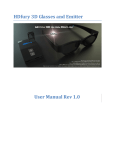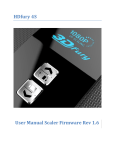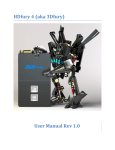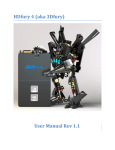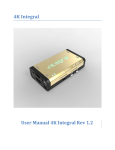Download HDfury 3D Glasses and Emitter User Manual Rev 1.0
Transcript
HDfury 3D Glasses and Emitter User Manual Rev 1.0 2 HDfury 3D Glasses and Emitter – User Manual Table of Contents Table of contents …......................................................................................... 2 Overview …...................................................................................................... 3 Emitter Overview......................................................................................…… 4 3D Glasses OverView....................................................................................... 5 Power 3D Glasses On/Off................................................................................ 5 Adjust 3D Glasses Delay.................................................................................. 6 Adjust 3D Glasses Duty.................................................................................... 6 Pair 3D Glasses to Hdfury 4 emitter................................................................ 6 Reset emitter to factory defaults................................................................ 7 Reset 3D Glasses to factory defaults............................................................... 7 SimulViewTM using Dr.HDMI, HDfury4, Emitter, Glasses.......................... 7 Operate 3D Glasses in IR mode....................................................................... 7 Operate 3D Glasses in IR mode for SimulViewTM on PS3 3D Monitor............ 7 Operate 3D Glasses in IR mode for SimulViewTM on Sony IR 3DTV................ 7 Frequently Asked Questions (FAQ)................................................................. 8 Specifications................................................................................................... 9 Disclaimer: Viewing in 3D mode may cause disorientation for some viewers. DO NOT place your HDTV near open stairwells, cables, balconies or other objects that may cause you to injure yourself. 3 HDfury 3D Glasses and Emitter – User Manual Overview The HDfury team would like to thank you personally for purchasing the HDfury 3D Glasses and Emitter! These unique 3d glasses and emitter will allow you to view 3D at frame rates from 50Hz all the way up to 144Hz. These are the most powerful glasses ever created and the perfect complement to the HDfury 4. They allow perfect delay and duty cycle adjustment on the glasses to aid in easier setup and operation. They support PlayStation SimulViewTM mode. This allows gamers to play SimulViewTM supported multiplayer games giving each player their own full screen all on a single display. They are also IR (Compatible with any last generation Sony 3DTV) and RF compatible (HDfury4 emitter default mode). Disclaimer: Viewing in 3D mode may cause disorientation for some viewers. DO NOT place your HDTV near open stairwells, cables, balconies or other objects that may cause you to injure yourself. 4 HDfury 3D Glasses and Emitter – User Manual Emitter Operation To use your Emitter: Please disconnect power from the hdfury 4 and all other cables. Plug the emitter into the HDfury 4’s port labelled emitter and reconnect all cables. Your emitter is now ready for use. When all cables are connected and the emitter is plugged in you should see the pair light on the emitter glowing blue this will let you know the emitter is installed and working correctly. Disclaimer: Viewing in 3D mode may cause disorientation for some viewers. DO NOT place your HDTV near open stairwells, cables, balconies or other objects that may cause you to injure yourself. 5 HDfury 3D Glasses and Emitter – User Manual 3D Glasses The 3Dfury glasses are very easy to operate there are 2 modes RF (Default) and IR. The glasses have 2 buttons: the mode key (Bottom Button) and the power key (Top Button). It also has a micro USB slot for charging the internal battery. Power 3D Glasses On/Off To turn ON the 3D glasses in RF Mode press and hold the Top Button for 1 or 2 seconds and the led will flash once. To turn the 3D glasses OFF press and hold the Top Button for 1 or 2 seconds and the led will flash twice. Adjust 3D Glasses Delay To adjust the delay quick press the Top Button (DO NOT HOLD) to cycle through 32 presets to pick the preset with the least amount of ghosting and crosstalk. Disclaimer: Viewing in 3D mode may cause disorientation for some viewers. DO NOT place your HDTV near open stairwells, cables, balconies or other objects that may cause you to injure yourself. 6 HDfury 3D Glasses and Emitter – User Manual Adjust 3D Glasses Duty Cycle/Invert To adjust the Duty Cycle quick press the Bottom Button (DO NOT HOLD) to cycle through 16 presets to pick the preset with the least amount of ghosting and crosstalk. To adjust L/R, L/L, or R/R modes for PlayStation SimulViewTM mode press and hold the Bottom Button for 1 or 2 seconds then release and the led will flash 1 (L/R) time, 2 times (L/L), 3 times (R/R) to let you know which mode you are in. Please note that the glasses will autosave all settings after you make an adjustment. Pair 3D Glasses to HDfury4 emitter To Pair the glasses to the emitter or add additional glasses please follow these simple steps. Do one pair at a time. And make sure emitter is connected to the hdfury 4 and is powered up. 1. Press the emitter pair button (on HDfury emitter) and you will see the emitter led labeled pair start flashing quickly. 2. Power up the glasses by pressing and holding the Top Button for over 1 or 2 seconds. 3. Press the Bottom and Top Button on the glasses and hold and you will see led starting flashing (once you see led flashing you can release both buttons). 4.Press the emitter Pair button (On the HDfury emitter than you will see the glasses emitter flash 2 times than power off meaning the pairing is complete). 5. Repeat this for each pair of glasses you own. 6. Press emitter pair button (On the HDfury emitter) to exit Pair mode. Reset Emitter to Factory Defaults If you need to reset the emitter back to factory defaults press and hold the reset button for 3 seconds and it will be reset. Reset 3D Glasses to Factory Defaults If you want to set your 3D glasses back to factory defaults press and hold the Top Button to turn the glasses ON. While the glasses are ON Press the Bottom and Top button on the glasses and hold till you will see the led starting to flash then release do this again and the glasses will flash its led twice to let you know it has been set to factory defaults. Disclaimer: Viewing in 3D mode may cause disorientation for some viewers. DO NOT place your HDTV near open stairwells, cables, balconies or other objects that may cause you to injure yourself. 7 HDfury 3D Glasses and Emitter – User Manual SimulViewTM using Dr.HDMI , HDfury4, Emitter and Glasses If you would like to use your HDfury 4 to play SimulViewTM PlayStation 3D games please setup and pair your 3D glasses to the emitter and operate the glasses in RF mode. You will need to load a SimulViewTM 3D bin EDID file on your Dr.HDMI and hook your PlayStation 3 to the HDfury4 in this manner. First connect the PlayStation 3 to the Dr.HDMI with a HDMI cable then connect a HDMI cable from the Dr.HDMI into the HDfury4 input. When you first turn on the PS3 please select the correct EDID bank on the Dr.HDMI by pressing the toggle button until the bank where you loaded the SimulViewTM EDID is lit up. From here you just load a compatible SimulViewTM 3D games and you can switch between L/R , L/L , or R/R SimulViewTM modes. (To switch SimulViewTM mode press and hold the bottom button for 1 or 2 seconds then release and the led will flash 1 (L/R) time, 2 times (L/L), 3 times (R/R) to let you know which mode you are in). Operate 3D Glasses in IR Mode To operate the 3D glasses in IR mode for use with Sony IR based 3DTV please follow these steps. Turn the glasses OFF by holding the Top Button in for 1 or 2 seconds if they were previously turned on. To turn them ON in IR mode press and hold simultaneously the top and bottom buttons for 1 or 2 seconds and the glasses will then turn ON in IR mode and stay in IR mode till they are turned off. Operate 3D Glasses in IR Mode for use with SimulViewTM on Sony PS3 3D Monitor First turn the 3D glasses on in IR Mode as per the instructions above this one. When playing a compatible game and you wish to Change PlayStation SimulViewTM modes press and hold the Bottom Button for 1 or 2 seconds then release and the led will flash 1 time (L/R), 2 times (L/L), 3 times (R/R) to let you know which mode you are in. (To exit IR mode and go back to the default RF mode turn the glasses off and the next time they are turned on they will be in RF mode (Default). Operate 3D Glasses in IR Mode for use with SimulViewTM on Sony IR BASED 3DTV First turn the 3D glasses ON in IR Mode as per the instructions before this one. When playing a compatible game and you wish to Change PlayStation SimulViewTM modes press and hold the Bottom Button for 1 or 2 seconds then release and the led will flash 1 time (L/R), 2 times (L/L), 3 times (R/R) to let you know which mode you are in. (To exit IR mode and go back to the default RF mode turn the glasses OFF and the next time they are turned ON they will be in RF mode (Default). Disclaimer: Viewing in 3D mode may cause disorientation for some viewers. DO NOT place your HDTV near open stairwells, cables, balconies or other objects that may cause you to injure yourself. 8 HDfury 3D Glasses and Emitter – User Manual Frequently Asked Questions (FAQ) Will these Glasses work In IR mode on 3dtv’s besides Sony? No as all manufactures use their own protocol and our glasses presently just support Sony’s IR protocol. What type of display and viewing environment does active 3d glasses work best in? We have found in our testing that CRT and plasma displays in a dark room or a room with low lighting works best as the darker the room the less you will notice flicker. CRT displays work best as they allow very high refresh rates up to 144hz which makes flicker a non-issue. Is flicker noticeable when using low refresh rates such as 60Hz? LCD and Plasma both usually only support 60hz and lower refresh rate and this can cause flicker that is objectionable to some users even after adjusting the glasses as best as they can be adjusted. However if you view 3d in a dark environment away from florescent lighting this can help to greatly eliminate flicker. The flicker is usually only visible on very bright scenes or in a brightly lit room. Turning down the displays brightness and viewing without ambient lighting will almost eliminate this. Will these glasses fix the frame dropping issue some displays (Such as the JVC RS-1 projector) has? No at the time of release the glasses will not be able to fix this issue but we are trying to add this feature to the glasses and if and when its available it will be able to be added by doing a firmware update from a pc. Some Displays such as the RS-1 does not drop frames when inputting component video instead of hdmi so this should be tested as well as by using component video may make the frame dropping issue disappear. Disclaimer: Viewing in 3D mode may cause disorientation for some viewers. DO NOT place your HDTV near open stairwells, cables, balconies or other objects that may cause you to injure yourself. 9 HDfury 3D Glasses and Emitter – User Manual Specifications/Features 3Dfury RF Emitter Specifications: RF Emitter with standard 3-pin mini-DIN Work with unlimited number of RF Glasses USB Connector for update and advanced custom settings 2.4G Hopping System 3Dfury IR/RF Glasses Specifications: World First IR/RF (2in1) 3D Glasses operating from 48 to 144Hz Most Advanced 3D Glasses Interference Immunity Work in RF Mode with all non-3DTVs powered by 3Dfury Work in IR Mode with Sony IR 3DTV (last generation) Add SimulViewTM support to any Sony 3DTV using Dr.HDMI Add SimulViewTM support to any HDTV using 3Dfury and Dr.HDMI Settings are applied directly on the glasses. Control Delay directly on the glasses. Control Duty Cycle directly on the glasses. Invert button directly on the glasses. Loaded with more than 500 presets selectable on the glasses. Full Sharpness and Brightness control. Macro USB connector for Battery (25+ hours) 2.4G Hopping System Microsecond accuracy Eliminate Ghosting 1 Year Warranty Power consumption 6mA 130mA Battery, working time around 25 hours Operational Distance 7-8 meters Auto Sleep Disclaimer: Viewing in 3D mode may cause disorientation for some viewers. DO NOT place your HDTV near open stairwells, cables, balconies or other objects that may cause you to injure yourself. 10 HDfury 3D Glasses and Emitter – User Manual Team HDfury thanks you for your support For help visit: http://www.HDfury.com Disclaimer: Viewing in 3D mode may cause disorientation for some viewers. DO NOT place your HDTV near open stairwells, cables, balconies or other objects that may cause you to injure yourself.