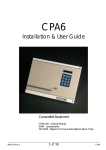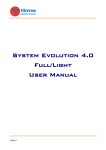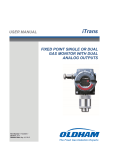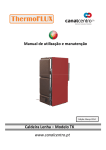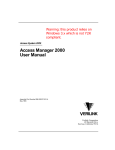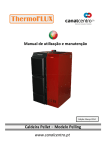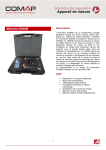Download Key Pro TPX Generator User Manual
Transcript
Key Pro TPX Generator User Manual 1 Summary 1. 2. Key Pro ....................................................................................................................................................... 3 1.1 Features ............................................................................................................................................. 3 1.2 Product composition ......................................................................................................................... 3 1.3 Technical Details ................................................................................................................................ 3 1.4 Internal memory ................................................................................................................................ 5 1.4.1 PC Mode Function ..................................................................................................................... 6 1.4.2 Memory Card Reader ................................................................................................................ 6 1.5 Internal Battery ................................................................................................................................. 7 1.6 Program ............................................................................................................................................. 7 1.7 Read ................................................................................................................................................... 9 1.8 Verify ............................................................................................................................................... 11 1.9 Use with System Evolution .............................................................................................................. 14 1.10 Settings ............................................................................................................................................ 15 TPX Generator ......................................................................................................................................... 16 2.1 Software installation........................................................................................................................ 16 2.2 Software Interface ........................................................................................................................... 17 2.3 Creation of a .TPP file ...................................................................................................................... 17 2.4 Creation of a .TPR file ...................................................................................................................... 18 2.4.1 Converting a file parameters .TIM ........................................................................................... 18 2.4.2 Extracting the parameter set from a format.tpp file............................................................... 19 2.4.3 Firmware upgrade of Key Pro .................................................................................................. 19 2 1. Key Pro 1.1 Features This guidebook provides the whole information required for the right utilization of the device Key Pro combined to the products of TiEmme elettronica. Key pro is a device developed for the updating of all the products of TiEemme elettronica and in particular: for the updating of the firmware, of the parameters set and eventually additional resources. The main functionalities are: Programming FW and updating parameters set through the connection to serial ports RS485 and RS232; Internal SD card for files storage (Firmware and programs); Internal lithium battery rechargeable; Completely touch interface; Graphical navigation menu; Functions of verify and reading of the parameters set; Storage and browsing structure to files and folders PC connection for charging battery and accessing internal memory. 1.2 Product composition The product is delivered with the following articles: Device Key Pro; 1 Communication cable with RJ45 and RJ11 plug; 1 Communication cable with RJ11 and RJ11 plug; 1 USB cable with Micro USB type B connector; 1 power supply wall with USB type A connection; 1 Micro SD Card. 1.3 Technical Details System requirements Compatible with operating systems 32 and 64 bits; It can be installed on Windows XP / Vista / 7/8; It requires .NET framework 2.0 or higher. 3 Size and dimensions 86 mm Top view 146 mm 23 mm Side view Ports and conections Port or connection Description RS485 Connection port with RJ45 plug for updating keyboards cards lambda and products that use the ModBUS protocol for communication RS232 Serial port connection with RJ11 plug for updating the control cards and all the devices that do not use the communication protocol ModBUS USB-A Port for connecting and updating the radio terminal 2Ways2 Micro USB-B Micro SD Port to use with the Micro USB cable supplied to connect the device to the PC and to the power supply network Slot for internal memory card type micro SD Supported file TPP TPP (TiEmme Product Package) Holding FW and resources. File encrypted with 64-bit key. There are inside many additional resources such as graphics for Easy Touch keyboard. The resources are classifiable like support information to the product. Images and parameters set, in TiEmme elettronica, generally fall between the following. 4 TPR TPR (TiEmme Product Parameter) Holding only resources of set parameters type and it is structurally identic to the file TPP not having within the FW. File encrypted with 64-bit key. The file TPR can be created with the software Try generator. TFW Firmware file of TiEmme elettronica products Available functions PC MODE. Mode that disables the user touch interface and the activation profile of Mass Storage. The device is identified by the operating system of the PC as an external storage device, allowing all the typical file operations manager. The PC mode is activated by the user when the programmer is connected to the PC via USB. PROGRAM. This mode allows to select files in the internal micro SD memory card and sent them to programming. The main functions are: o Selecting files via navigation system folders, multi-level; o Preview of the features of the file: Notes, Product ID, Product Date, Release Version; o Selection of the power source.; o Report at the end of the operation. READ. It allows to read parameters from the control board based on a structure file TPR chosen by the user. The main functions are: o Reading parameters from the control board with rescue in the internal memory; o Identity verification of the product for the validation of the structure parameters; o Report at the end of the transaction. VERIFY. Check the parameters inside the control board based on a structure TPR ot TPP reference. USE WITH SYSTEM EVOLUTION. Combined with the software System Evolution it acts as a converter from USB COM virtual to RS232 serial, with the same functionality of the product USB Programmer. 1.4 Internal memory The device has an internal removable memory based on a card type Micro SD HC. Only memory cards, formatted with the FAT32 file system, are supported. It is possible to turn on and then to use the programmer only with a SD card inserted into the right slot. It is possible to organize the contents of memory in a structure to files and folders. To access the content stored in the device, proceed as follows: Using the function PC Mode; Using a card reader memory to access to the SD card. N.B. for maximum performance in terms of speed navigation and scrolling files you may want to organize your files in a single folder in the root of the SD card. The greater is the number of files and folders in the root of the memory card, the more time browsing and access required from the device. 5 1.4.1 PC Mode Function The PC Mode function takes disabling user touch interface and activation of the profile of Mass Storage. The device is identified by the PC operating system as a storage device, allowing all the typical file operations manager (copy, rename, delete files and so on.) The device will appear in the PC resources identified as a removable disk. To activate PC Mode it is necessary to use the included USB cable and connect the device to a PC USB port. On the device screen the activation button will appear Fig. 1, and the screen Fig. 2 at activated action. Fig. 1 Fig. 2 To quit the PC Mode and restore normal operability proceed as follows: a. Remove the device following the safe removal procedure of the Windows Hardware; b. Disconnect the USB cable and wait until the device turns off; c. Turn on the device after shutdown. 1.4.2 Memory Card Reader To access the contents of the removable memory it is possible to use a memory card reader compatible with the format micro SD HC. Remove the card from the right slot and insert it into the player. The memory will be identified as a mass storage device and the content will be accessible from the Windows file manager. This mode is preferable when it is necessary to transfer within the device a considerable amount of data. For the removal of the board follow the safe removal procedure of the Windows Hardware. 6 1.5 Internal Battery The device is equipped with an internal lithium battery that lasts for 12 hours with the device on and about 30 days in Standby mode. The battery in addition to the normal operation of the device can be used for feeding the products during the stages of programming. It is possible to recharge the battery by connecting the device to a USB port of a PC or to the mains (230V) via the supplied power adapter and USB cable. 1.6 Program With the function Program it is possible to program firmware of the TiEmme elettronica products. To access this feature use the button PROGRAM directly from the Main screen. Fig. 3 In the next screen, the device remembers the last selected file. Fig. 4 For each file it comes displayed the following information: File name; Product ID: Product identity; Release Date: Date of file review; Release Version: Number of review; Notes: Any notes you entered during the review or file creation. It is possible to proceed with the programming or choosing a different file from those stored in the SD memory. With the button BROWSE it is possible to access to the file selection screen. 7 Fig. 5 This screen displays all the files and folders on the SD card. Here it is possible to browse its contents using the navigation arrows. Folders are identified by the symbol , while usable files for programming the device are identified with the symbol . Selected the desired file, the device proposes the screen with his features (Rif. Fig. 3). Selecting START button it starts the programming procedure. Fig. 6 On the screen are displayed the operations to perform and it is also required the mode with which comes powered the product to program. Choose MAINS if the product is connected to the mains, choose BATTERY to use the internal battery of the device After choosing the source of alimentation it starts the process of updating. Fig. 7 At the end of the procedure it displays a summary screen with the result of the operation. 8 Fig. 8 Notice Operation completed Operation ERROR Incompatible target Operation ERROR write error Operation canceled by user Operation ERROR verify error 1.7 Description The process is completed with no errors The FW selected is not compatible with the product to be programmed There were errors during programming (eg. Disconnection of the cable etc.) Procedure aborted by user Error in the verify procedure Read The READ function allows you to capture the set of parameters stored in a control card and save them to the root of the removable memory as a file TPR. To read and create files the device requires a structure / set benchmarks. A valid structure is a program in TPR format usable with the control board in question. The TPR file created is structured as follows : 00YY.MM.DD-hhmm.TPR YY: current year; MM: current month; DD: current day; hhmm: hours and minutes at the starting process. From the Main screen, select the READ button to access the function of reading parameters Fig. 9 9 The device offers the ultimate file TPR selected as structure / set benchmarks. Fig. 10 Then it is possible to read or choose a different reference file from those available in the SD memory. With the BROWSE button it access the file selection screen Fig. 11 This screen displays all the files and folders on the SD card. Here it is possible to browse its contents using the navigation arrows. Folders are identified by the symbol , while usable files for programming the device are identified with the symbol . Selected the desired file, the device proposes the screen with name and any notes entered by the user, while creating Fig. 10 Through the START button it starts the process of reading and leads to the following screen. Fig. 12 10 On the screen are displayed the operations to perform and it is also required the mode with which comes powered the product during the reading. Choose MAINS if the product is connected to the mains, choose BATTERY to use the internal battery of the device After choosing the power source begins the reading process. Fig. 13 After the procedure displays a summary screen with the result of the operation. Fig. 14 1.8 Verify The VERIFY function allows the comparison between the set of parameters in a control board and those of a program in file format .TPR. The file TPR used must have a parameter structure compatible with the control board in question. From the main screen select the VERIFY button to access the verification function parameters. 11 Fig. 15 The device offers the ultimate file TPR selected as structure / set benchmarks. Fig. 16 Then it is possible to read or choose a different reference file from those available in the SD memory. With the BROWSE button it access the file selection screen. Fig. 17 This screen displays all the files and folders on the SD card. Here it is possible to browse its contents using the navigation arrows. Folders are identified by the symbol , while usable files for programming the device are identified with the symbol . Selected the desired file, the device proposes the screen with name and any notes entered by the user, while creating Fig. 10. Through the START button it starts the process of verify and leads to the following screen. 12 Fig. 18 On the screen are displayed the operations to perform and it is also required the mode with which comes powered the product during the verify. Choose MAINS if the product is connected to the mains, choose BATTERY to use the internal battery of the device After choosing the power source begins the verifying process. Fig. 19 After the procedure displays a summary screen with the result of the operation. Fig. 20 13 1.9 Use with System Evolution The device similarly to what happens with the product USB Programmer can be used for connecting to the control board through the Software System evolution. In this case the device performs the function of converter from the USB COM virtual port to RS232 serial. To connect the System software evolution to the control board, proceed as follows: Connect the device Key Pro to PC with the USB cable provided. Do not activate the PC Mode; Connect the device Key Pro to the control board via the RS232 communication port and the cable with RJ11 plug supplied; Turn on the control board and launch the software System Evolution; Open the panel for selecting the connection mode. Fig. 21 Select Connect to: control board and press Search, the system starts searching the device between the COM ports system available and automatically connects. At connection occurred, it displays a green LED on the bottom left, in the status bar of the software System Evolution.To end the connection it is necessary to use the Disconnect button. Fig. 22 14 1.10 Settings Through the SETTINGS menu you can set the date and time, and adjusting the brightness of the display. From the Main screen, select the SETTINGS button to access the two submenus. Fig. 23 Select item DISPLAY LIGHT to adjust the brightness of the display. Fig. 24 Use the + and - buttons to set the desired value. To apply the changes you made use the OK button. To cancel the operation use the X button Fig. 25 15 Select the item TIME AND DATE to set the date and time. The format data used is DD / MM / YYYY. Fig. 26 Use the + and - buttons to adjust the date and time. To apply the changes you made using the OK button. To cancel the operation using the X button. Fig. 27 2. TPX Generator The software TPX Generator is the tool that allows the creation of files in .TPP format and the conversion of program .TIM file in .TPR file. The main functions available to the user are: Create a .TPP file that contains FW, parameters and other resources; Create a .TPR file starting from a parameter .TIM file Create a .TPR file starting from a .TPP file holding parameters; Update of the device’s FW. 2.1 Software installation To install the software launch the setup.exe file and follow the directions provided by the wizard. The setup also installs the drivers necessary for the proper operation of the device. At the end of the installation the TiEmme elettronica grouping will be created between the available programs or if already present updated with the inclusion of the new software. To use the software it is possible to double click the icon on the desktop or to click the .exe present on Programs TiEmme elettronica TPxGenerator.exe 16 2.2 Software Interface The software interface is organized into the following main sections: 1. Platform for the choice of the product platform; 2. Add application FW for selecting source Firmware files type of .TFW or .TPP; 3. Add Program for selecting the source from which to import the set parameters (Database System2000.mdb System evolution, .TIM file, file .TPR and file .TPP); 4. Add other resources: for selecting additional resources that differ from the set of parameters (Images for Easy touch keyboard etc.); 5. User Notes: user-editable text field in which it is possible to enter the comments present in the imported FW. 1 2 3 4 5 Fig. 28 2.3 Creation of a .TPP file The format .TPP allows the distribution in a single file of FW, of parameters, and other eventual resources of a product. Cannot be created .TPP files containing only FW or parameters/resources, but both elements must be present. The files .TPP containing only FW can be created and distributed only by TiEmme elettronica. The creation process is divided into four main steps: 1. Choice of product platform on which to operate via the drop-down menu of Section 1. 2. Apply the flag check to activate the section 2. Add application FW and choose the FW source file using the Browse button. In the event that within the FW there are comments, the software proposes theirs import. These comments will appear in the User Notes. 17 3. Apply the flag check to activate the section 3 Add program. Choose the file type to be used between source parameters .TIM / .MDB OR .TPP / .TPR. In the first case use the Database button for the file selection. The software displays the products and programs in the file respectively in the drop-down menu Product and Program. If the source file consists .TPR .or .TPP use the Browse button to select the file. 4. If necessary apply the flag check to activate the section 4 Add other resources and use the Browse button to select the file. 5. Edit or enter any notes and comments that will be displayed in the device under User Notes. 6. Save the final format .TPP file, using the Save button. 2.4 Creation of a .TPR file The .TPR files contain only one set of parameters, encrypted. The creation of a .TPR file can be done in the following ways: Converting a file parameters .TIM; Extraction the parameter set from a format .TPP file. 2.4.1 Converting a file parameters .TIM 1. Apply the flag check to activate the only section 3 Add program. 2. Choose the type of file source parameters to use .TIM/System2000. Use the Database button for the selection of the file. The software displays the products and programs in the file respectively in the drop-down menu Product and Program. 3. Edit or enter any notes and comments that will be displayed in the device under User Notes. 4. Save the final format .TPR file, using the Save button. Fig. 29 18 2.4.2 Extracting the parameter set from a format.tpp file 1. Apply the flag check to activate the only section 3 Add program. 2. Choose the type of file source parameters to use .TPP/.TPR. Use the Database button for the selection of the file. 3. Edit or enter any notes and comments that will be displayed in the device under User Notes. 4. Save the final format .TPR file, using the Save button. Fig. 30 2.4.3 Firmware upgrade of Key Pro To update FW device, from the Programmer menu choose Key Pro Firmware Update. Through the dialog box that appears, select the file format .TPP for upgrade. If the FW updating has been successful is incremented revision numbers displayed on the main screen. 19