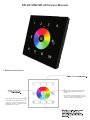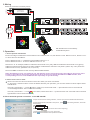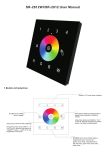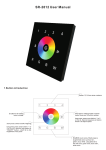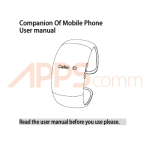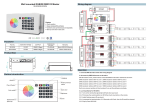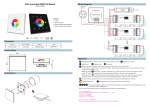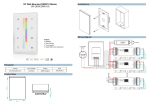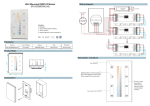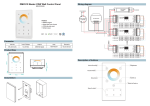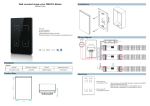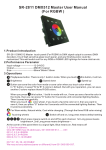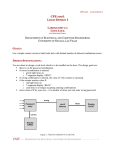Download SR-2812WI/SR-2812 User Manual
Transcript
SR-2812WI/SR-2812 User Manual 1.Button introduction short press: starting running mode or pause mode, there are 10 bulid-in modes short press: switch on/off of lighting long press:press zone button ( 1 or 2 or 3 or 4), then do long press on "ON/OFF" button , which is to dim brightness of any zone long press: press zone button ( 1 or 2 or 3 or 4), then do long press on button which is to adjust running speed. 2.Wiring Please do connection as below picture N L 110-240V Power Supply Input 12-36VDC R R G G B B Y Y D1 Iin=20.5A D1 D2 SR-2812DMX Uin=12VDC Iin=0.2A(max) Out=DMX512 Signal SR-2102B DMX512 Decoder D2 GND Vin D- D+ GND SR-2102B R R G G DMX512 Decoder B B Y Y D1 Iin=20.5A D1 Power Input 12VDC D2 D2 N L 110-240V SR-2812WI can be controlled by IOS/Android system 3.Operation a.how to operate zone button Each zone will get 4 addresses. Such as button one is address from 1-4, then button 2 is 5-8. Button 3 is 9-12, button 4 is 1316.There are total 16 address. Zone 1 address is from 1 - 4. Address .Zone 2 address is from 5 - 8. Zone 3 address is from 9 - 12.Zone 4 address is from 13 - 16. Take zone 1 as an example, address 1 indicates the channel of “R” (red); address 2 indicates the channel of “G” (green); address 3 indicates the channel of “B” (blue); address 4 indicates the channel of “W” (white / yellow / any color). So do the address from zone 2,3,4(address:5-8, 9-12,13-16). We control DMX controllers of each zone by different DMX address. Note: the address of zone 1 is fixed from 1-4; the address of zone 2 is fixed from 5-8; the address of zone 3 is fixed from 9-12; the address of zone 4 is fixed from 13-16.So we only can change the address of DMX decoder ,then corresponding zone can control DMX decoder separately or synchronously. b.how to save color or mode Button can save the color from mode or save color when you touch color wheel. In "S" button, it saved "R/ G/ B" 3 colors in default. But with your operation, you can save another 3 colors replace those R/G/B colors. Press any zone button----> press button, mode runs, see favorite mode---> press”S button over 3 seconds until connected light flashes. Then it saved successfully. Press any zone button----> touch color wheel, see favorite color---> press”S button over 3 seconds until connected light flashes. Then it saved successfully. 4.IOS or android system connection to the SR-2812Wi a.Open wifi connection setting interface, connect your phone to EASYCOLOR network. b.Open EASYCOLOR installed on the phone , press to the setting interface, and enter the following: SSID:EASYCOLOR IP: 10.10.100.254 8899 Name: (the name you want or don’t enter anything.) c.Press button to turn it on ,and press button to back to the main operation interface.