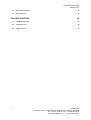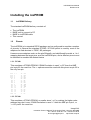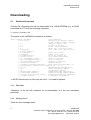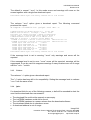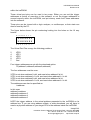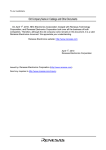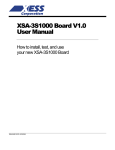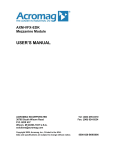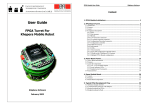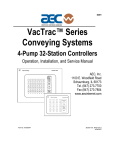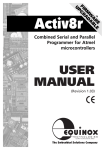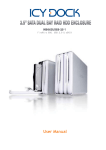Download icePROM User Manual
Transcript
icePROM User Manual © Copyright 1999 by Incept Ltd. All rights reserved. icePROM User Manual Revision 2.52 If you have any problems downloading the icePROM software ( < 100kBytes ) from our website, or you do not have Internet access please contact us by phone, fax, or Email. We will immediately Email the software to you or send you a diskette by post 2 Incept Ltd. Innovation Centre, National Technological Park, Limerick, IRELAND Tel. +353-61-33 58 00 Fax. +353-61-33 80 65 [email protected] http://www.incept.ie icePROM User Manual Revision 2.52 INSTALLING THE ICEPROM 1.1 icePROM Delivery 5 5 1.2 Pinouts 5 1.2.1 27C080 ............................................................................................................................................ 5 1.2.2 27C040 ............................................................................................................................................ 5 1.2.3 29F040............................................................................................................................................. 6 1.2.4 7C271 .............................................................................................................................................. 6 1.3 Hardware Installation 7 1.3.1 28 and 24 pin EPROMs.............................................................................................................. 7 1.3.2 TSOP, PSOP, PLCC, BGA packages.......................................................................................... 8 1.4 Software Installation 8 1.4.1 Windows 3.1x............................................................................................................................ 9 1.4.2 Windows 95/98/2000 ................................................................................................................10 1.4.3 Windows NT ............................................................................................................................11 1.4.4 Linux........................................................................................................................................12 1.4.5 FreeBSD...................................................................................................................................12 1.4.6 Unix .........................................................................................................................................12 DOWNLOADING 13 2.1 Download Command 13 2.1.1 File Name.................................................................................................................................13 2.1.2 Message Level ..........................................................................................................................13 2.1.3 Verbose ....................................................................................................................................14 2.1.4 Quite ........................................................................................................................................14 2.1.5 Turbo........................................................................................................................................15 2.1.6 Halt ..........................................................................................................................................15 2.1.6 Download Port..........................................................................................................................15 2.1.7 Download Type ........................................................................................................................15 2.1.9 Size ..........................................................................................................................................16 2.1.10 Fill ...........................................................................................................................................16 2.1.11 Contiguous ...............................................................................................................................16 2.1.12 Width .......................................................................................................................................16 2.1.13 Address Regions and Offsets.....................................................................................................17 2.1.14 Virtual Port Pins .......................................................................................................................19 2.1.15 Device ......................................................................................................................................21 2.1.16 RAM ........................................................................................................................................21 2.1.17 Power Control & Access Speed.................................................................................................22 2.3 Transparent Update 22 2.3.1 Initialisation..............................................................................................................................22 2.3.2 Asynchronous Transparent Update ............................................................................................23 2.3.3 Synchronous Transparent Update ..............................................................................................23 2.3.4 Mixing Synchronous and Asynchronous Transparent Update.....................................................24 2.4 Download Speed 24 POWERING THE ICEPROM 3.1 3 Power from Target 26 26 Incept Ltd. Innovation Centre, National Technological Park, Limerick, IRELAND Tel. +353-61-33 58 00 Fax. +353-61-33 80 65 [email protected] http://www.incept.ie icePROM User Manual Revision 2.52 3.2 Operation below 3.0V 26 3.3 External Power 27 TROUBLE SHOOTING 4 28 4.1 icePROM not found 28 4.2 Checksum errors 28 4.3 Supply current 29 Incept Ltd. Innovation Centre, National Technological Park, Limerick, IRELAND Tel. +353-61-33 58 00 Fax. +353-61-33 80 65 [email protected] http://www.incept.ie icePROM User Manual Revision 2.52 Installing the icePROM 1.1 icePROM Delivery The standard icePROM delivery consists of: • • • • The icePROM BASE unit to connect to PC BASE to icePROM cable This manual 1.2 Pinouts The icePROM in its standard DIP32 package can be configured to emulate a number of pinouts. In General the standard 27C080 / 27C040 pinout is used by most of the adapters for flash devices in TSOP, SO packages. However some adapters such as the plcc32headA, and sdip2headA provide a 1 to 1 mapping between the target pins, and the icePROM pins, and a different pinout must be selected to emulate the desired device 1.2.1 27C080 This emulates a 27C080 EPROM. If RAM Emulation is used “-r=33” then the #WE pin is pin33: the reset line. The –r options cannot be used with this pinout as pin 33 is the only free pin. A19 A16 A15 A12 A7 A6 A5 A4 A3 A2 A1 A0 D0 D1 D2 Gnd 1 o 2 3 4 5 6 7 8 9 10 11 12 13 14 15 16 32 31 30 29 28 27 26 25 24 23 22 21 20 19 18 17 Vcc A18 A17 A14 A13 A8 A9 A11 #OE A10 #CE D7 D6 D5 D4 D3 1.2.2 27C040 This emulates a 27C040 EPROM, or smaller sizes “-s=” by making the higher order address lines don’t care. If RAM Emulation is used “-r” then the #WE pin is pin1, or “-r=33” pin33: the reset line. 5 Incept Ltd. Innovation Centre, National Technological Park, Limerick, IRELAND Tel. +353-61-33 58 00 Fax. +353-61-33 80 65 [email protected] http://www.incept.ie icePROM User Manual Revision 2.52 #WE A16 A15 A12 A7 A6 A5 A4 A3 A2 A1 A0 D0 D1 D2 Gnd 1 o 2 3 4 5 6 7 8 9 10 11 12 13 14 15 16 32 31 30 29 28 27 26 25 24 23 22 21 20 19 18 17 Vcc A18 A17 A14 A13 A8 A9 A11 #OE A10 #CE D7 D6 D5 D4 D3 1.2.3 29F040 This emulates a 29F040 EEPROM, “-d=29040” If RAM Emulation is used “-r” then the #WE pin is pin31, or “-r=33” pin33: the reset line. A18 A16 A15 A12 A7 A6 A5 A4 A3 A2 A1 A0 D0 D1 D2 Gnd 1 o 2 3 4 5 6 7 8 9 10 11 12 13 14 15 16 32 31 30 29 28 27 26 25 24 23 22 21 20 19 18 17 Vcc #WE A17 A14 A13 A8 A9 A11 #OE A10 #CE D7 D6 D5 D4 D3 1.2.4 7C271 This emulates a 7C271 EEPROM, “-d=7271” If RAM Emulation is used “-r” then the #WE pin is pin-1, or “-r=33” pin33: the reset line. The 7C271 is a 28 pin device, so pins 1,2 31, 32 are unused on the icePROM. icePROM pin1, or 7C271 pin-1 is used as the #WE pin. #WE A9 A8 A7 A6 A5 A4 A3 A2 A1 A0 D0 D1 D2 Gnd 6 -1 0 1 o 2 3 4 5 6 7 8 9 10 11 12 13 14 32 31 28 27 26 25 24 23 22 21 20 19 18 17 16 15 Vcc A10 A11 A12 A13 A14 #CS1 CS2 #CE D7 D6 D5 D4 D3 Incept Ltd. Innovation Centre, National Technological Park, Limerick, IRELAND Tel. +353-61-33 58 00 Fax. +353-61-33 80 65 [email protected] http://www.incept.ie icePROM User Manual Revision 2.52 1.3 Hardware Installation The icePROM should be inserted into the target board as you would insert a normal EPROM. Pin 1 is marked with a white 1, and is on the same side as the moon on earlier versions, and the same side as the breaking wave on the newest versions. The BASE unit which has a 25-pin D-type connector should be plugged into either LPT1, LPT2, or LPT3 (but not the serial COM ports) of the host PC. The side to plug into the PC is the one farthest from the 16 way IDC connector. The cable for communication between the BASE unit, and the icePROM has two 16 way headers, and one 10 way header. The 10 way header should be plugged into the icePROM. Either one of the 16 way headers should be plugged into the BASE unit. If you are using multiple icePROMs to emulate a wide bus, or contiguous memories, you will have a cable with one 10 way header for each icePROM you use. In this case the icePROM closest to the BASE unit is icePROM 1, the next one is icePROM 2 etc. If you are using a desktop computer it is probably convenient to use the 16 way header at the end of the cable, but if you are using a notebook it is more convenient to use the 16 way header 60 cm from the icePROM. If you are sure you will not need the full length of this cable you can cut it at the first 16 way header. NOTE the second sixteen way header can useful for connecting external power or examining debug signals. If you have a limited number of parallel ports, the BASE unit acts like a dongle, in that you can connect additional peripherals to the back of the BASE unit. Most dongles and peripherals can be used in this fashion even if the icePROM is not powered up. The icePROM is capable of resetting the target automatically after downloading. An additional wire with a micro crocodile clip on the end is provided on the cable going into the icePROM. This should be connected to the target’s reset logic. The default behaviour of the reset line is to be normally tri-state but held low for the duration of the download. Normally the icePROM powers itself from the target. It can however be powered externally, please see Chapter 3 for more details. Please read Chapter 3 if you are operating the icePROM at low voltages 1.3.1 28 and 24 pin EPROMs If you wish to emulate EPROMs smaller than 32 pins, pin 16 on the icePROM should be connected to GND. For example to emulate a 27256, a 28 pin device pins 1,2, 31,32 on the icePROM will not be connected, and pin 16 on the icePROM is 7 Incept Ltd. Innovation Centre, National Technological Park, Limerick, IRELAND Tel. +353-61-33 58 00 Fax. +353-61-33 80 65 [email protected] http://www.incept.ie icePROM User Manual Revision 2.52 connected to pin 14 on the target board. When emulating a 28 pin device, Vcc is connected to pin 30 on the icePROM, and emulating a 24 pin device Vcc is connected to pin 28. Schottky diodes with a voltage drop of about 0.3V will connect Vcc on these pins to pin 32, Vcc of the icePROM. If you are using the icePROM at 5.0V the voltage drop across the schottky diodes is insignificant, but if using the icePROM below 3.3V it would be advisable to eliminate this voltage drop by connecting pin 32 directly to target Vcc. Please read Chapter 3 for further details on low voltage operation. 1.3.2 TSOP, PSOP, PLCC, BGA packages We can supply an adapter enabling emulation of memory devices in TSOP, PSOP, PLCC, and BGA packages. In particular it is interesting to emulate Flash memory because while Flash can be reprogrammed in-circuit, this operation often takes minutes, and during an intensive software debugging session the ultra fast download speed of the icePROM offers a significant advantage. Please contact Incept, your local distributor, or check our web site for more information on this solution and the devices we support. 1.4 Software Installation NOTE The version 5 & 7 icePROM contains a RAM based FPGA. The firmware for this FPGA is embedded in the software. The FPGA firmware is only reloaded if the software detects it has not been loaded. The FPGA firmware from one software release may not be compatible with another software release. YOU SHOULD ALWAYS POWER DOWN THE icePROM TO ERASE THE FPGA BEFORE USING A NEW SOFTWARE VERSION TO ENSURE COMPATABILITY: Most of our customers collect the download software from our web site, saving us the trouble of preparing diskettes and saving you the trouble of disposing of them. Please download the software you need from our page www.incept.ie/upgrade. There is no restriction on what, who can download. The icePROM software uncompressed is less than 100 kBytes, and compressed about 40 kBytes. It will normally download in less than one minute. If you have difficulty downloading from our web site, please contact us and we will either Email the files to you, or post diskettes as per your preference. You will find the following files on the web site or diskette: • DOS\iceprom.exe • WINNT\iceprom.exe 8 Incept Ltd. Innovation Centre, National Technological Park, Limerick, IRELAND Tel. +353-61-33 58 00 Fax. +353-61-33 80 65 [email protected] http://www.incept.ie icePROM User Manual Revision 2.52 • LINUX\iceprom.exe • FREEBSD\iceprom.exe The DOS version can be used under MS-DOS, Windows3.1x, Windows 95, Windows 98, and Windows 2000. It will not generate an error if you use it under Windows NT, but will not work. The Windows NT version can only execute from a Windows NT command prompt. iceprom.exe is the interface software for downloading. It does not require access to any other files and does not have to be on your DOS path. For example you may install iceprom.exe as d:\utils\iceprom.exe. If you are using a batch file or makefile for compiling and linking your target you can download after linking by inserting a line in your file as follows: ⇒ d:\utils\iceprom <filename>.bin where <filename>.bin is the target binary file. Of course you could also copy iceprom.exe into a directory already on your path. It is not necessary to modify config.sys or autoexec.bat ! 1.4.1 Windows 3.1x The easiest way to invoke the icePROM load software from Windows 3.1x is to open an MS-DOS box and invoke the icePROM software from the MS-DOS prompt. Alternatively it can be invoked with a single mouse click by creating a new icon. Open the program group into which you want to install the icePROM icon. Take the File menu from the Windows program Manager. Take the option <New> The <New Program Object> Dialog box is now opened. By default the <Program Item> option is elected. Click on the <Ok> button. There are four fields than can be filled in. The <Description> field is the text that will appear below the icon. You will probably to enter something like: “Download myfile.bin to icePROM“ The <Command Line> field should contain the absolute path of the icePROM download software (including drive) and the parameters you would normally use to download your file e.g. 9 Incept Ltd. Innovation Centre, National Technological Park, Limerick, IRELAND Tel. +353-61-33 58 00 Fax. +353-61-33 80 65 [email protected] http://www.incept.ie icePROM User Manual Revision 2.52 d:\utils\iceprom.exe c:\work\myproj\myfile.bin -p=lpt2 -s=20 -v Click <Ok> and the icePROM icon will now be created. Every time you click on this icon it will have the same effect as typing the above line from an MS-DOS shell. If you wish to download different files or with different options you can copy this shortcut, and change the command line, and icon description. Then click on the relevant icon to perform the download you want. 1.4.2 Windows 95/98/2000 The easiest way to invoke the icePROM load software from Windows 95 is to open an MS-DOS box and invoke the icePROM software from the MS-DOS prompt. Alternatively it can be invoked with a single mouse click by creating a shortcut. Start the Windows Explorer and select the iceprom.exe executable Take the File menu from Explorer Take the option <Create Shortcut> A shortcut to icePROM is now created in the same directory as iceprom.exe and will be selected by the explorer. You can drag this shortcut to the desktop or to another folder. Select the shortcut, and click on the right mouse button. An extra menu will open. Take the option <Properties> and the Shortcut control panel will appear. There are six tabs on the top of this panel. The second tab is <Program>. Select this tab There are now 6 lines you can fill in. The third one down is <Cmd Line>. If the iceprom software is installed in d:\utils this line will contain d:\utils\iceprom.exe You should add the parameters you would normally use to download your file e.g. d:\utils\iceprom.exe c:\work\myproj\myfile.bin -p=lpt2 -s=20 -v Every time you click on this icon it will have the same effect as typing the above line from an MS-DOS shell. The text below the shortcut will say “Shortcut to iceprom.exe“. If you click on this text 10 Incept Ltd. Innovation Centre, National Technological Park, Limerick, IRELAND Tel. +353-61-33 58 00 Fax. +353-61-33 80 65 [email protected] http://www.incept.ie icePROM User Manual Revision 2.52 (not on the icon, but on the actual text) you can modify it. You will probably want something more meaningful like: “Download myfile.bin to icePROM“ 1.4.3 Windows NT The easiest way to invoke the icePROM load software from Windows NT is to open a command prompt box and invoke the icePROM software from the command prompt. The first time you run the icePROM software it will detect that the GiveIO device driver has not been installed, and ask for permission to install it in the registry. NOTE you will have to be a privileged user to install device drivers in the registry. After installing the GiveIO driver you must restart Windows NT to allow the driver to take effect. It is now possible for any user to download to the icePROM You can also download with a single mouse click by creating a shortcut. Start the Windows Explorer and select the iceprom.exe executable Drag the icon onto the desktop, and a shortcut is automatically created. Select the shortcut, and click on the right mouse button. An extra menu will open. Take the option <Properties> and the Shortcut control panel will appear. There are seven tabs on the top of this panel. The second tab is <Shortcut>. Select this tab There are now 4 lines you can fill in. The first one down is <Target>. If the iceprom software is installed in d:\utils this line will contain d:\utils\iceprom.exe You should add the parameters you would normally use to download your file e.g. d:\utils\iceprom.exe c:\work\myproj\myfile.bin -p=lpt2 -s=20 -v Every time you click on this icon it will have the same effect as typing the above line from a command prompt. The text below the shortcut will say “Shortcut to iceprom.exe“. Select the shortcut, and click on the right mouse button. An extra menu will open. Take the option <Rename> You can now modify the text. You will probably want something more meaningful like: “Download myfile.bin to icePROM“ 11 Incept Ltd. Innovation Centre, National Technological Park, Limerick, IRELAND Tel. +353-61-33 58 00 Fax. +353-61-33 80 65 [email protected] http://www.incept.ie icePROM User Manual Revision 2.52 1.4.4 Linux The icePROM software will not work in an MS-DOS box under Linux. The Linux native version is a single executable, which should ideally be installed with setuid root privilege. Only the superuser can install images with root privilege. If the iceprom image is run without setuid root privilege its download time will be many times as slow, and will need write access to the parallel port device drivers. If the superuser runs the iceprom image or an ordinary users runs it when it has setuid root privilege, the ioperm() system call allows direct access to the parallel port. This is done with the following command: Chown root iceprom Chmod +s iceprom If you don’t want to give setuid root privilege to iceprom, the second fast method is through the device driver /dev/port. Users need write privilege to /dev/port so ask the superuser to: Chmod o+rw /dev/port The slowest method is through /dev/lp(0,1,2). Ask the superuser to: Chmod o+rw /dev/lp? 1.4.5 FreeBSD The icePROM software will not work in an MS-DOS box under FreeBSD. The FreeBSD native version is a single executable. If running it as a normal user you must have write access to the driver /dev/io. Ask the superuser to Chmod o+rw /dev/io 1.4.6 Unix We can offer the icePROM software on most Unix machines with a parallel port. Please contact us if you require such a version. 12 Incept Ltd. Innovation Centre, National Technological Park, Limerick, IRELAND Tel. +353-61-33 58 00 Fax. +353-61-33 80 65 [email protected] http://www.incept.ie icePROM User Manual Revision 2.52 Downloading 2.1 Download Command A binary file <filename>.bin will be downloaded to a 512kx8 EPROM (e.g. a 27040) connected to LPT1 with the following command: ⇒ iceprom <filename>.bin The syntax of the icePROM command is as follows: Usage: iceprom <filename> [ -m={e,w,n,v} [ [ [ [ [ [ [ [ [ [ [ [ [ [ [ [ [ [ [ [ [ [ [ (with extension) (message level, default normal) (error, warning, normal, verbose) (verbose, same as -m=v) (no bell on failure) (turbo, faster download) (Halt, wait for user to exit) (lpt1, lpt2, lpt3, default lpt1) -v ] -q ] -t ] -h ] -p=lpt<num> ] -p=0x<IO address> ] -l=<loadtype> ] (ihex, mots or bin) -d=<device> ] (29040, 7271, 2size) -s=<address bits> ] (13 to 20, default 19) -f=0x<fill byte> (fill before downloading -o=[-]0x<address offset> ] (abort on overflow) -ow=[-]0x<address offset> ] (wrap on overflow) -od=[-]0x<address offset> ] (discard on overflow) -a=0x<start>,0x<end> ] (address region) -c=<number contiguous memories> ] (must specify before width: -w) -w=<bus width>[ (<base>:<icu>[,<base>:<icu>,...] ) ] ] -r[=33] ] (RAM Emulation, through pin33) -u0 ] (start transparent update) -u1 ] (asynchronous update) -u2=0x<trigger address> ] (synchronous when trigger hit) -i=0x<trigger address> ] (Virtual PortPins single address) -i=(0x<a1>,0x<a2>,0x<a3>,0x<a4>) ] (Virtual PortPins four addresses) -n=<power control> (1=IgnoreCE, 2=IgnoreA19) ⇒ NOTE Since the port to Unix only the Unix “-” be used for options. 2.1.1 File Name <filename> is the file with extension to be downloaded. It is the only mandatory parameter. 2.1.2 Message Level There are four message levels. 13 Incept Ltd. Innovation Centre, National Technological Park, Limerick, IRELAND Tel. +353-61-33 58 00 Fax. +353-61-33 80 65 [email protected] http://www.incept.ie icePROM User Manual Revision 2.52 The default is normal: "-m=n". In this mode errors and warnings will come on the screen together with a single line download report. Downloaded 1048576 bytes from binary x1024i01.bin in 4.99 Seconds The verbose "-m=v" option gives a download report. The following command produced this report: ⇒ iceprom c:x1024i01.bin -p=lpt2 -w=2 -m=v -t icePROM Software for MS-DOS Version 2.0 02 Sep 1997 Address bits=19 Device : 512 kByte : 4 Mbit : 27040 Available core 471680 allocated 7 chunks of 65508 Bytes Outport takes 1.74 microseconds using repeat 0 delay 0 icePROM Hardware found on LPT2 at I/O address 0278 BASE Unit at Position 1 Version 2 Serial Number 116 icePROM at Position 1 Version 2 Serial 145 Size 8Mb Access 80.0 ns icePROM at Position 2 Version 2 Serial 144 Size 8Mb Access 80.0 ns 454825 bytes read from file in 0 mSecs 454825 bytes downloaded in 2360 mSecs 454825 bytes read from file in 50 mSecs 454825 bytes downloaded in 2040 mSecs 138926 bytes read from file in 0 mSecs 138926 bytes downloaded in 600 mSecs Downloaded 1048576 bytes from binary x1024i01.bin in 5.05 Seconds If the message level is set to warning "-m=w" only warnings and errors will be reported. If the message level is set to error "-m=w" errors will be reported, warnings will be suppressed. It can be useful to suppress warnings if many locations are out of range with the "-od=..." switch. 2.1.3 Verbose The verbose “-v“ option gives a download report. The "-v" option has been left in for compatibility. Setting the message level to verbose "-m=v" has the same effect. 2.1.4 Quite If a download fails for any of the following reasons, a bell will be sounded to alert the user that the download was unsuccessful: • • • • • 14 The download file could not be opened or was empty The icePROM hardware could not be found The icePROM hardware is a newer release than the download software The download failed due to checksum errors. A download address is out of range Incept Ltd. Innovation Centre, National Technological Park, Limerick, IRELAND Tel. +353-61-33 58 00 Fax. +353-61-33 80 65 [email protected] http://www.incept.ie icePROM User Manual Revision 2.52 No bell is sounded for syntax errors or bad options. The bell can also be suppressed with the “-q“ option. 2.1.5 Turbo The icePROM software downloads at 70% of maximum speed on fast PCs. With the turbo "-t" option the download is performed at the maximum possible speed. This normally causes no problem but with certain PCs with very fast buses a race condition can occur causing the download to fail. If this happens the download will be slowed, and restarted. We recommend you use the turbo option to get the fastest possible download, but if this leads to download errors cease using it on any PCs that exhibit such a problem. Please contact Incept technical support if the "-t" option causes this effect. We are interested in eliminating this feature ! 2.1.6 Halt Normally the icePROM software exits after a successful download or a failure. On WindowsNT, and Windows95 a dos icon windows is closed after completion and you can’t read the status report. With the –h option iceprom will not exit until you press return allowing you to examine the status report. 2.1.6 Download Port The default parallel port is LPT1. You can download to LPT2 by specifying “-p=lpt2“, and to LPT3 by “-p=LPT3“. The I/O address of the parallel port is read from the BIOS segment, or from the registry under Windows NT. If you are using a port not recognised by the BIOS, its I/O address can be specified using the alternative form of the “-p“ parameter. The I/O address is entered directly in hexadecimal preceded by 0x. e.g. "-p=0x3bc" 2.1.7 Download Type By default the software inspects the download file and if it interprets it as Intel Hex or Motorola S format, it downloads it as such and otherwise downloads it as a binary file. You can however force it to be downloaded as a specific type with the "-l=" switch. The switch "-l=bin" forces a binary download, and "-l=ihex" forces an Intel Hex download. "-l=mots" defines Motorola S records 15 Incept Ltd. Innovation Centre, National Technological Park, Limerick, IRELAND Tel. +353-61-33 58 00 Fax. +353-61-33 80 65 [email protected] http://www.incept.ie icePROM User Manual Revision 2.52 2.1.9 Size The default size is 512kx8. The “-s” option selects the number of address bits. A 27256 is a 32kx8 or 256kbit device with address lines A0-A14. To emulate it use the option “-s=15”. 2.1.10 Fill If the fill option is taken all icePROMs specified by the download command will have every location initialised to the constant specified. The constant must be unsigned hex preceded by 0X and between 0, and 255. 2.1.11 Contiguous Multiple icePROMs can be configured as contiguous memories. With the size option the maximum address within each icePROM is defined. It is 2size-1 bytes. The option "-c=3 -s=19" configures three icePROMs as 4Mb contiguous memories. Addresses from 0x000000 to 0x07FFFF will be downloaded to icePROM 1. Addresses from 0x080000 to 0x0FFFFF will be downloaded to icePROM 2. Addresses from 0x100000 to 0x17FFFF will be downloaded to icePROM 3. The contiguous option may not be specified after the width has been specified Table 1 gives a graphic example of a wide, contiguous download with address offsets. 2.1.12 Width Multiple icePROMs can be configured for a wide bus. The option "-w=2" configures two icePROM as a 16bit bus. The odd bytes will be downloaded to icePROM 1, and the even bytes to icePROM 2. The "-w" option can also be used to specify which icePROM to download to. The full syntax of the "-w" option is as follows: -w=<width>[(<BASE#:icePROM#[,BASE#:icePROM#,...])] If individual icePROMs are specified exactly width*contiguous icePROMs must be in the list. The following command "-c=2 -s=19 -w=1(1:2,1:1)" will download addresses from 0x000000 to 0x07FFFF to the second icePROM on BASE 1, and from 0x080000 to 16 Incept Ltd. Innovation Centre, National Technological Park, Limerick, IRELAND Tel. +353-61-33 58 00 Fax. +353-61-33 80 65 [email protected] http://www.incept.ie icePROM User Manual Revision 2.52 0x0FFFFF will be downloaded to the first icePROM on BASE 1 The contiguous option may not be specified after the width has been specified If both contiguous and width are greater than one, then width is the more significant parameter. For example if contiguous=3, and width=2 the even bytes will go into icePROMs 1, 2, and 3, and the odd bytes will go into icePROMs 4, 5, and 6. Table 1 gives a graphic demonstration of such a download. 2.1.13 Address Regions and Offsets The icePROM software offers a powerful combination of address offsets and selected regions. The concept becomes complex and potentially confusing with wide, contiguous downloads. For the purpose of address regions and offsets, the file to be downloaded is considered to be a linear 8 bit file, whether a binary file, or ASCII file such as Intel Hex. Each byte specified by the download file has an absolute address. For a binary file the absolute address is the number of the byte within the file, and for an ASCII file the absolute address is specified in the download records. Table 1 gives a graphic example of a wide, contiguous download with address offsets. The left column is the internal address within the icePROM. The centre column shows the absolute address that will be downloaded to that location with no offset. The right column shows the absolute address that will be downloaded to the location with an offset of +1. If an address region is specified with the "-a=<start>,<end>" option, only absolute addresses between start and end will be downloaded. Bytes which fall outside this address range, will be discarded without any warning or error message. Furthermore no check is made that the download range is sensible. The start and end address must be specified as unsigned hex constants, preceded by 0x. "-a=0x1000,0x1FFF" specifies that only bytes between 1000H and 1FFFH will be downloaded. An individual byte will be discarded if an address region is specified and Absolute Address < Start Address or 17 Absolute Address > End Address Incept Ltd. Innovation Centre, National Technological Park, Limerick, IRELAND Tel. +353-61-33 58 00 Fax. +353-61-33 80 65 [email protected] http://www.incept.ie icePROM User Manual Revision 2.52 icePROM address Absolute Address offset=0 offset=1 icePROM address icePROM 1 Absolute Address offset=0 offset=1 icePROM 4 000000 000001 000002 000000 000002 000004 Note 1 000001 000003 000000 000001 000002 000001 000003 000005 000000 000002 000004 07fffe 07ffff 0ffffc 0ffffe 0ffffb 0ffffd 07fffe 07ffff 0ffffd 0fffff 0ffffc 0ffffe 000000 000001 000002 100000 100002 100004 0fffff 100001 100003 000000 000001 000002 100001 100003 100005 100000 100002 100004 07fffe 07ffff 1ffffc 1ffffe 1ffffb 1ffffd 07fffe 07ffff 1ffffd 1fffff 1ffffc 1ffffe 000000 000001 000002 200000 200002 200004 1fffff 200001 200003 000000 000001 000002 200001 200003 200005 200000 200002 200004 07fffe 07ffff 2ffffc 2ffffe 2ffffb 2ffffd 07fffe 07ffff 2ffffd 2fffff 2ffffc 2ffffe icePROM 2 icePROM 5 icePROM 3 icePROM 6 Table 1, download mapping with -w=2 -c=3 –s=19 Note 1 with an offset of +1 the handling of address 2fffff is dependant on which offset option is used. -o=1 2fffff will overflow and the downloaded will be terminated with an error condition. -od=1 2fffff will be discarded and a warning message printed. -ow=1 2fffff will wrap around to 0. An address offset can be specified with the "-o", "-od", or "-ow" options. The address offset is specified as a signed hex constant. The address offset will be added to the absolute address for each byte. Let’s call this the load address. The maximum address inside each icePROM is 2size-1. There are Contiguous * Width icePROMs, so: overflow address = Contiguous * Width * 2size With no address offset specified: load address = absolute address With the "-o" and "-od" options. 18 Incept Ltd. Innovation Centre, National Technological Park, Limerick, IRELAND Tel. +353-61-33 58 00 Fax. +353-61-33 80 65 [email protected] http://www.incept.ie icePROM User Manual Revision 2.52 load address = absolute address + address offset With the "-ow" option load address= (absolute address + address offset) % overflow address An individual byte will be discarded if load address < 0 or load address >= overflow address In this event with no offset or with the "-o" option the download will be terminated and an error message printed. With the "-od" option a warning message will be generated specifying which bytes have been discarded. This warning can be suppressed by setting the message level to error only: "-m=e". Having determined the load address, and decided whether a byte will be downloaded or not the following equations determine which icePROM, and at which address within the icePROM a byte will be loaded to: address1 index1 address2 index2 = = = = load address / width address1 >> size address1 - (index1 * 2size ) index1 + ( (absolute address % width) * contiguous ) index2 selects which icePROM the byte in question will be downloaded to. Normally the selection is: BASE icePROM = 1 + (index2 / 4) = 1 + (index2 % 4) However this ordering can be rearranged with the "-w" option. Address2 selects the address within the selected icePROM to which the byte in question will be downloaded. If an address offset is not a multiple of the width, then the offset will not only shift download addresses within the icePROM, but also reorder which bytes go into which icePROM. An offset of 1, with a width of 2 would cause the odd bytes to go into icePROM 2, and the even bytes into icePROM 1. Table 1 gives a graphic demonstration of this effect. 2.1.14 Virtual Port Pins The Version 5 & 7 icePROM offers 4 virtual port pins. 4 of the lines used for communicating between the BASE unit and the icePROM can be reconfigured as virtual port pins. These pins will be set and reset when certain addresses are hit 19 Incept Ltd. Innovation Centre, National Technological Park, Limerick, IRELAND Tel. +353-61-33 58 00 Fax. +353-61-33 80 65 [email protected] http://www.incept.ie icePROM User Manual Revision 2.52 within the icePROM. These virtual port pins can be used in two ways. Either you can set the trigger addresses at points of execution in the software, or set the trigger addresses to unused memory within the icePROM, and put dummy reads from these addresses into the software. These pins can be viewed with a logic analyser, or oscilloscope, or their state can also be read by the PC. The figure below shows the pin numbering looking into the holes on the 16 way header. 16 14 12 10 8 6 4 2 xxxxxxxx xxxxxxxx Polarising plug 15 13 11 9 7 5 3 1 The Virtual Port Pins occupy the following positions 2 4 6 8 7 VPP0 VPP1 VPP2 VPP3 Gnd Four trigger addresses are set with the download option: -i=(address1,address2,address3,address4) The four addresses must be even. VPP0 is set when address1 is hit, and reset when address2 is hit. VPP1 is set when address1+1 is hit, and reset when address2+1 is hit. VPP2 is set when address3 is hit, and reset when address4 is hit. VPP3 is set when address3+1 is hit, and reset when address4+1 is hit. The addresses can also be specified as: -i=address In this case address1=address address2=address+2 address3=address+4 address4=address+6 NOTE the trigger address is the actual address presented to the icePROM on its address bus. If you are using address offsets, or wide downloads you will have to resolve a physical address on your target CPU to the address inside the icePROM. 20 Incept Ltd. Innovation Centre, National Technological Park, Limerick, IRELAND Tel. +353-61-33 58 00 Fax. +353-61-33 80 65 [email protected] http://www.incept.ie icePROM User Manual Revision 2.52 If a wide download was performed then only one icePROM will be set up for Virtual Port Pins as they all share the same link to the BASE unit. The icePROM set up for Virtual Port Pins is the first one in the download. Unless the ordering has been rearranged with the long form of the “-w” option, this is the one closest to the BASE unit. Normally the icePROM software exits after downloading. If the “-i” has been specified it will exit, but will keep the data link between the icePROM and the BASE unit and PC active so the virtual port pins can be viewed with a logic analyser, or oscilloscope If the “-h” halt option is used the software will not exit but will instead read the virtual port pins, and report their state every time they change, and the time since they last changed. There is no way of exiting in this mode, you must hit <ctrl-c> or shut down the DOS window. Every time the pins change they are reported with a line tttttttttt 3210 This is the 10 digit number of milliseconds since the last change followed by the state of the four pins. We are planning a Win32 GUI that will display this information in a logic analyser type format ! 2.1.15 Device The icePROM is capable of emulating all standard 27 series EPROMs, and most Flash devices with a suitable adaptor. Some EEPROMs don’t need adaptors, their special features are taken care of in firmware. The first special device currently taken care of this way is the 29040, in which A18, and A19 are swapped. Downloading with the –d=29040 option emulates this device. The 7C271 is emulated with the –d=7271 option. The size option may not be used with these options. This option can be used with icePROM versions 2 and 4 size 8Mb, or the icePROM version 5 & 7. NOTE RAM Emulation is now performed with the –r[=33] option. The –d=ram33 option has been discontinued. 2.1.16 RAM The icePROM can also emulate a RAM device. Using the "-r=33" option, a file is downloaded in the normal way. Once the download is complete it emulates an EPROM of the specified size, and with the same pinout as an EPROM, but the reset line is used as the #WE (not write enable) line. This option can only be used with 21 Incept Ltd. Innovation Centre, National Technological Park, Limerick, IRELAND Tel. +353-61-33 58 00 Fax. +353-61-33 80 65 [email protected] http://www.incept.ie icePROM User Manual Revision 2.52 Version 4 or 5 icePROMs. If the “-r” option is used then the #WE line is one of the free pins on the icePROM depending on which device is being emulated. See 1.2 Pinouts for precise information. 2.1.17 Power Control & Access Speed The 45 and 60 ns icePROMs use very fast SRAMs which draw a lot of current while enabled i.e. their #CE pin is held low. To reduce power consumption the icePROM holds the #CE pin low only when absolutely necessary. It will being the #CE pin low only if the icePROMs #CE pin is low. Also if emulating a 8Mb device, A19 selects which RAM is enabled as each RAM emulates a block of 4Mb. The #CE signal is often generated by address decoding logic external to the CPU. Therefore this signal might be somewhat delayed relative to the other address lines. If the “–n=1” option is used, then the RAMs are always enabled. This makes the icePROM draw considerable more power, but makes the timing of the #CE signal irrelevant. The propagation delay from A19 to the RAM enable signals is about 3 ns worse than from the other address lines to the RAM address lines. If the “-n=2” option is used then both RAMs will always be enabled irregardless of the state of A19. This option also causes the icePROM to draw more power when in 8Mb (-s=20) mode. 2.3 Transparent Update Transparent Update allows the user to modify the contents of memory while the CPU is executing. This lets you modify data, or even update a procedure without affecting the CPUs execution in any way. This is achieved by using two RAMs inside the icePROM. The CPU executes from one while the other is being updated. Then they are swapped over. There are two methods of performing the swap. In asynchronous transparent update the switch is performed as soon as the download is finished. In synchronous transparent update the switch is performed only when the CPU reads from a specific trigger address. 2.3.1 Initialisation Both methods of transparent update start off with the same initialisation. Downloading with the "-u0" option causes the same data to be loaded to both RAMS simultaneously. Once the download is finished the icePROM emulates from the first RAM, and the second RAM is kept offline. 22 Incept Ltd. Innovation Centre, National Technological Park, Limerick, IRELAND Tel. +353-61-33 58 00 Fax. +353-61-33 80 65 [email protected] http://www.incept.ie icePROM User Manual Revision 2.52 During initialisation the FPGA will be configured if necessary, and information read from the internal EEPROM to check Version, size, serial number etc as per a normal download. The software will check to ensure that the icePROM is the correct version, and size to perform the desired task. During synchronous or asynchronous transparent update, the FPGA will not be configured as this would cause emulation to cease briefly, and the EEPROM also cannot be read. Therefore information on the icePROMs will not be reported in verbose mode. Also it will not be possible to check that the icePROMs are capable of performing the desired task. This will not be a problem as you must use the same options such as width, and size during the subsequent transparent updates. It is also of course essential that you do run the initialisation phase before the transparent update phase. Other options such as address offsets, and selected region can be altered at will. 2.3.2 Asynchronous Transparent Update Asynchronous transparent update is performed with the "-u1" option. The icePROM is emulating from the first RAM, and the specified file is downloaded to the second RAM. The icePROM then emulates from the second RAM, while the same download is performed to the first RAM. The icePROM then switches to emulating from the first RAM again keeping the second offline. There is a small risk of the target CPU reading inconsistent data, if the switch is performed while the target CPU is accessing the data being modified. e.g. if it is half way through reading a 32 bit value from 8 bit memory, or all the values in a table are connected. 2.3.3 Synchronous Transparent Update Synchronous transparent update allows you to guarantee that your target CPU will always read consistent data even if updating a whole table or inserting an entire procedure. If the trigger address is chosen as being a “safe” address where the target is not accessing the data you want to change e.g. the location of instructions relating to the idle procedure in a multitasking system; then you can be assured the switch occurred while the CPU was not reading the data being modified. Synchronous transparent update is performed with the "-u2=0x<trigger address>". After initialisation the icePROM is emulating from the first RAM, and the specified file is downloaded to the second RAM. As soon as the target CPU is finished accessing the trigger address, the icePROM will emulate from the second RAM and repeat the download to the first RAM. Unlike asynchronous mode the RAMs are not switched a second time. The next time the icePROM will download to the first RAM again while emulating from the second. The switch will again be performed just after the trigger address has been accessed, 23 Incept Ltd. Innovation Centre, National Technological Park, Limerick, IRELAND Tel. +353-61-33 58 00 Fax. +353-61-33 80 65 [email protected] http://www.incept.ie icePROM User Manual Revision 2.52 and the file will be downloaded to the second RAM. NOTE the trigger address is the actual address presented to the icePROM on its address bus. If you are using address offsets, or wide downloads you will have to resolve a physical address on your target CPU to the address inside the icePROM. This is because in a wide download, all icePROMs will switch the RAMs simultaneously to ensure consistent data. Therefore they must all be programmed with the same trigger address. Synchronous transparent update works well with wide downloads but cannot work with contiguous downloads, as it is not possible for all icePROMs to switch simultaneously. If you only want to modify the contents of one bank of icePROMs in a contiguous arrangement at a time, the download can be performed by treating each bank as a separate download using offsets and selected regions. Synchronous transparent update can then be performed on each bank separately. All icePROMs used in a synchronous transparent update must be on the same BASE unit. This is also necessary to ensure the RAM switch occurs simultaneously in each icePROM. 2.3.4 Mixing Synchronous and Asynchronous Transparent Update It is not anticipated that users will want to mix both modes. If this is desired then synchronous transparent update can always be performed after asynchronous. This is because asynchronous always leaves the icePROM in the same state as after initialisation i.e. emulating from the first RAM, with the second RAM kept offline. Synchronous transparent update must always be run an even number of times after initialisation or asynchronous, to leave the icePROM emulation back in the initialisation state. 2.4 Download Speed The icePROM can download 1MByte of binary or Intel-hex in less than 5 seconds with a sufficiently fast PC. During an intensive embedded software development a programmer might perform the operation of compiling, linking and downloading many times per day. Reducing this time as much as possible will result in a genuine increase in productivity both as a result of less frustration waiting for the compile/link/download sequence and of the time saved. Typically all the objects in a project will be linked into an executable file, which will then be converted into a binary file, or other type of load file. The executable and load files can be considered temporary files, and can have a size of the order of Mbytes. Transferring these files across a network can take time, as well as unnecessarily loading the network. 24 Incept Ltd. Innovation Centre, National Technological Park, Limerick, IRELAND Tel. +353-61-33 58 00 Fax. +353-61-33 80 65 [email protected] http://www.incept.ie icePROM User Manual Revision 2.52 A performance improvement will be seen if the executable and load files are kept on local disks, or ideally on RAM drives. 25 Incept Ltd. Innovation Centre, National Technological Park, Limerick, IRELAND Tel. +353-61-33 58 00 Fax. +353-61-33 80 65 [email protected] http://www.incept.ie icePROM User Manual Revision 2.52 Powering the icePROM 3.1 Power from Target The icePROM is designed to operate with a wide variety of target voltages. It can be used in systems operating between 3.0V and 5.25V, and requires no user configuration. This is achieved by powering the I/O drivers in the icePROM from the target voltage. The I/O driver devices in the icePROM are specified to operate between 3.0V and 5.25V. The core of the icePROM operates at 5.0V generated by a switching regulator. The supply voltage to the icePROM whether taken from the target or from an external supply must be switched up to 5.0V. We have observed that the 8Mb icePROM can draw upwards of 200mA from the target hardware when operating at 3.0V. In fact the lower the target voltage, the higher the current that will be drawn, as it has to be stepped up to 5.0V to power the core of the icePROM. If your target hardware will be stressed by providing so much supply current to the icePROM we would recommend that you supply the icePROM from an external power source. Also the voltage regulator requires about 250mA after power up to begin regular operation. This current will only be drawn for a few milliseconds after which the regular operating current will normally be much less. 3.2 Operation below 3.0V We have tested icePROM operation extensively at voltages below 3.0V, and have always observed correct behaviour at target voltages down to 1.5V. This however is using one of the devices in the icePROM outside its recommended operating conditions. Incept has been in extensive contact with the designers of this device. They acknowledge that it does perform well under these conditions, and do not expect any problems, however they cannot give a guarantee on this. Likewise Incept anticipates that the icePROM will perform well in target systems powered at between 2.2V and 3.0V, but does not guarantee performance or reliability in these circumstances. If you are using the icePROM in a system operating below 2.7V with a high clock speed we recommend you always supply external power to avoid stressing the 26 Incept Ltd. Innovation Centre, National Technological Park, Limerick, IRELAND Tel. +353-61-33 58 00 Fax. +353-61-33 80 65 [email protected] http://www.incept.ie icePROM User Manual Revision 2.52 voltage regulator which supplies the icePROM core. 3.3 External Power The current drawn by the icePROM from the target can be reduced by connecting external power. This can be done through the cable connecting the BASE unit and icePROM. The red wire on this cable is not connected to the icePROM but stops just short of the 10 way header. External power can be connected to this wire. Ground must of course also be connected to the external power source. The icePROM is connected through pin 16 to ground of the target system, and this can be linked to ground on the external power source. Alternatively there are two 16 way headers on this cable. One will be inserted into the BASE unit, and the other can be used for connecting external power. The figure below shows the pin numbering looking from the bottom of the 16 way header 16 14 12 10 8 6 4 2 xxxxxxxx xxxxxxxx Polarising plug 15 13 11 9 7 5 3 1 Cable Ground is pin 7, and external power is pin1. If the external power supply voltage “VEXT“ is at least 0.4V higher than the target voltage “VTAR“, the only current drawn from the target is that required by the I/O buffers of the icePROM. If “VEXT“ is less than 0.4V higher than the target voltage “VTAR“ then the current drawn from the target “ITAR“ will not be reduced, but the icePROM will retain its data while the target is powered down. There is no risk of the icePROM overdriving the voltage on the data pins while operating at low voltage if external power is supplied. This external power is only used to drive the regulator supplying 5.0V to the icePROM core. The I/O buffers driving the data and reset lines are always powered from the target voltage irrespective of external power 27 Incept Ltd. Innovation Centre, National Technological Park, Limerick, IRELAND Tel. +353-61-33 58 00 Fax. +353-61-33 80 65 [email protected] http://www.incept.ie icePROM User Manual Revision 2.52 Trouble shooting 4.1 icePROM not found We have noticed that sometimes the host PC may have problems communicating with the icePROM if the PC’s parallel port has been configured in one of the enhanced modes: ECP or EPP. If you observe a problem, enter the PC’s BIOS setup and disable enhanced mode capability for the parallel ports: i.e. set it to standard or compatibility mode. If you are using a card with extra parallel ports its mode is often configured with jumpers. Set the card to be not bi-directional, and not 16 bit. Check also that the icePROM is properly powered up, and try connecting external power, as described in section 3.3 You should also connect the BASE directly to the parallel port, not through a dongle. Many dongles get confused by the Mb/s signalling between the PC and the icePROM. Some printer drivers try to block direct access to the parallel port if they have been installed on it. If you find running the icePROM software causes a print driver to give funny messages, or the download is erratic try disabling any printer drivers connected to the parallel port you are using 4.2 Checksum errors Both the BASE unit and the icePROM maintain a checksum on each download packet, and this is used to guarantee the download. If any checksum errors occur, the download is slowed and restarted. If three checksum errors occur the download is aborted. If checksum errors are occurring, first check that the icePROM is properly powered. If you are not sure about the stability of the power from your target board connect external power. If there are only checksum errors from the icePROM not from the BASE unit it can be a problem with the cable. Make sure that the cable is not coiled up as this greatly increases the crosstalk between the signals. If this doesn't help, try connecting the 16 way header closest to the icePROM into the BASE unit. This greatly the amount of noise this cable can pick up. If you are using a 16 or 32 bit icePROM it may always be necessary to use the closer header as a result of the loading effect of having multiple icePROMs sharing the 28 Incept Ltd. Innovation Centre, National Technological Park, Limerick, IRELAND Tel. +353-61-33 58 00 Fax. +353-61-33 80 65 [email protected] http://www.incept.ie icePROM User Manual Revision 2.52 same communications bus. 4.3 Supply current The current the icePROM draws is dependent on the speed at which it is being clocked, and the supply voltage. The icePROM can draw considerable current at very low voltages. Please read Chapter 3 for more information on low voltage operation Some PCs will draw power from the icePROM if they are switched off while the icePROM is powered when the PC is switched off. This only seems to happen with older PCs. If you observe this effect make sure you always power down the icePROM or disconnect the BASE unit from the PC before switching the PC off. 29 Incept Ltd. Innovation Centre, National Technological Park, Limerick, IRELAND Tel. +353-61-33 58 00 Fax. +353-61-33 80 65 [email protected] http://www.incept.ie