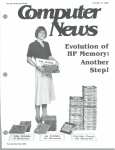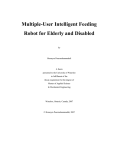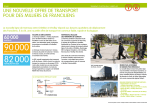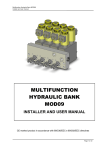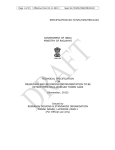Download Installation and User Manual version: 2.0, revision: 38
Transcript
Installation and User Manual
version: 2.0, revision: 38
Index
1
2
Product Description............................................................................................... 7
1.1
Use Limitations................................................................................................... 8
1.2
Amico Versions ................................................................................................... 9
1.3
Amico System Elements .................................................................................... 10
1.3.1.1
The Amico control unit ........................................................................... 10
1.3.1.2
AmiTag - Keychain and card for enabling refuelling .................................... 10
1.3.1.3
AmiTag Program.................................................................................... 11
1.3.1.4
AmiTag Data Download .......................................................................... 11
1.3.1.5
WinAmiFree Software (distributed on CD) ................................................. 11
Installation Manual ............................................................................................. 12
2.1
Installation and Maintenance: WARNINGS............................................................ 13
2.2
Installation of the Amico Control Unit .................................................................. 14
2.2.1
System Components.................................................................................... 14
2.2.2
Installation Sequence .................................................................................. 16
2.2.3
Connection of the mini-modem to the PC (optional)......................................... 18
2.2.4 Installation of the AmicoOnLine (AOL) module for internet connection by way of
the GPRS (optional) ............................................................................................... 19
2.2.5
2.3
Installation of the AmiBus module for connection of the level probe sensor......... 20
Configuration of the Amico System ..................................................................... 21
2.3.1
Configuration of the Amico control unit .......................................................... 21
2.3.1.1
Configuration of the plant system parameters ........................................... 21
2.3.1.2
Configuration of parameters for a multiple plant system ............................. 21
2.3.1.3
Configuration of customisable parameters ................................................ 22
2.3.1.4
Configuration of the stock and of the electronic counters ............................ 22
2.3.1.5
Configuration of the AmiTags to enable refuelling ...................................... 22
2.3.1.6
Configuration of the level probe sensor..................................................... 23
2.3.2
Installation of the WinAmiFree Software......................................................... 24
2.3.2.1
Step by step instructions ........................................................................ 24
2.3.3
Installation of AmiDesktop Contactless........................................................... 27
2.3.4
Initial Configuration of the WinAmiFree software ............................................. 30
2.3.4.1
Enabling AmiDesktop for card codification (optional) .................................. 30
2.3.4.2 Enabling AmicoOnLine software for data transfer from the Internet (only for
Amico with AOL module) ...................................................................................... 30
2.3.4.3
2.4
Enabling direct connection via cable (Amico micro-modem) ........................ 31
Quick Start Up.................................................................................................. 32
2.4.1.1
First Refuelling ...................................................................................... 32
2.4.1.1.1
AmiTag Vehicle and kilometre request from the odometer ..................... 32
2.4.1.1.2
AmiTag Vehicle, request kilometres and request driver code.................. 32
2.4.1.1.3
AmiTag Vehicle, request kilometres and Driver AmiTag ......................... 33
2.4.1.1.4
Driver AmiTag and enter the vehicle number to be refuelled .................. 33
2.4.1.1.5
Check and verify the kilometres and any eventual errors ...................... 34
2.4.1.2
2.4.1.2.1
Manual data download from Data Download AmiTag ............................. 35
2.4.1.2.2
Download data from cable connection ................................................. 36
2.4.1.2.3
Download data from the Internet connection (AmicoOnLine).................. 36
2.4.1.3
3
Download data onto a Personal Computer with WinAmiFree software. .......... 35
WinAmiFree software main functions ........................................................ 36
User Manual ........................................................................................................ 41
3.1
Amico control unit use ....................................................................................... 42
3.1.1
Turning on and operator panel description...................................................... 42
3.1.2
Optional requests during refuelling enabling ................................................... 43
3.1.2.1.1
Request secret code (PIN code) ......................................................... 43
3.1.2.1.2
Request driver code.......................................................................... 43
3.1.2.1.3
Request job order number (cost centre).............................................. 44
3.1.2.1.4
Request dispenser number ................................................................ 44
3.1.2.1.5
Entry of outside refuelling data .......................................................... 44
3.1.3
Error messages during the enabling of the refuelling........................................ 44
3.1.4
End refuelling: memorisation and transmission of data to the AmicoOnLine server.45
3.1.5
AmiTag Program ......................................................................................... 47
3.1.5.1
CISTERN STOCK MENU........................................................................... 50
3.1.5.1.1
Correct Stock Cistern 1 / 2 ................................................................ 50
3.1.5.1.2
Start Calibration Cistern 1/2 .............................................................. 50
3.1.5.1.3
Set minimum reserve in Cistern 1/2 ................................................... 50
3.1.5.1.4
Set Dispensing Block Cistern 1/2........................................................ 51
3.1.5.1.5
Set Counter Pump 1/2 ...................................................................... 51
3.1.5.2
MENU DISABLE VEHICLE AMITAG ............................................................ 51
3.1.5.2.1
Disable an AmiTag ........................................................................... 51
3.1.5.2.2
Enable an AmiTag ............................................................................ 51
3.1.5.2.3
List AmiTags Disabled ....................................................................... 52
3.1.5.2.4
Enable all Tags ................................................................................ 52
3.1.5.2.5
Disable all tags ................................................................................ 52
3.1.5.3
MENU DISABLE DRIVER AMITAG.............................................................. 52
3.1.5.4
MENU AMICO ON LINE............................................................................ 52
3.1.5.4.1
3.1.5.5
MENU TEST OPERATION ......................................................................... 53
3.1.5.5.1
3.1.5.6
Activate GPRS services ..................................................................... 53
Operational Test Active ..................................................................... 53
CUSTOM PARAMETERS MENU .................................................................. 53
3.1.5.6.1
Set Date and Time ........................................................................... 53
3.1.5.6.2
Seconds Start Refuel. ....................................................................... 53
3.1.5.6.3
Seconds End Refuel. ......................................................................... 54
3.1.5.7
3.2
4
RESTRICTED PARAMETERS MENU ............................................................ 54
3.1.5.7.1
Set up Pump 2................................................................................. 54
3.1.5.7.2
Set up Cistern 2 ............................................................................... 54
3.1.5.7.3
Numbering pump 1/2 ....................................................................... 54
3.1.5.7.4
Numbering Product 1/2..................................................................... 55
3.1.5.7.5
Numbering Company 1/2 .................................................................. 55
3.1.5.7.6
Contact Dispenser unit 1/2 ................................................................ 55
3.1.5.7.7
Analogue Level Sensor Probe 1/2 ....................................................... 55
3.1.5.7.8
AmiBus Level Sensor Probe 1/2 ......................................................... 55
3.1.5.7.9
Calibration in the sensor probe .......................................................... 55
3.1.5.7.10
Number set/litre 1/2 ....................................................................... 55
3.1.5.7.11
Self calibration pump 1/2 ................................................................ 56
3.1.5.7.12
Zero out operations memory............................................................ 56
3.1.5.7.13
Modify machine code ...................................................................... 56
SMS function from a cell phone to AmicoOnLine.................................................... 57
3.2.1
List of Commands ....................................................................................... 57
3.2.2
Description of SMS Commands...................................................................... 57
3.2.2.1
Requests the stock in the cistern ............................................................. 57
3.2.2.2
Registration of the Manager for reception of the automatic notifications........ 57
WinAmiFree - management Software.................................................................. 58
4.1
Introduction ..................................................................................................... 59
4.2
Main Screen ..................................................................................................... 60
4.3
Identification lists ............................................................................................. 61
4.3.1
Driver Identification List ............................................................................... 61
4.3.2
Vehicle identification list............................................................................... 62
4.3.3
Products in the cisterns ................................................................................ 65
4.4
Report window ................................................................................................. 67
4.5
Download refuelling data. .................................................................................. 69
4.5.1
Functions for data download from the Data Download AmiTag .......................... 69
4.5.2
Functions for data download from a direct connection by way of cable. .............. 70
4.5.3
Functions for the data download from the AmicoOnLine server.......................... 71
4.6
Archive of refuellings......................................................................................... 73
4.6.1
Refuelling visualisation filters ........................................................................ 73
4.6.2
Average consumption report ......................................................................... 75
4.6.3
Data modification and Km correction ............................................................. 76
4.6.4
Chronological Report ................................................................................... 77
4.6.5
Counter report of litres dispensed.................................................................. 77
4.6.6
External refuellings...................................................................................... 79
4.7
Cistern Stock.................................................................................................... 81
4.7.1 Calculation of the stocks with the manual data download on the Data Download
AmiTag................................................................................................................. 81
4.7.2
Stock calculation with direct connection via cable ............................................ 82
4.7.3
Stock calculation by way of the AmicoOnLine server ........................................ 84
4.8
4.8.1
Connection to vehicle maintenance................................................................ 87
4.8.2
Verification of expired scheduled maintenance procedures................................ 90
4.8.3
Saving scheduled maintenance procedures performed ..................................... 91
4.8.4
Odometer change and recalculation of the deadlines........................................ 92
4.9
5
6
Scheduled Maintenance ..................................................................................... 87
AmiDesktop - Programming of the AmiTags ......................................................... 93
4.9.1
VEHICLE AMITAG ........................................................................................ 93
4.9.2
Driver AmiTag............................................................................................. 96
4.9.3
Data Download AmiTag ................................................................................ 97
4.9.4
Program AmiTag ......................................................................................... 98
4.9.5
Command transmission to the Amico control unit ............................................ 99
4.9.5.1
Command transmission in the direct cable connection ................................ 99
4.9.5.2
Command transmission to the AmicoOnLine server .................................... 99
Attachments...................................................................................................... 102
5.1
CE conformity..................................................................................................103
5.2
CE Tag ...........................................................................................................104
5.3
Containers ......................................................................................................105
5.4
Component location .........................................................................................108
5.5
Specifications ..................................................................................................112
Index of the figures .......................................................................................... 116
Product Description
Amico: Installation and User Manual
1 Product Description
The Amico System was conceived for rendering fuel replenishment,
management, tank filling operations and motor vehicle maintenance automatic.
consumption
•
The main function of the Amico System is to permit the supply of fuel in a controlled
and pre-authorised manner. The access key for refuelling is a vicinity activated RFID
tag (AmiTag) provided with memory for programming operational parameters.
•
AmiTags are able to be customised by way of their programmer (setting of kilometres
or of work hours, request of a secret code, request for a second card for driver
identification, request of a driver identification code, limitations, and pre-selection of
the litres to be pumped as a function of the estimated average consumption, etc.).
Amico conditions refuelling based upon the information memorised on the AmiTag that
is brought near the reader.
•
It may be combined with new or already existent distribution plant systems.
•
It is able to manage supply from two fuel dispenser pumps at the same time.
•
It is able to manage the cistern fuel stock in real time, permitting the setting of a
minimum supply level with eventual fuel dispenser pump blocking.
•
It is able to manage two electronic counters, which, synchronised with the mechanical
ones, give the possibility of knowing if the electronic one has been excluded from the
pumps.
•
Amico does not need a direct connection with a personal computer. To transfer data
acquired, besides with the direct cable, the download data AmiTag or the AmicoOnLine
form may be used (see Command transmission to the AmicoOnLine server) via internet
on a GPRS network.
•
The Amico System works 24 hours a day without any need for maintenance, except for
the replenishment of the paper in the internal printer if there is one.
•
It does not need an operator, because it is the driver him or herself who, with a simple
operation, uses it.
•
It memorises data having to do with the operation performed: date and time of the
refuelling, identification number of the vehicle and eventually of the driver, litres
dispensed, kilometres driven, etc.
•
All of the information memorised internally are maintained, even in the event of a
power failure, for a period of at least 5 years
•
In the event of an electrical power failure during refuelling, the data is saved
automatically.
Product Description
Pag. 7
Amico: Installation and User Manual
1.1
Use Limitations
The AMICO device may not be installed inside of an area with an explosion hazard.
The AMICO device must be installed far from inflammable surfaces or substances.
The AMICO device must be connected exclusively to systems for which it was
designed.
Product Description
Pag. 8
Amico: Installation and User Manual
1.2
Amico Versions
This document is to be applied to the following versions:
•
Amico 3000 r2.0 (firmware of the Amico control unit)
•
WinAmiFree r1.11.10
•
AmiOnLine r.2.1.2
Product Description
Pag. 9
Amico: Installation and User Manual
1.3
Amico System Elements
The Amico System is made up of the following elements:
1.3.1.1 The Amico control unit
This is the principal component of the Amico System. It is positioned next to the fuel
dispenser pump and controls supply by way of AmiTag authorisation keys.
The Amico control unit (Figure1)
1.3.1.2 AmiTag - Keychain and card for enabling
refuelling
This is utilised to identify the vehicle or the driver: allows the pre-authorisation and the
tracking of refuelling supply.
Product Description
Pag. 10
Amico: Installation and User Manual
AmiTag in key ring format (Figure 2)
AmiTag in Card format (Figure 3)
1.3.1.3 AmiTag Program
The AmiTag Program is a special card that allows the fuel depot manager to operate Amico
so as to obtain reports on refuellings carried out, update the fuel stock levels in the cisterns,
disable supply cards, and modify certain timers and operational parameters.
1.3.1.4 AmiTag Data Download
The Data Download AmiTags are particular card passes that allow a manual downloading of
the refuelling operations memorised in Amico and their subsequent transfer into a PC when
there is no direct connection, by cable, through the internet from the control unit to the PC.
The download to the PC comes about by way of the AmiDesktop Contactless Programmer
(optional), which transfers data from the Data Download AmiTag to the WinAmiFree software.
1.3.1.5 WinAmiFree Software (distributed on CD)
Management software included in the Amico System with operational functions for:
•
Acquiring data from the Amico control unit
•
Managing driver and vehicle registration
•
Analysing consumption
•
Managing programmed maintenance
•
Programming AmiTags
Software CD (Figure 4)
Product Description
Pag. 11
Amico: Installation and User Manual
2 Installation Manual
Installation Manual
Pag. 12
Amico: Installation and User Manual
2.1
Installation and Maintenance:
WARNINGS
Installation of the Amico device must be carried out by specialised personnel who
have been suitably trained.
The Amico device is intended for use with a mono-phase electrical network. Therefore
all of the regulations and laws regarding safety must be observed.
In the device there are parts that are under dangerous electrical voltage when used.
The improper utilisation of these devices may therefore cause serious harm, significant
damage to things and even death. In addition, the installation instructions must be
scrupulously followed.
Amico must arrive from shipping protected from shocks by suitable padding. If there
is evidence of damage, contact the manufacturer, in that the product is non-standard.
Avoid that Amico be exposed to water spray other than rain.
Opening the panel may be undertaken only after having disconnected the electrical
power from the equipment. An electrical discharge could cause serious harm or even death.
Opening the Amico panel may be undertaken only by qualified personnel.
electrical discharge could cause serious harm or even death.
Installation Manual
An
Pag. 13
Amico: Installation and User Manual
2.2
Installation of the Amico Control
Unit
2.2.1 System Components
Amico Control Unit detail (Figure 5)
1. Sunshade wings
2. Slot for AmiTag card
3.
20 x 4 display
4. Alphanumeric keypad
Inside of the Amico internal control unit electrical panel there are:
Installation Manual
Pag. 14
Amico: Installation and User Manual
•
The Amico I/O electronic data card for the electrical powering of the Amico control unit
and the interface with the pump units.
•
The Amico 2005r2.0 electronic data card with retro-integrated display.
•
The micro-modem for PC connection (optional).
•
The GPRS AmicoOnLine modem (AOL) for internet connections and to send SMS
messages (optional).
•
The AmiTag reader
Inside of the control unit (Figure 6)
1. Amico 2005 data card
2. CPU
3. The AmiTag reader
4. AmiBus
5. AmicoOnLine module (or micro-modem for PC connection)
6. I/O data card
Installation Manual
Pag. 15
Amico: Installation and User Manual
2.2.2 Installation Sequence
1. Assemble the electrical control panel to the Amico control unit and run the connection
cables as per the regulations in force. All of the Amico control unit cables input/output
must be sealed and locked by cable chocks.
2. Attach the impulse emitter on the mechanical head of the distributor and bring the 3
wires (+, -, and channel) inside of the Amico control unit and eventually the 2 contact
wires for insertion into the fuel dispenser hand unit.
3. Connect the cables into the M4 terminal strip for pump 1 (if pump 2 is present, repeat
the connection on M5).
4. Connect the 220 V AC mains electrical power supply to the Amico control unit on the
terminal strip (5) 0-220 V AC by way of a cable with a nominal section of 2.5mm with
phase/neutral/earth.
5. Turn the switch to the AUTOMATIC position to activate the control unit.
Amico I/O data card (Figure 7)
•
1: Not used, present only for compatibility with R1.0 Amico Data Card.
•
2: Selector automatic/manual: enables the pump operation by deactivating the electronic
data card (manual). In manual operation no refuelling is recorded.
•
3: Flat connector for connection to Amico 2005 data card
Installation Manual
Pag. 16
Amico: Installation and User Manual
•
F0: fuses transformer output: F0-12-24 3.15A, F0-24 3.15A
•
IN 220 V AC: 220V 50 Hz electrical power input (1 neutral, 2 phase)
: Earth
•
•
OUT 220 V AC: 220V 50Hz electrical power output max 5A
•
F1 F2: fuses
•
M4, M5: terminal strip respectively pump 1 and pump 2 (if present).
Pin configuration:
•
-
1-2
Fuel dispenser hand unit contact (optional connection). Manages a micro switch
with a clean contact to activate the pump motor outputs. With the contact
closed the outputs are enabled (6-7, 8-9 and OUT 220 on pump 1). To activate
it remove the jumper JP1 (pump 1) and JP2 (pump 2).
-
3
+ 12 V DC for encoder electrical power supply
-
4
0V encoder
-
5
Encoder Channel
-
6-7
Out 24 V AC for the remote control switch coil. The remote control switch allows
the power supply disconnection of a dispenser pump with a 380 V AC motor.
-
8-9
Clean contact NC. The contact is closed when the dispenser pump is enabled.
JP1, JP2: JUMPER to activate the management of the fuel dispenser hand unit in the
terminal strip M4, M5 (terminals 1-2) remove the Jumper
The pump motor may be commanded in the following ways:
PUMP 1
The permission of the command data card activates the following outputs in parallel:
•
220v 50Hz output on the OUT MOTOR terminal strip to provide electrical power directly to a
small motor (max. 5A)
•
Output 24V AC to command a remote control switch on terminals 6-7 of the M4 terminal
strip.
•
An NA contact that closes to interrupt permission (max 12 V 0.3A) on terminals 8-9 of the
M4 terminal strip.
PUMP 2
The permission of the command data card activates the following outputs in parallel:
•
Output 24V AC to command a remote control switch on terminals 6-7 of the M5
terminal strip.
•
An NA contact that closes to interrupt permission (max 12 V 0.3A) on terminals 89 of the M5 terminal strip.
Installation Manual
Pag. 17
Amico: Installation and User Manual
2.2.3 Connection of the mini-modem to the
PC (optional)
The connection of the Amico control unit to the PC comes about through a shielded 8 wire
cable (Ø 0.5 mm.²) that connects the pair of mini-modems. One mini-modem is positioned
inside of the Amico control unit and the other is connected to the serial port of the PC.
M4 terminal strip (Figure 8)
Mini-modem PC side (Figure 9)
The two mini-modems are connected to the M4 terminal strip (6 contacts) doubling the
wires on terminals 1-2 (9V AC power supply from the mini-modem transformer PC side). The
connection is made respecting the sequence on both of the connectors
Mini-modem Amico side (M4)
Mini-modem PC side (M4)
1 ------------------------------ 1
2 ------------------------------ 2
3 ------------------------------ 3
4 ------------------------------ 4
5 ------------------------------ 5
6 ------------------------------ 6
The mini-modem PC side connects to the serial port (or to the USB-232 adapter) on the PC
and is powered by a transformer from the 220 V AC mains.
Installation Manual
Pag. 18
Amico: Installation and User Manual
2.2.4 Installation of the AmicoOnLine (AOL)
module for internet connection by way of
the GPRS (optional)
The connection of the Amico control unit to the Internet comes about by way of a GPRS
enabled telephone SIM card, data or voice (the activation request for GPRS service must be
made through a local GSM telephone service provider).
•
Insert the telephone SIM card in a normal cell phone and deactivate the request for the
PIN code.
•
Insert the SIM in the SIM port of the AmicoOnLine module and lock it in by sliding the
lock into place.
•
Screw down the 4 spacers on the bottom of the container and attach the AmicoOnLine
electronic data card.
•
Connect the telephone jack to the AmicoOnLine electronic data card mini-modem and to
the Amico 3000 electronic data card.
•
Turn on the Amico control unit, introduce the Program AmiTag, activate the "Activate
GPRS Services" function in the AMICO ON LINE menu (see AmiTag Program)
Positioning of the AmicoOnLine GPRS modem card (Figure 10)
Installation Manual
Pag. 19
Amico: Installation and User Manual
2.2.5 Installation of the AmiBus module for
connection of the level probe sensor
The AmiBus electronic data card permits the connection of the electronic data card to the
level probe sensor. For the connection to the probe sensor data card refer to the specific
diagram.
•
Connect the RJIN connector to the Amico2005 electronic data card and the RJOUT
connector to the Amico mini-modem or to the AOL electronic data card by way of the
cables provided.
•
Connect the serial cable to the level sensor probe.
•
Assemble the AmiBus data card to its spacers on the lower panel.
•
Enable the management of the sensor probe with the Program Tag in the "Sensor Probe
on AmiBus" function in the "RESTRICTED PARAMETERS MENU" (see AmiBus Level
Sensor Probe 1/2)
Installation of the AmiBus module (Figure 11)
Installation Manual
Pag. 20
Amico: Installation and User Manual
2.3
Configuration of the Amico System
2.3.1 Configuration of the Amico control unit
Initial configuration allows the Amico control unit to know the details of the refuelling plant
system, the number of dispenser pumps and cistern tanks connected, the numbering to assign
to the dispenser units, in a plant with more than one dispensing device, the type of product
dispensed and the code of the company to which the dispensers belong.
2.3.1.1 Configuration of the plant system
parameters
1. Introduce the Program Tag and enter the "RESTRICTED PARAMETRS" MENU (see
RESTRICTED PARAMETERS MENU)
2. Set up the second pump (connected to the M5 terminal strip) if there is a second pump.
("SET UP PUMP 2" function)
3. Set up the second cistern tank if the 2 pumps are connected to 2 cisterns. ("SET UP
CISTERN 2" function)
4. Set the number of litre impulses in the encoders connected to the pumps. ("NUMBER OF
IMPULSES PUMPS 1/2" function)
5. Set up the level detection function from the sensor probe ("ANALOGUE LEVEL SENSOR
PROBE" function or "LEVEL SENSOR PROBE ON AMIBUS")
2.3.1.2 Configuration of parameters for a multiple
plant system
For a multiple plant system, a group of Amico devices belonging to the same user is meant.
Even if the data is managed by one single software program, each dispenser unit is assigned a
definite number that allows the dispenser unit on which refuelling is performed to be clearly
identified.
Optionally, each dispenser unit may be attributed to a certain type of product dispensed and
its inclusion in a specific group. In this way refuelling may be limited for specific TAG groups
(see AmiDesktop - Programming of the AmiTags).
For example, the Tag for a diesel vehicle will not be able to dispense fuel from a gasoline
pump. Or else, the Tag for a vehicle belonging to Group 1 may not have fuel dispensed from a
pump belonging to Group 2. In this case:
1. Introduce the Program Tag and enter the "RESTRICTED PARAMETERS" MENU (see
RESTRICTED PARAMETERS MENU)
2. Set up the numbering to be assigned to group 1 connected to the M4 terminal strip
("Numbering pump 1" function)
Installation Manual
Pag. 21
Amico: Installation and User Manual
3. Set up the numbering to be assigned to group 2 connected to the M5 terminal strip
("Numbering pump 2" function)
4. Set up the type of product to be dispensed by pump 1/2 ("Numbering pump 1/2"
function)
5. Set up the code of the affiliation group for pump 1/2 ("Firm numbering 1/2" function)
2.3.1.3 Configuration of customisable parameters
Customisable parameters are used to customise control unit timing and to correct the
system clock.
Insert the Program Tag and enter the “CUSTOMISABLE PARAMETERS" menu (see
RESTRICTED PARAMETERS MENU)
There are 2 timing procedures: one is the number of seconds at the beginning of the
refuelling and the other, the number of seconds at the end.
The time in seconds at the beginning of the refuelling indicates the maximum amount of
time in which the refuelling procedure must begin. If for some reason the refuelling does not
start min that time, the motor will be disconnected and it will be necessary to bring the Tag
close to the reader again. ("Start refuelling seconds" function)
The time in seconds at the end of the refuelling indicates after how much time the pump
motor will be disconnected from the moment that the dispensing stops (even if the fuel
dispenser hand unit is not replaced in its seat) ("Stop refuelling seconds" function)
2.3.1.4 Configuration of the stock and of the
electronic counters
The stock in the cistern tank allows the calculation of the quantity of product in the cistern
subtracting the litres dispensed from the stock value entered. In the configuration with a level
probe sensor the logic stock is substituted by that of the sensor probe.
Introduce the Program Tag and enter the "STOCK IN CISTERN" menu (see CISTERN STOCK
MENU) Verify the litres in the cistern tank by way of the metric dipstick or by way of the litre
counter of the tank truck that has unloaded product and insert the value in the cistern
("Cistern Stock 1/2" function)
The electronic counter allows verification, once it has been synchronised with the
mechanical counter of the dispenser, that all of the refuellings are carried out with the Amico
control unit in operation. In the event that this latter were to be excluded (manual operation)
the electronic counter would not run.
Synchronise the electronic and the mechanical counters of the pumps ("Dispenser pump
counter 1/2" function)
2.3.1.5 Configuration of the AmiTags to enable
refuelling
Once an AmiTag is brought near the Amico reader the control unit reads its characteristics
and requests that the operator follow the procedures set out in its parameters. The enabling
of refuelling comes about at the end of the requests carried out.
Installation Manual
Pag. 22
Amico: Installation and User Manual
So as to define how to programme the AmiTags, it is necessary, first of all, to either identify
the vehicle to be refuelled, the operator, or both. In general, it is more important to identify
the vehicle to be refuelled, since the consumption of fuel as a function of the distance travelled
or of the meter is referred to the vehicle. In this case it would be necessary to distribute
AmiTags to each vehicle that is to be authorised to refuel.
The identification of the operator is added information that might be necessary when drivers
change the vehicles they operate daily. The identification of the operator may come about by
way of the use of a second "driver" type AmiTag, to be used together with a "vehicle" type,
otherwise through the use of a secret identification code (driver code).
The programming of the AmiTag and the creation of driver codes come about by way of the
WinAmiFree software and the AmiDesktop Contactless programmer (see par. 2.3.3).
The most frequent programs for the AmiTags are the following:
•
Vehicle AmiTag, request Km: when one driver always uses the same vehicle.
•
Vehicle AmiTag, Km, request driver code: when it is preferred that the driver also be
identified (max. 100 drivers)
•
Vehicle AmiTag, Km, request Driver AmiTag: when it is necessary to identify the driver
in a secure manner.
•
Driver AmiTag and enter the vehicle code number: when it is not possible to utilise the
Vehicle AmiTag (ex. drums, street sweepers).
It is also possible to program several refuelling limitations on the AmiTags: for the pump
numbers, for the type of product, for affiliation group, for predicted consumption levels as a
function of kilometres driven, etc. For further details see the paragraph on AmiDesktop.
2.3.1.6 Configuration of the level probe sensor
A level probe sensor, to provide correct values, must be configured in function of the cistern
tank in which it is used. The dimensions, the shape, eventual inclination angles of the tank
require that, in order to obtain significant values, the level probe sensor installed be suitably
calibrated with a table of values cm/litres. A table of this type may be entered directly into the
electronics of the probe sensor, or it may be obtained by calculating the calibration table
directly on site with a procedure called "self-calibration" (only in the AmicoOnLine versions).
If the calibration table for the cistern is entered into the level probe sensor, enable the
"Calibration in the sensor probe" function. Amico will then receive the quantity in litres inside
of the cistern from the sensor.
If the calibration table is not present in the sensor, it is necessary to carry out a selfcalibration of the system (only with the AOL model).
How to initiate self calibration
•
Fill the cistern up to its maximum level. Wait 15 minutes so that the level will stabilise.
•
Set the stock value in the function, "Initiate cistern 1/2 calibration" in the "CISTERN
STOCK MENU" (the function appears only with the "activate GPRS services" function
activated in the "AMICO ON LINE MENU").
Installation Manual
Pag. 23
Amico: Installation and User Manual
After having entered the beginning of the calibration, Amico will transfer the command to
the AmicoOnLine server. In the event of an error in the connection, it will be necessary to
repeat the operation.
From this moment onward, at each refuelling carried out, the level is transferred to the
internet server, which elaborates the calibration table.
•
Reach the absolute minimum level possible and replenish the cistern again. The
calibration will end automatically.
From this moment onward the cistern level will be calculated by the value received from the
probe sensor.
2.3.2 Installation of the WinAmiFree Software
The WinAmiFree Software allows the management of refuellings registered by the Amico
control unit on a PC.
Currently WinAmiFree has been developed only for Windows platforms (from Windows 98 to
Vista).
2.3.2.1 Step by step instructions
Insert the installation CD in the reader to start up the automatic installation procedure. If it
does not start up automatically, it will be necessary to start up the program manually from the
CD file: amicosp.bat
Installation Manual
Pag. 24
Amico: Installation and User Manual
Press Next
Select the checkbox, "I accept the contract license terms" and press Next [Avanti].
Installation Manual
Pag. 25
Amico: Installation and User Manual
Select the destination folder for the program and press Next (Avanti).
Press Next and then Install.
Installation Manual
Pag. 26
Amico: Installation and User Manual
Press End.
The WinAmiFree icon will appear on the desktop.
2.3.3 Installation of AmiDesktop Contactless
In the AmiTag Amico versions it is possible to install an AmiDesktop Contactless Reader
(optional).
Connect the reader to the PC and wait for the installation procedure guided by the new
hardware.
Select the checkbox "Install by a list or specific path" and press Next
Installation Manual
Pag. 27
Amico: Installation and User Manual
Push Browse
Select the win2kxp folder as in the illustration, in the program installation folder and push
OK,
Installation Manual
Pag. 28
Amico: Installation and User Manual
Press Continue
Installation Manual
Pag. 29
Amico: Installation and User Manual
Press End.
2.3.4 Initial Configuration of the WinAmiFree
software
Upon the first start up of the WinAmiFree software certain configurations are necessary so
as to be able to manage the AmiTags and receive data from the AmicoOnLine server.
2.3.4.1 Enabling AmiDesktop for card codification
(optional)
Double click the WinAmiFree icon to execute the program and click the AmiDesktop button.
A message indicating the first execution of the program will appear.
AmiTag near the reader and confirm the AmiDesktop search.
Bring the program
If the message: "AmiDesktop has been detected" "Program card Valid" is displayed, the
program has been configured correctly. Close the program.
2.3.4.2 Enabling AmicoOnLine software for data
transfer from the Internet (only for Amico with
Installation Manual
Pag. 30
Amico: Installation and User Manual
AOL module)
Double click the WinAmiFree icon to execute the program and click the AmicoOnLine button.
If the AmiDesktop has already been configured for AmiTag programming, the AmicoOnLine
software will automatically import the machine code, otherwise 2 AmiTag Program codes will
be requested: the machine code and the unlock code. Enter the printed codes and the
software will be configured.
To verify the operation of the internet connection, it is necessary to have carried out a
refuelling using one of the AmiTags provided and it is necessary that Amico transmit this to the
AmicoOnLine server.
To acquire data on the PC, click on the Acquisition Data button.
downloaded will be transferred to the WinAmiFree software.
All of the data not yet
In the event that the call was to not go through, the following points need to be verified:
•
Is the Internet connection active? Verify by way of Internet Explorer if the
Internet connection is active, entering the site address: http://www.amico-online.it in the address bar.
•
Is Windows firewall active and blocking the program? Technically the data is
transferred to the program by way of an HTTP call on the 80 port by the
AmiOnLine.exe program to the server www.amico-on-line.it. It might be necessary
to inform the firewall that the program is authorised to carry out these calls.
•
Is the internet connection managed by a proxy server? Generally the setting of
the proxy is imported automatically. If it were to become necessary to set them
manually, perform the following operations:
o
Enter the code 021070 in the data entry box “Config”.
o
Enter the access data requested.
2.3.4.3 Enabling direct connection via cable (Amico
micro-modem)
Double click the WinAmiFree icon to execute the program. Therefore, click the Acquire Data
button.
The detection of the type of connection is requested. Press OK.
You are asked if you want to try a TCP network connection. Press NO.
The search on the serial port is requested. Press OK.
The PC begins its search on the communications ports.
confirmation message appears.
Installation Manual
Once Amico is detected a
Pag. 31
Amico: Installation and User Manual
2.4
Quick Start Up
To verify the proper operation of the system, follow the instructions below: for more
detailed information refer to the "User Manual" section.
2.4.1.1 First Refuelling
Get the Vehicle No. 1 AmiTag and the Data Download AmiTag if a manual data download is
intended.
Turn on Amico by shifting the switch inside of the control unit towards the left. 3 beeps
indicate the system reset. On the display the firmware version message appears for a few
seconds and afterwards the message:
I
0
N
S
1
E
-
R
0
1
T
-
A
2
M
0
I
0
T
9
A
0
G
8
:
0
0
:
0
0
Insert an AmiTag into the slot. The Amico control unit will read its characteristics and will
ask the operator to follow the procedure set out by its parameters. The enabling of refuelling
comes about at the end of the requests carried out.
Below the more frequent programs will be described.
2.4.1.1.1
AmiTag Vehicle and kilometre request from the
odometer
E
N
T
E
V
E
H
I
R
C
K
L
M
E
/
:
H
0
R
0
S
:
_
_
_
_
_
_
1
Enter the kilometres read on the odometer of the vehicle and press
Extract the AmiTag and begin refuelling.
2.4.1.1.2
AmiTag Vehicle, request kilometres and request driver
code
Installation Manual
D
R
I
V
E
H
V
I
E
R
C
L
C
E
O
:
D
0
E
0
:
_
_
_
_
1
Pag. 32
Amico: Installation and User Manual
Enter driver code for his/her identification (see 04.9.4)
E
N
T
E
V
E
H
I
D
R
I
V
R
K
C
L
E
R
M
E
/
:
H
0
R
0
S
:
_
_
_
_
_
_
1
0
0
1
Enter the kilometres read on the odometer of the vehicle and press
Extract the AmiTag and begin refuelling.
2.4.1.1.3
AmiTag Vehicle, request kilometres and Driver AmiTag
First insert Driver AmiTag.
I
N
S
E
R
T
V
E
R
D
R
I
E
N
T
E
V
E
H
I
D
R
I
V
:
E
0
H
I
0
C
L
E
T
A
G
1
Insert Vehicle AmiTag.
V
R
K
C
L
E
R
M
E
/
:
H
0
R
0
S
:
_
_
_
_
_
_
1
0
0
1
Enter the kilometres read on the odometer of the vehicle and press
Extract the AmiTag and begin refuelling.
2.4.1.1.4
Driver AmiTag and enter the vehicle number to be
refuelled
First insert Driver AmiTag.
Installation Manual
E
N
T
D
R
I
E
V
R
E
V
R
E
:
H
I
0
C
L
0
E
N
U
M
B
E
R
_
_
_
_
1
Pag. 33
Amico: Installation and User Manual
Enter the vehicle number to be refuelled and press
E
N
T
E
V
E
H
I
D
R
I
R
V
K
M
C
L
E
E
R
:
/
:
H
0
R
0
S
:
_
_
_
_
_
_
1
0
0
1
Enter the kilometres read on the odometer of the vehicle and press
Extract the AmiTag and begin refuelling.
2.4.1.1.5
Check and verify the kilometres and any eventual
errors
Amico carries out a check of the kilometres entered and, if specified in the parameters of
the Vehicle AmiTag, it may block refuelling in the event of a kilometre reading error. Or else, it
may predetermine the maximum quantity of litres to be dispensed as a function of the
consumption set on the AmiTag (see paragraph "Block on Kilometres").
If the kilometres value entered is not within the range preset on the AmiTag, there will
appear the following message on the display:
K
m
.
E
r
r
K
m
.
P
r
e
V
e
K
i
h
l
i
o
c
l
m
o
r
v
e
i
:
e
.
o
0
t
r
C
o
u
0
n
s
f
:
i
0
r
m
0
?
0
0
1
1
e
s
:
9
9
9
9
9
9
Or else, in the event that a blockage was set in function of the kilometres:
K
M
.
V
E
H
K
m
E
R
I
.
R
C
0
O
L
0
R
E
!
:
0
!
!
0
0
!
0
1
1
In the event that the AmiTag is extracted before entering the kilometres there will appear
on the display:
I
Installation Manual
N
S
E
R
T
T
A
G
V
E
H
I
C
L
E
!
Pag. 34
Amico: Installation and User Manual
To permit that checks on the kilometres driven be carried out in multiple plant systems,
Amico must be able to write the kilometres entered on the AmiTag itself. In this case it is
necessary to insert the AmiTag once again.
If there were no errors in the data entered or in the sequences requested, the following
message will appear on the display:
D
i
s
p
e
n
s
e
a
t
P
u
m
p
1
Carry out refuelling within 60 seconds. After 60 seconds of inactivity, Amico will disconnect
the dispenser pump motor (parameters that may be set during the configuration phase).
In the AOL module version (AmicoOnLine), the following message appears:
I
D
N
T
O
E
R
W
N
N
E
L
T
O
C
A
O
D
N
R
N
E
F
E
U
C
E
T
L
I
L
O
N
I
N
:
G
S
0
0
1
and the refuelling is immediately transferred to the AmicoOnLine server. In the other
versions the refuelling is memorised.
Verify on the Amico display the correspondence of the litres dispensed, pushing the
button:
L
i
t
r
e
s
0
0
0
0
.
0
0
If the data is downloaded manually, insert the Download Data AmiTag and wait for the
download of the tests. For example:
D
O
W
N
L
O
A
D
R
E
F
U
E
L
L
I
N
G
S
0
0
3
PLEASE NOTE: The manual download function on the Data Download AmiTag is disabled in
the AOL version (AmicoOnLine).
2.4.1.2 Download data onto a Personal Computer
with WinAmiFree software.
For a detailed description of the data download operations, see paragraph 4.5 Download
refuelling data.
To download refuelling data to a PC from the refuellings memorised on the AmiTag Data
Download card, click on the "Download data from the card" button.
The data is read, inserted into the PC archive and deleted from the AmiTag card.
2.4.1.2.1 Manual data download from Data Download AmiTag
To download refuelling data memorised on the Data Download AmiTag onto the PC, click on
the "Download data from card" button. The data is read, and saved to the PC archive and
deleted from the AmiTag.
Installation Manual
Pag. 35
Amico: Installation and User Manual
2.4.1.2.2 Download data from cable connection
Click on the "Data Acquisition" button. The PC connects to the Amico control unit and
downloads the refuellings in memory. The data are saved in the archive and deleted from the
Amico memory.
2.4.1.2.3
Download data from the Internet connection
(AmicoOnLine)
Activate the PC internet connection. If it isn't activated, click on the AmicoOnLine button
and then on the "Data Acquisition" button. The WinAmiFree software downloads the data from
the AmicoOnLine server and saves them to the historical archive.
2.4.1.3 WinAmiFree software main functions
Click on the "Latest Data Acquired" button to visualise the refuellings carried out.
The date and time of the refuelling, AmiTag number that refuelled, the driver number
(only with the 2 AmiTags function), and the kilometres on the odometer at the moment of
the refuelling and the litres dispensed are listed.
At the end of the refuelling list there is a summary of the total litres dispensed from that
pump and by AmiTag.
The last data download report is of little significance. It is much more interesting to be
able to request a report for a given period and to be able to list the refuellings, grouping
them by vehicle so as to be able to analyse consumption. To do this, click on the "Historical
Archive" button.
Installation Manual
Pag. 36
Amico: Installation and User Manual
Demonstrative data has been inserted in the program so as to demonstrate its functions.
Select the year 1995 to use the test data.
In the DA lines: A: It is necessary to enter the time period in which one is interested in
seeing the refuellings. Some more often used periods have been preset in the first bar.
Otherwise it is necessary to manually select the start date and end date.
The historical archive reports may be requested by averages (grouped by vehicle) or else
chronologically (grouped in time order).
Click averages to see the consumption report (remember to set the initial date at the year
1995 to see these test data). Scroll down the bar until reaching the vehicle 523.
Installation Manual
Pag. 37
Amico: Installation and User Manual
The list of the refuellings carried out on this vehicle may be seen for the period considered.
The refuellings data are the date, the time, the driver (only using the second pass card) the
litres dispensed and, from the second refuelling of the period, the kilometres driven and the
consumption average in Km/litre.
Analysing the different refuelling lines it may be noted that the refuelling of 24/07/1996
has a kilometre setting that is surely in error. Indeed the previous ones are higher. The
consumption cannot be calculated.
Clicking on the refuelling of 24/07/1996 a window opens that allows the kilometres
entered to be manually corrected so as to be able to verify consumption.
Installation Manual
Pag. 38
Amico: Installation and User Manual
The refuelling selected is in a central position preceded and followed by 2 others. Moving
by trial, the presumed kilometrage entered at 044319 and in the data cell Km/L the
consumption is immediately calculated based upon the new kilometres entered.
Another system for correcting the Km is that of having them coincide with the next
refuelling. The consumption will be calculated on the next refuelling with the sum of litres
dispensed in the two refuellings.
Click on the Save button and the changes are saved in the refuelling archive.
Exit the historical archive to look at the last but no less important procedure for the
completion of the description of the main functions.
The reports seen up to now are not very legible in that for identification of the vehicles
there has been a number that corresponds exclusively to the AmiTags. It is therefore
necessary to create a table with the license plate and the description of the vehicles and
associate it to the Tag number so as to improve the report analysis.
Click the Vehicle button.
Installation Manual
Pag. 39
Amico: Installation and User Manual
The vehicle archive is still empty. Click the New button and the first vehicle record of the
table will be created with the number 1. Click a few times on the New button to prepare the
list of vehicles to be entered and then enter in the license plate and description columns the
information for each vehicle.
IMPORTANT: Entering the asterisk * as the first character, the program assumes that the
vehicle has no odometer but a time counter. Consequently in the consumption averages
report the consumption will be indicated with the ratio of Litres/Hour instead of Km/Litre.
For a detailed description of the functions shown see paragraph 4.3.2 Vehicle identification
list.
Installation Manual
Pag. 40
Amico: Installation and User Manual
3 User Manual
User Manual
Pag. 41
Amico: Installation and User Manual
3.1
Amico control unit use
3.1.1 Turning on and operator panel
description
To access the Amico control unit, turn the automatic/manual switch to automatic.
Once the "Amico" electronics are turned on, for several seconds the following message will
appear on the display:
A
M
I
C
O
M
A
C
H
P
U
M
P
S
E
T
3
I
0
N
E
N
L
U
I
0
0
C
O
M
T
R
D
B
R
.
:
R
:
2
E
E
E
.
1
:
0
0
0
0
1
0
In the first line the Amico software version will be visualised (firmware). This manual refers
to the version indicated at the beginning of this manual.
The machine code identifies the user code. All of the Amico systems with this code may
enable refuelling with an AmiTag programmed with the same code.
The pump number identifies the numbering of the dispenser pump inside of a multiple plant
system. In single plant systems the pump number is 1.
Set Litres are the number of impulses from the impulse generator needed to make a litre of
fuel. This parameter is configured in the installation of the plant system.
Several seconds after turn-on the following message will appear on the display:
I
N
S
0
1
E
-
R
0
T
1
-
A
2
M
0
I
0
T
A
9
1
G
2
:
0
0
In this moment Amico has excluded the controlled pumps and, in order to carry out
refuelling, an AmiTag must be inserted into the reader slot.
Push the
User Manual
button to visualise the electronic dispenser counters.
D
i
0
0
s
p
0
e
0
n
0
s
0
e
0
r
0
p
.
0
u
m
p
c
o
u
n
t
e
r
N
o
.
1
0
Pag. 42
Amico: Installation and User Manual
Push the
Push the
Push the
button to visualise the updated stock values in the cistern tanks.
L
e
v
e
l
i
n
N
L
i
t
r
e
s
:
0
L
i
t
r
e
s
:
0
o
0
.
0
1
0
c
0
i
s
t
0
.
e
0
r
n
0
button to visualise the electronic partial litre counter for the last refuelling
L
i
0
0
t
r
0
e
s
0
:
.
0
0
0
0
0
0
.
0
0
button to restart Amico.
These function buttons are active even during a refuelling, allowing, in this way, the
possibility to see the evolution of the situation in real time.
To carry out a refuelling, follow the procedure described in the quick start 2.4
3.1.2 Optional requests during refuelling
enabling
The AmiTags that enable refuelling may be codified with additional functions apart from the
standard, by way of the AmiDesktop Contactless programmer and the WinAmiFree software.
These functions vary the Amico operations, which customise the requests in function of the
parameters read on the AmiTag inserted (see 4.9 AmiDesktop - Programming of the AmiTags)
3.1.2.1.1
Request secret code (PIN code)
The pin code allows the utilisation of the AmiTag only after having entered it. It may be set
both on the Vehicle AmiTag and on the Driver AmiTag. On the vehicle Tag it is only usable if
the vehicle is always used by the same driver. The PIN code, different from the driver code, is
not identifying.
3.1.2.1.2
Request driver code
The driver code is a secret code to be given to the drivers so as to be able to identify them
during refuelling. To activate the driver codes it is necessary to follow the procedure below:
•
Create the list of the driver codes on the AmiTag Program, by way of the WinAmiFree
software and the AmiDesktop Contactless programmer.
•
Insert the AmiTag Program in the Amico control unit to transfer the codes there.
User Manual
Pag. 43
Amico: Installation and User Manual
•
Set up the "Request driver code" function on the Vehicle AmiTags which will have to
request the driver code.
Once the Vehicle AmiTags are introduced, there will be a request for a driver code to be
entered and that code will be substituted, in the refuelling memory, with the corresponding
driver number.
3.1.2.1.3
Request job order number (cost centre)
The job order number is a 2 number code that is requested of the operator as additional
information. There are no checks made on this data entered. In the historical archive of the
WinAmiFree software it is possible to put a filter on the job order number so as to have only
the refuellings with that job order number. This is a generic function for the resolution of
different situations.
3.1.2.1.4
Request dispenser number
When Amico is configured with 2 pumps, before refuelling, there is a request made for
which pump will be used. The selection comes about automatically when:
•
There is only one pump connected to Amico;
•
One pump is already in use;
•
There are limitations on the pump number, on the company or on the product to be
dispensed;
•
A cistern tank is empty and there is a block on the stock reserve in the active cistern
tank.
3.1.2.1.5
Entry of outside refuelling data
Refuelling carried out with dispensers not connected to the Amico equipment, such as
refuelling performed at roadside sales points, is what is meant by external refuelling. The
driver, at the time of the refuelling on Amico, must manually enter the litres dispensed
externally, so as to permit a correct calculation of the consumption average.
Push the "cistern" button before entering the kilometres.
Enter the external litres and press
. Continue with the normal refuelling procedure.
Two refuellings are memorised with the same date, same kilometres but different litres, one
of which is on pump 99, which indicates the manual refuelling entry, so as to distinguish it
from that made by Amico.
3.1.3 Error messages during the enabling of
the refuelling
R
e
a
d
e
r
r
o
r
The AmiTag is not operational or has been inserted too slowly. Repeat the operation.
User Manual
Pag. 44
Amico: Installation and User Manual
F
i
r
s
t
i
n
s
e
r
t
D
r
i
v
e
r
A
m
i
T
a
g
.
The Vehicle AmiTag was inserted before the Driver Tag.
K
m
e
r
r
o
r
;
p
r
e
v
i
o
u
s
K
m
The Km value entered is lower or higher than the autonomy of the vehicle, in relation to the
previous refuelling.
Push
and correct the kilometres. Or else, push
K
m
e
r
r
o
r
,
p
u
s
h
O
K
<
C
>
e
to continue.
x
t
e
r
n
a
l
l
i
t
r
e
s
Just as in the previous message but without the possibility of continuing because there is a
blockage on the entry of the kilometres set on the AmiTag.
R
e
i
n
s
e
r
t
V
e
h
i
c
l
e
T
a
g
The Vehicle AmiTag was extracted before the kilometres were entered. Reinsert it into the
reader.
C
o
d
e
E
r
r
o
r
The PIN code or the driver code entered is not correct. At each attempt to enter, the error
message increases the wait time so as to avoid an attempt at guessing what the code is.
3.1.4 End refuelling: memorisation and
transmission of data to the AmicoOnLine
server.
Enabling refuelling is denied by Amico in one of the following conditions:
•
The SECONDS TERM FOR REFUELLING has elapsed. The seconds since the flow of fuel
has been stopped, the timing (def. 20 sec) may be changed in the function Seconds
Term for Refuelling in the CUSTOM PARAMETERS MENU. Timing begins, for example,
User Manual
Pag. 45
Amico: Installation and User Manual
when the automatic dispenser hand unit starts. If the operator does not initiate the top
up procedure, the refuelling is stopped.
•
The SECONDS TERM FOR INITIATE REFUELLING has elapsed. The seconds since on the
display the message appeared saying "DISPENSE" have passed and the refuelling has
not been begun. The timing (def. 60 sec) may be changed in the Seconds Initiate
Refuelling function in the CUSTOM PARAMETERS MENU. This timing is useful for the
case in which an operator forgets to refuel when it has been enabled, avoiding that fuel
be dispensed to another vehicle.
•
The dispenser hand unit has been replaced in the pump and the hand unit is connected
to Amico.
•
The maximum number of litres dispensed has been reached, limited by the kilometres
driven or by the limitation on litres that may be dispensed.
•
A power failure has turned Amico off.
Once the fuel has been dispensed, the refuelling is memorised and, in the versions with the
AOL modem (AmicoOnLine), the refuelling is transmitted to the AmicoOnLine server. The
transmission is carried out by way of a GPRS call through the telephone service provider
chosen. On the display the following message will appear:
I
D
N
T
O
E
R
W
N
N
E
L
T
O
C
A
O
D
N
R
N
E
E
F
C
U
T
E
I
L
O
N
L
I
N
:
G
S
:
1
If there happened to be some problem with the connection, the following message will
appear on the display:
C
O
N
N
E
C
T
I
M
E
S
S
A
G
E
:
O
N
<
m
F
e
A
s
I
s
L
E
a
D
g
e
>
And the refuelling remains memorised in the Amico memory. It will be transmitted at the
end of the next refuelling. The possible error messages are the following:
•
NoSimIns - The telephone SIM card has not been inserted or has been inserted
incorrectly.
•
PIN Error - Remove PIN code from SIM
•
RifNoIns- Wait for data transmission in the AOL module buffer.
•
NoGprs - The GPRS signal is not present. This should be only a momentary problem of
the telephone service provider, or the SIM card is not enabled for GPRS.
•
NoSignal - There is not sufficient signal from the antenna. Connect an external antenna
or shift the position of the present one.
•
NORISP - The AOL module does not respond. Wait 5 minutes and retry. In the event
of negative response, check and verify the connection.
When a refuelling cannot be transmitted, it remains in the Amico memory, which at the end
of the next refuelling will attempt to retransmit it. If for a long period it were not possible to
transmit the refuellings, once the connection has been restored, Amico will transmit only 10
refuellings at a time at the end of each new refuelling, so as to avoid too long a wait for the
operators to carry out their refuellings. Therefore, a sufficient number of refuellings will have
User Manual
Pag. 46
Amico: Installation and User Manual
to be carried out so that all of the refuellings are transmitted to the server. The server will not
calculate the reserve stock for Amico because it is not capable of calculating it correctly until
all of the refuellings have been completely transmitted.
3.1.5 AmiTag Program
The AmiTag Program is a special card that allows the fuel depot manager to operate Amico
so as to obtain reports on refuelling carried out, update the fuel stock levels in the cisterns,
disable supply cards, modify certain timers and operational parameters and transfer the list of
the driver codes enabled for refuelling.
- Introduce the program card into the reader
On the display the following message will appear.
P
R
O
G
R
L
O
A
D
I
A
N
M
G
C
C
A
O
R
D
D
E
S
.
.
.
The list of driver codes loaded on the Data Download AmiTag is loaded into the Amico
memory, even if they are not used. The driver codes are used to identify the operators
through entering a secret code, when it is specified, by the Request driver code function on the
Vehicle AmiTag. 99 is the maximum number of driver codes. These are programmed by the
WinAmiFree software, through the AmiDesktop Contactless programmer on the AmiTag
program (see link...)
and afterwards,
- STOCK MENU
To navigate the menus and functions refer to the program card diagram.
The rules for navigation are the following:
•
This button
is the confirmation button. It corresponds to accepting the
message visualised in the display, confirming the data set and the access to the
menu functions.
•
This button
is the negation button. It corresponds to the wish to not execute
that which is proposed on the display. During data entry it corresponds to the
zeroing out of the same so as to be able to modify them.
•
This button
User Manual
locates the navigation in the first menu “STOCK MENU”.
Pag. 47
Amico: Installation and User Manual
•
This button
allows the exit from navigation.
•
The menu headings are in Upper case letters, the functions in lower case.
•
To enter into a menu or a function push this button
•
To skip to the next menu or to the next function push
Example:
To activate the function "Set Date and Time" in the "CUSTOM PARAMETERS MENU":
1. Insert the program AmiTag and extract it when requested.
2. Push
5 times to go to the CUSTOM PARAMETERS MENU.
3. Push
to go to the first function.
4. Push
to activate the function.
5. Enter the year and push
6. Enter the month and push
7. Enter the day and push
8. Enter the hour and push
9. Enter the minutes and push
10.
User Manual
Push the button
to exit from the program card
Pag. 48
Amico: Installation and User Manual
CISTERN
STOCK MENU
MENU DISAB.
TAG VEHICLE
MENU
DISAB.
TAG
DRIVER
MENU
AMICO
ONLINE
Activate
GPRS
services
MENU TEST
OPERATION
RESTRICTED
PARAMETERS MENU
Correct Stock 1
Disable AmiTag
Disable
AmiTag
Correct Stock 2
Enable AmiTag
Enable
AmiTag
Seconds Start
Refuel.
Set up Cistern 2
Start Calibration
1
List AmiTags
Deact.
Seconds End
Refuel.
Numbering pump 1
Start Calibration
2
Enable all Tags
List
AmiTags
Deact.
Enable all
Tags
Reserve Minimum
Disable all Tags
1
Disable
all Tags
Start Test
Functions
MENU CUSTOM
PARAMETERS
Set Date and Time Set up Pump 2
Numbering pump 2
Numbering Product 1
Reserve Minimum
2
Numbering Product 2
Block Dispensing
1
Numbering Company 1
Block Dispensing
2
Numbering Company 2
Counter Pump 1
Contact Dispenser unit
1
Counter Pump 2
Contact Dispenser unit
2
Analogue level sensor
probe 1
Analogue level sensor
probe 2
Amibus level sensor
probe 1
Amibus level sensor
probe 2
Calibration in the
sensor probe
Number set/litre 1
Number set/litre 2
Self calibration pump 1
Self calibration pump 2
Zero out operations
memory
Modify Machine Code
User Manual
Pag. 49
Amico: Installation and User Manual
Only if the AmicoOnLine function is not active and there is no level sensor probe.
Only if there is the second cistern
Only if there is the level sensor probe and the calibration is not in the probe.
Only if there is a pump no. 2
3.1.5.1 CISTERN STOCK MENU
The stock menu allows the operations of replenishment of the cisterns, the setting of the
control levels on the reserves to be recorded, and the setting of the electronic pump counters
connected. The sub-menus that have to do with the second cistern or the second pump are
active only in the case of the actual connection of a second pump or a second cistern.
3.1.5.1.1
Correct Stock Cistern 1 / 2
This allows the setting of the quantity of a product in a cistern. The stock will be reduced by
the quantity of litres dispensed at each refuelling.
Enter the number of litres in cistern 1 and push
The function is not active if the AOL (AmicoOnLine) module or if the level sensor probe is
present.
Note: the same operation may be made by the Personal Computer in the equipment
connected by cable or to AmicoOnLine
3.1.5.1.2
Start Calibration Cistern 1/2
This function is active only if the level sensor probe without internal calibration is present in
the Amico with AOL module (AmicoOnLine)
For additional information on how to initiate a calibration, see How to initiate a self
calibration.
This allows the setting of the quantity of product in a cistern and to initiate the self
calibration of the level probe sensor.
Enter the number of litres in stock in the cistern and push
Amico connects to the AmicoOnLine server and transmits the command to initiate
calibration. In case of error in the connection repeat the procedure.
3.1.5.1.3
Set minimum reserve in Cistern 1/2
This allows the setting of an alarm level for the stock in the cistern, beyond which the
operator will be notified, at the moment of refuelling, with a message on the Amico display.
I
N
S
E
R
T
M
User Manual
*
*
0
1
I
A
N
I
M
M
I
U
T
M
A
G
R
E
S
E
*
-
R
V
E
*
0
1
-
2
0
0
9
1
2
:
0
*
*
0
Pag. 50
Amico: Installation and User Manual
Enter the number of litres at which point a notification will be activated. Press
3.1.5.1.4
Set Dispensing Block Cistern 1/2
This allows the setting of a blocking level for the stock in the cistern, beyond which the
operator will be notified, at the moment of refuelling, with a message on the Amico display.
I
N
S
E
R
T
M
*
*
0
1
I
A
N
I
M
M
I
U
T
M
A
G
R
E
S
E
*
-
R
V
E
*
0
1
-
2
0
0
9
1
2
:
0
*
*
0
Refuelling will not be enabled until a new replenishment of the stock has taken place.
Enter the number of litres at which point a block in the cistern will be activated. Press
3.1.5.1.5
Set Counter Pump 1/2
This allows the setting of the electronic counter of the litres dispensed from the pump
permitting the verification that the Amico electronics were excluded, during refuelling.
Enter the number of litres indicated by the mechanical pump counter (without decimals) and
press
3.1.5.2 MENU DISABLE VEHICLE AMITAG
This allows the Vehicle AmiTag to be disabled if lost or not yet issued.
The AmiTags are disabled in the Amico memory. If they were to be inserted into the reader
the AmiTag would be disabled.
ATTENTION! The AmiTag number to be disabled is the card number not the vehicle number.
3.1.5.2.1
Disable an AmiTag
Enter the Tag number to be disabled and push
Note: the same operation may be made by the Personal Computer in the equipment
connected by cable or to AmicoOnLine.
3.1.5.2.2
Enable an AmiTag
Enter the Tag number to be enabled and push
User Manual
Pag. 51
Amico: Installation and User Manual
Note: the same operation may be made by the Personal Computer in the equipment
connected by cable or to AmicoOnLine.
3.1.5.2.3
List AmiTags Disabled
This visualises the list of all the disabled AmiTags. On the display the number of the first
Tag disabled appears.
Push
M
E
D
I
<
O
<
1
N
U
S
A
K
>
B
N
L
E
X
D
T
V
<
N
E
O
H
>
I
E
C
X
L
I
E
T
A
G
S
T
>
to scroll the list or else
3.1.5.2.4
E
to exit.
Enable all Tags
This enables all Tags so as to be able to carry out refuelling.
Push 1 and
to enable all Tags.
3.1.5.2.5
Disable all tags
This disables all Tags from being able to carry out refuelling. This enables those authorised
with the Enable an AmiTag function.
Push 1 and
.
3.1.5.3 MENU DISABLE DRIVER AMITAG
These are the same functions as MENU DISABLE VEHICLE AMITAG, but they disable the
Driver AmiTag.
3.1.5.4 MENU AMICO ON LINE
In this menu it is possible to inform AMICO that inside of it the module AOL (AmicoOnLine)
is connected for the connection of Amico to the AmicoOnLine server.
Activating the following function the transfer of data will take place online by way of a
telephone SIM card.
Activating the online operation, the following services will automatically be activated:
•
Refuellings are transferred to the server immediately after having been completed.
User Manual
Pag. 52
Amico: Installation and User Manual
•
The stock is synchronised to that of the server and may not be varied with the Program
Tag.
•
If the level sensor probe is activated, the auto calibration of the cistern is activated.
•
The minimum reserve message is sent by SMS to the manager.
3.1.5.4.1
Activate GPRS services
Press 1 and
to activate the connection to the AmicoOnLine server.
3.1.5.5 MENU TEST OPERATION
This is used to carry out general operational tests of the Amico control unit.
3.1.5.5.1
Operational Test Active
This function performs a test on all of the electronic components, verifies the organisation of
the memory, Data Check, etc. Eventual problems are highlighted on the display (notify service
assistance).
3.1.5.6 CUSTOM PARAMETERS MENU
The custom parameters are those parameters that are variable from one plant to another as
a consequence of what kind of use is requested of Amico, and of its position in the fuelling
plaza.
3.1.5.6.1
Set Date and Time
This allows the update of the Amico internal clock-calendar.
Enter the parameters requested in sequence and press
are:
•
Enter the year
•
Enter the month
•
Enter the day
•
Enter the time (0-23)
•
Enter the minutes
3.1.5.6.2
. The parameters requested
Seconds Start Refuel.
This allows the variation of the number of seconds from the enabling of the refuelling to the
beginning of the refuelling. If within this time in seconds refuelling does not begin, Amico
disconnects the dispenser, requiring the reinsertion of the AmiTag. It is set at 60 seconds.
Enter the number of seconds and press
User Manual
Pag. 53
Amico: Installation and User Manual
3.1.5.6.3
Seconds End Refuel.
This allows the number of seconds from the stop of the automatic pump hand dispenser to
the beginning of the top up. If, within this time in seconds, the top up does not begin, Amico
considers the refuelling finished and disconnects the dispenser pump. It is set at 20 seconds.
Enter the number of seconds and press
3.1.5.7 RESTRICTED PARAMETERS MENU
The Restricted Parameters Menu is to be used exclusively by the installer. It contains
parameters for the connection of Amico to the dispenser pumps. Its functions are protected by
an initial password so as to avoid that by accident, the fuel depot manager may compromise
the system.
Enter installer password and press
3.1.5.7.1
Set up Pump 2
This allows the management of a second dispenser pump at the same time as the first.
Setting up the second dispenser pump, Amico will modify the following characteristics:
•
Once the pass card has been inserted and the refuelling has been enabled "INSERT
AMITAG" will appear again on the display so as to allow the enabling of the second
dispenser pump.
•
The menu functions pertaining to pump 2 are enabled.
•
Before refuelling, the selection of the number of the pump where one is to refuel is
requested, if not specified in the AmiTag limitations.
•
If not specified in the function "Set up cistern 2" the litres dispensed from pump 2 are
subtracted from the stock in cistern 1.
ATTENTION! To correctly subtract from the stocks of the cistern from both pumps it is
necessary that each dispenser pump have its own encoder with the same number of
impulses/litre.
3.1.5.7.2
Set up Cistern 2
Allows the management of a second cistern connected to pump 2.
Setting up the second cistern, Amico will modify the following characteristics:
•
The menu functions pertaining to cistern 2 are enabled.
•
Litres dispensed from pump 2 will be subtracted from cistern 2.
3.1.5.7.3
Numbering pump 1/2
This allows the numbering to be attributed to each dispenser to be customised, so as to
diversify the count on a multiple plant system.
User Manual
Pag. 54
Amico: Installation and User Manual
The utilisation of this function is to be attributed to the possible connection of more than
one Amico device to the same PC, where the pump number is used for distinguishing the plant
systems.
What is meant by numbering pump 1 is the number to be attributed to the pump
connected to the M4 terminal strip of the Amico data card in/out while the 2 pump is that
which is connected to the M5 terminal strip. The refuellings transferred to the PC will be
associated with the pump indicated.
3.1.5.7.4
Numbering Product 1/2
This allows the attribution of a filter on the type of product dispensed. Setting the same
number on the Vehicle AmiTag, it is possible to dispense only the specified product. For
example, setting 1 as the product number on the no. 1 pump and 2 as the product number on
pump 2, the AmiTags with product 1 limitation may dispense only on pump 1.
3.1.5.7.5
Numbering Company 1/2
This allows the attribution of a company code belonging to a dispenser. In the multiple
plant systems it allows an AmiTag to refuel only from pumps belonging to that particular
company. For example, setting 1 as the company number on pump 1 and 2 as the company
number on pump 2, the AmiTags with company 1 limitations will be able to refuel only from
pump dispenser 1.
3.1.5.7.6
Contact Dispenser unit 1/2
This allows the blocking of refuelling upon replacement of the dispenser hand unit in its
seat, without waiting for the end refuelling timer.
In order to function, the dispenser hand unit contact must be connected to the Amico I/O.
3.1.5.7.7
Analogue Level Sensor Probe 1/2
This allows the enabling of the analogue level sensor probe (0-5 V).
3.1.5.7.8
AmiBus Level Sensor Probe 1/2
This allows the management of the cistern level to be enabled by way of a sensor probe
connected to the AmiBus.
3.1.5.7.9
Calibration in the sensor probe
If the calibration table of the cistern has been entered into the sensor probe, set this
heading. Amico will ask the sensor probe for the number of litres in the cistern and not just
the mm.
3.1.5.7.10 Number set/litre 1/2
This allows the indication of the numbers/litre transmitted by the encoder assembled to the
heads of the distributor pumps.
ATTENTION! (In event of the substitution of the encoder with one of a different type)
Before changing the number of impulses/litre:
User Manual
Pag. 55
Amico: Installation and User Manual
•
Download the data from the personal computer.
•
Zero out the total litres dispensed (versions with internal printer).
•
Notify the stock and electronic counter values.
After having changed the number of impulses/litre:
- Correct the settings of the cistern stocks and the electronic counters.
- Check and verify the truthfulness of the data set by way of fuel dispensing.
3.1.5.7.11 Self calibration pump 1/2
This is used to manually change the number of impulses/litre by 0.1 units more or less.
3.1.5.7.12 Zero out operations memory
Completely zeroes out the refuelling memory.
3.1.5.7.13
Modify machine code
Allows the variation of the Amico Machine Code so as to be able to attribute it to a new
user,
User Manual
Pag. 56
Amico: Installation and User Manual
3.2
SMS function from a cell phone to
AmicoOnLine
A series of functions recallable by way of SMS from a cell phone in the AmicoOnLine
versions are available. The telephonic SIM card in the AOL module must be enabled for
sending SMS (Short Message Service).
3.2.1 List of Commands
AOL GIAC Requests the stock in the cistern
AOL GESTORE Requests the registration as manager of the alerts.
3.2.2 Description of SMS Commands
3.2.2.1 Requests the stock in the cistern
In order to receive the stock in the cistern value, in real time, send an SMS to the telephone
number of the AOL module with the message:
AOL GIAC
The AOL module will send a return message to the number that made the request with the
stock in the cistern tank. The AOL module receives the stock value at the end of each
refuelling. If the request were to arrive after turning off the Amico control unit, the message,
"stock not available" will be returned until such a time as the first refuelling is accomplished.
3.2.2.2 Registration of the Manager for reception of
the automatic notifications
The 'Manager" is the telephone number of the person assigned to receive the alarm SMS on
the cistern stock. The alarm notifications are for minimum reserve in the cistern and dispenser
pump block, which may be set in the cistern stock menu. When the level goes below the
alarm level, at each refuelling, an alarm SMS is sent to the manager's number.
To register as manager, send an SMS to the AOL module number with the message:
AOL MANAGER
The AOL module will answer with the message, "You are the new AmicoOnLine manager".
User Manual
Pag. 57
Amico: Installation and User Manual
4 WinAmiFree - management
Software
WinAmiFree - management Software
Pag. 58
Amico: Installation and User Manual
4.1
Introduction
The WinAmiFree software gives access to the management of the dispensing data
memorised by the Amico equipment, allows the entering of the vehicle and driver identification
lists, creates reports on consumption averages and on litres dispensed, allows the downloading
of data, manages periodic maintenance procedures and at kilometric deadlines and permits
AmiTag programming.
WinAmiFree - management Software
Pag. 59
Amico: Installation and User Manual
4.2
Main Screen
To launch the program, click on the WinAmiFree icon on the PC desktop.
1. This is the button for the execution of the AmicoOnLine software and for connection
to the On Line versions of Amico.
2. Language Selection
3. System events record
4. Automatic data acquisition each hour from the direct cable connection.
5. Remote telephone connection or by IP address.
6. Verify new updates on Internet.
7. Download data from the Data download AmiTag.
8. Buttons for the management of data and the identification lists.
9. AmiDesktop for the programming of the AmiTags.
10. Buttons for direct connection by cable
11. Software version: download the latest version and remote assistance (help)
12. Status Bar
WinAmiFree - management Software
Pag. 60
Amico: Installation and User Manual
4.3
Identification lists
The identification lists allow the association of the AmiTag number to the description of the
vehicle or to the driver (operator who will carry out the refuelling) to improve the legibility and
interpretation of the reports.
4.3.1 Driver Identification List
The driver number must correspond to the driver number on the AmiTag that will be given
to him/her, or else to the number associated with the driver code on the AmiTag program.
Click the button
to enter into the driver identification List.
To insert a new driver, click on the button.
will be entered that is higher than the last one entered.
WinAmiFree - management Software
A new driver identification number
Pag. 61
Amico: Installation and User Manual
The button
allows the Windows Report to be opened with the list of the drivers
entered, so as to allow its printing or insertion on the clipboard.
4.3.2 Vehicle identification list
The vehicle number must correspond to the vehicle number on the AmiTag which will be
assigned to it, or else the vehicle number entered by the operator in the AmiTag Driver
function + Enter vehicle number.
Click the button
to enter into the vehicle identification list.
WinAmiFree - management Software
Pag. 62
Amico: Installation and User Manual
To insert a new vehicle, click on the button.
. A new vehicle identification number
will be entered that is higher than the last one entered. By convention, if the first character in
the description is an *(asterisk) the software calculates consumption of the vehicle at
litres/hour instead of km/litre.
The vehicles may be combined into affiliation groups. In the archive it will be possible to
filter the refuellings for one of the groups inserted. To enter an affiliation group click on the
Affiliation Group data entry box of a vehicle, then enter all of the affiliation groups.
WinAmiFree - management Software
Pag. 63
Amico: Installation and User Manual
Double click or push OK on the name of the group to associate it to a vehicle.
The button
allows the Windows Report to be opened with the list of the drivers
entered, so as to allow its printing or its copying onto the clipboard.
WinAmiFree - management Software
Pag. 64
Amico: Installation and User Manual
4.3.3 Products in the cisterns
In the consumption averages analysis of the litres dispensed, it is necessary to differentiate
the type of product dispensed from the pumps: for example to separate consumption of diesel
fuel from that of urea or motor oil. To set the type of product in the cistern click on the
button
First of all it is necessary to inform the program of the configuration of the plant system,
that is, to specify the combination of the pump number with the cistern. For example,
considering a multiple plant system with 2 Amicos: the first is connected to pump 1 and pump
2, which are both connected to a diesel fuel cistern; the second is connected to pump 3 with
one cistern of diesel fuel and pump 4 connected to a cistern of urea.
Click on the symbol
click Yes and select the pump 1
Associate pump 1 to cistern 1 and to diesel and repeat the operation for pump 2.
Associate pump 3 and pump 4 to their respective cisterns.
WinAmiFree - management Software
Pag. 65
Amico: Installation and User Manual
In the archive from this point on it will be possible to use the filter for the type of product.
WinAmiFree - management Software
Pag. 66
Amico: Installation and User Manual
4.4
Report window
All of the reports requested of the WinAmiFree program will be visualised in the report
windows in a text form. The reports may be printed or copied to the clipboard in Windows.
To print the report, click on the button
and select the printer.
To copy the report into a word processor or an e-mail, click the button
Open the program where the report is to be copied and push ctrl+V or else select the PASTE
function.
Ex. in Word:
WinAmiFree - management Software
Pag. 67
Amico: Installation and User Manual
WinAmiFree - management Software
Pag. 68
Amico: Installation and User Manual
4.5
Download refuelling data.
The WinAmiFree software acquires the refuellings of fuel from the Amico control units on the
PC for the elaboration and writing of the report. As a function of the type of connection with
the data acquisition equipment it must be carried out with appropriate buttons.
4.5.1 Functions for data download from the
Data Download AmiTag
For data download from a Data Download AmiTag previously inserted into the Amico control
unit, bring the Data Download AmiTag close to the AmiDesktop Contactless and click the
button.
The data downloaded may be immediately verified with the button.
A Data Download AmiTag may contain no more than 100 refuellings. If there were to be
more in the Amico memory, after the download the following message will appear:
WinAmiFree - management Software
Pag. 69
Amico: Installation and User Manual
It is necessary to insert another Data Download AmiTag into Amico to finish the data
download.
In the event that there were problems with the data download caused by wear of the
AmiTag, it is possible to recover the last 800 refuellings memorised from the Amico memory
and re-download them programming a backup download on the Data Download AmiTag. For
this function see the paragraph Data Download AmiTag.
4.5.2 Functions for data download from a
direct connection by way of cable.
To download data from a direct connection by way of cable click on the button
The data download request is sent to Amico connected by way of a cable.
Generally, only one Amico is connected to a PC during the cable connection. In certain
cases there may be more than one serial port with several Amicos connected. Otherwise the
connection may be made through the use of a TCP-232 converter, which makes a virtual serial
port in a TCP socket. In this case, in order to manually manage the selection of the connection
use the button
WinAmiFree - management Software
Pag. 70
Amico: Installation and User Manual
For remote connections it is possible to insert a telephone number to make a call by way of
a telephone modem (this is for compatibility with old systems) or else it is possible to insert
the name of the serial port with which the connection is to be made (Ex. COM1 COM2 etc.) or
else the TCP address of Amico if connected by way of an ethernet-232 adapter (Ex.
TCP:192.168.001.001:1001)
To configure the program to the connection desired click on the connection line and then on
the button
4.5.3 Functions for the data download from
the AmicoOnLine server
For data acquisition from the Amico with AOL module from the AmicoOnLine server the
AmiOnLine software needs to be used.
This may be carried out by clicking on the
button.
WinAmiFree - management Software
Pag. 71
Amico: Installation and User Manual
Click on the
button
All of the refuellings not yet downloaded by Amico belonging to the Amico code visualised
will be acquired.
WinAmiFree - management Software
Pag. 72
Amico: Installation and User Manual
4.6
Archive of refuellings
All of the data acquired, independently of the data download method, will be placed in the
refuelling archive, where it is possible to request reports on the consumption of fuel.
4.6.1 Refuelling visualisation filters
Before requesting a report it is possible to select some filters that allow the evaluation of
only a part of the refuellings in the archive.
•
Selection of the period of time
Select a period that has been pre-set or else manually enter the start date and the end
date.
•
Product
WinAmiFree - management Software
Pag. 73
Amico: Installation and User Manual
In plant systems with more than one product, this allows the filter for only one product
dispensed, so as to not mix the products in the analysis of the consumption averages.
•
Group
In the vehicle identification lists it is possible to associate an affiliation group to each vehicle
(ex: TRUCKS, AUTOMOBILES, EARTH MOVERS, etc.).
This filter allows the list of refuellings to be made for just one group.
•
DRIVER:
Allows the filter of all of the refuellings performed by one driver (only if identified by the
Driver AmiTag or by a driver code)
•
VEHICLE:
This allows the filter of the refuellings for the vehicle selected.
•
From vehicle number... to vehicle number…
Only the refuellings of vehicles within the specified interval will be visualised.
•
PUMP NUMBER:
Filters the refuellings at the pump indicated.
•
Automatic pump number filter
This recreates the report selected automatically, varying the filter on the number of the
pump selected for all of the pumps in the refuelling archive.
•
Job order number
If the request for the job order number has been set on the vehicle pass card, it filters the
refuellings for that job order.
WinAmiFree - management Software
Pag. 74
Amico: Installation and User Manual
•
Only total dispensed
This eliminates the individual refuellings lines from the report, showing only the totals.
4.6.2 Average consumption report
This is the report that groups the refuellings by vehicle to analyse the average kilometric
consumption.
Set the filters that are desired and click on the button
1. Filters set before report creation
2. Vehicle Heading, AmiTag number, license plate and description
3. Vehicle refuelling
4. Total litres dispensed to that vehicle and average consumption for the period.
5. Total litres dispensed per pump
6. Date and time of the refuellings
7. Kilometres entered by the operator at the moment of refuelling.
WinAmiFree - management Software
Pag. 75
Amico: Installation and User Manual
8. Litres dispensed
9. Kilometres driven since the previous refuelling (or hours passed)
10. Consumption average in Km/litre
11. Pump number from which the refuelling was made
12. Name of the driver (only if identified by the Driver AmiTag or by the driver code).
13. Job order number (only if requested by the Vehicle AmiTag).
When the kilometres entered are not coherent with respect to those previously entered, the
partial consumption average is not calculated.
The consumption averages for the period are calculated on the refuellings with the corrected
partial average.
When 2 refuellings in sequence have the same Km, the average consumption is calculated
on the second refuelling, summing the litres dispensed in both.
Kilometres driven are the sum of the driven column
4.6.3 Data modification and Km correction
In the report of the consumption averages it is possible, by clicking on a refuelling, to carry
out the modification of the data and manually correct the settings of the mistaken kilometres.
Click on a refuelling.
It is possible to change kilometres entered erroneously by the operator. If the exact
kilometrage of the vehicle at the moment of the refuelling is not known, set the same
kilometres as those given in the previous refuelling. In this manner the average will be
calculated by summing the average of the two refuellings.
To change other data from the refuellings, click on the button
To delete a refuelling selected click on the button
WinAmiFree - management Software
Pag. 76
Amico: Installation and User Manual
4.6.4 Chronological Report
This is the report that allows the listing of the refuellings carried out ordered by date and
time.
Set the filters that are desired and click on the button
1. Filters set before
report creation
2. Refuellings
3. Total dispensed per
vehicle
4. Total dispensed per
pump
4.6.5 Counter report of litres dispensed
The load and unload report allows the reconstruction of the pump's counter at the end of
the day. It is necessary to set the counter value at 23:59 of the previous day for the period
chosen and the theoretical value at 23:59 will be calculated for each day.
Push the button
WinAmiFree - management Software
Pag. 77
Amico: Installation and User Manual
Enter the counter at 23:59 of the day previous to the beginning of the period.
Enter the pump number and push
WinAmiFree - management Software
Pag. 78
Amico: Installation and User Manual
4.6.6 External refuellings
External refuellings are those that are carried out on the roadway or at pumps not managed
by the Amico system. So that the WinAmiFree software is able to correctly calculate the
consumption averages it is necessary to have the external refuellings as well. They may be
entered ion two ways: directly by the operator onto Amico at the time of refuelling, or else by
the WinAmiFree software, in the Archive.
Click on the button
Enter the Vehicle AmiTag number, or select from the list, the driver, the date and time of
the external refuelling and the litres. Click the button
WinAmiFree - management Software
Pag. 79
Amico: Installation and User Manual
Repeat the operation for all of the refuellings to be entered and press,
.
External refuellings will be entered on pump number 99 to distinguish them from internal ones.
WinAmiFree - management Software
Pag. 80
Amico: Installation and User Manual
4.7
Cistern Stock
Cistern stocks may be calculated in a rational manner, by way of the difference between the
litres dispensed and those supplied. Or they may be calculated physically, by way of the level
sensor probe inserted into the cistern (only with the AmicoOnLine version).
4.7.1 Calculation of the stocks with the
manual data download on the Data
Download AmiTag.
To calculate the stock in a cistern from a manual download of the Data Download AmiTag,
use the
button in the main menu.
The stock visualised in this screen is decreased at each data download, for a value that
corresponds to the sum of the litres dispensed. To change the value of the cistern, click on the
button and make the change.
ATTENTION! Before making a correction of the cistern value, download the data from the
Amico control unit so that eventual refuellings in memory can be subtracted from the
correction made.
Cisterns are automatically created for each pump. If there is more than one pump
connected to a cistern, it is necessary to configure the program to deduct product from only
one stock. For example, if pump 2 is still connected to cistern 1, click on the
enter into the configuration change, select pump 2 and associate it to cistern 1.
WinAmiFree - management Software
button to
Pag. 81
Amico: Installation and User Manual
Press
to save the configuration.
4.7.2 Stock calculation with direct connection
via cable
In the cable connection, stock is calculated by Amico and reassembled in the office when
requested. To visualise the stock click on the
WinAmiFree - management Software
button.
Pag. 82
Amico: Installation and User Manual
1. Stock calculated by Amico
2. Mask for the insertion of changes in the cistern
3. Button to record an addition to the cistern. The litres added will be summed to those
currently present.
4. Button to record a transfer in the cistern. The litres added will substitute the current
stock.
To enter a replenishment of the cistern, enter the litres to be added to the stock in the data
entry window and click the
button.
To correct the current stock, enter the current litres in stock in the data entry window and
click the
button.
WinAmiFree - management Software
Pag. 83
Amico: Installation and User Manual
4.7.3 Stock calculation by way of the
AmicoOnLine server
In the AmicoOnLine versions, the stock is calculated by the AmicoOnLine server and
transmitted to the WinAmiFree software and to Amico. To visualise the stock, click
on
and then afterward, on the
button.
1. Current stock calculated by the AmicoOnLine server
2. Button to record an addition to the cistern. The litres added will be summed to those
currently present.
3. Mask for the entry of litres to add or to transfer
4. Button to record a correction of the cistern.
current stock.
The litres added will substitute the
5. Stock calculated by the level sensor probe (00000 if not present).
6. Select the cistern. One cistern is identified by the pump number 1 numbering by
Amico, which is connected to it.
7. Button to change the description of the cistern
8. Date and time of the last change in the stock on the AmicoOnLine server.
WinAmiFree - management Software
Pag. 84
Amico: Installation and User Manual
To enter a replenishment of the cistern, enter the litres to be added to the stock in the data
entry window (3) and click the
button.
To correct the current stock, enter the current litres in stock in the data entry window (3)
and click the
button.
To visualise the history of the replenishments and the transfers carried out on the cistern
selected click on the button
1. Date and time of the insertion
2. Type of operation carried out: addition or transfer (correction)
3. Litres added in the variation
4. Stock in cistern before the variation
5. Stock in cistern after the variation
To request a report for all of the cisterns connected click the button
WinAmiFree - management Software
Pag. 85
Amico: Installation and User Manual
WinAmiFree - management Software
Pag. 86
Amico: Installation and User Manual
4.8
Scheduled Maintenance
Scheduled maintenance management allows alarm notifications upon expiry of kilometric
maintenance or on established dates to be obtained.
Click on the
button.
4.8.1 Connection to vehicle maintenance
To set maintenance it is necessary to associate them and customise them for each vehicle.
Click on the
button to create a new combination
WinAmiFree - management Software
Pag. 87
Amico: Installation and User Manual
Select the vehicle on which the maintenance is to be entered and name the maintenance or
else, choose one from the list. Each new maintenance procedure entered will be saved to the
list. Enter the number of kilometres that must be driven for each maintenance procedure and
the kilometre reading from the vehicle the last time that the procedure was performed.
Press
and confirm the changes.
WinAmiFree - management Software
Pag. 88
Amico: Installation and User Manual
Confirm the entry of a new maintenance procedure, this time with a time expiry. Enter the
maintenance procedure with an initial *(asterisk). By convention this indicates to the program
that this has to do with a procedure that has an expiry in days (ex. registration payment).
Press
and confirm the changes.
WinAmiFree - management Software
Pag. 89
Amico: Installation and User Manual
1
Vehicle AmiTag number
2
Next maintenance deadline in Km, hours or at an established date.
3
Frequency of the Maintenance deadlines in Km, hours or days.
4
Maintenance procedure description
5
Expired (X), Kilometre error(?) or else not expired (empty)
6
Button for the entry of a new maintenance procedure
7
Button for the modification of the parameters of a maintenance procedure
8
Button for the elimination of a maintenance procedure
9
AmiTag number and description of vehicle selected.
10 Actual kilometres or hours on the vehicle, updated by the acquisition of refuellings.
11 Filter to hide visualisation of scheduled maintenance procedures not yet expired.
12 Filter to hide scheduled maintenance procedures of vehicles with incoherent kilometrage.
13 Filter to view only scheduled maintenance procedures of vehicle selected.
14 Filter to anticipate scheduled kilometric maintenance procedures deadlines.
15 Filter to anticipate scheduled kilometric maintenance procedures on a set date.
16 Button to record scheduled maintenance procedures carried out.
17 Button to create a report of scheduled maintenance procedures.
18 Button to create a report of the history of scheduled maintenance procedures saved.
19 Button to recalculate deadlines after the change of an odometer.
4.8.2 Verification of expired scheduled
maintenance procedures
Upon each acquisition of data, the WinAmiFree updates the current odometer readings of
the vehicles and checks if there are expired scheduled maintenance procedures. In the main
screen it is possible to visualise the updated situation. Clicking on the filters it is possible to
hide those that are not expired and those with incoherent odometer readings. Scheduled
maintenance procedures are visualised with an X after the description. To have a report of the
expired scheduled maintenance procedures set the appropriate filters (9-11-12-13) and click
on
WinAmiFree - management Software
Pag. 90
Amico: Installation and User Manual
4.8.3 Saving scheduled maintenance
procedures performed
When a new scheduled maintenance procedure is carried out, it is necessary to record it in
the WinAmiFree software to eliminate the notification of the expired scheduled maintenance
procedure and reset the check for the next deadline. Select the scheduled maintenance
procedure in the main screen and click on the
button.
Enter the date and time and the kilometres of the vehicle on which the scheduled
maintenance procedure has been completed and press
. The scheduled maintenance
procedure will be updated the next deadline.
WinAmiFree - management Software
Pag. 91
Amico: Installation and User Manual
4.8.4 Odometer change and recalculation of
the deadlines
When a vehicle breaks an odometer or else if it goes over 100,000 kilometres, it is
necessary to inform the WinAmiFree software so that it can recalculate the deadlines as a
function of the new odometer reading. Push the
button
Enter the data requested:
•
Kilometres (or else hours) read on the old odometer when it malfunctioned;
•
Kilometres (or else hours) driven with the odometer when it malfunctioned;
•
Kilometres (or else hours) read on the new odometer at the beginning,
and press
The deadlines will be recalculated
WinAmiFree - management Software
Pag. 92
Amico: Installation and User Manual
4.9
AmiDesktop - Programming of the
AmiTags
Programming of the AmiTags comes about by way of the Contactless AmiDesktop
programmer (optional) and permits the change of the requests that will be carried out by the
Amico control unit. There are different types of AmiTags, independent of the format chosen,
key rings or pass cards. To enter into the AmiTag programming, bring the AmiTag close to the
reader and click the button
In the screen of the AmiTag reading each field has 2 data boxes: the left one in grey,
without possibility of modification, is the reading of the parameters; the right one in white is
the mask for the new values that will be written on the AmiTag.
4.9.1 VEHICLE AMITAG
1. Window for the functions that may be set to enable refuelling.
2. Window for the check of kilometres and the predetermination of consumption.
WinAmiFree - management Software
Pag. 93
Amico: Installation and User Manual
3. Window for the blockages in multiple plant systems.
4. Request for kilometres read on the odometer. This function is necessary for the
calculation of consumption averages.
5. Request for the hours read on the vehicle counter: substitutes the kilometre
request.
6. Request driver card: this is requested at the insertion of a driver type AmiTag
for his/her identification.
7. Litre deduction limitation, only for previous systems
8. Secret code: request for the PIN code to be entered in the data box on the right.
If the operator does not have this code s/he cannot use the AmiTag
9. Driver Code: to be used as an alternative to function 6. Requests that the driver
enter one of the 99 codes codified on the AmiTag program to be identified.
10. Job order number request: this is requested upon the operation of entering the
job code number or cost centre to which the refuelling is to be attributed.
11. Maximum litres to be dispensed in a refuelling: predetermines a refuelling limit
to a maximum number of litres to be dispensed during a refuelling.
12. Keyboard pre-selection: only for compatibility with previous systems.
13. Refuelling block in function of kilometres: this blocks refuelling if the kilometres
entered are not within the parameters indicated in point 2 and predetermines
the refuelling as a function of the consumption average.
14. Type of AmiTag: the VEHICLE AmiTag is used for the identification of the vehicle
that is being refuelled, allowing in this way a control of consumption.
15. Card pass status: may be OK for a valid AmiTag or DISABLED if it has been
inserted in the control unit after having been disabled.
16. Km. since last refuelling: this is the entering of the odometer reading or of the
vehicle counter entered by the driver at the last refuelling carried out. A zero
value in this field indicates a new AmiTag or unblocked from the kilometre check
until the next refuelling.
17. Maximum autonomy: indicates the number of kilometres (or hours) that the
vehicle may have been driven since the last refuelling. The kilometres entered
are considered in error if greater than the sum of the kilometres at the last
refuelling and those of the maximum autonomy (16 + 17 in figure)
18. Minimum kilometres driven: indicates the how many kilometres (or hours) the
vehicle must have been driven to have then been refuelled. The kilometres
entered are considered in error if less than the sum of the kilometres at the last
refuelling and those of the minimum to be driven (16 + 18 in figure)
19. Consumption in km/litre from ... to ...: indicates the maximum and minimum
consumption estimated for this vehicle, so as to predetermine the maximum
number of litres to be dispensed as a function of kilometres driven. For
example, if the kilometres at the last refuelling are 10,000, the consumption set
is from: 2 to 4 km/litre and the operator would enter 10,500. The refuelling is
predetermined at 250 litres: the maximum number of litres that could have been
consumed after 500 kilometres driven.
20. Limits the operation of this AmiTag on the pumps that dispense the product
indicated. 0 indicates that there are no limits on the product. The products
WinAmiFree - management Software
Pag. 94
Amico: Installation and User Manual
dispensed are numbered in the Amico equipment, at the heading Product
Numbering P. 1/2.
21. This limits the operation of this AmiTag on the pump number indicated. 0
indicates that there is no limit on the pump number. The pumps are numbered
in the Amico equipment under the heading of Pump Numbering 1/2.
22. This limits the operation of this AmiTag on the pumps belonging to the company
indicated. 0 indicates that there are no limitations on the company number.
The companies affiliated with the pumps are defined in the Amico equipment
under the heading Company Numbering P. 1/2.
23. Button to read the AmiTag parameters
24. Button to write changes on the AmiTag.
25. Button to write the AmiTag and increase by one the card number and the vehicle
number. This is used when several AmiTags are to be written in succession.
26. Button to reload the parameters of a card that was saved.
27. Button to save the parameters of this card so as to be able to recall them.
28. Vehicle number: is the number with which the vehicle is identified inside of the
WinAmiFree software.
In the vehicle identification list it is the number
associated with the description and with the license plate of the vehicle.
29. Card number: is the number that identifies the AmiTag and is used exclusively
for disabling it in case of its being lost.
30. Machine code: is the number that identifies the Amico control unit or a group of
Amico equipment, on which the same AmiTag may refuel. It identifies the user.
It must be communicated when requesting new AmiTags.
WinAmiFree - management Software
Pag. 95
Amico: Installation and User Manual
4.9.2 Driver AmiTag
1. Machine code: is the number that identifies the Amico control unit or a group
of Amico equipment, on which the same AmiTag may refuel. It identifies the
user. It must be communicated when requesting new AmiTags.
2. Card number: is the number that identifies the AmiTag and is used
exclusively for disabling it in case of its being lost.
3. Driver number: this is the number with which the driver is identified inside of
the WinAmiFree software. In the driver identification list the number is
associated with the name and surname of the driver.
4. Secret code: request for the PIN code to be entered in the data box on the
right. If the operator does not have this code s/he cannot use the AmiTag
5. Request vehicle card: This Driver AmiTag must be utilised together with a
Vehicle AmiTag to enable refuelling. On the Vehicle AmiTag the instruction,
request driver card must have come up.
6. Request Vehicle number: The entering of the vehicle number corresponds to
the insertion of a Vehicle AmiTag with that number. Being an entry it is not
possible to set the functions present on the Vehicle AmiTag. The only preset
function is the kilometre request.
7. Button to read the AmiTag parameters
8. Button to write changes on the AmiTag.
WinAmiFree - management Software
Pag. 96
Amico: Installation and User Manual
9. Button to write the AmiTag and increase by one the card number and the
driver number. This is used when several AmiTags are to be written in
succession.
10. Button to reload the parameters of a card that was saved.
11. Button to save the parameters of this card so as to be able to recall them.
12. Card type: the Driver AmiTag is used to identify the operator who is carrying
out the refuelling.
13. Card pass status: may be OK for a valid AmiTag or DISABLED if it has been
inserted in the control unit after having been disabled.
4.9.3 Data Download AmiTag
The Data Download AmiTag allows a manual transfer of refuelling data from the Amico
control unit to the PC. On one Data Download AmiTag about 100 refuellings may be
transferred; any remaining will be transferred on the next download. The Data Download
AmiTag may also be used to recover the last 800 refuellings memorised by the Amico system
in the event in which there were a need to recover them.
WinAmiFree - management Software
Pag. 97
Amico: Installation and User Manual
1. Machine code: is the number that identifies the Amico control unit or a group of Amico
equipment, on which the same AmiTag may refuel. It identifies the user. It must be
communicated when requesting new AmiTags.
2. Card Number: the Data Download AmiTag must always be numbered 1.
3. Download Messages: indicates the actual status of the AmiTags. These statuses may
be:
• Normal download: Inserting it in the Amico the oldest 100 refuellings in memory
will be downloaded.
• Backup download: Inserting it in the Amico the last 800 refuellings will be
recovered and the 100 oldest will be downloaded.
• Download OK: there is data to be downloaded from the WinAmiFree software.
The AmiTag will not be able to be used any longer to download data until its
zeroing out with the
button in the main screen.
Backup Ok: There are backup data to be downloaded.
Download Error: The download was not completed. Repeat the operation.
Backup Error: The setting up of the backup download was not completed.
Repeat the operation.
• Partial Download: The download was successfully completed but there are still
refuellings in the Amico memory. Download the data again.
4. Last download: Date and time of the last data download.
5. Dispenser Number 1: indicates the numbering given to pump 1.
6. Dispenser Number 2: indicates the numbering given to pump 2.
7. Stock 1: indicates the stock in the Amico display at the moment of the data download.
8. Pump 1 Impulses: indicates the number of impulses per litre for pump 1.
9. Pump 2 Impulses: indicates the number of impulses per litre for pump 2.
10. Button to read the AmiTag parameters
11. Button to write changes on the AmiTag.
12. Button to write the AmiTag and increase by one the card number and the vehicle
number. This is used when several AmiTags are to be written in succession.
13. Button to reload the parameters of a card that was saved.
14. Button to save the parameters of this card so as to be able to recall them.
15. Card Type: the Download Data AmiTag is used to transfer the refuelling data.
16. Card pass status: may be OK for a valid AmiTag or DISABLED if it has been inserted in
the control unit after having been disabled.
17. Pump counter 1: indicates the electronic counter for pump 1 in the Amico display at the
moment of the data download.
18. Pump Counter 2: indicates the electronic counter for pump 2 in the Amico display at the
moment of the data download.
19. Stock 2: indicates the stock in the Amico display at the moment of the data download.
20. Exit: exits the AmiTag programming
•
•
•
4.9.4 Program AmiTag
The Program AmiTag is used for the programming of the Amico operational parameters and for
the transferral of driver codes from the PC to the Amico control unit.
WinAmiFree - management Software
Pag. 98
Amico: Installation and User Manual
4.9.5 Command transmission to the Amico
control unit
For the Amico versions connected directly to the PC via cable or by way of the AmicoOnLine
server, the WinAmiFree software permits the transmission of commands for remote
management.
4.9.5.1 Command transmission in the direct cable
connection
In the direct cable connection it is possible to transmit certain commands without having to
work the Amico keyboard in the AmiTag program menus.
1. Correct date and time: transmits the PC clock to the Amico control unit to correct the
internal clock.
2. Disable or enable cards: allows the blocking of an AmiTag from refuelling: enter the
card number, (not the vehicle number) to be disabled.
3. Unlock kilometre error: Allows the kilometres at the last refuelling of a vehicle to be
zeroed out, so as to allow it to be refuelled.
4.9.5.2 Command transmission to the AmicoOnLine
server
In the connection by way of the AmicoOnLine server it is possible to transmit certain
commands without having to work the Amico keyboard in the AmiTag program menus. The
WinAmiFree - management Software
Pag. 99
Amico: Installation and User Manual
commands transmitted will be memorised by the AmicoOnLine server and transmitted to the
Amico at the end of the next refuelling.
1. Correct date and time: transmits the AmicoOnLine server date and time to the
Amico control unit to correct the internal clock.
2. Disable AmiTags: allows the blocking of an AmiTag from refuelling: enter the card
number, (not the vehicle number) to be disabled.
3. Unlock kilometre error: Allows the kilometres at the last refuelling of a vehicle to be
zeroed out, so as to allow it to be refuelled.
4. Command report: allows the visualisation of the list of the commands transmitted
and the status of their reception. Their reception status may be:
• IN LINE. The server is waiting for a refuelling to be made to transmit the
command to Amico.
• RECEIVED. Amico received the command.
• CANCELLED. Amico cancelled the reception of the command. It must be
retransmitted.
WinAmiFree - management Software
Pag. 100
Amico: Installation and User Manual
1. Machine code: is the number that identifies the Amico control unit or a group of Amico
equipment, on which the same AmiTag may refuel. It identifies the user. It must be
communicated when requesting new AmiTags.
2. Card Number: in the Data Download AmiTag it must always be numbered 1.
3. Button to read the AmiTag parameters
4. Button to write changes on the AmiTag.
5. Button to write the AmiTag and increase by one the card number and the vehicle
number. This is used when several AmiTags are to be written in succession.
6. Button to reload the parameters of a card that was saved.
7. Button to save the parameters of this card so as to be able to recall them.
8. Card type: The Program AmiTag is used to program Amico.
9. Card pass status: May be OK for a valid AmiTag or DISABLED if it has been inserted in
the control unit after having been disabled.
10. Random codes Generation: it generates random codes for driver identification. At each
click of this button the codes are changed.
11. Recover predefined codes: recovers default driver codes.
12. Display and print codes: Displays driver codes in the windows report.
List driver codes: contains the list of codes the drivers must enter for their identification.
The driver number in the right hand column must correspond to the name and surname of the
driver in the driver identification list, the driver code, in the right hand column, and the code
that the driver must enter in the Amico control unit so as to be identified. The driver codes are
requested by the Request driver code function on the Vehicle AmiTag.
WinAmiFree - management Software
Pag. 101
Amico: Installation and User Manual
5 Attachments
Attachments
Pag. 102
Amico: Installation and User Manual
5.1
CE conformity
Declaration of CE conformity (Figure 12)
Attachments
Pag. 103
Amico: Installation and User Manual
5.2
CE Tag
CE Tag (Figure 13)
Attachments
Pag. 104
Amico: Installation and User Manual
5.3
Containers
Dimensions expressed in mm
Dim. max L 370 x H 290 x D 175 (P370
with protective cover)
Weight 4 Kg
Container CA-01 (Figure 14)
Dimensions Dim. max L 370 x H 450 x D
175 (P370 with protective cover)
Weight 7 Kg
Container CA-02 (Figure 15)
Attachments
Pag. 105
Amico: Installation and User Manual
Dim. max L 241 x H 241 x D 90
Weight 3 Kg
Container CA-03 (Figure 16)
Dim. max L 245 x H 465 x D 135
Weight 4 Kg
Container CA-04 (Figure 17)
Attachments
Pag. 106
Amico: Installation and User Manual
Dim. max L 410 x H 340 x D 360
Weight 8 Kg
Container CA-05 (Figure 18)
Attachments
Pag. 107
Amico: Installation and User Manual
5.4
Component location
AmiBus (Figure 19)
Amico 2005 (Figure 20)
Attachments
Pag. 108
Amico: Installation and User Manual
Amico I/O (Figure 21)
Attachments
Pag. 109
Amico: Installation and User Manual
Micro-modem (Figure 22)
CPU Module (Figure 23)
Attachments
Pag. 110
Amico: Installation and User Manual
Model AOL (Figure 24)
Attachments
Pag. 111
Amico: Installation and User Manual
5.5 Specifications
Device power supply
220V ± 15%
(phase-neutral)
Minimum basic operation for making
the Amico device operational
Absorption
min 0.1 A
With all of the options present at rest
max 1A - 3.5 A
With the TTL printer operational
Line frequency
50-60Hz
Fuses
F 0-12-24
3.15A
F 0-24
3.15A
F3-F4 IN 220
2A
F5 OUT 220
10A
Maximum altitude
1000 m
Operational temperature
-20° C - +40° C
without printer option
-10° C - +40° C
with printer option
Operational relative humidity
30% to 90 %
Storage temperature
-25° C - + 60° C
Storage relative humidity
10% to 90 %
Dimensions max (appendix A)
- Container CA-01
- Container CA-02
- Container CA-03
- Container CA-04
- Container CA-05
L 370 x H 290 x D
175
P370 With protective hood
P370 With protective hood
L 370 x H 450 x D
175
L 241 x H 241 x D 90
L 245 x H 465 x D
135
L 410 x H 340 x D
360
Attachments
Pag. 112
Amico: Installation and User Manual
Weight
Considering all of the options included
- Container CA-01
4 kg
- Container CA-02
7 kg
- Container CA-03
3 kg
- Container CA-04
4 kg
- Container CA-05
8 kg
Protection grade
IP55
Conservation time of dispensing
data
10 years
Conservation time of momentary 10 years
data in case of power failure
during dispensing.
Conservation time of date and
time in case of power failure.
1 year
Average life span of clock
batteries
6 years
Connector Terminal X1
1
2
3
4
5
6
=
=
=
=
=
=
N
L
Earth
Earth
Out N
Out L
Connection with external line NEUTRAL
Connection with external line PHASE
Connection for Grounding
Connection for Grounding
NEUTRAL output motor connection MAX load 10 A
PHASE output motor connection MAX load 10 A
OUT terminal (not used, maintained only for compatibility)
1
2
3
4
5
=
=
=
=
=
12 V AC
0 V AC
12 V AC
0 V AC
24 V AC
Connection 12-0-12 with Amico 2000 R1.0 data card Max load 3 A
Connection 0-24 with Amico 2000 R1.0 data card Max load 3 A
Output terminals M4-PUMP1
Attachments
Pag. 113
Amico: Installation and User Manual
1
2
3
4
5
6
7
8
9
=
=
=
=
=
=
=
=
=
0V
Nozzle
+12V DC
0V
Ch1-pulser
Out 24 V AC
Out 24 V AC
Out N/O
Out N/O
Clean contacts normally open, max 1A, cosφ = 1, max 30 V DC
or 24 V AC.
Max section of cables 2.5 mm².
Digital counter input pump 1, 10mA @ 24 V DC
Output terminals M5-PUMP 2
1
2
3
4
5
6
7
8
9
=
=
=
=
=
=
=
=
=
0V
Nozzle
+12V DC
0V
Ch2-pulser
Out 24 V AC
Out 24 V AC
Out N/O
Out N/O
Clean contacts normally open, max 1A, cosφ = 1, max 30 V DC
or 24 V AC.
Max section of cables 2.5 mm².
Digital counter input pump 2, 10mA @ 24 V DC
OPTION PRINTER TTL 24 column
Average operational time of
printer mechanism
About 1.0 million receipts 10 lines per receipt
Average operational time of
printer head mechanism
About 1.5 million receipts 35 mm printed per receipt
Printer paper
Printer ribbon
Plain paper 57 mm diam. 50
.EPSON ERC-09
COMMAND PUMP COUNTER POWER SUPPLY OPTION
Additional power supply
400 V + -10%
(Phase-phase)
Added to the tri-phase system in case of
motor power supply command
Maximum upper fuse protection 16 A
The same for both motors
Maximum power permitted
2 x 3 KW
3KW per motor
Maximum current permitted
6A
Per motor
Line frequency permitted
50-60Hz
Depends on motor piloted
Cable section
2.5 mm²
Maximum one conductor per terminal
Terminal tightening torque
0.8 Nm
Attachments
Pag. 114
Amico: Installation and User Manual
MOTOR OVERLOAD PROTECTION DEVICE OPTION:
In the event of the powering of a pump motor above 0.5 KW, a motor protection overload device must be
made available in the case that it has not already been provided for on site. the thermal protection device
must be chosen as a function of the absorption indicated on the motor plate.
IMPORTANT: In the event that both motor options are put into place, the ratings must be identical. In
other words, if the power of the motor relative to pump no. 1 is 0.5 KW the same must go for the motor
relative to pump no. 2. The same goes for motors of a higher rating as well.
MICRO-MODEM REMOTE CONNECTION VIA CABLE OPTION
Encased power supply
9 V AC
Frequency
50 – 60 Hz
Absorption
100mA
Maximum Distance
200 metres
Utilisation inside of buildings.
Connectible to the office PC via RS232
serial port with DB9connector.
Connection with cable suitable for the
installation, with 6 wires of which 2 x
section = 1mm²
4 x section = 0.5 mm² + shield
PLEASE NOTE: Average time for download of 100 refuellings about 60 seconds
REMOTE CONNECTION VIA GSM-GPRS MODEM
External electrical power or
power supply. Output 5 V DC
RJ 45/6
Absorption
50 mA at rest 400
mA in
trasmission
Connection
GSM GPRS
network
Type of calling Modem
GSM GPRS
Modem
connected internally to AMICO 2005 data
card
A SIM card with data transmission
contract furnished by a mobile telephone
provider is necessary.
PLEASE NOTE: Average time required for download at the end of refuelling is 1 min.
Attachments
Pag. 115
Amico: Installation and User Manual
6 Index of the figures
The Amico control unit (Figure1) ................................................................................... 10
AmiTag in key ring format (Figure 2)
AmiTag in Card format (Figure 3) ......................... 11
Software CD (Figure 4) ................................................................................................ 11
Amico Control Unit detail (Figure 5) ............................................................................... 14
Inside of the control unit (Figure 6) ............................................................................... 15
Amico I/O data card (Figure 7)...................................................................................... 16
M4 terminal strip (Figure 8)
Mini-modem PC side (Figure 9) ....................................... 18
Positioning of the AmicoOnLine GPRS modem card (Figure 10).......................................... 19
Installation of the AmiBus module (Figure 11)................................................................. 20
Declaration of CE conformity (Figure 12) .......................................................................103
CE Tag (Figure 13) .....................................................................................................104
Container CA-01 (Figure 14) ........................................................................................105
Container CA-02 (Figure 15) ........................................................................................105
Container CA-03 (Figure 16) ........................................................................................106
Container CA-04 (Figure 17) ........................................................................................106
Container CA-05 (Figure 18) ........................................................................................107
AmiBus (Figure 19).....................................................................................................108
Amico 2005 (Figure 20)...............................................................................................108
Amico I/O (Figure 21) .................................................................................................109
Micro-modem (Figure 22) ............................................................................................110
CPU Module (Figure 23)...............................................................................................110
Model AOL (Figure 24) ................................................................................................111
Index of the figures
Pag. 116
Amico: Installation and User Manual
End Manual
Index of the figures
Pag. 117