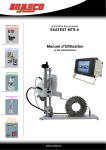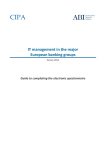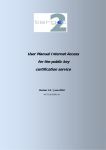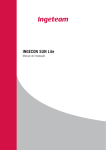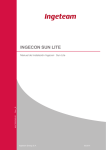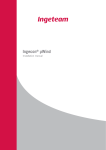Download INFOSTAT USER MANUAL
Transcript
Banca d’Italia INFOSTAT User Manual - version 1.3 INFOSTAT Data Collection Platform USER MANUAL Version 1.3 Pag. 1 di 39 Banca d’Italia INFOSTAT User Manual - version 1.3 TABLE OF CONTENTS 1. OPERATING INSTRUCTIONS FOR THE USE OF THE “INFOSTAT” SERVICES ............................................. 3 2. REGISTRATION, AUTHENTICATION AND ACCESS TO INFOSTAT .................................................................. 4 3. HOME PAGE...................................................................................................................................................................... 5 4. ENTERING THE PIN ........................................................................................................................................................ 6 5. ACCESS TO SERVICES FOR DATA PREPARATION AND TRANSMISSION ...................................................... 9 6. THE DATA ENTRY......................................................................................................................................................... 11 6.1. 6.2. 6.3. 6.4. 6.5. 7. DATA ENTRY – ENTERING DATA (THE “EDIT” FUNCTION) .......................................................................................... 13 DATA ENTRY – DATA IMPORT AND EXPORT ............................................................................................................... 21 DATA ENTRY - DIAGNOSTIC ....................................................................................................................................... 24 DATA ENTRY – DATA TRANSMISSION......................................................................................................................... 25 DATA ENTRY – CONFIRMATION MANAGEMENT.......................................................................................................... 27 THE UPLOAD FUNCTIONS.......................................................................................................................................... 28 7.1. UPLOAD FUNCTIONS – DATA DIAGNOSTIC AND TRANSMISSION ................................................................................. 29 8. MESSAGES MANAGEMENT ....................................................................................................................................... 32 9. ADVANCED FUNCTIONS FOR AUTHORIZATION MANAGEMENT ................................................................... 7 10. GUIDE TO REMARKS .............................................................................................................................................. 35 11. INSTALLING CERTIFICATES ................................................................................................................................ 36 Pag. 2 di 39 Banca d’Italia INFOSTAT User Manual - version 1.3 1. Operating instructions for the use of the “INFOSTAT” services The Data Collection Platform (hereinafter INFOSTAT) is an IT infrastructure supporting preparation and transmission of periodical statistical and supervisory reports to Banca d'Italia (hereinafter BdI). Access to INFOSTAT is available on the BdI website (following the pattern “Statistiche > Raccolta dati e servizi > Raccolta dati presso gli intermediari > Raccolta dati via internet > Accesso alla raccolta dati via internet (vers. 2 – INFOSTAT)”) or at the internet address “https://infostat.bancaditalia.it”. The INFOSTAT platform offers several functions as described below: • The schedule provides an overview of the deadlines for submission of due reports. • The data-entry allows reports compilation and performs an initial check on the correctness of entered data. • The diagnostic is a tool available to reporting agents (hereinafter conventionally referred to as “partners”) to check the quality of the report that was produced. • The data transmission function allows the forwarding of official reporting to BdI. • The upload function allows the diagnostic and the official submission to the BdI of reports files independently produced and compliant to expected formats. • The confirmation function allows partners to confirm remarks received from the BdI and to accompany the confirmation with an explanatory note. To use the INFOSTAT functions the user is required to have access to the Internet, to have a web browser and the plug-in of the Adobe Flash product, freely downloadable from the website of Adobe. Due to the confidential nature of the information processed, access to the platform is only allowed to authorized users. The process of authorization involves the following steps: • BdI attributes to each partner, upon formal request, a secret code (PIN). • The partner commits the PIN to an operator responsible for data transmission to BdI. The entrusted operator, first, registers himself on the BdI website and then proceeds to entry the PIN code. The operator is now authorized to transmit data to BdI on behalf of the reference partner. He can also delegate this power to other operators. The credentials (username and password) chosen by the user during the registration phase will be required for each subsequent access to INFOSTAT. The communication on the Internet network uses the https protocol (secure connection) and uses digital certificates issued by the "Certification Authority" of the BdI. To allow an easy access to INFOSTAT, users can install on their browser the certificate “root” of the aforesaid “Certification Authority”. (See § 11 “Installing Certificates”). INFOSTAT is designed to treat a wide range of exchanges of information with the BdI. This manual contains information that applies to any exchange of information with the BdI; it should be considered, however, that some functions may be inhibited if not covered by the specific legislations that regulate each data exchange. Images shown in this manual are examples of the features supported by the platform; they may differ from the ones that users will face in relation to a specific survey. For technical questions and for all matters relating to the access to INFOSTAT and the use of related services it’s possible to send an e-mail to the mailbox [email protected]. Pag. 3 di 39 Banca d’Italia INFOSTAT User Manual - version 1.3 2. Registration, authentication and access to INFOSTAT To access INFOSTAT (See § 1) it’s necessary to have a USERNAME and a PASSWORD acquired through the registration function to the BdI website (called on the Home screen). Registration provides some mandatory data including a USERNAME, an e-mail address and a password. The e-mail address to be entered may not coincide with the functional mailbox entered in the form for the use of the Internet channel submitted to the BdI on behalf of the partner; usually it’s a personal address that the procedure uses to confirm the registration and for operations related to the USERNAME management (e.g. password changes). The choice of the USERNAME and the PASSWORD is free, in accordance with the rules written on the form. In choosing a password, pay attention to characters typed in uppercase or lowercase. Confirming the data entered, the system will deliver an e-mail on the email address indicated in the form. By clicking on the link contained in the e-mail received, users can complete the activation of their USERNAME. Assistance in the use of the self-registration feature can be required sending an email to the address: autoregistrazione@bancadit alia.it. Once registration has been completed, access to INFOSTAT requires user’s authentication by entering the USERNAME and the PASSWORD. Pag. 4 di 39 Banca d’Italia INFOSTAT User Manual - version 1.3 3. Home Page At the end of the authentication process, users access to the INFOSTAT Home Page. The interface can be viewed in English by clicking on “English version” (upper right) Services for the exchange of data with BdI are accessible through the button “Services Access”. To access the aforesaid services it’s first necessary to use one of the following functions: • Enter PIN (if users have the PIN code sent by BdI to their reference partner); • Request delegation (if users don’t have the PIN code and need to be delegated by an operator that is already authorized, having entered the PIN code). Users that are already authorized access directly to “Services Access”. Pag. 5 di 39 Banca d’Italia INFOSTAT User Manual - version 1.3 4. Entering the PIN Selecting the "Enter PIN" function users access to the following panel: Users that enter the PIN code become “managers of the survey group” (hereinafter “manager”). The role of manager allows to: - Access to all services connected with data preparation and transmission through INFOSTAT (function: “Services Access” of the Home Page); - Delegate other users to operate on behalf of the reference partner and for the survey (or survey group) he is manager of. The PIN code can be used only once, so only one user can perform the function of entering the PIN code. The success of the transaction is notified by an e-mail addressed to the functional mailbox communicated to the BdI in the form for the use of the internet channel. The manager may delegate others to work for the same partner and the same survey (or survey group) for which he is enabled prior request by the concerned users. For the request and the grant of the authority to act on behalf of the partner refer to the relevant section (see § 9). Pag. 6 di 39 Banca d’Italia INFOSTAT User Manual - version 1.3 5. Advanced functions for authorization management The request of the delegation Users who are not direct recipients of the PIN code, once registered (see § 2), in order to be able to use the INFOSTAT services for the preparation and processing of data must request an "operational delegation" to the “manager” (see § 4). Such a request can be activated from the home page of INFOSTAT (see § 3). In the delegation request, the user must indicate the partner on whose behalf he intends to operate: The request is preliminary to the actual grant of the delegation itself by the user with the role of "manager". Once the authorization process has been completed by the manager, the' "delegated" user will have access to INFOSTAT services for the preparation and the transmission of data. Pag. 7 di 39 Banca d’Italia INFOSTAT User Manual - version 1.3 The granting of the delegation The delegation to act on behalf of the partner is granted by the "manager" using the function "authorization management" accessible from the main menu. The person requesting the delegation may be authorized to the role of "manager" (which in turn gives the authority to delegate other users) or to the role of "operator" of the individual survey. The interface for the authorization management contains the list of authorizations in place. Depending on the user role, the view of the list that he will enjoy will be total or partial. The total view is reserved to the "manager", able to see both his own authorizations and those of the other users authorized for the same partner. “Operators” will have, instead, a partial view consisting of the list of their authorizations. The authorization can be in three different status: o Active : authorization in place; o Suspended : authorization request still pending; o Revoked: authorization closed or revoked. For each active authorization the manager is allowed to: o Revoke (action “Revoke”); o Enable a person to a role other than that possessed. Specifically, a user with the role of "manager" may enable to the role of "manager" a user that previously had the role of "operator" (action "Enable manager") or remove a user from the role of "manager" granting the authorization to the role of "operator" on one or more surveys (action “Enable operator”); To grant further authorizations to the role of “operator” (on other surveys) to a person that is currently “operator” of some specific surveys, it’s possible to use the action “New Authorization”. For each suspended authorization the following options are possible: o authorization with role of "operator" on one or more surveys (action "Enable"); o authorization with role of "manager" (action "Enable"); o cancellation of the authorization request (action "Deny"). On revoked authorizations no actions are possible. Actions for changing authorizations in pace (granting of a delegation, revocation or update of a current authorization) can be activated using the corresponding “Actions” available on the interface for authorization management. Each action of change of current authorizations is notified to the relevant partner via an e-mail message addressed to the mailbox indicated in the form for the use of the internet channel (vers.2 - INFOSTAT). Such messages are also available in the website. Pag. 8 di 39 Banca d’Italia INFOSTAT User Manual - version 1.3 6. Access to services for data preparation and transmission Selecting the "Services access" function from the Home page of INFOSTAT, users have access to the section of the website dedicated to services for data preparation and transmission. The home page is organized around a "Schedule". The schedule is a tool that provides the partner with annual summaries relating to its reporting obligations. The interface shows an annual calendar that points out, for each of the surveys the partner is required to send periodical reports, the months in which deadlines for data submission fall. Select the partner and the reference calendar year Select the ‘cell’ of interest in order to activate the services menu (on the bottom) Click on the tool bar that is not active in order to view the services menu Users may select both the partner for which they intend to operate (if they are authorized to act on behalf of multiple partners) and the calendar year for which they want to view the reports deadlines. Schedule cells are highlighted for the months in which a deadline falls. In that cases they show the accounting reference date of the due survey. Moving the mouse over an highlighted cell, in addition to the accounting reference date, other information are shown: the date from which it is permitted processing data and the deadline for the report submission to the BdI. By selecting with the mouse one of the highlighted cells of the schedule, if the date from which it is permitted processing data is expired, features related to the data processing are enabled. These features are grouped into two general categories: Pag. 9 di 39 Banca d’Italia INFOSTAT User Manual - version 1.3 • Category: “Data Entry”. It includes functions related to the data entry service (data entering, checking –so called diagnostic–, and official transmission) and auxiliary functions (management of confirmations, consultation of exchanged messages with BdI); • Category: “Upload file function”. It includes services intended for partners who don’t use the data entry to prepare their due reports: loading functions and diagnostic functions of external reporting data files (produced independently by partners, compliant to expected formats), transmission of remarks confirmations, consultation of messages exchanged with BdI. By default the services menu shows the functions related to the “data entry” category, it’s always possible at any time to switch to the other category of services by clicking on the reference tool bar. Pag. 10 di 39 Banca d’Italia INFOSTAT User Manual - version 1.3 7. The data entry The data entry consists of a set of services available to partners for compiling, checking and transmitting data to BdI. It is a virtual space in the exclusive competence of partners where they can enter, edit and check data even during multiple sessions distributed over time. Until the time of the official transmission of data to BdI, all operations done in the data entry space don’t represent "official" interaction with BdI. Services available are as follows: - - - Survey Management o The editing function for entering data o The data display Messages management o The diagnostic: for the check of input data o The transmission function: to officially forward data to BdI o The confirmation management: to confirm possible reports concerned with remarks o The view on messages exchanged with BdI Utility o The function for importing data inside the data entry: to prepare a report from data already transmitted to BdI in the past or from an external file o The printing function: to print the latest data officially transmitted to BdI or data that are actually inside the data entry space and are still in a ‘working’ status Once enabled, users will be able to work on behalf of their reference partners using the data entry functions, read all messages sent and received (regardless of the user who directly transmitted the data), require the diagnostic function, manage the confirmation of the remarks. Pag. 11 di 39 Banca d’Italia INFOSTAT User Manual - version 1.3 Survey / reference date Click for calling the editing function, select the option of interest (“Full” vs. “Partial”) Buttons “Transmit” and “Check” allow access to related services Buttons “Import” and “Print” allow access to related services Pag. 12 di 39 Banca d’Italia INFOSTAT User Manual - version 1.3 7.1. Data entry – Entering data (the “Edit” function) Data entry is done using the “Edit” function. Demand for edit can be total, if you want to take charge of the entire reporting scheme, or partial, in case you have interest in updating a specific section of the reporting scheme itself. In both cases, the request of the “Edit” function of the data entry activates a panel composed of two sections. The section on the left side shows the phenomena of the survey, organized in a hierarchical structure (taxonomy) compliant to the reporting scheme. The right section shows, for each phenomenon selected from time to time, the frame for the assisted data entry, articulated according to the structure of data themselves. Select the phenomenon of interest to enable data editing In order to minimize potential errors associated with the activity of typing data by the operator, information to be enhanced with a predetermined value are already compiled and can not be modified. Pag. 13 di 39 Banca d’Italia INFOSTAT User Manual - version 1.3 “Partial” Edit – Update of a single data section You can access the edit of a single data section by choosing the "Partial edit" option from the data entry menu. A list is displayed reporting all the sections of the survey; it’s then possible to select the one of interest. Select the section of interest The partial edit option provides functions similar to those of the “full edit” option; the only difference is that it makes available just the updating of the information referred to the selected section. The function is intended to allow the contemporaneous update of the reporting scheme by different persons compiling each, different portions of the same survey related to different data sections. When a user is updating a section, the same section can’t be available for other users. Pag. 14 di 39 Banca d’Italia INFOSTAT User Manual - version 1.3 Mask for data entry of “single” observations. Phenomena whose information is not required broken down by the values of one or more classification variables, are shown using a mask with predetermined values on variables except for the “amount” variable (available for typing). Back to the Schedule Type the value Save data Delete data In case the “amount” variable provides for signalling the presence/absence of a phenomenon, the data entry mask will show a “check-box” (at the “amount” variable) to activate in case presence is the option to report Activate the check-box in case the information is required Pag. 15 di 39 Banca d’Italia INFOSTAT User Manual - version 1.3 Mask for data entry of “multiple” observations. Phenomena whose information is required broken down by the combined values of one or more classification variables, are shown using a mask with a matrix structure in which it’s possible to insert values of classification and measure variables. Select to enable buttons “Duplicate row” and “Delete row” Click to insert a new observation To duplicate selected rows To delete selected rows Pag. 16 di 39 Banca d’Italia INFOSTAT User Manual - version 1.3 Functions that support the “Edit” To minimize the risk of error in entering the values of classification variables, a “search” function of admitted values is available. This function is activated by clicking the “lens” icon that appears when you select the reference cell. Type a string related to a code or a description and press the search button Select an option and press OK The search function usability is supported by the choice of not returning lists with too many values. If the search criteria will prove little discriminating, a warning message is produced and you need to repeat the search using more accurate criteria. Lists with few options are shown trough a ‘drop-down box’ Pag. 17 di 39 Banca d’Italia INFOSTAT User Manual - version 1.3 Control functions within the edit phase While saving the changes made in entering the data, the procedure checks that entered values for each classification variable are consistent with the set of allowed values for the variable itself. Any errors are highlighted in correspondence of rows affected. Saving data is anyway allowed even in case of ‘formal’ errors such as, for example, the presence of a value not included among those allowed for a variable. Only a few kind of errors don’t allow saving data, such as: • presence of double observations; • values non compliant with expected formats (eg presence of alphabetic characters in the enhancement of numeric type variables). Edit operations are not allowed when functions of data official transmission or diagnostic are ongoing; in this circumstance, in the left section of the screen (taxonomy), icons associated with phenomena are shown in red. Pag. 18 di 39 Banca d’Italia INFOSTAT User Manual - version 1.3 List of data entry remarks Below is a list of possible errors returned during the data entry phase: ERROR ISSUE ISSUE DESCRIPTION SOLUTION You can’t update the survey report because, at the time, activities of other users are ongoing (information are not available and can’t be changed, icons associated with phenomena are shown in RED). Data transmission or diagnostic ongoing During data transmission/ diagnostic it’s not possible to access the edit frame to perform updates. Please try again at a later stage to verify data availability. Duplicated database. Duplicated observation You must not include observations with identical values referred to the same classification variables. The error is blocker. Correct the reported value for one or more classification variables inside the duplicated row or delete the whole row. Variable with a wrong format Wrong format Correct the entered value. Variable with a value not allowed Wrong value Format of entered values must comply with that provided for the variable. The error is blocker. Entered values must belong to the list of values admitted for each variable. The error is not blocker. observation in the Correct the entered value. Pag. 19 di 39 Banca d’Italia INFOSTAT User Manual - version 1.3 Data display The data display function, accessed by pressing the “survey: browse” button, shows a frame similar to that used by the edit function. Buttons for updating data are however not present. Printing data The function, which is accessed via the "Print" button, allows printing data currently stored 'inside’ the data entry space (option: "working data") or data referred to the last official transmission to the BdI made using the "data entry" functionality (Option: "Last delivery data"). It’s also possible to print differences between current working data and data from the last official transmission made to the BdI. The latter option is available only if the involved two information sets differ from each other Pag. 20 di 39 Banca d’Italia INFOSTAT User Manual - version 1.3 7.2. Data entry – Data import and export The data entry tool supports functionality for the import and the export of data. They can be activated using the corresponding buttons on the "Utility" section of the data entry menu of services. Note: The data import into the data-entry can not be used for files exceeding 1 mega of size. DATA IMPORT In order to facilitate the data entry phase, it is allowed to import data from different kind of sources (data already transmitted to the BdI using the data entry tool/external files). This function can be activated by pressing the button "import" and works in two different ways o Total replace: imports data of interest deleting any data already present in the data entry space. o Integration: imports data of interest appending them to data already present in the data entry space. Data source can be chosen within the following options: - Last date delivered: Resets the data entry working space with data referred to the last official data transmission to the BdI for the reference accounting date. In this case the function always operates in a “total replace” way. - Previous date: Resets the data entry working space with data officially transmitted to the BdI in a previous reference accounting date (to be indicated). It’s possible to import all data of a previous date or just those related to a single data section1 (to be indicated). - External file: allows importing data stored on an external file. The function supports the CSV format (see paragraph: “CSV format – operating instructions”) or the ‘Puma’ format. If the CSV format is chosen, it’s required to indicate the “separator” used in the CSV file itself. It’s possible to import all data or just those related to a single data section (to be indicated). When importing data from an external file, users must specify how to manage possible errors during the import itself (errors in the data structure or “duplicated” observation); the following options are provided: o Stop import on error: in case of errors the import function stops and shows a list of the errors found so far, with evidence of incorrect data; 1 Data sections that are separately manageable are the same for which “partial editing” is allowed (see corresponding paragraph). Pag. 21 di 39 Banca d’Italia o INFOSTAT User Manual - version 1.3 Skip errors: in case of errors the function continues however the import of correct records; at the end it returns a list of all the errors detected with the evidence of incorrect data being discarded. DATA EXPORT The "Export" button allows you to produce a CSV file containing the data currently stored inside the data entry space with regard to the survey and the accounting date selected in the schedule. The function requires you to specify the source of the data to be exported: - Working data: data entered (and stored) in the data entry space not yet transmitted to the BdI; - Last delivery data: data relating to the last official transmission to the BdI, irrespective of their possible coincidence with data currently stored in the data entry space. It's also possible to export only the ‘structure’ of the survey (so called "template") in CSV format. In this case, the exported file contains no data but the set of variables required by the reference survey. This function is activated by the button " Template export " Pag. 22 di 39 Banca d’Italia INFOSTAT User Manual - version 1.3 CSV FORMAT – OPERATING INSTRUCTIONS. The structure required for a data file in CSV format to be imported into the data entry is the same of the "template". This can be exported using the “export” function of the data entry tool2. This file can also be compiled in Excel, with the foresight, once finished entering data, to save the file as "CSV (Comma delimited list)” Note that in this way the produced CSV file uses “;” as separator. By way of example, the following figure shows the structure of a data file compiled in Excel for the survey "3A" (which uses the template downloaded for the survey "3A"). Below are some instructions for compiling the data file, applicable to the surveys covered by the “Circolare 154 of 22 November 1991”. Column “ID FENOMENO” (phenomenon id) must be compiled by entering a string in the format: “survey_phenomenon code” – eg. 3A_6400000; Column “DATA DI RIFERIMENTO DELLA SEGNALAZIONE” (survey reference date) shall include, for each input record, the reference accounting data in the format: yyyymmdd; Column “ENTE SEGNALANTE” (reporting agent) shall include, for each input record, the reporting agent code (without the control code); Column “FENOMENI RILEVATI” (phenomenon code) shall include the phenomenon code (as from reference reporting instructions) – eg. 6400000; Columns referred to classification variables shall report codes compliant with the reference reporting instructions; Columns referred to classification variables that are not present in the input record structure shall not be compiled (should remain blank); Column “IMPORTO” (amount) shall indicate the amount to be reported. 2 Each survey uses a different template that reflects the structure of each. Pag. 23 di 39 Banca d’Italia INFOSTAT User Manual - version 1.3 7.3. Data entry - Diagnostic The Diagnostic service is a tool available to partners that enables a preliminary verification of data entered, before their official transmission to the BdI. In any case, after data transmission, checks will be entirely repeated by the BdI. The BdI also reserve itself the right to perform additional checks on reports in relation to the various needs of data use. The Diagnostic service can be requested without limitations and returns messages with attachments reporting the comunications of the remarks, in the same way as for the official transmission of data (see below). Remarks generated by the diagnostic program (see § 10) are exclusively delivered for partners internal uses. In case of absence of errors, the diagnostic returns a message with a positive feedback. optional note to associate with the message Press to start with the diagnostic The diagnostic performs two types of checks: • Formal checks: refer to the correctness of single observations values; • Deterministic checks: aim to check consistency between different parts of the data report. This category of controls includes also checks on the trend of reported phenomena which compare data referred to different time periods and cross-checks which compare data of different surveys (for the same reference date). Pag. 24 di 39 Banca d’Italia INFOSTAT User Manual - version 1.3 7.4. Data entry – Data transmission The data transmission function allows partners to officially proceed with the submission of their reports to the BdI. optional note to associate with the message Press to start with the official data transmission Data entry - Remarks Once officially transmitted, data are submitted by the BdI to a checking phase aimed at verifying their reliability. During this phase the BdI may also undertake additional controls to those performed by the diagnostic. Remarks generated during this phase are accessible in INFOSTAT (see § 8). Partners must examine the aforementioned remarks in a timely manner. To facilitate this activity, the same remarks are also sent to the partners mailbox (by e-mail). Partners answer to the remarks communication by revising their reports or sending confirmation messages. In case of absence of remarks, partners won’t receive message back3. More details about the remark communication are presented in the relevant paragraph (see § 10). Note: In case of reporting production through Data Entryrevisions or confirmations can not be submitted through the upload functionality. Revisions are to be transmitted through a new complete report which will replace the former. This process may be performed either by using data entry or by uploading the file using the propre funcionality. Confirmations may be sent using the specific function. 3 A message with a positive feedback, instead, is provided in case the absence of remarks is detected in the diagnostic phase. Pag. 25 di 39 Banca d’Italia INFOSTAT User Manual - version 1.3 Data entry – Revisions management The data entry function doesn’t provide a specific function for sending revisions to data already transmitted (regardless of the delivery method that was used: data entry/upload). Therefore if partners choose to send revisions to data already delivered using the data entry tool, they will necessary make a new complete transmission of their data (with the necessary corrections). They will therefore select in the schedule the reference accounting date of interest, restore inside the data entry space the data referred to their last delivery (they can use the import function as described in par. 6.2), go to the edit mask of the data entry (see § 6.1) and update their reports with the necessary revisions, saving changes. It’s possible to examine data updates using the following functions of the data entry menu: “print” or “preview changes”; the last function is available on screens produced pressing the buttons “Check” and “Transmit” (though which revised data are sent to the diagnostic process/ to the BdI (see § 6.2 and 6.3)). Pag. 26 di 39 Banca d’Italia INFOSTAT User Manual - version 1.3 7.5. Data entry – Confirmation management Services connected with the Data entry function include a specific service for the "confirmation" of deterministic checks. You must first move in the schedule to the cell corresponding to the "accounting date" of interest: this enables the button "Confirm". Pressing this button a frame is opened with the list of all deterministic checks sent to the partner. In absence of deterministic remarks, it will be returned a message informing the user that there are no remarks to confirm. The frame for confirmations management therefore lists deterministic remarks accompanied by the same information contained in the communication of the remarks that was delivered to partners. To confirm a remark, simply select the appropriate check-box. Users may also enter an explanatory text in the column of the explanatory notes to comment the confirmation; the possibility to insert the note is enabled after activating the check of confirmation. Once you have completed to update the confirmation frame by activating the check of all the remarks you want to confirm, press the button "Send confirmations" to forward the message. Explanatory note of the confirmation (optional) Activate the ‘ check’ to confirm the remark Press to send confirmations Pag. 27 di 39 Banca d’Italia INFOSTAT User Manual - version 1.3 8. The upload functions Upload functions allow users to make the diagnostic and the transmission to the BdI of reports prepared using own procedures. Select the survey and the reference date to enable the services menu Characteristics of messages Messages of data transmission must be produced in compliance with expected formats for the each survey 4. 4 For supervisory reports, in particular, technical specifications about the expected format of the file to be transmitted using the upload functions are contained in the Volume I of the ‘circolare 154 del 22 novembre 1991’ (http://www.bancaditalia.it/vigilanza/banche/normativa/disposizioni/c154/) and in the manual on ‘modalità di scambio informazioni’ (http://www.bancaditalia.it/statistiche/racc_datser/intermediari/segnalaz/norm_rif/sec_ban/asf.pdf). Pag. 28 di 39 Banca d’Italia INFOSTAT User Manual - version 1.3 The upload functions verify that formats are consistent with provisions; if not, they return a “discard” message. This message is placed on the website and can be viewed using the messages display functions (button “Browse” or option “Messages” of the main menu); it’s also sent to partners mailbox. Note: In case of use of Upload Functionality it should always be ensured consistency among the selection of the delivery type (flag "Transmission", "Revision" or "Confirmation") and the type of file that is delivered. For example, if you intend to send a second transmission that completely covers the previous one should select "Transmission" and not "Revision". 8.1. Upload functions – Data diagnostic and transmission Upload functions, accessed through the options “Check” or “Transmission” of the connected services menu, open the following frame: optional note to associate with the message Press to select the file to attach (see also next figure) Select the message to be transmitted In this case, consider that some of the fields of the “Puma” file are not relevant and it’s suggested to compile them using the ‘null’ value; specifically: - For the field “NUMINV” (transmission progressive number for the message type 001 e 002) it’s suggested to use always the value “00” - For the field “NUMLOT” (progressive number of the information set for message type 002) it’s suggested to use the value “0000000000000”. Pag. 29 di 39 Banca d’Italia INFOSTAT User Manual - version 1.3 The button “Add file” opens a panel that allows the search of the file to be transmitted/checked on the operator computer. Select the file of interest on the PC Press “Transmit to forward the attached file (in the Diagnostic mask the button is called “Check”) The diagnostic makes three types of checks: storage, formal and deterministic checks (see §10). Upload functions – Remarks Once officially transmitted, data are submitted by the BdI to a checking phase aimed to verify their reliability. As concerns the remarks produced during the official checking phase and by the diagnostic, the same considerations made for the data entry functions apply (see § 6.3 Data entry – remarks). Upload functions – Revisions management Revisions to data already transmitted can be done by transmitting a file of revisions (of single records that needs to be updated) or by transmitting again a file of the whole report. In both cases the file transmission is made using the “Transmit” function already shown (see § 7.1 Upload functions – Data diagnostic and transmission). Note: The revisions can not be subject to the diagnostic function Upload functions – Confirmations management Partners using own procedures to produce reports files will forward the confirmations file (independently produced) using the “transmit” function aforementioned (see § 7.1 Upload functions – Data diagnostic and transmission). Pag. 30 di 39 Banca d’Italia INFOSTAT User Manual - version 1.3 Alternatively, confirmations can be managed using the specific function enabled by the bottom “Confirm”, in the same way described for the data entry (see § 6.4). Warnings on revisions and confirmations (both sent via data-entry or via upload) Revisions and confirmations must be submitted separately. Revisions and confirmations must have different production dates. It has to be noticed that the confirmations sent via the Data Entry function assume the date assigned by the software as “production date”; revisions / confirmations sent via the Upload Functionality assume as “production date” the date indicated in the files. Pag. 31 di 39 Banca d’Italia INFOSTAT User Manual - version 1.3 9. Messages management Messages structure Messages exchanged between partners and BdI can contain different informative elements (referred to as “annexes” and representing data reports, confirmations, remarks, documents). To each message it’s assigned a serial number (protocol) and further descriptive attributes (sender, transmission date, etc.). In case upload functions are used, part of this information (eg. Partner code, survey code, production date) must be included in the message, as specified by relevant regulations. Messages display The messages display function allows users to take view of main identification elements of messages and their annexes. The messages display function has two distinct sections referred to sent messages (eg. data reports) and received messages (eg. remarks, notifications). It’s possible to access to specific messages using the search parameters provided by the interface. It’s possible to access the message display function in the manner described below. Activation from the main menu The messages display function can be activated from INFOSTAT main menu, by selecting the appropriate option: Select the option “Messages” It then displays the following frame: Filters to set search criteria for messages Selecting the message of interest, a window is opened with the message details. In correspondence of the annex it appears an icon that allows the file downloading. In case of messages sent using the data entry function, download is not allowed. Search for the latest message Select the icon to download the file Pag. 32 di 39 Banca d’Italia INFOSTAT User Manual - version 1.3 Activation through the services menu of the “Data Entry” and the “Upload” The messages display function can also be called through the Schedule. In this case you will get only messages related to the selected survey and reference accounting date. Select the Schedule cell of interest Press the button “Browse” Whether accessing through the data entry functionality or the upload functionality, the following panel is displayed: Press buttons related to sent messages or received messages depending on the scope of interest Select the icon to download the file Select the message of interest in order to view its details (in the bottom) Pag. 33 di 39 Banca d’Italia INFOSTAT User Manual - version 1.3 Related messages Messages sent/received are often related one another. Received messages, in particular, can show a reference to the “original” message that determined them (for example, the remarks message will show a reference to the original message of the official transmission of data that produced the remarks themselves); sent messages instead may have an answer message. If this reference is present it will be possible to see the related message by clicking on the appropriate link: it will open a window containing a summary of the information referred to the original message and the possibility to download the corresponding attached file. Select the icon to download the file Pag. 34 di 39 Banca d’Italia INFOSTAT User Manual - version 1.3 10. Guide to remarks The remarks communication is a report that lists any errors encountered during the control phase. These errors can be classified according to their type. Remarks from storage are produced by checks that verify the correctness of the messages with the PUMA format, sent by partners using the upload functionality. These checks, in particular, verify the correctness of variables and phenomena codes that were used, the consistency of the header information (id Partner and accounting date) and the validity of the ‘control values’ (record id, record type, total number of records) . In the report of remarks, errors from storage provide the indication of the entire row affected by the error, also highlighting the value that caused the error. Value that caused the error Value that caused the error This type of remarks, by definition, does not concern data transmitted through the data entry tool. Formal remarks are produced by checks that concern the values reported for the classification variables. They aim, in particular, to verify the correctness of the format of the value of the variables themselves, its inclusion in the list of allowed values (shown in the administrative instructions that describe the survey), its consistency with the values reported for other connected classification variables. In the report of the remarks, formal errors provide the indication of the list of all the variables included in the structure of the wrong record, showing and describing briefly the type of error for involved variables. Remark id Description of the error that was detected Deterministic remarks refer to checks that verify the consistency between the various parts of the message. In the report of the remarks, the deterministic errors provide the description of the aggregates that were compared and the amounts that refer to these aggregates (calculated). For these remarks, in the case a similar remark was already sent in a previous communication delivered to the partner, the amounts previously indicated are also included in brackets. Pag. 35 di 39 Banca d’Italia INFOSTAT User Manual - version 1.3 11. Installing certificates In the section “Statistics” (Statistiche) sub-section “Data collection from intermediaries” (Raccolta dati presso gli intermediari) – “Data collection through the Internet (Raccolta Dati Via Internet) – “Accesso alla raccolta dati via internet (vers. 2 – INFOSTAT)” (see § 1) a specific link is present that allows the downloading of the digital certificate of the BdI “Certification Authority”. Users may download the certificate and save it on their own personal computer. The main characteristics of the certificate are the following: Issued by “Servizi di certificazione dei sistemi informatici” - Valid from Thursday 16 December 2004 13.56.28 to Tuesday 16 December 2014 14.26.28 - identification algorithm “sha1” - Impression “c6 cd 16 6b 82 de 85 db 78 42 48 2d d5 36 1b 25 44 de 8e a3”. To verify the certificate reliability you can activate the action "Open" and check in the panel "Details" under "Public Key", that characters associated correspond to those indicated in the Note5. Once verification took place, proceed to install the certificate (the procedure will differ depending on the browser used by the user). 5 30 f6 f0 91 a6 7a 9e ac 75 82 e7 b9 56 30 33 0f 6b 02 01 d8 6a 1a a3 74 4b 8f 03 0a 5c af 86 af 77 fb ba 01 02 d5 df 64 60 5b 39 ff 00 82 e7 7b c5 18 1a f7 4d 01 01 9c 42 d1 a1 86 6e ea 01 ac c7 df 5c c5 d6 25 00 e0 ec 36 1c c5 9a cf b2 ee 68 59 e9 dd 5d 8e c1 1d a6 24 1b c6 53 10 c7 b0 2c cc 1f d8 a2 89 58 ca 4c b2 1d 4d 7a ef 77 61 67 0d c9 fe 2d 4e b7 e6 4b 0a 40 d3 d7 e0 a1 dd f9 55 1c e2 a3 ab 23 1e 44 8c aa 90 1c 31 ec c6 58 c9 90 b3 1a 5a 2d 5e 47 31 8c 1f b5 62 3a d4 84 43 f1 41 d9 c8 7c fe 7f 53 dd ce 86 fe 59 c5 6e d2 37 2b 9a f2 fc 92 d1 b5 9c 02 9d 44 5c 41 a6 9b 9c f2 e9 28 bc 68 7a e6 e0 5a 2c 3e 6b 70 18 29 fd 37 7f ae 07 75 3b ae a0 9e b7 99 bf 6a 5d e4 a4 83 be 3d e2 f7 7c 02 c0 4a 9b 96 5c 56 aa 99 45 58 ef bb 2a 18 c7 16 30 81 6d 69 ae a4 3b f6 74 d1 7a bc 1b 04 9b 17 29 97 ab 52 Pag. 36 di 39 Banca d’Italia INFOSTAT User Manual - version 1.3 Installing certificates– Internet Explorer From the menu “Strumenti” select “Opzioni Internet” and then “Contenuto”; activate the button “Certificati”. The archive of the certificates already imported in the browser will be shown. From the panel “Autorità di certificazione fonti attendibili” press the button “Importa”. The function “Importazione guidata certificati” is enabled. Select the certificate you downloaded and press the button “Avanti” until you will view the message “Completamento dell’Importazione guidata certificati”. Press “Fine” to complete the installation. Pag. 37 di 39 Banca d’Italia INFOSTAT User Manual - version 1.3 Pag. 38 di 39 Banca d’Italia INFOSTAT User Manual - version 1.3 Installing certificates – Mozilla Firefox From the menu “Strumenti” select “Opzioni” and then “Avanzate”; press the button “Mostra certificati”. The archive of certificates already imported in Mozilla Firefox will be shown. From the panel “Autorità” enable the function “Importa”. Select the certificate you downloaded and press the button “Apri”. Activate the check-box as below and press “OK”. Pag. 39 di 39