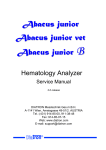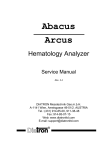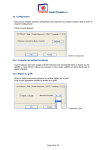Download A tinpot user guide to my custom beamer template
Transcript
A tinpot user guide to my custom beamer template Attila Gyetvai The present beamer template features a presentation and a commented version. Here are some information on the appearance and functionality of the template. The presentation version of the template The slides in this template are designed in a plain vanilla fashion. Features: 1. White background; 2. tgpagella fonts, coloring: i. Black text body fonts, ii. Colored highlight fonts (title, subtitle, frame titles); 3. Short author, title, date on the top of slides (excluding title page); 4. Number of slide / number of all slides in bottom right corner in gray (excluding title page and "thank you" slide); 5. Institute logo on title page. Find some screenshots using brown highlight fonts below. (a) Title page (b) Slide (c) "Thank you" slide 1 The highlight color may be changed in the preamble. Brown is given in the template, but feel free to edit. (Look for colorx.) HTML color code is to use; visit ColorPicker.com for further color definitions. Dark neutral colors are preferred. The commented version of the template Usage of the commented version is appropriate for situations when you wish to extend the content of the slides. The output of this version is a portrait A4-size pdf, with the bordered slide on the top half and additional comments on the second half. It is useful for sharing class presentations with comments. Thus, it is NOT appropriate for brief comments for yourself, like in Microsoft PowerPoint. Find a screenshot below. Commented slide How to use the template – step-by-step 1. Create your presentation using beamer_slides.tex; 2. Copy ALL the code BELOW the %%%%%%%%%%%%% line; 3. Paste it in beamer_handout.tex BELOW the %%%%%%%%%%%%% line; 4. Copy the belongings (images, external files etc.) from beamer_slides to beamer_handout. And that’s it. Voilà! 2