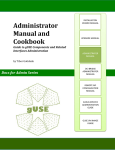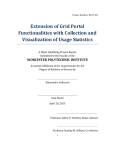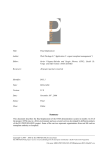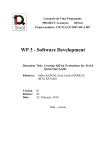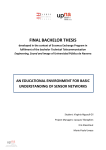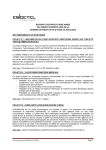Download User Guide for Wimmut Client
Transcript
User Guide for Wimmut Client (Version 0.1) User Guide for Wimmut Client Introduction Quick Start Simple Use Cases How to get a relevant subgraph regarding a textual query How to extend an existing graph with nodes Extend graph with relevant neighbors Extend graph with arbitrary nodes How to view the full Wikipedia page of a node Visualization Settings Edges Layouts Boxes Setting parameters of the graph-selecting algorithms Introduction We present a demo visualization application that helps exploring Wikipedia content. If you are curious about a topic, just enter some related terms. As a result, a graph of relevant and related Wikipedia articles is visualized. In a next step, the neighborhood of nodes can be graphically explored. Our main goal is to present relevant interconnections of a large graph with textual information, by visualizing a well connected small subgraph. This application differs from typical graph visualization software: our screen will typically contain only a few tens of nodes, each represented by a fairly large box with a couple of lines extracted from the related Wikipedia page. Quick Start You can download the java-based client (wimmut-client.jar) from the project’s homepage. (http://datamining.sztaki.hu/?q=en/Wimmut). How to run: just double click on the downloaded file’s icon, or run the java application from a console: java -jar wimmut-client.jar Simple Use Cases How to get a relevant subgraph regarding a textual query Enter your query in the large text area within the “Search in Wikipedia” window, and press the “Build graph” button. After a couple of seconds, a result list will show up: Select the pages you would like to see as a node in the displayed graph, then press “Add”. The final result graph (colors represent main page categories): How to extend an existing graph with nodes There are two ways to add new nodes to the graph on screen: you can further explore the topic by extending the graph with “relevant” neighbors; or you can add nodes belonging to another arbitrary query. Extend graph with relevant neighbors If you double-click on any present node of the graph, a new window will pop up. Select an algorithm to compute the set of closest neighbors (according to the graph on screen). Extend graph with arbitrary nodes Type a new query in the “Search in wikipedia” window, and follow the steps of the previous use case (“How to get a relevant subgraph regarding a textual query”). How to view the full Wikipedia page of a node Right click on the node and select “View in browser” from the pop-up menu. It will start your default browser and show the selected Wikipedia page. Visualization Settings You can change the graph’s look in three different ways: by hiding weaker edges, by including more or less information in the nodes’ boxes, or by changing the graph layout. Edges Adjust the threshold on the slide in the top right corner to show or hide weaker edges. Layouts Try different layout algorithms from the “Layout” menu. For densely connected graphs we recommend “Circle layout”, for other graphs the default “Spring layout” might be a good choice. Boxes You can select the attributes (page tile, category, short summary) to be shown in the nodes of the graph in the “Node view” menu. Setting parameters of the graph-selecting algorithms Click “More” on the Search window to get more control over the parameters of the algorithms that compute the most relevant result graph.