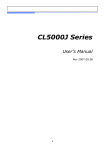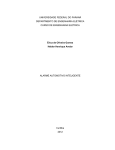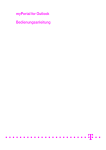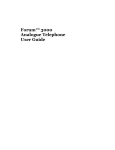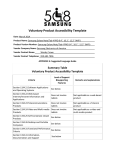Download AutoAttendant(V2) User's Guide
Transcript
AUTOATTENDANT System Manual Magyarországon a Matrix Telecom Ltd. képviselete, Matrix termékek importőre, kizárólagos forgalmazója: 1095 Budapest, Mester u. 34. Telefon: *218-5542, 215-9771, 215-7550, 216-7017, 216-7018 Fax: 218-5542 Mobil: 30 940-1970, 20 949-2688 E-mail: [email protected] Web: www.delton.hu Documentation Information This is a general documentation and it covers many models with different specifications. A particular product may not support all the features and facilities described in the documentation. Matrix Telecom reserves the right to revise information in this publication for any reason without prior notice. Information in this documentation may change from time to time. Matrix Telecom makes no warranties with respect to this documentation and disclaims any implied warranties. While every precaution has been taken in preparation of this system manual, Matrix Telecom assumes no responsibility for errors or omissions. Neither is any liability assumed for damages resulting from the use of the information contained herein. Matrix Telecom reserves the right without prior notice to make changes in design or components of the equipment as engineering and manufacturing may warrant. Neither Matrix Telecom nor its affiliates shall be liable to the purchaser of this product or third parties for damages, losses, costs or expenses incurred by purchaser or third parties as a result of: accident, misuse or abuse of this product or unauthorized modifications, repairs or alterations to this product or failure to strictly comply with Matrix Telecom’s operating and maintenance instructions. All rights reserved. No part of this system manual may be copied or reproduced in any form or by any means without the prior written consent of Matrix Telecom. Contents Section 1: Introduction .................................................................................................................................5 Welcome ............................................................................................................................................................................ 7 Packing List ........................................................................................................................................................................ 8 Warranty Statement ............................................................................................................................................................ 9 Introducing the System ..................................................................................................................................................... 11 Configuring the System .................................................................................................................................................... 13 Protecting the System ...................................................................................................................................................... 14 Installing the System ........................................................................................................................................................ 15 Getting Started ................................................................................................................................................................. 17 Section 2: Features and Facilities ..............................................................................................................19 Call Transfer Types ........................................................................................................................................................... 21 Communication Port ......................................................................................................................................................... 30 Configuration Reports ...................................................................................................................................................... 32 Default Configuration ........................................................................................................................................................ 33 Dial by Extension Number ................................................................................................................................................ 34 Dial by Name .................................................................................................................................................................... 36 Extension Parameters ...................................................................................................................................................... 39 Extension Status ............................................................................................................................................................... 43 Fax Homing ...................................................................................................................................................................... 46 Graph and Nodes ............................................................................................................................................................. 48 Greetings .......................................................................................................................................................................... 63 Initial Node ....................................................................................................................................................................... 64 Interfacing the AutoAttendant with a PBX ........................................................................................................................ 66 Operation of AutoAttendant .............................................................................................................................................. 73 Operator ........................................................................................................................................................................... 74 Port Parameters ............................................................................................................................................................... 75 Programming the System ................................................................................................................................................. 76 Prompts and Responses .................................................................................................................................................. 79 Recording Prompts and Responses ................................................................................................................................. 81 Restart the AutoAttendant ................................................................................................................................................ 83 System Parameters .......................................................................................................................................................... 84 System Security (Passwords) .......................................................................................................................................... 88 System Timers .................................................................................................................................................................. 89 Time Table ........................................................................................................................................................................ 91 User Password ................................................................................................................................................................. 94 Section 3: Appendices ................................................................................................................................95 Appendix A: Technical Specifications ............................................................................................................................... 97 Appendix B : Troubleshooting .......................................................................................................................................... 98 Appendix C : Programming Commands ........................................................................................................................... 99 Glossary ........................................................................................................................................................................ 101 Index .............................................................................................................................................................................. 102 Notes ............................................................................................................................................................................. 105 Programming Register ................................................................................................................................................. 107 Section 1: Introduction Matrix Welcome Thanks for purchasing a Matrix product. We want you to get the maximum performance from our product. If you run into technical difficulties, we are here to help. But please consult this manual first. If you still can’t find the answer, gather all the information or questions that apply to your problem and with the product close to you, call your dealer. Matrix dealers are trained and ready to give you the support you need to get the most from your Matrix product. In fact, most problems reported are minor and can be easily solved over the phone. In addition, technical consultation is available from Matrix engineers every business day. We are always ready to give advice on application requirements or specific information on installation and operation of our products. The system manual is divided in following sections: Section 1: Introduction Section 2: Features and Facilities Section 3: Appendices We suggest the first time users to read this system manual in the following sequence: • Section 1 • Section 2 (in the given below hierarchy) • Interfacing the AutoAttendant with a PBX 66 • Operation of AutoAttendant 73 • Programming the System 76 • Extension Parameters 39 • Dial by Extension Number 34 • Dial by Name 36 • Greetings 63 • Initial Node 64 • Graph and Nodes 48 • Extension Status 43 • System Security(Passwords) 88 The user can use the pages named ‘Notes’ for making note of customer’s requirements and ‘Programming Register’ for registering the programming changes datewise. These could be used for future reference. AutoAttendant V2 System Manual 7 Matrix Packing List The ideal sales package for AutoAttendant is as mentioned below: Sr. No. Accessories Qty. 1 EPABX AutoAttendant 1 2 AutoAttendant System Manual 1 3 Fuse 2.5 A 1 4 Fuse 3.15 A 1 5 Battery Cable 1 6 Screw Grip 2 7 Screw M 7/30 2 8 Warranty Card Set 1 9 Support Card 1 10 Telephone Message Pad 1 11 Mounting Template 1 AutoAttendant CD (System 1 12 Manual and Voice Messages • Please make sure that these components are present. • In case of short supply or damage detection, contact the source from where you have purchased the system. =X=X= 8 AutoAttendant V2 System Manual Matrix Warranty Statement Matrix warrants to its consumer purchaser any of its products to be free of defects in material, workmanship and performance for a period of 15 months from date of manufacturing or 12 months from the date of installation which ever is earlier. During this warranty period, Matrix will at its option, repair or replace the product at no additional charge if the product is found to have manufacturing defect. Any replacement product or part/s may be furnished on an exchange basis, which shall be new or like-new, provided that it has functionality at least equal to that of the product, being replaced. All replacement parts and products will be the property of Matrix. Parts repaired or replaced will be under warranty throughout the remainder of the original warranty period only. This limited warranty does not apply to: 1. Products that have been subjected to abuse, accident, natural disaster, misuse, modification, tampering, faulty installation, lack of reasonable care, repair or service in any way that is not contemplated in the documentation for the product, or if the model or serial number has been altered, tampered with, defaced or removed. 2. Products which have been damaged by lightning storms, water or power surges or which have been neglected, altered, used for a purpose other than the one for which they were manufactured, repaired by customer or any party without Matrix’s written authorization or used in any manner inconsistent with Matrix’s instructions. 3. Products received improperly packed or physically damaged. 4. Products damaged due to operation of product outside the products’ specifications or use without designated protections. Warranty valid only if: • Primary protection on all the ports provided • Mains supply is within limit and protected • Environment conditions are maintained as per the product specifications Warranty Card: • When the product is installed, please return the warranty card with: • Date, signature and stamp of the customer • Date, signature and stamp of the channel partner • Matrix assumes that the customer agrees with the warranty terms even when the warranty card is not signed and returned as suggested. The Purchaser shall have to bear shipping charges for sending product to Matrix for testing/rectification. The product shall be shipped to the Purchaser at no-charge if the material is found to be under warranty. The Purchaser shall have to either insure the product or assume liability for loss or damage during transit. Matrix reserves the right to waive off or make any changes in its warranty policy without giving any notice. If Matrix is unable to repair or replace, as applicable, a defective product which is covered by Matrix warranty, Matrix shall, within a reasonable time after being notified of the defect, refund the purchase price of the product provided the consumer/purchaser returns the product to Matrix. In no event will Matrix be liable for any damages including lost profits, lost business, lost savings, downtime or delay, labor, repair or material cost, injury to person, property or other incidental or consequential damages arising out of use of or inability to use such product, even if Matrix has been advised of the possibility of such damages or losses, or for any claim by any other party. AutoAttendant V2 System Manual 9 Matrix Except for the obligations specifically set forth in this Warranty Policy Statement, in no event shall Matrix be liable for any direct, indirect, special, incidental or consequential damages whether based on contract or any other legal theory and where advised of the possibility of such damages. Neither Matrix nor any of its distributors, dealers or sub-dealers makes any other warranty of any kind, whether expressed or implied, with respect to Matrix products. Matrix and its distributors, dealers or sub-dealers specifically disclaim the implied warranties of merchantability and fitness for a particular purpose. This warranty is not transferable and applies only to the original consumer purchaser of the Product. Warranty shall be void if the warranty card is not completed and registered with Matrix within 30 days of installation. All legal course of action subjected to Vadodara (Gujarat, India) Jurisdiction only. 10 AutoAttendant V2 System Manual Matrix Introducing the System The AutoAttendant is a stand-alone, integrated one-box solution satisfying auto-attendant and information requirement delivery system. The AutoAttendant is available in two configurations viz. 2 ports or 4 ports. The AutoAttendant is shown in the figure given below: AutoAttendant offers following features: AutoAttendant features: • Programmable greetings for incoming calls. • Different greetings depending on time of the day. • Flexible graph to create departments of extensions. AutoAttendant V2 System Manual 11 Matrix • Single digit access to many extensions. • Six transfer types: None, Blind, Wait for ring, Wait for answer without name, Wait for answer with name and Screen. • Call Screening. • Record prompts and responses from external source. • Fax Homing. • Call Transfer on answering machine during non-working hours and holiday. • Do Not Disturb. • Dial by Name. Special Features • Eight Information nodes with programmable message length - Play advertisement/product information • Menu node- Play information/transfer particular department. • Programming through a phone (no special tool required). Applications of AutoAttendant: AutoAttendant as Auto-attendant: AutoAttendant can attend incoming calls automatically. It can guide the caller through voice prompts giving him various options to choose from and can transfer his call to destination of his choice just like an operator would have had done. Lot of flexibility is offered in transferring calls, similar to the real life scenario where an operator is present. AutoAttendant as Information Center The customer can record information about his organization or any other relevant information like availability of products, new products, etc. at the information node. The caller can access this information by accessing the information node. Benefits of AutoAttendant: • Stand-alone system, single-box solution. • Wall-mountable. • Reliable. No moving parts. • Long retention of messages and configuration-10 years. • Low power consumption, easy to install and use. • Can be interfaced with any PBX. • No need to change the already existing extension numbers of the users. Thereby the caller need not remember two different codes (ext. numbers) to call the same person in an organization viz. one for calling a person through the AutoAttendant and the other for calling the person using the DID facility of the PBX. • DID feature in PBX not required to interface the AutoAttendant to a PBX. Benefits to the caller: • Answer your telephone calls on the first ring. • Reduces the load on your receptionist/operator. • Gives undiluted attention (and importance) to every call. • Gives your caller the directory services of the persons, departments and the extensions. • The familiar caller can skip the prompts and dial the digits. • Gives the caller a host of services from just one call. Benefits to the System Engineer: • Needs no specialized training. • Gives the System Engineer an easy interface to configure and install the system. • Optimizes the resources and ensures 24 hours up time of the system and non-stop function. =X=X= 12 AutoAttendant V2 System Manual Matrix Configuring the System The AutoAttendant can be interfaced with any PBX. The AutoAttendant-PBX integration works well if the exchange of information between the two is perfect. The port of the AutoAttendant should be connected to the extension port of the PBX using a single pair telephone cable. The AutoAttendant-PBX integration works on two protocols of information exchange viz. Tone sensing and Gateway. The AutoAttendant provides the flexibility to interface with any type of PBX. If the PBX integrated with the AutoAttendant is a Matrix digital product or Matrix analog Version 7 or above product, Siemens Hi Path 3550 or Panasonic KX-TD1232/KX TD816 no special programming is required. But in case the PBX type integrated is Unknown then additional programming is required. Please refer ‘Interfacing the AutoAttendant with a PBX’ for more details. Relevant Topic: 1. Interfacing the AutoAttendant with a PBX 66 =X=X= AutoAttendant V2 System Manual 13 Matrix Protecting the System The AutoAttendant does not work in isolation with the environment. • Power is fed to the system for functioning of the system. • System also has another interfaces like the computer interface and Auxiliary port. There are chances that heavy voltages can enter the system through these interfaces. • If the system is protected from these interfaces 100% satisfactory and trouble free performance of the system is guaranteed. Also the system should be protected from static charges that could find their way through the system components. Protecting the AutoAttendant from heavy voltage from the mains The AutoAttendant is designed to work with input voltages ranging between 90V to 260V AC. The system should be protected from abrupt changes in the input voltage by using a CVT. Protecting the AutoAttendant from static charges While installing the system or servicing the system, care must be taken to provide a path to the static charges. The engineer installing the system should wear an antistatic belt, which is properly earthed. Every person carries a static charge on his body depending upon his body composition and the environment around him. Most of the times this charge finds its way to the earth when the person touches any object, which is grounded, or if he is bare footed. Generally, during installation or troubleshooting, the person takes extra care and wears footwear to get protection from the electric shock. Doing so, the static charge on the body does not find its way to the ground. This keeps on accumulating the charge on his body. Now when the person touches any of the electronic cards, the static charge finds its way through the electronic components thereby damaging the cards. Care should be taken to avoid this. Protecting the AutoAttendant from heavy voltage on the Communication port The AutoAttendant provides a communication port to which a computer can be connected. It is recommended to run the cable connecting both the devices through their conduct. Carrying telephone cables or through a separate conduct. By chance, if an electrical wire carrying heavy voltage shorts with this cable, heavy voltages can damage the communication port. Protecting the AutoAttendant from heavy voltage on the ‘AUX’ port The auxiliary port of the AutoAttendant should be protected from: 1. Heavy voltages on the cable connecting the AutoAttendant and the external music source due to shorting with any electrical wire. 2. An audio signal, which is not as per the specifications, is fed to this port. Please refer ‘Recording Prompts and Responses’ for technical specification of the ‘AUX’ port. Relevant Topic: 1. Recording Prompts and Responses 81 =X=X= 14 AutoAttendant V2 System Manual Matrix Installing the System Important Safety Instructions • Never do telephone wiring during a lightening storm. • Avoid using telephone other than a cordless type during an electric storm. There may be a remote risk of electric shock from lightening. • Do not use the telephone, to report gas leaks if it is near to gas leak. • Do not touch non-insulated telephone wires or terminals before disconnecting at the network interface. • Do not install this product near water, for example near a bathtub, washing bowl, kitchen sink, laundry tub, swimming pool etc. • Slots on enclosure are for proper ventilation. They will protect system from over-heating. Never cover slots. • Never place this product on heated place or any other equipment. • Never push objects of any kind inside this product. This may short-circuit various parts. • Operate these products only with 230 V AC +/- 10%, 50 Hz power supply and if you are not sure about the supply voltage, contact authorized dealer. It is advisable to give power through a good quality Constant Voltage Transformer (CVT). • Unplug this product from electric supply in following cases and contact authorized service personnel. • Liquid spills on to the product. • Product exposed to rain or water. • Product does not operate normally by following operating instructions. • Product exhibits unusual change in performance. • Do not open the system in power-ON condition. Also do not plug/unplug any card/component in power ON condition. This may damage the system. Warranty does not cover such damages. • Hold the cards from the edges and not from the center so as not to touch the components or the solder side of the card. • In an open system do not touch the legs of the IC’s to see whether they are heated. Instead touch their body carefully to check it otherwise the static charge accumulated on our body might get discharged through the IC and consequently damage it. Preparation Site Selection • The system should generally be installed close to the PBX. This reduces the cabling cost. • The installation should preferably be at 3.5 feet height (approx.) in airy, dust free and moisture free place. An installation at this height makes preventive or curative maintenance task easy. • It is advisable that the system should be installed away from any source of electromagnetic noise such as any radio equipment, heavy transformers, faulty electric chokes of tube-lights, any device having a faulty coil etc. This will reduce any problem arising due to electromagnetic effect. Power Supply • The AutoAttendant operates on 230V +/-10% AC supply. Arrange for a separate power point and switch, close to the system. Power Supply for the system must be separate from other heavy electrical loads like Air-conditioners, Heaters, Welding machines, Electrical motors and other such noise generating equipments. • If the supply is not stable, use of a good CVT is recommended. • Proper earth is vital for safety of the personnel and the system. Installing The System • Unpack the box. Get satisfied with the contents and the condition of all the parts. In case of short supply or damaged parts, please contact the source from where you purchased the system immediately. • Don’t power the system. • Fix the system on the selected site. Please refer “AutoAttendant Mechanical drawing” at the end of this topic for exact mechanical dimension and pitches of the AutoAttendant. • Check the voltage at the power point from where the supply is to be accessed. It should be as specified. It is AutoAttendant V2 System Manual 15 Matrix • • • • desirable to use a good quality power-conditioning device such as a CVT. Tag each wire pair with respective extension of the PBX. Connect the extensions of the PBX to the ports of the AutoAttendant. Connect power cord of the system to the power supply. Ensure proper contacts. Please refer the topic “Interfacing the AutoAttendant with a PBX”. 280.00 mm(11.024 Inch) AutoAttendant Mechanical Drawing: 75.00 mm (2.953 Inch) 75.00 mm (2.953 Inch) 260.00 mm(10.236 Inch) =X=X= 16 AutoAttendant V2 System Manual Matrix Getting Started After strictly following the safety instructions and installing the AutoAttendant the system is ready to be switched ON. • Switch ON the system. The system takes about 1 to 2 seconds to reset. • Observe the (reset cycle) on the front panel of the system. In all there are 6 LED’s on the front panel of the system. LED Indication P1-P4 The status of 4 ports of the AutoAttendant ON The status of power supply TZ The Time Zone of operation • All the LED’s glow and remain in that state till the system restarts. It takes about 1 to 2 seconds. • Then the system goes to normal condition. • If the AutoAttendant is of 2 port configuration then P3 and P4 LED’s are irrelevant. Following table shows the summary of LED indications in normal mode. LED Indication P1-P4 The LED (red) glows continuously ON if the relevant ports are active ON The LED (green) glows continuously ON when the system is working The LED (red) blinks every one second if system is in Non-working hours zone. TZ The LED (red) remains continuously ON if system is in Working hours zone. The LED (red) remains continuously OFF if system is in Holiday zone. Testing the AutoAttendant: 1. Call the AutoAttendant. 2. The AutoAttendant greets according. 3. Dial an Extension. The call is transferred to the desired extension. 4. Call the AutoAttendant again. 5. Listen to the greetings. 6. Dial ‘*’. The AutoAttendant prompts to you to dial a name. Try out trial name. Check out whether the AutoAttendant transfers the call properly. 7. Please refer ‘Operation of AutoAttendant’ for more details. Programming the AutoAttendant Once the testing of the AutoAttendant is made, program the AutoAttendant as per your requirement. The preferable order to be followed is: 1. System Parameters 2. Time Table 3. Greetings 4. Initial Node 5. Extension Parameters 6. Operator 7. Graph and Nodes 8. Recording Prompts and Responses 9. System Security Using the AutoAttendant More Effectively When you call the AutoAttendant: • If you know the extension number of the desired person, dial the extension number. It is the easy and shortest path to reach the desired person. AutoAttendant V2 System Manual 17 Matrix • Listen to the prompts properly and then dial the instructed code. • When asked to record your name, record your full name along with your firm’s identification. This will help the extension user to identify you. • The regular user/caller can skip the greetings or the prompts by dialing relevant digit. When you exit the AutoAttendant: • It is always advisable for the caller to exit the AutoAttendant by dialing instructed codes. • In case the caller dials no codes, the AutoAttendant waits for timeout and then either disconnects the call or transfer the call to operator depending upon the state of the call. The timeout time depends on the state at which the caller is. This keeps the port engaged for more time. However the maximum time for which the port would remain engaged is one minute. Relevant Topics: 1. Operation of AutoAttendant 73 2. Programming the System 76 =X=X= 18 AutoAttendant V2 System Manual Section 2: Features and Facilities Matrix Call Transfer Types What’s this? The AutoAttendant can be programmed to transfer call to an extension in various modes. The AutoAttendant offers six types of call transfers viz. None, Blind, Wait for Ring, Wait for Answer without name, Wait for Answer with name and Screen. When a call lands on AutoAttendant, it greets the caller and prompts him to dial extension number. When the caller dials the extension number, AutoAttendant checks the call transfer type set for the extension and accordingly transfers the call. Each call transfer type is explained below: None In this case, the AutoAttendant transfers all the calls for this extension to the operator. Extension user can set this transfer type if he does not want to attend his calls for sometime. Blind In this case the AutoAttendant simply transfers the call to the dialed extension. It does not check the status of the extension like whether it is busy or ringing or out of order. If the dialed extension is busy, the caller gets the busy tone whereas if it is ringing it gets ringing tone and if the dialed extension is out of order the caller gets error tone of the PBX (This is a default call transfer type). Wait for Ring In this case when the caller dials the extension number, the AutoAttendant keeps the caller on hold and dials the extension number. If the extension is free and rings, the AutoAttendant transfers the call to the caller. The caller gets ring back tone of the extension. If the dialed extension is busy or out of order then AutoAttendant plays ‘Busy’ message to the caller and then offers him four options viz. Retry the same extension, go to the operator, go to initial node or disconnect the call. Wait for Answer Without Name In this case when the caller dials the extension number, the AutoAttendant keeps the caller on hold and dials the extension number. If the extension is free and answers the call, the AutoAttendant transfers the call to the extension. If the dialed extension is not free the AutoAttendant play ‘Busy’ message to the caller and then offers him four option viz. retry the same extension, go to the operator, go to initial node or disconnect the call. If the extension does not respond for the time = wait for answer time the AutoAttendant plays ‘No answer’ message to the caller and then offers him four options as above. Wait for Answer With Name In this case when the caller dials the extension number, the AutoAttendant asks the caller to record his name. The message is of maximum 3 secs. The message file name is MSG027. Then it holds the caller and dials the extension number. If the extension is free and answers the call, the AutoAttendant plays back the name of the caller to the dialed extension and then transfers the call to the extension. If the dialed extension is not free the AutoAttendant play ‘Busy’ message to the caller and then offers him four options viz. retry the same extension, go to the operator, go to initial node or disconnect the call. If the extension does not respond for the time = wait for answer time then the AutoAttendant plays ‘No answer’ message to the caller and then offers him four options as above. Screen In this case when the caller dials the extension number, the AutoAttendant asks the caller to record his name. Then it holds the caller and dials the extension number. If the extension is free and answers the call, the AutoAttendant informs the name of the caller to the dialed extension. It prompts the called person to select whether to talk or not. If the called person selects to talk to the caller, the AutoAttendant transfers the call to the called person else plays busy message and transfers the call to the operator. If the called person answers the call but does not select a choice, AutoAttendant plays busy message and transfers the call to the Operator. If the AutoAttendant V2 System Manual 21 Matrix dialed extension is not free the AutoAttendant play ‘Busy’ message to the caller and then offers him four option viz. retry the same extension, go to the operator, go to initial node or disconnect the call. If the extension does not respond for the time = wait for answer time then the AutoAttendant plays ‘No answer’ message to the caller and then offers him four options as above. How it works? Following flowchart shows how the AutoAttendant works in various conditions: Start Caller calls AutoAttendant AutoAttendant greets the caller as per the time of the day G AutoAttendant plays prompt for the initial node as per the timetable User dials valid extension number or name or reaches the extension, after navigating through graph Is Extension Status =Normal ? No Yes AutoAttendant checks the call transfer type of the extension AutoAttendant plays a prompt as per the extension status. Please refer 'Extension Status' for more details Call transfer type ? None A 22 Blind B End Wait for Ring C Wait for Answer w/o Name D Wait for Answer with Name E Screen F AutoAttendant V2 System Manual Matrix A N AutoAttendant responds: 07 "The person you wish to talk is not available" AutoAttendant puts the caller on hold and transfers the call to the operator depending on timetable and call transfer type set for the operator End B AutoAttendant responds: 02 "Please hold, while your call is being transferred" AutoAttendant puts the caller on hold, and transfers the call to the extension number dialed by the caller End AutoAttendant V2 System Manual 23 Matrix C AutoAttendant responds: 02 "Please hold, while your call is being transferred" H AutoAttendant puts the caller on hold and dials the extension number AutoAttendant then waits for Ring Back Tone Ring Back Tone / Error tone / Busy tone / timeout ? Error tone/Busy tone/Timeout 04 AutoAttendant responds: "The extension, you have dialled is busy." Ring Back Tone AutoAttendant transfers the call to the dialed extension. Caller gets Ring Back Tone AutoAttendant prompts: "Please dial '1' to retry, dial '9' for operator, dial '0' to go to initial node or dial '#' to disconnect" End Is digit '9' / '1' / '0' / '#' dialed / timeout ? Digit '1' / other digit H 24 Digit '9' Digit '#' Digit '0' / Timeout AutoAttendant transfers the call to the operator as per the timetable 00 AutoAttendant responds: "Good bye. Thanks for calling" End End G AutoAttendant V2 System Manual Matrix D AutoAttendant responds: 02 "Please hold, while your call is being transferred" I AutoAttendant puts the caller on hold and dials the extension number AutoAttendant then waits for the extension to answer the call Called extension busy ? Yes AutoAttendant responds: "The extension, you have dialed is busy" No Yes Does the extension answer the call before expiry of wait for Answer timer ? Caller gets connected to the extension when the extension answers the call End 04 No 07 AutoAttendant responds: "The person you wish to talk to is not available." 06 AutoAttendant prompts: "Please dial '1' for retry, dial '9' for operator, dial '0' to go to initial node or dial '#' to disconnect" Is digit '9' / '1' / '0' / '#' dialed / timeout ? Digit '1' / other digits I AutoAttendant V2 System Manual Digit '9' Digit '#' Digit '0' / Timeout AutoAttendant transfers the call to the operator as per the timetable 00 AutoAttendant responds: "Good bye. Thanks for calling" End End G 25 Matrix E 03 AutoAttendant responds: "Please record your name after the beep" Caller speaks his/her name. AutoAttendant records the name for 3 seconds after the beep 02 AutoAttendant responds: "Please hold, while your call is being transferred" J AutoAttendant puts the caller on hold and dials the extension AutoAttendant then waits for the dialed extension to answer the call Called extension busy ? Yes AutoAttendant responds: "The extension, you have dialed is busy" No 04 Does the dialed extension answer the call before wait for answer timer? Yes 10 AutoAttendant responds to the extension: "There is call from <Name of Caller>". Meanwhile caller is kept on hold and gets MOH of the PBX. No 07 AutoAttendant responds: "The person you wish to talk to is not available" On completion of above message, caller gets connected to the called party AutoAttendant prompts: "Please dial '1' to retry, dial '9' to go to operator, dial '0' to go to initial node or dial '#' to disconnect" End Is digit '9' / '1' / '0' / '#' dialed/ timeout ? Digit '1' / other digit Digit '9' Digit '#' AutoAttendant transfers the call to the operator as per the timetable Digit '0' / timeout AutoAttendant responds: "Good bye. Thanks for calling" G J End 26 End AutoAttendant V2 System Manual Matrix F 02 AutoAttendant responds: "Please record your name after the beep" Caller speaks his/her name. AutoAttendant records the name for 3 seconds after the beep 02 AutoAttendant plays message: "Please hold, while your call is being transferred" L AutoAttendant puts the caller on hold and dials the extension number and waits for the dialed extension to answer the call Called extension busy ? Yes AutoAttendant responds: "The extension, you have dialed is busy" No Does the dialed extension answer the call before wait for answer timer ? 04 No O M Yes AutoAttendant responds to the extension: 10 "There is call from <Name of the caller>. Meanwhile caller is kept on hold and gets MOH of the PBX. AutoAttendant prompts to the called extension: 05 "Dial '1' to take the call or Dial '2' to reject the call" Extension dials '1' Extension dials '1' or '2' ? AutoAttendant transfers the call to the extension. Extension and the caller comes in speech Extension dials '2' or 'timeout' N End AutoAttendant V2 System Manual 27 Matrix M 07 AutoAttendant responds: "The person you wish to talk to is not available" O 06 AutoAttendant prompts: "Please dial '1' to retry, dial '9' to go to operator, dial '0' to go to initial node or dial '#' to disconnect" Is digit '9' / '1' / '0' / '#' dialed / timeout ? Digit '1' / other digit L Digit '9' Digit '#' Digit '0' / Timeout AutoAttendant transfers the call to the operator as per the timetable 00 AutoAttendant responds: "Good bye. Thanks for calling" End End G How to program? Call transfer type can be programmed by the SE as well as by the extension user. Programming by SE Please refer ‘Extension Parameters’ to know how SE can program the call transfer type for an extension. Programming by User • Call AutoAttendant • Dial #-2-Your Extension Number-User Password • On getting programming beeps, issue following command: 111-Call Transfer Type Where, 28 AutoAttendant V2 System Manual Matrix Call Transfer Type 0 1 2 3 4 5 Meaning None Blind Wait For Ring Wait For Answer w/o name Wait For Answer with name Screen Please note that command is to be given from user programming mode. Example: An extension user 201 wants to set his call transfer type as Screen (Assume user password as 6262). He should follow following steps to change his call transfer type: 1. Call AutoAttendant 2. Dial #-2-201-6262 3. Dial 111-5 4. Dial ‘0’ to exit user programming mode 5. AutoAttendant brings you to the initial node Important Point: • Only three call transfer types viz. Blind, Wait for Ring and Wait for Answer w/o name are applicable for operator. Relevant Topics: 1. Time Table 91 2. Initial Node 64 3. Graph and Nodes 48 4. Prompts and Responses 79 5. Operator 74 =X=X= AutoAttendant V2 System Manual 29 Matrix Communication Port What’s this? • The AutoAttendant has a communication port (DB-9 connector), which is used to download the configuration reports on to the computer. • The communication port uses RS-232C protocol. • Pin details of the COM ports: Pin No. Details 1 V+ 2 RXD 3 TXD 4 NC 5 GND 6 V+ 7 NC 8 NC 9 NC Communication Port • The Communication port parameters are fixed and not programmable. These are Baud Rate = 2400 bps, Data bits =8, Start bit = 1, Stop bit = 1, Parity bit = 0 and Flow control = none. • On giving print command, corresponding configuration report is downloaded on the computer. How to use it? • To communicate with the computer, install communication software like ProComm, Bitcomm, Xtalk, Mirror, etc. However if you have Windows 95 or Windows NT then its in-built software viz. HyperTerminal can be used. For more details, please refer section “Connecting AutoAttendant with computer using HyperTerminal”. Connect the communication port of the AutoAttendant with the communication port of the computer using Matrix communication cable. Please contact Matrix dealer or Matrix Telecom Pvt. Ltd. for Matrix communication cable. (Matrix communication cable has 9-pin D-type female connector on both the sides and is 10 meters long) Connecting AutoAttendant with Computer • Start your computer and go to command prompt. You get C:\>. Type CD ProComm. You get C:\ProComm>. Type ProComm. You get C:\ProComm>ProComm. Press Enter. The computer runs the ProComm Software and you get a full screen showing ProComm. • Press Esc. You get a Status bar at the bottom of the screen. • Press ALT-P to set the communication port of the computer for following settings: • Baud rate = 2400 bps • Start bit = 1 • Stop bit = 1 • Parity bit = none. • These settings are available in the option ‘9’. Hence press ‘9’ and press enter. • Now press ‘20’ if you have connected the cable to COM port 1 and press enter. • Press ‘21’ if you have connected the cable to COM port 2 and press enter. • To save the changes made in the settings, press 24. • After some time you get a screen with a status bar at the bottom. • Press ALT+F1 to create a file to store data. On pressing ALT+F1 the computer asks you a file name. Give appropriate filename and press enter. The status bar at the bottom now shows LOG OPEN. • Now on giving printing commands, the reports get downloaded on the computer(you can see them on the screen). These reports can be saved in a file and can be retrieved, edited, deleted, printed, etc. • To come out of the DOS mode, press ALT-X. 30 AutoAttendant V2 System Manual Matrix • Suppose you have stored the configuration reports in a filename viz. <Sumer> and you want to retrieve this file. Then go to command prompt, type CD ProComm press enter and then type EDIT <filename>. Now you can edit, delete and print this file. Connecting AutoAttendant with Computer using HyperTerminal • Your computer has MicroSoft Windows and has a facility of HyperTerminal under accessories option. • You are using a communication port other than the one used for Mouse. PROCEDURE: Start the computer Click on Start, Point to Programs, Point to Accessories, Click on HyperTerminal. You get Desktop menu on the screen You get a Dialog Box viz. C:\Program|Accessor… on the screen Double click on Hyper terminal icon You get a Dialog Box viz. New connection– Hyper Terminal asking to give name for new connection Give the name you desire and press <Enter>. You get a Dialog Box viz. “PHONE NUMBER” No need to enter any phone no. But change the settings of ‘Connect to’ using its options to ‘Direct to COM You get a Dialog Box viz. “PORT SETTINGS” port2’ or other port and click OK Set Bits per Second to 2400, Data Bits to 8, Parity Bit to None, Stop bits to 1, Flow control to None and Click OK Click on Transfer Click on Capture Text You get a Dialog Box having options like File, Edit, View, Call, Transfer, etc. You get pop down menu You get a Dialog Box asking file name Give filename with path OR Browse to store in your desired folder. In the desired folder create a text file. To do so right click , Point on New, Point to new text document and click on it, give a file name say <prog. as on xx.xx.xx>. Now type the same fil You get a Dialog Box viz. Capture Text. Click on Start button of the window Now the communication port is ready to receive the data from the EPABX Click on File, Click on Properties, Click on Settings and Change Emulation option to VT100 and click OK You again get the Dialog Box having Options like File, Edit, View, Call, Transfer, etc. Now enter the programming mode in the AutoAttendant and give the printing commands You get the desired reports on the screen After getting the reports on the computer, Click on Transfer, Point to Capture text, Point to Stop and Click on Stop. Click on File, Point Exit and Click. All the data has been received by the computer and is stored in the given filename. Computer asks a question, Do you want to disconnect? Computer asks a question, Do you want to save this session? To print the file, open that file again in word pad or note pad. Give the print command. Relevant Topic: 1. Configuration Reports 32 AutoAttendant V2 System Manual Click on Yes Click on Yes. You come back to the desk top menu. You get the print out. Keep it with you for reference. =X=X= 31 Matrix Configuration Reports What’s this? The AutoAttendant supports downloading the system’s configuration done through programming. This is done in the form of various reports. These reports are useful for: 1. Verifying whether the programming done is correct. 2. Storing them for future reference. How it works? 1. A configuration report can be generated on a computer. 2. Configuration reports can be generated only after entering SE mode. 3. There is a separate command for each configuration report. 4. A configuration report can be of one or more pages. 5. The reports can be archieved, printed or mailed. 6. Pure ASCII text format is used for reports. 7. No graphics are used. How to use it? Use following command to take individual printouts. Name Command Print System Parameters 2500 Print Extension Parameters 4100 Print Graph and Nodes Parameters 5200 Sample printouts of all above reports are attached in respective section. Relevant Topics: 1. Communication Port 30 2. Extension Parameters 39 3. Graph and Nodes 48 4. System Parameters 84 =X=X= 32 AutoAttendant V2 System Manual Matrix Default Configuration What’s this? Every system comes with pre-defined set of variables like system timers, port parameters, extension parameters, system timings, etc. These pre-defined settings are called default settings. The default value of each programmable parameter is mentioned in the respective section. When to use it? Many times it happens that due to some programming error, the system goes haywire and you are unable to analyse the problem. During such situation, it is advisable to load default values in the AutoAttendant. How to use it? Use following command to load default values in the AutoAttendant: 262-Reverse SE Password Important Points: • All the parameters except the following will change to default values: • Prompts • Greetings • Prompts recorded for the nodes • Message recorded at information node • On issuing this command, the system restarts. All on-going communication will stop. • The SE password becomes 1234. The SE can enter the SE mode and reprogram the complete system. Please note that this remedy must be used only as last resort. Relevant Topic: 1. Programming the System 76 =X=X= AutoAttendant V2 System Manual 33 Matrix Dial by Extension Number What’s this? A caller can reach the desired person in an organization simply by dialing the extension number at the initial node. How to use it? • Call the AutoAttendant. • AutoAttendant greets the caller as per the time of the day and then prompts the caller to dial extension number. • Dial ‘Extension Number’. • AutoAttendant transfers the call to the dialed extension if it is found in the extension table. How it works? Start Caller calls the AutoAttendant AutoAttendant greets the caller as per the time of the day A AutoAttendant plays prompt for the initial node as per the timetable Caller dials extension number AutoAttendant checks the validity of the extension number Is the dialed number valid ? No AutoAttendant increments retry 01 count and responds: "Sorry, Invalid Input" Yes AutoAttendant transfer the call as per the transfer type set for the extension Please refer 'Call Transfer Type' Is current retry count= maximum retry count ? Is the extension status = Normal? Yes End 34 No Yes No AutoAttendant transfer the call as per the time table AutoAttendant plays a prompt as per the extension status. Please refer 'Extension Station' for more details. A End End AutoAttendant V2 System Manual Matrix Important Points: • Same extension numbers that are used by PBX to access various persons in an organization should be programmed in the AutoAttendant. • Please avoid using extension number with common digits like 25,251 or 23,233 etc. If such extension number are used in PBX then it is advisable to change such numbers in the PBX. • If 25 and 251 are used in the AutoAttendant then the call would be transfer to the extension number that appears first in the extension table. Whereas, the other extension number will never be called. • AutoAttendant checks the dialed extension number for tis validity. If the dialed number is not valid, it increments the retry count. When the current retry count equals the programmed retry count, it transfers the caller to the Operator. • Extension numbers programmed in the extension table of AutoAttendant are considered invalid extension numbers. Relevant Topics: 1. Call Transfer Types 21 2. System Parameters 84 3. Extension Parameters 39 =X=X= AutoAttendant V2 System Manual 35 Matrix Dial by Name What’s this? A caller can reach the desired person in an organization by dialing the name of the person. This helps the caller to access the desired person by his name in case his extension number is forgotten. This is an advanced feature of an auto-attendant. How to use it? • Call the AutoAttendant. • Dial ‘*’. • Dial first three letters of the name of the person you wish to call. • AutoAttendant transfer the call to the dialed extension name if it is found in the extension table. How it works? 36 AutoAttendant V2 System Manual Matrix Start Caller calls the AutoAttendant AutoAttendant greets the caller as per the time of the day A AutoAttendant plays prompt for the initial node as per the timetable Caller dials '*' 09 AutoAttendant prompts: "Please dial first three letters of the name" Caller dials the digits corresponding to the abbreviated name. No AutoAttendant responds: "Sorry, Invalid Input" Yes AutoAttendant transfers the call to the operator as per the time table Is current retry count = maximum retry count ? No End A 01 All three valid digits dialed ? Yes Is extension status =Normal ? No Yes AutoAttendant responds: 02 "Please hold while your call is being transferred" AutoAttendant plays a prompt as per the extension status. Please refer 'Extension Status' for more details AutoAttendant transfers the call as per the call transfer type set. Please refer 'Call Transfer Types' End End AutoAttendant V2 System Manual 37 Matrix Important Points: • It is mandatory to program the extension name if this feature is to be used. • It is advisable to abbreviate the name of the extension user to his first three alphabets. For example, Abbreviate Ganesh to Gan, Hiren to Hir, Sagar to Sag, etc. • However, an extension user’s name can be abbreviated to any desirable acronym with maximum of three letters. (All the alphabets are allowed). • It is advisable that the SE programs the extension names in such a manner that no acronym corresponds to two different names. • If in an organization, two persons have a same name then a suitable acronym should be given to each of them to avoid any confusion. It is also possible to include such typical case in the prompt message itself, which is programmable. For Example, the prompt could be recorded as: “Please dial first three letters of the name of the person you wish to talk. For Sumer Mehra dial 786 and for Sumer Patel dial 728”. However, please note that the dial by name prompt is 5 seconds. • Please note that AutoAttendant does not distinguish between two names having same dialing digits. For example, AutoAttendant cannot distinguish between Kaushik and Jatin because caller would dial 528 in both the cases. In such case name appearing first in the extension table will be chosen. • The caller should have telephone instrument with alphabets printed on the keys. • AutoAttendant checks the dialed extension number for its validity. If the dialed number is not valid, it increments the retry count. When the current retry count equals the programmed retry count, it transfers the caller to the Operator. Relevant Topics: 1. Call Transfer Types 21 2. Extension Parameters 39 3. System Parameters 84 =X=X= 38 AutoAttendant V2 System Manual Matrix Extension Parameters What’s this? • Extension is a logical port of the AutoAttendant. • The AutoAttendant has total 256 extensions. If a call for an extension is to be routed through AutoAttendant, it should be included in this extension table. • An extension has five attributes: • Extension numbers (Access code) • Extension name • Extension status • Call transfer type • User password How to program? Step 1: Program extension numbers in the extension table using command 411. Step 2: Assign transfer type to the extension using command 412. Step 3: Program name of the extension using command 413. Step 4: Assign extension status to each extension using command 414. (if required) Step 5: Assign default user password to extension using command 415. (if required) Step 6: Take a printout of extension parameters using command 4100. Step 1 Use following command to program extension numbers in the extension table: 411-Extension Index-Extension Number Where, Extension Index is from 000 to 255 Extension Number is a four digit code. If the extension number is less than 4 digits, dial ‘#’ to terminate the command. The extension number should be same as that used in PBX to access various persons in the organization. Use following command to clear extension number from the extension table: 411-Extension Index-# Where, Extension Index is from 000 to 255 On using this command all the features associated with the extension will be cleared. Use following command to clear the entire extension table: 411-*-# Step 2 Use following command to assign call transfer types to the extension: 412-Extension Index-Call Transfer Type Where, Extension Index is from 000 to 255 Call Transfer Type Meaning 0 None 1 Blind 2 Wait for Ring 3 Wait for Answer Without Name 4 Wait for Answer With Name 5 Screen By default, Call Transfer Type of extension is 2. AutoAttendant V2 System Manual 39 Matrix Step 3 Use following command to program name of the extension: 413-Extension Index-Extension Name Where, Extension Index is from 000 to 255 Extension Name is the name of the extension user abbreviated to first three letters. Use a telephone instrument with alphanumeric keypad to enter name. Example: Program extension index 000 with name SUMER. Abbreviate SUMER to SUM Use following command to abbreviate name: 413-000-786 (Please note that ‘7’ corresponds to ‘S’, ‘8’ corresponds to ‘U’ and ‘6’ corresponds to ‘M’) Use following command to clear name of an extension: 413-Extension Index-# Where, Extension Index is from 000 to 255 Step 4 Use following command to assign extension status to the extension: 414-Extension Index-Extension Status Where, Extension Index is from 000 to 255 Extension Status Meaning 0 Normal 1 Out for Lunch 2 Left for the day 3 On Vacation 4 On Official Tour Use following command to assign same extension status to all the extensions: 414-*-Extension Status Step 5 Use following command to assign default user password to the extension: 415-Extension Index Where, Extension Index is from 000 to 255 By default, User password is 1111. Use following command to assign default password to all the extensions: 415-* On issuing above commands an extension table as shown below will be formed. Extension Extension Call Transfer Extension Extension User Index Number Type Name Status Password 000 2001 0 786 0 1111 001 2002 4 777 0 **** : : : : : : : : : : : : 255 2256 5 233 1 1111 40 AutoAttendant V2 System Manual Matrix Step 6 Use following command to take printout of extension parameters: 4100 How to use it? Call transfer type, Extension status and User password can be changed by the User. Please refer respective sections for more details. Important Points: • Same flexible numbers used by the PBX to access different persons should be programmed in AutoAttendant for example, if 2001 is the flexible number used to access Sumer in PBX then same flexible number 2001 should be programmed in AutoAttendant. • Avoid using extension numbers 25 and 251. If PBX supports it please change the extension number in PBX. By mistake, If 25 and 251 are programmed in the AutoAttendant then the call would be transferred to the extension number that appears first in the extension table. Whereas, the other extension number will never be called. • Avoid two extensions having same extension name else extension name with least extension index with always be called. • Department call through AutoAttendant is allowed by programming department number (code used to access a department in PBX) in place of extension number. Relevant Topics: 1. Programming the System 76 2. Extension Status 43 3. Call Transfer Types 21 4. User Password 94 AutoAttendant V2 System Manual 41 Matrix EXTENSION PARAMETERS REPORT AS ON 22-05-2004(Tue) AT 18:20 ------------------------------------------------------------------------IND EXT XT NAM S P/W | IND EXT XT NAM S P/W | IND EXT XT NAM S P/W -------------------------------------------------------------------------000 24 3 000 0 1111 | | 001 21 3 000 0 1111 | | | | | | | | | | | | | | | | | | | | | | | | | | | | | | | | | | | | | | | | | | | | | | | | | | | | | | | | | | | | | | | | | | | | | | | | | | | | | | | | | | | | | | | | | | | | | | | | | | -------------------------------------------------------------------------MATRIX AUTO ATTENDANT V2R0 =X=X= 42 AutoAttendant V2 System Manual Matrix Extension Status What’s this? This feature enables the extension user to change its status as per his requirement. AutoAttendant offers five statuses viz. Normal, Out for lunch, Left for day, On vacation, On official tour. Generally, an extension has Normal status wherein all the callers are routed to the extension as per its call transfer type. If the extension user changes its status to any other status viz. Out for lunch, Left for the day, etc. Then an appropriate prompt is played to the caller, when the tries to call him. The AutoAttendant taken the caller to Initial node. Since status of the extension is given to the caller, it becomes easy for the caller to decide his next course of action. If the called person is out for lunch, the caller may call him after 1 hour or may try other extension. He need not wait for the operator. Similarly, if the called person has left for the day, the caller may try other extension or disconnect the call but need not wait for the operator to answer his call. This also reduces the number of calls to be handled by the operator making AutoAttendant more efficient. However, the extension user must be careful enough to reset his status to ‘Normal’ whenever he is in office. AutoAttendant simply checks the extension status and takes further action. Hence if the extension user forget to change his status to ‘Normal’ while in office, his calls would be addressed as per his past status. How to use it? • Call AutoAttendant • Dial #2-Extension Number-User Password to enter user programming mode • Dial 113-Extension Status • Dial ‘0’ to exit User programming mode • AutoAttendant takes the caller to Initial Node. How it works? Following flowchart shows how to change Extension Status: AutoAttendant V2 System Manual 43 Matrix Start Caller calls AutoAttendant Autoattendant greets the caller as per the time of the day A AutoAttendant plays prompt for the initial node as per the timetable User dials valid extension number or name or reaches the extension by navigating the graph Extension status ? Normal AutoAttendant checks call transfer type set for extension Out for lunch Left for the day On vacation On official tour AutoAttendant 11 responds: "The person you have called is out for lunch" AutoAttendant 12 responds: "The person you have called has left for the day" AutoAttendant 13 responds: "The person you have called is on vacation" AutoAttendant 14 responds: "The person you have called is on official tour" A A A A Please refer call transfer type for more details End 44 AutoAttendant V2 System Manual Matrix How to program? Extension status can be changed as explained above. Also it can be changed from SE mode. To change extension status from SE mode, please refer “Extension Parameters”. Important Points: • Extension user can use this feature only after changing his user password. • Every extension can use this feature. Relevant Topics: 1. Extension Parameters 39 2. User Password 94 =X=X= AutoAttendant V2 System Manual 45 Matrix Fax Homing What’s this? The AutoAttendant has capability to detect fax tone over trunk line and route the call to the extension where the fax machine is connected, provided fax tone of 1100 Hz (CNG signal, CNG stands for calling) is available from the caller’s end. This feature of automatically routing the fax call to the fax machine is known as Fax Homing. How it works? Following flowchart explains how this features works: Start Caller calls AutoAttendant Autoattendant greets the caller as per the time of the day AutoAttendant plays the prompt for the initial node as per the timetable While the above prompt is being played the AutoAttendant senses CNG signal Is CNG signal available continously for 0.5 seconds ? No Yes AutoAttendant considers it to be genunine signal and routes the call to the extension where the fax machine is connected End AutoAttendant routes the call as per the codes dialed or to the operator End How to program? Use following command to enable fax homing and assign destination extension: 710-Extension Index Where, Extension Index is from 000 to 255. The extension assigned to this Extension Index would become the fax destination. Please refer Extension Parameters for details on Extension Index. 46 AutoAttendant V2 System Manual Matrix Use following command to disable fax homing: 710-# By default, Fax Homing is disabled Example: To program fax homing destination as extension ‘299’ (Extension Index = 008). Dial 710-008 Important Points: • AutoAttendant supports fax homing only on Port 0. • Call transfer type for the extension where fax machine is connected should always be programmed as ‘Blind’. Even if SE forget to program transfer type as ‘Blind’, the AutoAttendant takes care of it internally and sets call transfer type as ‘Blind. • Please note that the extension to which the fax call is to be routed should be defined as valid extension in the AutoAttendant. • Fax homing may not work if the caller does not give the CNG signal within time=first digit wait timer(5 sec) after completion of the prompt. • The fax machine connected at the extension should be in auto-receive mode. • If line conditions are poor then fax homing may not work efficiently. Relevant Topic: 1. Extension Parameters 39 =X=X= AutoAttendant V2 System Manual 47 Matrix Graph and Nodes What’s this? Graph • A Graph is a logical and meaningful association of various nodes. • When a caller calls the AutoAttendant, it greets the caller as per the time of the day. The AutoAttendant then plays the initial node prompt as per the timetable which offers a menu of functions to the caller. When the caller dials ‘8’ he reaches a node called home node. This is the entry point of the graph. Here, he is presented to various options (a menu) like accessing company information, calling a department, etc. The caller decides his path by the way of dialing digits. • A graph can have maximum 6 menu nodes, 8 information nodes and 24 transfer nodes.. • A graph initiates from the home node. A home node can be a menu node, information node or a transfer node. • A graph can traverse through multiple menu nodes. • A graph can terminate at either an information node or at a transfer node but never at a menu node. • A single digit is assigned to navigate within the graph • The digit used to reach home node from initial node is also programmable. Please refer ‘System Parameters’ for more details. Following examples gives a logical representation of graphs: Example 1 Home node (Menu Node) 1 1 ‘1’ Information Node 2 Information Node ‘6’ ‘2’ ‘4’ ‘3’ 1 Transfer Node ‘5’ 2 Menu Node 3 2 Transfer Node Transfer Node As shown in the above figure, If the caller dials ‘1’ at home node, he is taken to the Information node If the caller dials ‘2’ at home node, he is taken to other Information node If the caller dials ‘3’ at home node, he is taken to the Transfer node If the caller dials ‘4’ at home node, he is taken to other Transfer node If the caller dials ‘5’ at home node, he is taken to other Transfer node If the caller dials ‘6’ at home node, he is taken to the Menu node 48 AutoAttendant V2 System Manual Matrix Example 2: 01 ‘1’ Home Node (Menu Node) ‘3’ ‘2’ Menu Node Menu Node 02 ‘1’ 03 ‘2’ ‘1’ 01 03 02 Information Node ‘2’ Information Node 04 Information Node Information Node 04 Menu Node ‘1’ ‘2’ Menu Node Menu Node 05 01 Transfer Node ‘1’ ‘2’ 02 Transfer Node ‘3’ 06 ‘1’ ‘4’ 03 Transfer Node 05 04 Transfer Node Transfer Node ‘2’ ‘3’ ‘4’ 08 06 Transfer Node 07 Transfer Node Transfer Node Node A Node is an arbitrary point (a stop over) in a graph where an activity like making a decision, accessing information, etc. is made. AutoAttendant V2 System Manual 49 Matrix The AutoAttendant has five types of nodes: • Initial Node • Home Node • Menu Node • Transfer Node • Information Node The Initial Node, Home Node and the Menu Mode has a prompt of fixed message length attached to it. When the caller traverses through the graph, at each node the AutoAttendant plays the prompt attached to it. For example, at menu node the AutoAttendant plays the prompt attached for that particular node, at initial node the AutoAttendant plays the prompt attached for the initial node, etc. At transfer node since no prompt is required, the AutoAttendant simply transfers the call to the designated destination. At information node, the AutoAttendant plays the information file attached for that particular node. Please note that the user can program these prompts of his own choice. However, the message length of each prompt is fixed. i.e. non-programmable. Initial Node Please refer ‘Initial Node’ for more details Home Node • On pressing ‘8’ at initial node the AutoAttendant takes the caller to the Home Node. Home node is the starting point of the graph. Home node can be a menu node, transfer node or an information node. If Home node is defined as menu node then only five menu nodes will be available for the remaining part of the graph. Generally Home node is defined as menu node. • If Home node is defined as transfer node type then the caller can be made to land on a particular extension when he presses ‘8’. However no further navigation would be possible. • If Home node is defined as Information node type then the caller can be given some information when he presses ‘8’. Here also no further navigation would be possible. Following flowchart explains how to reach Home node : Start Caller calls AutoAttendant Autoattendant greets the caller as per the time of the day AutoAttendant plays prompt for the initial node as per the timetable User dials '8' AutoAttendant takes the caller to the Home node based on time zone End 50 AutoAttendant V2 System Manual Matrix Menu Node: • Menu node is an arbitrary point in the graph at which the AutoAttendant presents few options (a menu) in form of a voice prompt to the caller to further traverse the graph. Since the caller is given a menu to select from, it is called a menu node. • Different prompt can be recorded for each menu node. • Digits from 1 to 8 can be programmed as the keys to traverse the graph. Hence a caller can be offered maximum eight options at a menu node. • Please note that the codes used at Menu Node should not match with codes used to reach Initial Node or the Operator. • When a caller dials a valid digit at the menu node, he is taken to the next node. If Invalid digits are dialed or if time out occurs then the caller is taken to the initial node. • Total 6 menu nodes can be programmed. • Maximum message length for each menu node is 10 seconds (fixed). Transfer Node: • Transfer node is an arbitrary point in the graph from where the AutoAttendant takes the caller to a specific extension. • Transfer node can be reached only from a menu node. • At the transfer node, the call is directed as per the call transfer type of the station. If the dialed station does not respond, the AutoAttendant offers four options to the caller i.e. to Retry, to go to Operator, to go to Initial Node or disconnect.. This way the graph terminates at the transfer node. • General events wherein transfer node can be used are Accessing a department, Help line, Product availability, etc. • Each transfer node is linked with an extension. • The extension defined as destination for the transfer node should be programmed in the extension table alongwith its call transfer type. Information Node: • Information node is an arbitrary point in the graph at which the AutoAttendant delivers some information to the caller. • Information node can be reached only from a menu node. • At the information node, the caller has 4 options – to retry, to go the initial node, to go to the operator or to quit. This way the graph terminates at the information node. • Different information can be recorded for each information node. • General events wherein information node can be used are Company Profile, Company News, Product Information, Company’s Distribution Network, etc. • Generally, a graph for a medium size organization can have two to three information nodes. • Maximum 8 information nodes can be programmed. • Total time allowed for information nodes is maximum 60 seconds in VM of 240 seconds and 300 seconds in VM of 480 seconds. Time for each node is programmable. In case of VM of 240 seconds, if two nodes are programmed with 30 seconds no time is left for the third node and hence no message can be recorded at the third node. • If number of Information messages are to be changed or message lengths of individual messages are to be changed then it is compulsory to change all the messages. • However if only the message contents are to be changed then there is no need to change all the message. • Issuing command 542 erases all the messages. Hence whenever any change in number of information messages or message length at information nodes is to be made command 542 should be invariably used. • It is advisable to issue command 542 before programming parameters of information node. How it works? Following flowchart explains how a caller navigates through the graph: AutoAttendant V2 System Manual 51 Matrix Start Caller calls AutoAttendant Autoattendant greets the caller as per the time of the day AutoAttendant plays prompts for the initial node as per the timetable User dials '8' AutoAttendant plays prompt of the home node Caller presses a digit as per the prompt AutoAttendant takes the caller to the next node as per the node programming Finally caller reaches information node / transfer node Information node AutoAttedant plays a message for the information node AutoAttendant offers four option to the caller viz. to retry, go to operator, go to initial node or to disconnect Transfer node AutoAttendant takes the call to the desired extension Please refer 'Dial by Extension' End End How to program? Before programming the graph, it is advisable to program the extension in the extension table using command 411. Please refer ‘Extension Parameters’ for more details. 52 AutoAttendant V2 System Manual Matrix Step 1: Take a pen and a paper and draw the graph structure for the organization for working hours, non-working hours and holiday as explained above. Please note that system resources like Menu nodes, Information nodes and Transfer nodes are system wise and not time table wise or portwise. It is possible to use all the nodes in working hours only. It is also possible to use few nodes in working hours, few in non-working hours and remaining in holiday. Make and fill the table shown below: Time Zone Node Number Node Type 0 01 00 1 01 00 2 01 00 Step 2: Programmable digits: Assign unique digits to go to initial node or to go to home node (This step only if required) Step 3: Home Node programming: Program Home Node using command 511. Step 4: Menu Node programming: Assign an unique digit for each option(destination) for each menu node using command 521. Step 5: Record prompt for menu node using command 522. Step 6: Playback the recorded prompt for menu node using command 523. Step 7: Delete an option at menu node using command 524.(This step only if required) Step 8: Transfer Node programming: Assign an unique extension to each transfer node using command 531. Step 9: Information Node programming: Assign voice module type using command 541. Step 10: Reset information node program using command 542. Step 11: Decide number of information nodes to be used using command 543. Step 12: Assign message length to each information node using command 544. Step 13: Record prompt for each Information node using command 545. Step 14: Playback the recorded prompt for information node using command 546. Step 15: Clean the entire graph using command 551 (only if required). Step 16: Take a printout of the graph structure using command 5200. Step 1 Decide a simple and easy flow to access desirable number of extensions of an organization. Draw a graph for this flow. Please note that a clear and an unambiguous graph will make the caller feel comfortable while traversing the graph. Please note following points while designing a graph: • Graph should be very simple to understand. • Graph should be very easy to traverse. • Graph should have optimum number of nodes. • Too small a graph will make the graph complex and confuse the caller. For example, SE programs only two menu nodes and records a prompt “Please dial 1 for Marketing, Accounts, Purchase, Support and Administration”, please dial 2 for Mahesh, Ramesh, Lokesh, Dipesh and Rakesh”. • Too big (stretched) graph will also make the graph complex and the caller will lose patience and shall feel uncomfortable. For Example, Rakesh is a software programmer and is a frequently called person in an organization. SE programs the graph in such a way that he is accessible at the fifth level. I.e. SE programs four menu nodes to reach him with prompts like “Please dial 1 for R&D dept., please dial 1 for software group, please dial 2 for software programmers, please dial 5 for Rakesh.” Such a graph will surely annoy the caller. • Though eight options are available at each menu node, it is advisable to give 3-4 options at the menu node. The caller might forget the first option by the time he listens to the complete prompt. For example, please dial 1 for Divya, 2 for Amisha, 3 for Raju, 4 for Swati, 5 for Tanvi, 6 for Gauri,…………. AutoAttendant V2 System Manual 53 Matrix Step 2 Programmable digits: Digits are used as codes to do various activities. These activities could be going to Home node from initial node, going to initial node from any where in the graph, accessing an operator. AutoAttendant also use a code to keep the caller on hold. This code is also programmable. Initial Node code: On dialing this digit at any of the nodes in the graph, the AutoAttendant takes the caller to the Initial node, as per the timetable. By default, this digit is ‘0’. Use following command to program a digit as Initial node code: 221-Code Where, Code can be any digit from 0-9, * & # Home node code: An Initial node, among various other options the caller is offered an option to go to Home node. By default, the digit which is used to go to Home node is ‘8’. Since it is programmable it can be changed to any other digit of your choice Use following command to program a digit as Home node code: 222-Code Where, Code can be any digit from 0-9, * & # Please note that codes(digits) used to access operator or keep the caller on hold is also programmable. Please refer ‘Interfacing AutoAttendant with PBX’ for more details. Please do not use digits with which any extension number starts. For example, do not use digit ‘2’ if you have extension starting with 2. Also take care not to program same digit for two different function. For example, do not program same digit for Operator Access and Hold function. Step 3 Home Node Programming Use following command to program Home node: 511-Time Zone-Node Type-Node Index Where, Time Zone Meaning 0 Working hours 1 Non-working hours 2 Holiday Node Type 0 1 2 Meaning Menu node Transfer node Information node Node Index 01-06 01-24 01-08 Meaning For Menu Node For Transfer Node For Information Node Use following command to disable graph navigation for a time zone: 512-Time Zone Where, 54 AutoAttendant V2 System Manual Matrix Time Zone 0 1 2 Meaning Working hours Non-working hours Holiday Step 4 Menu Node Programming Use following command to assign unique digit for each option at a menu node: 521-Menu Node Index-Digit-Destination Node Type-Destination Node Index Where, Menu Node Index is from 1 to 6 Digit is from 1-9 (Please note by default digit ‘0’ is used to reach initial node, digit ‘#’ is used to disconnect and digit ‘*’ is invalid) Destination Node Type Meaning 0 Menu node 1 Transfer node 2 Information node Destination Node Index 01-06 01-24 01-08 Meaning For Menu Node For Transfer Node For Information Node Step 5 Use following command to record a prompt for menu node: 522-Menu Node Index-<Record Message> Where, Menu Node Index is from 1 to 6 Please note that maximum message length at menu node is 10 seconds. Please refer “Recording Prompts and Responses” Step 6 Use following command to playback the recorded prompt at menu node: 523-Menu Node Index Where, Menu node index is from 1 to 6 Step 7 Use following command to delete an option at a menu node: 524-Menu Node Index-Digit Where, Menu Node Index is from 1 to 6 Digit is from 1 to 9 Use following command to delete all options at the Menu Node: 524-Menu Node Index-# Where, Menu Node Index is from 1 to 6 Step 8 Transfer Node Programming AutoAttendant V2 System Manual 55 Matrix Use following command to assign unique extension for a transfer node: 531-Transfer Node Index-Extension Index Where, Transfer Node Index is from 01-24 Extension Index is from 000 to 255 This way all the transfer nodes can be programmed to reach different extensions or different departments. Step 9 Information Node Programming Use following command to assign voice module type: 541-VM Type Where, VM Type Meaning 0 240 Seconds 1 480 Seconds By default, voice module type is 0. Please check for availability of 480 seconds Voice Module. Step 10 Use following command to reset information node programming: 542-SE Password Step 11 Use following command to decide number of information nodes to be used: 543-Numbers of Information Nodes Where, Number of Information Nodes is from 1 to 8 Step 12 Use following command to assign message length (in seconds) to each information node: 544-Information Node Index-Message Length Where, Information Node Index is from 1 to 8 Message Length is in seconds from 00 to 60 in case of VM=240 seconds and 01 to 99 in case of VM=480 secs. Please note that message length should be assigned sequentially. Step 13 Use following command to record Information message: 545-Information Node Index-<Record Message> Where, Information Node Index is from 1 to 8. These correspond to MSG028 to MSG035. (Please refer ‘Recording Prompts and Responses’) Step 14 Use following command to playback recorded information message: 546-Information Node Index Where, Information Node Index is from 1 to 8 Step 15 Use following command to clear the entire graph: 551-SE Password 56 AutoAttendant V2 System Manual Matrix Step 16 Use following command to print the graph parameters 5200 Example: Program a graph for following requirement: Information to be given for Analog PBX(10 seconds) Information to be given for Digital PBX (20 seconds) Information to be given for other products (30 seconds) Direct call to Marketing Direct call to Sagar (Extension 224) Direct call to Newton (Extension 226) Direct call to Hiren (Extension 228) Direct call to Support Direct call to Pranav (Extension 2023) Direct call to Vinay (Extension 23) Direct call to Mahendra (Extension 2025) Direct call to Administration Direct call to Bharthi (Extension 230) Direct call to Minal (Extension 231) Direct call to Smita (Extension 233) Record appropriate prompts at each node Solution: First step is already done in the figure and table shown below: Node Number Node Type 01 Menu 02 Menu 03 Menu 04 Menu 05 Menu 06 Menu 01 Information 02 Information 03 Information 01 Transfer 02 Transfer 03 Transfer 04 Transfer 05 Transfer 06 Transfer 07 Transfer 08 Transfer 09 Transfer AutoAttendant V2 System Manual 57 Matrix 01 MN ‘2’ ‘1’ Information Further Navigation 02 MN ‘1’ 03 MN ‘2’ ‘3’ 01 02 TN Analog PBX Tn Digital PBX 03 ‘2’ ‘1’ Tn Other produc ts ‘3’ Co-Ordination Marketing 06 04 MN MN ‘1’ ‘2’ 01 02 TN Sagar ‘1’ ‘3’ TN Newton ‘2’ ‘3’ 07 03 TN Hiren TN Bharti Technical Support ‘1’ ‘2’ 05 TN Minal 09 TN Smita MN ‘3’ 04 06 05 TN Vinay 08 TN TN Mahendra Pranav Step 2 Not required for the example in question as we can use default code ‘8’ to reach home node. Step 3 Menu Node Programming Assign unique digit for each option of a menu node: 521-Menu Node Index-Digit-Destination Node Type-Destination Node Index 521-1-1-0-02 521-1-2-0-03 521-2-1-2-01 521-2-2-2-02 521-2-3-2-03 521-3-1-0-04 521-3-2-0-05 58 AutoAttendant V2 System Manual Matrix 521-3-3-0-06 521-4-1-1-01 521-4-2-1-02 521-4-3-1-03 521-5-1-1-04 521-5-2-1-05 521-5-3-1-06 521-6-1-1-07 521-6-2-1-08 521-6-3-1-09 Step 4 Record prompt for the menu node 522-1-“Please dial ‘1’ for information, ‘2’ for further navigation”. (Message file name-MSG021) 522-2-“Please dial ‘1’ for Information on Analog PBX, ‘2’ for Information on Digital PBX and ‘3’ for Information on other products”. (Message file name-MSG022) 522-3-“Please dial ‘1’ for Marketing department, ‘2’ for Technical Support, ‘3’ for Co-Ordination”. (Message file name-MSG023) 522-4-“Please dial ‘1’ for Sagar, ‘2’ for Newton, ‘3’ for Hiren”. (Message file name-MSG024) 522-5-“Please dial ‘1’ for Pranav, ‘2’ for Vinay, ‘3’ for Mahendra”. (Message file name-MSG025) 522-6-“Please dial ‘1’ for Bharti, ‘2’ for Minal, ‘3’ for Smita”. (Message file name-MSG026) These messages can be of maximum 10 seconds duration. Step 5 Verify the recorded prompt using command 523-Menu Node Index. On giving this command, AutoAttendant plays back the prompt. To rerecord, repeat step 3. Step 6 Not required for the example in question. Step 7 Transfer Node programming: Assign unique extension for the transfer node 531-01-000 531-02-001 531-03-002 531-04-003 531-05-004 531-06-005 531-07-006 531-08-007 531-09-008 (Here it is assumed that extension table has been programmed as below) Extension Index Extension Number 000 224 001 226 002 228 003 2023 004 23 005 2025 006 230 007 231 008 233 AutoAttendant V2 System Manual 59 Matrix Step 8 Information Node Programming Assign voice module type (240 seconds) 541-0 Step 9 Reset Information Node 542 Step 10 Decide number of information nodes to be programmed 543-3 Step 11 Assign message length to each information node 544-1-10 544-2-20 544-3-30 Step 12 Record message at Information Node Step 13 Verify the recorded message using command 546-Information Node. On giving this command, AutoAttendant plays back the prompt. To rerecord, repeat step 10. Step 14 No required for the example in question. Step 15 Take a printout 5200 Important Points: • At any menu node if the caller dials a digit, which is not programmed to direct to any other node or does not dial any digit till ‘time out’ then the caller goes to the initial node. • However, if the caller dials a digit, which is not programmed to direct to any other node or does not dial any digit till ‘time out’ at the home node itself then the caller stays at the home node itself. After timeout at home node the caller is given 3 options – to go initial node, to go to the operator or to quit. • If the PBX supports the feature of Pilot Group (Group Call), then while programming extension table, ‘number’ should be replaced by a code used to make a group call in a PBX. 60 AutoAttendant V2 System Manual Matrix Relevant Topics: 1. Prompts and Responses 79 2. Extension Parameters 39 AutoAttendant V2 System Manual 61 Matrix GRAPH REPORT AS ON 22-05-2004(Tue) AT 18:21 ---------------------------------------------------------------------MENU NODE(MN) ---------------------------------------------------------------------MN : 1 | MN : 2 | MN : 3 DIG DNT DNN | DIG DNT DNN | DIG DNT DNN ---------------------------------------------------------------------1 | 1 | 1 2 | 2 | 2 3 | 3 | 3 4 | 4 | 4 5 | 5 | 5 6 | 6 | 6 7 | 7 | 7 8 | 8 | 8 9 | 9 | 9 ---------------------------------------------------------------------MN : 4 | MN : 5 | MN : 6 DIG DNT DNN | DIG DNT DNN | DIG DNT DNN ---------------------------------------------------------------------1 | 1 | 1 2 | 2 | 2 3 | 3 | 3 4 | 4 | 4 5 | 5 | 5 6 | 6 | 6 7 | 7 | 7 8 | 8 | 8 9 | 9 | 9 ---------------------------------------------------------------------TRANSFER NODE(XN) XN EXT_INDX | XN EXT_INDX | XN EXT_INDX ---------------------------------------------------------------------01 255 | 09 255 | 17 255 02 255 | 10 255 | 18 255 03 255 | 11 255 | 19 255 04 255 | 12 255 | 20 255 05 255 | 13 255 | 21 255 06 255 | 14 255 | 22 255 07 255 | 15 255 | 23 255 08 255 | 16 255 | 24 255 ---------------------------------------------------------------------INFORMATION NODE(IN) ---------------------------------------------------------------------MAXIMUM NODE : 0 IN MAX_TIME ACTUAL_TIME ---------------------------------------------------------------------- ---------------------------------------------------------------------DNT:DESTINATION NODE TYPE,DNN:DESTINATION NODE NUMBER ---------------------------------------------------------------------MATRIX AUTO ATTENDANT V2R0 =X=X= 62 AutoAttendant V2 System Manual Matrix Greetings What’s this? Greetings are the voice files played by the AutoAttendant to greet its callers. The greetings are played as per the timings given below in the greeting table. Time Type of Greeting Default Greeting message 00:00-11:59 Morning Greeting "Good morning. Welcome to <Company Name>" (MSG015) 12:00-16:59 Afternoon Greeting "Good afternoon. Welcome to <Company Name>" (MSG016) 17:00-23:59 Evening Greeting "Good evening. Welcome to <Company Name>" (MSG017) • The AutoAttendant greets the caller with appropriate greeting every time a new call lands on the AutoAttendant. • Greetings are field recordable. • Greetings can be recorded in any language. • Each Greetings can be minimum 5 seconds long. How to program? Step 1: Record a greeting using command 621. Step 2: Playback the recorded greeting using command 622. Step 1 Use following command to record a greeting: 621-Time Zone-<Record Greeting> Where, Time Zone Meaning 0 Morning 1 Afternoon 2 Evening On issuing the command, the AutoAttendant gives a beep. The SE should record the greeting after the beep and press any digit to end. Please restrict the greeting length to less than 5 seconds. Step 2 Use following command to playback the recorded greeting: 622-Time Zone Where, Time Zone Meaning 0 Morning 1 Afternoon 2 Evening On issuing the command, the system plays back the recorded greeting. Relevant Topic: 1. Recording Prompts and Responses 81 =X=X= AutoAttendant V2 System Manual 63 Matrix Initial Node What’s this? On receiving a call, the AutoAttendant greets the caller as per the time of the day. Then it takes the caller to the Initial node as per the timetable. At the Initial node, the AutoAttendant guides the caller to do further activities as per the requirement. If the caller calls the AutoAttendant during working hours, the AutoAttendant plays the prompt at initial node for working hour. If the caller calls the AutoAttendant during non-working hours, the AutoAttendant plays the prompt at initial node for non-working hour. If the caller calls the AutoAttendant during holiday, the AutoAttendant plays the prompt for the holiday. A prompt length can be minimum 15 seconds. How it works? Following flowchart explains how to reach Initial node: Start Caller calls AutoAttendant Autoattendant greets the caller as per the time of the day AutoAttendant takes the caller to the Initial node AutoAttendant plays prompt for the initial node as per the timetable End Use following command to record the prompt for Initial node: 421-Time Zone-<Record Prompt> Where, Time Zone Meaning 0 Working Hours 1 Non-Working Hours 2 Holiday Please restrict the prompt message to less than 15 seconds. 64 AutoAttendant V2 System Manual Matrix Use following command to playback the prompt for Initial node: 422-Time Zone Where, Time Zone Meaning 0 Working Hours 1 Non-Working Hours 2 Holiday Following messages are available by default at initial node Time Zone Message "Dial an extension number. Dial '*' to dial by name. Dial '9' for Working hours operator, dial '8' for menu. Dial '0' to listen this message again" Non-working "I am Sorry, we are closed. Dial '8' for information. Dial '9' for hours assistance." "I am Sorry. We are closed today. Dial '8' for information. Dial '9' for Holiday assistance." Message Number MSG018 MSG019 MSG020 These messages can be of maximum 15 seconds duration. Relevant Topic: 1. Recording Prompts and Responses 81 =X=X= AutoAttendant V2 System Manual 65 Matrix Interfacing the AutoAttendant with a PBX What’s this? • The AutoAttendant can be interfaced with any PBX. • AutoAttendant PBX integration works well if the exchange of information between the two is perfect. • The AutoAttendant also supports both the protocols of information exchange. Please refer ‘How it works?’ in this topic for more details. • Gateway is a PBX feature. Most of the PBXs support this feature. All the matrix products except few provide this feature. However, for latest knowledge on which model provides this feature, please call our channel partner or matrix support desk. How to connect the AutoAttendant to a PBX? The port of AutoAttendant should be connected to the extension port of the PBX using a single pair telephone cable. The figure given below shows connection of the AutoAttendant with a PBX where all four ports of AutoAttendant are interfaced with the PBX. How it works? As shown in the figure, the AutoAttendant is connected on four extensions of the PBX. If all the calls are to be routed through the AutoAttendant, the PBX should be programmed in such a way that all the incoming calls land on these four ports of the AutoAttendant. Alternatively, PBX can be programmed such that incoming calls of other trunks land on other extensions. When an incoming call lands on the AutoAttendant, the AutoAttendant processes the call and guides the caller to reach the desired extension. As stated above, AutoAttendant-PBX integration works on two protocols viz. Tone Sensing and Gateway. Tone Sensing relies on sensing of various call progress tones. For example, when a caller calls AutoAttendant, it keeps the caller on hold and dials the extension number of the PBX where the call is to be diverted. Then the AutoAttendant waits for the ring back tone. AutoAttendant first senses the ring back tone and then waits for it to stop. (In case of ‘Wait for answer with name’, ‘Wait for Answer w/o name’ and ‘Screen’ type of call transfer). As soon as the ring back tone stops the AutoAttendant transfers the call to the extension number dialed. However, since sensing of tones is involved, this method is not 100% perfect. This method is used if the PBX does not support the gateway feature. Gateway uses DTMF digits to signify various call progress events. In the above example, when the AutoAttendant dials the extension number and the extension rings, a defined DTMF digit is sent by the PBX to the AutoAttendant. The AutoAttendant interprets that the call has landed and waits for the call to be answered. As soon as the call is transferred, the PBX sends another defined DTMF digit to signify the event of call answer. Since codes are used for transfer of information, this method is very much reliable and near to perfect. The 66 AutoAttendant V2 System Manual Matrix gateway protocol differs from PBX to PBX i.e. different PBXs use different strings of digits to signify various events. Hence, the AutoAttendant should be programmed accordingly. The AutoAttendant provides the flexibility to interface with any PBX. How to program? Step 1: Program the type of PBX using command 220. Step 2: Program the code for function ‘Operator’ using command 223. Step 3: Program the code for function ‘Hold’ using command 224. Step 4: Program the code for function ‘Retrieve Hold Call’ 225 Step 5: Program the code for function ‘Transfer’ using command 226. Step 6: Program the code for ‘Dial by Name’ using the command 228. Step 7: Program the Gateway strings using the command 227. Step 8: Program the call progress tones using the commands 281, 282, 283, 284, 285, 280. Only the first step is mandatory for proper functioning of the AutoAttendant. Remaining commands are not compulsory but should be used very carefully. Step 1 Type of PBX As mentioned above, most of the PBX manufacturers support Gateway feature. However the strings of digits used to signify various events are not same. There is no standard, set for this. Hence this protocol for information transfer differ from one PBX to other. The AutoAttendant provides a command to integrate different PBXs with the help of a command. The AutoAttendant maintains the protocol of various PBXs as in its memory given in the following table. When the SE issues this command, the AutoAttendant associates itself to the selected protocol. Use following command to program the type of PBX with which the AutoAttendant is interfaced: 220-PBX Type Where, PBX Type Meaning 00 None (works on CPD) 01 Matrix (Version 7 and above products) 02 Matrix Digital (Eternity and Cosine) 03 Panasonic KX-TD1232/KX-TD816 04 Siemens Hipart 3550 05 Panasonic KX-TA308/KX-TA616 06 Alcatel 4200/4400 99 Programmable Gateway Strings (Unknown PBX) By default, the PBX type is None. By default, unknown PBX is also None. Example: Program the Auto Attendant to work with Empire V7R4. Use following command to program the PBX type: 220-1 Step 2 Code (digit) for ‘Operator’ function Most of the PBXs use a code(digit) ‘9’ to call operator. However, there could be few PBXs which might use some other digit to signify this function. The AutoAttendant provides the flexibility to change this code. Use following command to program the code(digit) for ‘Operator Access’ function: 223-Code Where, AutoAttendant V2 System Manual 67 Matrix Code is a single digit used to access operator. Example: Program the code for Operator Access as ‘8’ Use following command to program the Operator Access function as ‘8’: 223-8 Step 3 Code(digit) for a ‘Hold’ function Most of the PBXs use a code(digit) ‘Flash’ to signify hold function. There could be few PBXs which might use some other code to signify this function. The AutoAttendant provides the flexibility to change this code. Use following command to program the code(digit) for ‘Hold’ function: 224-Code Where, Code is a four digit code used for hold function. Use ‘#*’ to terminate the command if the code is less than four digits. By default, code for the ‘Hold’ function is ‘Flash’ (#2). Use following table if special digits are to be used. Special Digit Code On-hook #0 Off-hook #1 Flash #2 Pause #3 A #4 B #5 C #6 D #7 'Not used' #8 Not used' #9 # ## Special digits ‘On-hook’ and ‘Off-hook’ are not allowed for ‘Hold’ function. Example: Program the ‘Hold’ function as ‘1’ Use following command to program the Hold function as ‘1’: 224-1-#* Step 4 Code (digit) for ‘Retrieve Hold Call’ function Most of PBXs use a code (digit) ‘Flash’ to signify transfer function. There could be few PBXs which might use other code to signify this function. For example, a PBX might ask the user to dial ‘Flash-1’ to retrieve hold call. The AutoAttendant provides the flexibility to change this code. Use following command to program the code (Digit) for ’Retrieve Hold Call’ function: 225-Code Where, Code is a four digit code used for retrieve hold call. Use ‘#*’ to terminate the command if code is less than four digits. By default, code for ‘Retrieve Hold Call’ function is ‘#2’ (flash). 68 AutoAttendant V2 System Manual Matrix Use following table if special digits are to be programmed. Special Digit Code On-hook #0 Off-hook #1 Flash #2 Pause #3 A #4 B #5 C #6 D #7 'Not used' #8 Not used' #9 # ## Special digits ‘On-hook’ and ‘Off-hook’ are not allowed for ‘Retrieve Hold call’. Example: Program the code ‘Retrieve Hold Call’ function as ‘Flash-1’ 225-#2-1-#* Step 5 Code(digit) for ‘Transfer’ function Most of the PBX use a code(digit) ‘On-hook’ to signify transfer function. There could be few PBXs which might use other code to signify this function. For example, a PBX might ask the user to dial ‘8’ and then go on-hook to transfer the call. The AutoAttendant provides the flexibility to change this code. Use following command to program the code(digit) for transfer function: 226-Code Where, Code is a four digit code used for the transfer function. Use ‘#*’ to terminate the command if the code is less than four digits. By default, no code is assigned for ‘Transfer’ function. Special digits ‘On-hook’ and ‘Off-hook’ are not allowed for ‘Transfer’ function. Example: Program the transfer function as ‘2’ Use following command to program the transfer function as ‘2’: 226-2-#* Step 6 Code (digits) for ‘Dial by Name’ function. Most of the PBX’s use a code (digit) ‘7’ to signify few PBX’s which might use other code to signify this function. For example, a PBX might ask the user to dial ‘9’ to access Dial by Name function. The AutoAttendant provides the flexibility to change this code. Use following command to program the code (digit) for “Dial by Name’ function: 228-Code Where, Code is a single digit used to access the Dial by Name function. By default, Code for ‘Dial by Name’ function in Siemens and Panasonic PBX type is ‘7’. By default, Code for ‘Dial by Name’ function in any other PBX type is ‘*’. AutoAttendant V2 System Manual 69 Matrix Step 7 This is required only if the PBX type chosen using command 220 is 99. This should be programmed prior to programming the PBX type to 99. Different PBX manufacturers have different strings of digits to signify the various gateway events. Hence it is required to program these strings in the AutoAttendant. These strings are stored in the memory of the AutoAttendant. Use the following command to program the different gateway strings and gateway events: 227-Gateway Event-Gateway String Where, Gateway Event Meaning 00 Dial tone 01 Ring Back Tone Busy tone 02 03 Error tone 04 DND 05 Speech 06 Disconnect 07 Return Call No Reply 08 Return Call Busy 09 Direct Internal Call 10 Direct External Call 11 Direct DID Call 12 All Call Forward 13 Call Forward on Busy 14 Call Forward on No-Reply 15 Call Forward to VMS (Ringing) 16 Call Forward to VMS (Busy) 17 Call Forward to Non-VMS Extension 99 All Gateway Events If the PBX type is 99, and the gateway event and gateway strings are not programmed, then the system works on CPD. Gateway String Meaning A #4 B #5 #6 C D #7 Ignore Dig #8 # ## These digits carries the same meaning. If the gateway string is less than 10 digits, terminate the command with ‘#*’. For e.g. To program dial tone gateway string as AB4 227-00-#4#54#* After the above programming is done whenever the PBX senses a dial tone it sends the string AB4 to the AutoAttendant. The AutoAttendant interprets this string as dial tone and acts accordingly. 70 AutoAttendant V2 System Manual Matrix To program the dial tone gateway string to NULL 227-00-#* To reset all gateway strings to NULL 227-99-#* Step 8 This step is essential only if the PBX type chosen using the command 220 is 00. Different PBX’s have different cadence for different tones. When AutoAttendant dials a station it encounter only 2 tones, RBT and BT. The AutoAttendant needs to identify both the and act accordingly. To ensure this it is required to program the cadence of these tones in the AutoAttendant. A level of tolerance is also required to be programmed, to erase improper sensing of tones due synchronization problems between the PBX and the AutoAttendant. If this tolerance level is not programmed then there are changes that the AutoAttendant may not identify the tone properly. Use the following command to program the RBT ON Time: 281-RBT ON Time Where, RBT ON Time is 0000-9999 ms By default, the RBT ON Time is 0400 ms. Use the following command to program the RBT OFF Time: 283-RBT OFF Time Where, RBT OFF Time is 0000-9999 ms By default, RBT OFF Time is 2250 ms. Use the following command to program the RBT ON Time Tolerance: 282-RBT ON Time Tolerance Where, RBT ON Time Tolerance is 00-50. The RBT ON Time Tolerance is in percentage. By default, RBT ON Time Tolerance is 25% Example, If the RBT ON Time is 400ms and the RBT ON Time Tolerance is 30 and the RBT OFF Time is 2250ms then, Tolerance = 30/100 X 400 = 120 ms. The RBT ON duration is now between (400-120) ms to (400+120) ms i.e. 280 ms to 520 ms. RBT ON Time with Tolerance 400ms 400ms 2250ms 280ms 520ms Use the following command to program the Busy Tone ON Time: 284-BT ON Time Where, AutoAttendant V2 System Manual 71 Matrix BT ON Time is 0000-9999 ms By default, the BT ON Time is 0750 ms. Use the following command to program the RBT ON Time Tolerance: 285-BT ON Time Tolerance Where, BT ON Time Tolerance is 00-50 The BT ON Time Tolerance is in percentage By default, BT ON Time Tolerance is 25%. Example, If the BT ON Time is 0750 ms and the BT ON Time Tolerance is 30. Then, Tolerance = 30/100 X 750 = 225 ms. Then BT ON duration is sensed from (750-225) ms to (750 + 225) ms i.e. 525 ms and 975 ms. BT ON Time with Tolerance 750ms 525ms 975ms Use the following command to default the CPD parameters: 280-# Important Points: • It is advisable to keep the operator access code in AutoAttendant the same as used by the PBX. If ‘9’ is the operator access code in PBX, then ‘9’ should also be used to access operator through AutoAttendant. • Please note that only three call transfer types are allows for operator viz. Blind, Wait for Ring and Wait for Answer. =X=X= 72 AutoAttendant V2 System Manual Matrix Operation of AutoAttendant Enter the AutoAttendant Call AutoAttendant Listen to greeting Call Transfer Type Call is transferred depending on call transfer type Initial Node Dial Extension Dial by Name Dial ‘*’ Dial by Name Call Transfer Type Call is transferred depending on call transfer type Call transfer type of operator Call is transferred to the operator depending on it’s call transfer type Dial ‘9’ Initial Node Dial ‘0’ Dial ‘#’ Programming Programming the AutoAttendant Dial ‘1’ + SE Password Please refer ‘Programming the AutoAttendant’ Graph Dial ‘8’ AutoAttendant V2 System Manual Please refer ‘Graphs and Nodes’ Dial ‘2’ + Extension number + User Password Programming the AutoAttendant Please refer ‘Programming the AutoAttendant’ 73 Matrix Operator What’s this? AutoAttendant provides a flexibility to assign different operator extension during working hours, non-working hours and holidays. AutoAttendant also allows the user to program different transfer types for the operator. This feature enables security guard’s extension to be programmed as operator for non-working hours and holidays. How to program? Use following command to program an extension as operator: 271-Time Zone-Extension Index Where, Extension Index is from 000 to 255. The extension programmed for this extension index will work as operator. Time Zone Meaning 0 Working hours 1 Non-working hours 2 Holiday Please refer ‘Extension Parameters’ to assign call transfer type to operator. Important Points: • It is advisable to keep the operator access code in AutoAttendant the same as used by the PBX. If ‘9’ is the operator access code in PBX, then ‘9’ should also be used to access operator through AutoAttendant. • Please note that only three call transfer types are allows for operator viz. Blind, Wait for Ring and Wait for Answer. Relevant Topics: 1. Interfacing AutoAttendant with a PBX 66 2. Extension Parameters 39 =X=X= 74 AutoAttendant V2 System Manual Matrix Port Parameters What’s this? • The AutoAttendant has four ports. • Port is a physical part of the system to which an extension of PBX connected. • For efficient functioning, following parameters of each port should be programmed: • Enable/disable • Flash timer How to program? Enable/Disable Port A port can individually be enabled or disabled. The port to which extension of the PBX is connected should be enabled, whereas others should be disabled. This can be useful when a particular port goes out of order and should be stopped from being used. Use following command to enable/disable a port: 311-Port-Code Where, Port is from 0 to 3 Code Meaning 0 Disable the port 1 Enable the port By default, all ports are enabled. Example: Enable port 0 Use following command to enable port 0 311-0-1 Flash Timer Flash is breaking of the loop current for some time. This time is called flash time. Just as a normal extension dials flash to hold the caller, the AutoAttendant also does the same to hold the caller and dial extension number. Hence, it is required that the flash timer of the AutoAttendant should match with the flash time of the extension of PBX to which AutoAttendant is connected. Hence, flash timer is kept programmable in the AutoAttendant. Use following command to program the flash timer of the port: 312-Port-Flash Timer Where, Port is from 0 to 3 Flash timer is in milli-seconds from 200 to 990. By default, the Flash Timer is 400ms. Example: Set flash timer of port 0 to 800ms Use following command to set the flash timer of port 0 to 800 ms: 312-0-800 Important Point: • Port which is being used for programming, can’t be disabled. Relevant Topics: 1. Greetings 63 2. Interfacing AutoAttendant with a PBX 66 =X=X= AutoAttendant V2 System Manual 75 Matrix Programming the System What’s this? The AutoAttendant is a flexible system and can be programmed to suit your needs. AutoAttendant can be programmed at two levels viz. SE level and User level. System Engineer level At this level, System Engineer does the programming. This is called System Engineer Mode. User level At this level, each extension user does the programming of extension parameters for his extension. This called User Programming Mode. System Engineer (SE) Mode • System engineer is a person who programs the system as per the need. No other person can change the system settings without his knowledge provided the password is kept secret. • SE mode allows the SE to program the system for basic functions like Graphs and nodes, Port Programming, Greetings, etc. • This mode is password (4-digits secret code called SE password) protected so that no other person can make any unauthorized alterations and subsequent misuse of features and facilities. Default password is 1234. • In case the SE password is forgotten, the same can be cleared to its default value. For more details on this, please refer section ‘System Security(Passwords)’. • If the SE password is not entered correctly, the AutoAttendant gives error tone. AutoAttendant allows the caller to dial the SE password three times(programmable). If invalid SE password is dialed all the three times, the AutoAttendant disconnects the call. This serves as a security feature. • Only one person can enter SE mode at a time. • To exit SE mode, dial ‘0’. • Caller is taken to the initial node. User Programming Mode Every extension user programmed in extension table can use features like Extension Status and Call Transfer Type Please refer respective section for more details. How to use it? • Call AutoAttendant. • At initial node prompt, dial #1-<SE password> to go to SE mode. (Default password is 1234) • At initial node prompt, dial #2-Extension-User Password to go to User programming mode. • To exit from either mode, dial ‘0’. • Dialing ‘0’ takes the user to initial node. How it works: Following flowchart explains how to program the system: 76 AutoAttendant V2 System Manual Matrix Start Caller calls AutoAttendant AutoAttendant greets the caller as per the time of the day B AutoAttendant plays prompt for the initial node as per the timetable #2 Caller dials #1 / #2 ? AutoAttendant takes the caller to the User mode #1 AutoAttendant takes the caller to the SE mode Caller enters his extension number Caller enters the 4-digit password Password valid / invalid ? Invalid password / insufficient digits AutoAttendant gives error tone and increments retry count Valid password No C AutoAttendant plays prompt tone A AutoAttendant V2 System Manual Is current retry count = maximum retry count? Yes B Call is disconnected End 77 Matrix A Caller enters commands Invalid AutoAttendant plays error tone C Command digit is '0' or first digit time out Is command valid / invalid / 0 ? B Valid AutoAttendant executes the command and gives confirmation tone C Steps for programming It is advisable to program the system in following hierarchy. One may skip undesirable steps. 1. System Parameters 84 2. Time Table 91 3. Greetings 63 4. Initial Node 64 5. Extension Parameters 39 6. Operator 74 7. Graph and Nodes 48 8. Recording Prompts and Responses 81 9. System Security(Passwords) 88 Important Points: • Programming can be done at the site without opening the system. • The AutoAttendant can also be programmed from a remote end from anywhere in the world. • Programming is accomplished by dialing separate codes (string of digits) for different settings. This eliminates need for entering long and confusing programming sequences. Also it eliminates need of any specialized tools. Relevant Topics: 1. System Security (Passwords) 88 2. Extension Parameters 39 3. Default Configuration 33 =X=X= 78 AutoAttendant V2 System Manual Matrix Prompts and Responses What’s this? AutoAttendant guides the caller throughout its journey through the AutoAttendant by playing various guiding messages. These messages are called Prompts. On following the instructions played in the prompts, when the caller dials some codes, the AutoAttendant responds by playing another message or by taking some action. These actions/messages are called Responses. For example, on calling the AutoAttendant it greets the caller and then plays a prompt for the initial node: "Please dial extension or dial '*' to dial by name, '9' to go to operator, '8' to go to home node, '0' to listen message again" The AutoAttendant offers a flexibility to record these prompts of your own choice. The SE can record these prompts in regional language also. However, standard messages in English are available as prompts/responses by default. How to program? Use following command to record a prompt: 631-Prompt Index-<Record Prompt> Where, Prompt Index is from 00 to 14. While issuing this command, when the SE enters the index, the AutoAttendant gives attention tone for 0.5 secs. The SE should start recording the prompt message. Since, the message length of each message is different, SE should restrict the message within time limits. To terminate message caller should dial ‘#’ AutoAttendant gives confirmation tone. The default messages, events of its occurrences and corresponding message lengths are given in the table below. Default Message Name Event when it is played Deault Message 00 Goodbye Message Played before call is terminated Good-bye, Thanks for calling 01 Invalid Response Message 02 Transfer Message 03 Record Name Message 04 05 Time(in Secs) Message File No. 3 MSG000 Sorry, Invalid Entry 3 MSG001 Please hold, while your call is being transferred 4 MSG002 Please record your name after the beep 4 MSG003 Busy Extension Message Played when caller dials extension is The extension, you have busy, inform the caller that the dialed is busy extension he is trying to reach is busy 3 MSG004 Take Call Message Played to the extension if has set call Please dial '1' to take the transfer type as Screen or prompt the call or dial '2' to reject the called extension to either accept or call reject the call 3 MSG005 Played when some invalid command is enabled while program or wrong extension is dialed by the caller Played when caller is being transferred Played when caller dials extension number and the dialed extension has set option Wait for Answer with name or Screen. It prompt the caller to record his name before the call is transferred AutoAttendant V2 System Manual 79 Matrix Played after 'Busy extension' message or after selected information message is over. It prompts caller for next action Please dial '1' to retry, dial '9' for Operator, dial '0' for home or dial '#' to disconnect 06 Caller Prompt Message 07 Person Not Available Played when caller calls an extension The person you wish to talk Message with call transfer type set to none to is not available 08 Transfer to Operator Message Played when caller is transferred to operator 09 Dial by Name Message Played when caller select dial by name option 10 Call Inform Message 11 7 MSG006 3 MSG007 4 MSG008 5 MSG009 Played before AutoAttendant informs There is a call from the name of the caller to the extension 2 MSG010 Out for Lunch Message Played when caller calls extension with extension status 'Out for Lunch' 3 MSG011 12 Left the Day Message Played when caller calls extension The person you have with extension status 'Left for the Day' called has left for the day 3 MSG012 13 On Vacation Message Played when caller calls extension with extension status 'On Vacation' 3 MSG013 14 On Official Tour Message Played when caller calls extension The person you have with extension status 'On official Tour' called is on official tour 3 MSG014 Please hold while your call is being transferred to operator Please dial first three letters of the name The person you have called is out for lunch The person you have called is on vacation All the above messages except ‘Take call message’ and ‘Call inform message’ are played to the caller, while these two messages are played to the called extension. Use following command to playback the recorded prompt: 632-Prompt Index Where, Prompt Index is from 00 to 14 Important Point: • The stages at which these prompts will be played are mentioned in the respective flowcharts. Relevant Topic: 1. Recording Prompts and Responses 81 =X=X= 80 AutoAttendant V2 System Manual Matrix Recording Prompts and Responses What’s this? SE can record prompts and responses of choice of his own. Prompts and Responses can be recorded in any language. AutoAttendant offers two ways of recording prompts and responses. 1. Using Telephone Instrument- The advantage of using telephone instrument is that no extra tool is required to record prompts and responses. Also it is easy to rerecord /change the contents on the field itself. However surrounding noise may deteriorate quality of voice. 2. Auxiliary Port- AutoAttendant provides an audio input port marked ‘AUX’ to allow recording Prompts and Responses from an external source. Prompts and Responses to be recorded in AutoAttendant can first be recorded in a music system in noise free environment by a professional speaker and then can be recorded in AutoAttendant. How to program? Use following command to record prompts and responses either through telephone instrument or through audio input port marked ‘AUX’: 610-Code Where, Code Meaning 0 Any port (P1-P4) 1 Auxillary port (AUX) By default, recording is allowed from either port. How to use it? 1. Using Telephone Instrument • Call AutoAttendant • Enter SE Mode by dialing #-1-SE Password at initial node • Complete recording process • Exit SE Mode by dialing ‘0’ 2. Using Auxiliary Port • Connect the ‘Audio out’ or ‘Speaker’ port of music system to the audio port of AutoAttendant marked ‘AUX’. • Call AutoAttendant • Enter SE mode by dialing #-1-SE Password at initial node • Issue recording command and press the play button of the music system at the time of beep. • Exit SE Mode by dialing ‘0’ Following table explain the exact sequence of recording: Action Responses Issue a recording command AutoAttendant gives a beep for 0.5 sec. Start recording AutoAttendant records the message Dial any digit to terminate or AutoAttendant give confirmation tone to wait for timeout the caller How to connect? AutoAttendant V2 System Manual 81 Matrix 3. Using the Voice Message Recording Tool (The prerecorded audio files are copied to the AutoAttendant) • Connect the COM port of the computer to the COM port of the AutoAttendant using a communication cable. Connect the AOP of the sound card of the computer to the ‘AUX’ of the AutoAttendant. • In the GUI (Voice Message Recording Tool), select Options → Select a product → AutoAttendant and click on Start. • The files from the AutoAttendant folder of the recording tool are copied to the target folder of the recording tool from where the files are downloaded to the AutoAttendant. Technical Specification of AUX ports are given below: Specification Value Interface Type Audio signal Frequency 300 Hz to 3400 Hz Maximum voltage 0.707 Vrms across 600Ω DC bias Not more than 10V DC Isolation Internal Transformer Source Impendance required 600Ω Termination provided 600Ω Important Points: • All the ports (except the one being used) should remain idle while recording messages, else the messages would not be recorded. No calls are answered when the system records messages. • The Auxiliary jack is audio input port and no electrical signal of higher value then the specified limit should be applied to this jack. This may result in permanent damage to the system. Matrix warranty does not cover damages due to improper use. • If signal voltage increases beyond 2V (peak-to-peak) then the speech quality may deteriorate. • If the DC bias increases beyond 10V then it will damage the Auxiliary music jack. For technical specification of audio port marked ‘AUX’. Please refer ‘Technical Specifications’. • The recording tool will not work if any port of the AutoAttendant is Off-hook or any report printing is going on. • Message should be recorded with the fixed files names only (MSG000, MSG001.....etc.). Where MSG000 is Good Bye Msg, MSG001 is Invalid Entry Msg etc. Please refer ‘Prompts and Responses’, ‘Greetings’, ‘Initial Node’ and ‘Graphs and Nodes’ for more details. =X=X= 82 AutoAttendant V2 System Manual Matrix Restart the AutoAttendant What’s this? The AutoAttendant supports a command from the SE mode to restart the system. This command gives same effect as switching off the system and switching it on again. Many times it is difficult to physically walk to the system and restart it. It is convenient if we could do the same from an extension. This command precisely provides this facility. How to use it? Use following command to restart the system: 263-SE Password Important Point: • This command does not alter any programming parameters. However, all active conversations will be disconnected and the ports in use will be released. =X=X= AutoAttendant V2 System Manual 83 Matrix System Parameters What’s this? System Parameters include: • Real Time Clock • System Timers • Retry Count Real Time Clock Various features and facilities provided by the AutoAttendant use date and time parameters. Such facilities work properly only if the system is set with correct date and time values. These features are: 1. Time Table 2. Holidays 3. Greeting The AutoAttendant is equipped with built in Real Time Clock (RTC) circuit. This circuit is to be set once with current date, day and time values. It then updates itself regularly to keep track of the parameters. However, please note that the RTC circuit can drift over a long period. Hence it is recommended to check and reset RTC values at least once every month to correct this drift. Please note that the system RTC takes care of the leap year. Date Use following command to set date parameters: 251-DD-MM-YYYY Where, DD = Date from 01 to 31 (leading zero must in case of single digit date) MM = Month from 01 to 12 (leading zero must in case of single digit month) YYYY = Year is in four digits from 2000 to 2099 Day Use following command to set day of the week: 252-Day Where, Sunday Monday Tuesday Wednesday Thursday 1 2 3 4 5 Friday 6 Saturday 7 Time Use following command to set time: 253-Hours-Minutes Where Hours = Hours in 24-hours format in two digits from 00 to 23 (leading zero must) Minutes = Minutes in two digits from 00 to 59 (leading zero must) Example: Set the system with 1st April 2003, Tuesday at 9:00 am. Use following commands: 251-01-04-2003252-3 253-0900 System Timers Please refer ‘System Timers’ for more details. 84 AutoAttendant V2 System Manual Matrix Retry Count Retry count signifies the number of times the system allows the caller to dial invalid password and invalid extension number. AutoAttendant offers two types of the retry counts. 1. Invalid Extension retry count 2. Invalid SE Password or User Password Retry count Both these counts are programmable. Invalid extension retry count When the caller calls AutoAttendant and dials extension number, AutoAttendant checks for its validity. If the extension number is valid, AutoAttendant transfer the call to the extension as per the call transfer type. If the dialed extension is invalid (not present in extension table), the AutoAttendant increments this counter. If the count is less than programmed retry count, AutoAttendant gives another chance to the caller to try again. When number of trials equals retry count, AutoAttendant transfers the call to operator. This helps is keeping the port of AutoAttendant free for more time. Use following command to program retry count for invalid extension dialed: 231-Retry Number Where, Retry Number from 1 to 9 Invalid SE Password or User Password retry count When the caller calls AutoAttendant and tries to enter SE mode or User programming mode, AutoAttendant keeps track of it. If the caller enters invalid password for number of times equals to retry count, AutoAttendant considers him/her to be a charlatan and deny access to the SE mode or User programming mode and disconnects the call. This serves as a security feature. Use following command to program retry count for invalid programming password: 232-Retry Number Where, Retry Number is from 1 to 9 Print System Parameters: Use following command to take printout of system parameters: 2500 Software Version and Revision: AutoAttendant allows the user to verify the version and revision of the software he is using. Use the following command to verify the version of the system: 235-Version Number Use the following command to verify the Revision of the system: 236-Revision Number In both the cases, if the version number and revision number input matches with the version and revision of the software of the system the system gives a confirmation tone. If the version and revision input does not match with the revision and version of the software of the system, the system gives error tone. Relevant Topics: 1. Greetings 63 2. System Timers 89 AutoAttendant V2 System Manual 85 Matrix SYSTEM PARAMETERS REPORT AS ON 22-05-2004(Tue) AT 18:18 ---------------------------------------------------------------------TIMERS ---------------------------------------------------------------------FIRST DIGIT WAIT TIMER : 05 Sec DIGIT TO DIGIT WAIT TIMER : 05 Sec DELAY ANSWER TIMER : 00 Sec TONE TO SPEECH WAIT TIMER : 03 Sec WAIT FOR ANSWER TIMER : 30 Sec SCREEN TIMER : 03 Sec WAIT BEFORE DIALING TIMER : 01 Sec PAUSE TIMER : 02 Sec ---------------------------------------------------------------------RETRY COUNT ---------------------------------------------------------------------MAXIMUM EXTENSION RETRIES : 3 MAXIMUM PROGRAMMING ACCESS RETRIES : 3 --------------------------------------------------------------------ACCESS DIGITS --------------------------------------------------------------------HOME DIGIT : 0 MENU DIGIT : 8 OPERATOR DIGIT : 9 NAME DIGIT : * HOLD CODE : & RETRIVE CODE : & TRANSFER CODE : --------------------------------------------------------------------WORKING HOURS TABLE DAY START TIME END TIME --------------------------------------------------------------------1 00:00 00:00 2 09:00 18:00 3 09:00 18:00 4 09:00 18:00 5 09:00 18:00 6 09:00 18:00 7 09:00 18:00 --------------------------------------------------------------------HOLIDAY TABLE INDEX DATE MONTH YEAR --------------------------------------------------------------------00 01 02 03 04 05 06 07 08 09 10 11 12 13 14 15 16 17 18 86 AutoAttendant V2 System Manual Matrix 21 22 23 24 --------------------------------------------------------------------PORT PARAMETERS PORT NO. ENABLE FLASH TIMER --------------------------------------------------------------------01 YES 400 ms 02 YES 400 ms 03 YES 400 ms 04 YES 400 ms --------------------------------------------------------------------TIME_ZONE HOME_NODE_TYPE HOME_NODE_NO --------------------------------------------------------------------WORKING NONWORKING HOLIDAY --------------------------------------------------------------------CPD PARAMETERS --------------------------------------------------------------------RING BACK TONE ON TIME : 0400 ms RING BACK TONE ON TIME TOLERANCE : 25% RING BACK TONE OFF TIME : 2250 ms BUSY TONE ON TIME : 0750 ms BUSY TONE ON TIME TOLERANCE : 25% --------------------------------------------------------------------GATEWAY STRINGS PBX TYPE : NONE STRING TYPE STRING --------------------------------------------------------------------DIAL TONE : RING BACK TONE : BUSY TONE : ERROR TONE : DO NOT DISTURB : SPEECH : DISCONNECT : RETURN CALL ON NO REPLY : RETURN CALL ON BUSY : DIRECT INTERNAL CALL : DIRECT EXTERNAL CALL : DIRECT DID CALL : ALL CALL FORWARD : CALL FORWARD ON BUSY : CALL FORWARD ON NO REPLY : --------------------------------------------------------------------OTHER PARAMETERS --------------------------------------------------------------------VOICE MODULE TYPE : 240 Sec RECORDING SOURCE : TELEPHONE FAX EXTENSION INDEX : OPR EXT INDEXES : 000(W), 000(NW), 000(H) --------------------------------------------------------------------'&':FLASH,',':PAUSE,W:WORKING,NW:NONWORKING,H:HOLIDAY --------------------------------------------------------------------MATRIX AUTO ATTENDANT V2R0 =X=X= AutoAttendant V2 System Manual 87 Matrix System Security (Passwords) What’s this? The programming or usage of AutoAttendant is secured at two levels: • System Engineer level-This level is protected by SE password • User level-This level is protected by User password System Engineer (SE) Password • This password is the main password of the system and should be kept by the system engineer. SE password is needed to enter the system engineer mode of the system to change any setting of the system. • SE password is a 4-digit password. It cannot have either less than or more than 4 digits. Digits 0-9 are valid. User Password: Please refer ‘User Password’ for more details. How to program? Use following command to change SE password: 261-New SE password New SE password is a number string of 4-digits. By default, password is 1234 Forgot your SE password? • It is very important to remember the SE password. Without this password, it is not possible to enter in to programing mode and change the settings. It is advisable to make a note of this password at a safe place. • However, if the system engineer (SE) password is lost, then it can be set to its default value. Following steps describe the procedure: • Switch OFF the system. • Locate a mini jumper J12 on the card. • Put the jumper in A-B Position • Switch ON the system. • Wait for 15 seconds. • Switch OFF the system. • Restore the jumper in its original position (BC) and switch ON the system. • The SE password gets default to 1234. Relevant Topics: 1. Programming the System 76 2. User Password 94 =X=X= 88 AutoAttendant V2 System Manual Matrix System Timers What’s this? The AutoAttendant is a real time system. Consequently, most of the functions are timebased. From the viewpoint of compatibility of the AutoAttendant with PBX and its proper functioning, few timers are kept programmable. These timers are common for all the ports and hence are called system timers. Delay Answer Timer: This timer signifies the time after which the AutoAttendant answers the call. The AutoAttendant loads this timer after detecting a valid ring. The detection period could be 3 to 6 seconds. Use following command to program delay answer timer: 211-Timer Where, Timer is in two-digit format from 00 to 30 By default, Delayed Answer Timer is 00 sec. First Digit Wait Timer: This timer signifies the time for which the AutoAttendant waits for caller to dial a code after playing prompt message. Use following command to program the first digit wait timer: 212-Timer Where, Timer is in seconds in two digits from 01 to 99. By default, First Digit Wait Timer is 5 second. Digit-to-Digit Wait Timer: This timer signifies the time for which the AutoAttendant waits between accepting two digits from the caller. This timer is loaded when the caller dials first digit (digit could be other then extension number) and waits for the second digit, while reaching a desired extension. Use following command to program the digit to digit wait timer: 213-Timer Where, Timer is in seconds in two digits from 01 to 99. By default, Digit-to-Digit Wait Timer is 5 second. Tone-to-Speech Timer: This timer is loaded when the last tone is sensed. For example in case of ‘wait for answer w/o name’ type of call transfer, the AutoAttendant senses for RBT. Once RBT is sensed it senses for the RBT to stop. At every RBT, the AutoAttendant loads this timer. If the AutoAttendant does not sense next RBT for this time, it understands that the called party has gone Off-hook and plays the name of the station to the called party. It is recommended that this timer should be greater than the time between two RBTs given by the PBX. If not so, then the performance of the AutoAttendant might get deteriorated. This timer is also significant for Wait for RBT, Wait for Answer with Name and Screen type of call transfer. Use following command to program the wait for RBT timer: 214-Timer Where, Timer is in seconds in two digits from 01 to 99. By default, Tone-to-Speech Timer is 03 second. Wait for Answer Timer: This timer signifies the time for which the AutoAttendant waits for the called person to answer the call. This timer is relevant in case of ‘Wait for answer w/o name, Wait for answer with name’ and ‘Screen’ type of call transfer. AutoAttendant V2 System Manual 89 Matrix Use following command to program the wait for answer timer: 215-Timer Where, Timer is in seconds in two digits from 01 to 99. By default, Wait for Answer Timer is 30 second. Wait Before Dialing Timer: This timer signifies the time for which the AutoAttendant should wait before dialing the extension number after dialing the hold digit. Use following command to program the wait before dialing timer: 216-Timer Where, Timer is in seconds from 1 to 9. By default, Wait Before Dialing Timer is 1 second. Screen Timer: This timer finds its significance when ‘Screen’ type of call transfer is selected. It signifies the time after which the AutoAttendant plays the busy message to the caller in case the called extension refuses to take the call. This timer is loaded when the called extension dials ‘2’ and goes on-hook to reject the call. Purpose of this timer is allow some time for called extension to hang-up before playing message. If message is played too soon, it will be heard by called extension and not caller. Use following command to program to screen timer: 217-Timer Where, Timer is from 0 to 9 seconds By default, Screen Timer is 3 seconds. Pause Timer: This timer signifies the time for which the system waits before dialing digits. If Timer pause is inserted in a string, the AutoAttendant would wait for time = pause timer. Use following command to program pause timer: 218-Timer Where, Timer is from 1 to 9 seconds. By default, Pause Timer is 2 seconds. =X=X= 90 AutoAttendant V2 System Manual Matrix Time Table What’s this? Time Table is a daywise weekly schedule of working hours and non-working hours. Working/Non-working hours can be programmed for each day separately. Time table also take care of Holidays in a year. It is also possible to program total 25 days as Holidays for a year. Time table provides flexibility: 1. To play different initial node messages during Working hours/Non-Working hours and Holidays. 2. Assign different extensions as operator extension. AutoAttendant also provides a facility to overwrite the current timings. This feature helps the user to work on Sundays/Holidays. Working hours The AutoAttendant offers the flexibility to program different working hours for each day of the week. Hence, it is possible to program Saturday as a weekly off or a half-day or a complete working day. Total seven entries (one for each day) are required for the week. Time Zones Working Hours Weekdays Start End Sunday HH:MM HH:MM Monday HH:MM HH:MM Tuesday HH:MM HH:MM Wednesday HH:MM HH:MM Thursday HH:MM HH:MM Friday HH:MM HH:MM Saturday HH:MM HH:MM Default table shown below: Time Zones Weekdays Sunday Monday Tuesday Wednesday Thursday Friday Saturday Working Hours Start End 00:00 00:00 09:00 18:00 09:00 18:00 09:00 18:00 09:00 18:00 09:00 18:00 09:00 18:00 How to program? Use following command to program working hours: 240-Day-Start Time-End Time Where, Day = Day of the week as per following table: Sunday Monday Tuesday Wednesday Thursday Friday Saturday 1 2 3 4 5 6 7 Start Time = Time at which working hours start (Time in 24 hours, HH:MM format) End Time = Time at which working hours end (Time in 24 hours, HH:MM format) Leftout time is considered as Non-working hours and need not be programmed. Example: Let us program working hours for an office. Working hours are from 9:00 am to 6:00 P.M. from Monday to Friday. Saturday is half day from 9:00 am to 1:00 P.M. and Sunday is holiday. AutoAttendant V2 System Manual 91 Matrix Use following commands to realize above programming: 240-1-0000-0000 240-2-0900-1800 240-3-0900-1800 240-4-0900-1800 240-5-0900-1800 240-6-0900-1800 240-7-0900-1300 Once programmed, the table will look like: Time Zones Working Hours Weekdays Start End Sunday 00:00 00:00 Monday 09:00 18:00 Tuesday 09:00 18:00 Wednesday 09:00 18:00 Thursday 09:00 18:00 Friday 09:00 18:00 Saturday 09:00 13:00 Holidays AutoAttendant offers flexibility to program 25 days as Holidays in a year How to program? Use following command to program Holidays: 242-Holiday Index-DD-MM Where, Index is from 00-24 (25 days can be programmed) Date is from 01 to 31 Month is from 01 to 12 Use following command to remove a holiday from the list: 242-Holiday Index-# Where, Index is from 00-24 Use following command to clear the entire Holiday list: 242-# By default, holiday list is empty. Override current timetable. AutoAttendant offers a flexibility to override the programmed timing for the day. This feature is of great help when holiday is to be changed to working day and viceversa. Please note that this command affects only the current day and reverts to Auto mode at midnight. Use following command to overwrite current timing: 241-Start Time-End time-Time Zone Where, Start Time-Time at which selected zone starts (Time is in 24 hours, HH:MM format) End Time-Time at which selected zone ends (Time is in 24 hours, HH:MM format) 92 AutoAttendant V2 System Manual Matrix Time Zone 0 1 2 Meaning Working hour Non-working Hour Holiday Example: Firm ABC observes weekly off on Sunday. To program AutoAttendant to work as normal day on Sunday, use following command: 241-09:00-18:00-0 Use following command to revert to programmed timings: 241-# Important Point: • The override time resets at 00:00 hours midnight Relevant Topics: 1. Graph and Nodes 48 2. Operator 74 =X=X= AutoAttendant V2 System Manual 93 Matrix User Password What’s this? AutoAttendant provides security to its extension from unauthorized change of its parameters by way of providing password. • Each extension of AutoAttendant has a user Password. This password helps the user in using following features • Extension Status • Call Transfer Types • User password is a 4-digits password. It cannot have either less than or more than 4 digits. • User password can be changed after entering user programming mode from any extension. However it can be set to default value(1111) by SE from any extension. • The default User password is 1111 for all the users. However it is mandatory for the user to change his user password to change extension status or call transfer type. • In case the user has forgotten his password, the system engineer (SE) can set it to default value for any user or change his call transfer type or extension status or user password. How to program? Use following command to change the User password from the station: 112-New User Password. New user password is a number string of 4-digits. (Default password is 1111) User should dial this command after entering into user programming mode. How to use it? User password is used while using following features: • Extension Status • Call Transfer Types Please refer respective topics for better understanding. Relevant Topic: 1. Call Transfer Types 21 =X=X= 94 AutoAttendant V2 System Manual Section 3: Appendices Matrix Appendix A: Technical Specifications System capacity and resources: Number of Port Port Interface Type Port Connection Type Call Progress Detection Number of Stations Number of Transfer Nodes Number of greetings Number of Information Nodes Number of Menu Nodes Total Voice message length 2 or 4 FXO 512 Tone Sensing/Gateway 256 24 3 8 6 240 secs. Port Dialing DTMF Dialing : As per CCITT recommendation Q.23 Type of Control : CMOS Micro-Controller with SPC. Power Supply : AC 90-260V, 50Hz/60Hz Power Consumption : 10 Watts Environment : Temperature : 0-45o C : Humidity : 95% RH, non-condensing Dimensions (LxWxH) : 260 X 75 X 280 mm (10.236 x 2.953 x 11.024 Inch) Weight : 2.5kg. (5.51lbs) =X=X= AutoAttendant V2 System Manual 97 Matrix Appendix B: Troubleshooting Few common problems and solutions: AutoAttendant is not turning on. • Check the mains power. • Check the main fuse (315mA). • Replace the Metal Oxide Varistor (MOV) (275/14). • Check for loose connection of PT3 connector. • Contact authorized Matrix dealer. One of the ports of AutoAttendant is not working • Check the fuse (100mA, Auto resettable). • Replace the protection Diode. • Contact authorized Matrix dealer. The Communication Port is not working • Replace U6. • Contact authorized Matrix dealer. Voice messages are not recorded through multimedia jack • Please check whether proper command is issued. • Check capacitor C111 and C121. The volume of prompts/responses being played back is low • Put jumpers J1, J7, J9, J11 in B-C position. Normal position of three jumpers is A-B. • Record the prompts/responses in a noise free environment. • Record the prompts/responses through multimedia jack from an external source. Fax homing does not work • Check whether it is enabled on the port. • Replace U36. =X=X= 98 AutoAttendant V2 System Manual Matrix Appendix C: Programming Commands Change extension Call transfer type* Change extension User password* Change extension status* Program Delay Answer Timer Program First Digit Wait Timer Program Digit-to-Digit Wait Timer Program Tone to Speech Timer Program Wait for Answer Timer Program Wait before dialing timer Program Screen timer Program Pause Timer Program PBX Type Program Home node digit Program Menu node digit Program Operator digit Program Hold code Program Retrieve Hold call code Program Transfer Code Program the gateway string Program Dial by Name digit Maximum retry on Invalid extension Maximum retry on Invalid SE Password Enquire Version Number Enquire Revision Number Program Timetable Override Timetable Clear Holiday list Clear Holiday date Program Holiday dates Print System parameters Set Current Date Set Current Day Set Current Time Change SE Password Load Factory Defaults Restart AutoAttendant Program extension for Operator Default CPD Parameters Program RBT ON Time Program RBT ON Time Tolerance Program RBT OFF Time Program BT ON Time Program BT ON Time Tolerance Enable/Disable Port Program Flash Timer per port Print Extension parameters 111-Call Transfer Type 112-New User Password 113-Extension Status 211-Timer 212-Timer 213-Timer 214-Timer 215-Timer 216-Timer 217-Timer 218-Timer 220-PBX Type 221-Code 222-Code 223-Code 224-Code 225-Code 226-Code 227-Gateway Events-Gateway Strings 228-Digit 231-Retry Number 232-Retry Number 235-Version Number 236-Revision Number 240-Day-Start Time-End Time 241-Start Time-End Time-Time Zone 242-# 242-Holiday Index 242-Holiday Index-DD-MM 2500 251-DD-MM-YYYY 252-Day 253-Hours-Minutes 261-New SE Password 262-Reverse SE Password 263-SE Password 271-Time Zone-Extension Index 280-# 281-RBT ON Time 282-RBT ON Time Tolerance 283-RBT OFF Time 284-BT ON Time 285-BT OFF Time Tolerance 311-Port-1/0 312-Port-Flash Timer 4100 * These commands are issued from user programming mode. AutoAttendant V2 System Manual 99 Matrix Clear entire extension table Clear Extension number from extension table Program Extension number in extension table 411-*-# 411-Extension Index-# 411-Extension Index-Extension Number Program Transfer Type of extension in extension table 412-Extension Index- Call Transfer Type Program name of the extension Clear name of the extension Assign same extension status to all extension Assign default User password to all the extension Assign default User password to the extension Record message for Initial node Playback message for Initial node Program Home node Disable graph navigation Print Graph parameters Record message for Menu node Playback message for Menu node Remove option at Menu node Program extension at Transfer node Select Voice Module Type Reset Information node programming Program number of Information Messages Assign message length to information node Record message for Information node Playback message for Information node Clear the Graph Select recording source Record Greeting message Playback Greeting messsage Record Prompts and Responses Playback Prompts and Responses Disable Fax homing 413-Extension Index-Extension Name 413-Extension Index-# 414-*-Extension Status 415-* 415-Extension Index 421-Time Zone-<Record Message> 422-Time Zone 511-Home-Item Type-Item 512-Time Zone 5200 521-Menu Node Index-Digit-Destination Node TypeDestination Node Index 522-Menu Node Tndex-<Record Message> 523-Menu Node Index 524-Menu Node Index-Digit 531-Transfer Node Index-Extension Index 541-VM Type 542-SE Password 543-Number of Information Node 544-Information Node Index-Message Length 545-Information Node Index-<Record Message> 546-Information Node Index 551-SE Password 610-Code 621-Time Zone-<Record Greeting> 622-Time Zone 631-Prompt Index-<Record Prompt> 632-Prompt Index 710-# Enable Fax homing and assign destination extension 710-Extension Program Menu node =X=X= 100 AutoAttendant V2 System Manual Matrix Glossary CALLER : Someone whom the system does not recognize as a User. CPD : Call Progress Detection CUSTOMER : One who has purchased the system. DTMF : Dual Tone Multi Frequency. EXTENSION : The physical port of the PBX to which the AutoAttendant or a telephone is connected FLASH : A code required by AutoAttendant to do certain functions. GRAPH : A logical and meaningful association of various nodes. INFORMATION NODE : An arbitrary point in the graph at which the AutoAttendant delivers some information to the caller. LED : Light Emitting Diode HOME NODE : A starting point in the graph at which the AutoAttendant presents few options (a menu) in form of a voice prompt to the caller to further traverse the graph. It is the point where the caller comes back after finishing one job. It is the point where the caller reaches once he dials ‘0’ at the gateway. MENU NODE : An arbitrary point in the graph at which the AutoAttendant presents few options (a menu) in form of a voice prompt to the caller to further traverse the graph. NODE : A Node is an arbitrary point (a stop over) in a graph where some activities like making a decision or accessing information is made. PROMPTS : While traversing through the AutoAttendant, the AutoAttendant gives instructions to the caller to dial codes to do some activity. PSTN : Public Switch Telephone Network RESPONSE : When the caller dials a code as per the instructions of the prompt, the AutoAttendant responds in certain manner. RTC : Real Time Clock. Date and Time keeping circuit. SE : System Engineer SE MODE : System Engineer Mode. TONES : Different frequencies used for signaling TRANSFER NODE : An arbitrary point in the graph from where the AutoAttendant takes the caller to a specific extension. USER : One who actually uses the AutoAttendant resources. But he is not same as the Caller. AutoAttendant V2 System Manual 101 Matrix Index A Auto timing-Please refer ‘Time Table’ 91 B Blind transfer-Please refer ‘Call Transfer Types’ 21 C Call Screening-Please refer ‘Call Transfer Types’ 21 Calling the AutoAttendant-Please refer ‘Getting Started’ 17 Company greetings-Please refer ‘Greetings’ 63 Configuring the AutoAttendant-Please refer ‘Interfacing the AutoAttendant with a PBX’ 66 Current Date-Please refer ‘System Parameters’ 84 Current Time-Please refer ‘System Parameters’ 84 Current Day-Please refer ‘System Parameters’ 84 D Default Settings-Please refer ‘Default Configuration’ 33 Directory Service-Please refer ‘Graph and Nodes’ 48 Do not disturb-Please refer ‘Call Transfer Types’ 21 E Entering the AutoAttendant-Please refer ‘Operation of AutoAttendant’ 73 Extension Numbering-Please refer ‘Extension Parameters’ 39 F Fax Homing 46 Flash-Please refer ‘Port Parameters’ 75 G Graph-Please refer ‘Graph and Nodes’ 48 H Holiday-Please refer ‘Time Table’ 91 Holiday greeting-Please refer ‘Greetings’ 63 Holiday Service-Please refer ‘Greetings’ 63 Home Node-Please refer ‘Graph and Nodes’ 48 I Information node-Please refer ‘Graph and Nodes’ 48 Initial Node 64 102 AutoAttendant V2 System Manual Matrix J K L M Manager Call filter-Please refer screen in ‘Call Transfer Types’ 21 Menu node-Please refer ‘Graph and Nodes’ 48 Multilingual Service-Please refer ‘Greetings’ and ‘Prompts and Responses’ 63, 79 N Node-Please refer ‘Graph and Nodes’ 48 Non-working hours-Please refer ‘Time Table’ 91 O Operator 74 Operator Extension-Please refer ‘Operator’ 74 P Passwords-Please refer ‘System Security (Passwords) and User Password’ 88, 94 Port activities-Please refer ‘Port Parameters’ 75 Programmable digits-Please refer ‘System Parameters’ 84 Q R Remote Programming-Please refer ‘Programming the System’ 76 Restart the AutoAttendant 83 S Screen-Please refer ‘Call Transfer Types’ 21 Single digit extension-Please refer ‘Graph and Nodes’ 48 System Reports-Please refer ‘Configuration Reports’ 32 SE Password-Please refer ‘Programming the System’ 76 T Time Zones-Please refer ‘Time Table’ 91 Transfer node-Please refer ‘Graph and Nodes’ 48 Tolerance-Please refer ‘Interfacing the AutoAttendant with a PBX’ 66 AutoAttendant V2 System Manual 103 Matrix U User Password 94 V Voice Prompts-Please refer ‘Prompts and Responses’ 79 Voice Module-Please refer ‘Prompts and Responses’ and ‘Recording Prompts and Responses’ 79, 81 W Wait for Answer with name-Please refer ‘Call Transfer Types’ 21 Wait for Answer w/o name-Please refer ‘Call Transfer Types’ 21 Wait for Ring-Please refer ‘Call Transfer Types’ 21 Working hours-Please refer ‘Time Table’ 91 X Y Z =X=X= 104 AutoAttendant V2 System Manual Matrix Notes Requirement: AutoAttendant V2 System Manual 105 Matrix Notes 106 AutoAttendant V2 System Manual Matrix Programming Register Date Major Programming Changes made Re gi st er of Ch an ge s S.N. AutoAttendant V2 System Manual 107 Matrix Programming Register Date Major Programming Changes made Re gi st er of Ch an ge s S.N. 108 AutoAttendant V2 System Manual