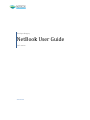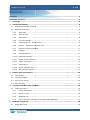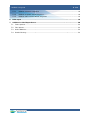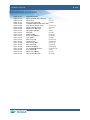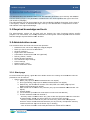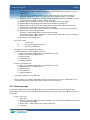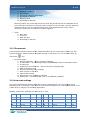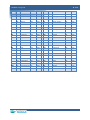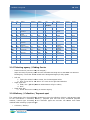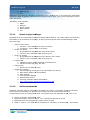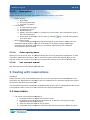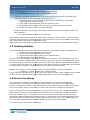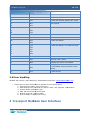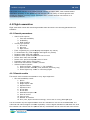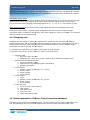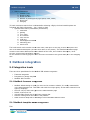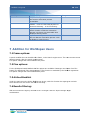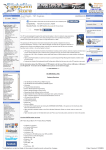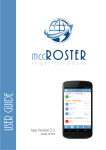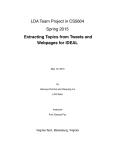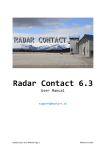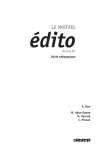Download NetBook NetBook User Guide
Transcript
Travelport Hungary
NetBook User Guide
1.07 version
2012.02.09.
NetBook user guide
2. oldal
Contents
Contents ................................................................
.............................................................................................
............................. 2
Document versions ................................................................................................
................................
............................................. 4
1
Copyright ................................................................................................
................................
..................................................... 5
2
General information ................................................................................................
................................
..................................... 6
3
4
2.1
Required knowledge and tools ................................................................
..................................................... 6
2.2
Administration menu ................................................................................................
................................
.................................. 6
2.2.1
Start page ................................................................................................
................................
.......................................... 6
2.2.2
Mark-up rules ................................................................................................
................................
..................................... 7
2.2.3
Documents ................................................................................................
................................
......................................... 8
2.2.4
Low-cost settings ................................................................................................
................................
................................ 8
2.2.5
Ticketing agency / Plating Carrier ................................................................
........................................ 10
2.2.6
Delivery / Collection / Payment spot ................................................................
.................................... 10
2.2.7
Payment method comments ................................................................
............................................... 11
2.2.8
Holidays................................................................................................
................................
........................................... 11
2.2.9
General settings................................................................................................
................................
................................ 11
2.2.10
Passenger settings ............................................................................................
................................
............................ 11
2.2.11
Search engine settings ......................................................................................
................................
...................... 12
2.2.12
Airline commission ............................................................................................
................................
............................ 12
2.2.13
Reservations ................................................................................................
................................
.................................... 13
2.2.14
Online opening hours .........................................................................................
................................
......................... 13
2.2.15
XML interface manual ........................................................................................
................................
........................ 13
Dealing with reservations ..........................................................................................
................................
.......................... 13
3.1
Issue tickets ................................................................................................
................................
............................................ 13
3.2
Ticketing deadline ................................................................................................
................................
.................................... 14
3.3
Service Fee charge ................................................................................................
................................
................................... 14
3.4
Error handling ................................................................................................
................................
.......................................... 15
Travelport NetBook User Interface ................................................................
............................................. 15
4.1
5
Flight reservation ................................................................................................
................................
..................................... 16
4.1.1
Search parameters ............................................................................................
................................
............................ 16
4.1.2
Search results ................................................................................................
................................
.................................. 16
4.1.3
Shopping cart ................................................................................................
................................
................................... 17
4.1.4
Hotel reservation (Gullivers Travel Associates database) ........................................
................................
17
NetBook integration ................................................................................................
................................
................................... 18
5.1
Integration levels ................................................................................................
................................
..................................... 18
NetBook user guide
3. oldal
5.1.1
NetBook frameset integration ................................................................
............................................. 18
5.1.2
NetBook template based integration ................................................................
.................................... 18
5.1.3
NetBook XML interface based integration .............................................................
............................. 19
6
BUG report ................................................................................................
................................
................................................. 19
7
Addition for Worldspan Users ................................................................
..................................................... 20
7.1
Frame options: ................................................................................................
................................
........................................ 20
7.2
Flex options:................................
................................................................................................
............................................ 20
7.3
Airline Blacklist: ................................................................................................
................................
....................................... 20
7.4
Results filtering:................................................................................................
................................
....................................... 20
NetBook user guide
4. oldal
Document versions
sions
2008-12-12
2009-02-19
2009-02-19
2009-11-11
2010-04-26
2010-04-28
2010-04-28
2010-04-28
2011-04-12
2011-04-12
2011-04-12
2011-04-12
2011-04-12
2011-04-12
2011-04-12
2011-12-28
2011-12-28
2011-12-28
2011-12-28
2012-02-09
2012-02-09
2012-04-06
Create document
Admin website link removed
(2.)
Frame size
(5.1.1)
Skyeurope removed
(2.2.4)
Template based integration TBA
First date in search form
(2.2.1.11)
Online opening hours
(2.2.14)
Addition for WS users
(7)
Language settings
(2.2)
GTA XML
(4.1.4)
SFPD update
(2.2.10)
Airline commission
(2.2.12)
LCC update
(2.2.4)
GDS currency
(2.2.1.15)
Viewtrip link
(2.2.3.10)
Default Citycode
(2.2.1.3)
Date Formats
(2.2.1.4)
SFPD mandatory
(2.2.12.4)
CC acceptance/Airlines
(2.2.12.2-3)
Error handling
(3.4)
Admin link update
(5.1.3)
Failure alert
ert function
(2.2.13)
NetBook user guide
5. oldal
1 Copyright
Copyright © 2012 Travelport Hungary. All rights reserved.
Content of this document can change without further notice. The software described within this
document can be used according to the agreement signed by parties. This document cannot be
copied, duplicated or published in whole or in parts by electronic or by other means without
Travelport Hungary’s written permission.
permission
NetBook user guide
6. oldal
2 General information
This administration tool allows the user to set and maintain parameters to be used by the NetBook
Internet Booking Engine. The parameters contained here are used regardless the type of the frontend interface (webpage).
The administration tool can be accessed on the link provided by NetBook Supervisor
Supervisor. At the time of
a new agency creation an administrator login is set up. The administrator is responsible to create
and maintain user logins and settings.
2.1 Required knowledge
e and tools
The administration system can be used with any browser but some functions requires specific
program. The online editor for creating documents is working with Internet Explorer and the Vendor
Remark settings requires Mozilla Firefox browser.
2.2 Administration menu
The elements below should be set for normal operation:
• Rolldown menu can set the language: Magyar/English
• Mark-up
up rules for service fee calculation
• General conditions
• Flight terms and conditions
• Confirmation header and footer text (Optional)
(Op
• Delivery places / modes
• Online payment activation
• Low-cost airline login settings
• Colour settings
• Opening days / hours
• Airline commission table
2.2.1 Start page
In the box below the agency, agent and user details can be set. Clicking on the different links the
parameters can be entered.
• Agency name link contains:
1. Name (only top level NetBook administrator can adjust)
adjust
2. Price type setting (only
only top level NetBook administrator
admi
can adjust))
3. Default City, this shows the location of the PCC/SID in the GDS (only top level
NetBook administrator can adjust)
4. Date format can be made to any versions (only top level NetBook administrator can
adjust)
5. Contact details
6. e-mail address (From
From filed of confirmation is sent from this address
address)
7. E-ticket automatic issue not allowed if
- Itinerary doesn’t contains Home City (with
with credit card payment electronic ticket will
be automatically issued only when Home City covered in the journey
journey)
- itinerary contains an African city but not Home City (with
with credit card payment
electronic ticket will be issued automatically for any itinerary except when itinerary
contains an African city but the Home City is missing)
- none of them checked:
checked credit card paid electronic tickets will be issued
NetBook user guide
7. oldal
automatically for any itinerary (this
this setting is not recommended because of credit
card fraud)
8. Last Ticket day: number of days counted from reservation day until the day of
ticketing (maximum 6 days). The fare rule c
can
an override this limit if it is earlier.
9. Passport number mandatory: checked means all passport data is mandatory at time
of reservation including number, validity, and type.
10. Activate online payment:
payment checked – online payment module activated
11. Default BAR: Selected
lected Client File fields will be added to booking file.
12. Default date in search form:
form the default date in search form calculated from the
actual date (0 means 30 days later than actual date)
13. First date in search form:
form the first day that is bookable on the site can be set here
14. Paper ticket reservation permitted
permitted:
Checked – enables the paper ticket reservation option
Unchecked – paper ticket reservation is not permitted (both
both options error message
can be customized, check: 2.2.3)
15. Authorities (information
information only
only)
•
New User, Users
1.
create user
2.
mark as group administrator
3.
list users, deactivate
•
New Agent (only
only for NetBook contractors
contractors)
Create subagents, or new agent for own use
1. Name (The
The name of the sender in confirmation e-mail)
e
2. HCM/PCC field must remain as it is
3. Queue number
4. e-mail address
5. ticketing deadline
•
Add new Corporate user
1. Name (The name of the sender in confirmation e-mail)
e
2. HCM/PCC field must remain as it is
3. Queue number
4. e-mail address
5. ticketing deadline
•
Corporate company users, New user
•
GDS currency: the system can handle foreign currencies as well. It only can be set by the
Travelport Supervisor. Mark-up
up module will use the same currency.
2.2.2 Mark-up rules
Create and update flight, hotel and car mark-up rules to calculate service fee for each produc
product.
Create different rules for user types according best match technique. Hotel rules can be created by
user types.
•
Flight > New rule:
1. Rule name
2. Airline (holding
holding the Ctrl button and selecting more airlines will generate the same rule
for all airlines separately
separately)
3. Select Zone – Within continent or Intercontinental
4. User type
NetBook user guide
8. oldal
5. Passenger category
6. Price ranges
7. Service fee value for price range
8. percentage or amount
9. Discount value
10. percentage or amount
Entering number only in the last service fee value will provide service fee regardless of the
price of the fare. Minimum 2 rules have to be created for one user type:: one rule within the
continent and one rule for intercontinental travel.
travel Non registered user
er is who visits a
reservation system for the first time or hasn’t logged in.
•
Hotel:
1.
2.
3.
4.
Rule name
User type
Mark-up value
Percentage or amount
2.2.3 Documents
Texts templates and documents can be created and edited on the online editor (works only with
Internet Explorer). Switch between languages clicking on flag icons. Turn on the HTML editor by
clicking the
•
icon.
Document types:
1. General conditions – Agency general conditions.
2. E-mail header – for personal greeting put {##NAME##} string for the contact name
3. E-mail footer
4. Flight terms and conditions – general rules for purchasing flight
5. Hotel reservation rules
6. Electronic ticketing error message
7. Hotel Voucher e-mail
mail text
8. Paper ticket warning
9. Paper ticket error message at ticketing
10. Viewtrip link – can be included, form: {##VIEWTRIP_LINK##}
{##VIEWTRIP
2.2.4 Low-cost settings
Low-cost reservations are made a third party system called Partners. The used airlines can be
switched on/off
n/off in the admin, under the Low-cost account settings menu.
nu. LCC implementation is not
a basic service, subject of a secondary agreement.
NetBook contains the following Low-cost
cost carriers` data:
data
2LC
3LC
Name
Country
Status
EMEA
2LC
3LC
Name
Country
Status
EMEA
1T
1time
SA
Avail
3L
Intersky
DE
Avail
RE
Aer Arann
IE
Avail
LS
Jet2
UK
Avail
I9
Air Italy
IT
Avail
8J
Jet4You
FR
Prep
NetBook user guide
Air South West
UK
Avail
O2
Jetair Poland
PL
Prep
8A
Atlas-Blue
MA
Avail
JF
JAF
JetAirFly
BE
Avail
KK
Atlasjet
TK
Avail
DC
DC4
Kullaflyg
SE
Avail
BBO
Baboo
CH
Avail
MN
Kulula
SA
Avail
JOR
Blue Air
RO
Avail
TF
Malmö Aviation
SE
Avail
BCI
Blue Islands
UK
Avail
Manx2
UK
Avail
KF
Blue1
FN
Avail
ZB
Monarch Airlines
UK
Avail
BV
Blu-Express
IT
Avail
DY
Norwegian Air Sh.
NO
Avail
WW
BMI Baby
UK
Avail
I7
Paramount Airways
IN
Avail
QI
Cimber Air
DK
Avail
H9
Pegasus
TR
Avail
VG
City Jet
BE
Avail
RH
Robin Hood Airlines
AT
Avail
Click4Sky
CZ
Avail
FR
Ryanair
IE
Avail
SS
Corsair
FR
Avail
JZ
Skyways
SE
Avail
OD
Darwin Airlines
CH
Avail
QS
SamrtWings
CZ
Avail
DX
DAT
DK
Avail
XQ
SunExpress
DE
Avail
U2
Easyjet
UK
Avail
Thomas Cook Ailines
UK
Prep
BE
FlyBE
UK
Avail
Thomas Cook Ailines
BE
Avail
ST
Germania
DE
Avail
Thomsonfly
UK
Avail
4U
Germanwings
DE
Avail
HV
Transavia
NL
Avail
DC3
Gotlandsflyg
SE
Avail
X3
TUIfly
DE
Avail
2L
OAW
Helvetic
CH
Avail
VY
Vueling Ailines
ES
Avail
HW
JXX
Iceland Express
IS
Avail
IV
Windjet
IT
Avail
WIZZ
HU
Avail
SZ
F7
WOW
9. oldal
OK9
BPS
PMW
TCX
FQ
TOM
W6
WIZ
NetBook user guide
2LC
3LC
Name
10. oldal
Country
Status
2LC
AMERICA
3LC
Name
Country
Status
AirAsia
MY
Avail
CH
Avail
IN
Avail
TSC
Air Transat
CA
Prep
ASIA/
PACIFIC
AK
US
Avail
0D
CA9
Airtran
Airways
Canadian
Affair
Horizon Air
CA
Prep
G8
Darwin
Ailines
GoAir
US
Avail
6E
Indigo
IN
Avail
B6
JetBlue
US
Avail
JQ
Jetstar
AU
Avail
YX
Mid West
Airlines
SouthWest
Airlines
Spirit Airlines
US
Avail
3K
Jetstar Asia
SG
Avail
US
Avail
IT
IN
Prep
US
Avail
I7
IN
Avail
WG
Sunwings
CA
Avail
ZL
AU
Avail
WS
Westjet
CA
Avail
SG
Kingfisher
Airlines
Paramount
Airways
Rex Reg
Expr
Spicejet
IN
Avail
TR
Tiger
SG
Avail
VF
Valuair
SG
Avail
DJ
Virgin/Pacific
AU
Avail
TS
FL
QX
QXE
WN
NK
NKS
2.2.5 Ticketing agency / Plating Carrier
-
Premium service (extra
extra fee may be charged)
charged –
When the ticket is paid by credit card the automatic ticketing can be activated in a different
IATA agency. The ticket will be issued at the designated agency’s daily report.
•
Left box
1. Typing the airline’s code or name, the choices appear below
2. Click on the
he link for the airline. It is now on the right hand side box
Right upper box
3. HCM / PCC / QNUM (NetBook
NetBook administrator will give codes)
4. Save
Right lower box
5. Saved airlines for ticketing on another agency
•
•
2.2.6 Delivery / Collection / Payment spot
The combinations
ns of the three different parameters cover the collection, delivery, and payment spot
for the reservations. 1-collection/
collection/ delivery / payment spot free text area;
area 2--selected payment
method; 3-ticket
ticket type. According to the collection types the end-user can choose from the
these
methods after selecting a payment type.
•
Collection / Delivery
NetBook user guide
11. oldal
1. Free text must be entered in two languages
2. PCC – Agency Galileo/Worldspan
/Worldspan office ID
3. Delivery fee – the amount of this field shall be added to the service fee and charged
together at credit card payment
4. Visible – checked means it will be displayed in the website
5. Payment methods – payment types applicable for the details above
6. Ticket type – issue type
2.2.7 Payment method comments
Save here the comments for the payment methods. It can be entered in local and English language.
The credit card payment mode should contain information about the 2 separate charges for paying
BSP credit sales and the service fee. Also at BSP payment the airline can charge the credit card with
amount converted
onverted to the head office currency and afterwards the cardholder’s bank charges with the
amount converted back to the local currency. These steps could result higher end price on the bank
account (same as normal BSP credit card sales).
•
•
Language selection
Free text areas for payment modes
1. Cash
2. Bank transfer
3. Credit card
2.2.8 Holidays
In order to calculate the correct ticketing deadline the holidays must be set in the system. NetBook
is checking the last day when the agency is open and the ticketing deadline will be set accordingly.
•
•
•
Holiday
1. choose day
2. workday / day off
3. date of the last change
Set official holidays
1. Clicking on this link the holidays set by the NetBook master administrator can be
saved.
Select month
1. Settings for the month
2. click the link to change the status of the day
2.2.9 General settings
This table content is the same as described in section 2.2.1
2.2.10
Passenger settings
Set the mandatory passenger fields here. All fields checked are compulsory on the website.
•
Mandatory passenger fields
1. E-mail address
2. Name
3. Address
4. Phone number
NetBook user guide
12. oldal
5. Mobil number
6. Fax
SFPD field:: if the SFPD is mandatory for the reservation, NetBook won`t
won let finishing the reservation
without the data.. A dynamic field must be filled with the birth date, and it picks the gender from the
name title menu.
Mandatory invoice details
1. Name
2. Address
3. Phone number
4. Mobil number
5. Fax
2.2.11
Search engine settings
Appearance can be customized for frameset based implementation. The HTML code to be inserted to
the website is at the bottom of the page. An agency
gency and its agents must complete settings under
their own login.
•
•
•
•
•
•
Search engine menu
1. checked – menu displayed on top of the frame
2. unchecked – menu hidden in the frame
Header pic upload
1. Pic uploaded will be displayed on top of the frame
2. 760x117 pixel, maximum
imum 1MB, Jpeg, Png, Gif
Footer pic upload
1. Pic uploaded will be displayed on the bottom of the frame
2. 760x117 pixel, maximum
imum 1MB, Jpeg, Png, Gif
Progress Bar
1. Uploaded content will be displayed at loading times
2. maximum 1MB, Jpeg, Png, Gif, Swf
Change style
1. Select from the default styles
Appearance settings
1. General settings (font
font types,
types text and background colours)
2. Own button designs can be uploaded
3. Table settings
4. Fare response settings
5. Reset default colours
6. colouring guideline can be downloaded:
http://www.galileo.hu/netbook/ColorSettings.pdf
7. HTML code for frameset
2.2.12
Airline commission
Automatic ticketing requires commission information for airlines. The system issues the electronic
tickets
ets with the percentage set. Only one percentage value can be saved therefore it is
recommended to set the international value. The system work with decimals as well, form: 0.01
1.
2.
3.
4.
Airline commission commission value
Bankcard allowed, should be set to `Yes` if bankcards allowed by airline
Bankcard types,
s, the accepted card types can be set here
SFPD, if it set to `Yes`SFPD
SFPD will be colledted as a mandatory for that airlines` reservations
NetBook user guide
2.2.13
13. oldal
Reservations
Display finished and unfinished reservations and download list in .csv format.
•
•
•
Export to Excel
1. Enter dates
2. Choose payment type
3. Low-cost only option
List elements
1. 20 reservation per page
2. 10 pages per section
3. browse sections
4. Display reservation details by clicking the record locator. Don’t issue ticket when it
has unfinished status.
5. Reservation confirmation can be resent by clicking
icon. (only to administrator,
or to client also)
Failure alert function
In case of booking/ticketing failure after the cart step the system sends an Alert e
e-mail to the
administrator with all the datas of the cart. In the admin you can find the booking under the flight
reservations with `unfinished` status here you can check the `Agent ticketing` box to avoid the
autocancellation of the reservation.
2.2.14
Online opening hours
Opening hours can be set here. The default setting lets all the CC paid ticket to be issued. If some
reservation made when the office is set to closed, the system makes the booking, asks for the
approval codes, but do not let the ticket to be issued. The ticketing can be done manually after.
2.2.15
XML interface manual
XML interface
ce manual and sample download links
3 Dealing with reservations
Important!
Issue ticket only when a confirmation email arrived, or the reservation has finished status in the
reservation list. Otherwise the reservation was not completed on the payment step and the system
cancels the reservation as a timed task.
The completed reservation is placed on the NetBook default Q97 (can be changed in the admin tool).
A confirmation email is sent out to the user and to the agency administrator.
3.1 Issue tickets
•
The system issue ticket automatically if
1. the whole itinerary is eligible for electronic ticket
2. the plating carrier has interline agreement for all airlines in itinerary (including
marketing and operating carriers)
3. client has sufficient funds for the air ticket
4. the plating carrier accepts the selected credit card (only
only these are shown to client)
client
NetBook user guide
14. oldal
5. the itinerary is not excluded from automatic ticketing
6. the plating carrier successfully confirms ticket number.
•
The system completes the booking file and saves the
the Filed Fare into the reservatio
reservation with
ticketing modifiers (credit card details, auth code, etc.) if:
1. the plating carrier has all interline agreements with all airlines in the itinerary
(operating carrier check excluded)
2. upon credit card payment the client
clien has sufficient funds
3. the plating carrier accepts credit card type (only these are shown to client)
4. tickets are ready to issue by a single TKP input.
•
System completes the booking file with saving the filed fare but the ticketing modifiers are
NOT included if
1. the client payment method is not credit card
Credit cards details are also stored in the FOP (Form of Payment) field. Attention: some occasions
Filed Fare cannot be stored in PNR,, the agents can store the fare, but the card details must be filed
in the fare modifier field with the authorization code.
Without the auth code the GDS system would request new authorization code for the fare amount.
3.2 Ticketing deadline
The ticketing deadline
eadline (payment time limit for customer) is calculated according to 4 parameters:
1. the date returned by the GDS for the fare rule
2. the fare guarantee reservation day +6 days
3. the last opening day of the agency (set in administration)
4. maximum days set in administration.
The more restrictive deadline is shown to the customer and written in the confirmation email. The
last date to purchase –NetBook side-- value is saved in the PNR’s TAU field and automatically put by
the system on Q10 on that specific date. T
The
he airlines reserve the rights to advise ticketing deadline
for travel agencies by mean of a Vendor Remark. This date overrides the deadline set and confirmed
to customer and the agency is responsible to inform customer for the new date.
NetBook has a feature
ture for airlines which send the ticketing deadline at time of reservation:
1. set pattern of Vendor Remark date in administration
during reservation process at the first BF retrieve the system checks vendor remark and if the date
is earlier than the NetBook generated it is highlighted and sent out in the confirmation also.
3.3 Service Fee charge
The Service Fee is charged by Travelport through Notebook’s own payment gateway. The
accumulated sum is transferred to the agency’s bank account by periods set in the NetBook
contract. The flight reservation Terms and Conditions must contain description about this separate
Service Fee charge. Ticket is charged by the airline and service fee is charged by Travelport.
Service fee charge errors can occur because of several
several causes such as virtual credit card numbers,
bank settings to avoid 2 charges within small time frame with two different locations, insufficient
funds, etc. NetBook will try to charge the service fee several times but after a few unsuccessful
attempts the NetBook administrator informs agency in email about it and removes transaction from
the resend queue. The agency has to contact client and collect service fee from customer directly.
The error code received from the payment gateway is saved in the PNR, BASE24?
ASE24?
Error codes that are stored in the booking file:
file
NetBook user guide
15. oldal
ISO error code
POS error response
Error reason
12
055
The card is blocked.
14
058
Invalid card number
15
070
Invalid card number, BIN doesn’t exists
33
901
Card expired
54
051
36
902
62
059
R8
072
41
057
Lost card
43
903
Inactive card
O6
097
Invalid card details
Card is disabled
069
N0
074
51
076
Invalid card details, or insufficient funds
05
050
83
200
T5
089
56
206
Card doesn’t meet bank requirements
57
056
Unknown card number
07
909
Charging the card is not possible
P9
204
6
082
Charging the card with the given amount
is not possible (mainly
mainly because of limit
issues)
13
205
Invalid amount
3.4 Error handling
NetBook has a direct e-mail address for administrators and users: [email protected]
•
Please
1.
2.
3.
4.
5.
6.
enter as much information as possible from the points below:
Exact itinerary (dates, route, airline etc.)
What step the error occurred at? (search, select, cart, payment, confirmation)
confirmation
Contact details, passenger name
Date and time of search/reservation
Browser type and version number
Error message or page (Print Screen)
4 Travelport NetBook User Interface
NetBook user guide
16. oldal
The system main function is to present several content providers (GDS,
(GDS, other internet based
reservation systems) on one platform to sell services (air, car hotel) for travel agencies and
customers. NetBook
ook currently covers Travelport GDS’s content and low-cost
cost carriers on a
consolidated platform.
4.1 Flight reservation
Flight reservation starts with searching available seats and fares. The following parameters are
available:
4.1.1 Search parameters
•
•
•
•
•
•
•
•
•
•
•
Search mode options:
1. Fare and availability
2. Availability
3. Multi-segment
Journey type options:
1. Round trip
2. One-way
3. Open return
From: originating city (local language and English city names)
To: destination city (local
local language and English city names)
names
Departure date: date with calendar
Departure time: preferred departure time in hours
Return date: date with calendar
Return time: preferred
rred departure time in hours
Passenger types (adult,
adult, child, infant)
infant
Search low-cost carriers: Include / exclude
Advanced search options:
1. Preferred airline (maximum.
(max
3 – list available)
2. Preferred cabin selection (First, Business, Economy, Any)
3. Direct flights only: Direct or connecting flights
4.1.2 Search results
The search result contains information in every flight segments:
• Fare and availability result:
1. Airline
2. Flight number
3. Origin airport code
4. Departure date
5. Departure time
6. Arrival date
7. Arrival time
8. Destination airport code
9. Class of service
10. Journey time
11. Number of transfers
12. Price, fare, airport tax and surcharge, service fee for every passenger type
The list contains only the flights and fare which are available for sale for the searched O&D. The
outbound
ound and inbound flights are shown separately
separately. If more flights available for the same fare level
the customer can choose from the options and any combination can be reserved. Low
Low-cost carriers
NetBook user guide
17. oldal
generally return alternative flights for the dates searched and the customer can display all returned
flights and prices following the applicable link. The total price is displayed by clicking on the flights.
Availability search result:
The result of the availability search contains arrays of flights per leg. The user
er can pick the required
flights and the return leg is offered for the same airline but other airline can be reserved also.
also
For convenient browsing
sing through surrounding dates use +/+/ 1, +/-3, or +/- and number of days.
Multi-segment result: is the same as the normal display but with more segments per result.
Clicking the select button a summary page is displayed where user has to accept the flight
reservation terms & conditions and the fare rules. After hitting the “add
add to cart button
button”, the selected
flights are added to the shopping cart.
4.1.3 Shopping cart
Shopping cart technology is used by the system which means the user can shop the different
products select them and at the end
nd all of them are paid at checkout. The reservations are made in
the background and the credit card payment is processed through the vendors and one single
confirmation is sent to the user and the agency.
To complete the reservation the following information must be entered:
enter
(To
To protect user’s privacy an SSL channel is used for communication)
•
•
•
•
•
Passenger data
1. title, first name, surname
2. passenger type (adult,
adult, child, infant,
infant infant must be followed by date of birth
birth)
Optional additional passenger data
1. Frequent traveller number
numbe
2. special service requirements (flight reservations)
3. passport information
Contact details
1. address –street,
street, postal code, city, country
2. phone number
3. mobile number
4. e-mail address
Invoice details
1. name
2. address –street,
street, postal code, city, country
3. phone number
4. e-mail address
Credit card data
1. credit card type (from options)
2. card number
3. card holder name
4. CVV (CCV) code
5. expiry date (Month/Year)
4.1.4 Hotel reservation (Gullivers Travel Associates database)
)
GTA XML can be integrated to NetBook system. The hotel booking will be made on the same frontfront
end, and passenger can use the same shopping cart where the flight reservation was made.
NetBook user guide
•
Search
1.
2.
3.
4.
5.
6.
18. oldal
parameters
Location (city)
Check-in date
Check-out date
Number of passengers by type (adult, child, infant)
Room type
Category
(if
if hotel reservation search form is initiated after selecting a flight, the hotel search options are
refreshed with flight information – City / check-in
check
date)
• Optional hotel search parameters (checkboxes):
1. restaurant
2. parking
3. TV in room
4. air-condition
5. room service
6. child care
7. handicapped accessible
8. swimming pool
9. tennis court
The hotel search result consists of the hotel name, total price of the stay, a short description and
link of the detailed description (click on hotel name or the picture). The detailed information page
contains exact name address and contact details of the hotel, short location description, list of
services, pictures and cancellation amount.
On the selection summary page the user can enter the names of the guests than put in the shopping
cart.
5 NetBook integration
ation
5.1 Integration levels
There are three possibilities for the NetBook IBE website integration:
•
•
•
Frameset integration
Integration by design template
NetBook XML interface
5.1.1 NetBook frameset
set integration
•
•
•
•
•
•
NetBook default design is ready for insert to the customer website. It is easily customizable
in the administration tool. The HTML code with the unique agency ID has to be inserted in the
agency’s webpage.
Set own colours,, basic font types on the administr
administration page
Switch on/off menu line
Upload header/footer picture and own progress bar
Content resizing within the frame is not possible
Allow minimum 560pixels in webdesign to accommodate Netbook frame
5.1.2 NetBook template based integration
TBA
NetBook user guide
19. oldal
5.1.3 NetBook XML interface based integration
NetBook XML interface is designed for agencies to create their own reservation webservices for
online flight bookings. The subscriber can build a reservation portal and integrate own content
beside the flight product. The interface services only the reservation process and the administration
is done on
n the normal NetBook admin site (https://travelportnetbook.com/agents).
(
).
Tools required for development:
The client software can be developed in any environment which can handle standard XML structure
and is capable to send standard HTTP post through SSL socket.
Travelport Hungary will provide client side data for parameter settings and programming. The
package can be downloaded from the agent’s page under the Interface Documentation menu. The
package contains CSV files which data can be stored in any database.
6 BUG report
For bug reports subscribers can use the e-mail
mail address: netbook.travelport.com supervised by
Travelport Hungary.
Phone (workdays, 8.00-17.00 CET):
36-1-4303690
E-mail (continually):
[email protected]
Travelport Hungary must start troubleshooting according to the problem’s severity set in the table
below to meet the response time. The severity status is determined by Travelport Hungary.
NetBook user guide
20. oldal
Severity
Error description
Response time
Critical
A system outage or functional
f
error occurs
and normal reservation process
unavailable.
System functional error occurs and a basic
module – such as credit card payment or
electronic ticketing – is not functioning.
System functional problem for all users
which disturbs or obstruct reservation
process –such as a not reserveable seat
displayed among results.
System functional problem which disturbs
but not obstruct reservation process –such
as display or search errors.
4 hours
Severe
Medium
Modest
8 hours
24 hours
48 hours
7 Addition for Worldspan Users
7.1 Frame options:
A search modifier box can be add to the frame, in the Search engine menu. The user can start a new
different search, after the search results screen.
This option changes the frame width to 760 pixels.
7.2 Flex options:
For the Worldspan based NetBook the flex options are available. Passenger can choose from Flex
Dates/ Flex Weekends/ Flex airports options. This fu
function is reachable by the NetBook ag
agreement.
This option changes the frame width to 960 pixels.
7.3 Airline Blacklist:
Under the main menu the Airline Blacklist can be set, with tihis function the agency can exclude
some Airlines form the search list and tthe ticketing.
7.4 Results filtering:
With this function the agency can filter if the “overnight” and the “airport
“
change” flight
combinations.