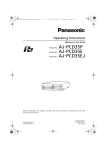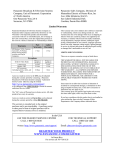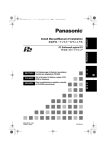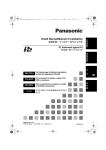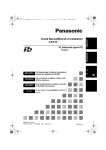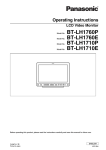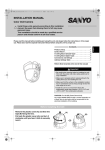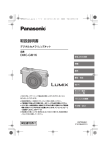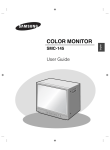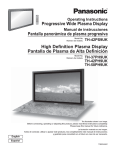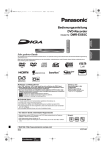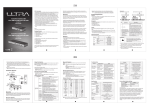Download Operating Instructions
Transcript
AJ-PCD35(VQT1X46)_E.book 1 ページ 2008年11月20日 木曜日 午前11時7分 Operating Instructions Memory Card Drive Model No. Model No. AJ-PCD35P AJ-PCD35E Before operating this product, please read the instructions carefully and save this manual for future use. F1108T0 -F @ Printed in Japan ENGLISH VQT1X46 AJ-PCD35(VQT1X46)_E.book 2 ページ 2008年11月20日 木曜日 午前11時7分 Read this first! For AJ-PCD35P and AJ-PCD35E WARNING: z TO REDUCE THE RISK OF FIRE OR SHOCK HAZARD, DO NOT EXPOSE THIS EQUIPMENT TO RAIN OR MOISTURE. z TO REDUCE THE RISK OF FIRE OR SHOCK HAZARD, KEEP THIS EQUIPMENT AWAY FROM ALL LIQUIDS. USE AND STORE ONLY IN LOCATIONS WHICH ARE NOT EXPOSED TO THE RISK OF DRIPPING OR SPLASHING LIQUIDS, AND DO NOT PLACE ANY LIQUID CONTAINERS ON TOP OF THE EQUIPMENT. CAUTION: TO REDUCE THE RISK OF FIRE OR SHOCK HAZARD AND ANNOYING INTERFERENCE, USE THE RECOMMENDED ACCESSORIES ONLY. CAUTION: THE MAINS PLUG OF THE POWER SUPPLY CORD SHALL REMAIN READILY OPERABLE. THE AC RECEPTACLE (MAINS SOCKET OUTLET) SHALL BE INSTALLED NEAR THE EQUIPMENT AND SHALL BE EASILY ACCESSIBLE. TO COMPLETELY DISCONNECT THIS EQUIPMENT FROM THE AC MAINS, DISCONNECT THE POWER CORD PLUG FROM THE AC RECEPTACLE. AC Adapter Disconnect the AC mains plug from the AC mains socket when not in use. This apparatus must be earthed. To ensure safe operation the three-pin plug must be inserted only into a standard three-pin power point which is effectively earthed through the normal house-hold wiring. Extension cords used with the equipment must be three-core and be correctly wired to provide connection to earth. Wrongly wired extension cords are a major cause of fatalities. The fact that the equipment operates satisfactorily does not imply that the power point is earthed and that the installation is completely safe. For your safety, if in any doubt about the effective earthing of the power point, consult a qualified electrician. indicates safety information. 2 AJ-PCD35(VQT1X46)_E.book 3 ページ 2008年11月20日 木曜日 午前11時7分 Read this first! (continue) For AJ-PCD35P FCC NOTICE Declaration of Conformity Model Number: AJ-PCD35P Trade Name: Panasonic Responsible Party: Panasonic Corporation of North America One Panasonic Way, Secaucus, NJ 07094 Support contact: Panasonic Broadcast & Television Systems Company 1-800-524-1448 This device complies with Part 15 of FCC Rules. Operation is subject to the following two conditions: (1) This device may not cause harmful interference, and (2) this device must accept any interference received, including interference that may cause undesired operation. To assure continued compliance, follow the attached installation instructions and do not make any unauthorized modifications. CAUTION: This equipment has been tested and found to comply with the limits for a Class B digital device, pursuant to Part 15 of the FCC Rules. These limits are designed to provide reasonable protection against harmful interference in a residential installation. This equipment generates, uses and can radiate radio frequency energy and, if not installed and used in accordance with the instructions, may cause harmful interference to radio communications. However, there is no guarantee that interference will not occur in a particular installation. If this equipment does cause harmful interference to radio or television reception, which can be determined by turning the equipment off and on, the user is encouraged to try to correct the interference by one of the following measures: z Reorient or relocate the receiving antenna. z Increase the separation between the equipment and receiver. z Connect the equipment into an outlet on a circuit different from that to which the receiver is connected. z Consult the dealer or an experienced radio/TV technician for help. The user may find the booklet “Something About Interference” available from FCC local regional offices helpful. FCC Warning: To assure continued FCC emission limit compliance, follow the attached installation instructions and the user must use only shielded interface cables when connecting to host computer or peripheral devices. Also, any unauthorized changes or modifications to this equipment could void the user’s authority to operate this device. NOTIFICATION (Canada) This class B digital apparatus complies with Canadian ICES-003. Cet appareil numéique de la classe B est conforme à la norme NMB-003 du Canada. indicates safety information. 3 AJ-PCD35(VQT1X46)_E.book 4 ページ 2008年11月20日 木曜日 午前11時7分 Read this first! (continue) For AJ-PCD35E Caution for AC Mains Lead FOR YOUR SAFETY PLEASE READ THE FOLLOWING TEXT CAREFULLY. This product is equipped with 2 types of AC mains cable. One is for continental Europe, etc. and the other one is only for U.K. Appropriate mains cable must be used in each local area, since the other type of mains cable is not suitable. FOR CONTINENTAL EUROPE, ETC. FOR U.K. ONLY Not to be used in the U.K. How to replace the fuse 1. Open the fuse compartment with a screwdriver. This appliance is supplied with a moulded three pin mains plug for your safety and convenience. A 13 amp fuse is fitted in this plug. Should the fuse need to be replaced please ensure that the replacement fuse has a rating of 13 amps and that it is approved by ASTA or BSI to BS1362. Check for the ASTA mark or the BSI 2. Replace the fuse. mark on the body of the fuse. FOR U.K. ONLY If the plug contains a removable fuse cover you must ensure that it is refitted when the fuse is replaced. If you lose the fuse cover the plug must not be used until a replacement cover is obtained. A replacement fuse cover can be purchased from your local Panasonic Dealer. indicates safety information. 4 Fuse AJ-PCD35(VQT1X46)_E.book 5 ページ 2008年11月20日 木曜日 午前11時7分 Table of Contents Read this first! . . . . . . . . . . . . . . . . . . . . . . . . . . . . . . . . . . . . . . . . . . . . . . . . . . . . . . . . 2 Before use . . . . . . . . . . . . . . . . . . . . . . . . . . . . . . . . . . . . . . . . . . . . . . . . . . . . . . . . . . . 6 Overview . . . . . . . . . . . . . . . . . . . . . . . . . . . . . . . . . . . . . . . . . . . . . . . . . . . . . . . . . . . . 6 Features . . . . . . . . . . . . . . . . . . . . . . . . . . . . . . . . . . . . . . . . . . . . . . . . . . . . . . . . . . . . 6 Supplied Accessories (AJ-PCD35P/AJ-PCD35E) . . . . . . . . . . . . . . . . . . . . . . . . . . . . . 7 Operating Environment Required for Installation. . . . . . . . . . . . . . . . . . . . . . . . . . . . . . 7 Parts and their Functions. . . . . . . . . . . . . . . . . . . . . . . . . . . . . . . . . . . . . . . . . . . . . . . . 8 Front Panel . . . . . . . . . . . . . . . . . . . . . . . . . . . . . . . . . . . . . . . . . . . . . . . . . . . . . . . . 8 Rear Panel . . . . . . . . . . . . . . . . . . . . . . . . . . . . . . . . . . . . . . . . . . . . . . . . . . . . . . . . . 8 Inserting a P2 Card . . . . . . . . . . . . . . . . . . . . . . . . . . . . . . . . . . . . . . . . . . . . . . . . . . . . 9 Write-protection of P2 Card . . . . . . . . . . . . . . . . . . . . . . . . . . . . . . . . . . . . . . . . . . . . . . 9 Installation . . . . . . . . . . . . . . . . . . . . . . . . . . . . . . . . . . . . . . . . . . . . . . . . . . . . . . . . . . . 9 To Connect the P2 drive to a Personal Computer for External Use . . . . . . . . . . . . 10 To Mount the P2 drive in a Personal Computer 5-inch Bay. . . . . . . . . . . . . . . . . . . 12 PCI Express Driver for Windows . . . . . . . . . . . . . . . . . . . . . . . . . . . . . . . . . . . . . . . . . 14 1) Before installation . . . . . . . . . . . . . . . . . . . . . . . . . . . . . . . . . . . . . . . . . . . . . . . . 14 2) Installation of the PCI Express driver. . . . . . . . . . . . . . . . . . . . . . . . . . . . . . . . . . 14 3) Confirmation of installation of the PCI Express driver . . . . . . . . . . . . . . . . . . . . . 14 PCI Express Driver for Macintosh . . . . . . . . . . . . . . . . . . . . . . . . . . . . . . . . . . . . . . . . 16 Installation of the PCI Express driver. . . . . . . . . . . . . . . . . . . . . . . . . . . . . . . . . . . . 16 Specifications . . . . . . . . . . . . . . . . . . . . . . . . . . . . . . . . . . . . . . . . . . . . . . . . . . . . . . . 17 Windows, Windows XP and Windows Vista are trademarks of Microsoft Corporation of the United States. Macnintosh, Mac Pro and Mac OS X are trademarks of Apple Computer, Inc. of the United States. PCI Express and PCIe are trademarks of PCI-SIG. Other names of companies and products are trademarks or registered trademarks of the respective companies. z In these instructions, Microsoft® Windows®, Windows® XP Professional and Windows® Vista Business are given as “Windows”, “Windows XP Professional” and “Windows Vista Business” respectively. z Similarly, in these instructions, Macintosh®, Mac® Pro and Mac OS® X are given as “Macintosh”, “Mac Pro” and “Mac OS X” respectively. z Similarly, in these instructions, PCI Express® and PCIe® are given as “PCI Express” and “PCIe” respectively. 5 AJ-PCD35(VQT1X46)_E.book 6 ページ 2008年11月20日 木曜日 午前11時7分 Before use z While AJ-PCD35 is connected to the personal computer, install the required drivers from the CD-ROM. For details, refer to the install manual and “PCI Express Driver for Windows” (page 14) or “PCI Express Driver for Macintosh” (page 16) in this document. z The AJ-PCD35 may become warm during use, but this is not a malfunction. z When using the AJ-PCD35 mounted internally, part of the PCI Express cable will extend to the exterior of the personal computer. Place the personal computer with the AJ-PCD35 internally mounted in an area with sufficient space around the back of the computer. Overview The AJ-PCD35 (hereinafter referred to as “P2 drive”) is a data transfer device that uses a PCI Express interface and is designed only for P2 cards. The P2 drive is capable of making high-speed transfers of clip data shot with a memory card camera recorder for P2 cards to a personal computer (Windows/Apple Macintosh). This device supports not only the transferring and copying of clips recorded on P2 cards, but also direct editing. Features z The P2 drive features five card slots. z It can be used as either an external or an internal drive. (only Windows) z It is capable of high speed data transfer of over 1.0 Gbps*. * The transfer speed varies depending on the file to be transferred, the system, the application software, the P2 card version and other conditions. When using a 4 GB or 8 GB P2 card, the maximum transfer speed is a total of approximately 800 Mbps. 6 AJ-PCD35(VQT1X46)_E.book 7 ページ 2008年12月2日 火曜日 午後12時9分 Supplied Accessories (AJ-PCD35P/AJ-PCD35E) AC adapter PCI Express board Mounting screws (8) Power cable for AC adapter PCI Express cable Rubber feet (4) For AJ-PCD35P For AJ-PCD35E (continental Europe,etc) For AJ-PCD35E (U.K.) CD-ROM (Driver for P2, P2 card manager, dedicated software for the respective P2 devices, install manual and operation manual) Operating Environment Required for Installation To operate the P2 drive, the following environment is required on the host computer. z Empty slot(s) (full height) for the PCI Express : 1 or more To mount the each P2 drive in a personal computer, 1 empty slot is required. It is possible to connect up to 2 units. Operation may not be possible with graphic card slots. The following environment is recommended for the host computer to make full use of the features of P2 drive. z A striping configuration using 4 or more hard disk drives is recommended to attain sufficient transfer speed when transferring data to the hard disk drive. 7 AJ-PCD35(VQT1X46)_E.book 8 ページ 2008年11月20日 木曜日 午前11時7分 Parts and their Functions Front Panel Rear Panel DC IN 16V (1) (1) (2) (3) (4) (1)Power Indicator This indicator lights up in green when the P2 drive is running. (2)Status Indicator This indicator blinks in green during access to a P2 card. <Note> Do not remove the P2 card during access of the card, otherwise files may be corrupted, or the P2 card may fail. (3)Card Slots The P2 drive’s card slots are designed for P2 cards. The P2 drive does not operate with cards other than P2 cards. (4)EJECT Button To remove a P2 card, press this button so that the button pops out, then press it in again. <Note> For Macintosh only: To remove a P2 card, drag the icon of the P2 card to “Trash,” and then press the EJECT button after confirming that the P2 card icon disappears. (5) (4) (2) DC IN 12V (3) The picture shows the rear panel with its cover removed. (1)PCIe interface connector This connects a PCI Express cable. <Note> Ensure that both the P2 drive and the personal computer are switched off when connecting the cable. (2)DC IN 16V Socket For external use of the P2 drive, connect an AC adapter to this socket. (3)DC IN 12V Socket To use the P2 drive mounted in a personal computer, connect one of the power supply connectors inside the personal computer to this socket. (See page 13) <Note> Do NOT supply power to both the DC IN 12V socket and DC IN 16V socket at the same time. (4)Cable Clamp Use this clamp to secure the AC adapter cable when connecting the P2 drive to a personal computer for external use of the Drive. (5)Antitheft Lock A commercially available antitheft cable can be connected to this lock. 8 AJ-PCD35(VQT1X46)_E.book 9 ページ 2008年11月20日 木曜日 午前11時7分 Inserting a P2 Card When inserting a P2 card into the slot in the P2 drive, make sure you keep the card horizontal as you ease it in. Forcing the card in on an angle may cause a problem. Write-protection of P2 Card A P2 card has a write-protect switch. Setting this switch to “PROTECT” can prevent writing and deleting of data. Note: The write-protect switch is not effective when the P2 card is inserted in the P2 drive. Make sure you remove the P2 card from the P2 drive, set the switch, then re-insert the card, in order to effect the switch setting. PROTECT Setting the writeprotect switch to “PROTECT” can prevent writing and deleting of data. Setting the writeprotect switch to this side allows writing and deleting of data. Installation There are two ways to connect the P2 drive to a personal computer (Windows/Apple Macintosh) : 1. Using the P2 drive as an external drive connected to a personal computer (Windows/Apple Macintosh) 2. Mounting the P2 drive in a 5-inch bay of a desktop personal computer (Windows) 9 AJ-PCD35(VQT1X46)_E.book 10 ページ 2008年11月20日 木曜日 午前11時7分 Installation (continue) To Connect the P2 drive to a Personal Computer for External Use 1 2 3 After switching the personal computer off, remove the power cord from the personal computer. After checking that the personal computer is off, remove the cover from the personal computer. Insert the PCI Express board included with the P2 drive into the PCI Express connector inside the personal computer. 6 Connect the included PCI Express cable to the PCI Express connector of the P2 drive, and then connect the other end to the PCIe interface connector of the PCI Express board already attached to the personal computer. After connecting the cable, tighten the screws on the connector to firmly attach the connector. PCI Express connector (for example) <Notes> z Install the PCI Express board with the PCI Express connector. Installing with an ordinary PCI connector may cause damage to the personal computer. z Since the included PCI Express board uses a full height bracket, it cannot be installed in a low-profile slot. z Refer to page 11 if you are using Mac Pro (1st Generation). 4 5 Tighten the screws etc to attach the PCI Express board to the personal computer. Attach the rubber feet to the dimples on the base of the P2 drive. Dimples 10 DC IN 16V DC IN 12V PCIe interface connector Screw <Notes> z When connecting the cable, ensure that both the P2 drive and the personal computer are off. z Connect after carefully checking the configuration of the PCI Express cable. Connecting the ends in reverse will damage internal parts and cause malfunction. z Use the PCI Express cable included with the P2 drive. The unit may not operate properly if a commercially available cable of 2 meters or longer is used. AJ-PCD35(VQT1X46)_E.book 11 ページ 2008年11月20日 木曜日 午前11時7分 Installation (continue) 7 Connect the AC adapter included with the P2 drive to the unit’s DC IN 16V socket. Start up the P2 drive. Check that the green light on the unit’s power indicator turns on and that the status indicators for all card slots blink about once per second. DC IN 16V 8 9 DC IN 12V Start up the personal computer. Verify that the personal computer recognises the P2 drive. <Notes> z In Windows XP or Windows Vista, some card slots of the P2 drive may be assigned drive names that have already been assigned to existing networks. Reassign network drive names if your personal computer does not display all five card slots. z Since the P2 drive does not support hotplugging, do not insert or remove the PCI Express cable with the personal computer power on. z While the P2 drive and the personal computer are connected, do not insert or remove the unit’s AC adapter when the personal computer is on. If the personal computer is on with the unit off, before turning the unit on, turn the personal computer off. Pay attention to the items below if you are using Mac Pro (1st Generation). z Insert the PCI Express board supplied into the slot 1 or 4 in MAC Pro (1st Generation) (Slot number is for using the number of lanes in a normal condition). If you insert the board into the slot 2 or 3, change the number of slot lanes to a4 or a8 before insertion by selecting “System” > ”Library” > “CoreServices” > ”Expansion Slot Utility”. z If you use more than a8 lanes of RAID interface card and this device in combination, operation speed may be limited due to the setting of the number of lanes. 11 AJ-PCD35(VQT1X46)_E.book 12 ページ 2008年11月20日 木曜日 午前11時7分 Installation (continue) To Mount the P2 drive in a Personal Computer 5-inch Bay 1 2 3 After switching the personal computer off, remove the power cord from the personal computer. After checking that the personal computer is off, remove the cover from the personal computer. Put the PCI Express cable included with the P2 drive through the notch in the board bracket about 20 cm from the cable connector. About 20 cm Cable stop z If you are unable to pass the PCI Express cable through the slot on your personal computer, the P2 drive cannot be mounted in the 5-inch bay. In this case, use the P2 drive as an external drive. 6 7 Notch Firmly attach the PCI Express board to the personal computer with the screws etc included with the personal computer. The PCI Express cable will extend about 20 cm from the connector to the exterior of the personal computer. Connect the PCI Express cable to the PCIe interface connector of the PCI Express board. After connecting the cable, tighten the screws on the connector to firmly attach the connector. Bend the cable so that it loosely arcs between the area connected to the board and the notch. If the cable is bent sharply, it may disconnect. Put the cable in from above. 4 5 Attach the PCI Express cable with the cable stop on the top of the PCI Express board base plate. After passing the PCI Express cable through the slot attaching the PCI Express board, insert the PCI Express board into the PCI Express connector inside the personal computer. PCI Express connector (for example) <Notes> z Install the PCI Express board with the PCI Express connector. Installing with an ordinary PCI connector may cause damage to the personal computer. z Since the included PCI Express board uses a full height bracket, it cannot be installed in a low-profile slot. 12 8 Undo the six screws and remove the cover. DC IN 16V DC IN 12V Cover AJ-PCD35(VQT1X46)_E.book 13 ページ 2008年11月20日 木曜日 午前11時7分 Installation (continue) 9 Mount the P2 drive in a 5-inch bay on the personal computer. Use the screws (page 7) supplied with the P2 drive for mounting. Please refer to your computer’s instruction manual for guidance in mounting to 5-inch bay drives. 11 Connect the P2 drive to the internal power cable (4 pins) of the personal computer. DC IN 16V DC IN 12V Power cable Holes for securing the screws (the other side is the same.) <Notes> z The P2 drive may not be able to be fastened securely in some types of personal computers. z If all 5-inch bays are occupied, you will need to remove one of the built-in drives to make room for the P2 drive. z The P2 drive should be used in a personal computer whose design allows the front panel of the Drive to be manipulated. 10 Connect the other end of the PCI Express cable to the P2 drive PCIe interface connector. After connecting the cable, tighten the screws on the connector to firmly attach the connector. DC IN 16V PCIe interface connector DC IN 12V 12 Start the personal computer and verify that it recognises the P2 drive. <Notes> z Use the PCI Express cable included with the P2 drive. The unit may not operate properly if a commercially available cable of 2 meters or longer is used. z Attach the PCI Express cable so that it is not in direct contact with the heat sink fan or fins inside the personal computer. z In Windows XP or Windows Vista, some card slots of the P2 drive may be assigned drive names that have already been assigned to existing networks. Reassign network drive names if your personal computer does not display all five card slots. z Since the P2 drive does not support hotplugging, do not insert or remove the PCI Express cable with the personal computer power on. z Connect after carefully checking the configuration of the PCI Express cable. Connecting the ends in reverse will damage internal parts and cause malfunction. Screw 13 AJ-PCD35(VQT1X46)_E.book 14 ページ 2008年11月20日 木曜日 午前11時7分 PCI Express Driver for Windows This driver is for the PCI Express interface for the P2 card on this unit. The latest driver information can be viewed at the following website. https://eww.pavc.panasonic.co.jp/pro-av/ 1) Before installation System requirements for the PCI Express driver are as follows. z OS: Windows XP Professional SP2 or SP3 Windows Vista Business or higher (SP1) z RAM: 1 GB or more z CPU: Core 2 Duo 2 GHz or higher is recommended <Notes> z If a panel not described in this manual is displayed during installation, click “Cancel” or “Complete” to close it. z When connecting a second additional unit, install the PCI Express driver once more following the same procedures. 3) Confirmation of installation of the PCI Express driver When checking that the PCI Express driver is properly installed, be sure to connect the appropriate device to the personal computer. Devices not connected to the personal computer cannot be checked using the following method: 2) Installation of the PCI Express driver For Windows Vista Business, select: “Start” > “Control Panel” > “System”. Click on “Device Manager”. Install the PCI Express driver in accordance with the following procedures. For Windows XP Professional, select: “Start” > “Control Panel” > “System”. The System Properties window appears. Select the Hardware tab, then click on “Device Manager”. 1 2 3 4 14 In accordance with the descriptions in “4. Installation of the P2 Software” (from pages 4 to 7 of the installation manual), install the software up to Procedure No. 9. When the window shown in Figure 10 of Procedure No. 9 (page 7 in the installation manual) is displayed, select “AJ-PCD35 (P2 drive) PCIe driver” and then click OK. The warning box may be displayed; in such a case, click “Continue Anyway”. The warning box may be displayed two or more times. In accordance with the instructions on the screen, complete the installation and restart the personal computer. AJ-PCD35(VQT1X46)_E.book 15 ページ 2008年11月20日 木曜日 午前11時7分 PCI Express Driver for Windows (continue) Check the following items with Device Manager. z “Panasonic AJ-PCD35” is displayed below “IDE ATA/ATAPI controllers”. z “MATSHITA AJ-PCD35 #1 SCSI Disk Device” to “MATSHITA AJ-PCD35 #5 SCSI Disk Device” are displayed below “Disk drives”. PCI Express drivers 15 AJ-PCD35(VQT1X46)_E.book 16 ページ 2008年11月20日 木曜日 午前11時7分 PCI Express Driver for Macintosh This driver is for the P2 card on this unit. The latest driver information can be viewed at the following website. https://eww.pavc.panasonic.co.jp/pro-av/ Installation of the PCI Express driver 1 2 3 4 5 6 Insert the installation CD. Double-click the Macintosh folder on the CD. Double-click the AJ-PCD35 folder. Double-click “PCD35Driver.dmg” in the AJ-PCD35 folder. Double-click “PCD35Driver.pkg”. When driver installation starts, follow the instructions on the installation screen. <Notes> z By installing this driver, it is possible to connect to this unit to the Macintosh using PCI Express to transfer data at a higher rate. z When the P2 card is removed, drag the icon for the P2 card to Trash and confirm that the P2 card icon disappears before executing removal. z Reinsert the P2 card if the P2 card icon is not displayed. <Reference> Occasionally, a message regarding “Device Removal” may be displayed when the P2 drive is connected and the Macintosh is turned on. The same message may also be displayed when reinserting the P2 card because the P2 card icon is not displayed, but this is not a malfunction. Click “OK” and proceed to use the card. 16 AJ-PCD35(VQT1X46)_E.book 17 ページ 2008年11月20日 木曜日 午前11時7分 Specifications DC 16 V, 0.6 A [AC adapter] (when used with AC adapter) DC 12 V, 0.8 A (when mounted in a personal computer) indicates safety information. External dimensions (W a H a D) 148.4 mm a 42.5 mm a 199.5 mm (5-7/8 inches a 1-11/16 inches a 7-7/8 inches) (excluding protruding parts) Weight 1.2 kg (2.6 lb) Power Source: AC 100-240 V, 1.20 A, 50-60 Hz Power Output: DC 16.0 V, 3.75 A indicates safety information. [Environmental conditions] Operating temperature 0 °C to +40 °C (32 °F to +104 °F) Operating humidity 10% to 80% (w/o condensation) [ Personal Computer System Requirements] OS (proper operation guaranteed) Windows XP Professional (SP2, SP3) 32 bit Windows Vista Business or higher (SP1) 32/64 bit Mac OS X 10.4.11 (Intel processor) Mac OS X 10.5.5 (Intel processor) Main Memory 1 GB or more is recommended Interface PCI Express Rev1.1 (when using the included PCI Express board) [Card slots] PC card Type II a 5 (CardBus compliant) Please note that specifications and appearance are subject to change, for improvement purpose, without notice. The latest driver information can be viewed at the following website. https://eww.pavc.panasonic.co.jp/pro-av/ 17 AJ-PCD35(VQT1X46)_E.book 18 ページ 2008年11月20日 木曜日 午前11時7分 Information on Disposal for Users of Waste Electrical & Electronic Equipment (private households) This symbol on the products and/or accompanying documents means that used electrical and electronic products should not be mixed with general household waste. For proper treatment, recovery and recycling, please take these products to designated collection points,where they will be accepted on a free of charge basis. Alternatively, in some countries you may be able to return your products to your local retailer upon the purchase of an equivalent new product. Disposing of this product correctly will help to save valuable resources and prevent any potential negative effects on human health and the environment which could otherwise arise from inappropriate waste handling. Please contact your local authority for further details of your nearest designated collection point. Penalties may be applicable for incorrect disposal of this waste, in accordance with national legislation. For business users in the European Union If you wish to discard electrical and electronic equipment, please contact your dealer or supplier for further information. Information on Disposal in other Countries outside the European Union This symbol is only valid in the European Union. If you wish to discard this product, please contact your local authorities or dealer and ask for the correct method of disposal. Panasonic Broadcast & Television Systems Company Unit Company of Panasonic Corporation of North America Executive Office: One Panasonic Way 4E-7, Secaucus, NJ 07094 Tel: 201-348-7000 Eastern Zone: One Panasonic Way 4E-7, Secaucus, NJ 07094 Tel: 201-348-7196 Southeast Region: Tel: 201-392-6151 Western Zone: 3330 Cahuenga Blvd W., Los Angeles, CA 90068 Tel: 323-436-3608 Government Marketing Department: One Panasonic Way 2E-10, Secaucus, NJ 07094 Tel: 201-348-7587 Broadcast PARTS INFORMATION & ORDERING: 9:00 a.m. – 5:00 p.m. (EST) Tel: 800-334-4881/24 Hr. Fax: 800-334-4880 Emergency after hour parts orders Tel: 800-334-4881 e-mail: [email protected] TECHNICAL SUPPORT: Emergency 24 Hour Service Tel: 800-222-0741 e-mail: [email protected] Panasonic Canada Inc. 5770 Ambler Drive, Mississauga, Ontario L4W 2T3 Tel: 905-624-5010 Panasonic de México S.A. De C.V. Casa Matriz: Moras No.313 Col. Tlacoquemecatl Del Valle Del.Benito Juárez México, D.F., C.P.03200 Tel: 55-5488-1000 Fax: 55-5575-6783 Panasonic Latin America, S.A. P.O.Box 0816-03164 Panama, Republic of Panama Tel: +507-229-2955 Fax: 507-229-5352 Panasonic do Brasil Ltda. Rua Cubatão, 320-6o andar-Paraíso CEP 04013-001- São Paulo -SP Tel: 11-3889-4000 Fax: 11-3889-4004 Professional & Broadcast IT Systems Business Unit Europe Panasonic AVC Systems Europe a Division of Panasonic Marketing Europe GmbH Hagenauer Str. 43, 65203 Wiesbaden-Biebrich Deutschland Tel: +49-611-235-481 Panasonic Systems Asia Pacific (Broadcast Regional Operation Center) 2 Jalan Kilang Barat, Panasonic Building, Singapore 159346 Tel: +65-6270-0110 © 2008 P E