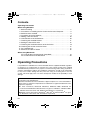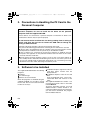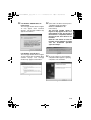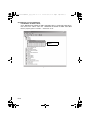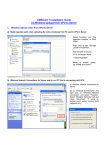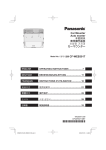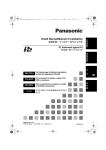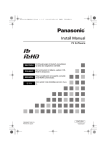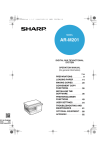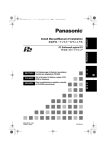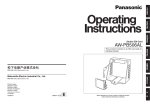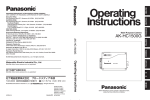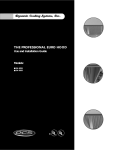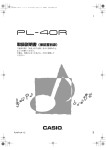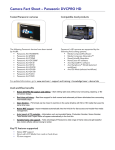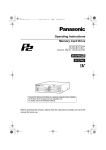Download Panasonic Arbitrator 360 Installation Manual
Transcript
2008年2月12日 火曜日 午後1時50分 Install Manual/Manuel d’installation 安装手册 / P2 Software/Logiciel P2 ENGLISH P2Installer(VQT0L24-8)_E_F_C_J.book 1 ページ FRANÇAIS P2 软件 / 中 DEUTSCH Für Erlauterungen in Deutsch, konsultieren Sie bitte die mitgelieferte CD-ROM. ITALIANO Per le istruzioni in italiano, vedere il CDROM in dotazione. ESPAÑOL Para la explicación en español, consulte el CD-ROM suministrado. 한국어 한국어 설명은 부속품 CD-ROM 을 참조하여 주 십시오 . F0604T9028 -F D Printed in Japan 在日本印制 发行:2008 年 2 月 文 VQT0L24-8 P2Installer(VQT0L24-8)_E_F_C_J.book 1 ページ 2008年2月12日 火曜日 午後1時50分 Contents Operating Precautions When Using Windows 1. Before Installing . . . . . . . . . . . . . . . . . . . . . . . . . . . . . . . . . . . . . . . . . . . . 2 2. Precautions in Handling the P2 Card in the Personal Computer . . . . . . . 3 3. Software to be Installed . . . . . . . . . . . . . . . . . . . . . . . . . . . . . . . . . . . . . . . 3 4. Installation of the P2 Software . . . . . . . . . . . . . . . . . . . . . . . . . . . . . . . . . 4 5. Adding a New P2 Device . . . . . . . . . . . . . . . . . . . . . . . . . . . . . . . . . . . . 10 6. Uninstallation of the P2 Software . . . . . . . . . . . . . . . . . . . . . . . . . . . . . . 10 7. Checking the Installed Devices . . . . . . . . . . . . . . . . . . . . . . . . . . . . . . . . 11 8. Setting the internal P2 drive . . . . . . . . . . . . . . . . . . . . . . . . . . . . . . . . . . 12 9. Checking the Installation Status of the P2 Driver . . . . . . . . . . . . . . . . . . 13 10. Checking the Version of the P2 Driver . . . . . . . . . . . . . . . . . . . . . . . . . . 17 11. P2 Card Manager . . . . . . . . . . . . . . . . . . . . . . . . . . . . . . . . . . . . . . . . . . 17 12. Software for each P2 device . . . . . . . . . . . . . . . . . . . . . . . . . . . . . . . . . . 18 When Using Macintosh PC card slot driver for Macintosh PowerBook . . . . . . . . . . . . . . . . . . . . . 19 P2 card formatter for the Macintosh . . . . . . . . . . . . . . . . . . . . . . . . . . . . 20 Operating Precautions It is prohibited to redistribute the software included with this supplied CD-ROM, regardless of whether or not compensation is received. Use of the software stored on the supplied CD-ROM without permission for the purposes of manufacturing and/or selling any kinds of software and hardware shall be also prohibited. Furthermore, we will not be responsible for any losses and/or damage that may arise from using or not being able to use this system. This shall apply even if we have already been notified of the possibility of such damage. Windows, Windows 2000, Windows XP and Windows Vista are trademarks of Microsoft Corporation of the United States. Macnintosh and Mac OS X are trademarks of Apple Computer, Inc. of the United States. Other names of companies and products are trademarks or registered trademarks of the respective companies. zIn these instructions, Microsoft® Windows®, Windows® 2000, Windows® XP Professional and Windows® Vista Business are given as “Windows,” “Windows 2000,” “Windows XP Professional,” and “Windows Vista Business,” respectively. zSimilarly, in these instructions, Macintosh®, Mac OS® X and PowerBook® are given as “Macintosh,” “Mac OS X” and “PowerBook,” respectively. E-1 P2Installer(VQT0L24-8)_E_F_C_J.book 2 ページ 2008年2月12日 火曜日 午後1時50分 When Using Windows This supplied CD-ROM installs the software for P2, used to reference on a personal computer the content of Panasonic P2 cards. A personal computer on which this software will be installed needs to meet the following conditions: z OS Windows 2000 SP4 or later Windows XP Professional SP2 or later Windows Vista Business or higher z RAM 512MB or greater recommended 1GB or greater recommended for Windows Vista Business z CPU Pentium® 4 1.5GHz or greater recommended z The personal computer is equipped with a drive in which CD-ROM can be read. z If the OS is Windows 2000 SP4, SP4 patches must be installed. SP4 patches are included on the supplied CD-ROM, in a folder named \Win2000SP4Patch. The personal computer further needs to meet the following conditions when actually using the software or when connecting the personal computer to the P2 card or P2 devices (P2 drive, P2 deck etc.). When connecting the P2 devices to the personal computer via USB2.0: z A USB2.0 port is provided, and the USB2.0 driver used is that supplied by Microsoft. If said OS is preinstalled in the personal computer, the driver is already present in the computer, so you do not need to check it. When using the software with the P2 card directly inserted into the card bus of the personal computer: z A Type 2 card bus slot is installed. <Notes> z Depending on the condition of the personal computer, phenomena such as dropping image frames and disconnecting sound may occur when playing back material. z When connecting the P2 devices, be sure to reserve more free drives than the number of drives necessary for each P2 device which can be used by the personal computer. (The number of drives necessary for a P2 device should include those necessary for the P2 card slots and hard disks built into P2 device.) z The following 3 types of cards only can be used with the cardbus driver for Windows 2000. Other types of cards cannot be used. AJ-P2C002SG AJ-P2C004HG AJ-P2C008HG z If the OS is Windows Vista Business, the “User Account Control” dialogue box may appear when installing, formatting etc. In this case, click “Continue” and continue the operation. z For versions of 64-bit Windows later than 64-bit Windows Vista, the installer is stored in the folder \Win64 on the CDROM. E-2 ENGLISH 1. Before Installing P2Installer(VQT0L24-8)_E_F_C_J.book 3 ページ 2008年2月12日 火曜日 午後1時50分 2. Precautions in Handling the P2 Card in the Personal Computer When using the software with the P2 card or P2 devices connected to the personal computer, be sure to install the P2 driver on the personal computer from the supplied CD-ROM. If these devices are connected to a personal computer on which the P2 driver is not installed, these devices may not operate properly. Do not remove the P2 card from the slot during reading from or writing to the P2 card. Also, do not insert or remove the USB cable or change the setting of USB connector. Otherwise, abnormal operation of the personal computer may result. Also, perform the following operation before removing the P2 card from the card slot: z If the P2 card is inserted directly into the card bus in the personal computer, execute “Safely Remove Hardware” from the system tray on the Windows taskbar. z If the P2 devices are connected to the personal computer via USB2.0, open My Computer, then right-click on the particular hardware item into which the P2 card is inserted, and select “Take Out”. z Ensure that the personal computer system is set up in such a way that it will not go into standby mode or hibernation mode during use of the P2 card. If the system is set up to go into standby mode or hibernation mode while a P2 card is being accessed, destruction of the files and/or data being executed may result. 3. Software to be Installed The supplied CD-ROM installs the following programs: z P2 driver z P2 card manager z Software for each P2 device When the programs are installed using the supplied CD-ROM, you are able to format the P2 card. The P2 card can be formatted in either of two ways: E-3 z In Windows Explorer, right-click on the P2 card drive. Select “Format” from the displayed menu. z In Windows Explorer, select the P2 card drive. From the displayed menu, select “File”, “Removable Disk” and “Format” in that order. The supplied CD-ROM also contains a set of instruction manuals. Refer to the folder named \Manuals. To browse instruction manuals, you need Adobe® Reader. If Adobe Reader is not currently installed in the personal computer, you will need to download this program from the Adobe Web site. P2Installer(VQT0L24-8)_E_F_C_J.book 4 ページ 2008年2月12日 火曜日 午後1時50分 4. Installation of the P2 Software z When a device such as the P2 card is connected to the personal computer before the driver is installed, the following dialogue box appears. Be sure to click “Cancel” to close the box. Figure 1 (For Windows 2000/ Windows XP Professional) Figure 2 (For Windows Vista Business) E-4 ENGLISH <Notes> z Install the P2 software after logging into the personal computer under a user name that has administrator status. z We recommend that installation of the software be started with the P2 devices to be used, connected to the personal computer. When the P2 devices are connected to the personal computer, Windows Explorer will additionally display the same number of drives as device card slots for these devices. When no drive is displayed in Windows Explorer, check that the USB2.0 driver provided by Microsoft is installed in the personal computer. z The P2 card driver needs to be installed for each card bus slots. If you are using a personal computer that has two or more card bus slots, insert the P2 card into every slot. The driver may not be installed for any slot into which the P2 card is not inserted, causing the P2 card to operate improperly. If the PC does not recognize the inserted P2 card, then try re-inserting it. z If the OS is Windows 2000/Windows XP Professional, installation of the software may fail when the driver signature option in Windows is set to “Block”. If the installation fails, select the Hardware tab in the “System Properties” window in Control Panel and check that the driver signature option for the driver is not set to “Block”. z If a dialogue box not described in this manual appears during installation of the software, click “Cancel” to close the box. P2Installer(VQT0L24-8)_E_F_C_J.book 5 ページ 2008年2月12日 火曜日 午後1時50分 z Users with a P2 driver version prior to 1.07.0048 already installed in Windows 2000/Windows XP Professional Refer to “10. Checking the Version of the P2 Driver” for the procedure to check the version. To install the new driver, you need to uninstall the currently installed driver. If you uninstall this driver, all the information installed until now will be deleted. Refer to “6. Uninstallation of the P2 Software” for the uninstallation procedure and notes. Also, you can uninstall the old version of the P2 driver during the procedure to upgrade the P2 driver. For both procedures, you may need to restart Windows. z If the OS of the personal computer is Windows Vista Business, the dialogue box shown in Figure 3 may appear when you upgrade the P2 driver. In this case, click the “OK” button. After checking each item in “1. Before Installing”, use the following procedure to install the P2 software in the personal computer: 1 2 3 Close all applications, then connect the P2 card or P2 devices to be used to the personal computer. When the devices are connected to the personal computer, the Found New Hardware Wizard box will appear automatically, but click “Cancel” to close the box. Insert the supplied CD-ROM. From “MY COMPUTER”, access the drive containing the supplied CD-ROM and execute setup.exe. The window shown in Figure 4 appears, starting the setup process. Click “Next”. Figure 4 Figure 3 E-5 4 2008年2月12日 火曜日 午後1時50分 (Users with a P2 driver version prior to 1.07.0048 already installed in Windows 2000/Windows XP Professional) The box shown in Figure 5 is displayed. To install the new driver, you need to uninstall the currently installed driver. If you wish to continue with the uninstallation, click the “OK” button. If you wish to uninstall manually, click “Cancel”. Refer to “6. Uninstallation of the P2 Software” for information on manual uninstallation. 6 As shown in Figure 7, the installation destination folder setting window appears. To change the installation destination folder, click “Change”, and then create a new folder. Once the new installation destination folder is set, click “Next”. Figure 7 7 Figure 5 5 As shown in Figure 8, the installation start window appears. Click “Install”. As shown in Figure 6, the License Agreement box appears. If you agree to the terms of the License Agreement, click “I accept the terms of the license agreement”, then click “Next”. Figure 8 Figure 6 E-6 ENGLISH P2Installer(VQT0L24-8)_E_F_C_J.book 6 ページ P2Installer(VQT0L24-8)_E_F_C_J.book 7 ページ 8 2008年2月12日 火曜日 午後1時50分 As shown in Figure 9, the status display window appears, indicating that installation is in progress. Figure 9 9 As shown in Figure 10, the driver installation selection window appears with each device displayed. Select the device to be installed and check the appropriate box. zInstallation of drivers for the installed devices is not necessary. For monitoring the installation status, see Page 13. 10 After pressing the OK button, a dialogue box appears to prompt for connection with the P2 card or P2 device as shown in Figure 11. If you need to install them, connect them, then click “Install”. If you do not wish to use them, just click “Cancel”. If at some future time you want to add a device that was skipped in the initial setup, execute the installer again to perform an overwrite installation of the device. Please refer to “5. Adding a New P2 Device” for more information. <Note> When the focus shifts to another window during installation, this box may be hidden behind that window. If the box shown in Figure 9 remains displayed and its status display does not change, check whether the box shown in Figure 11 is hidden behind another window. Figure 11 Figure 10 E-7 2008年2月12日 火曜日 午後1時50分 11 For Windows 2000/Windows XP Professional, The message window shown in Figure 12 may appear. Click “Continue Anyway”. The message window may appear several times. 12 (Users with a P2 driver version prior to 1.07.0048 already installed in Windows 2000/Windows XP Professional) The message window shown in Figure 14 may appear. In this case, uninstallation of the old version of the P2 driver is completed, however the new version of the driver is not installed. Click the “OK” button to close the installer, restart Windows and then start the installation operation again from Step 1. Figure 12 For Windows Vista Business, The message window shown in Figure 13 may appear. Click “Install this driver software anyway”. The message window may apppear several times. Figure 14 13 As shown in Figure 15, the installation completion window appears, signifying completion of the installation. Figure 13 Figure 15 E-8 ENGLISH P2Installer(VQT0L24-8)_E_F_C_J.book 8 ページ P2Installer(VQT0L24-8)_E_F_C_J.book 9 ページ 2008年2月12日 火曜日 午後1時50分 14 As shown in Figure 16, a dialogue box appears, prompting you to restart the personal computer. Click “Yes” to restart. When connecting two P2 drives to the personal computer, install the P2 software by following the steps below. (It is assumed here that portA and portB are used as the two USB2.0 ports.) Use two USB2.0 ports exclusively for the P2 drives. 1 Figure 16 2 3 4 5 6 With the personal computer running, connect one of the P2 drives to portA and then the other one to portB. Install the P2 software. (See pages 4 to 8) When the installation is completed and the panel requesting that the system be restarted (Figure 16 on Page 9) has appeared, click “No”, and disconnect each of the P2 drives from the USB2.0 ports. The P2 drives are now connected again, but this time one of them is connected to portB and then the other one to portA. After starting the installer again and click the “Next” button (Page 5), Figure 17 (on Page 10) appears. Check the “Repair” check box, and click the “Next” button. After following the instructions displayed on the screen, restart the personal computer. z Be sure to connect at least one P2 device to the personal computer. Up to two P2 drives can be connected. E-9 2008年2月12日 火曜日 午後1時50分 5. Adding a New P2 Device 6. Uninstallation of the P2 Software To connect a new P2 card or P2 device to a personal computer in which P2 software is already installed, use the procedure described in “4. Installation of the P2 Software” to perform an overwrite installation of the P2 software. During the overwrite installation, the window shown in Figure 17 appears, but the License Agreement box shown in Figure 6 does not reappear. In this window, check “Repair”, then click “Next”. After following the instructions displayed on the screen, restart the personal computer. To uninstall the P2 software, use the following procedure: For Windows Vista Business, in the “Programs and Features” window in the “Programs” window in Control Panel, select “Panasonic P2 Drivers”, then click “Uninstall”. For Windows XP Professional, in the “Add or Remove Programs” window in Control Panel, select “Panasonic P2 Drivers”, then click “Remove”. For Windows 2000, in the “Add/Delete Applications” window in Control Panel, select “Panasonic P2 Drivers”, then click “Remove”. After following the instructions displayed on the screen to complete the uninstallation, follow the on-screen instructions to restart the personal computer. Figure 17 <Note> The above screen will be displayed when the installed P2 software and the installer have the same version. E-10 ENGLISH P2Installer(VQT0L24-8)_E_F_C_J.book 10 ページ P2Installer(VQT0L24-8)_E_F_C_J.book 11 ページ 2008年2月12日 火曜日 午後1時50分 <Notes> z If you uninstall the software, all the information installed until now will be deleted so, if you install the software again, you will need to install the drivers for all the devices that you will use. We recommend checking the current information before uninstallation. Refer to “7. Checking the Installed Devices” for the procedure for checking. z If the OS of the personal computer is Windows Vista Business, the dialogue box shown in Figure 18 may appear when you uninstall the P2 driver. In this case, click the “OK” button. 7. Checking the Installed Devices To check which devices have a driver installed, use an installer that is the same version as the P2 software currently installed and follow the procedure described in “4. Installation of the P2 Software” to perform an overwrite installation. If you start the installation, then click “Next”, the window shown in Figure 17 (on Page 10) appears. In this window, check “Repair”, then click “Next”. If you follow the instructions displayed on the screen, the window shown in Figure 19 appears. In this window, you can check which devices have a driver installed by checking if “Installed” is displayed. After checking, click “Cancel” to close the window. Figure 18 Figure 19 E-11 P2Installer(VQT0L24-8)_E_F_C_J.book 12 ページ 2008年2月12日 火曜日 午後1時50分 8. Setting the internal P2 drive 1 ENGLISH To use a personal computer in which the P2 drive is incorporated in the 5-inch bay, install the P2 card software, connect the P2 drive to the personal computer, then perform the following setting: For Windows Vista Business/ Windows XP Professional, select the following: “Start” > “All Programs” > “Panasonic P2” > “Set P2 Drive Settings” > “Enable Internal Drive”. For Windows 2000, select the following: “Start” > “Program” > “Panasonic P2” > “Set P2 Drive Settings” > “Enable Internal Drive”. 2 The box shown in Figure 20 appears. Click “OK”. Figure 20 E-12 P2Installer(VQT0L24-8)_E_F_C_J.book 13 ページ 2008年2月12日 火曜日 午後1時50分 9. Checking the Installation Status of the P2 Driver When the standard driver is installed via the Found New Hardware Wizard box (Figure 1), or when the P2 driver is uninstalled for some reason, the P2 device does not operate properly. If any of the following events occurs, check that the P2 driver is properly installed; if it is not, reinstall it. z P2 card or P2 device is not recognized. z Reading from the P2 card or P2 device cannot be performed. z Writing to the P2 card or P2 device cannot be performed. z Image frame dropping occurs frequently during playback from the P2 card or P2 device, indicating that there is a performance problem. How to check the P2 driver <Note> When checking that the P2 driver is properly installed, be sure to connect the appropriate device to the personal computer. Devices not connected to the personal computer cannot be checked using the following method: For Windows Vista Business, select: “Start” > “Control Panel” > “System and Maintenance”. Click on Device Manager. For Windows XP Professional, select: “Start” > “Control Panel” > “System”. The System Properties window appears. Select the Hardware tab, then click on Device Manager. For Windows 2000, select: “Start” > “Settings” > “Control Panel” > “System”. The System Properties window appears. Select the Hardware tab, then click on Device Manager. E-13 P2Installer(VQT0L24-8)_E_F_C_J.book 14 ページ Check the P2 device driver display. Checking the P2 card driver “IDE ATA/ATAPI controllers” “Panasonic P2 Card” is set. “P2 Disk Drive” - “P2Card Series Cached Disk” is set. Checking the P2 USB devices drivers “Universal Serial Bus controllers” “Panasonic P2 Series USB Device” is set. ENGLISH 1 2008年2月12日 火曜日 午後1時50分 P2 card driver P2 devices drivers Figure 21 E-14 P2Installer(VQT0L24-8)_E_F_C_J.book 15 ページ 2008年2月12日 火曜日 午後1時50分 Checking the P2 card 1394b driver For Windows XP Professional, Click “MATSHITA AJ-PCD20 #1 IEEE 1394 SBP2 Device” listed under “Disk drives,” then click on the “Driver” tab in the “MATSHITA AJ-PCD20 #5 IEEE 1394 SBP2 Device” property panel. “Provider” - “Panasonic” is set. P2 devices 1394b drivers Figure 22 E-15 P2Installer(VQT0L24-8)_E_F_C_J.book 16 ページ 2008年2月12日 火曜日 午後1時50分 ENGLISH For Windows Vista Business, Click “P2 SBP2 Device”. There are 5 items displayed from “MATSHITA AJ-PCD20 #1 IEEE 1394 SBP2 Device” to “MATSHITA AJ-PCD20 #5 IEEE 1394 SBP2 Device”. P2 devices 1394b drivers Figure 23 E-16 P2Installer(VQT0L24-8)_E_F_C_J.book 17 ページ 2008年2月12日 火曜日 午後1時50分 10. Checking the Version of the P2 Driver For Windows Vista Business, select: “Control Panel” > “Programs” > “Programs and Features“ > “View” > “Details”. Press the “Alt” key to display the menu, select “Display settings“ in the “View” menu, check the “Version” check box and click the “OK” button to display the version. For Windows XP Professional, in the “Add or Remove Programs” window in Control Panel, select “Panasonic P2 Drivers”, then refer to the support information. For Windows 2000, in the “Add/Delete Applications” window in Control Panel, select “Panasonic P2 Drivers”, then refer to the support information. 11. P2 Card Manager After P2 software installation, the “P2 Card Manager” icon will be added to the control panel and task bar. Card names and passwords can be set for the P2 cards by using the “P2 Card Manager”. Start the “P2 Card Manager” and select the desired P2 card from the recognized P2 cards, the “Change Card Name” and “Change Password” buttons will be enabled. After clicking the “Refresh” button, the latest information on the P2 card will be determined and displayed. (Card names and passwords for unused P2 cards are not set.) <Note> If the P2 card cannot be written to because the write protect switch is set to “PROTECT” etc, the card name and password cannot be set. <Change Card Name> Card names can be changed from this screen. A password is required for the change. No password is set when a new P2 card is inserted. Be sure to use the required password for P2 cards that are inserted and use a password. 1) Click the “Change Card Name” button, and enter the password and the card name. 2) After clicking the “OK” button, the card name can be changed. Pressing the “Cancel” button returns the user to the “P2 Card Manager” screen without changing the card name. E-17 2008年2月12日 火曜日 午後1時50分 <Change Password> Passwords for protecting card names can be controlled from this screen. 1) Click the “Change Password” button, and enter the old and new passwords. Enter the current password in the “Old Password” column. Enter a new password in the “New Password” column, and enter the same new password in the “New Password Confirm” column. 12. Software for each P2 device After installation of the P2 software, software for each P2 device will be installed simultaneously. For software for each device, refer to the instruction manual of the respective software. 2) Click the “OK” button to confirm the change. Click the “OK” button when the “Successfully changed. When you eject, ..... information may be shown.” message is displayed. 3) Pressing the “Cancel” button returns the user to the “P2 Card Manager” screen. 4) After the password change, the P2 card information whose password has been changed will disappear from the “P2 Card Manager” screen. Remove the P2 card. E-18 ENGLISH P2Installer(VQT0L24-8)_E_F_C_J.book 18 ページ P2Installer(VQT0L24-8)_E_F_C_J.book 24 ページ 2008年2月12日 火曜日 午後1時50分 Panasonic Broadcast & Television Systems Company Unit Company of Panasonic Corporation of North America Executive Office: One Panasonic Way 4E-7, Secaucus, NJ 07094 (201) 348-7000 EASTERN ZONE: One Panasonic Way 4E-7, Secaucus, NJ 07094 (201) 348-7196 Southeast Region: (201) 348-7162 WESTERN ZONE: 3330 Cahuenga Blvd W., Los Angeles, CA 90068 (323) 436-3500 Government Marketing Department: One Panasonic Way 2E-10, Secaucus, NJ 07094 (201) 348-7587 Broadcast PARTS INFORMATION & ORDERING: 9:00 a.m. – 5:00 p.m. (EST) (800) 334-4881/24 Hr. Fax (800) 334-4880 Emergency after hour parts orders (800) 334-4881 TECHNICAL SUPPORT: Emergency 24 Hour Service (800) 222-0741 Panasonic Canada Inc. 5770 Ambler Drive, Mississauga, Ontario L4W 2T3 (905) 624-5010 Panasonic de Mexico S.A. de C.V. Av angel Urraza Num. 1209 Col. de Valle 03100 Mexico, D.F. (52) 1 951 2127 Panasonic Puerto Rico Inc. San Gabriel Industrial Park, 65th Infantry Ave., Km. 9.5, Carolina, Puerto Rico 00630 (787) 750-4300 Professional & Broadcast IT Systems Business Unit Europe Panasonic AVC Systems Europe a Division of Panasonic Marketing Europe GmbH Hagenauer Str. 43, 65203 Wiesbaden-Biebrich Deutschland Tel: 49-611-235-481 制造商:松下电器产业株式会社 日本大阪府门真市大字门真 1006 番地 Web Site: http://panasonic.net 进口商:松下电器 ( 中国) 有限公司 北京市朝阳区光华路甲 8 号和乔大厦 C 座 i C 2004 Matsushita Electric Industrial Co., Ltd. All Rights Reserved.